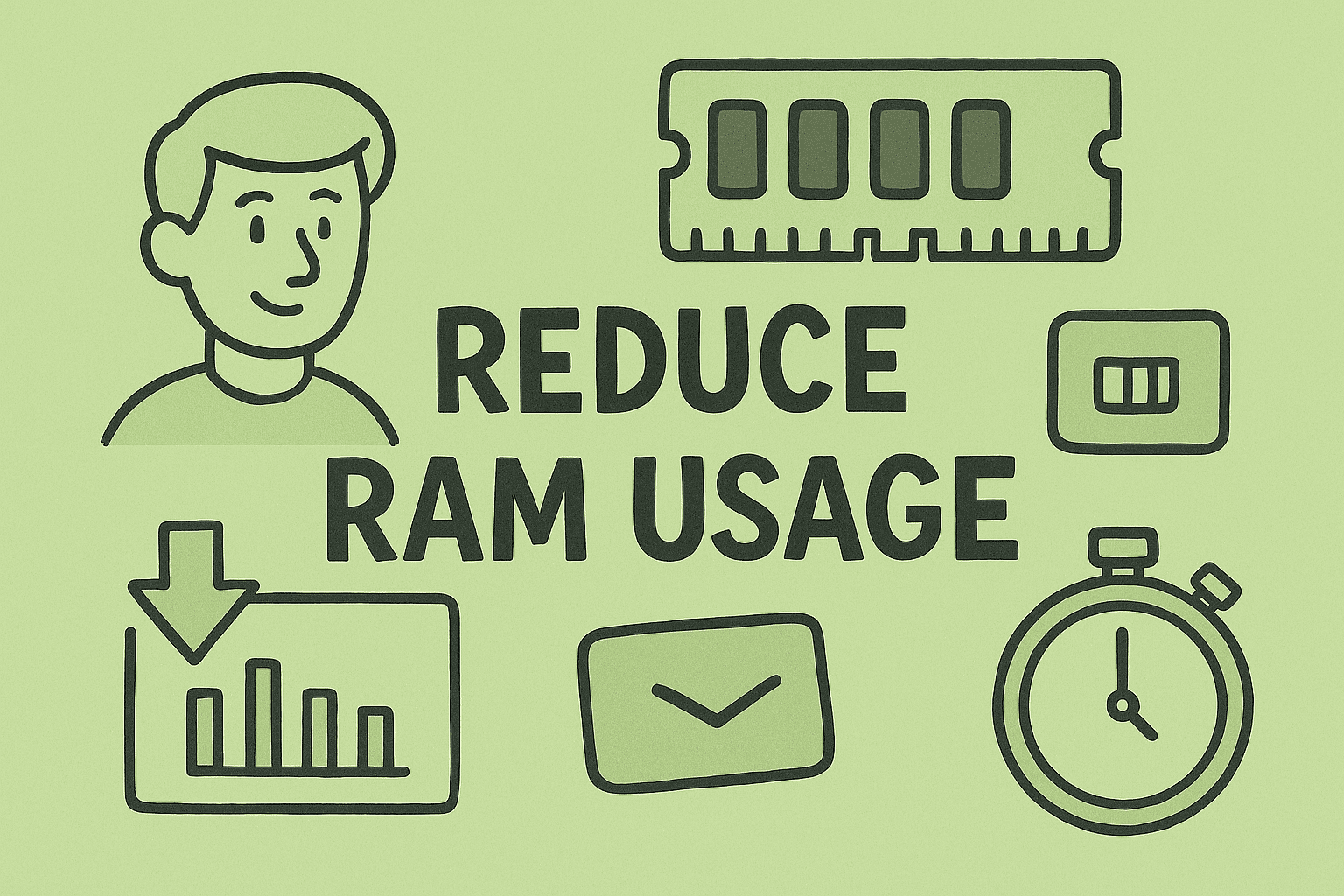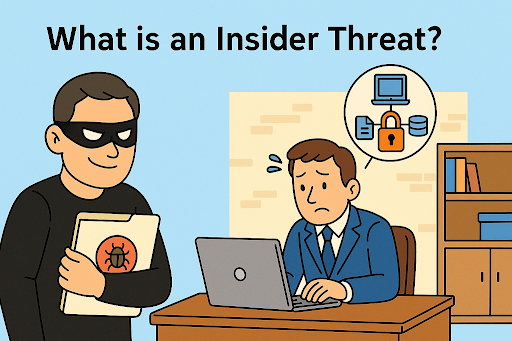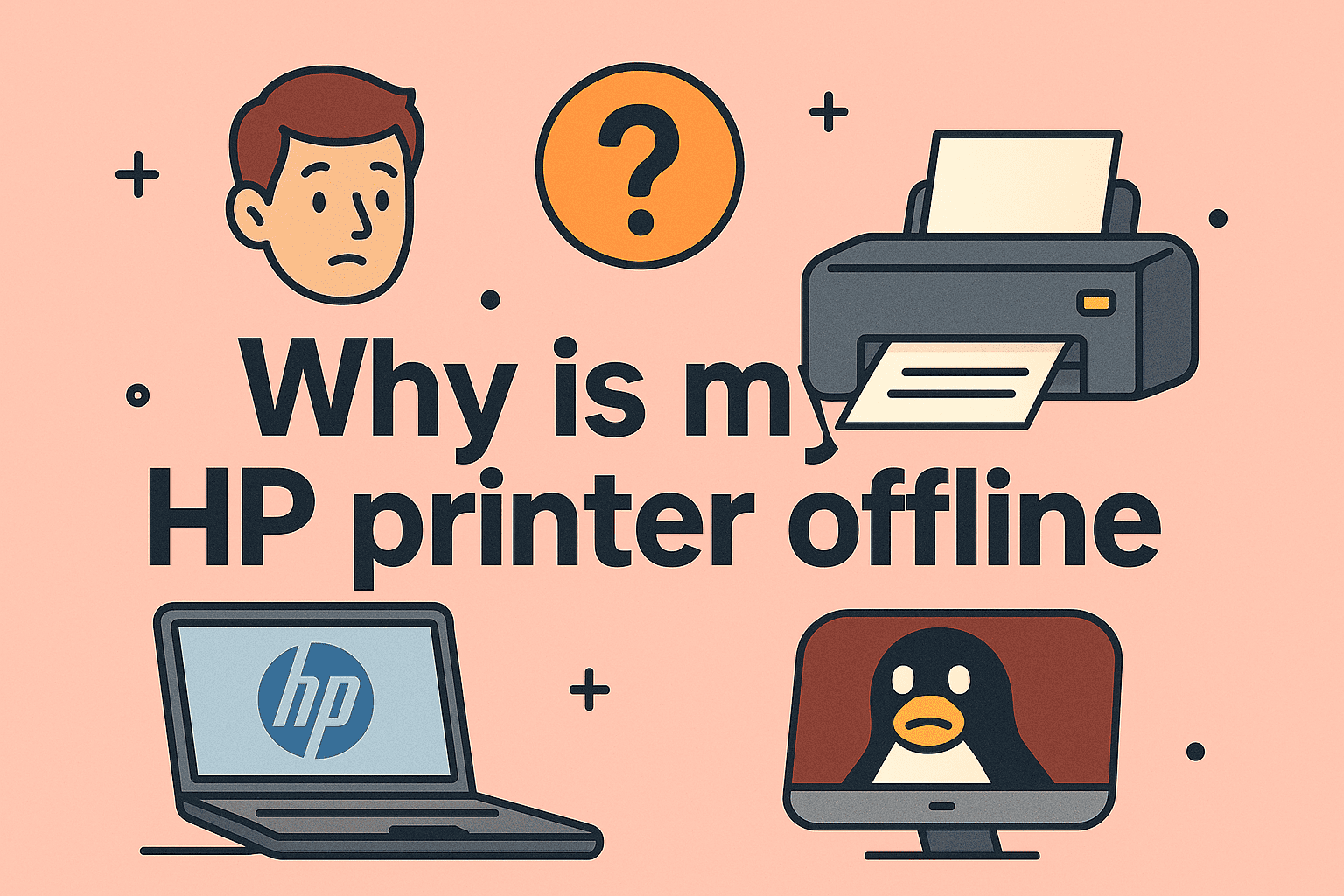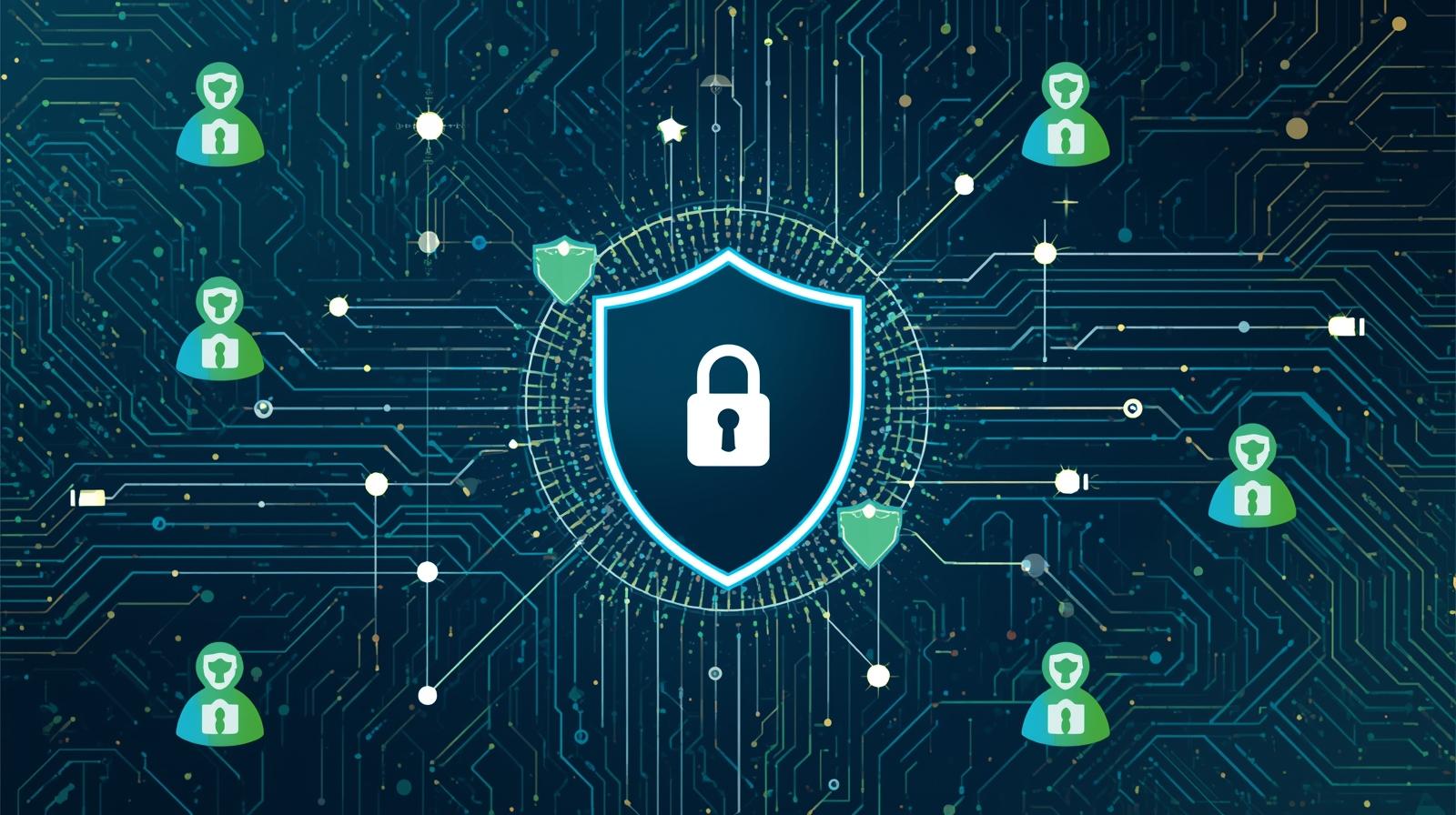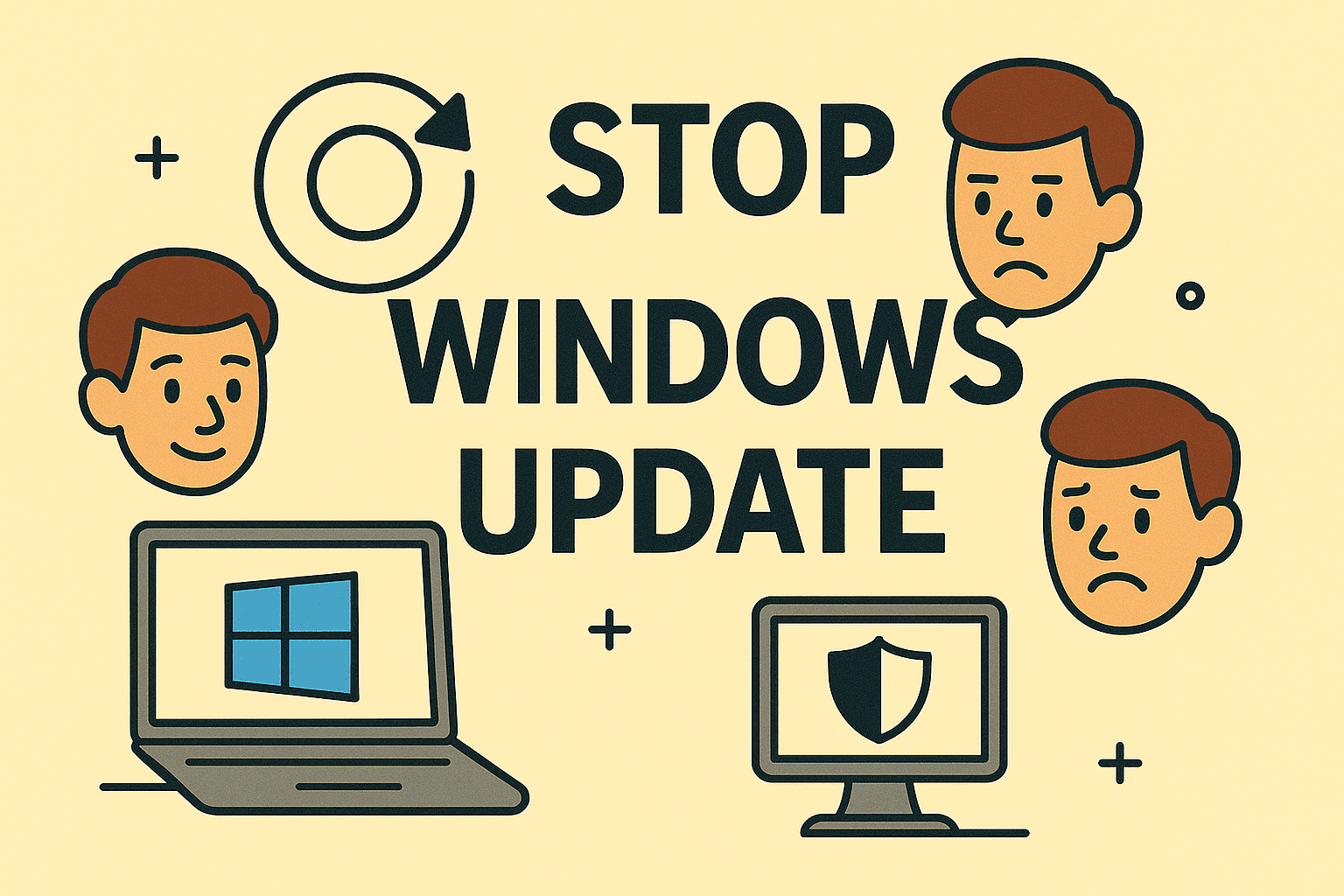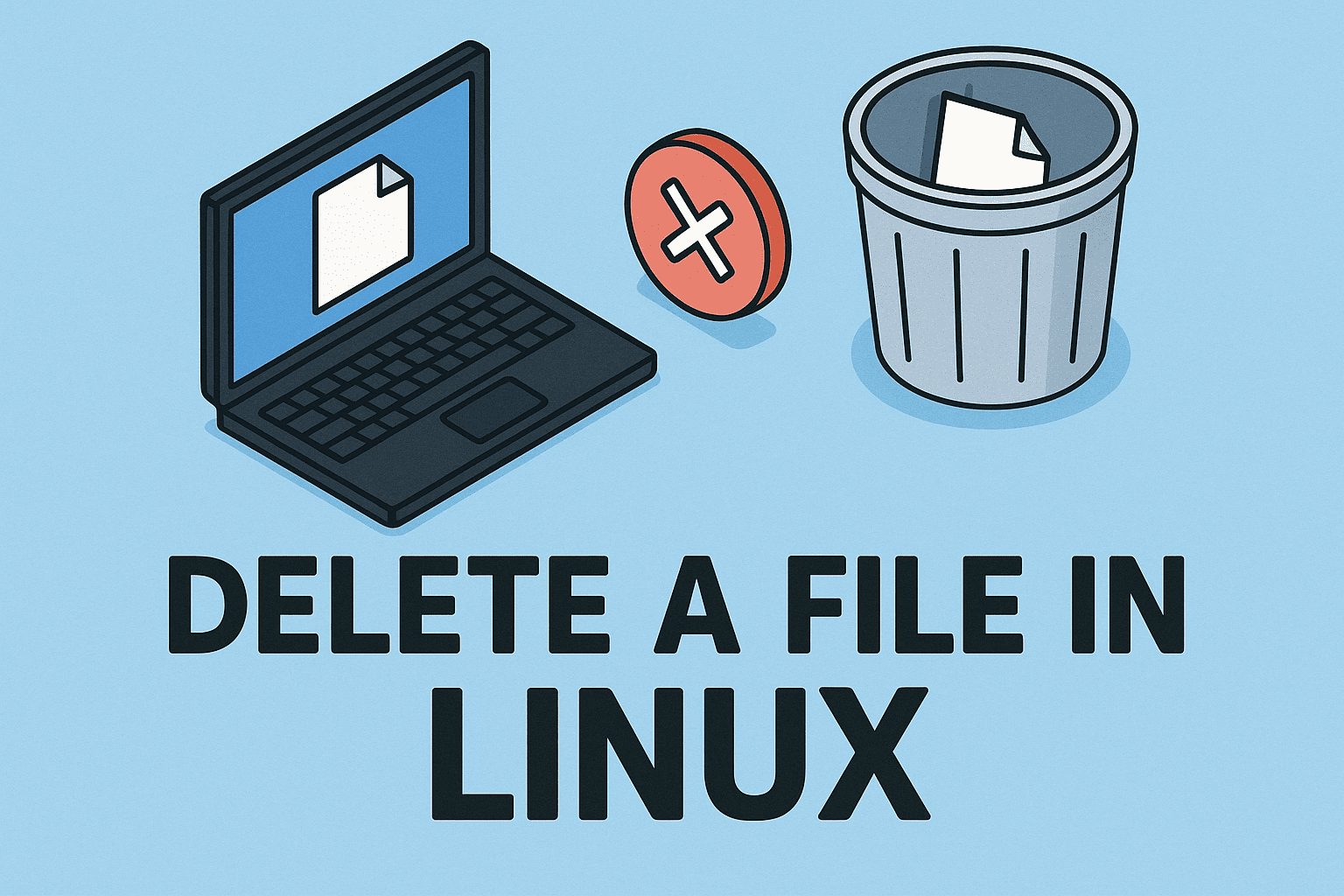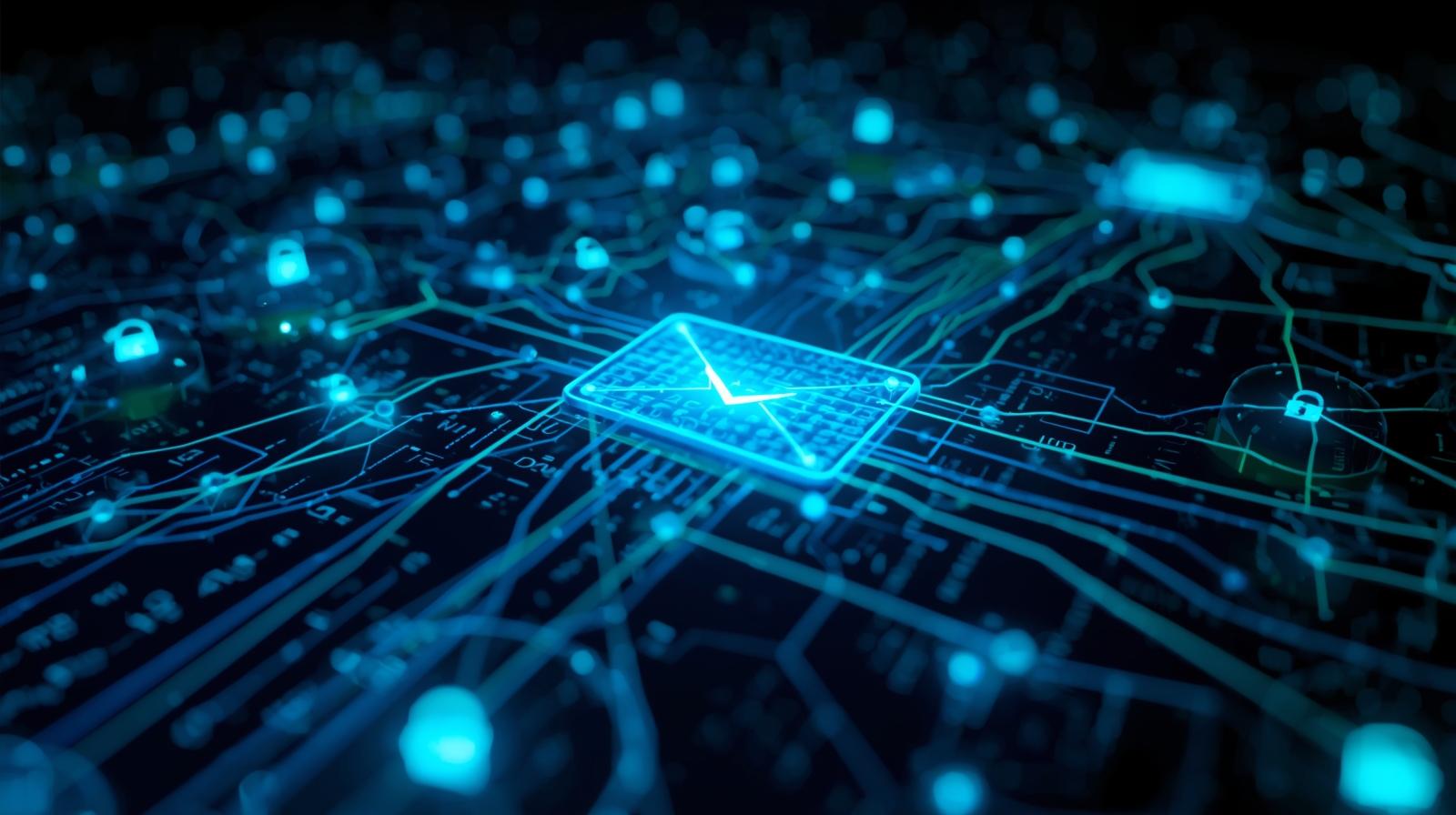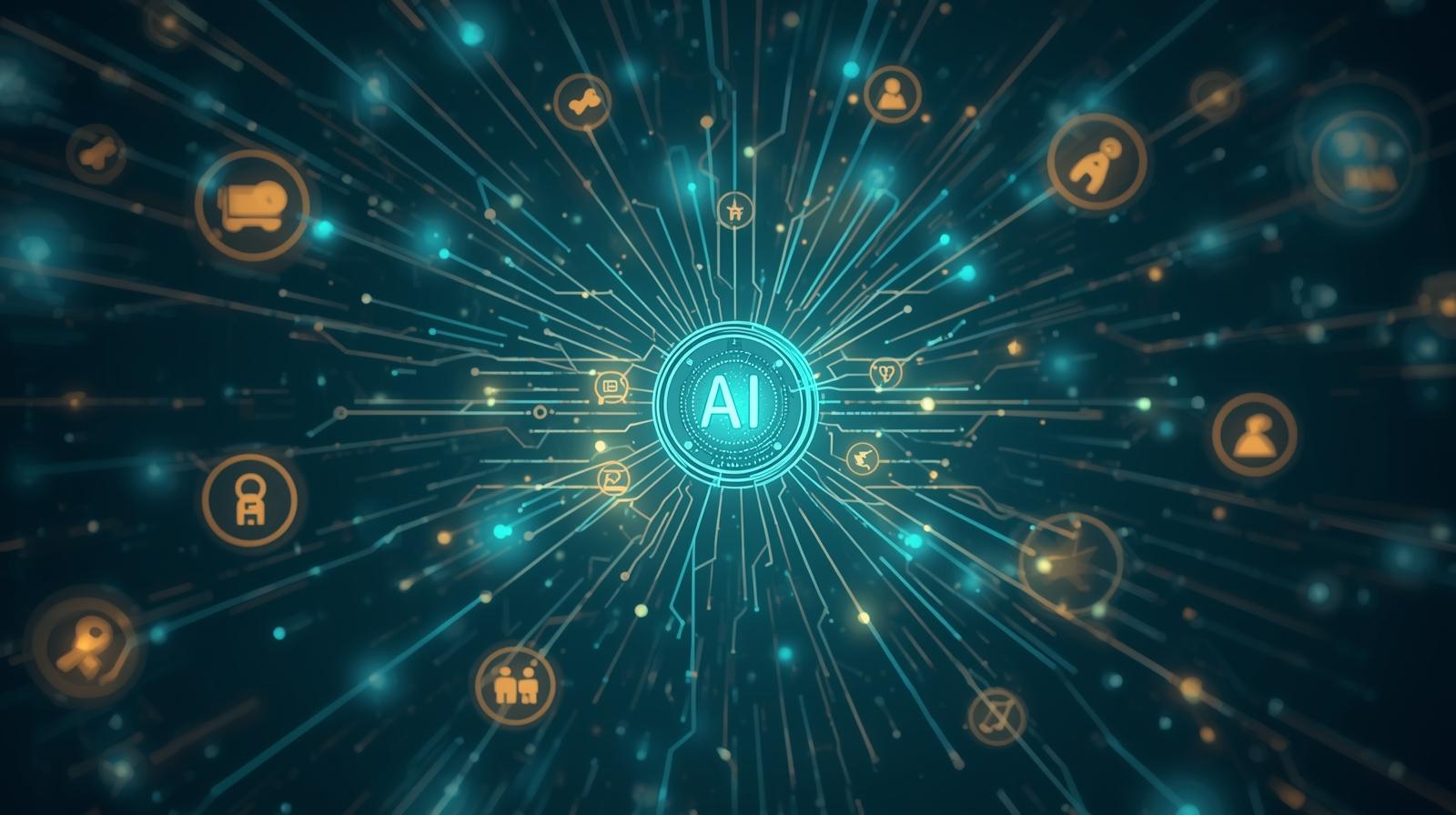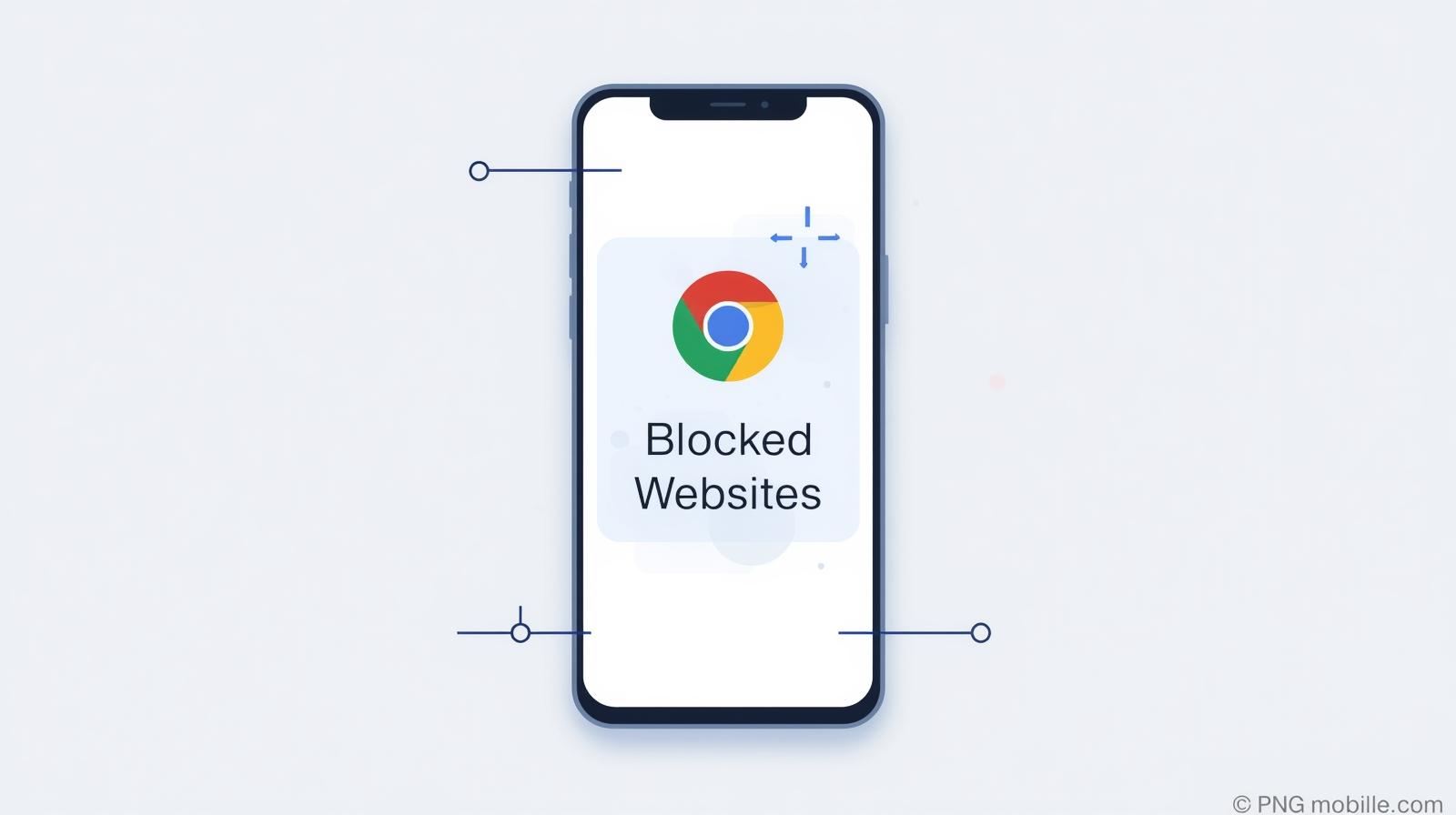Removing Your Google Account from Chrome for Better Privacy and Security
Updated on October 3, 2025, by ITarian
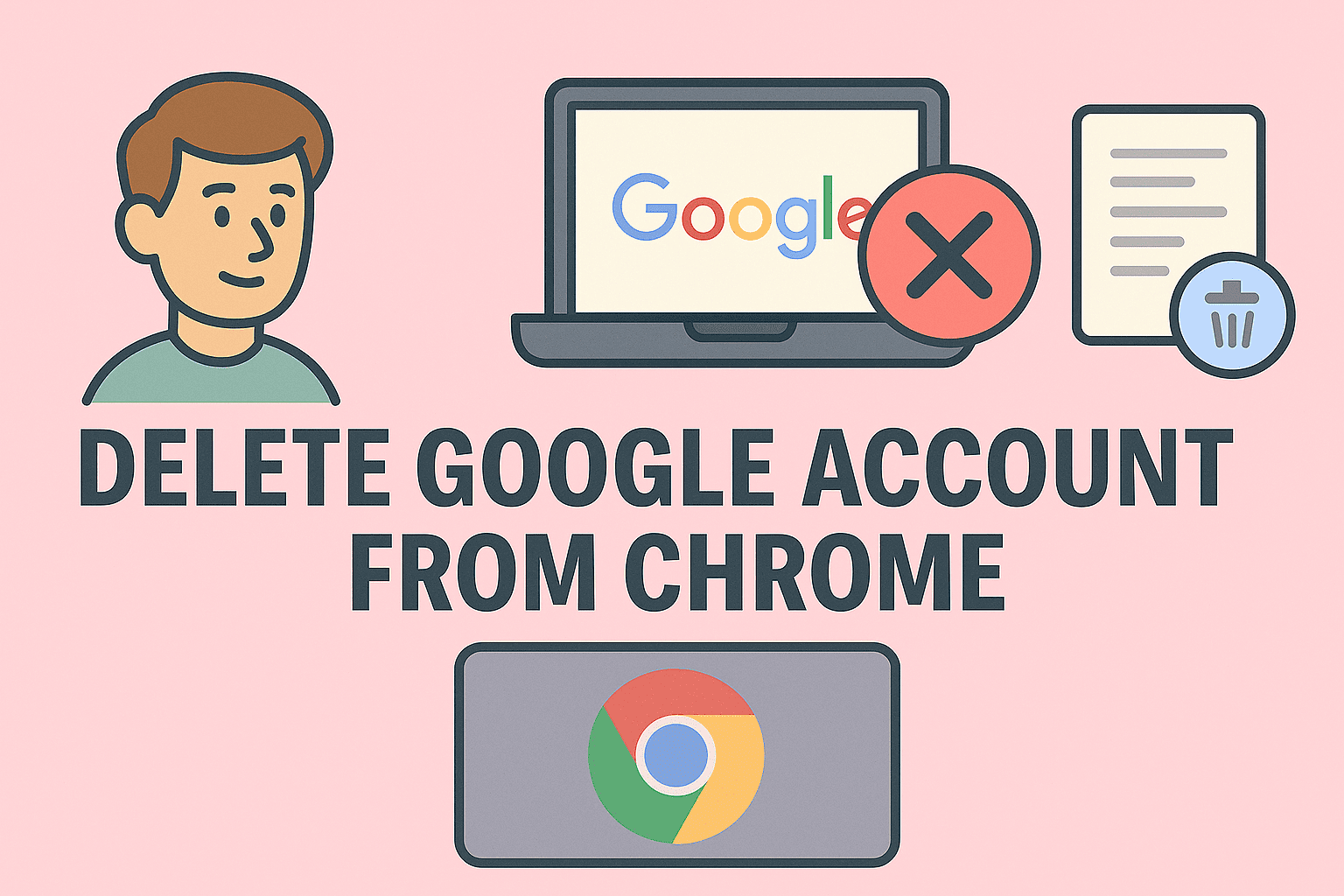
Have you ever signed into Google Chrome on a shared or work computer and forgotten to log out? Or maybe you want to disconnect a synced account to keep your browsing private. In both cases, knowing how to delete Google account from Chrome is essential for your online security and privacy.
Your Google Account syncs bookmarks, passwords, browsing history, and extensions across all your devices. While this makes life easier, it can also pose risks — especially in cybersecurity-conscious workplaces or when using public systems.
In this detailed article, we’ll explore step-by-step methods to delete your Google account from Chrome, discuss why it’s important, and cover additional tips for data protection and account management.
What Happens When You Delete a Google Account from Chrome
Before diving into the steps, it’s important to understand what actually happens when you remove a Google account from your Chrome browser.
Here’s what does happen:
-
Your browsing data (history, bookmarks, and passwords) linked to that Google account will stop syncing.
-
You’ll be signed out of Gmail, Drive, YouTube, and other Google services in that browser.
-
Chrome will retain local data unless you manually clear it.
And here’s what does not happen:
-
Your Google Account itself is not deleted. It still exists online.
-
Other users signed in on the same Chrome won’t lose their accounts.
-
Sync data stored on Google’s servers remains intact (unless manually removed).
In short: Removing your account only disconnects Chrome from your Google profile—it doesn’t delete the account itself.
Why You Might Want to Delete a Google Account from Chrome
Whether you’re an individual user or managing multiple business devices, there are valid reasons for deleting a Google account from Chrome:
1. Protect Personal Data on Shared Devices
If you’ve signed in on a work, public, or family computer, removing your account prevents unauthorized access to your browsing data, saved passwords, and email.
2. Switch Between Multiple Accounts
IT professionals and executives often use multiple accounts (work, personal, testing). Removing unused ones avoids sync conflicts and clutter.
3. Enhance Security Posture
Cybersecurity experts recommend reducing logged-in sessions across devices to minimize the attack surface.
4. Resolve Sync or Login Errors
Sometimes, sync malfunctions or corrupted browser profiles cause login issues — removing and re-adding the account fixes them.
5. Clean Up Unused Profiles
Over time, you may accumulate old accounts on Chrome. Deleting them keeps your browser environment organized and secure.
How to Delete Google Account from Chrome (Step-by-Step Methods)
Now, let’s go through the practical steps to remove your Google account safely.
Method 1: Delete a Google Account from Chrome on Desktop
This is the most common scenario for Windows and macOS users.
Steps:
-
Open Chrome on your computer.
-
Click your profile icon in the top-right corner (next to the address bar).
-
Select Manage People or Manage profiles (depending on your Chrome version).
-
Locate the Google account you want to remove.
-
Click the three dots (⋮) icon on that profile and select Delete.
-
Confirm your action.
Chrome will now remove that profile and disconnect all synced Google data from your browser.
Note: This only removes the Chrome profile — not your actual Google Account.
Method 2: Remove Google Account via Chrome Settings
If you’re already signed into Chrome, you can remove your account through the settings menu.
Steps:
-
Open Chrome and click the three-dot menu (⋮) in the top-right corner.
-
Go to Settings.
-
Under the You and Google section, select Sync and Google services.
-
Click Turn off to disable sync.
-
Then click Manage your Google Account and choose Sign out.
Once completed, Chrome will unlink your Google account and stop syncing data like passwords, history, and bookmarks.
Method 3: Delete Google Account from Chrome on Mobile (Android/iPhone)
For mobile users, the process differs slightly between Android and iOS.
On Android:
-
Open the Chrome app.
-
Tap the profile icon (top right).
-
Choose your account.
-
Tap Sign out and turn off sync.
This removes your Google account from Chrome but keeps it on the device (you can still access Gmail, etc.).
On iPhone/iPad:
-
Open Chrome → Tap More (⋮) → Go to Settings.
-
Tap your Google Account name.
-
Tap Sign out and turn off sync.
You’ve successfully deleted your Google account from Chrome mobile.
Method 4: Remove Google Account Using Chrome Profiles Menu
Chrome profiles allow different users to maintain separate browsing environments. Deleting a profile effectively removes its associated Google account.
Steps:
-
Open Chrome.
-
Click your profile avatar → Select the gear (⚙️) icon for “Manage profiles.”
-
Hover over the profile you wish to delete.
-
Click the three-dot menu (⋮) → Select Delete.
-
Confirm the removal.
This is especially useful for shared computers in workplaces or households.
Method 5: Remove Google Account from Chrome Remotely (via Google Dashboard)
If you forgot to remove your account from a device you no longer have access to, don’t worry — you can do it remotely.
Steps:
-
Scroll to Your devices.
-
Click Manage devices.
-
Locate the device where you want to remove access.
-
Select Sign out.
This action disconnects your account from Chrome and other Google services on that device.
Tip for IT Managers: Use this method to revoke access to lost or decommissioned laptops.
How to Remove a Google Account from Chrome Without Deleting Other Profiles
If multiple people use the same Chrome installation, you can delete a specific account without affecting others.
-
Go to chrome://settings/people in your address bar.
-
Hover over the profile to remove.
-
Click Remove this person → Confirm.
The selected Google account and all its data will be removed, but others remain untouched.
What to Do After Deleting a Google Account from Chrome
After removing your account, follow these steps to ensure your data remains secure and organized:
1. Clear Browsing Data
To remove residual information:
-
Press Ctrl + Shift + Del (Windows) or Cmd + Shift + Del (Mac).
-
Choose a time range (e.g., “All time”).
-
Check all boxes (History, Cookies, Cached files).
-
Click Clear Data.
2. Check Saved Passwords
Visit chrome://settings/passwords to verify that no sensitive data remains saved under the removed account.
3. Verify Google Account Security
Sign in to your Google Account at myaccount.google.com/security and check for any suspicious devices or sign-ins.
4. Enable Two-Factor Authentication (2FA)
After deleting your account from Chrome, enable 2FA to strengthen protection against unauthorized logins.
Security Implications of Keeping Your Account on Shared Devices
Leaving your Google account signed into Chrome—especially on a public or work computer—can expose you to several security risks:
1. Unauthorized Access
Anyone can view your emails, passwords, and synced files without needing your password again.
2. Data Leakage
Chrome stores cookies and cache files that can reveal sensitive business information or login sessions.
3. Credential Theft
Malware or browser hijackers can extract saved passwords or autofill data.
4. Compliance Violations
In regulated industries, leaving accounts active on shared systems may violate security policies.
Always sign out or delete accounts from Chrome after use—especially in environments with shared access.
Managing Multiple Google Accounts Safely
For professionals who use multiple Google accounts daily, switching between them securely is crucial.
Best Practices:
-
Use separate Chrome profiles for work and personal use.
-
Label each profile clearly (e.g., “Work,” “Personal,” “Admin”).
-
Disable sync for accounts not needing cross-device access.
-
Consider using guest mode when temporarily logging in on shared devices.
This keeps your digital workspace isolated and secure.
Cybersecurity Tips for Managing Google Accounts in Chrome
Since Chrome integrates tightly with Google’s ecosystem, account management plays a major role in cybersecurity hygiene.
1. Regularly Audit Synced Devices
Visit your Google Account dashboard and sign out of devices you no longer use.
2. Use a Password Manager
Avoid storing credentials in Chrome’s built-in password manager; opt for enterprise-grade tools that encrypt data locally.
3. Disable Auto-Sign-In
Go to chrome://settings/syncSetup and turn off “Allow Chrome sign-in” to prevent automatic logins.
4. Monitor Extensions
Remove suspicious or unnecessary Chrome extensions that might access Google account data.
5. Educate Employees
For IT leaders, create policies that require users to sign out from corporate browsers after sessions.
Troubleshooting: Can’t Remove Google Account from Chrome
If you’re having issues deleting an account, try the following solutions:
Problem 1: “Remove” Option Missing
-
Ensure Chrome is updated to the latest version.
-
Restart the browser and check under chrome://settings/people.
Problem 2: Chrome Keeps Signing In Automatically
-
Go to Settings → You and Google → Sync and Google services.
-
Disable “Allow Chrome sign-in.”
Problem 3: Account Reappears After Removal
This happens if the account is linked via your Google profile on the system.
-
Remove it from Windows Settings → Accounts → Email & accounts.
Frequently Asked Questions (FAQs)
Q1. Does deleting a Google account from Chrome delete my actual Google account?
No. It only removes it from the browser. Your Google account still exists and can be accessed via Gmail or other devices.
Q2. How do I delete a Google account permanently?
Go to myaccount.google.com/delete-services-or-account and follow Google’s permanent deletion steps.
Q3. Can I delete just one Google account if multiple are signed in?
Yes. Use chrome://settings/people to remove a specific profile without affecting others.
Q4. Is removing an account from Chrome the same as turning off sync?
No. Turning off sync stops synchronization, while removing an account signs you out and deletes the local Chrome profile.
Q5. Can I remove my account remotely?
Yes. From your Google Account security page, locate the device and choose Sign out to disconnect it remotely.
Final Thoughts
Understanding how to delete Google account from Chrome is vital for protecting your privacy, securing company data, and maintaining clean browser profiles. Whether you’re troubleshooting sync issues or safeguarding credentials on shared systems, the steps above ensure your account data stays private and secure.
For organizations managing multiple users, implementing centralized endpoint security tools can automate and enforce browser hygiene policies — reducing risks of accidental exposure.
Take control of your endpoint security today!
Start your free trial at Itarian.com and safeguard your team’s devices and browser environments with enterprise-grade protection.