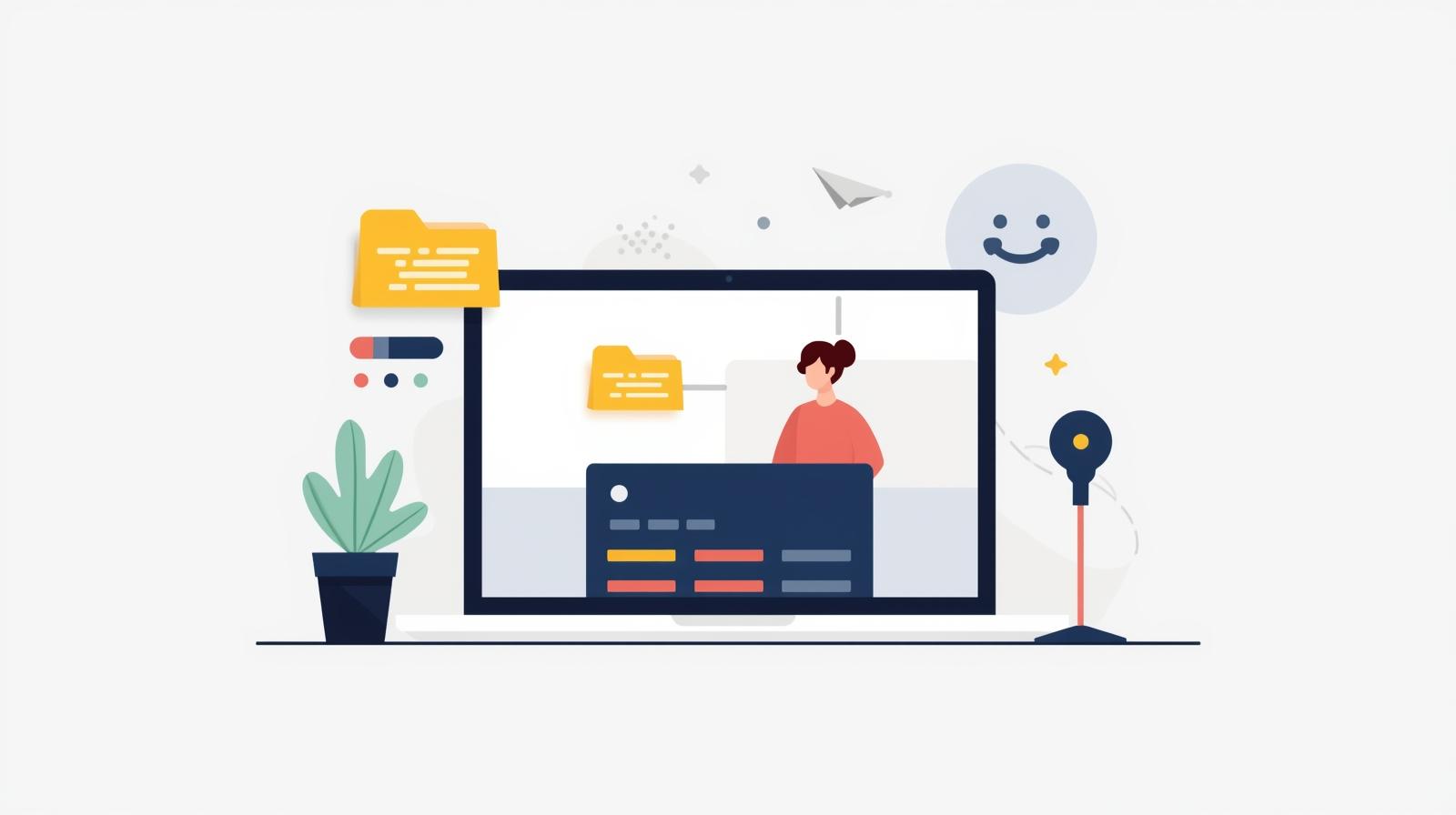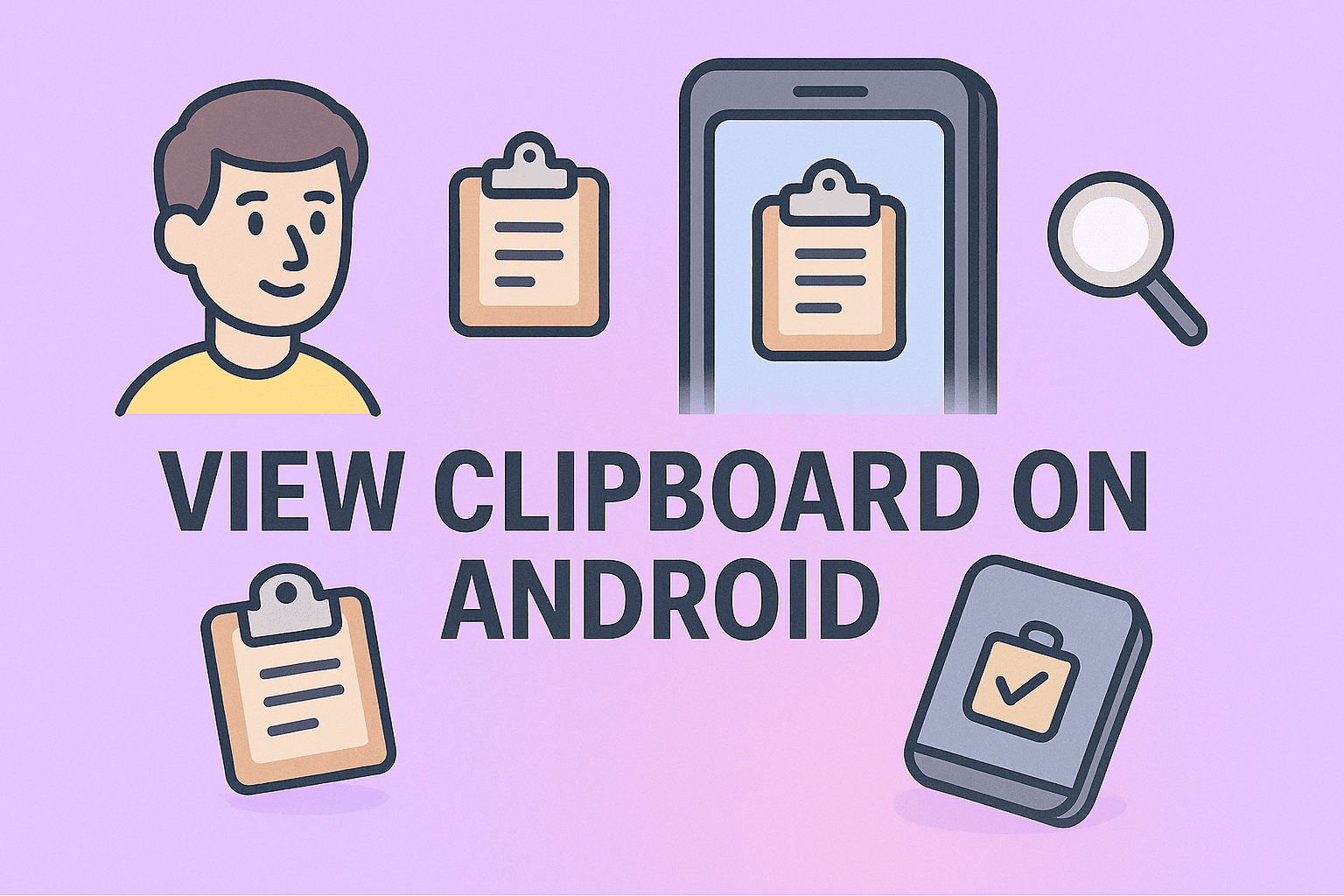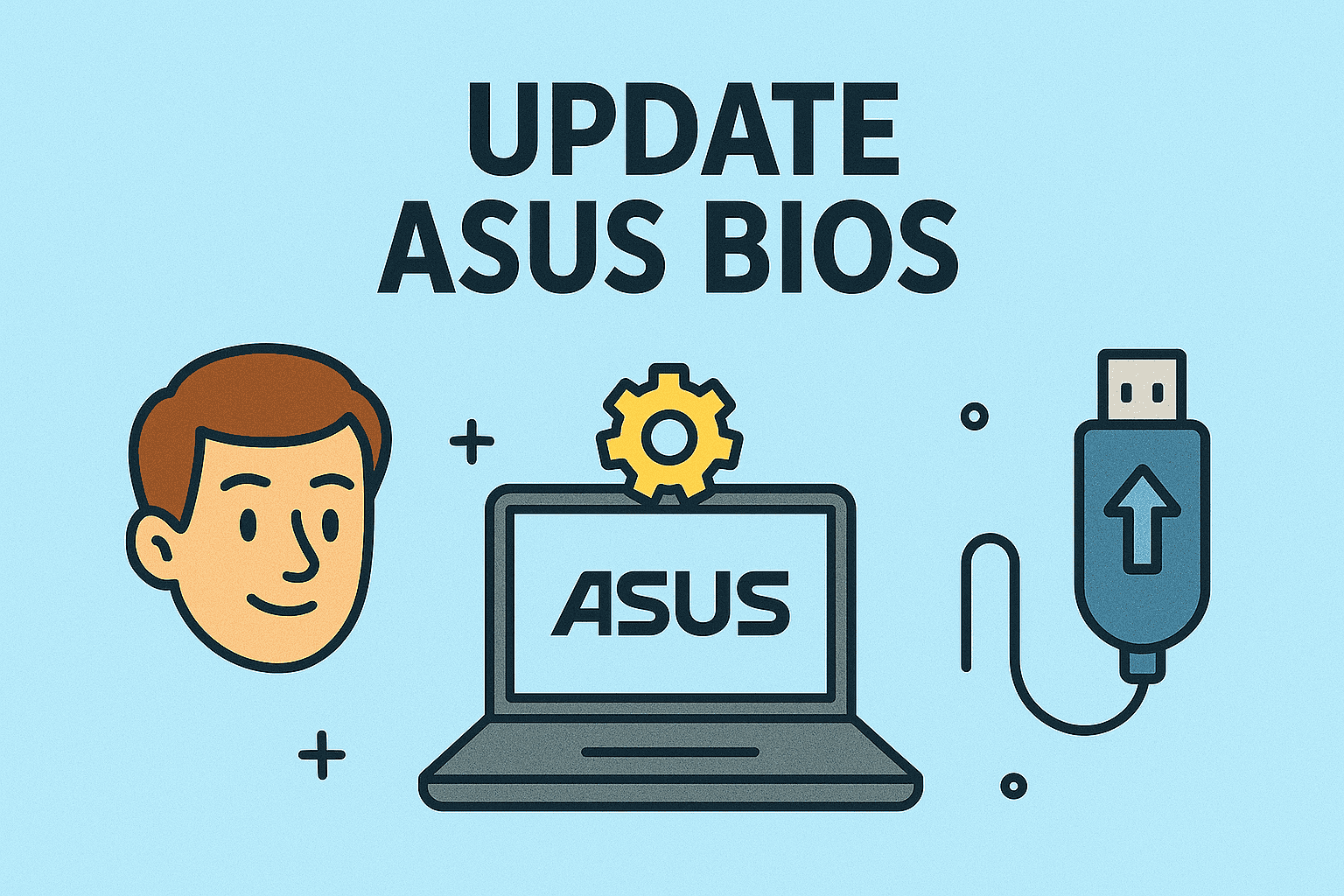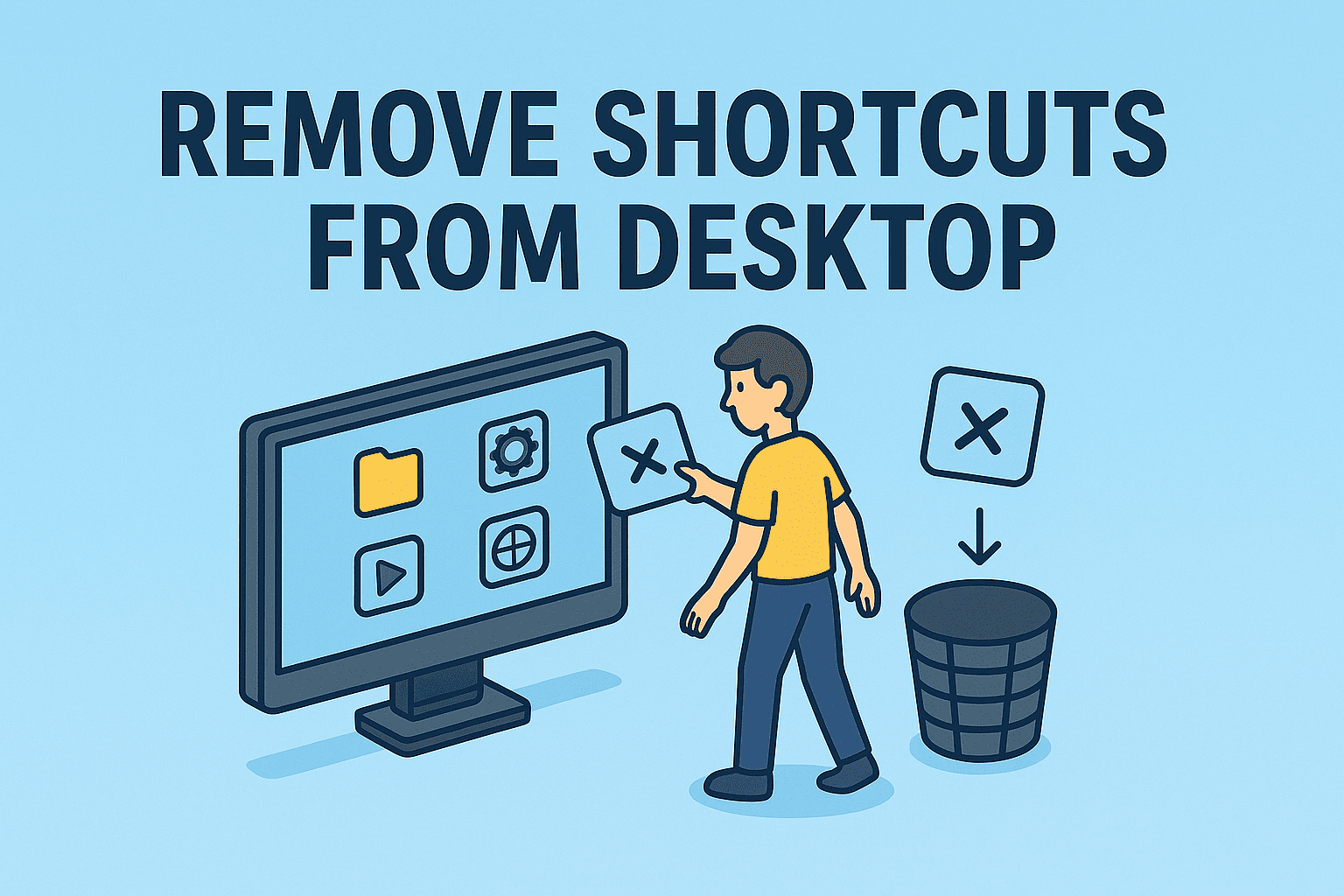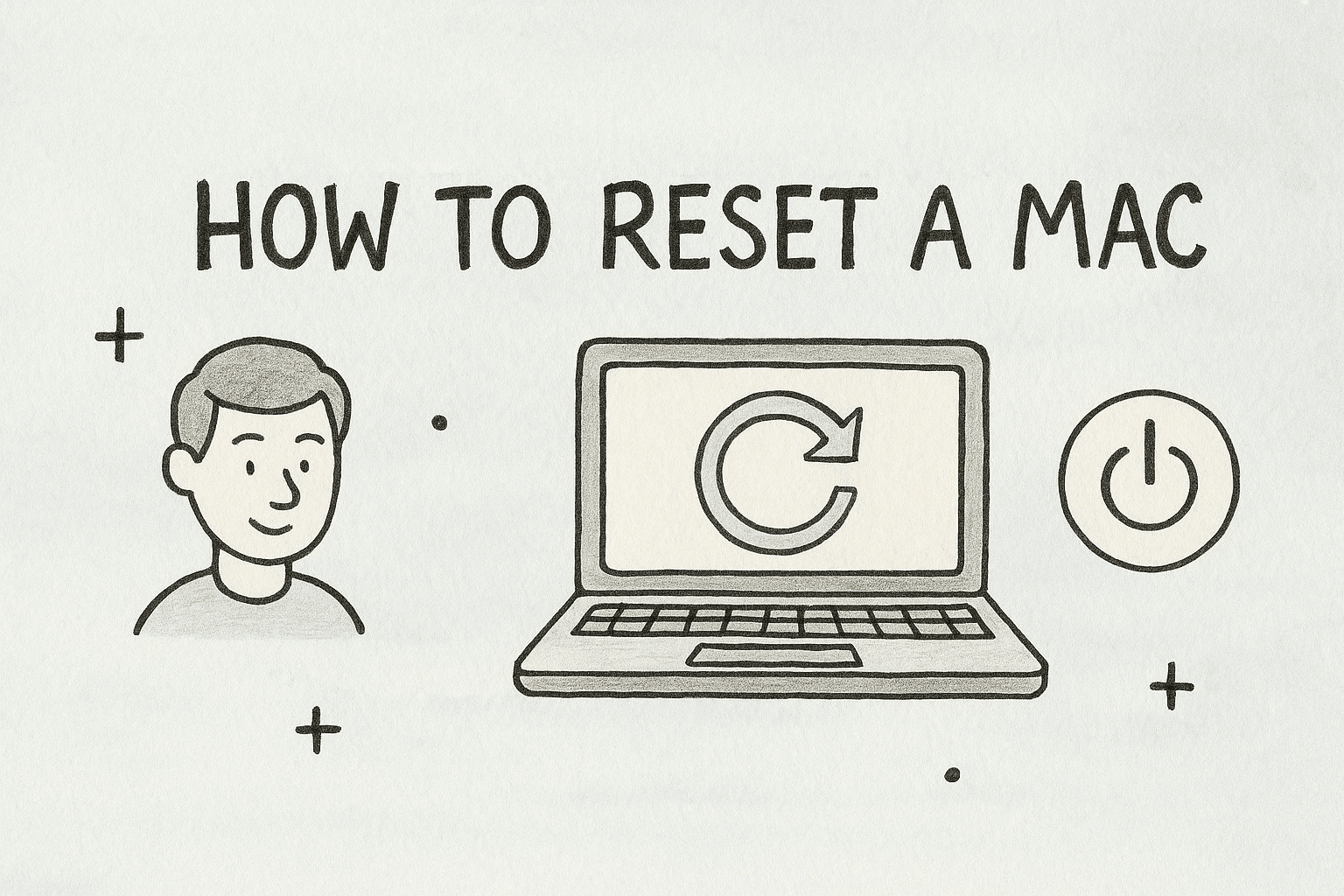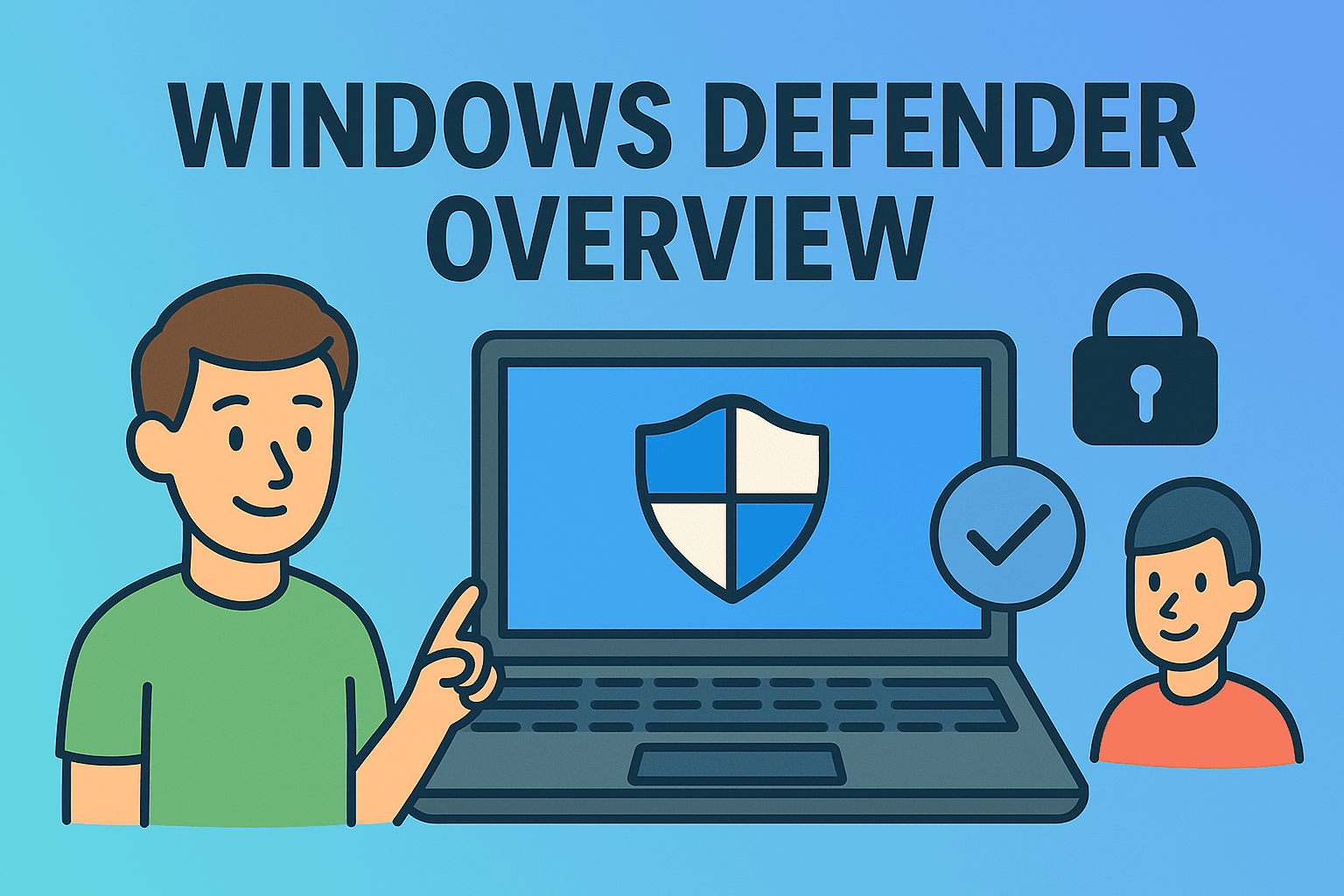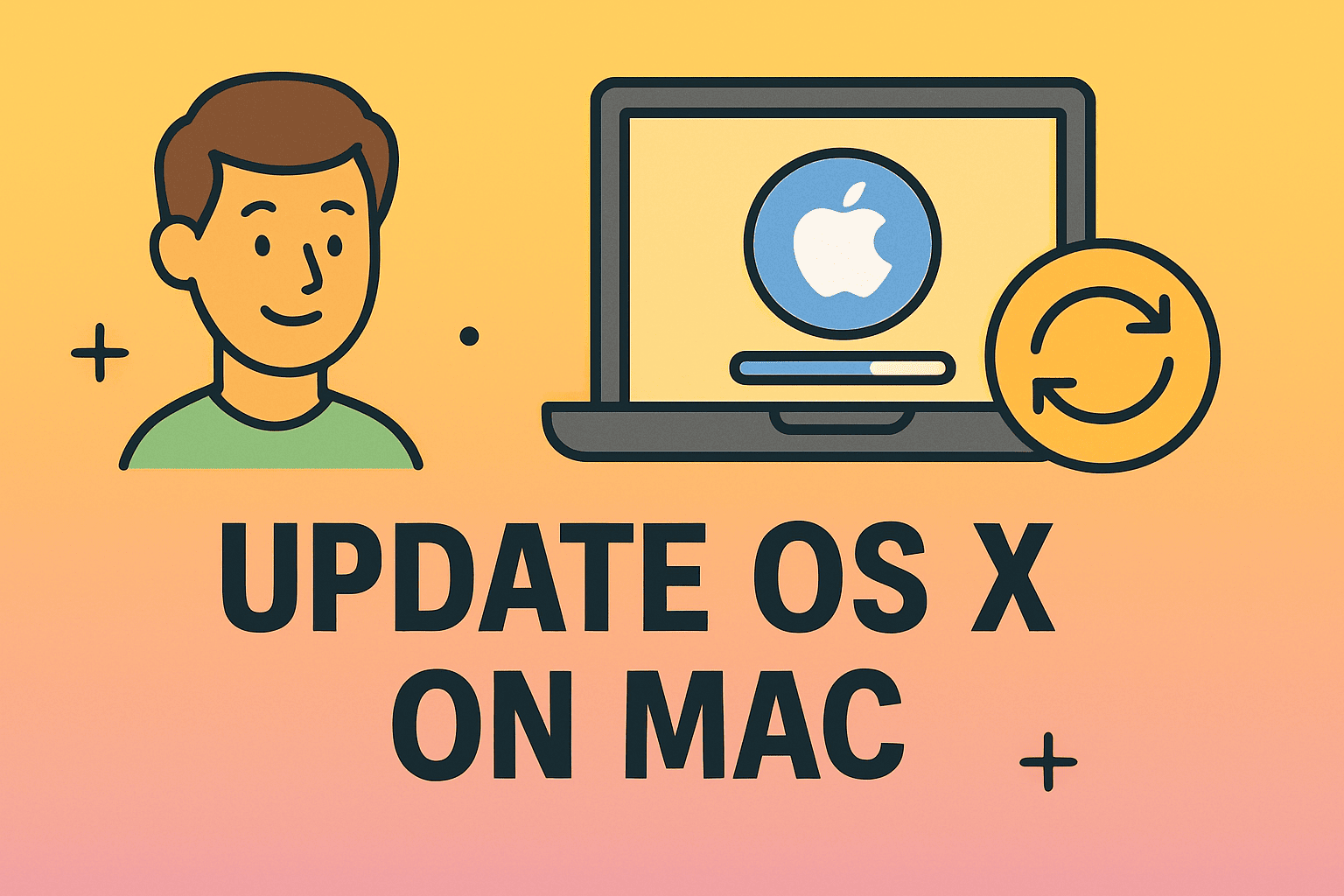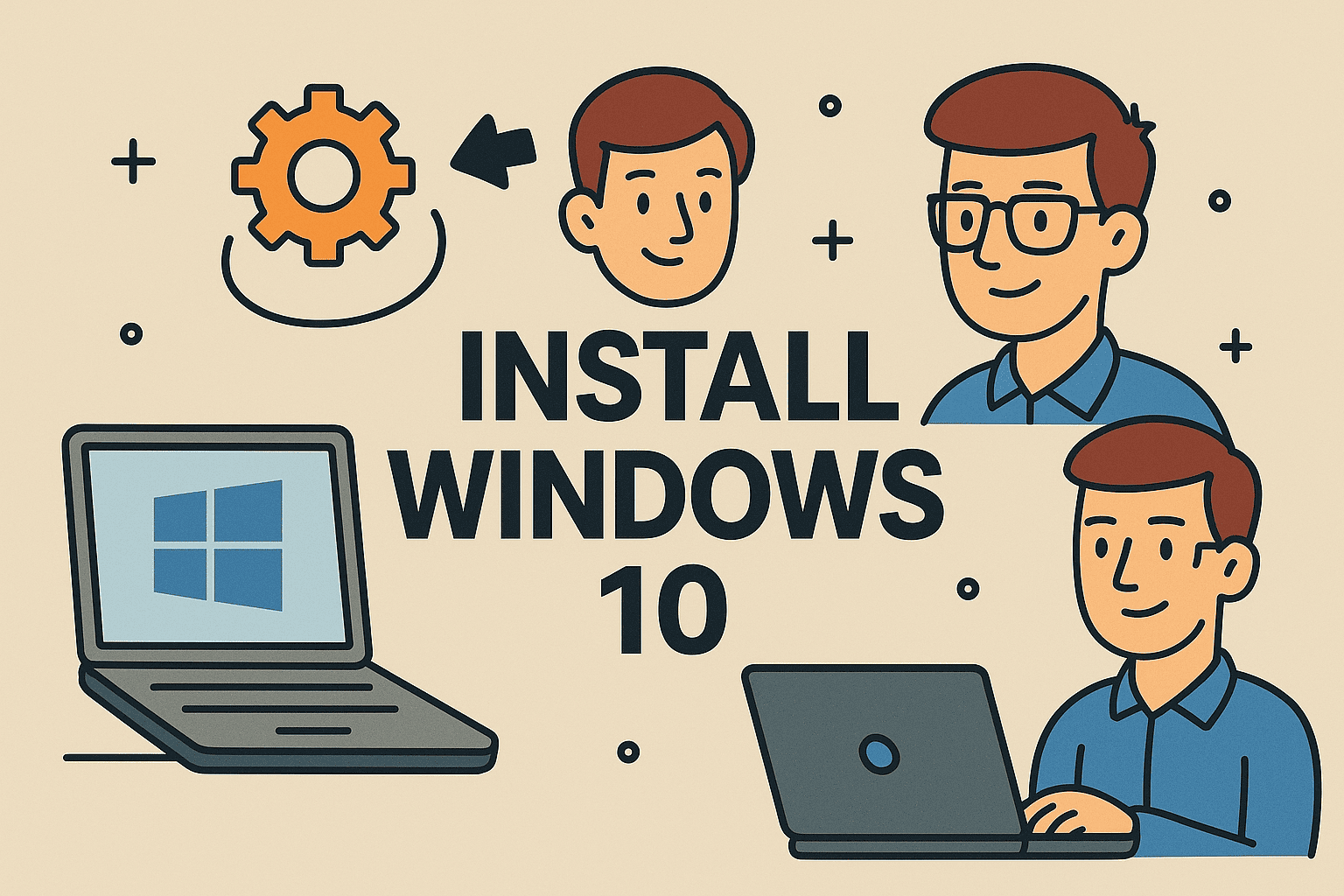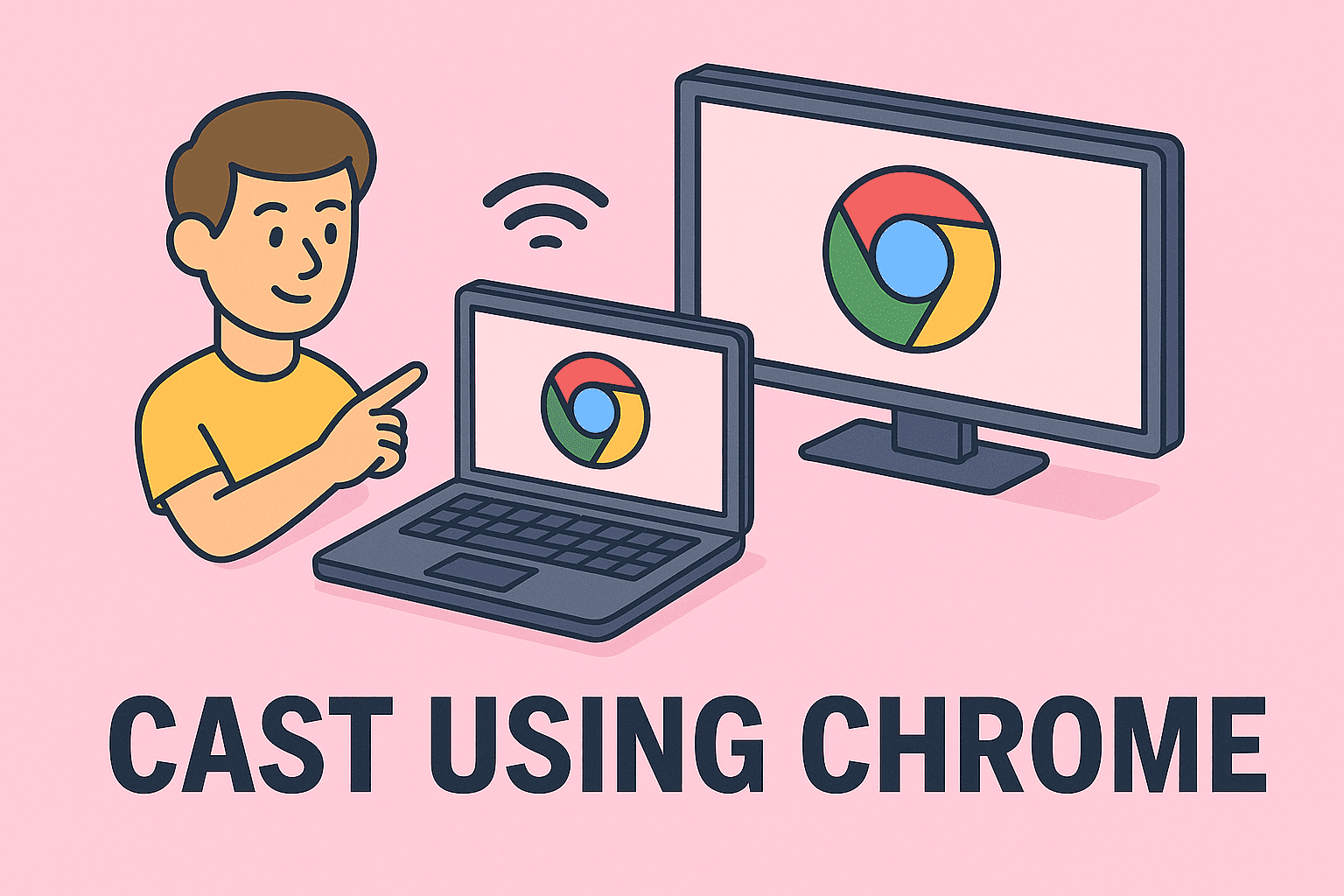How to Create New Folder: Organize Files on Any Device
Updated on September 2, 2025, by ITarian
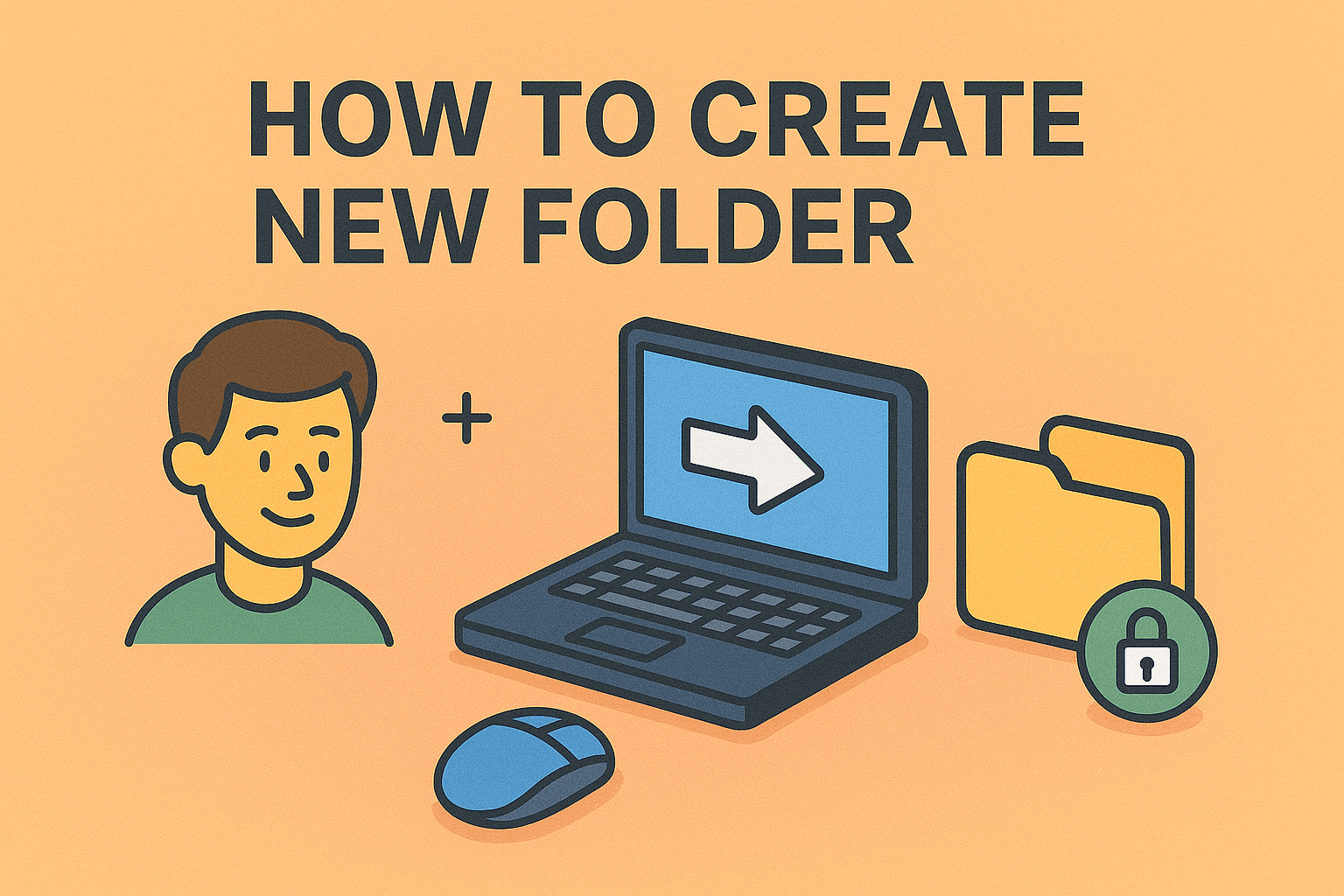
Have you ever asked yourself, “how to create new folder” when trying to organize files on your device? Whether you’re managing sensitive work documents, storing cybersecurity reports, or simply arranging personal photos, folders are essential for keeping everything in order.
In IT and cybersecurity environments, poor file organization can quickly lead to inefficiency and even compliance issues. That’s why professionals—from IT managers to CEOs—must understand how to properly structure their digital workspace.
This article provides step-by-step instructions for creating new folders across Windows, macOS, Linux, and mobile devices. Along the way, we’ll share best practices, shortcuts, and tips for secure data management.
Why Folder Organization Matters
Before jumping into methods, let’s understand why creating folders is a critical task.
- Enhanced Productivity: Quick access to files reduces wasted time.
- Better Security: Segregating files helps enforce access policies.
- Compliance: Many industries require structured file storage for audits.
- Scalability: Organized folders allow IT teams to manage large file systems efficiently.
For organizations, folder hierarchy directly impacts cyber hygiene and overall workflow efficiency.
How to Create New Folder in Windows
Windows remains the most widely used operating system for businesses, making folder management essential.
Method 1: Right-Click Context Menu
- Navigate to the location where you want the folder.
- Right-click in the empty area.
- Select New > Folder.
- Type your folder name and press Enter.
Method 2: Keyboard Shortcut
- Use Ctrl + Shift + N in File Explorer to instantly create a new folder.
Method 3: Command Prompt
For IT professionals, using command-line tools is faster.
mkdir FolderName
This creates a folder in the current directory.
How to Create New Folder in macOS
Mac users also benefit from multiple folder creation methods.
Method 1: Finder Menu
- Open Finder.
- Go to your desired location.
- Select File > New Folder.
Method 2: Keyboard Shortcut
- Press Shift + Command + N to create a folder instantly.
Method 3: Terminal Command
For advanced users:
mkdir FolderName
How to Create New Folder in Linux
Linux offers flexibility, making folder creation straightforward.
Method 1: File Manager GUI
- Right-click → Create New Folder.
Method 2: Terminal Commands
- To create a single folder:
mkdir FolderName
- To create multiple folders at once:
mkdir Folder1 Folder2 Folder3
- To create nested directories:
mkdir -p Parent/Child/Grandchild
How to Create New Folder on Android
Mobile professionals often need to organize documents and media.
Method 1: File Manager App
- Open Files by Google or your default file manager.
- Select the location.
- Tap the Menu (⋮) > New Folder.
Method 2: Cloud Storage Apps
Apps like Google Drive and OneDrive also allow folder creation for collaborative work.
How to Create New Folder on iPhone
iOS users can also create folders for files and apps.
For Files App
- Open the Files app.
- Navigate to iCloud Drive or On My iPhone.
- Tap More (…) > New Folder.
For Apps on Home Screen
- Drag one app over another.
- A folder automatically appears.
- Rename the folder accordingly.
Best Practices for Folder Naming and Structure
- Use Clear Names: Avoid “Untitled” folders—be descriptive.
- Follow Hierarchies: Group files under logical categories.
- Date Convention: Use YYYY-MM-DD format for versioning.
- Security Labels: Add terms like Confidential or HR Only for restricted folders.
- Automation: IT teams can use scripts to auto-generate folder structures.
Security and Compliance Considerations
For IT and security leaders, folder management extends beyond convenience.
- Permissions Management: Assign folder-level access controls.
- Audit Trails: Monitor who creates or modifies folders.
- Encryption: Secure sensitive folder contents using encryption tools.
- Backup Strategy: Ensure folders are included in regular backups.
These practices align with standards like ISO 27001 and GDPR.
Common Mistakes to Avoid
- Over-Nesting Folders: Too many subfolders reduce efficiency.
- Inconsistent Naming: Causes confusion in team environments.
- Mixing Personal and Work Files: A common risk for remote workers.
- Ignoring Cloud Integration: Businesses should leverage cloud folders for scalability.
Troubleshooting Issues When Creating Folders
- Permission Denied Error (Linux/Mac): Use sudo mkdir FolderName.
- Access Restricted in Windows: Ensure admin privileges.
- Mobile App Doesn’t Allow Folder Creation: Use cloud-based apps like Google Drive.
- Corrupted Directory: Run repair tools (chkdsk in Windows, fsck in Linux).
FAQs
1. Can I create multiple folders at once in Windows?
Yes, using Command Prompt:
mkdir Folder1 Folder2 Folder3
2. What’s the fastest shortcut for new folder creation?
- Windows: Ctrl + Shift + N
- Mac: Shift + Command + N
3. How do businesses manage folder structures at scale?
Through MDM tools and automated scripts that enforce naming policies.
4. Can I password-protect a folder?
Yes, using third-party tools or built-in encryption (e.g., BitLocker, FileVault).
5. What if I can’t rename a folder?
Check for admin rights or ensure no file inside is currently open.
Conclusion
Creating new folders is more than just a simple digital task—it’s a fundamental skill for maintaining organization, security, and efficiency across personal and professional devices. Whether you’re on Windows, macOS, Linux, Android, or iPhone, knowing how to create new folder ensures better file management.
By following the methods outlined in this article, IT managers and cybersecurity professionals can streamline workflows, reduce risks, and maintain compliance across systems.
Take your file organization and security further. Sign up for free with Itarian and explore enterprise-ready tools to safeguard and optimize your digital environment.