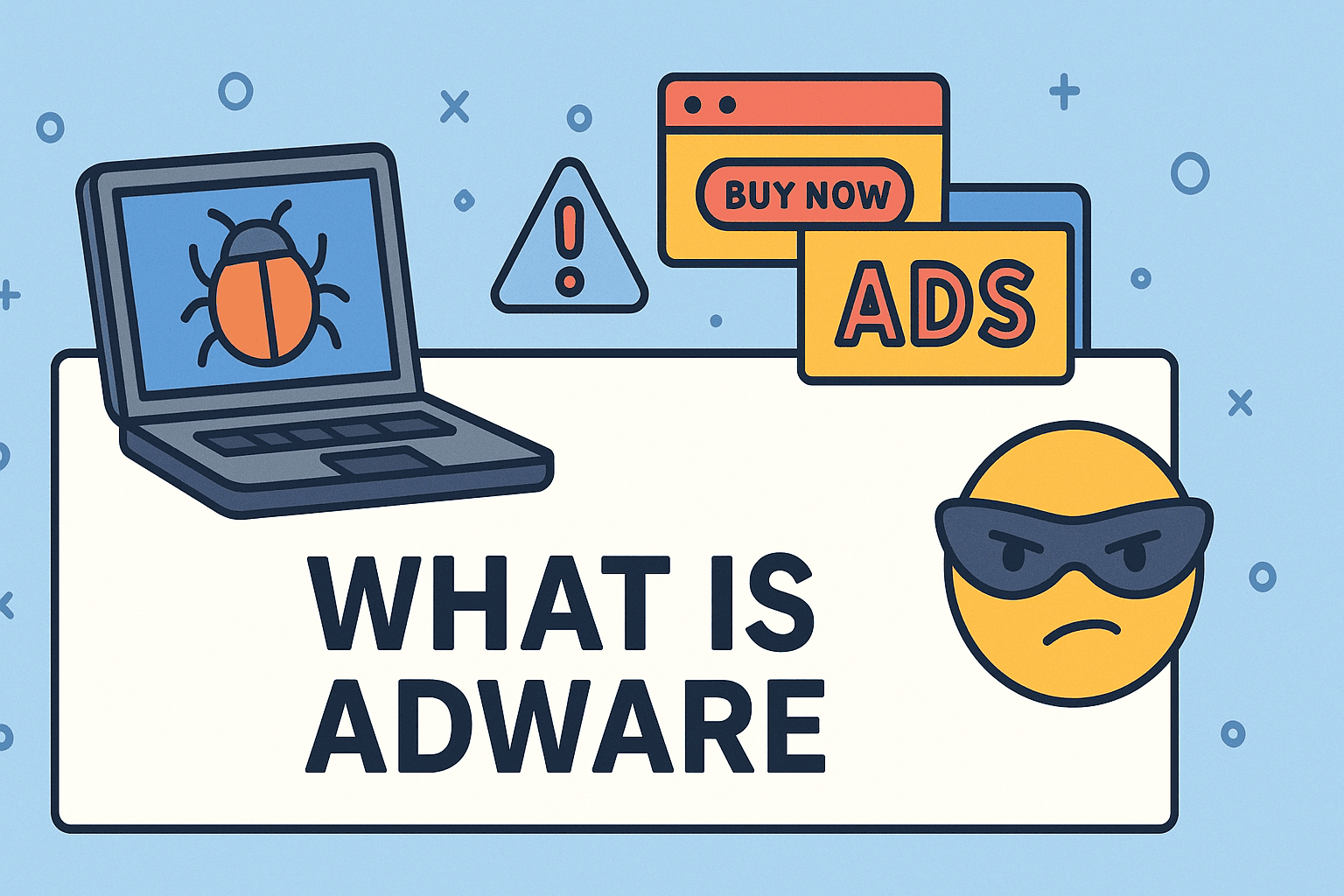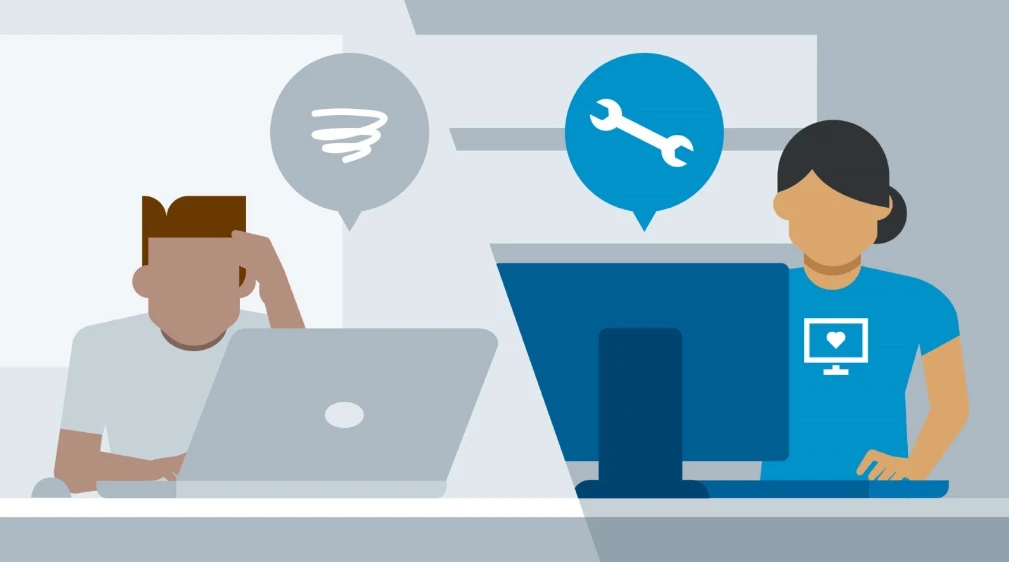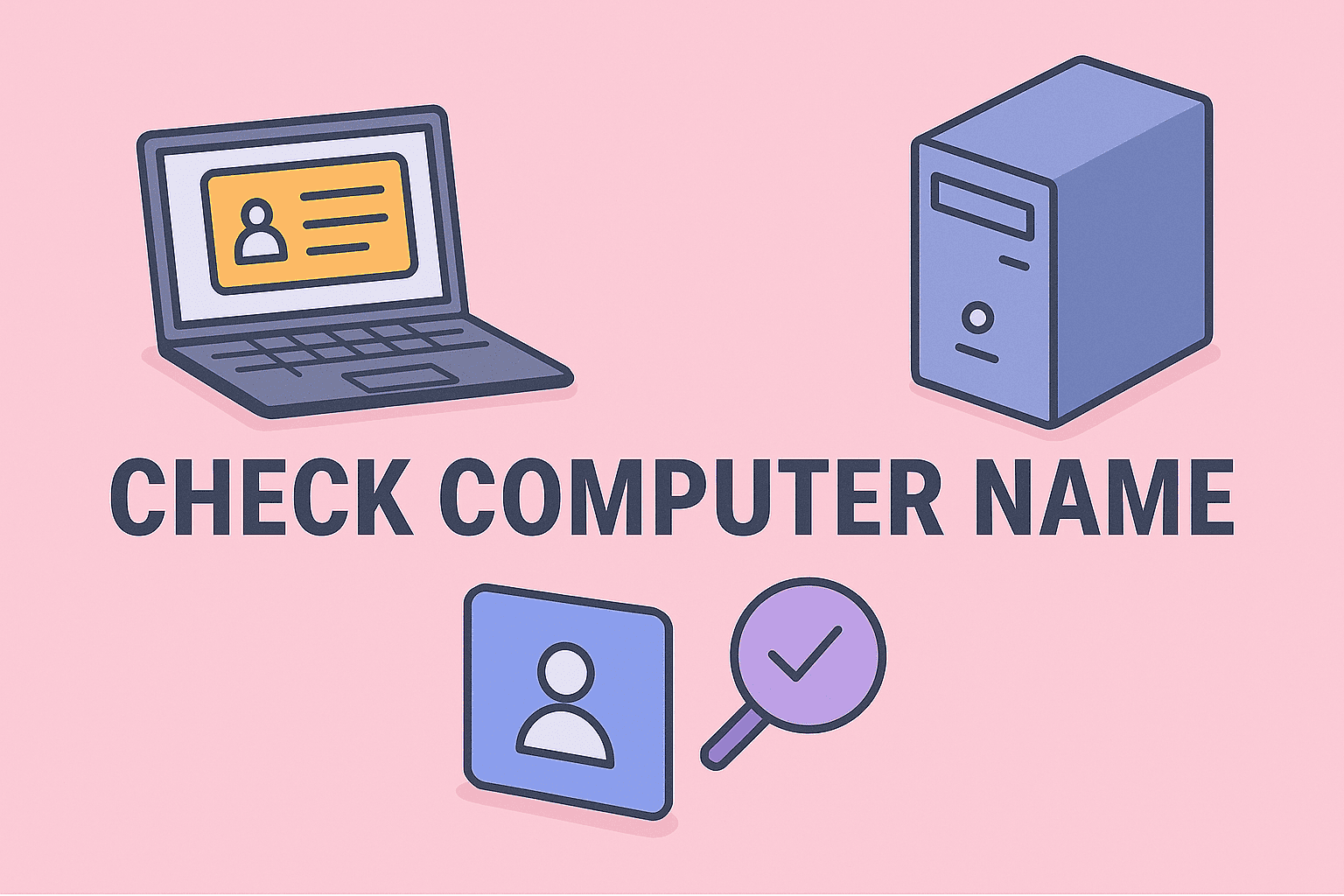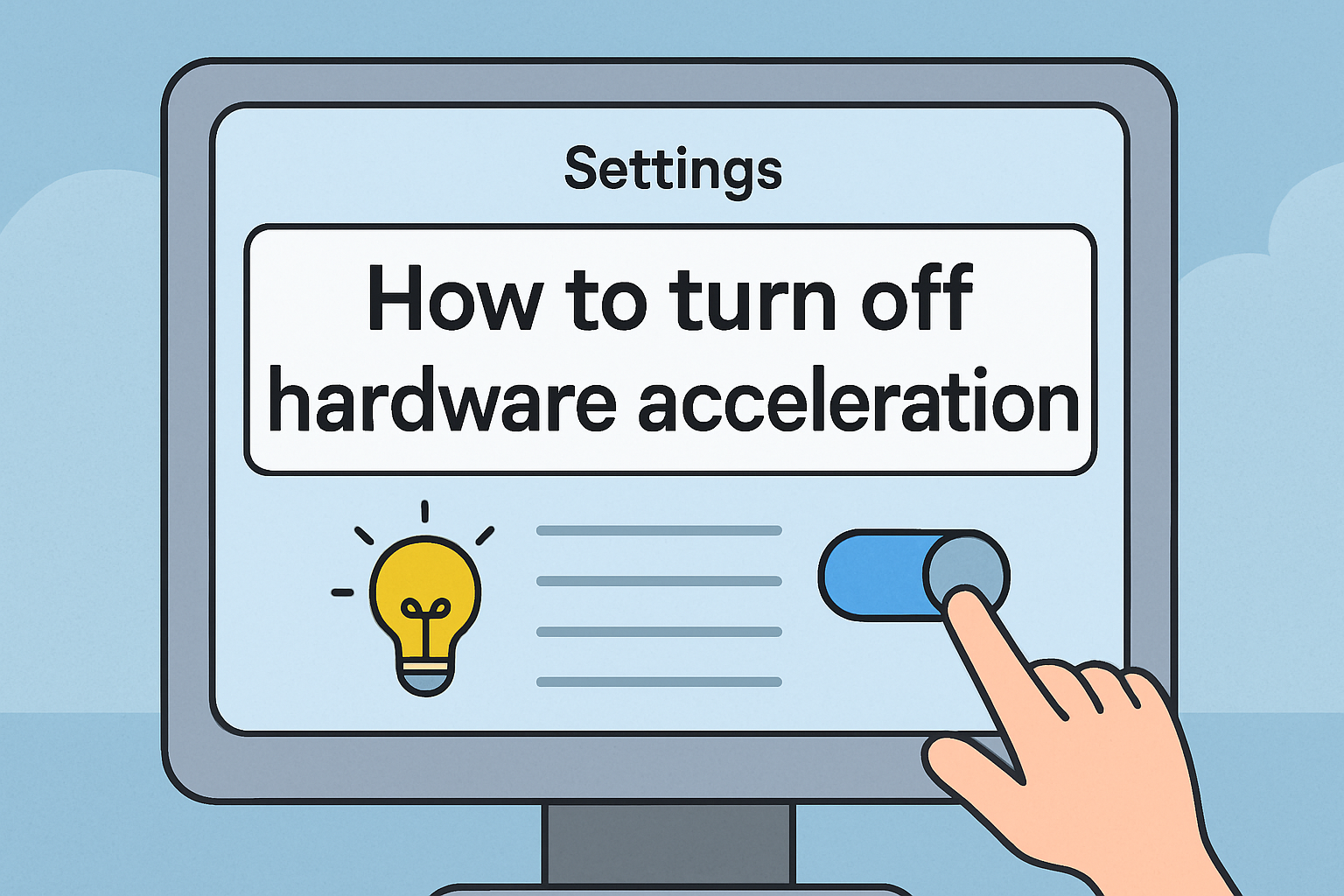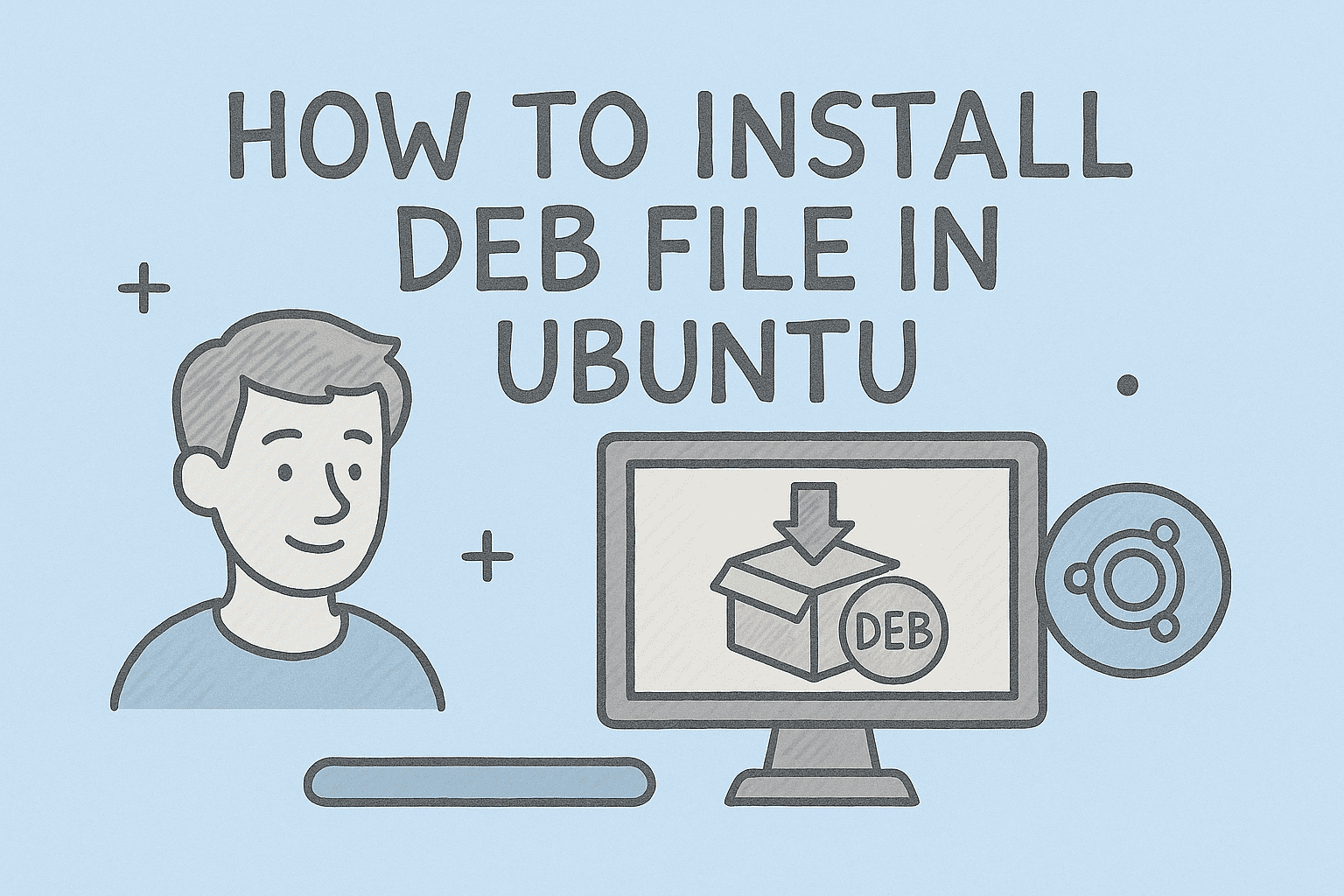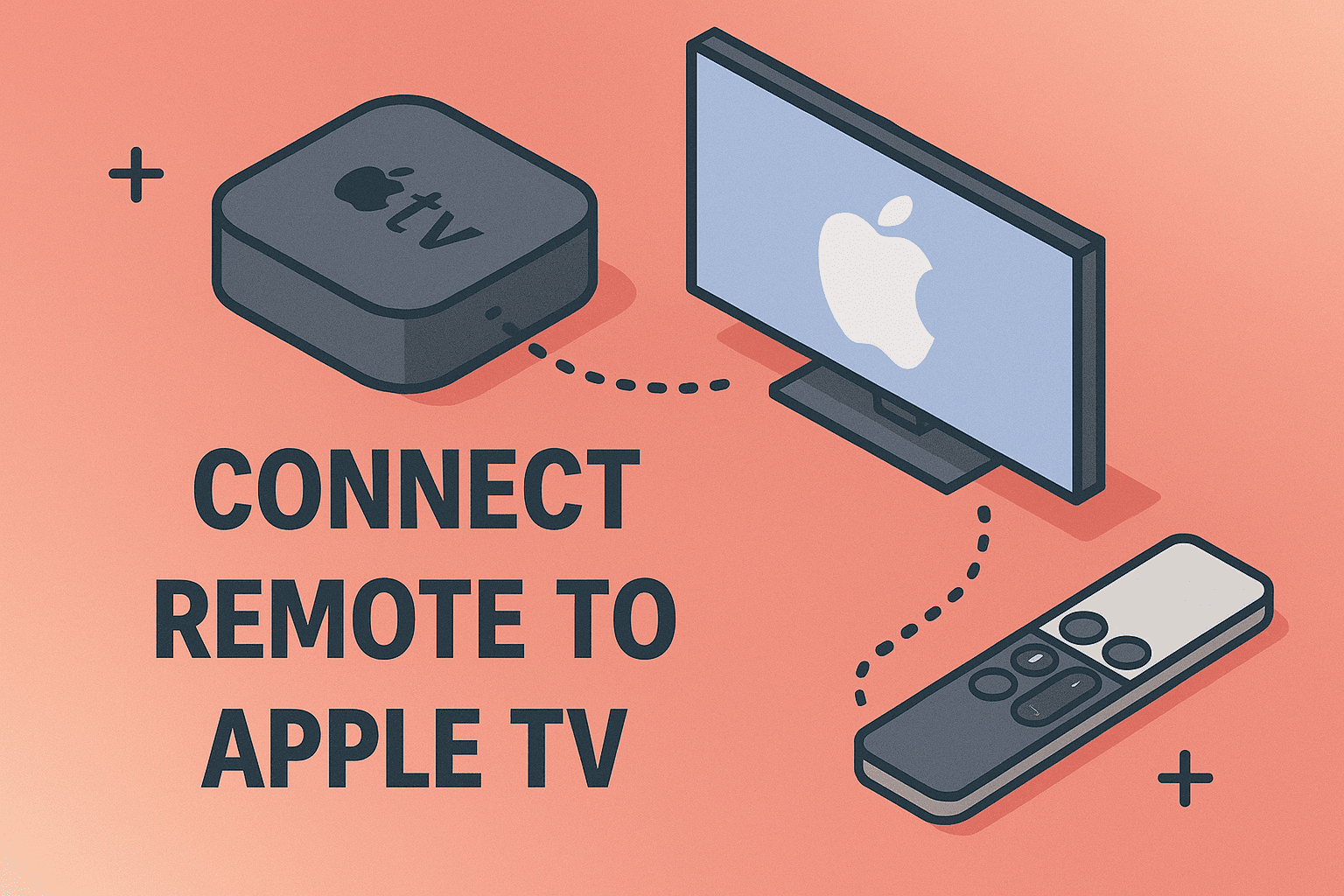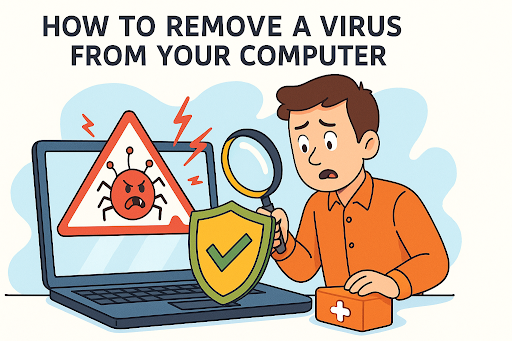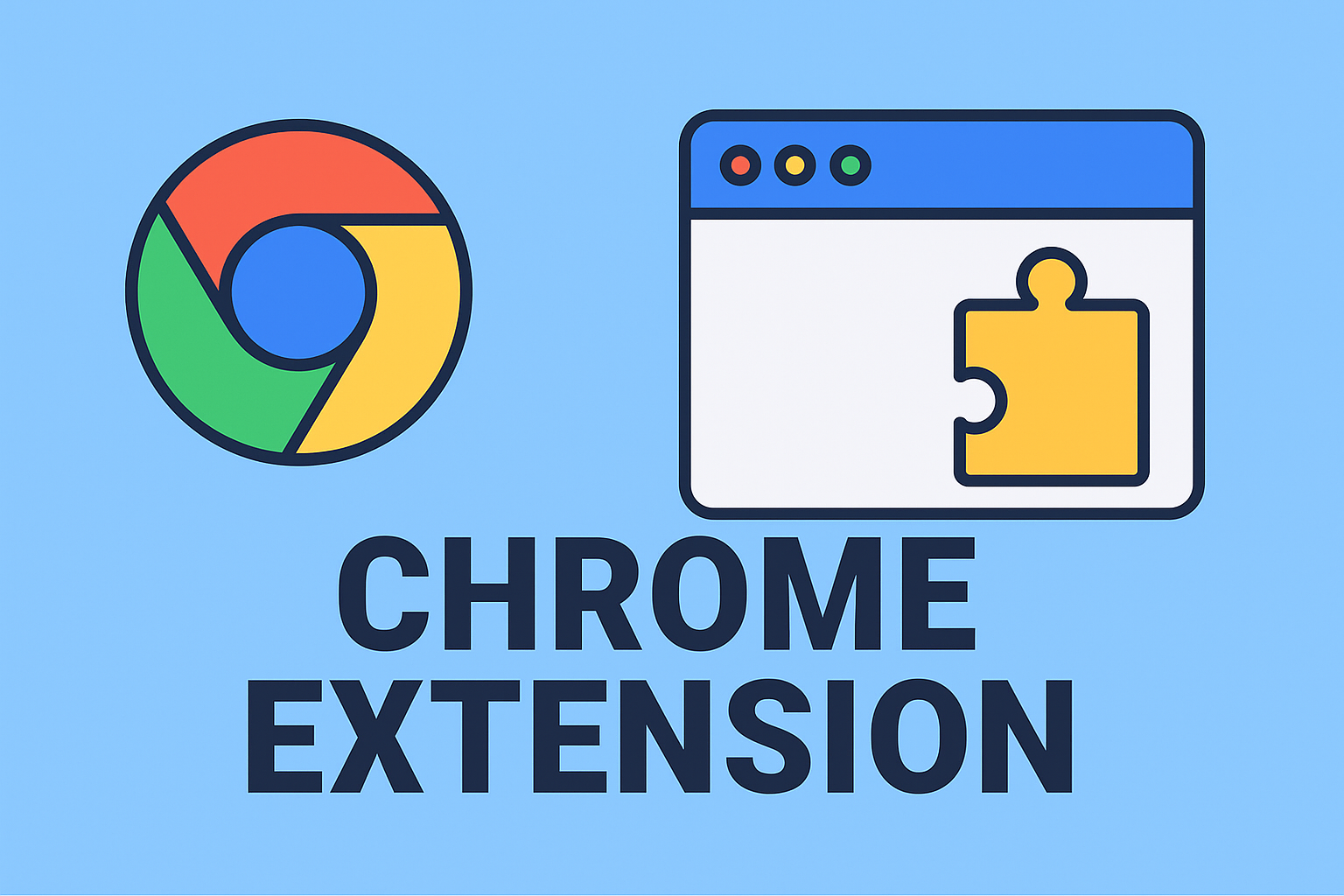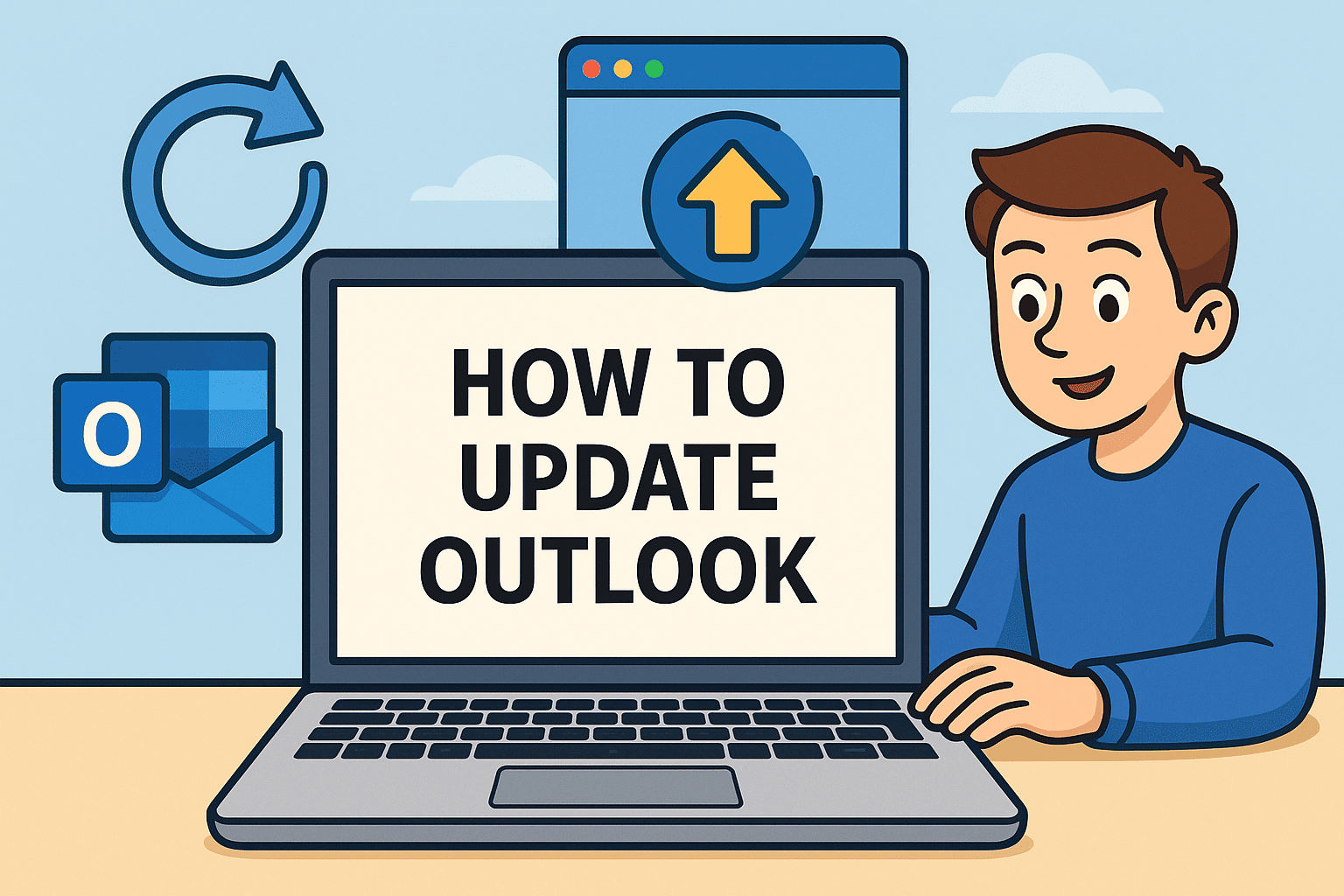Connect Your Apple Mouse Seamlessly to Mac
Updated on October 21, 2025, by ITarian
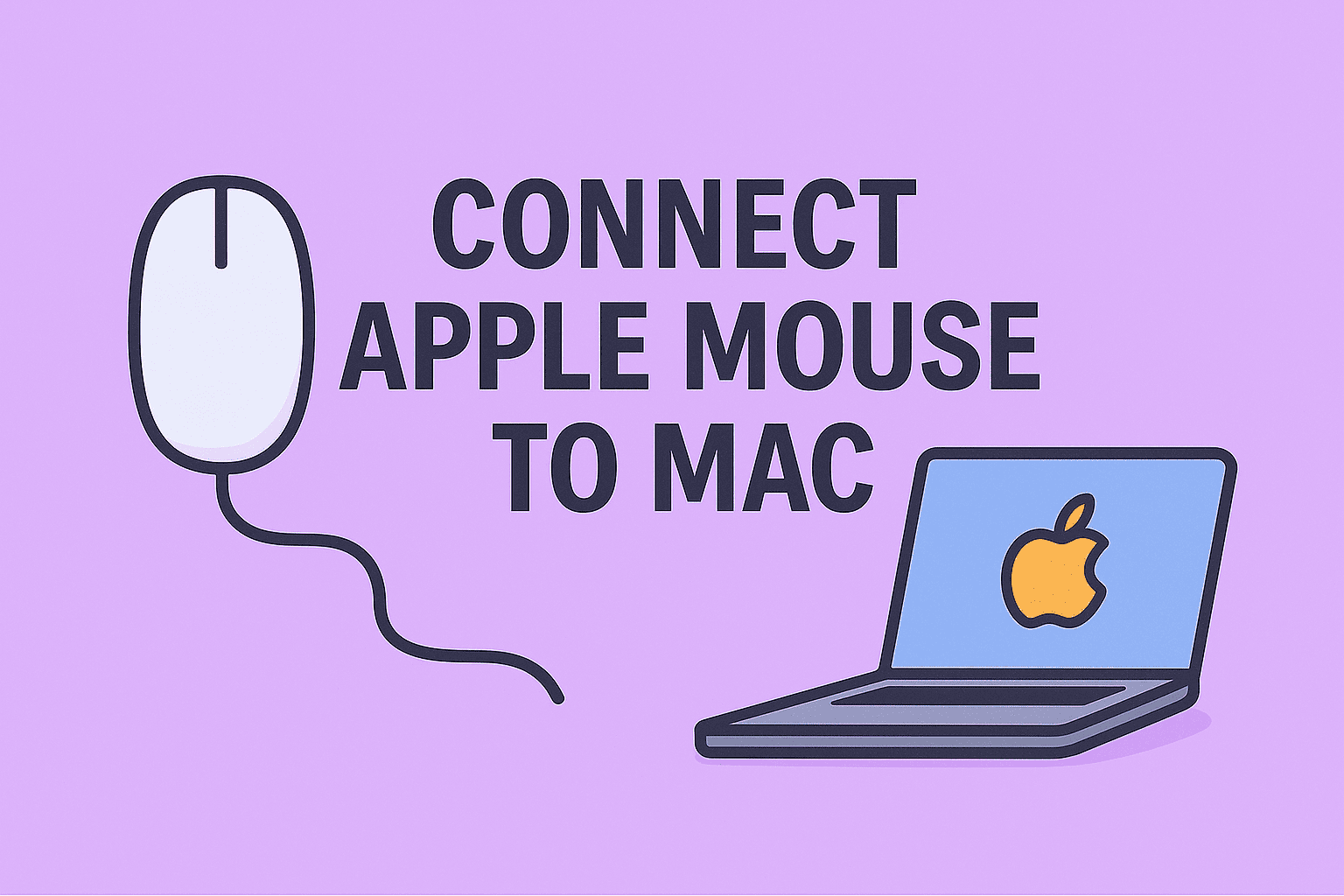
Whether you’re setting up a new Mac or reconnecting your Magic Mouse after an update, knowing how to connect Apple mouse to Mac is essential. It seems simple — until Bluetooth refuses to cooperate or your mouse disappears from the device list.
From IT professionals managing entire Mac fleets to everyday users optimizing their workstations, a properly connected Apple mouse ensures smooth navigation, responsive tracking, and reliable gestures. This guide explores every method — wireless, wired, and advanced troubleshooting — so you can pair any Apple mouse effortlessly.
Why Proper Pairing Matters
Apple’s mice, especially the Magic Mouse series, are designed for precision. But if they’re not correctly connected, users experience lag, skipped motion, or even dropped connections. In professional settings, these small glitches can slow workflows or interrupt presentations.
Connecting your mouse the right way ensures:
-
Consistent performance: Smooth cursor movement and gesture accuracy.
-
Instant wake-up pairing: Reconnects automatically when your Mac wakes from sleep.
-
Battery efficiency: Proper pairing prevents background Bluetooth drain.
-
Security control: Avoids random device pairings on shared networks.
Let’s start with the most common connection type — Bluetooth.
Method 1: Connect Apple Mouse via Bluetooth
Most modern Apple mice (Magic Mouse, Magic Mouse 2, and Magic Mouse 3) use Bluetooth. Pairing takes only a few minutes.
Step-by-Step Bluetooth Setup
-
Power on your mouse
-
On Magic Mouse 2 or newer, flip the switch to “On” (you’ll see green).
-
For the first-generation Magic Mouse, insert new AA batteries and switch it on.
-
-
Enable Bluetooth on your Mac
-
Go to Apple Menu → System Settings → Bluetooth.
-
Toggle Bluetooth on.
-
-
Place the mouse in pairing mode
-
Apple’s mice automatically enter pairing mode when powered on and unpaired.
-
-
Select your mouse from the list
-
Look for “Magic Mouse” or “Apple Mouse” under “Nearby Devices.”
-
Click Connect or Pair.
-
-
Confirm pairing
-
The status should change to “Connected.”
-
Move the mouse to confirm the cursor responds.
-
-
Customize your settings
-
Navigate to System Settings → Mouse to adjust tracking speed, scrolling, and gestures.
-
Once paired, your mouse will auto-connect whenever your Mac detects it.
Method 2: Connect Using USB or Lightning Cable
If Bluetooth fails, or you’re setting up your mouse for the first time, a wired connection is often easier.
-
Plug in the cable
-
Use the Lightning-to-USB-C (for modern Macs) or Lightning-to-USB-A cable.
-
Connect one end to your mouse and the other to your Mac.
-
-
Wait for automatic pairing
-
macOS instantly recognizes the mouse and pairs it via Bluetooth while connected.
-
-
Unplug the cable
-
The mouse remains paired wirelessly.
-
-
Verify connection
-
Move the cursor or open System Settings → Bluetooth to confirm.
-
This method is foolproof for new Macs that don’t yet have an active Bluetooth connection.
Method 3: Pair Older Apple USB or Wired Mice
Before Magic Mouse, Apple offered wired USB models such as the Apple Mighty Mouse. To use one:
-
Plug the USB connector into your Mac’s port.
-
If your Mac only has USB-C, use an adapter.
-
-
macOS auto-detects the device.
-
No pairing required.
-
-
Adjust settings
-
Go to System Settings → Mouse to customize scroll direction or click sensitivity.
-
Wired mice are still favored in secure enterprise environments where wireless interference or unauthorized pairing is a concern.
Method 4: Pair Third-Party Bluetooth Mice
Apple’s Bluetooth stack supports most modern third-party mice. The process is similar:
-
Turn on your Bluetooth mouse and hold the pairing button.
-
Open Bluetooth settings on your Mac.
-
Select your device → Connect.
-
Adjust scrolling and pointer options in settings.
However, some advanced gestures (like swipe navigation) remain exclusive to Magic Mouse.
Configuring Mouse Preferences
Once connected, tailor your mouse for comfort and productivity.
Key Settings to Adjust
-
Tracking speed: Control how fast the cursor moves.
-
Double-click speed: Set how quickly two clicks register as a double-click.
-
Scroll direction: Invert scrolling if you prefer traditional movement.
-
Gestures: Enable swipe between pages, mission control, or smart zoom.
To customize:
-
Open System Settings → Mouse.
-
Experiment with each toggle and slider.
-
Test gestures on web pages or Finder windows.
For IT departments, these settings can be standardized across multiple devices using configuration profiles or MDM tools.
Advanced Connection Tips for Professionals
Use the Bluetooth Menu Bar Shortcut
Add Bluetooth to your menu bar for quick control:
-
Go to Control Center → Bluetooth → Show in Menu Bar.
-
You can instantly disconnect or check battery percentage.
Re-Pair the Mouse
If the cursor lags or disconnects:
-
Go to System Settings → Bluetooth.
-
Remove “Magic Mouse.”
-
Turn Bluetooth off and on.
-
Re-pair following Method 1.
Use Terminal for Reset
Run this command to reset Bluetooth modules if devices won’t connect:
Then toggle Bluetooth back on.
Optimize for Multi-Mac Environments
If you use several Macs, remember: a Bluetooth mouse can only actively connect to one device at a time. You must re-pair when switching.
To simplify, pair it with your primary Mac and use Universal Control or Sidecar to control multiple Macs/iPads without re-pairing.
Troubleshooting: Common Issues and Fixes
| Issue | Possible Cause | Solution |
|---|---|---|
| Mouse not showing in list | Bluetooth off or out of range | Turn Bluetooth on; move mouse closer |
| Cursor lagging | Low battery or interference | Recharge and keep away from USB 3 hubs |
| Random disconnects | Outdated macOS or firmware | Update macOS and restart both devices |
| Mouse paired but inactive | Conflict with other devices | Remove all paired mice, re-pair only one |
| USB mouse not working | Adapter or cable issue | Try another port or cable |
| Bluetooth module crash | macOS glitch | Reset Bluetooth via Terminal or Safe Mode |
If issues persist, reset your Mac’s SMC or PRAM/NVRAM to restore Bluetooth functionality.
Maintaining Connection Stability
Keep macOS Updated
Regular updates include firmware patches for Bluetooth and device pairing stability.
Charge Regularly
Magic Mouse 2 and newer can last over a month per charge, but low power often causes lag or unresponsiveness.
Minimize Interference
Keep your mouse within 2 feet (0.6 m) of your Mac and away from routers or USB 3 devices that emit 2.4 GHz interference.
Remove Redundant Pairings
Old, stored devices can confuse macOS. Periodically clean your Bluetooth list to keep it efficient.
Store Properly
If unused for weeks, switch off your mouse to preserve battery and prevent accidental wake-ups.
Enterprise & Security Considerations
For cybersecurity and IT management, even a mouse connection can matter:
-
Access Control: Ensure Bluetooth pairing requires authentication. Disable “Allow New Devices” in MDM profiles when needed.
-
Asset Tracking: Each Apple mouse has a unique Bluetooth MAC address; use it for device inventory.
-
Prevent Rogue Devices: Limit unapproved peripherals on company Macs to avoid data exfiltration risks.
-
Centralized Policies: Through MDM (e.g., Itarian), admins can manage Bluetooth state, pair approved accessories, and push firmware updates.
This transforms a simple pairing action into a controlled, secure process across enterprise devices.
Common Mistakes to Avoid
-
Pairing before charging: Magic Mouse 2 cannot pair if completely drained.
-
Ignoring firmware updates: Some Bluetooth bugs persist until patched.
-
Using metal surfaces: They can block signals. Use a non-reflective mousepad.
-
Forgetting to unpair old Macs: This prevents pairing on new machines.
-
Connecting via long USB cables: Signal interference increases over cheap extenders.
Avoiding these pitfalls ensures uninterrupted connectivity.
Useful Keyboard Shortcuts & Accessibility
macOS offers keyboard navigation while troubleshooting mouse issues:
-
Control + F2 – Move focus to menu bar.
-
Tab / Arrow Keys – Navigate items.
-
Command + Space – Open Spotlight to access System Settings.
-
Command + Option + F5 – Open Accessibility Shortcuts.
Enable Mouse Keys under Accessibility → Pointer Control to use your keyboard as a temporary mouse if your Apple mouse isn’t working.
Enhancing Productivity with Magic Mouse
Beyond basic connectivity, the Magic Mouse supports advanced gestures:
-
One-finger swipe: Navigate between web pages or Finder tabs.
-
Two-finger swipe: Trigger Mission Control or App Exposé.
-
Double-tap: Zoom in/out (configurable).
-
Tap & hold: Quick Look files or open contextual menus.
Customize all gestures under System Settings → Mouse → Gestures.
For teams using macOS in secure environments, gestures can be disabled or standardized for uniform device behavior.
Model Comparison: Magic Mouse Generations
| Model | Connection Type | Battery | Gestures | Notes |
|---|---|---|---|---|
| Magic Mouse (1st Gen) | Bluetooth + removable batteries | AA cells | Basic gestures | Works with older macOS |
| Magic Mouse 2 | Bluetooth + Lightning charge | Built-in | Multi-touch gestures | Most common |
| Magic Mouse 3 | Bluetooth + USB-C charge | Built-in | Same gestures, improved battery | Optimized for Apple Silicon Macs |
Understanding the differences helps select the best option for your workflow.
Frequently Asked Questions
Q1: Can I connect an Apple mouse to a Windows PC?
Yes, but you’ll lose advanced gestures unless third-party drivers are installed.
Q2: My mouse doesn’t show up — what should I check first?
Ensure it’s powered on, charged, and within range. Then toggle Bluetooth off/on and retry.
Q3: Can I use the mouse while it’s charging?
Yes — plug in via Lightning cable to use it as a wired device temporarily.
Q4: Why does my mouse disconnect after sleep?
Power management may disable Bluetooth to save energy. Re-enable it manually or adjust settings under Energy Saver.
Q5: Can multiple users share one mouse?
Yes, but each user account stores its own settings. On separate Macs, re-pair each time.
Conclusion
Learning how to connect Apple mouse to Mac ensures seamless interaction and efficiency across your daily tasks. Whether pairing through Bluetooth or a USB cable, maintaining stable connectivity improves workflow, ergonomics, and security.
From individual setups to enterprise rollouts, mastering device connections helps create reliable work environments where tools simply work.
If you manage multiple Apple devices — Macs, iPads, or peripherals — consistency is key. Simplify onboarding, automate pairing, and enforce security across endpoints.
Sign up with Itarian to manage every Mac, monitor peripherals, and maintain device security from a unified platform — empowering you to focus on productivity, not troubleshooting.