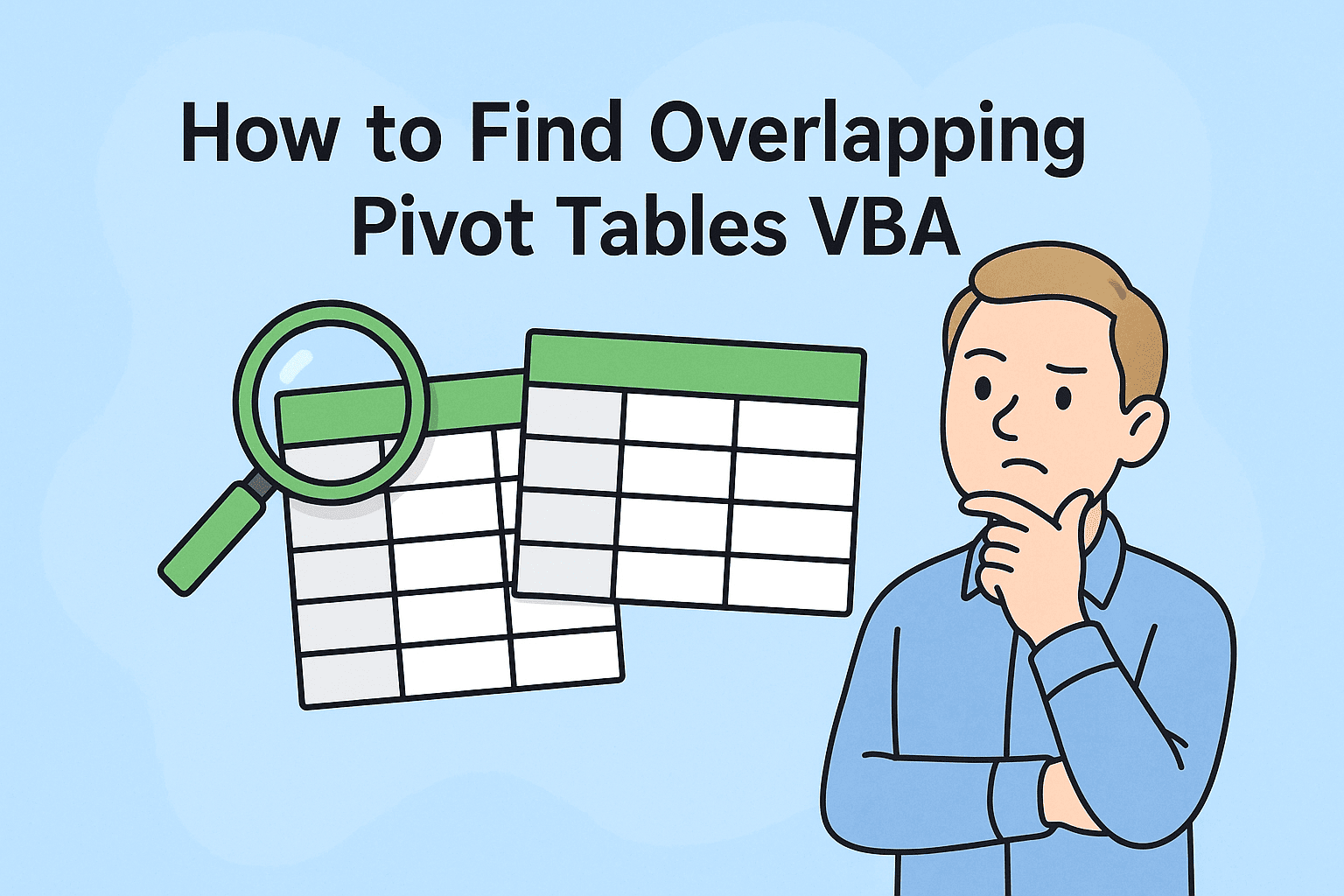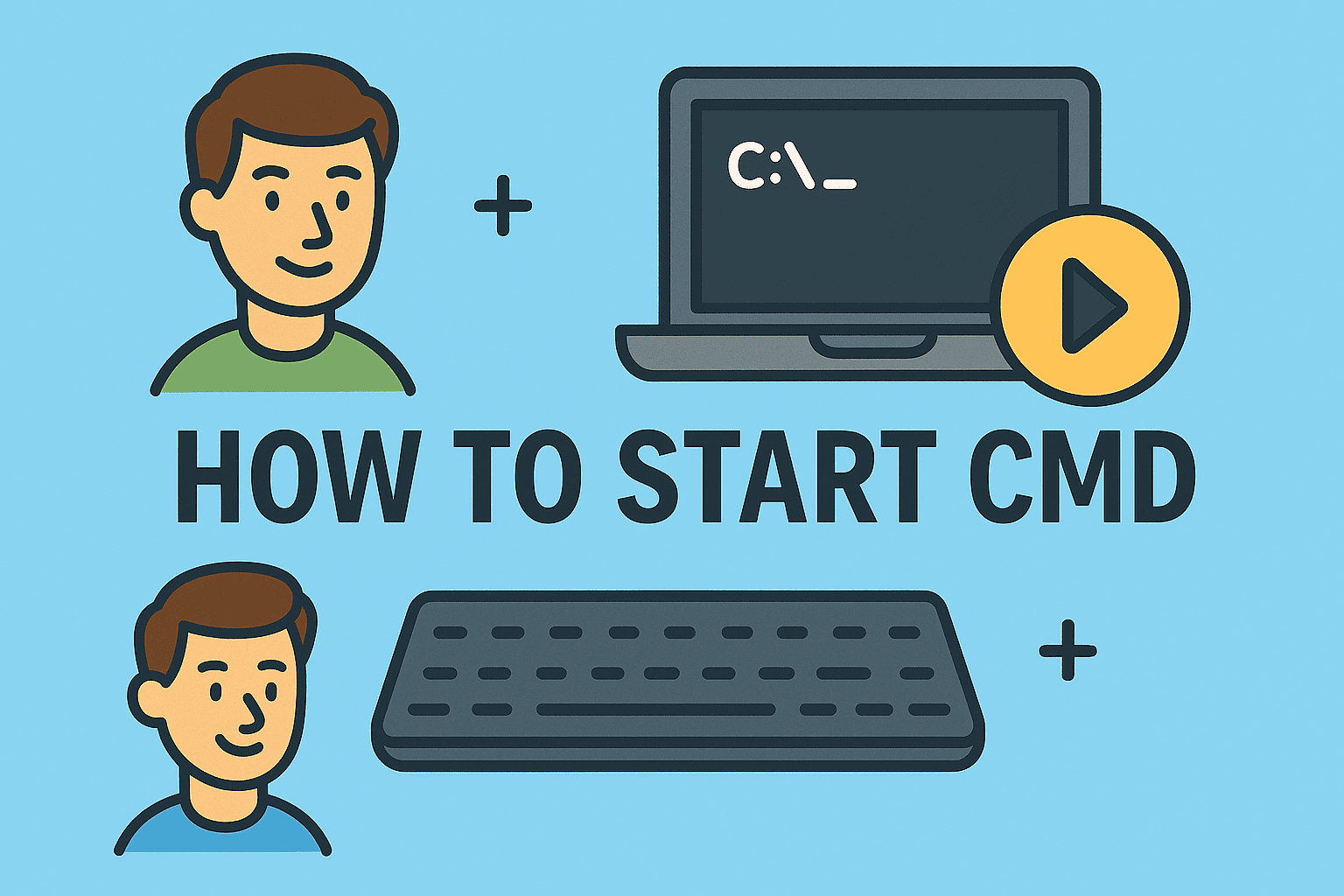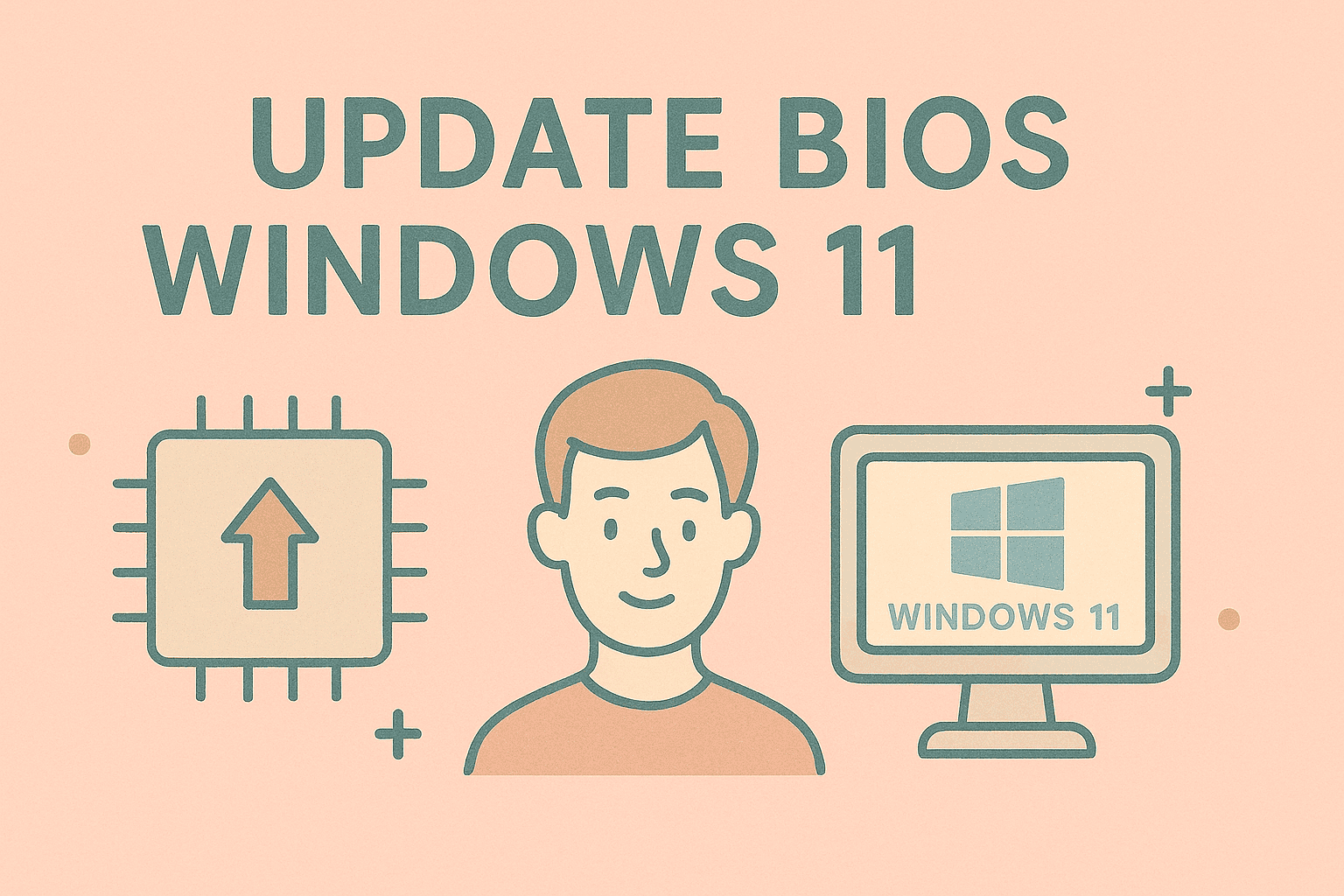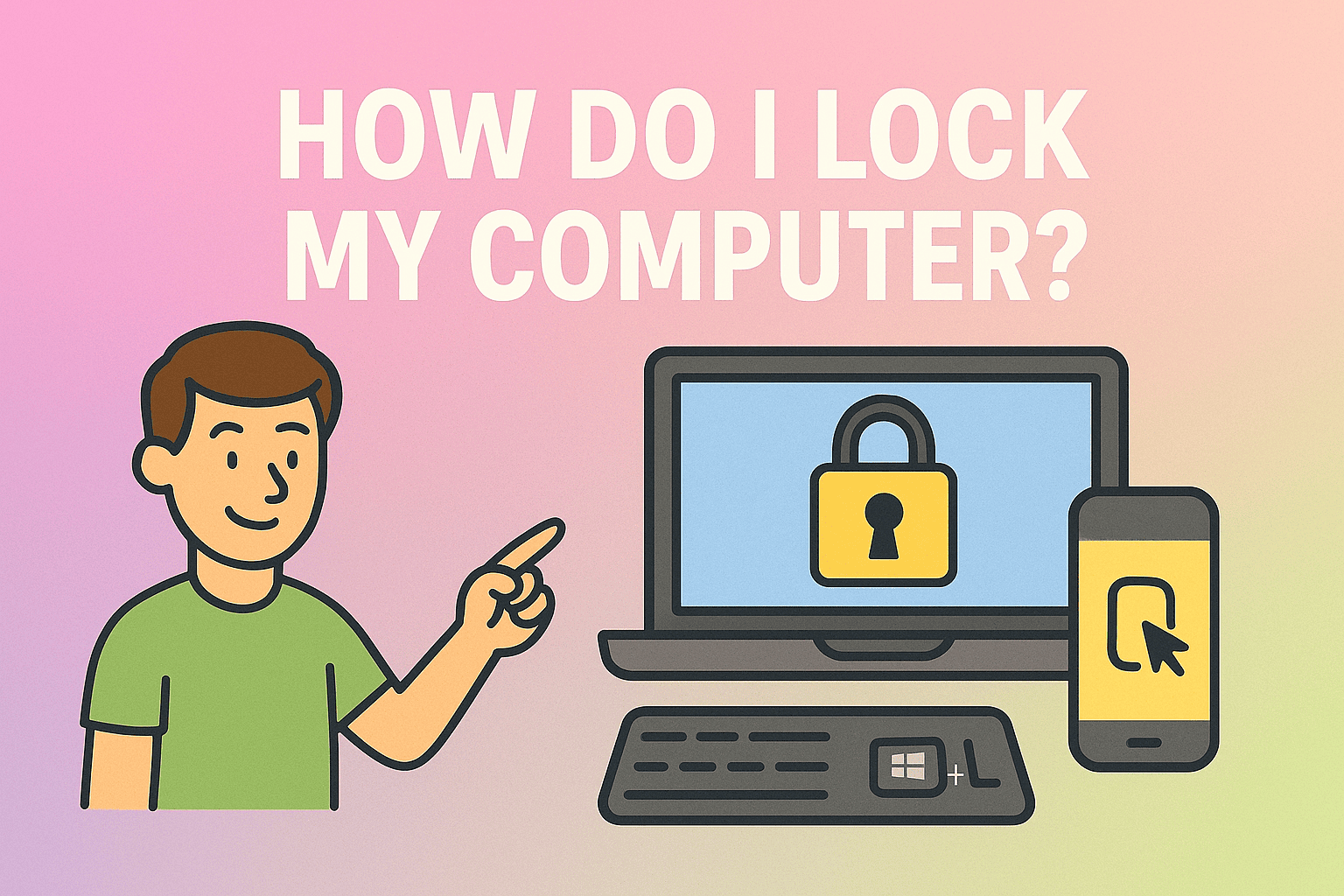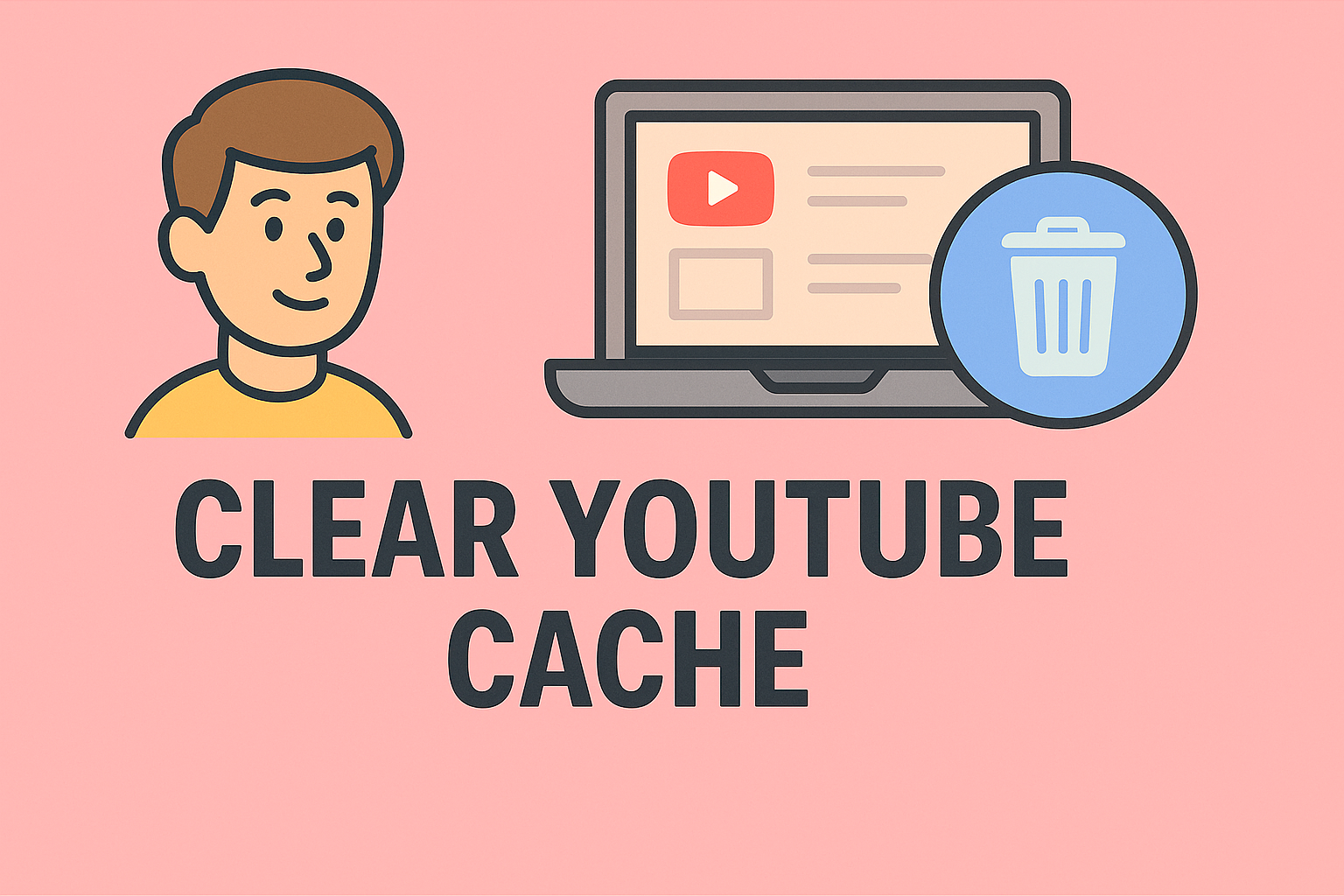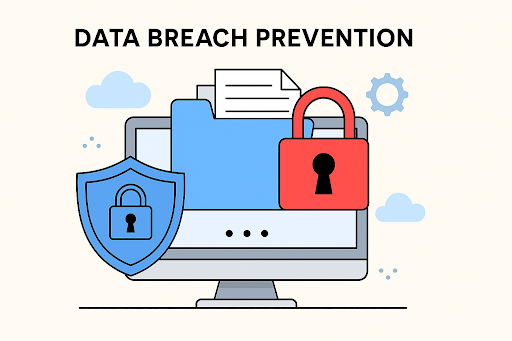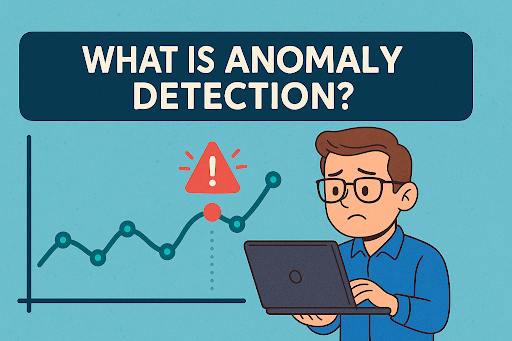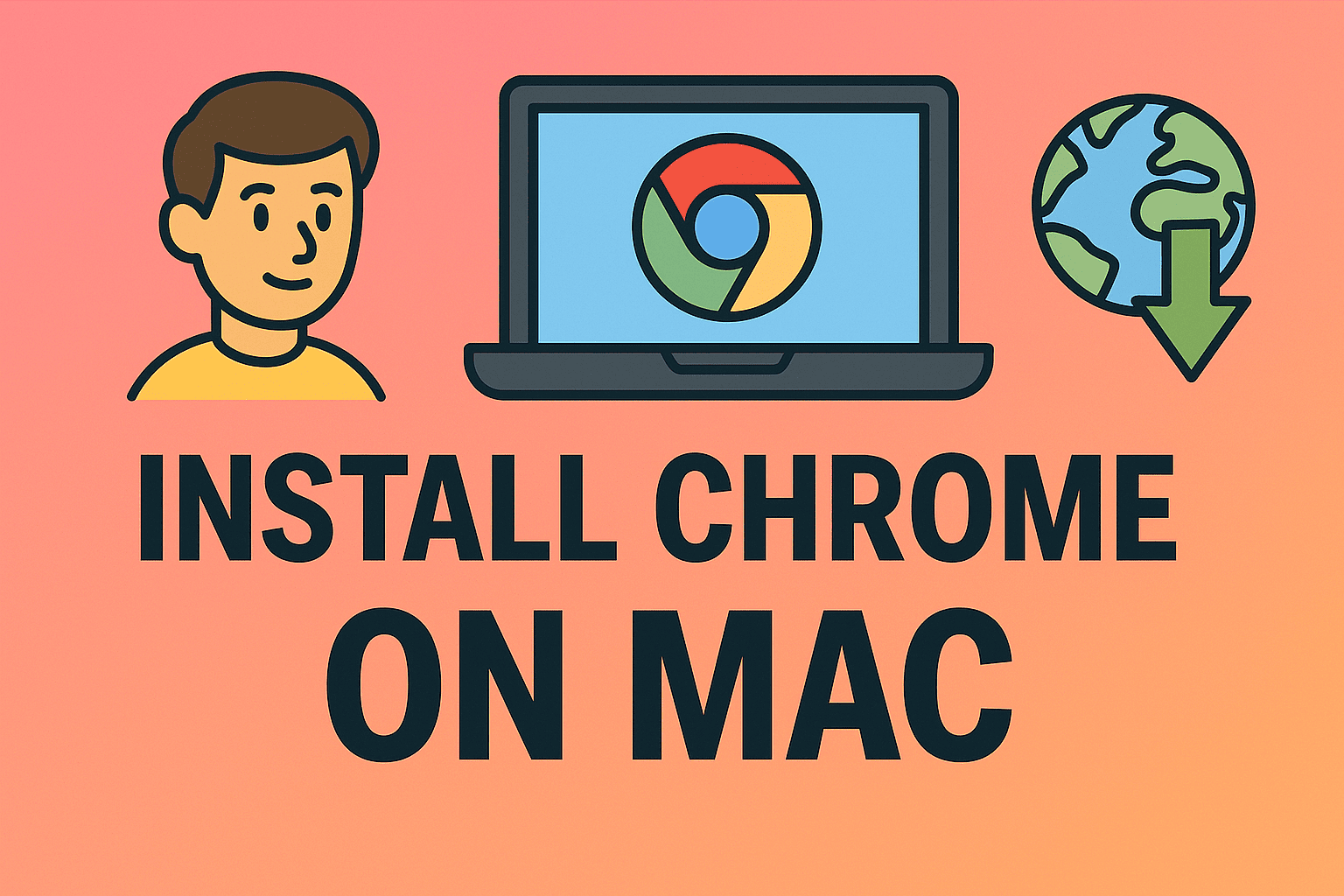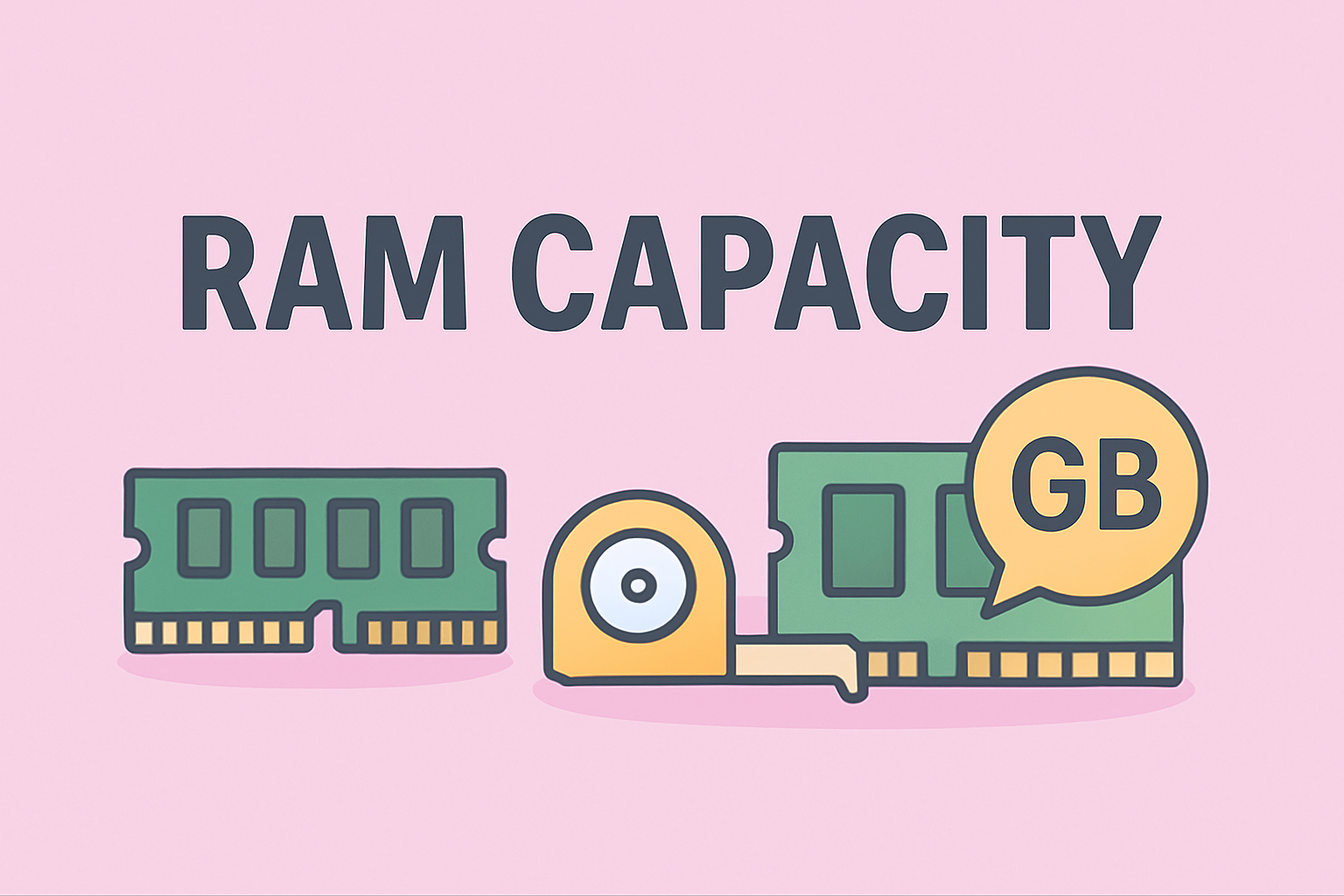Why Background Processes Drain Your Performance
Updated on September 23, 2025, by ITarian

Is your MacBook or iOS device running slow, fans spinning loudly, or battery draining faster than usual? These are often signs of too many background processes consuming resources. Knowing how to close device running in background iOS laptop is crucial for improving performance, battery life, and system stability.
Background processes can include hidden apps, system daemons, cloud sync services, and login items that continue running even when you think they’re closed. This article will walk you through step-by-step methods to identify and stop background tasks on iOS and Mac laptops, ensuring optimal system health and security.
What Are Background Processes on iOS and Mac
Before we dive into solutions, it’s important to understand what background processes are:
- Background apps that continue syncing, updating, or downloading even after being closed.
- Login items and launch agents that auto-start on boot.
- Cloud sync tasks like iCloud, Dropbox, or OneDrive.
- Spotlight indexing, Time Machine backups, and software update services.
While these services are useful, they can pile up and slow down your device, drain battery, and even expose you to security risks if outdated.
Why You Should Close Background Processes
Here are the major reasons to control background tasks:
- Improve speed and responsiveness by freeing up RAM and CPU usage
- Extend battery life on laptops and iOS devices
- Prevent overheating and fan noise from overworked processors
- Reduce network bandwidth usage from hidden syncs or updates
- Enhance security by stopping unauthorized apps from silently running
Managing background processes is essential for IT administrators and cybersecurity professionals to ensure device compliance and security.
How to Close Background Apps on iOS Devices
Apple allows limited control over background apps on iPhones and iPads. Here’s how to manage them:
1. Force Close Apps
- On Face ID devices: Swipe up from the bottom and pause in the middle.
- On Touch ID devices: Double-press the Home button.
- Swipe up on app previews to close them.
2. Disable Background App Refresh
- Go to Settings > General > Background App Refresh.
- Turn it off completely or per app.
3. Limit Location Services
- Go to Settings > Privacy > Location Services.
- Set to While Using App or Never for unneeded apps.
4. Turn Off Push Email Fetch
- Go to Settings > Mail > Accounts > Fetch New Data.
- Turn off Push and set Fetch to manual.
These steps help stop constant syncing and data usage in the background.
How to Close Background Processes on a Mac Laptop
MacBooks have more complex background processes. Here’s how to handle them effectively:
1. Use Activity Monitor
- Open Activity Monitor from Applications > Utilities.
- Go to the CPU or Energy tab.
- Select heavy processes and click the X button to quit them.
2. Manage Login Items
- Go to System Settings > General > Login Items.
- Disable unnecessary apps under Open at Login.
3. Stop Background Services Using Terminal
- Open Terminal.
Run: launchctl list - Identify unwanted services and unload them with:
launchctl unload ~/Library/LaunchAgents/com.example.agent.plist
4. Check and Remove Launch Agents
- Navigate to:
- /Library/LaunchAgents/
- ~/Library/LaunchAgents/
- /Library/LaunchDaemons/
- Delete unneeded .plist files (after verifying they are safe to remove).
5. Pause iCloud Sync
- Go to System Settings > Apple ID > iCloud.
- Temporarily disable iCloud Drive, Photos, or other sync services.
These steps reduce system load and network usage significantly.
How to Identify Hidden Resource-Hogging Processes
Sometimes, it’s hard to know what’s draining resources. Try these strategies:
- In Activity Monitor, sort by % CPU or Memory.
- Use Console app to view active logs and find rogue tasks.
- Use top or htop command in Terminal to see live process usage.
- Check Energy Impact column to find battery-draining processes.
This helps pinpoint the exact culprits for slowdowns.
Best Practices to Keep Background Usage Under Control
To avoid constantly fighting background tasks, adopt these habits:
- Restart your Mac or iOS device at least once a week.
- Keep apps updated to avoid buggy background behavior.
- Avoid installing unnecessary startup utilities.
- Use Low Power Mode on MacBooks or iOS to throttle background tasks.
- Use trusted antivirus and security tools to block hidden malware-like tasks.
These proactive habits maintain smooth system performance long-term.
Security Risks of Background Processes
Unmonitored background tasks aren’t just annoying—they can be dangerous:
- Malware and spyware can run silently in the background.
- Unauthorized remote access tools may hide as daemons.
- Data exfiltration or keyloggers can operate undetected.
- Outdated software running in background creates attack vectors.
For IT managers, monitoring background activity is a vital endpoint security measure to prevent breaches.
How to Automate Background Task Management
If you manage multiple MacBooks or iOS devices in an organization, manual cleanup isn’t feasible. Use mobile device management (MDM) tools to:
- Monitor background processes remotely
- Block unauthorized background apps
- Enforce battery and CPU usage policies
- Push security updates and patches automatically
This approach ensures scalable and secure device management across your organization.
Troubleshooting Common Issues
Device Still Slow After Closing Apps
- Restart your Mac or iPhone to clear memory.
- Check for OS updates or reset SMC/NVRAM on Mac.
Can’t Quit a Background Process
- Force quit using Activity Monitor.
- If it restarts automatically, remove it from Login Items or LaunchAgents.
Battery Drains Even in Sleep
- Turn off Power Nap on Mac: System Settings > Battery > Options.
- Disconnect external accessories that wake the system.
Background Management for IT and Cybersecurity Teams
For professionals managing endpoints, understanding background processes is key for:
- Reducing attack surface from hidden scripts
- Improving system health monitoring
- Enhancing battery optimization across fleets
- Preventing insider threats using unauthorized software
Documenting background process control policies strengthens overall endpoint security posture.
FAQs
1. Do I need to close all background processes on iOS and Mac?
No, only the unnecessary or resource-heavy ones. Some system services are required for stability.
2. Will closing background apps save battery on my laptop?
Yes, fewer running apps means less CPU and energy usage, which improves battery life.
3. Can background processes run even after reboot?
Yes, if they are set as login items or launch daemons. Remove them manually.
4. How often should I check background tasks?
Check monthly for personal devices and weekly for business-managed devices.
5. Is it safe to use third-party tools to manage processes?
Yes, if they are from reputable vendors and verified for macOS/iOS compatibility.
Conclusion
Managing background processes is essential to keep your MacBook and iOS devices fast, cool, and secure. Now that you know how to close device running in background iOS laptop, you can take control of performance and battery life while reducing security risks.
Adopt a regular cleanup routine, monitor high-resource processes, and use automated tools if you manage multiple devices. This ensures your systems run smoothly and securely.
Optimize Your Device Management Today
Streamline device monitoring and background process control across all endpoints with Itarian’s unified IT management platform.
Sign up for free on Itarian and strengthen your cybersecurity while boosting performance.