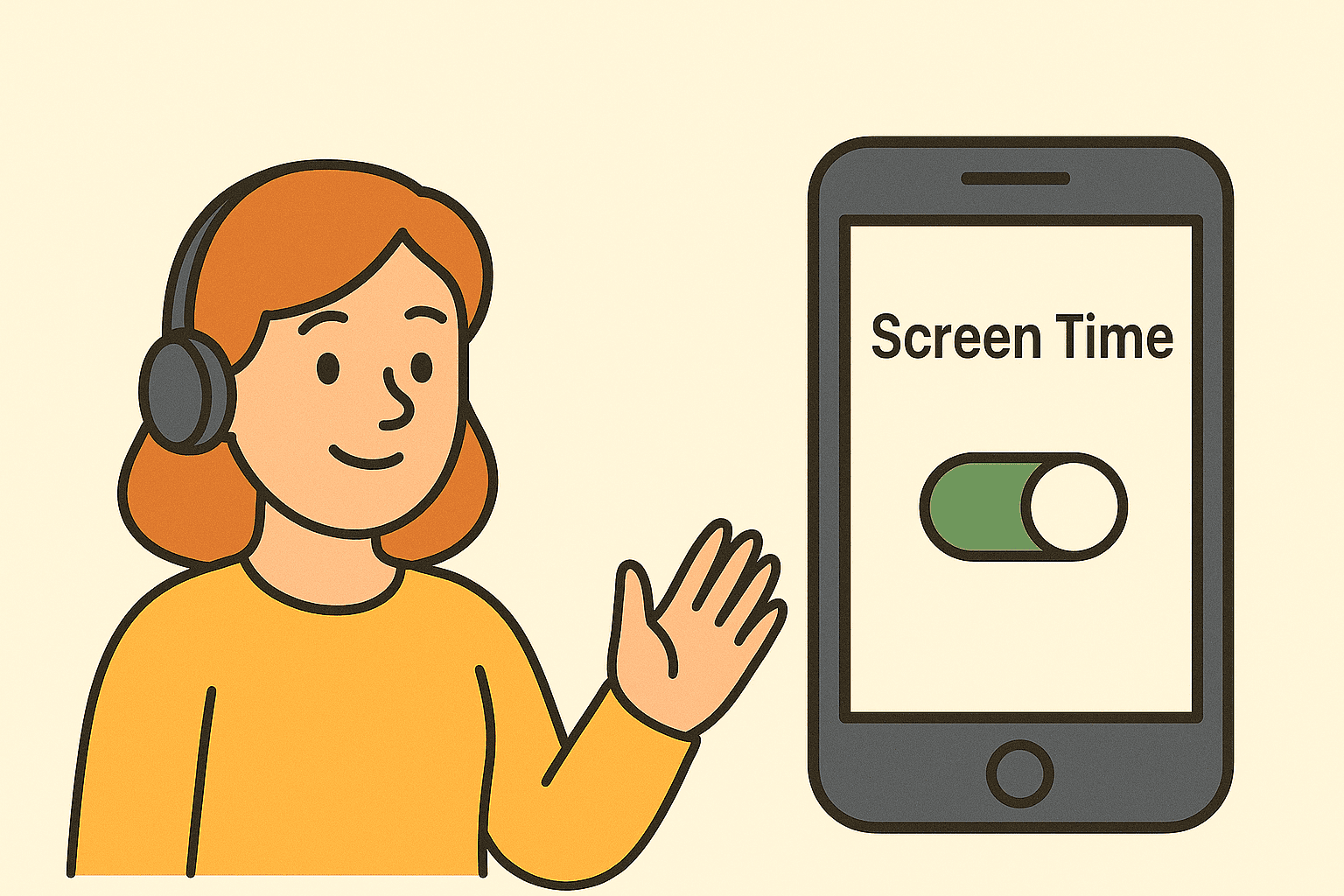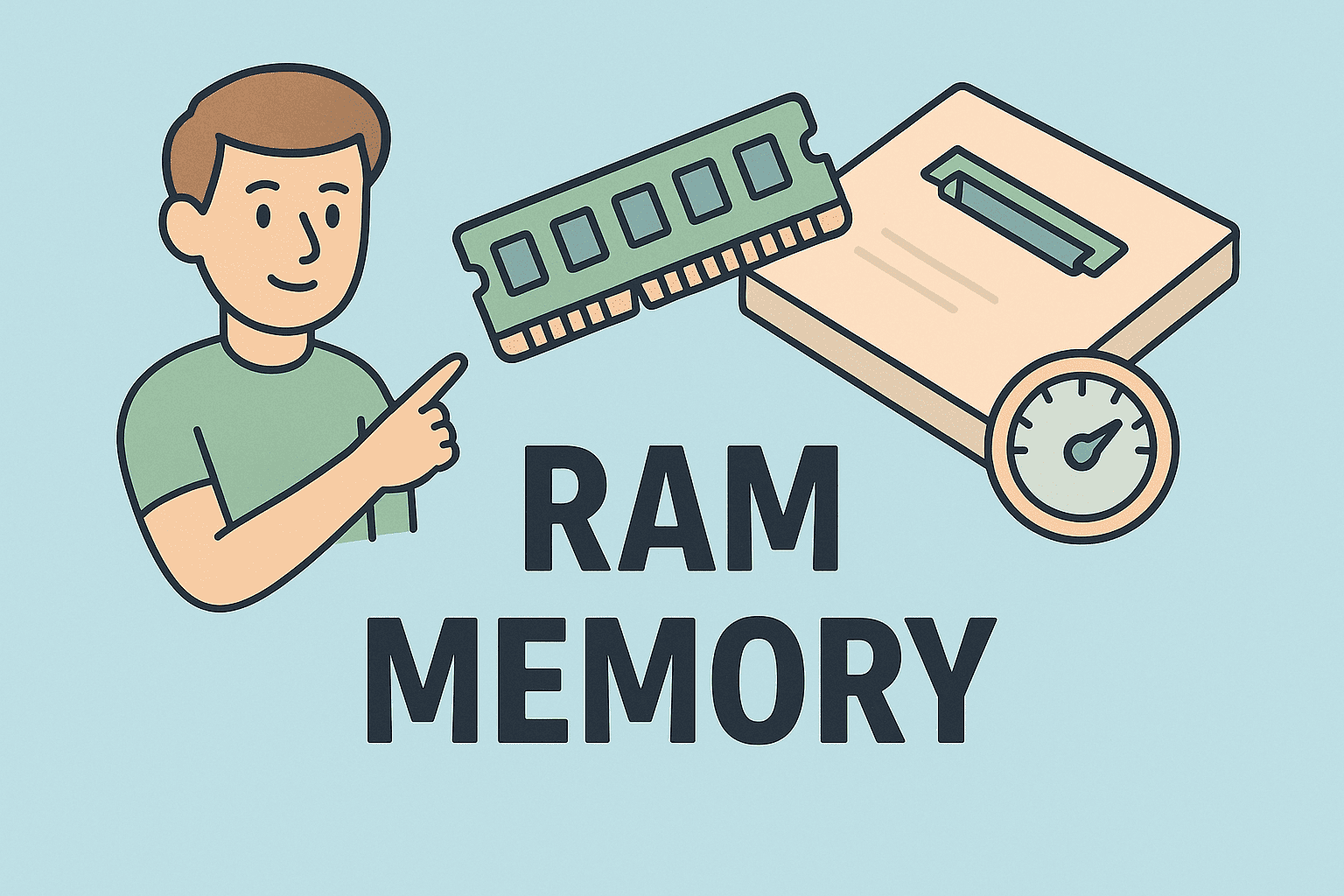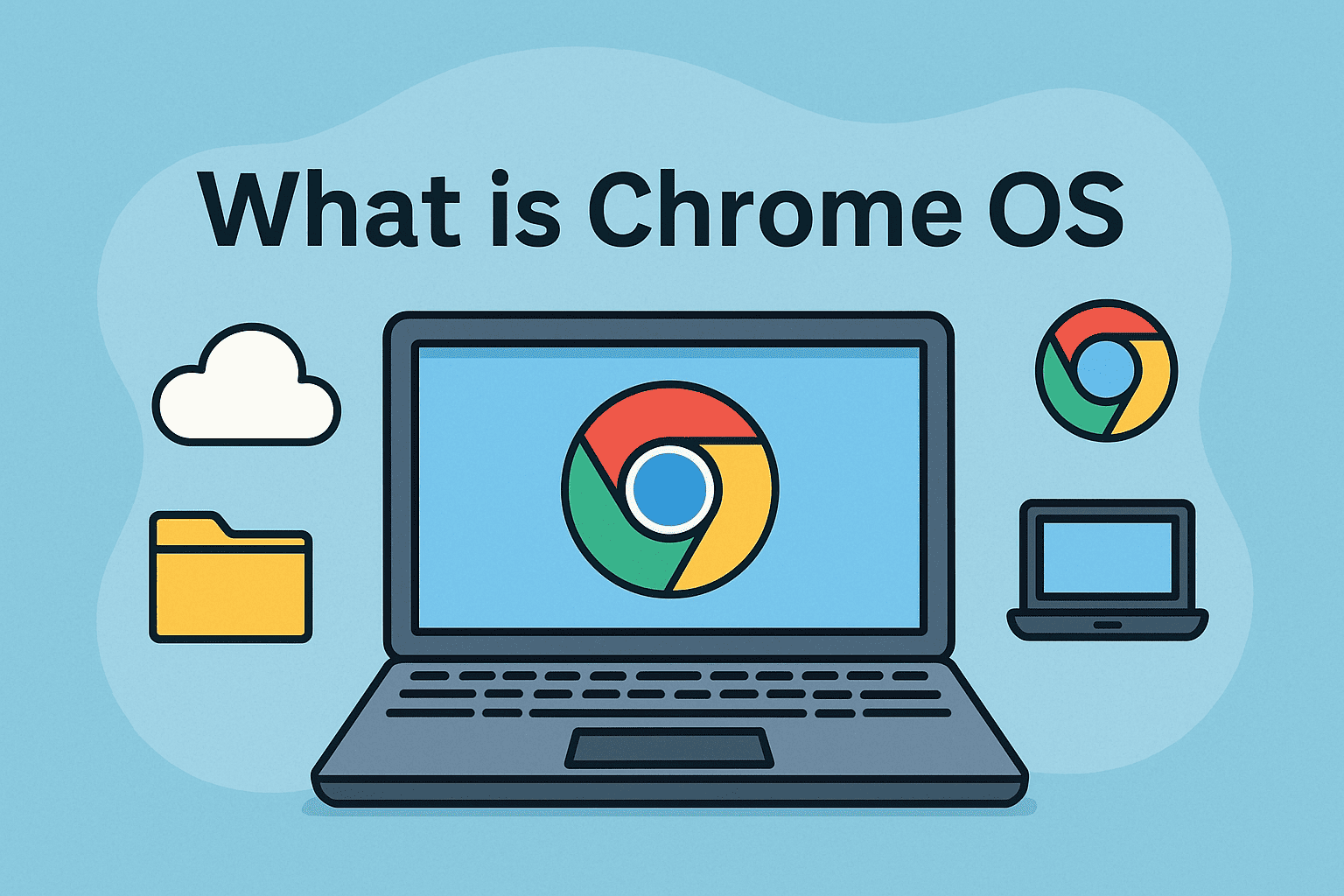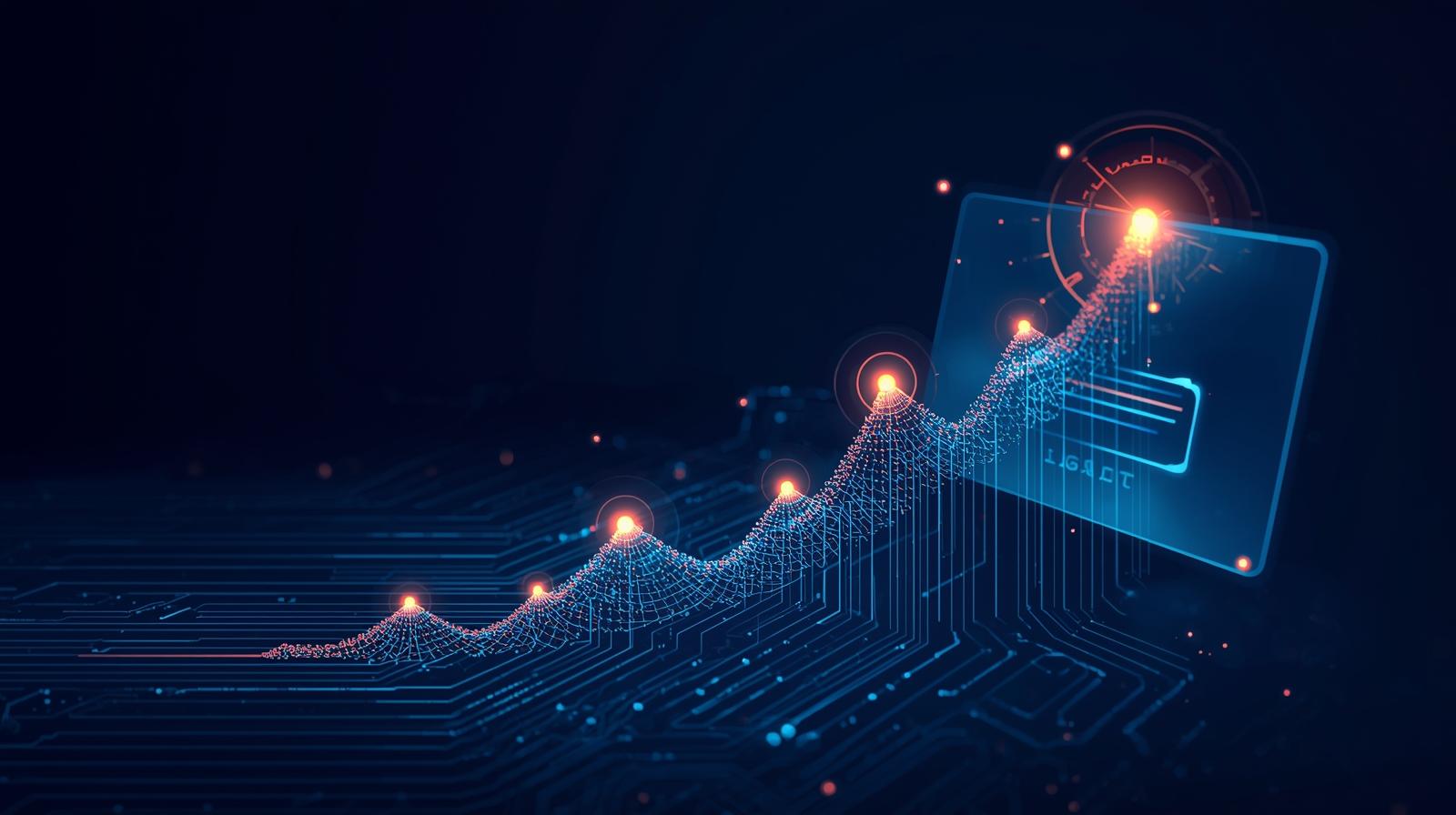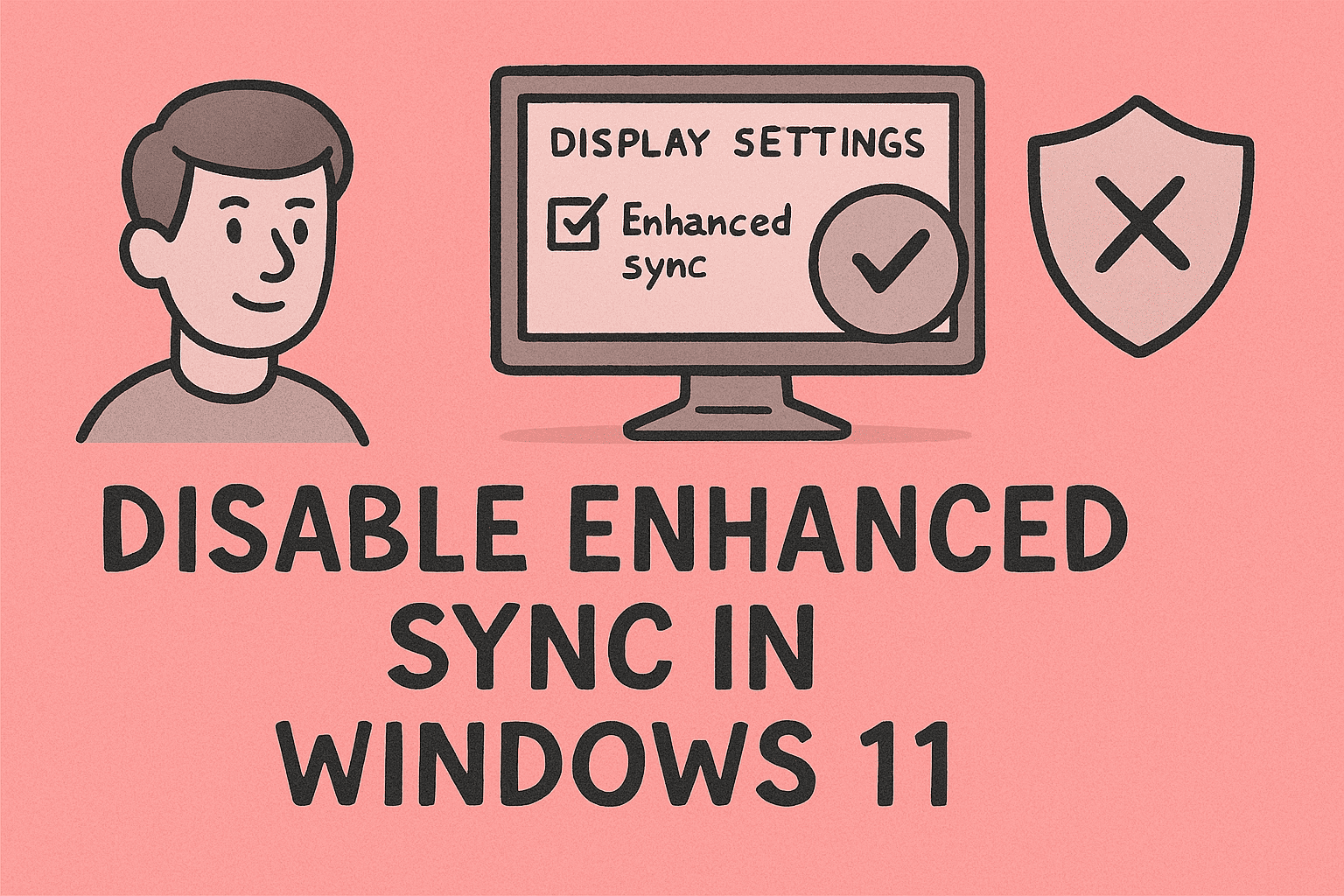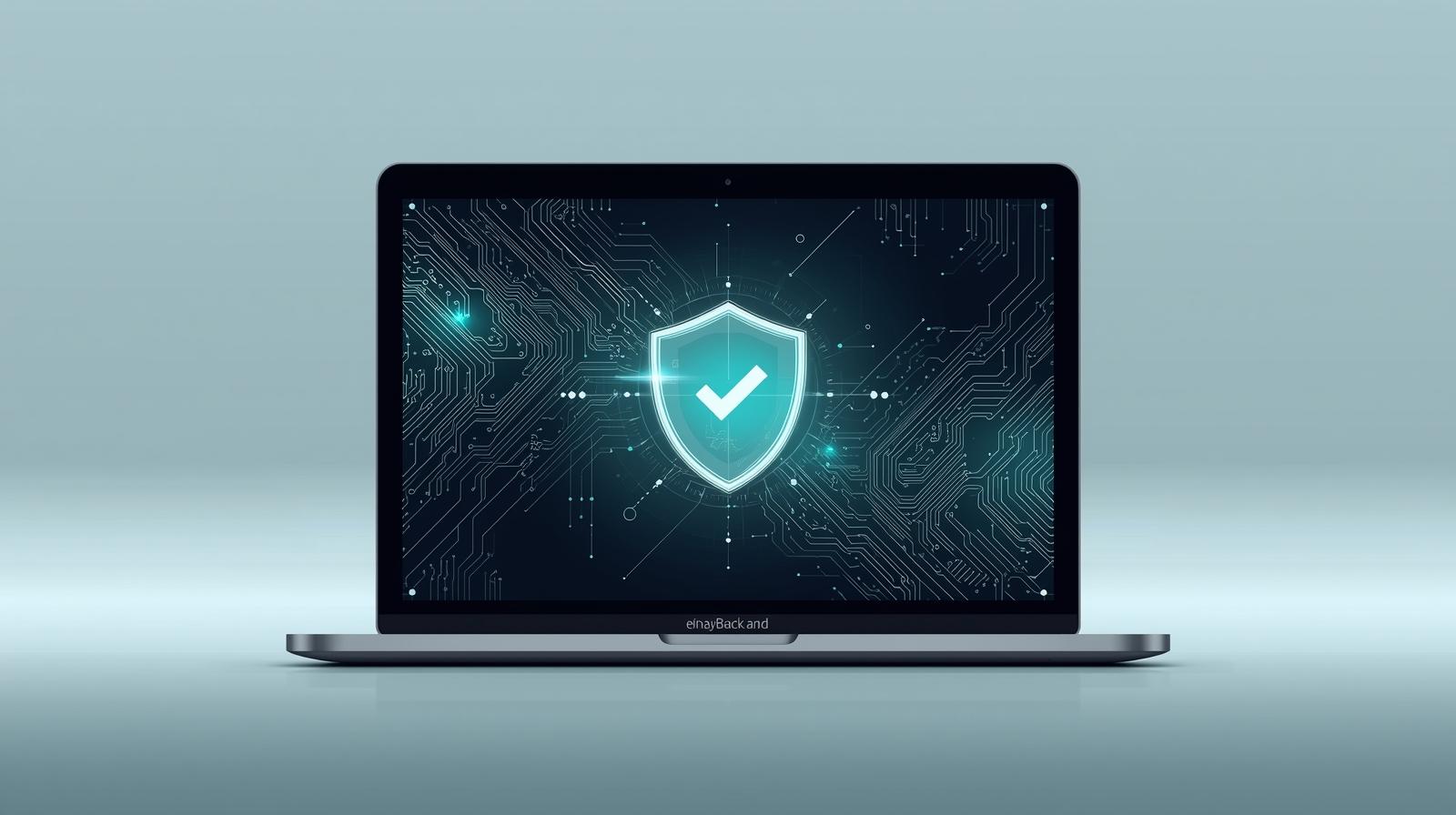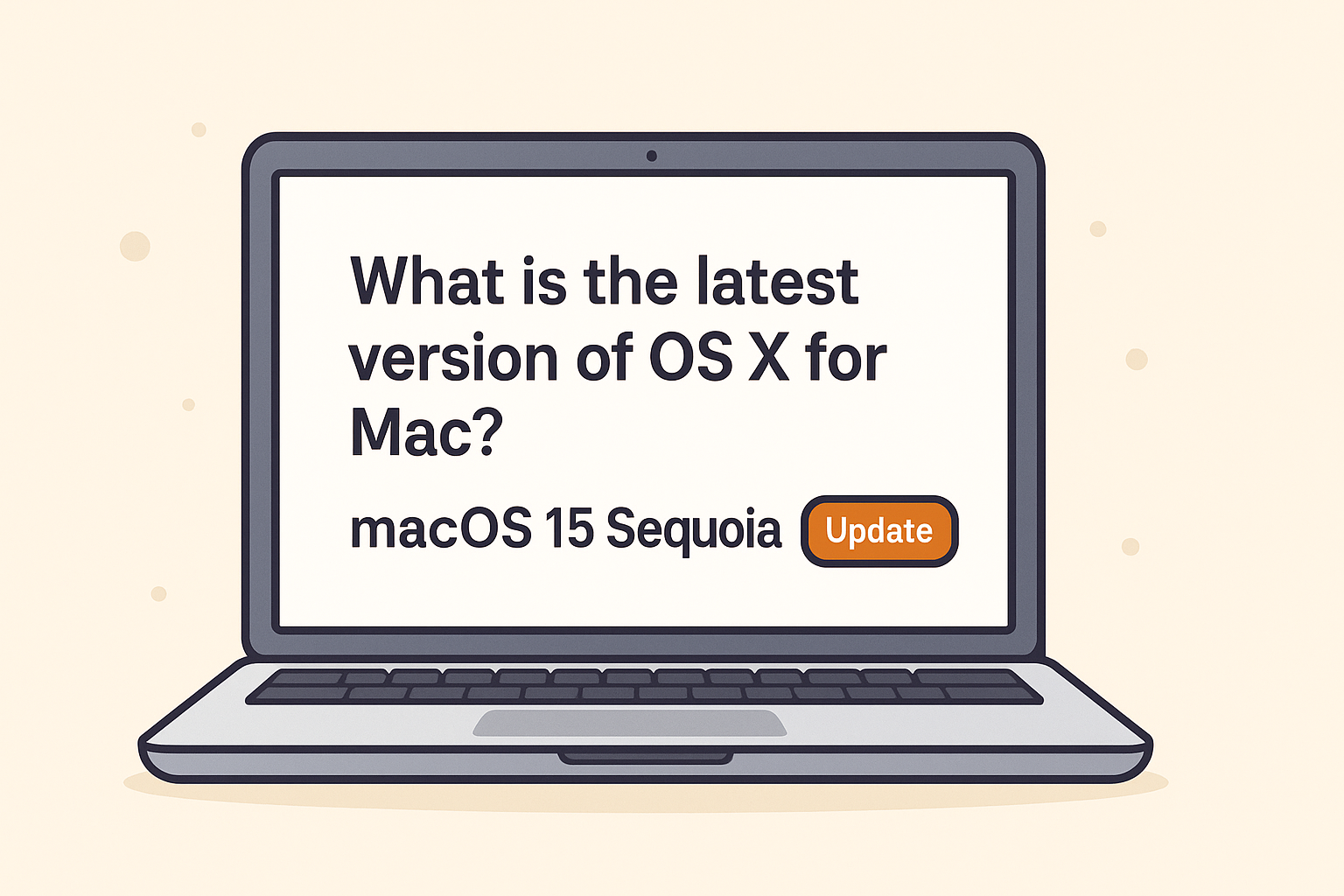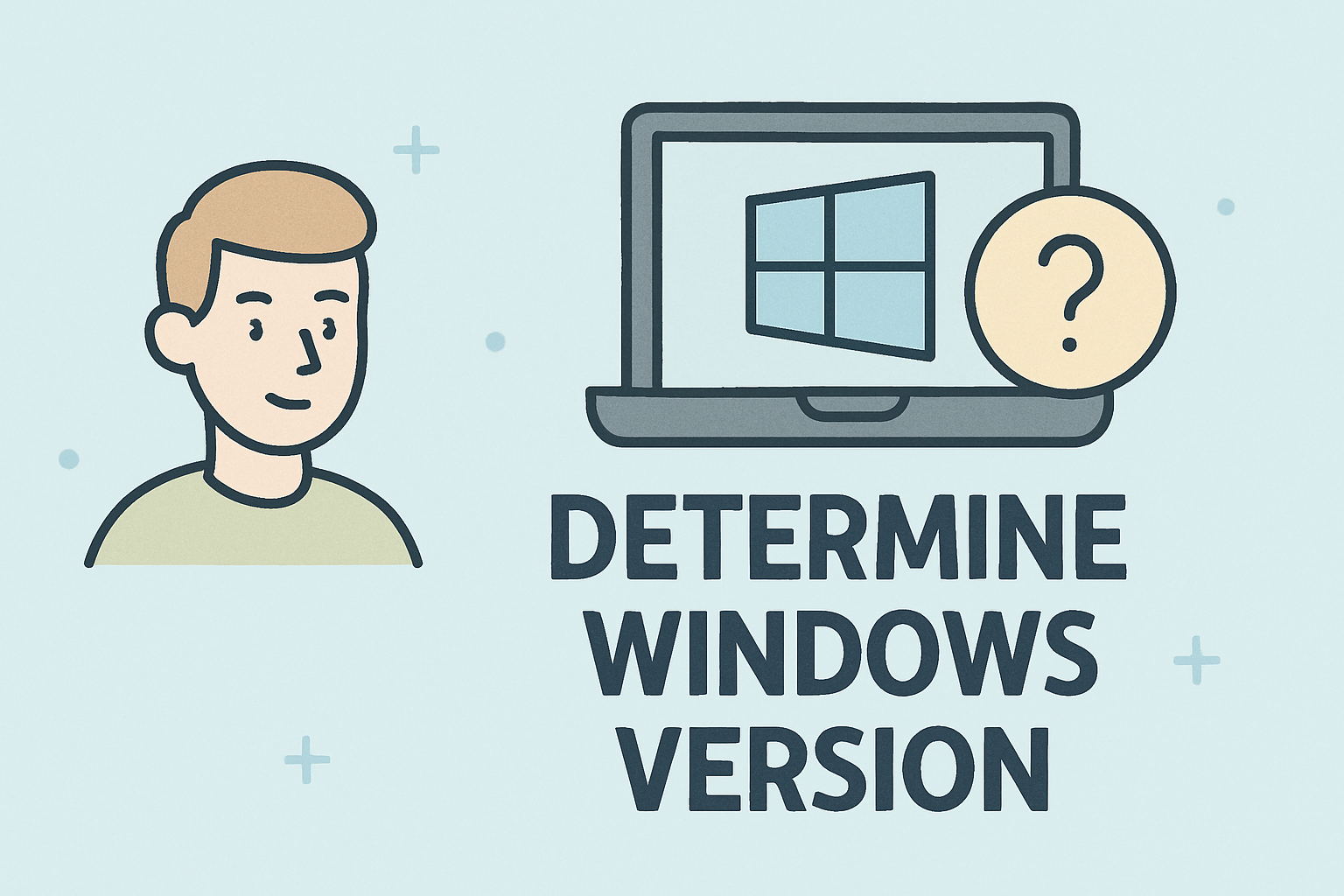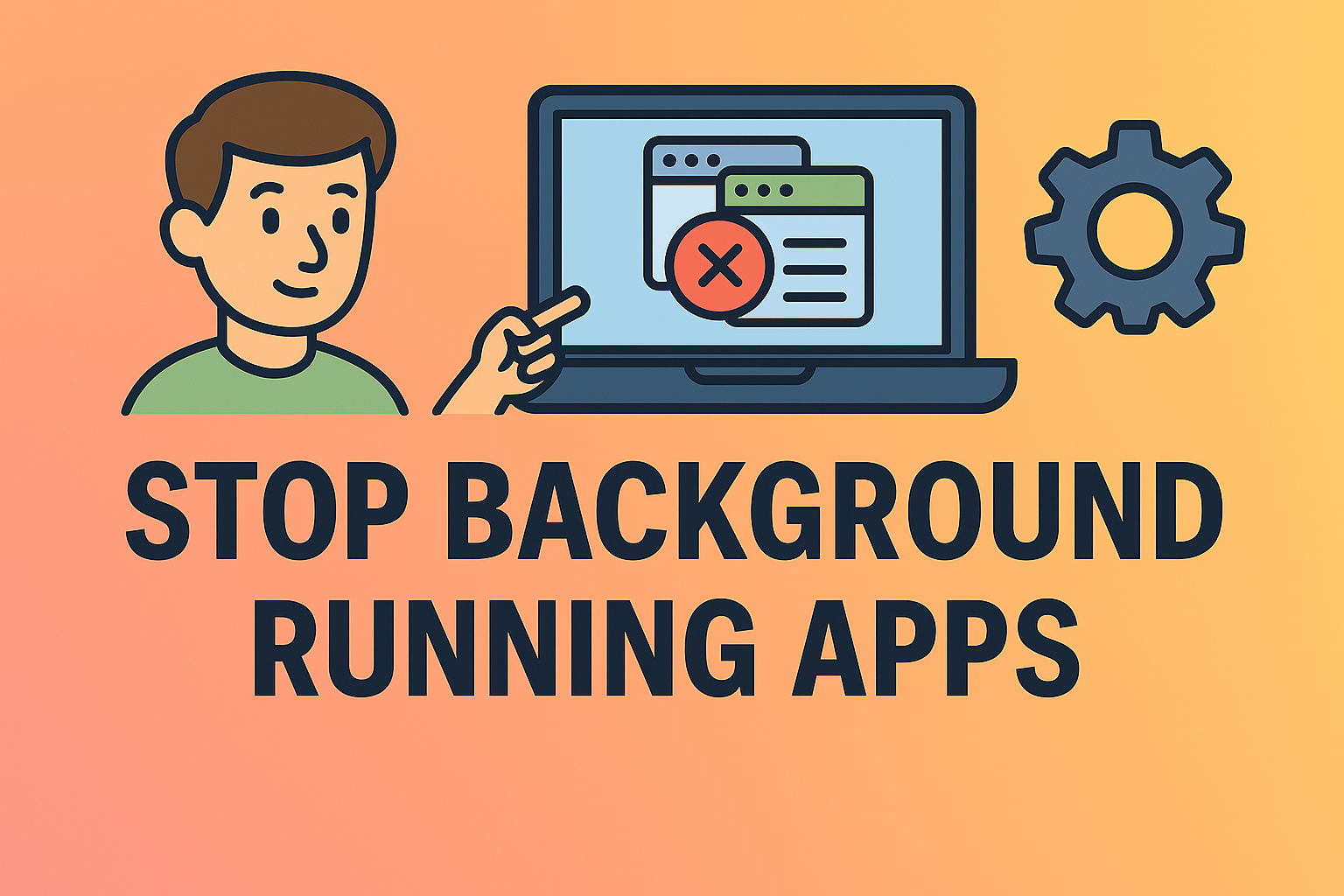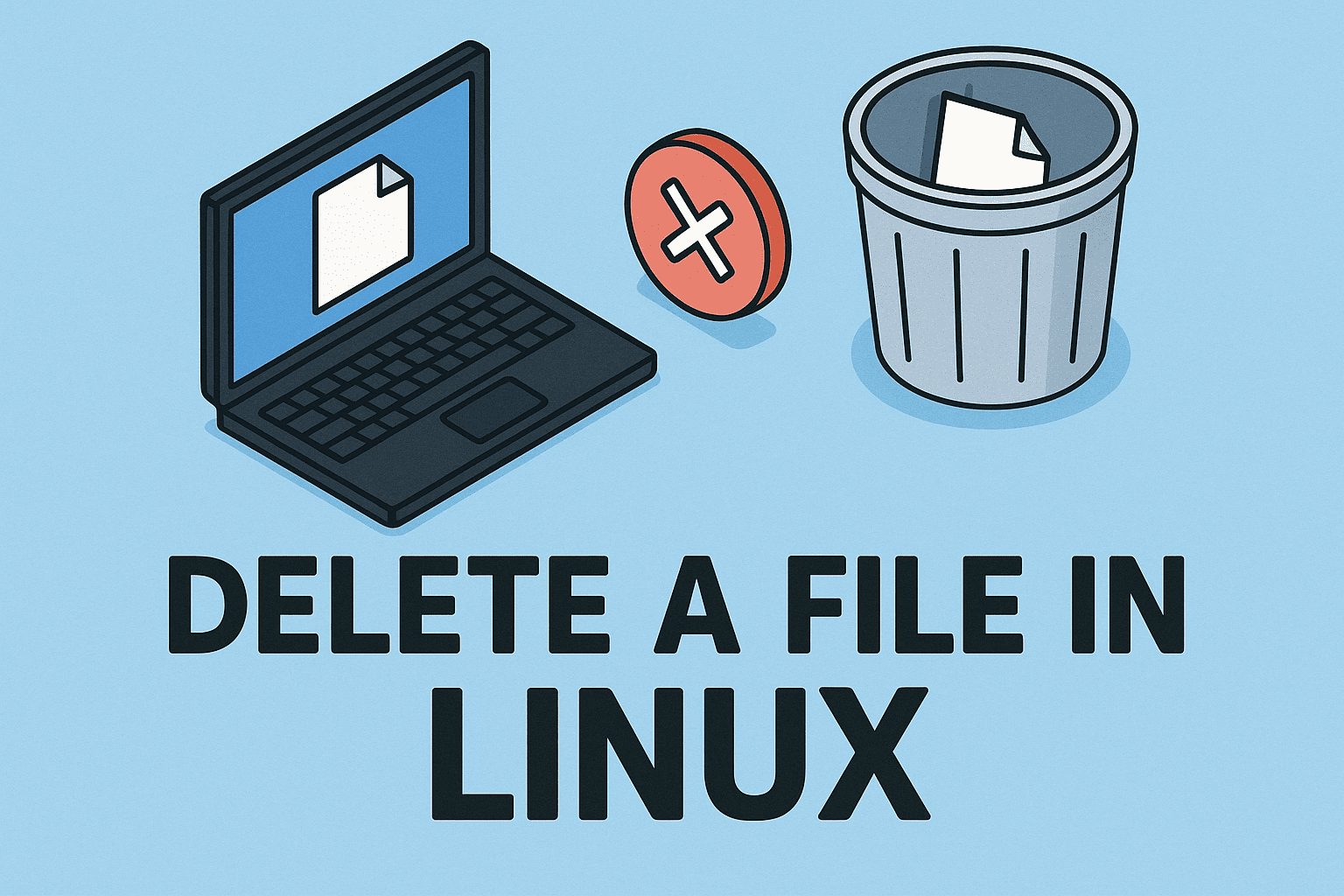Why Closing Apps on iPad Matters
Updated on July 8, 2025, by ITarian
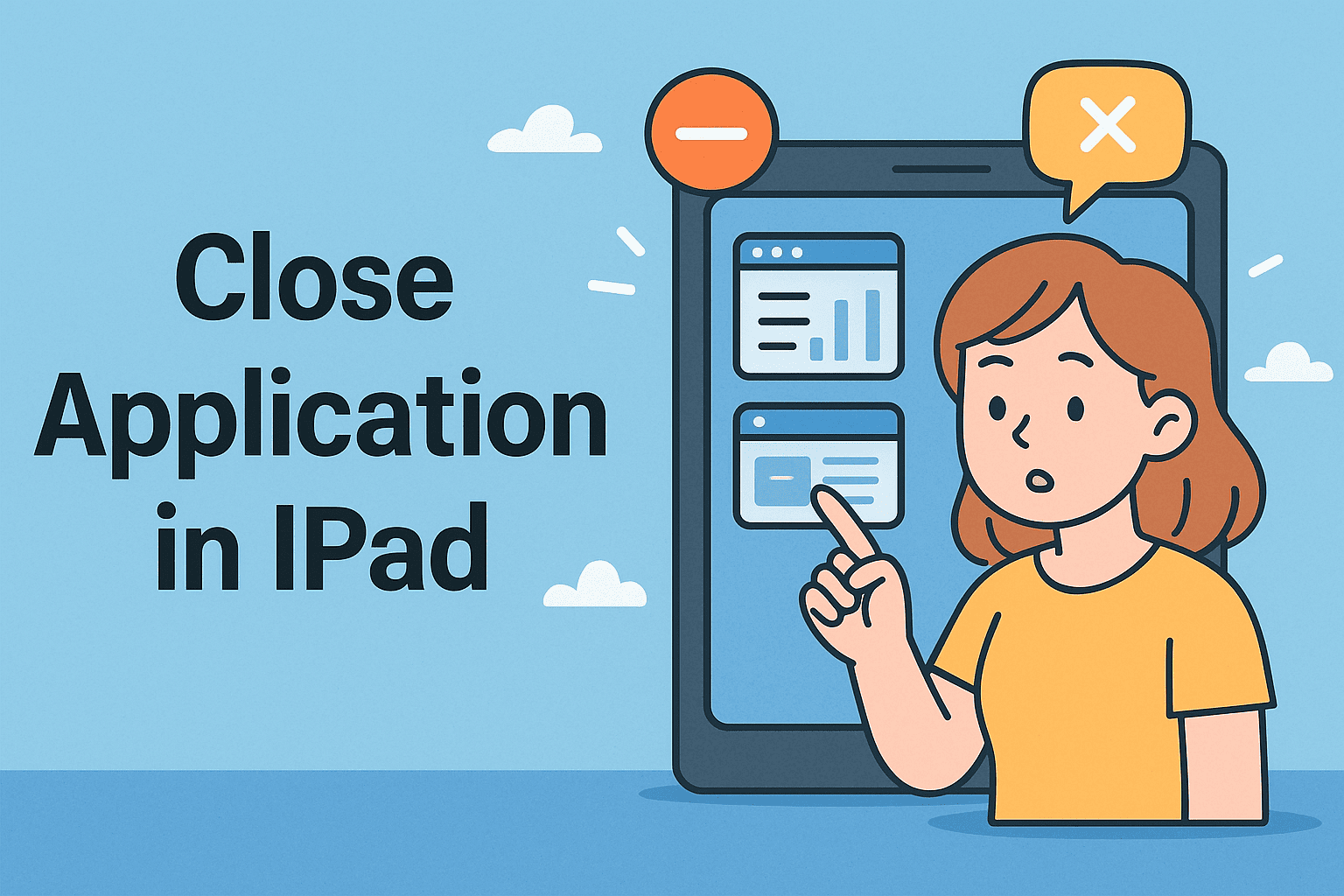
Have you ever been stuck with a frozen app during a remote meeting or noticed your iPad lagging because too many apps were open? Whether you’re in cybersecurity, IT management, or executive leadership, knowing how to close application in iPad can improve productivity, performance, and device security.
In this guide, we’ll walk you through the most effective ways to close, quit, or force stop applications on any iPad. It’s simple, but crucial for keeping your device fast and secure—especially when multitasking or working in sensitive environments.
While iPads are known for efficient memory handling, there are valid reasons to manually close apps, particularly for professionals working with secure or high-performance workflows.
Key Reasons to Close or Quit Apps:
- To fix unresponsive or crashing apps
- To prevent unauthorized background activity
- To improve performance during multitasking
- To conserve battery life
- To enhance device responsiveness before important tasks
How to Close Application in iPad (Step-by-Step)
The exact method depends on whether your iPad has a physical Home button.
For iPads Without a Home Button (Face ID):
- Swipe up from the bottom of the screen and pause at the middle.
- The App Switcher will appear, showing recently used apps.
- Swipe left or right to locate the app you want to close.
- Swipe the app upward to remove it from the screen.
For iPads With a Home Button (Touch ID):
- Press the Home button twice quickly.
- The App Switcher will appear.
- Scroll through the open apps.
- Swipe the desired app up to close it.
This action force quits the app and removes it from memory, freeing up system resources instantly.
Force Close Apps on iPad: When and Why
In many work environments, particularly in online security and IT operations, it’s not enough to simply minimize an app. You may need to force close apps on iPad to:
- End a frozen or unresponsive session
- Prevent data leakage in background processes
- Restart applications after configuration changes
- Stop resource-heavy apps from draining performance
Quick Tip:
Always double-check before force closing if an app has unsaved data. This ensures no loss of important information.
How to Quit Apps on iPad Without Force Closing Everything
Not every app needs to be force closed. If your iPad is simply sluggish, you might prefer selectively quitting apps instead of wiping them all.
Smart Guidelines for App Management:
- Quit apps only if they’re lagging or misbehaving.
- Background apps not in use for long are automatically suspended by iPadOS.
- Avoid force closing apps you frequently use—reopening them consumes more power.
This method supports balanced performance and power efficiency, especially for long sessions or while using productivity and security tools.
Close Background Apps on iPad to Save Battery and Boost Speed
Background apps may not be running actively, but some still refresh content or sync data. If you’re concerned about battery life, data privacy, or speed, consider closing background apps.
Steps to Close Background Apps:
- Use the App Switcher as outlined above.
- Swipe up only on apps you aren’t currently using.
- For added control, go to Settings > General > Background App Refresh and disable it for non-essential apps.
This minimizes background data activity and ensures efficient battery usage—critical for travel, meetings, or remote response work.
Best Practices for Professionals Using iPads
For professionals managing sensitive tasks or leading virtual teams, managing applications effectively is part of digital hygiene. Consider these best practices:
- Limit the number of active apps during presentations.
- Close apps before restarting your device to ensure clean boot-up.
- Disable Background App Refresh for apps not needed in real-time.
- Monitor device performance regularly and update apps for stability.
These simple habits can enhance device reliability, especially when operating in secure or high-pressure environments.
Frequently Asked Questions (FAQ)
1. How do I close multiple apps on iPad at once?
Swipe up with multiple fingers in the App Switcher to close two or three apps simultaneously.
2. Does closing apps on iPad improve battery life?
Yes, especially if the apps are running background tasks or location services. Closing unnecessary apps helps conserve battery.
3. Is force quitting the same as uninstalling?
No. Force quitting temporarily stops an app’s activity. It doesn’t remove it from the device.
4. Should I always close apps after use?
Not necessarily. iPadOS suspends unused apps. Close apps only when performance, battery, or security issues arise.
5. Can I close all apps on iPad at once?
No. iPad does not support closing all apps at once. You need to swipe each app manually in the App Switcher.
Final Thoughts: Keep Your iPad Fast, Clean, and Secure
Knowing how to close application in iPad is more than just tech know-how—it’s a workflow enhancer. From speeding up your device to preventing background data leaks, proper app management ensures your iPad stays optimized for professional use.
If you’re working in a security-sensitive role or managing remote teams, this knowledge empowers you to maintain device control with confidence.
Take Secure Collaboration to the Next Level
Ready to enhance endpoint security, app control, and remote workflows? Discover powerful tools that simplify mobile device management, all in one platform.