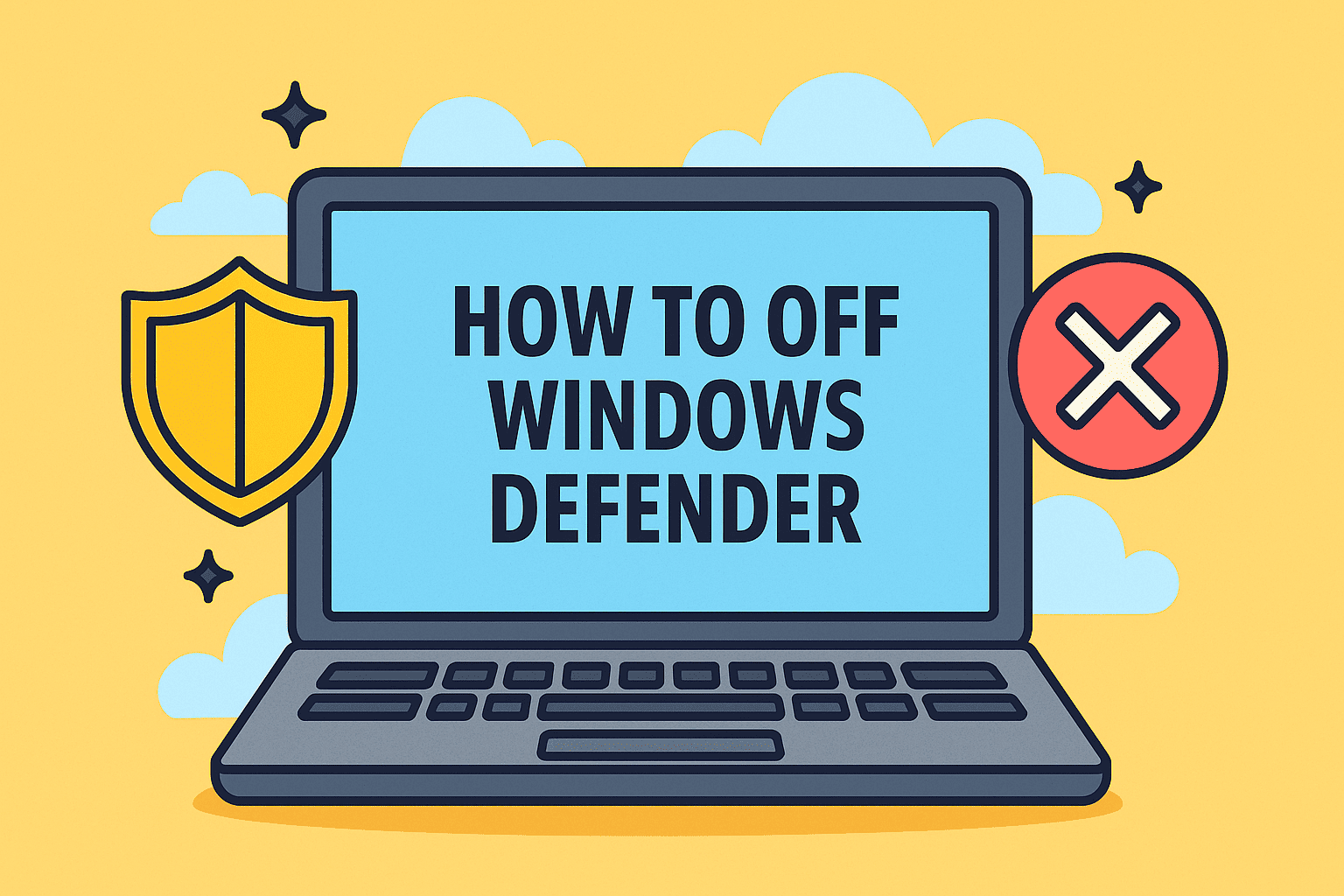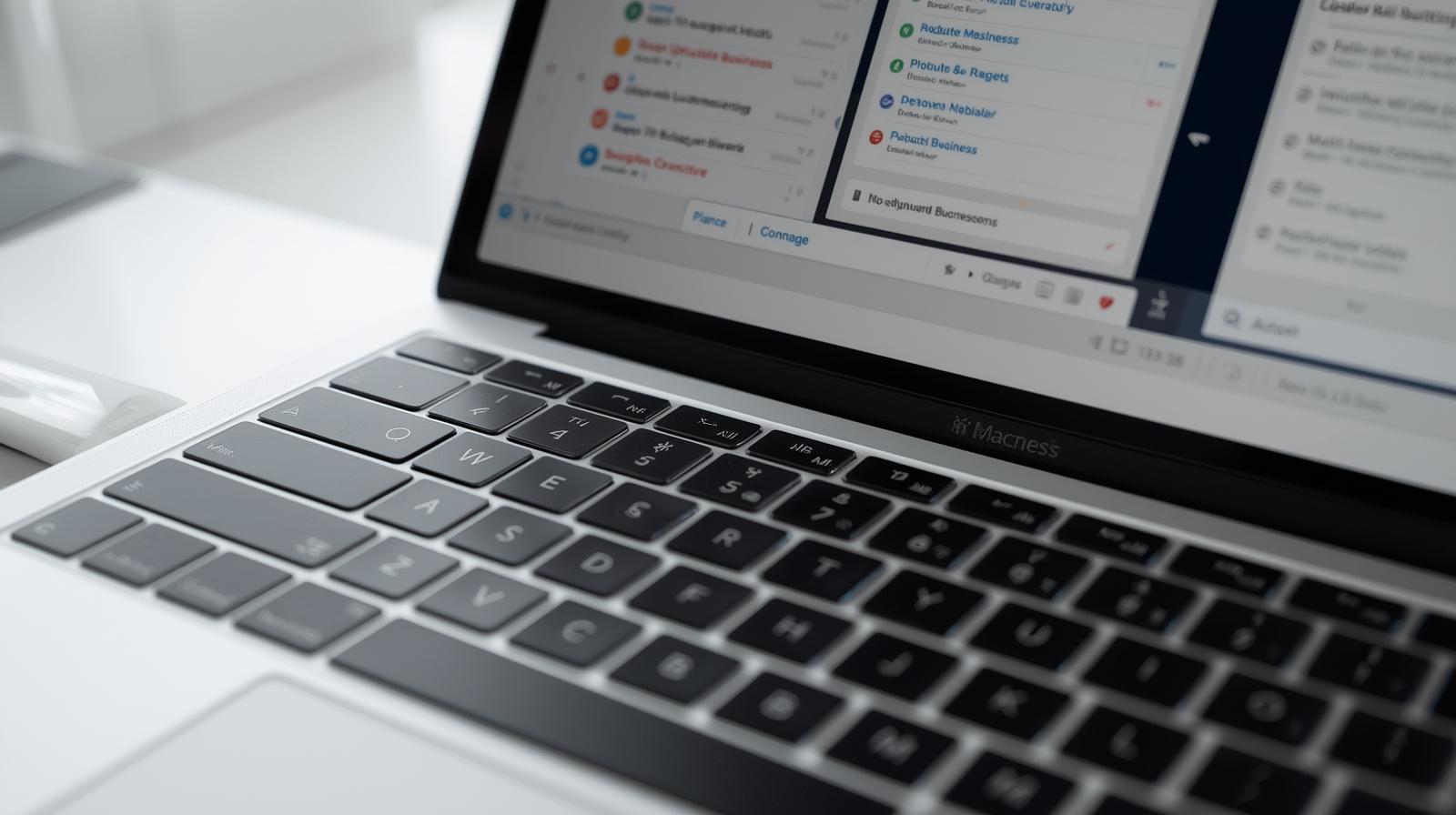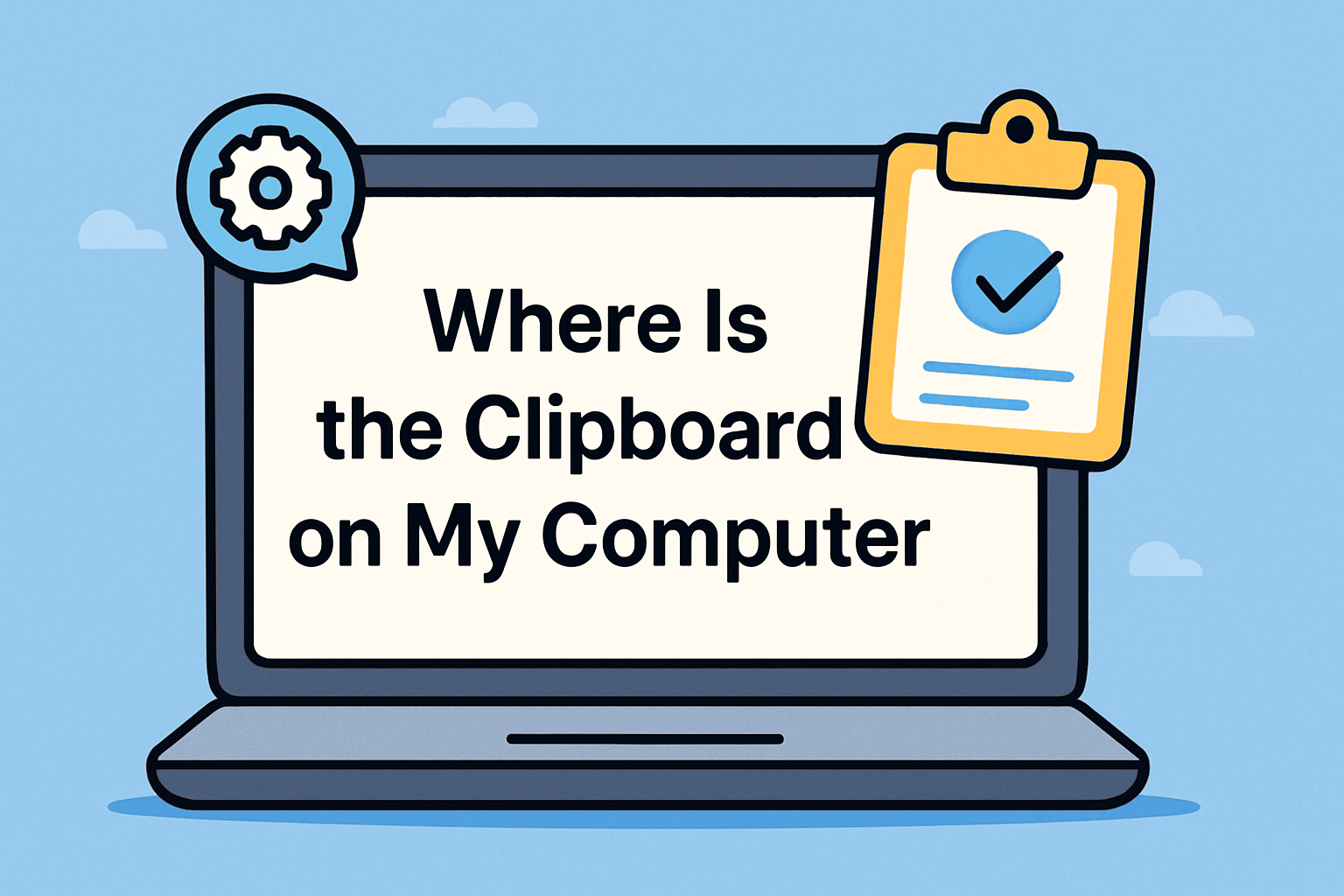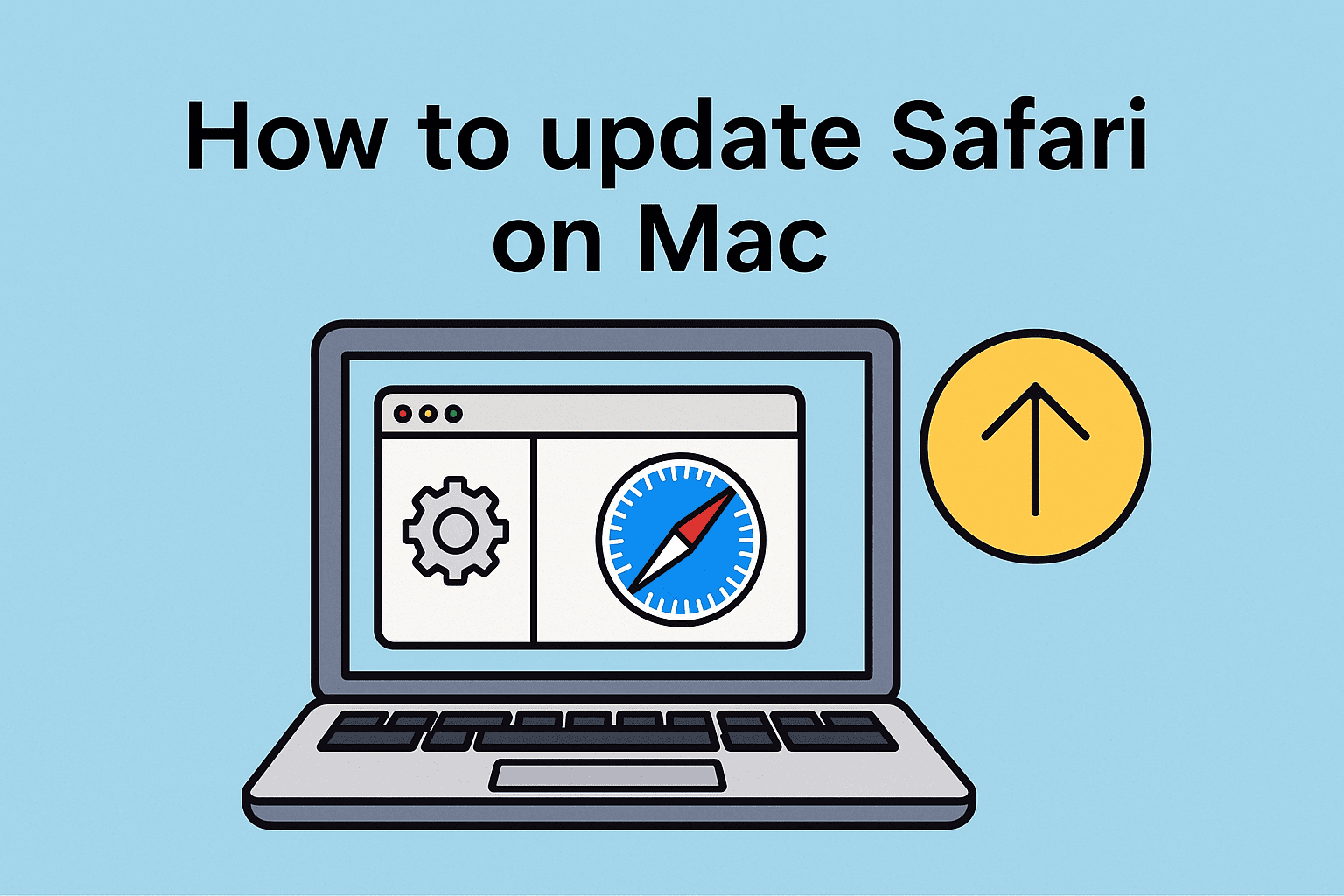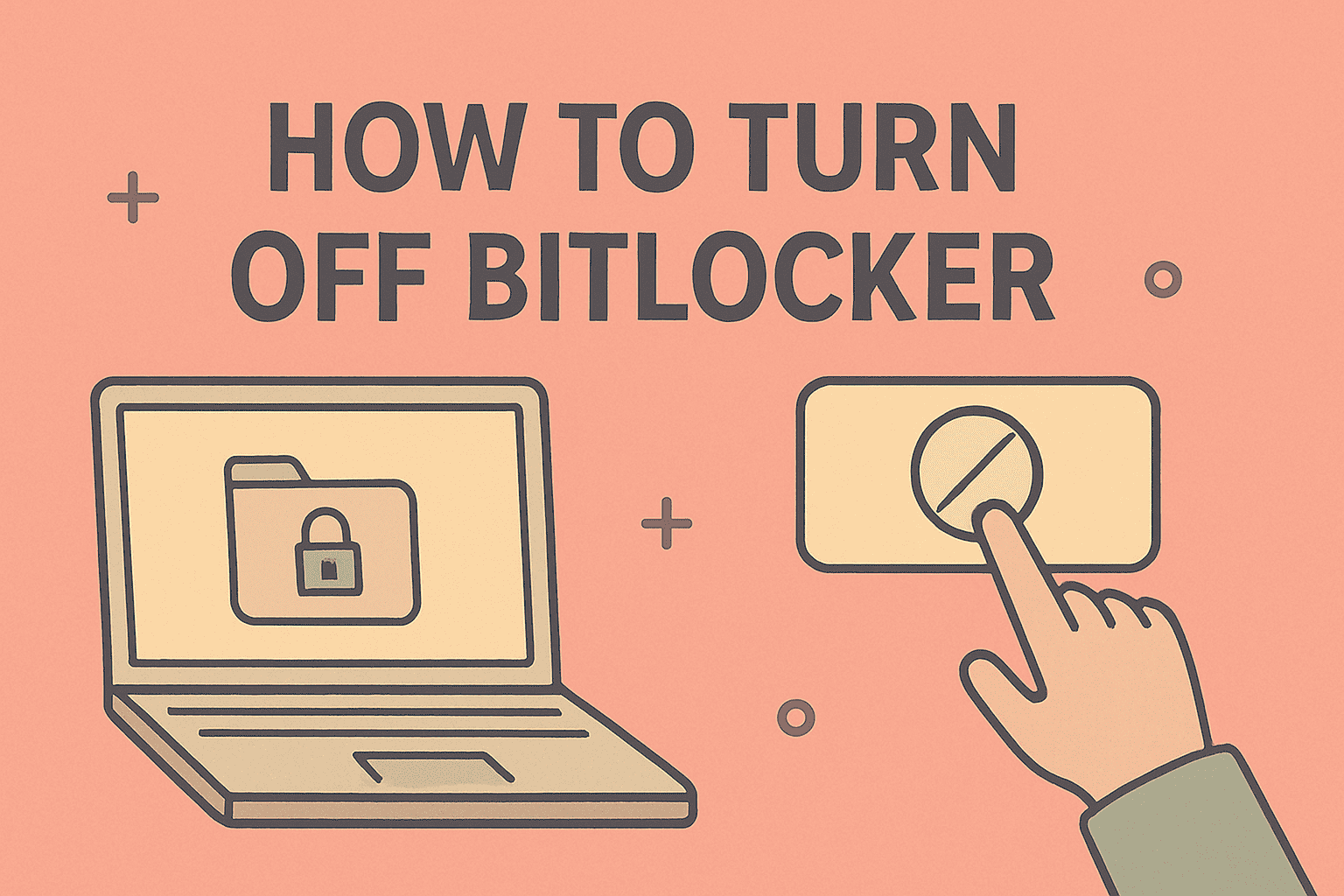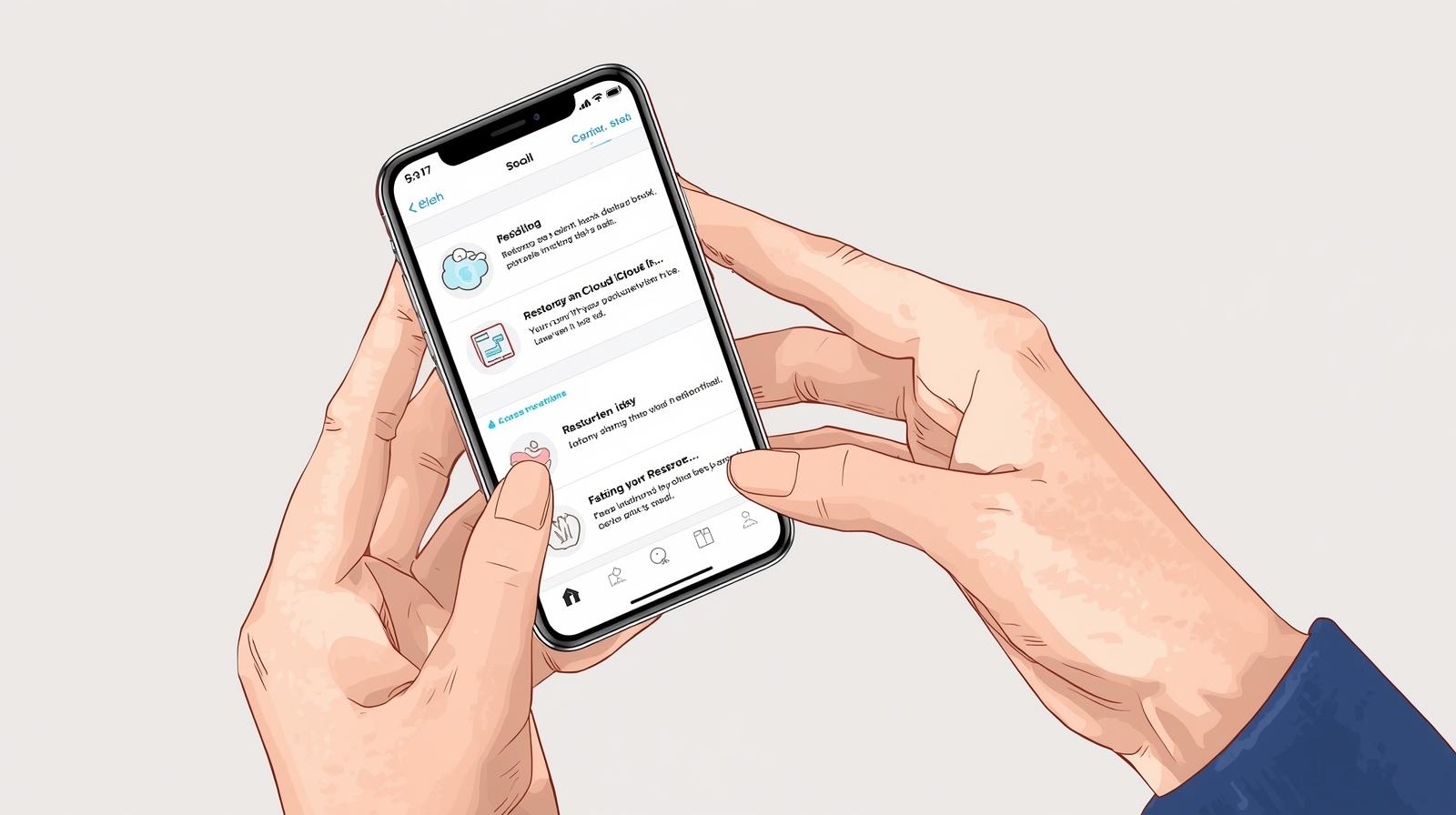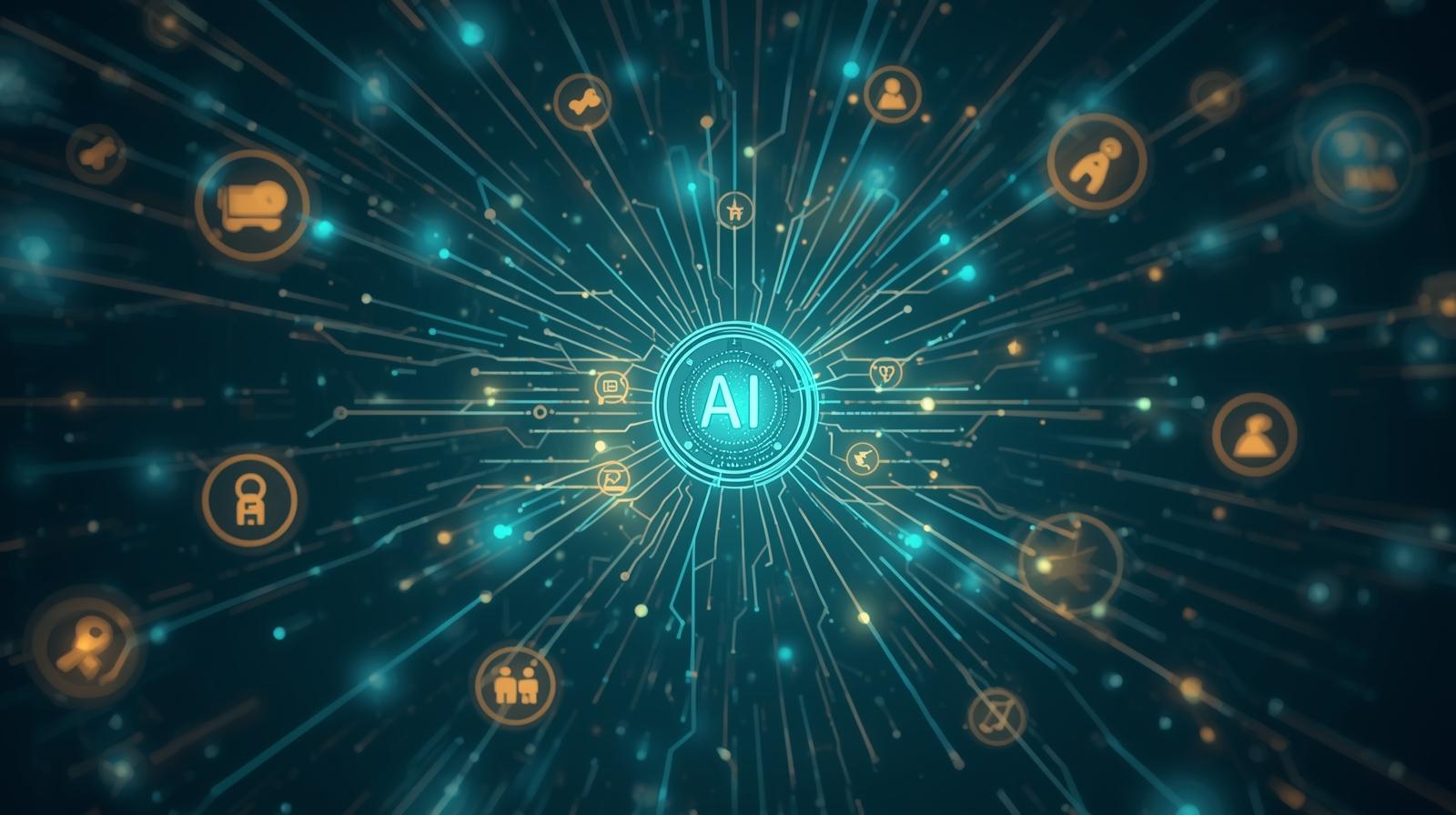How to Clear YouTube Cache on iPhone to Optimize Performance
Updated on October 6, 2025, by ITarian
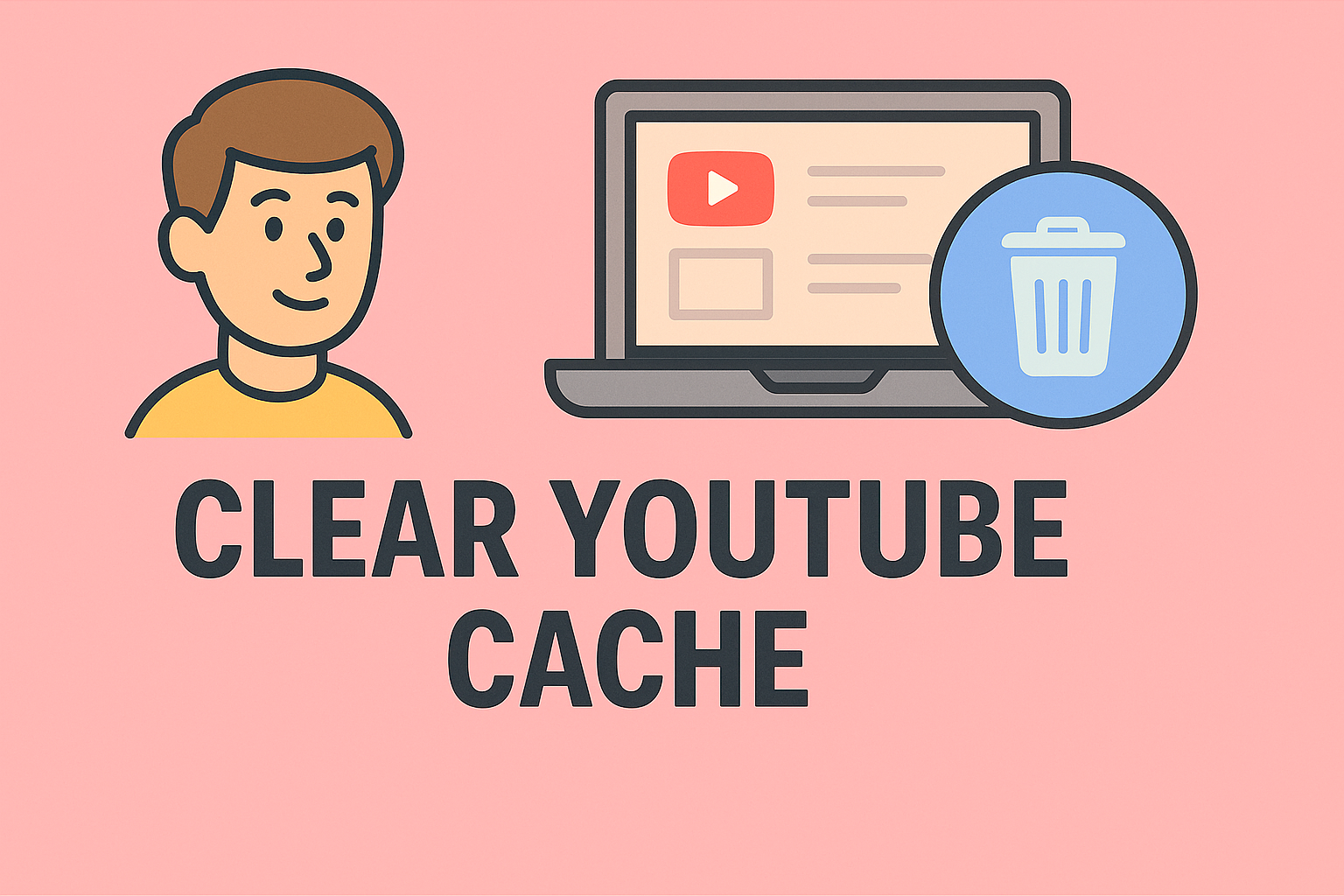
Have you noticed YouTube videos loading slower than usual or the app consuming more storage on your iPhone? Over time, cached data can clog up memory and affect performance. Knowing how to clear YouTube cache on iPhone not only helps free up storage but also enhances the app’s responsiveness and security.
For professionals managing mobile devices — from IT managers to cybersecurity specialists — clearing app cache is a simple yet essential maintenance task. Cached data, while useful for speeding up app access, can sometimes cause outdated content display, glitches, or even security vulnerabilities if left unmanaged.
This comprehensive post will walk you through multiple methods to clear the YouTube cache on your iPhone, along with optimization tips to keep your device secure and efficient.
What Is YouTube Cache and Why It Matters
Before learning how to clear it, let’s understand what cache actually is.
What Is Cache?
Cache is temporary data that YouTube (and other apps) stores on your iPhone to help videos load faster and remember your preferences. It includes:
-
Thumbnail images
-
Watch history snippets
-
Search history
-
Temporary video data
While cache improves performance, it also grows over time and occupies valuable storage space.
Why You Should Clear Cache Periodically
-
Free Up Storage Space – YouTube cache can consume hundreds of MBs over time.
-
Fix App Performance Issues – Clearing cache can solve buffering or freezing problems.
-
Enhance Privacy and Security – Old data might expose viewing history or personalized recommendations.
-
Resolve Login and Sync Errors – Outdated cache can conflict with newer app updates.
How to Check YouTube Storage Usage on iPhone
Before clearing the cache, it’s helpful to check how much space YouTube is actually using.
Steps:
-
Go to Settings → General → iPhone Storage.
-
Scroll and tap YouTube.
-
Check the App Size and Documents & Data.
If the “Documents & Data” section is large, most of that storage is from cached files.
Methods: How to Clear YouTube Cache on iPhone
There’s no single “Clear Cache” button for YouTube on iOS, but there are several reliable methods to achieve the same result. Let’s explore them all.
Method 1: Offload the YouTube App (Recommended)
Offloading removes the app but keeps its essential documents and data. It’s one of the most effective ways to clear cache without losing login details.
Steps:
-
Open Settings → General → iPhone Storage.
-
Tap YouTube.
-
Select Offload App.
-
After it completes, tap Reinstall App.
This process clears temporary cache files while retaining your preferences and account info.
Pro Tip: This is the best balance between space recovery and convenience.
Method 2: Delete and Reinstall the YouTube App
If you want a complete reset, deleting and reinstalling the app removes all cache and stored data.
Steps:
-
Tap and hold the YouTube app on your home screen.
-
Select Remove App → Delete App.
-
Go to the App Store and reinstall YouTube.
This clears every bit of cached data — ideal if you’re troubleshooting performance or sign-in issues.
Method 3: Clear Watch and Search History from YouTube Settings
Even though iOS doesn’t allow manual cache clearance, you can delete stored histories directly in the YouTube app, reducing clutter.
Steps:
-
Open the YouTube app.
-
Tap your profile picture in the top right corner.
-
Go to Settings → History & Privacy.
-
Tap Clear Watch History and Clear Search History.
Optional: You can also pause history tracking for added privacy.
This action won’t remove cached thumbnails but helps declutter recommendation data and saved browsing preferences.
Method 4: Use Safari Settings (If You Use YouTube in Browser)
If you access YouTube via Safari instead of the app, clearing Safari’s cache removes YouTube’s stored data too.
Steps:
-
Open Settings → Safari.
-
Scroll down and tap Clear History and Website Data.
-
Confirm your selection.
This removes all stored cookies, cache, and browsing data for all websites, including YouTube.
Method 5: Use a Professional iPhone Cleaner App
If you frequently manage multiple devices or want deeper cleaning, tools like iMyFone Umate, PhoneClean, or Dr. Cleaner can help.
Steps:
-
Install a trusted cleaner app from the App Store.
-
Run a scan to identify cached or junk files.
-
Select YouTube and clear its temporary data.
Important: Choose apps from reputable developers only to avoid security risks.
How to Clear YouTube Cache Automatically
For IT administrators or power users managing multiple iPhones, automating cache management saves time and ensures consistency.
While iOS doesn’t offer native automation for clearing app cache, you can schedule:
-
Regular app offloading under Settings → App Store → Offload Unused Apps.
-
Automated Safari cleanups using the Shortcuts app.
These automated methods help keep storage balanced and reduce the risk of degraded performance over time.
How Clearing Cache Improves Device Security
Clearing cache isn’t just about performance — it enhances cybersecurity too.
1. Removes Residual Login Tokens
Cached sessions may retain active login tokens. Clearing cache helps prevent unauthorized access.
2. Eliminates Tracking Data
YouTube’s temporary files may include personalized tracking elements. Regular cleanup protects privacy.
3. Prevents Data Leaks on Shared Devices
If multiple users access the same iPhone (common in IT labs or demos), clearing cache prevents cross-account data exposure.
4. Reduces Attack Surface
Outdated cache files can sometimes be exploited if an app has a known vulnerability. Clean cache equals fewer risks.
How to Clear Cache for All Apps on iPhone
If you’re noticing slow performance system-wide, clearing cache from all apps can help.
Steps:
-
Go to Settings → General → iPhone Storage.
-
Tap any app taking large storage and offload or delete as needed.
-
Restart your iPhone.
For automated cleanup:
-
Use Settings → App Store → Offload Unused Apps to free space regularly.
This method ensures consistent performance and keeps your iPhone’s internal memory optimized.
Tips to Keep YouTube and iPhone Running Smoothly
Here are expert tips to maintain long-term performance and reduce frequent caching buildup:
-
Keep YouTube Updated – Updates often fix memory and cache bugs.
-
Restart Your iPhone Weekly – Clears temporary background files.
-
Limit Background App Refresh – Disable unused apps under Settings → General → Background App Refresh.
-
Avoid Using Too Many Offline Downloads – Saved videos increase storage size dramatically.
-
Use YouTube’s Data Saver Mode – Reduces cached video data usage.
When Should You Clear YouTube Cache?
While you don’t need to do it daily, clearing cache every few weeks is a healthy habit.
Do it when:
-
YouTube starts lagging or freezing.
-
App takes longer to load videos.
-
iPhone storage is running low.
-
Thumbnails or recommendations seem outdated.
Clearing cache periodically ensures smooth playback, efficient memory usage, and better device health.
Common Problems Fixed by Clearing YouTube Cache
| Problem | Cause | Solution |
|---|---|---|
| Videos buffering or freezing | Overloaded cache data | Offload or reinstall app |
| YouTube not opening | Corrupted cached files | Delete and reinstall app |
| Wrong recommendations | Outdated preferences | Clear watch and search history |
| Account not syncing | Conflicting cache data | Sign out, clear cache, re-login |
Frequently Asked Questions (FAQs)
Q1. Will clearing YouTube cache delete my account or playlists?
No. Your account data is stored online, not locally, so you’ll retain your playlists, subscriptions, and preferences.
Q2. Does clearing cache delete downloaded YouTube videos?
Yes, deleting or reinstalling the app removes offline downloads. Re-download videos afterward if needed.
Q3. How often should I clear YouTube cache?
Every 2–4 weeks, or whenever you notice performance issues.
Q4. Can clearing cache improve YouTube speed?
Yes. Removing old data eliminates redundant files, improving video loading and app responsiveness.
Q5. Is it safe to use third-party apps to clear cache?
Yes, but only from trusted developers with strong privacy policies. Avoid free apps that request excessive permissions.
Why Cache Management Matters for IT and Cybersecurity Professionals
In enterprise or BYOD (Bring Your Own Device) settings, cached data can become a security vulnerability if unmanaged.
-
Data Residue Risks: Cached credentials or viewing histories may remain accessible to unauthorized users.
-
Device Audits: Clearing caches ensures clean compliance checks during audits.
-
Endpoint Performance: Efficient devices minimize downtime and reduce support tickets for slow app performance.
By managing cache systematically, IT leaders maintain both efficiency and compliance with organizational security policies.
Final Thoughts
Knowing how to clear YouTube cache on iPhone is a quick and effective way to enhance performance, improve privacy, and prevent app-related issues. Whether you’re troubleshooting slow load times, reclaiming storage space, or maintaining device hygiene across an enterprise, these methods ensure smooth operation without compromising data integrity.
For professionals managing multiple endpoints, automated cache and system management tools can simplify this process across devices.
Take control of your mobile device performance today —
Start your free trial with Itarian to streamline mobile security and device optimization with enterprise-level tools.