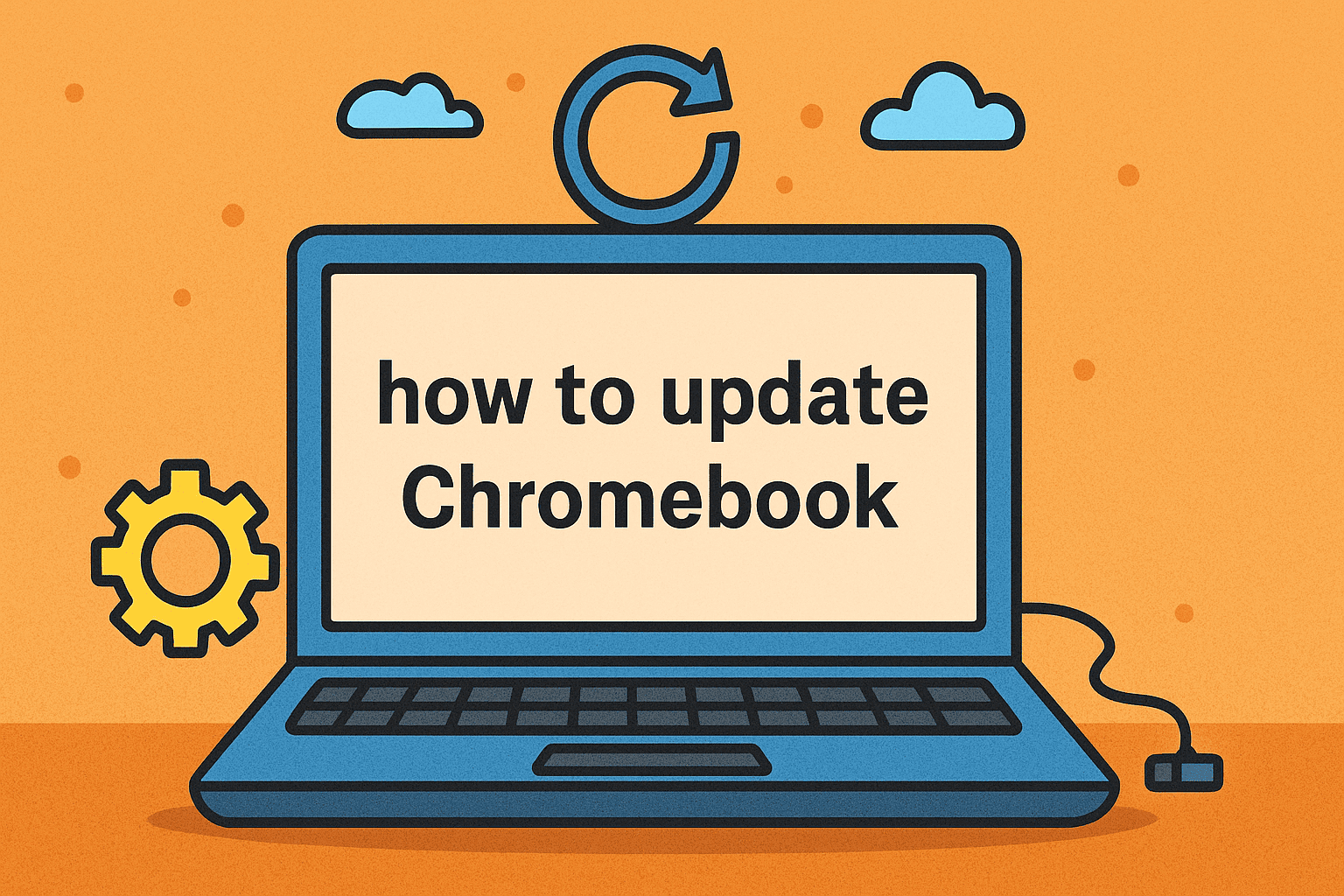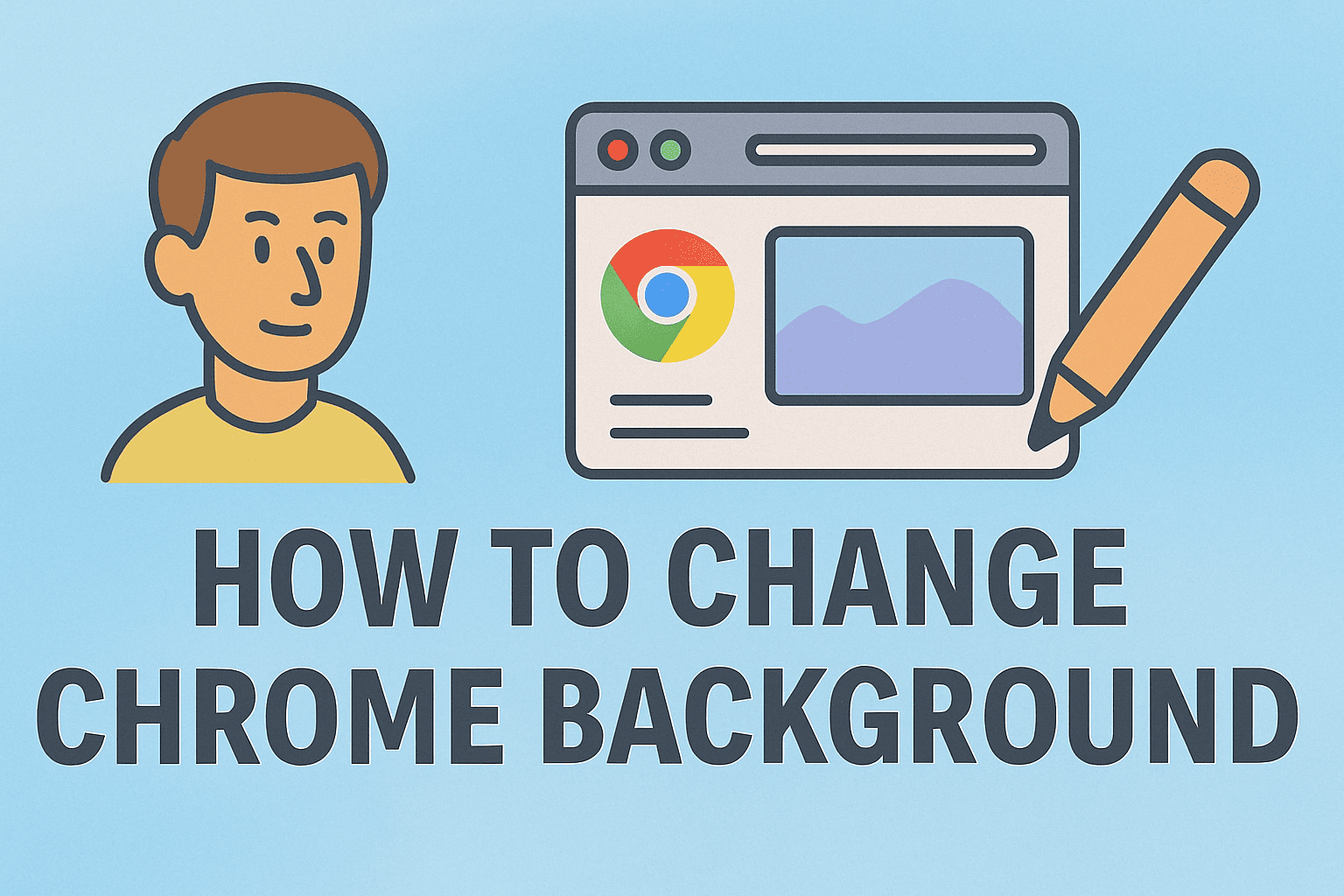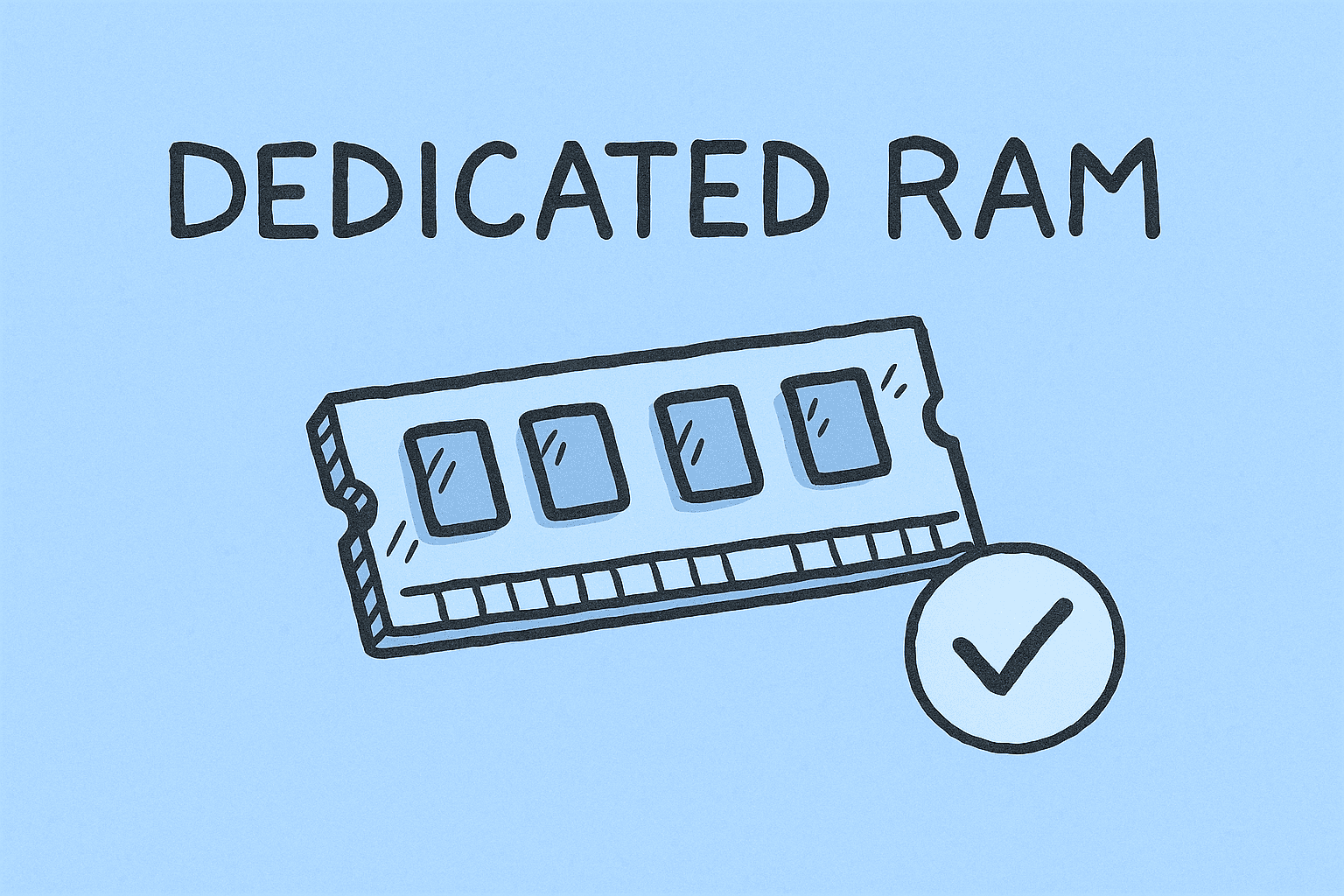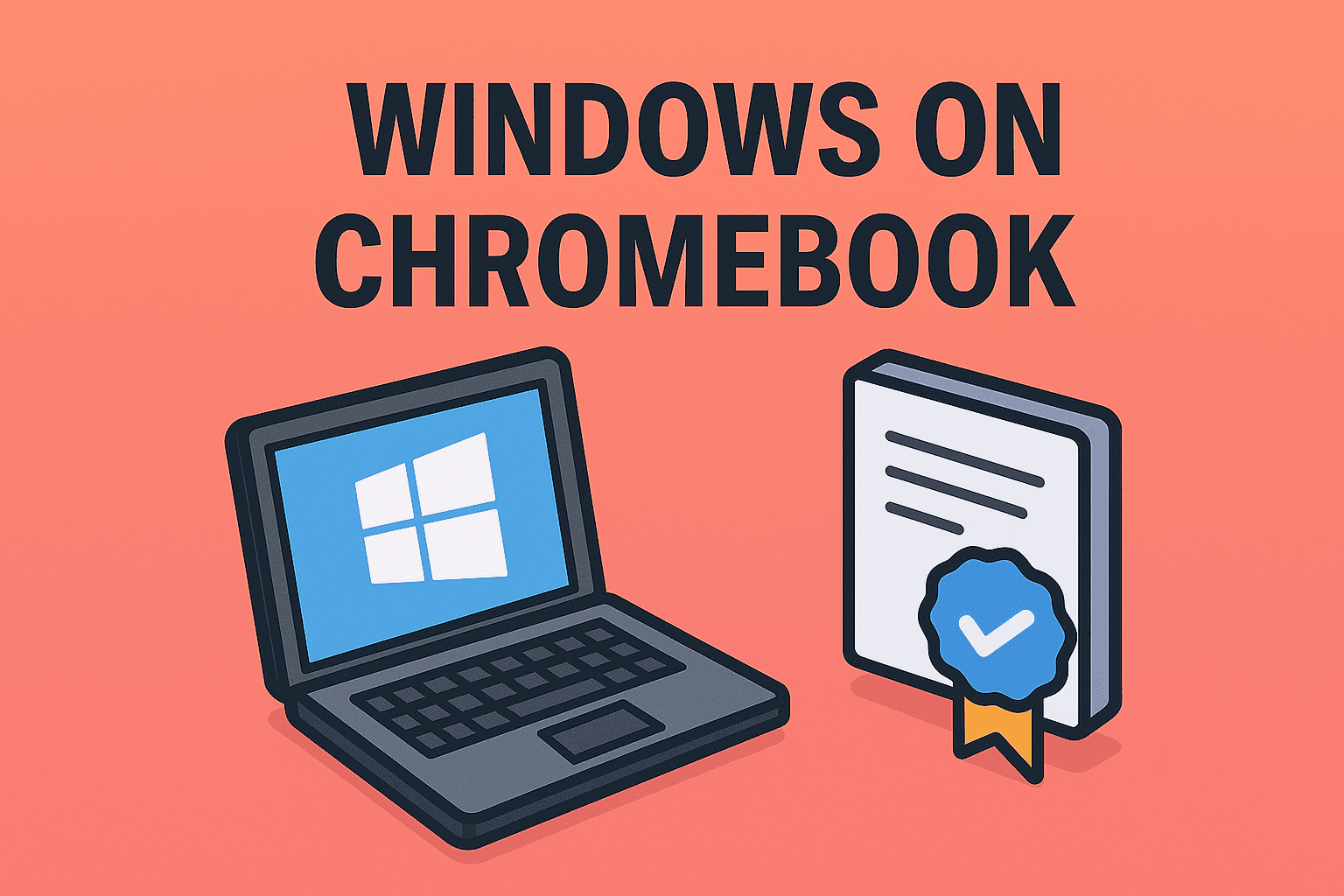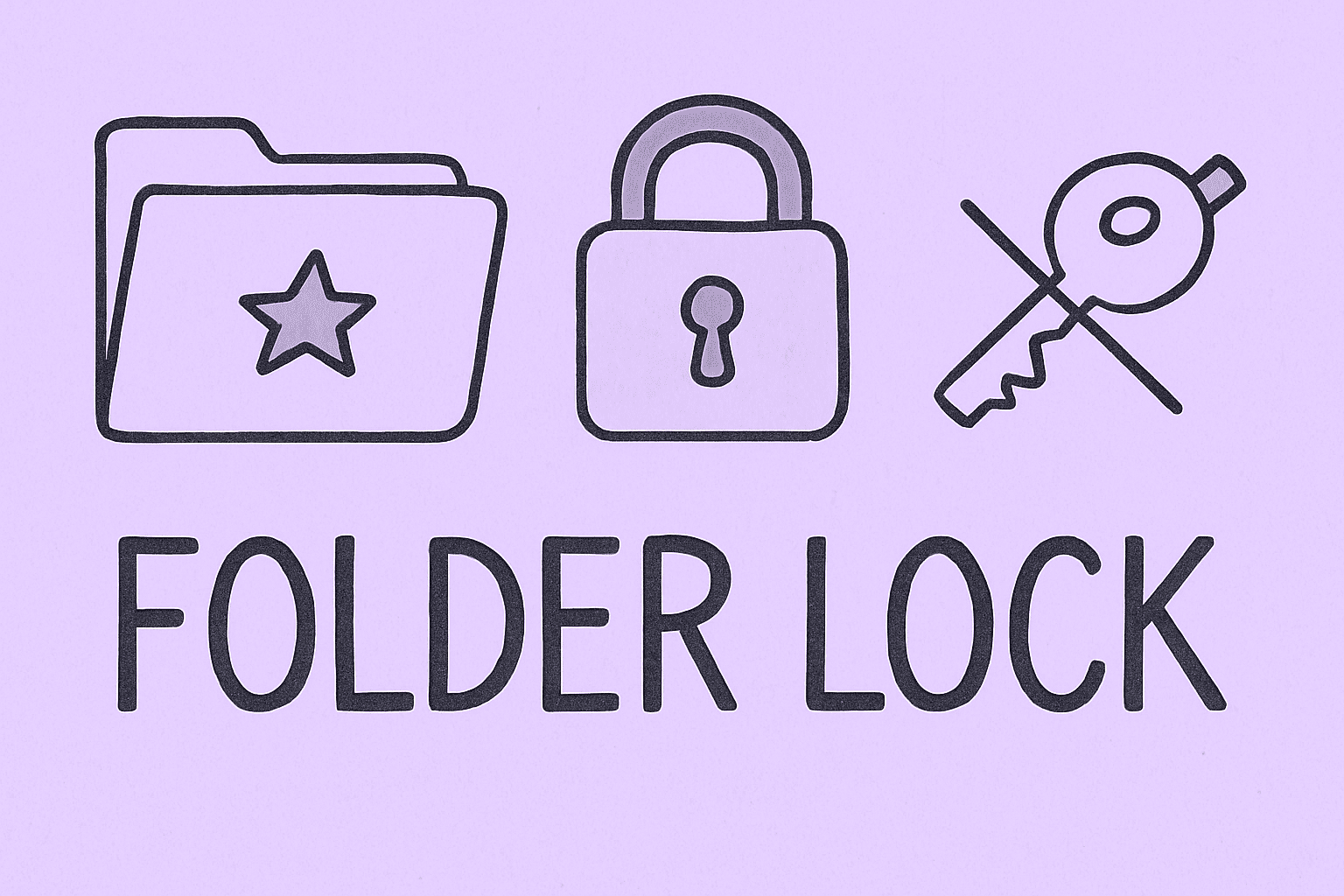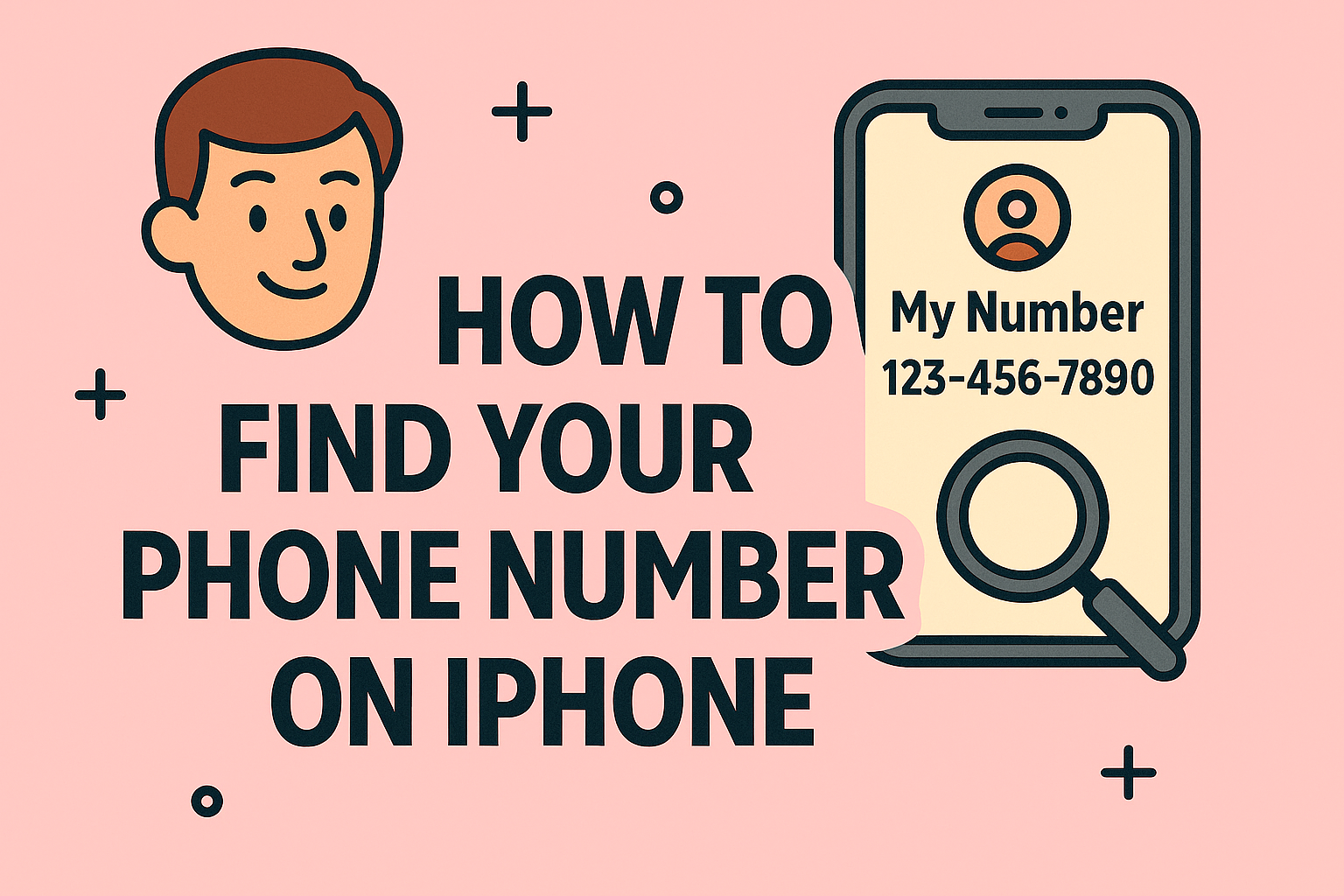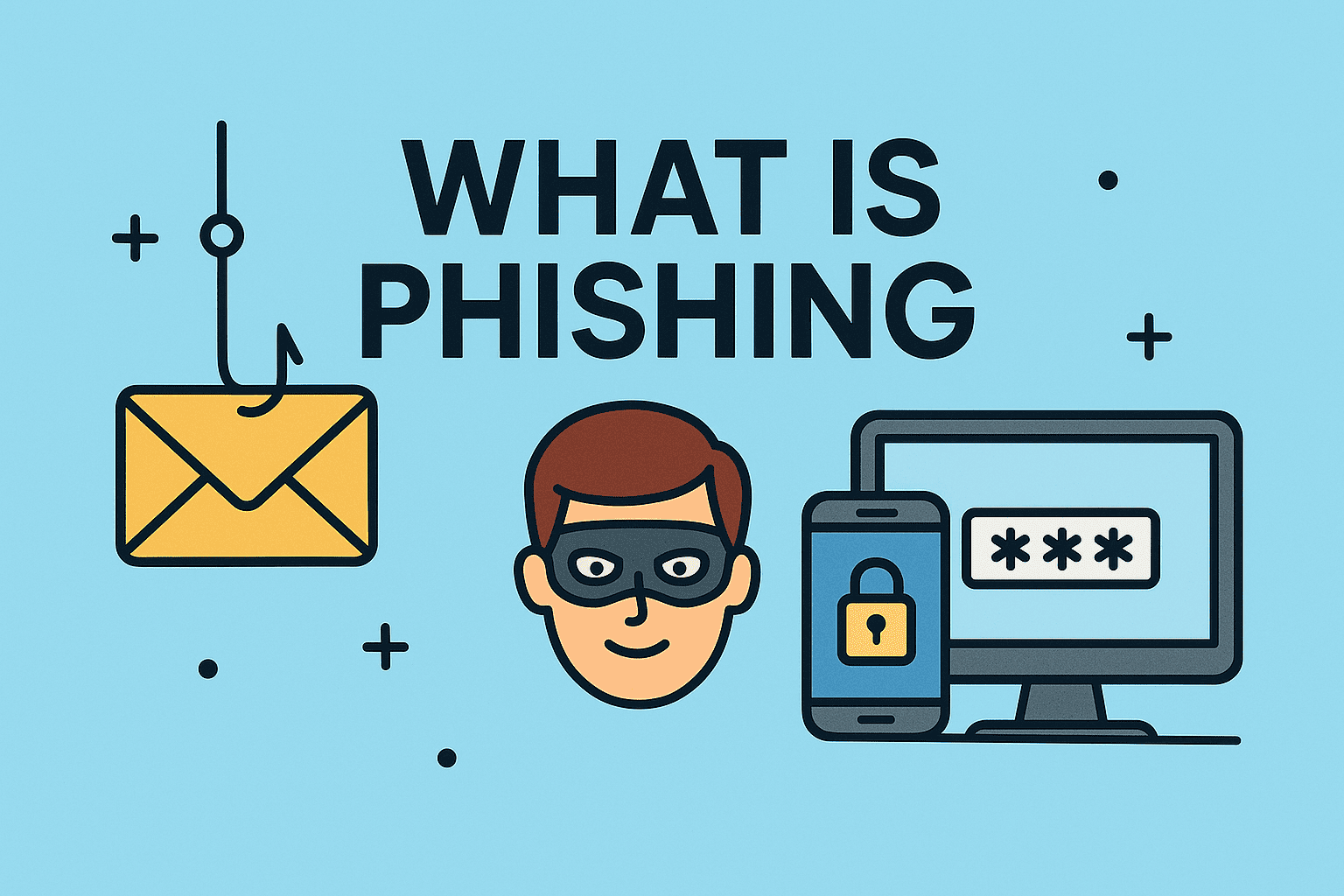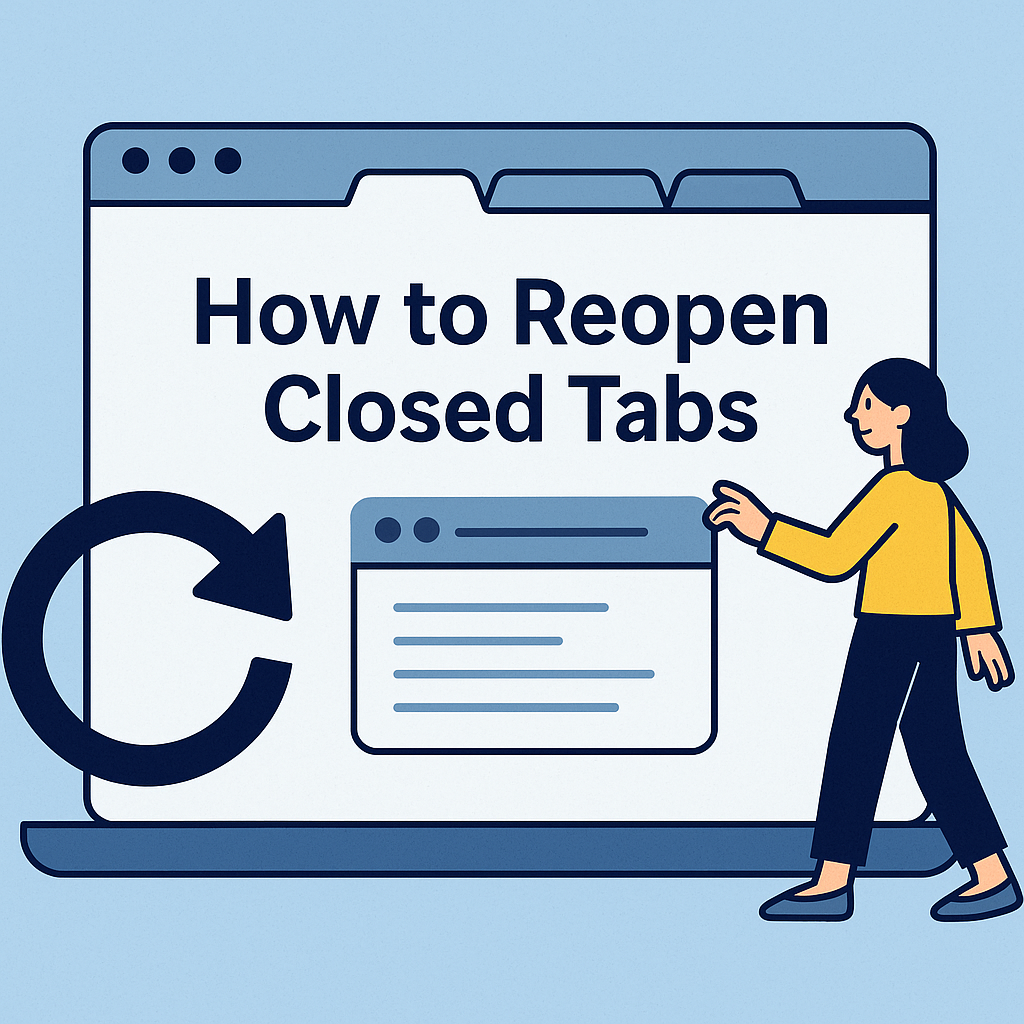Why Knowing Your Windows Version Matters
Updated on July 2, 2025, by ITarian
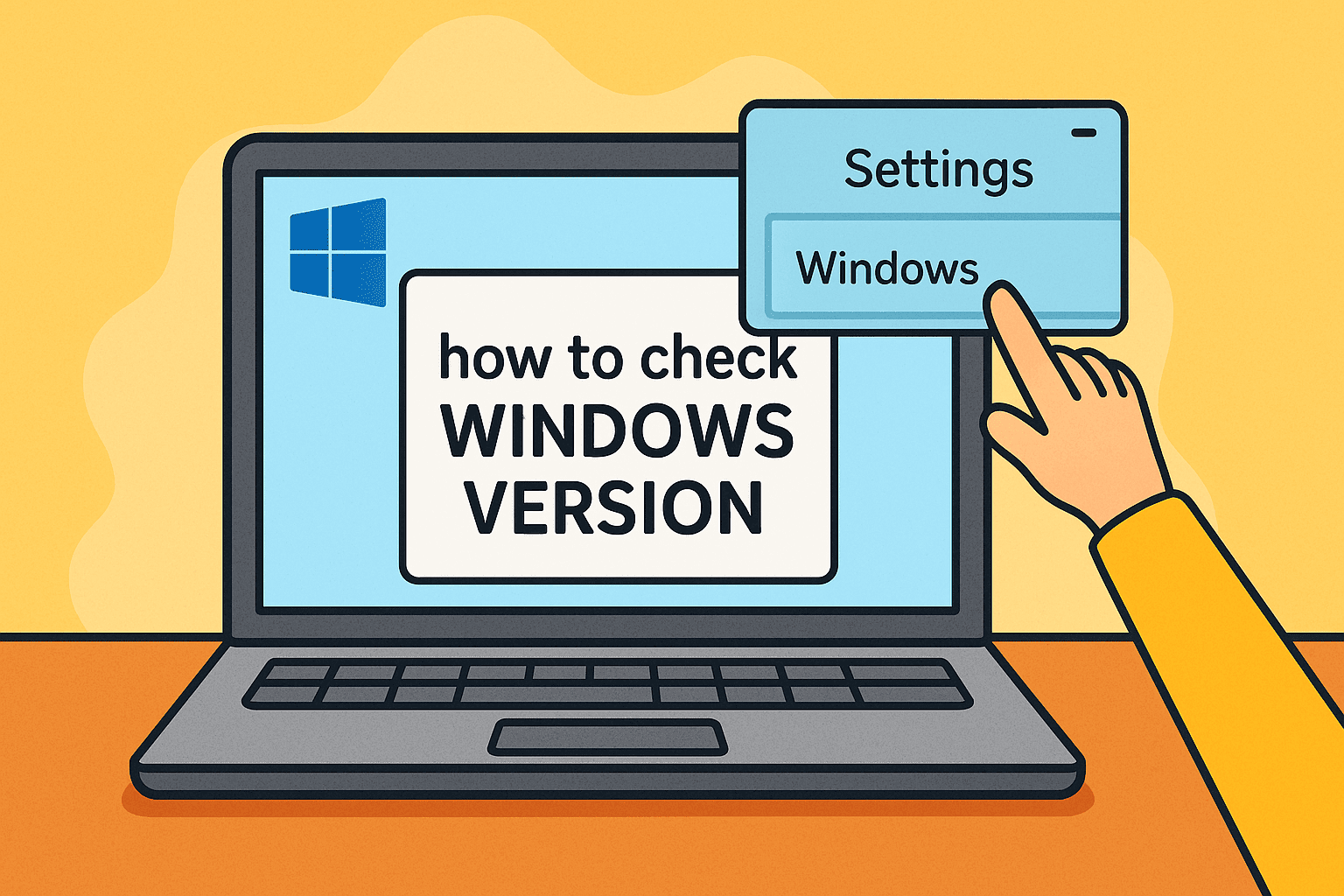
Ever asked yourself, “What version of Windows do I have?” You’re not alone.
Whether you’re a cybersecurity expert, an IT manager responsible for fleet management, or a CEO worried about compliance and software compatibility—knowing the exact version of Windows you’re using is critical. From managing system updates to ensuring security patches are installed, the Windows version dictates what your system can (or cannot) support.
In this guide, we’ll walk you through how to check Windows version using multiple methods—GUI, command line, and advanced tools—catering to different versions like Windows 10 and 11.
How to Check Windows Version: 5 Proven Methods
1. Using System Settings (Windows 10/11)
This is the simplest way to check the Windows version using the built-in Settings app:
Steps:
- Click Start and select Settings (or press Windows + I).
- Go to System > About.
- Scroll to Windows Specifications.
You’ll see details like:
- Edition: e.g., Windows 10 Pro
- Version: e.g., 22H2
- OS Build: e.g., 19045.3324
✅ This method is ideal for users with GUI access who need to verify the exact build.
2. Using the “winver” Command
If you’re a fan of quick keyboard shortcuts:
Steps:
- Press Windows + R to open the Run dialog.
- Type winver and hit Enter.
A window will pop up showing your version and build number.
💡 Great for quick checks without diving into system settings.
3. Check Windows Version Command via Command Prompt
If you prefer using the command line:
Steps:
- Open Command Prompt (type cmd in the search bar and run as Administrator).
Type:
c
CopyEdit
systeminfo | findstr /B /C:”OS Name” /C:”OS Version”
This returns:
- OS Name (e.g., Microsoft Windows 11 Pro)
- OS Version (with build number)
🛡️ Useful for scripting and remote diagnostics by cybersecurity teams.
4. Using PowerShell for Detailed Reports
PowerShell provides even more insights:
powershell
CopyEdit
Get-ComputerInfo | Select OsName, OsArchitecture, WindowsVersion, WindowsBuildLabEx
This command gives detailed info including system architecture and extended build data—ideal for large-scale enterprise audits.
5. Finding Windows Version Through System Info GUI
- Open Run (Windows + R)
- Type msinfo32 and press Enter
This opens System Information, where you’ll find:
- OS Name
- Version
- System Type (32-bit or 64-bit)
🧠 Ideal for executives needing a complete overview without using CLI.
Why It Matters: Security, Compatibility, and Control
- Cybersecurity Risk Mitigation
Knowing your Windows version ensures you’re not using outdated OS builds vulnerable to exploits. - Software Compatibility
Certain software requires specific versions of Windows (e.g., Hyper-V only on Windows 10 Pro and above). - Remote Management for MSPs
For Managed Service Providers (MSPs), remote checks of Windows versions allow proactive patching and updates.
Version Comparison Table: Windows 10 vs. 11
| Feature | Windows 10 | Windows 11 |
| Latest Stable Version | 22H2 | 23H2 |
| System Requirements | Lower | TPM 2.0, Secure Boot required |
| Default UI | Classic | Modern, rounded corners |
| Security Features | Basic | Enhanced (Pluton, VBS) |
For cybersecurity-conscious enterprises, Windows 11 offers better built-in protections.
Pro Tips for IT Managers and Cybersecurity Teams
- Automate with Scripts: Use PowerShell to retrieve OS versions across all endpoints.
- Patch Management: Ensure compatibility before rolling out critical updates.
- Audit Compliance: Maintain logs of OS versions for SOC 2/ISO 27001 audits.
FAQs on How to Check Windows Version
Q1: How do I check if I have Windows 10 or 11?
Use winver or go to Settings > System > About. Look for the “Edition” and “Version”.
Q2: What’s the difference between OS version and build number?
- Version is the major update (e.g., 22H2).
- Build is the internal OS update number (e.g., 19045).
Q3: Can I check Windows version remotely?
Yes, using PowerShell Remoting or system inventory tools like WMI, SCCM, or third-party RMMs.
Q4: Is there a way to export OS version info?
Yes. In PowerShell:
powershell
CopyEdit
Get-ComputerInfo | Export-Csv -Path “C:\osinfo.csv”
Q5: Why do Windows updates sometimes change my version?
Feature updates (e.g., from 21H1 to 22H2) introduce major changes and increment the OS version.
Final Thoughts: Stay Ahead with the Right Windows Version
Knowing how to check Windows version isn’t just a technical chore—it’s a security and compliance necessity. With cyber threats escalating and regulatory requirements tightening, businesses can’t afford to overlook OS versioning.
Want to simplify IT asset visibility and endpoint control?
👉 Get started with Itarian’s FREE IT Management Suite—streamline OS version checks, patch deployment, and compliance audits from a single dashboard.