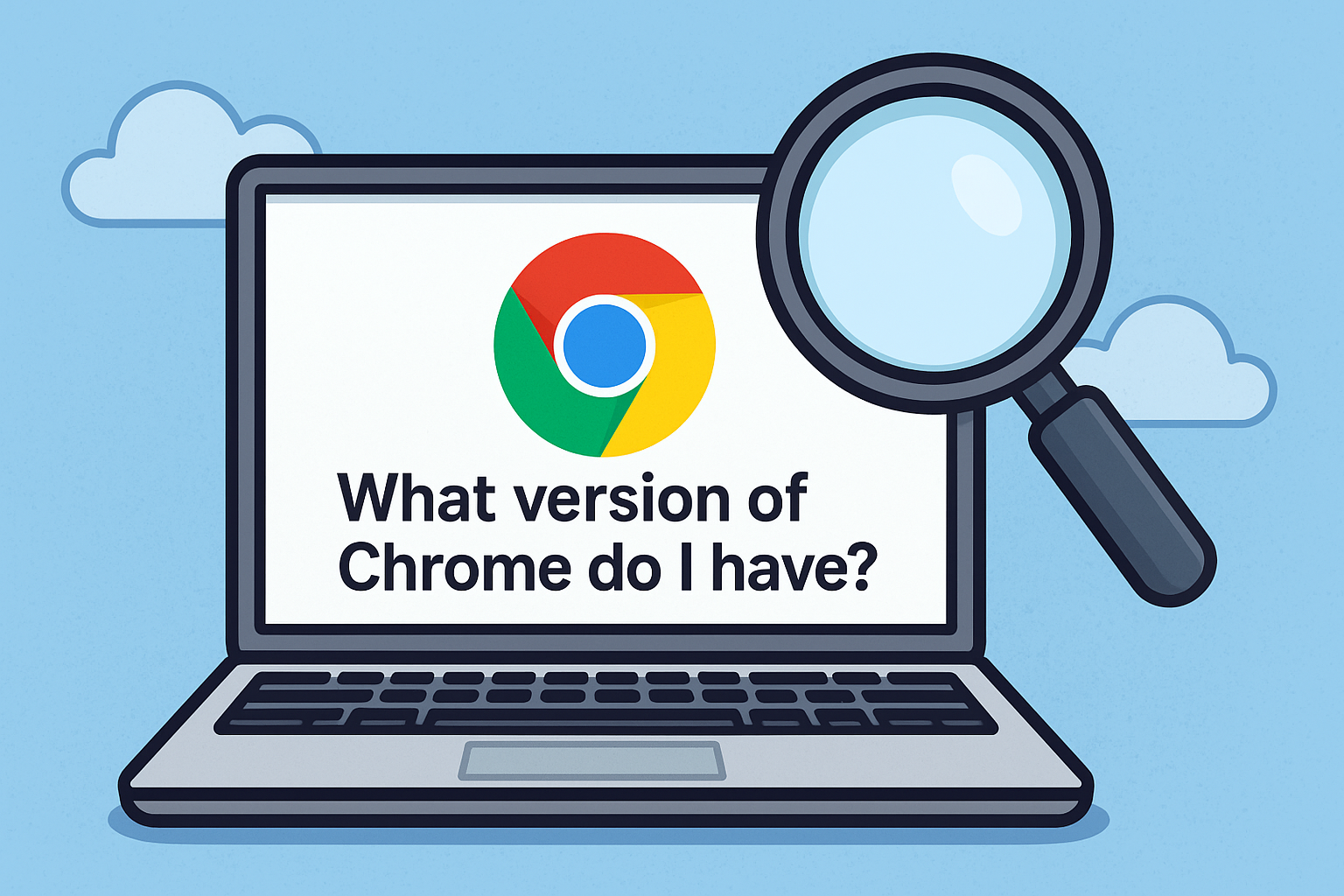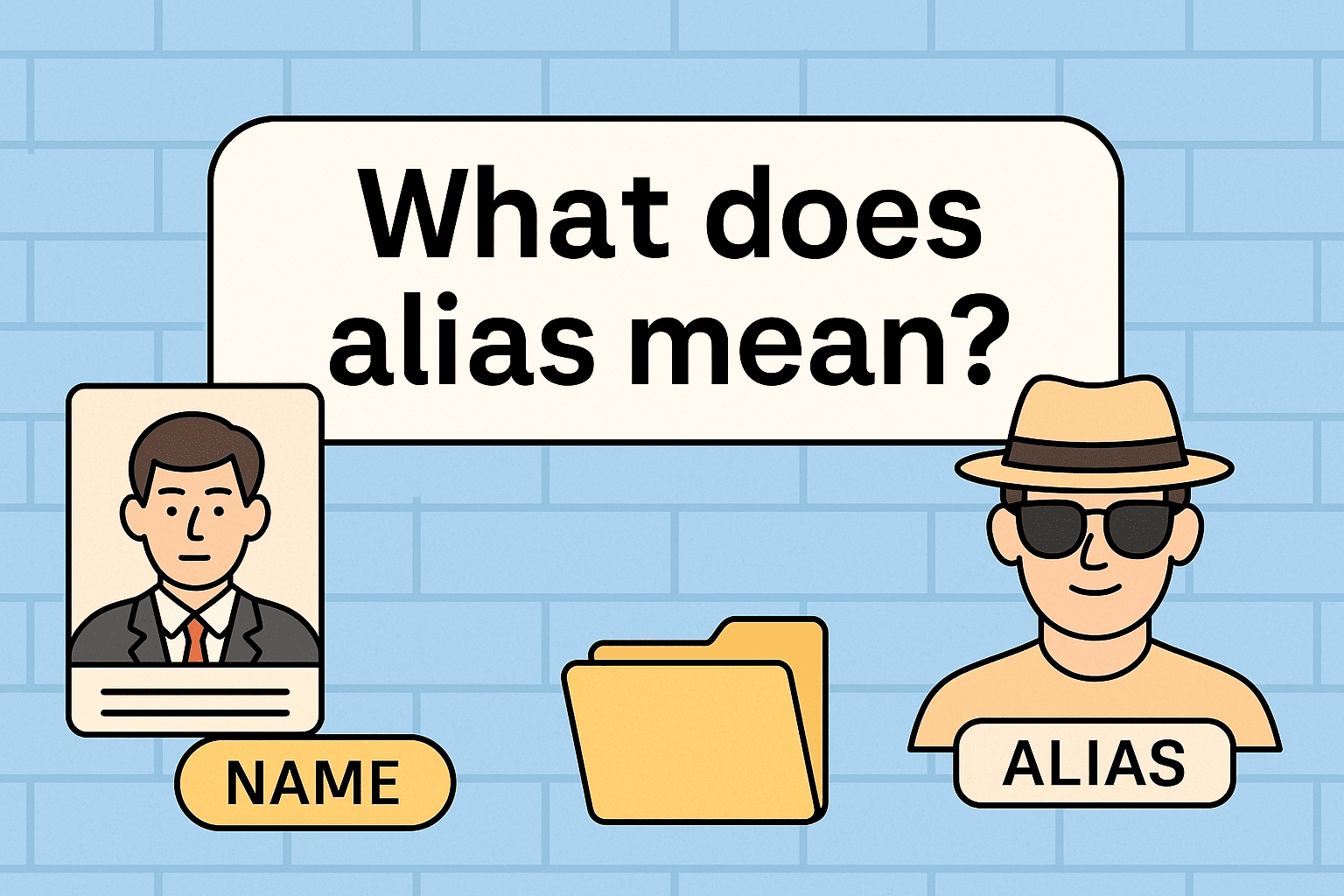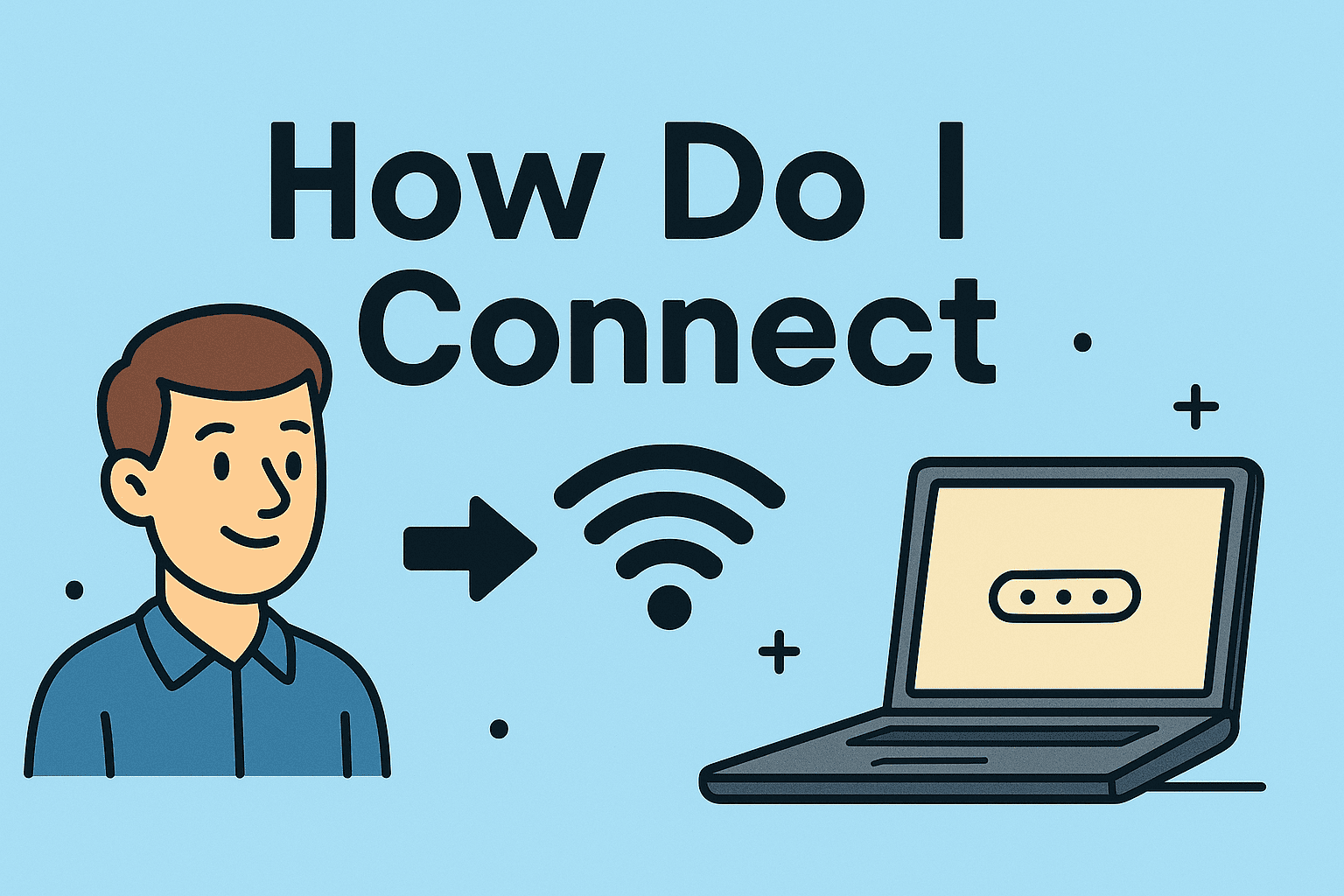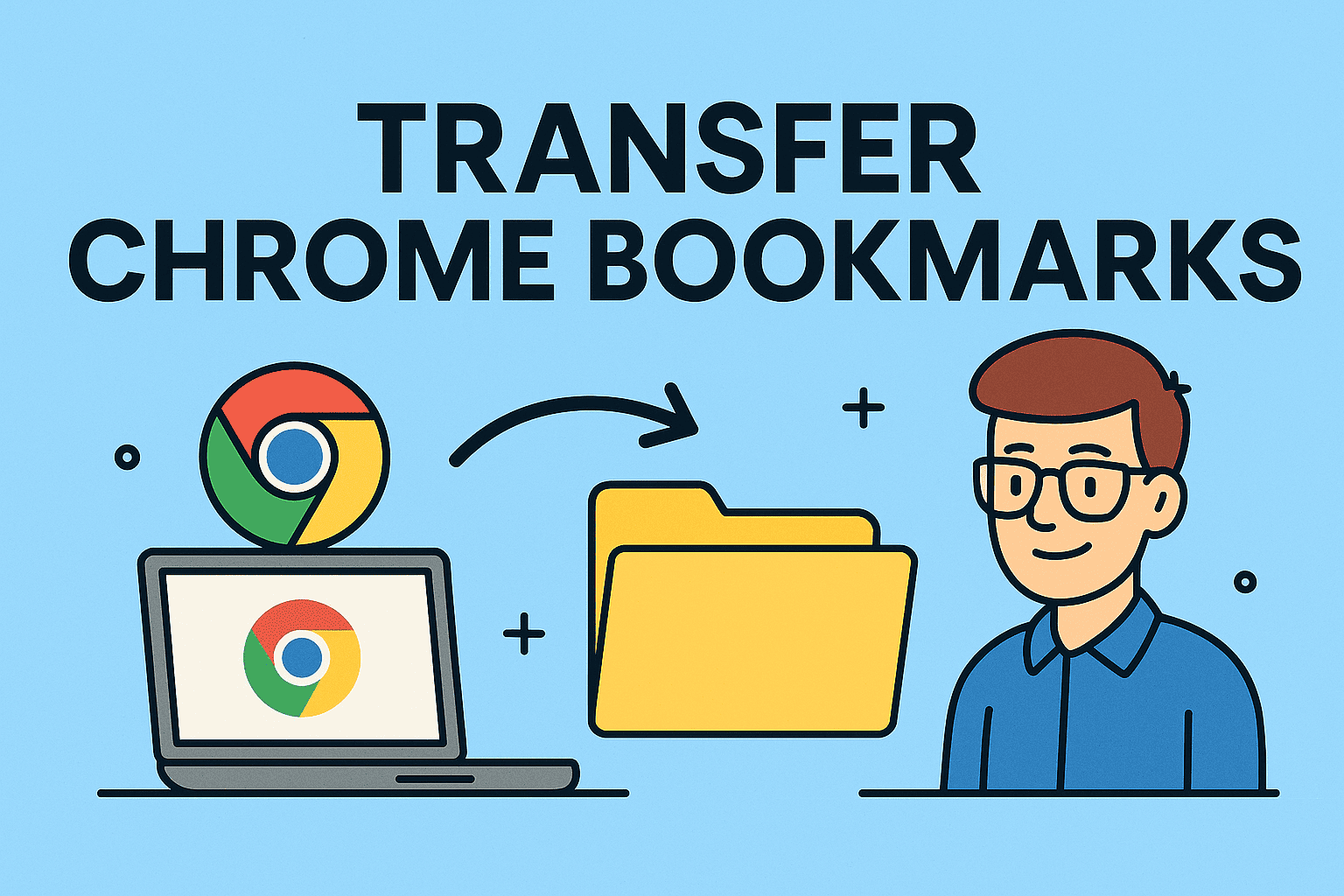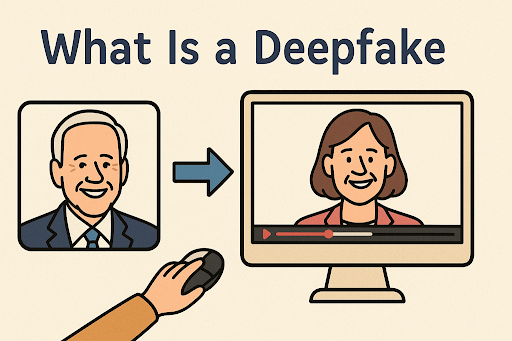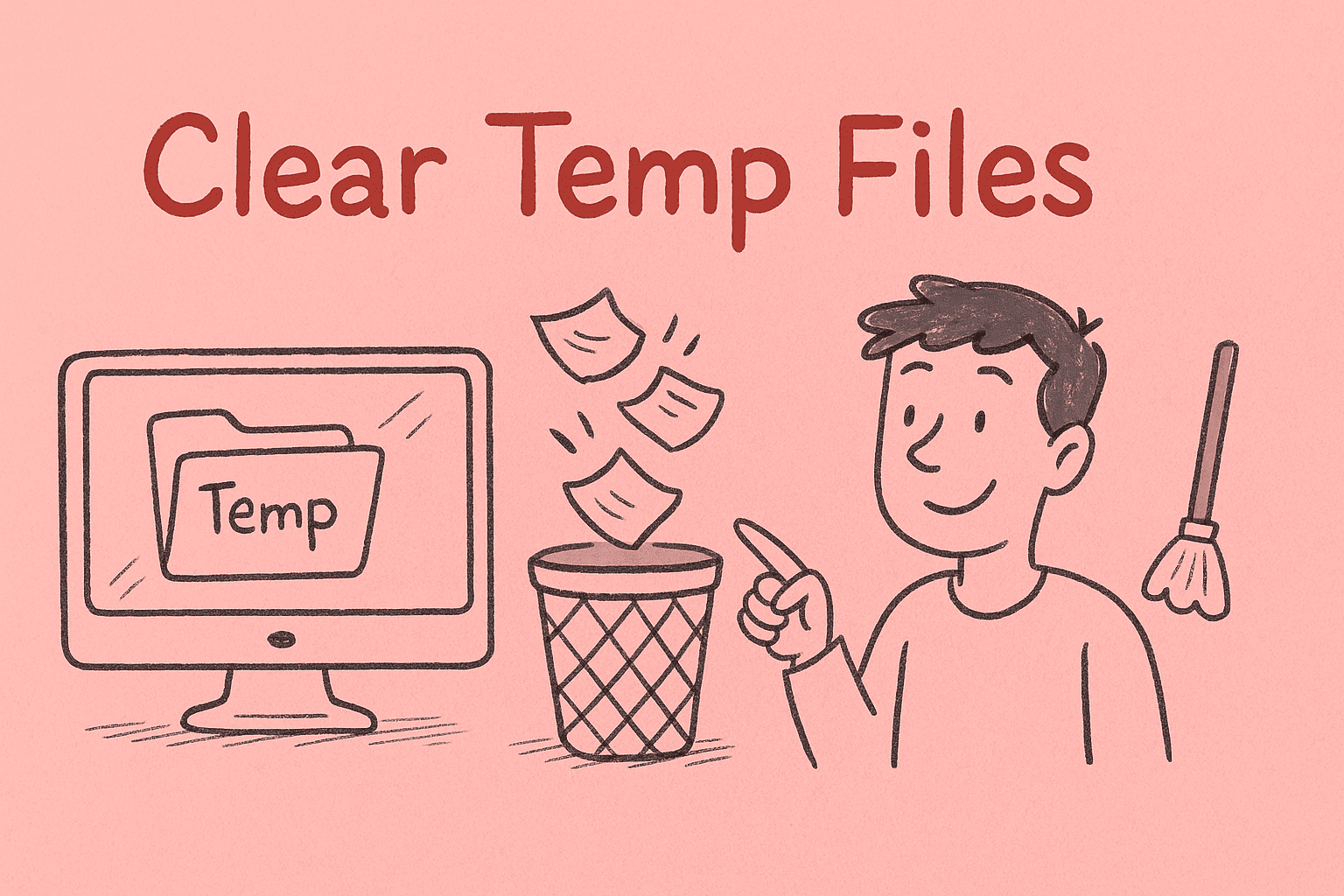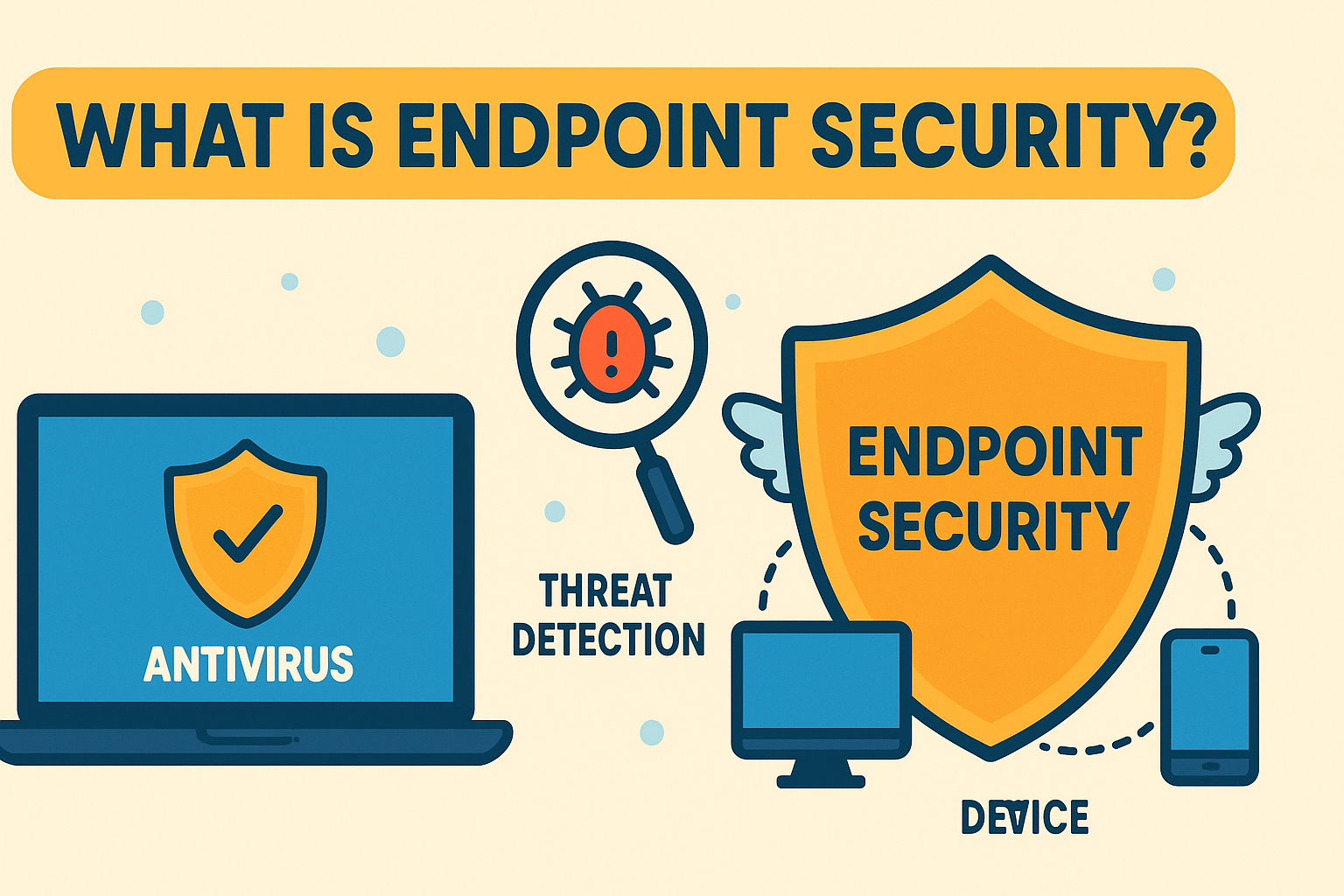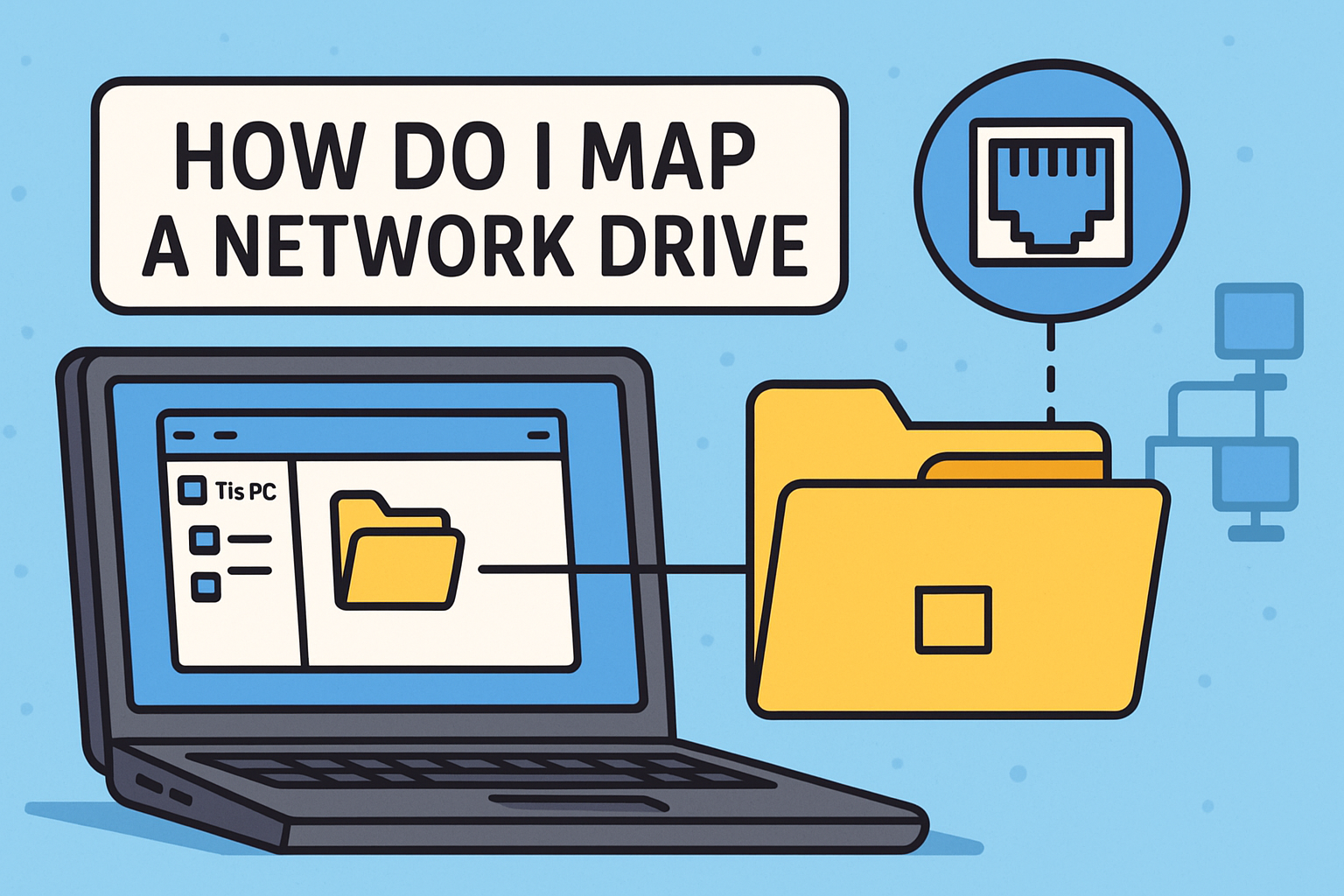Identifying Your PowerShell Version for Security and Compatibility
Updated on October 28, 2025, by ITarian
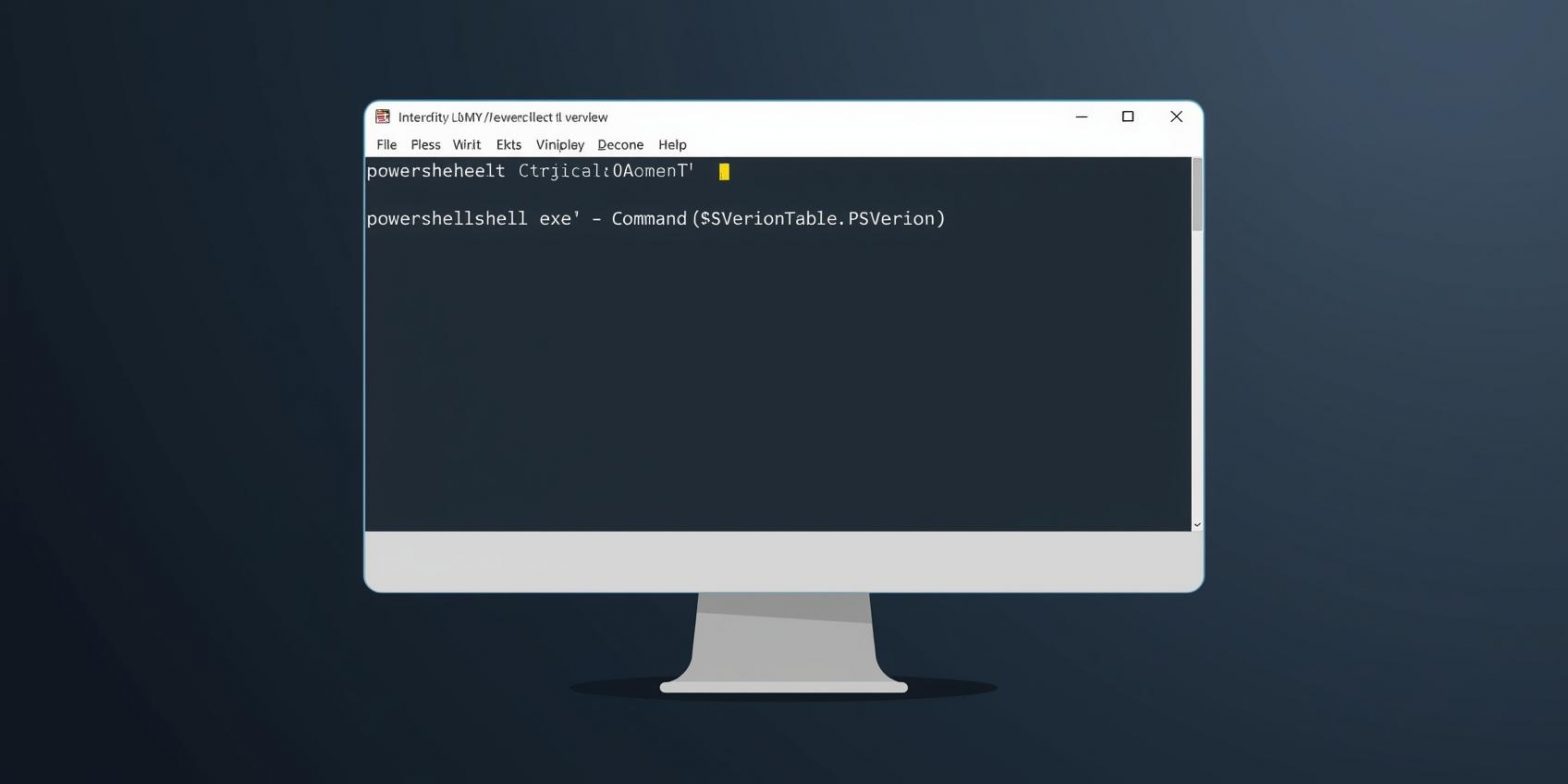
Have you ever tried running a PowerShell script only to find it doesn’t work as expected? The issue might not be the code—it could be your PowerShell version. Knowing how to check PowerShell version is essential for IT managers, cybersecurity professionals, and developers who rely on automation, scripting, and system administration tools.
PowerShell evolves frequently, introducing new features and enhanced security measures. Using an outdated version can limit functionality, cause script errors, or even introduce vulnerabilities. In this article, we’ll explore various methods to identify your PowerShell version and explain why it matters for enterprise security and system optimization.
Why You Should Know Your PowerShell Version
Understanding your PowerShell version isn’t just a technical detail—it’s critical for system compatibility, automation, and cybersecurity.
1. Script Compatibility
Different versions of PowerShell introduce or deprecate cmdlets (commands). If your script relies on newer cmdlets, it may fail on older versions.
2. Security Enhancements
Later PowerShell versions—especially PowerShell 7 and above—offer better logging, script signing, and execution policy controls, essential for preventing unauthorized access.
3. Cross-Platform Support
PowerShell Core (starting from version 6) supports Windows, macOS, and Linux. Knowing your version helps ensure cross-platform compatibility.
4. Compliance and Governance
IT administrators in regulated industries must verify PowerShell versions for audit and compliance requirements, particularly when enforcing secure scripting environments.
How to Check PowerShell Version Using Commands
The easiest and most common way to determine your PowerShell version is by using built-in commands.
Method 1: Using the $PSVersionTable Variable
-
Open PowerShell.
-
Press Windows + X, then select Windows PowerShell or Terminal.
-
-
Type the following command:
-
Press Enter.
You’ll see detailed information displayed like this:
The number beside PSVersion indicates your PowerShell version.
Tip: If the result doesn’t display PSEdition as “Core,” you’re using Windows PowerShell (5.1 or earlier) rather than PowerShell Core or 7+.
Method 2: Using the $Host.Version Command
For a simpler output, run:
This returns a version number like 5.1.22621.2506.
While it’s not as detailed as $PSVersionTable, it’s a quick way to check basic version info.
Method 3: Using Get-Host Cmdlet
Run this command:
This provides details about the PowerShell host environment, including version information.
Sample output:
Method 4: Using Command Prompt (CMD)
If you’re in the Command Prompt and not PowerShell, you can still check the version:
-
Open Command Prompt.
-
Type:
-
Press Enter.
The output will show your PowerShell version directly in CMD.
This is useful for remote management or when using batch scripts.
How to Check PowerShell Version in Windows Settings
For IT professionals managing multiple systems, the graphical method can be faster when working on end-user devices.
Steps:
-
Press Windows + I to open Settings.
-
Go to Apps → Installed Apps (or Apps & Features).
-
Scroll through the list and locate PowerShell or PowerShell 7.
-
The version number will appear alongside the app name.
If you have multiple versions installed (like 5.1 and 7.x), you’ll see both listed.
Checking PowerShell Version via Registry Editor
For advanced system auditing or automation, you can verify PowerShell versions through the Windows Registry.
Steps:
-
Press Windows + R, type
regedit, and hit Enter. -
Navigate to:
-
Look for the entry named PowerShellVersion.
-
Its value indicates the installed version.
This method is especially useful for IT scripts and automated deployment tools verifying version compliance across endpoints.
PowerShell Versions Explained
To understand version differences, here’s a quick overview of major PowerShell releases and their significance:
| Version | Platform | Key Features |
|---|---|---|
| 1.0 – 2.0 | Windows only | Basic automation and scripting |
| 3.0 – 4.0 | Windows | Workflow support and cmdlet expansion |
| 5.0 – 5.1 | Windows | Script signing, security enhancements, and Windows 10 integration |
| 6.0 (Core) | Cross-platform | Open-source, built on .NET Core |
| 7.0+ | Cross-platform | Unified version with improved speed, logging, and parallel execution |
Recommendation:
For modern enterprise environments, upgrade to PowerShell 7 or later for better security, compatibility, and performance.
How to Check PowerShell Version on macOS and Linux
PowerShell is no longer exclusive to Windows. If you use PowerShell Core, it’s also available on macOS and Linux.
For macOS:
-
Open Terminal.
-
Type:
-
Then run:
For Linux (Ubuntu/Debian):
-
Open Terminal.
-
Enter:
-
Run the same command:
You’ll see the version and edition displayed just like in Windows.
Updating to the Latest PowerShell Version
Knowing how to check PowerShell version is only half the task. Keeping it up to date ensures you benefit from the latest features and security patches.
1. Check for Updates Manually
Visit the official PowerShell GitHub page:
🔗 https://github.com/PowerShell/PowerShell
2. Update via Winget (Windows 11)
Run:
3. Update via MSI Installer (Windows 10)
Download the latest MSI package and follow the installation wizard.
4. Use Package Managers (macOS/Linux)
-
macOS:
-
Linux:
After upgrading, recheck the version using $PSVersionTable to confirm installation.
PowerShell Version and Cybersecurity
In cybersecurity and IT governance, the PowerShell version determines how secure your scripting environment is.
1. Execution Policy Control
Later versions offer granular controls like AllSigned, RemoteSigned, and Restricted, preventing unauthorized script execution.
2. Enhanced Logging and Auditing
PowerShell 5.1+ includes advanced logging (Module, ScriptBlock, and Transcription logs), crucial for incident response and threat hunting.
3. Just Enough Administration (JEA)
Introduced in PowerShell 5, JEA minimizes attack surfaces by granting least-privilege access to administrators.
4. Anti-Malware Scanning Interface (AMSI)
Newer PowerShell builds integrate with AMSI to detect malicious scripts before execution — a key advantage for enterprise networks.
Conclusion:
Running an outdated PowerShell version exposes systems to vulnerabilities. Always verify and maintain the latest version across your network.
Frequently Asked Questions (FAQ)
1. What is the latest version of PowerShell?
As of 2025, the latest stable version is PowerShell 7.4.x, offering cross-platform support and security updates.
2. How do I check my PowerShell version in Windows 10?
Open PowerShell and type $PSVersionTable. The version appears next to PSVersion.
3. Is PowerShell Core the same as Windows PowerShell?
No. PowerShell Core (6+) runs on multiple platforms, while Windows PowerShell (5.1 and below) is Windows-only.
4. Why should I upgrade my PowerShell version?
Upgrading ensures script compatibility, access to new features, better performance, and stronger security.
5. Can I have multiple PowerShell versions installed?
Yes, PowerShell 7+ can coexist with Windows PowerShell 5.1. You can choose which one to run as default.
Final Thoughts
Knowing how to check PowerShell version is essential for maintaining compatibility, security, and efficiency across your IT environment. Whether you’re automating tasks, enforcing compliance policies, or securing endpoints, staying informed about your PowerShell build ensures seamless operation.
Outdated scripting environments can pose risks—especially in corporate networks. Always verify, update, and manage PowerShell versions across all devices for maximum performance and protection.
Want to simplify IT management and security automation?
Start your free trial with ITarian today.