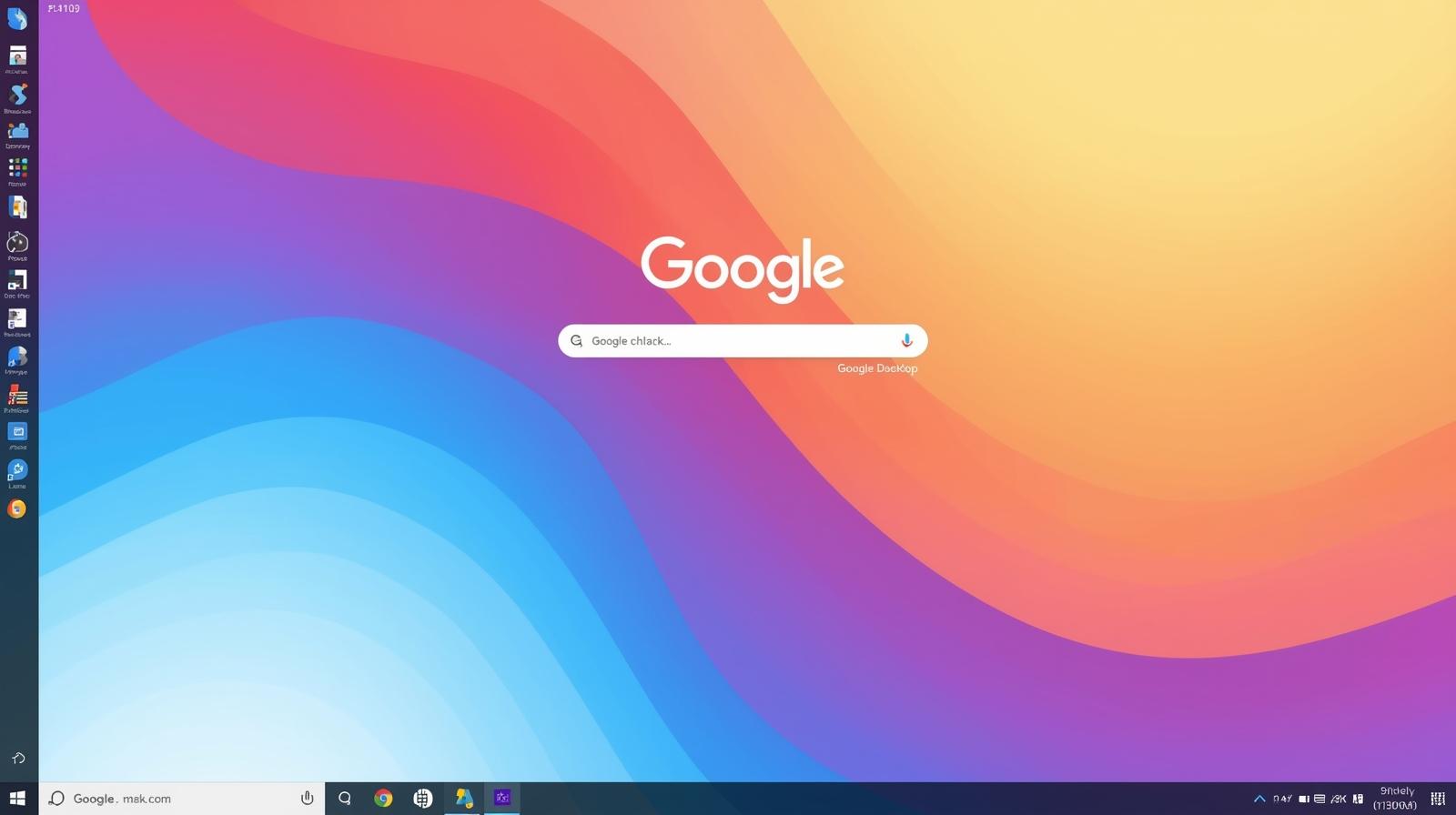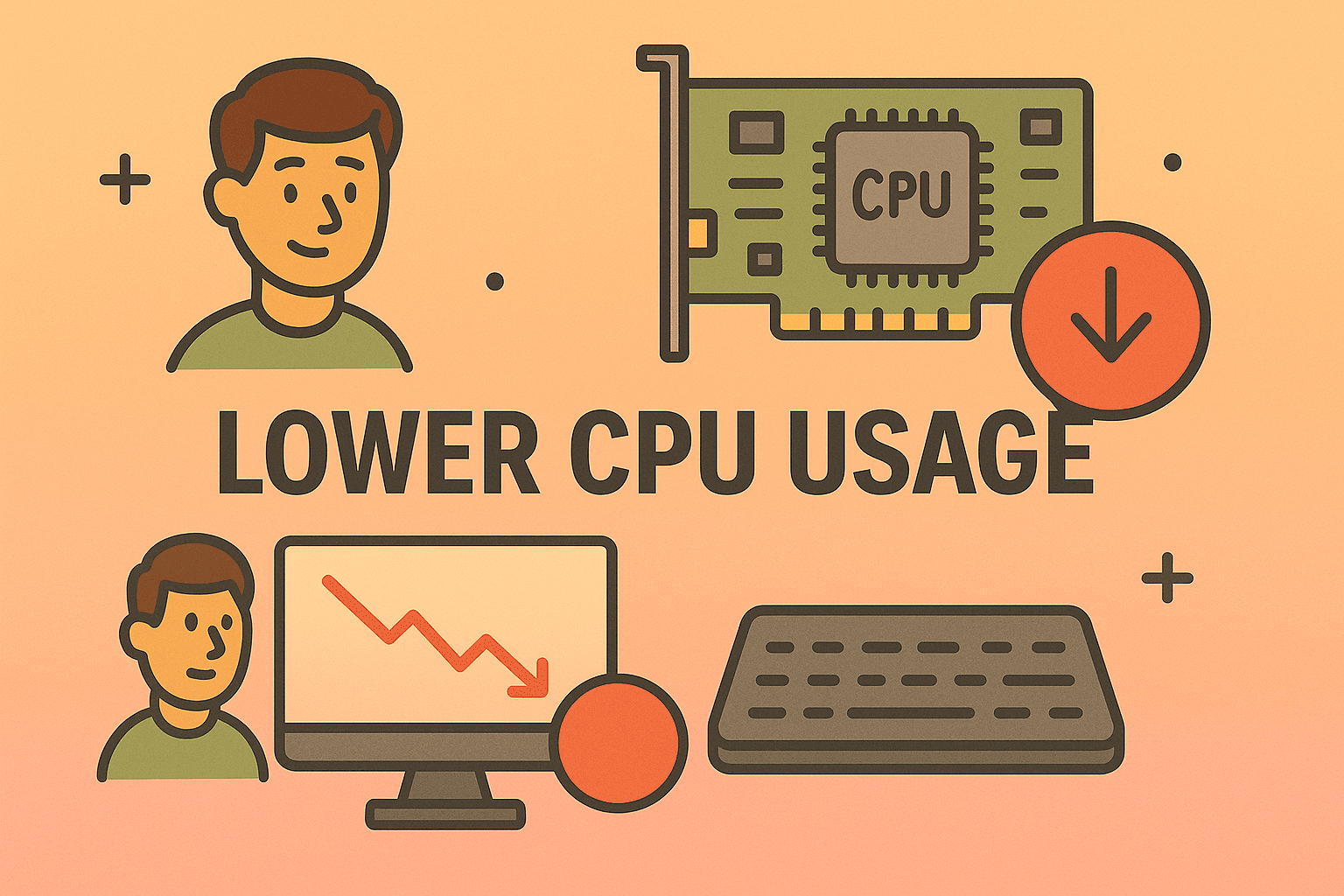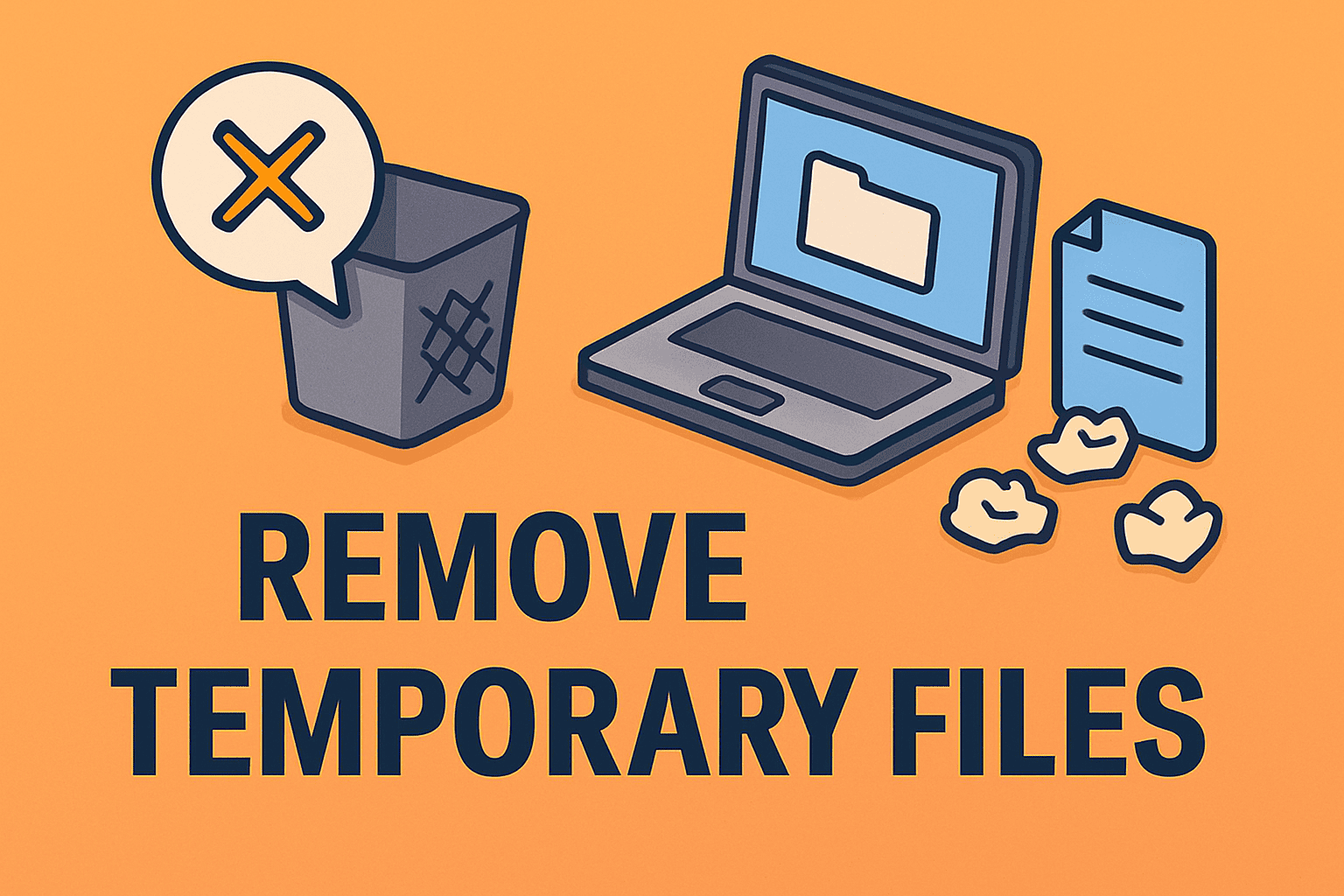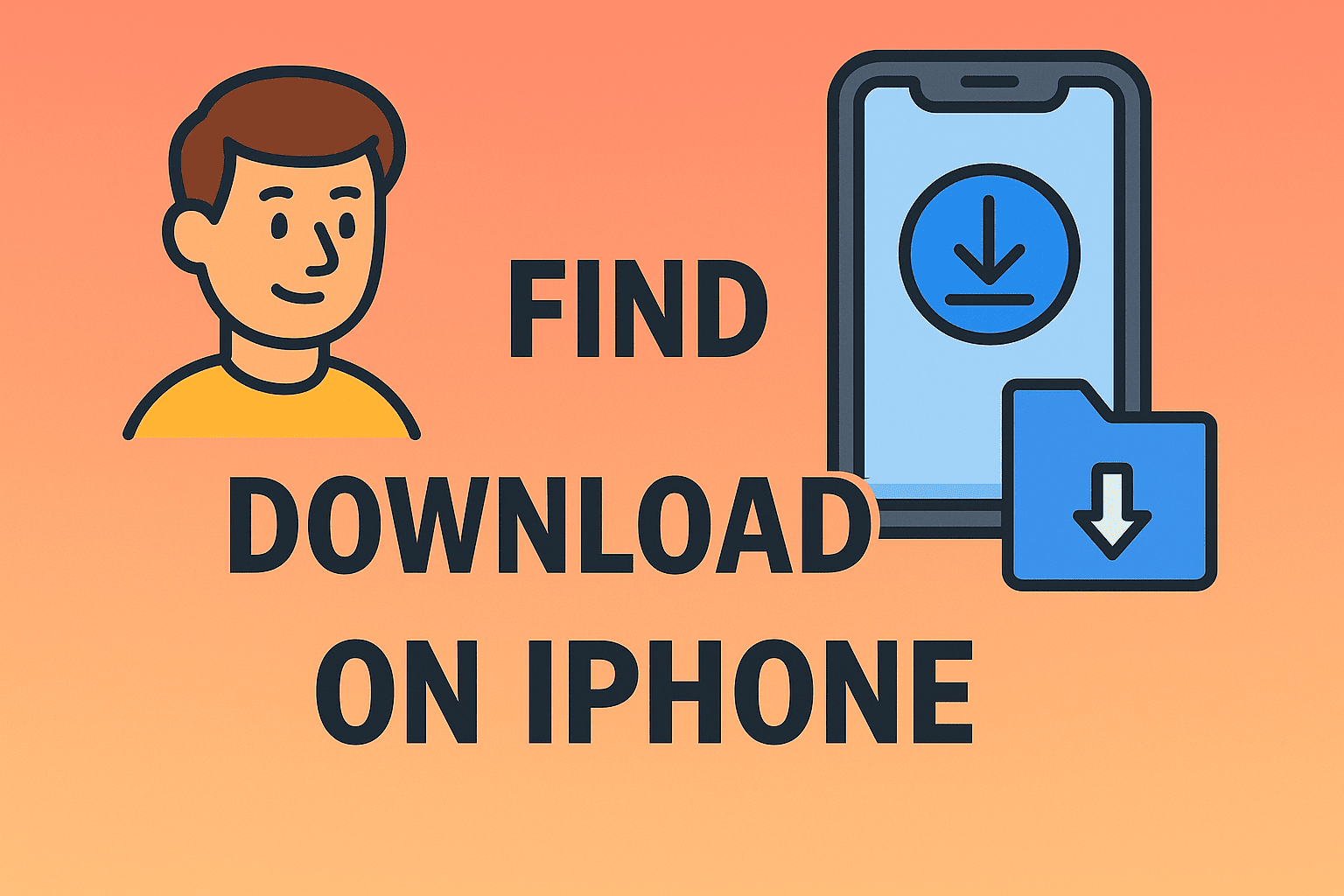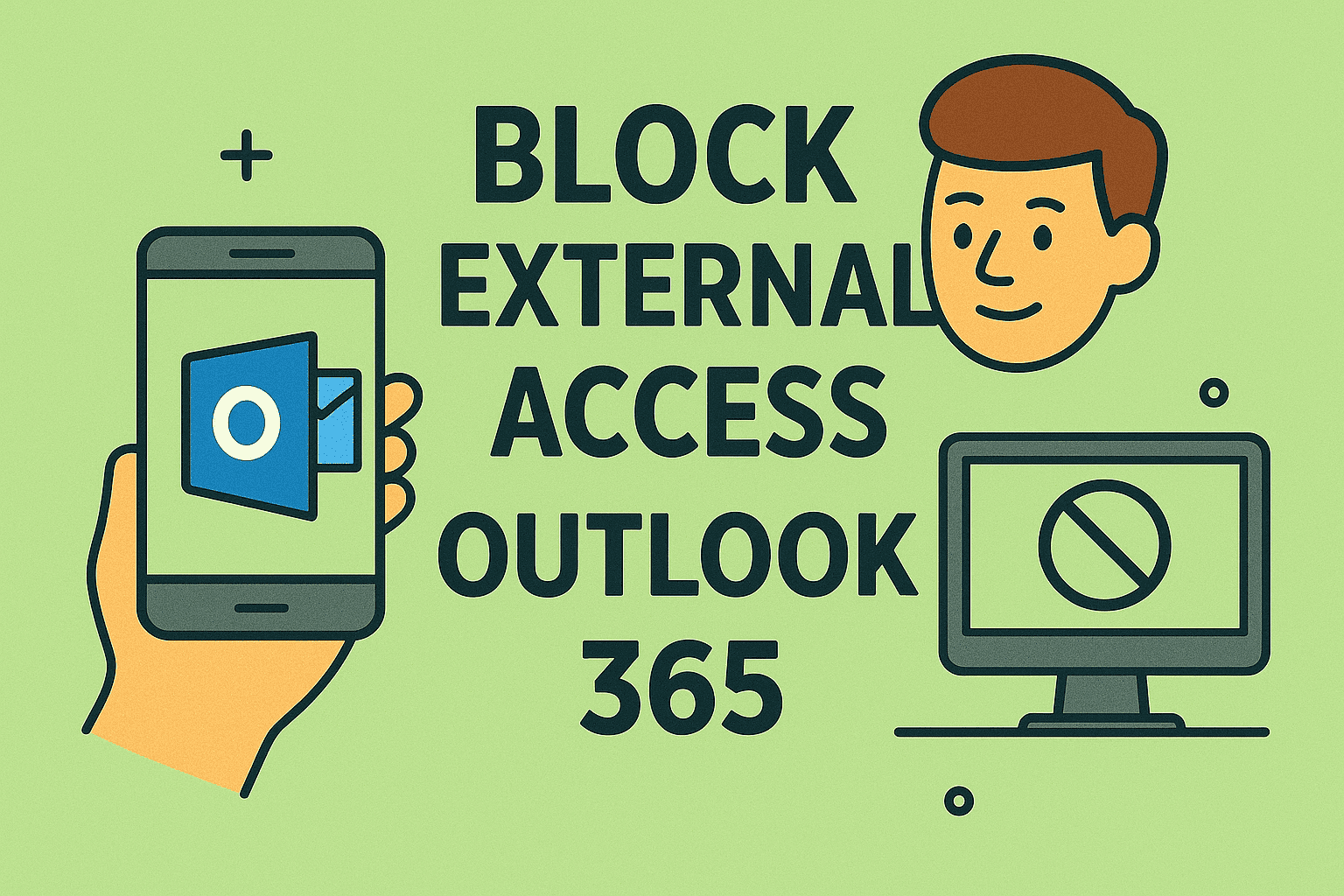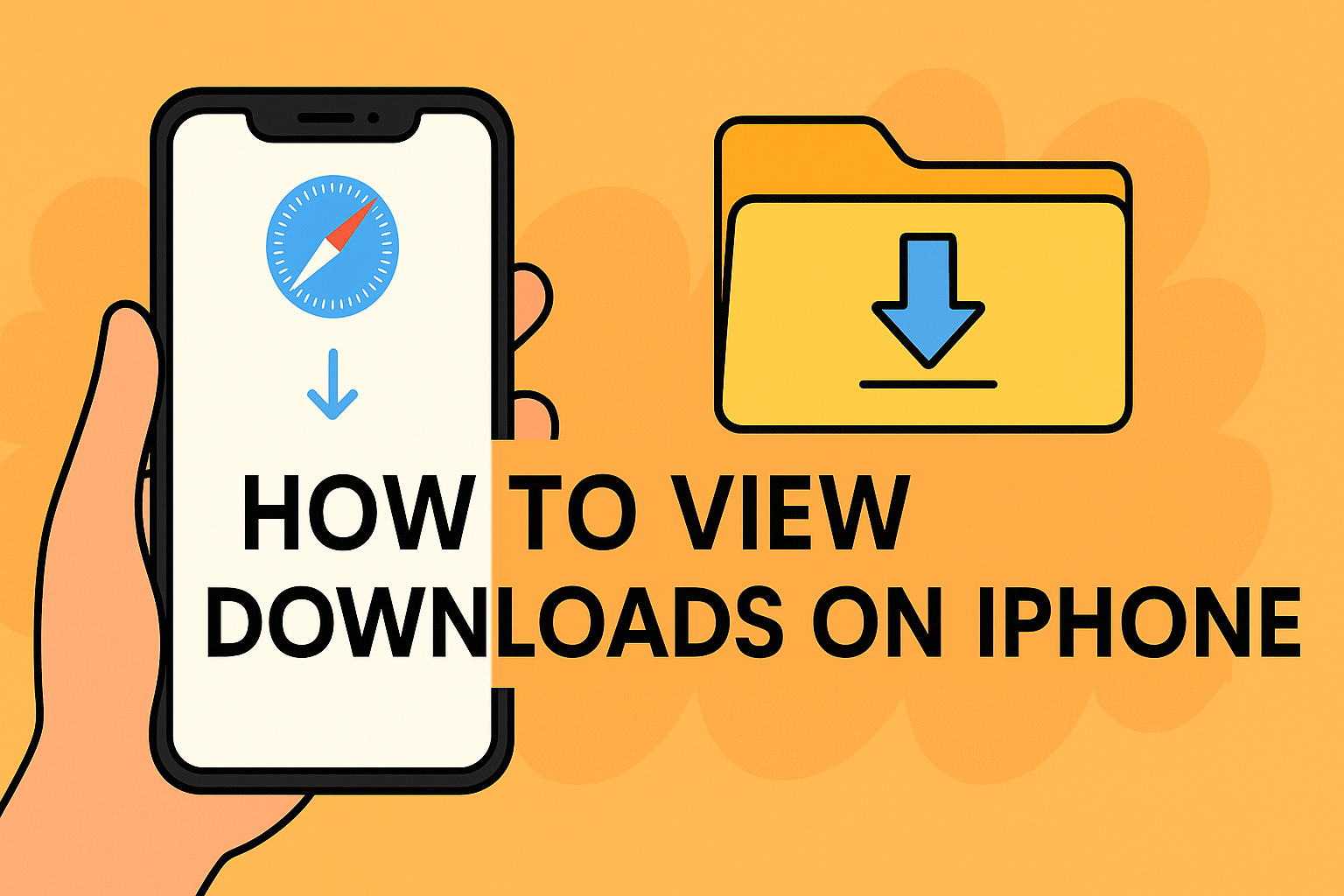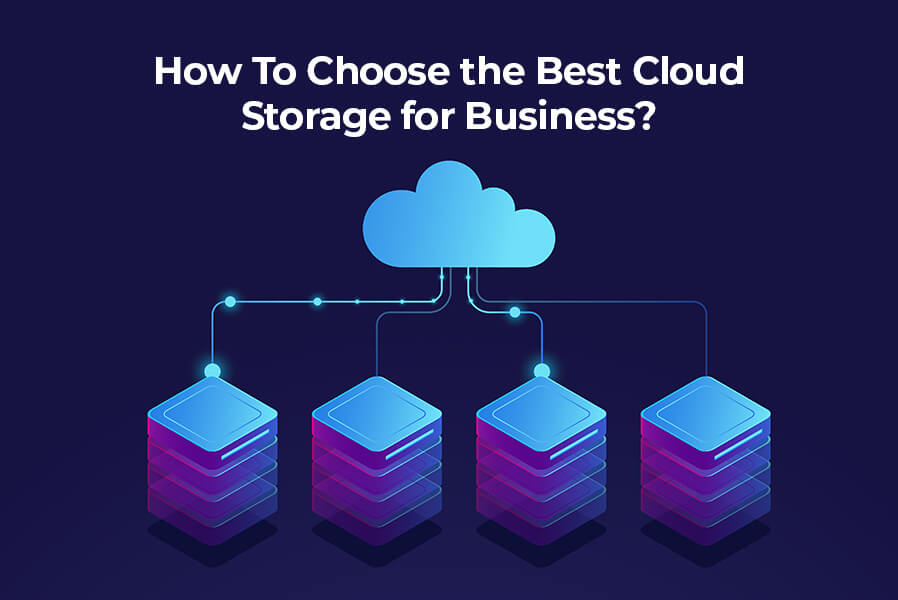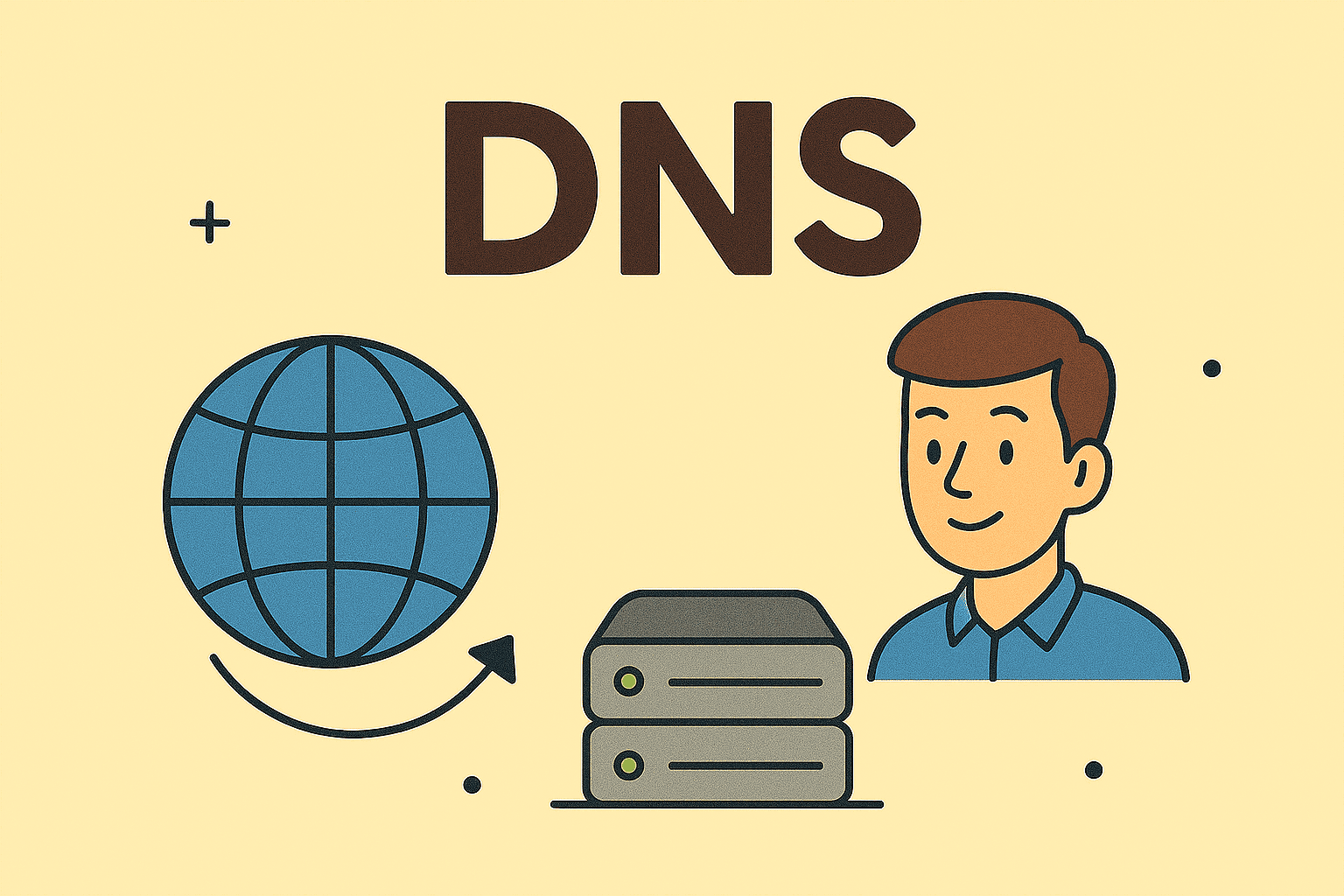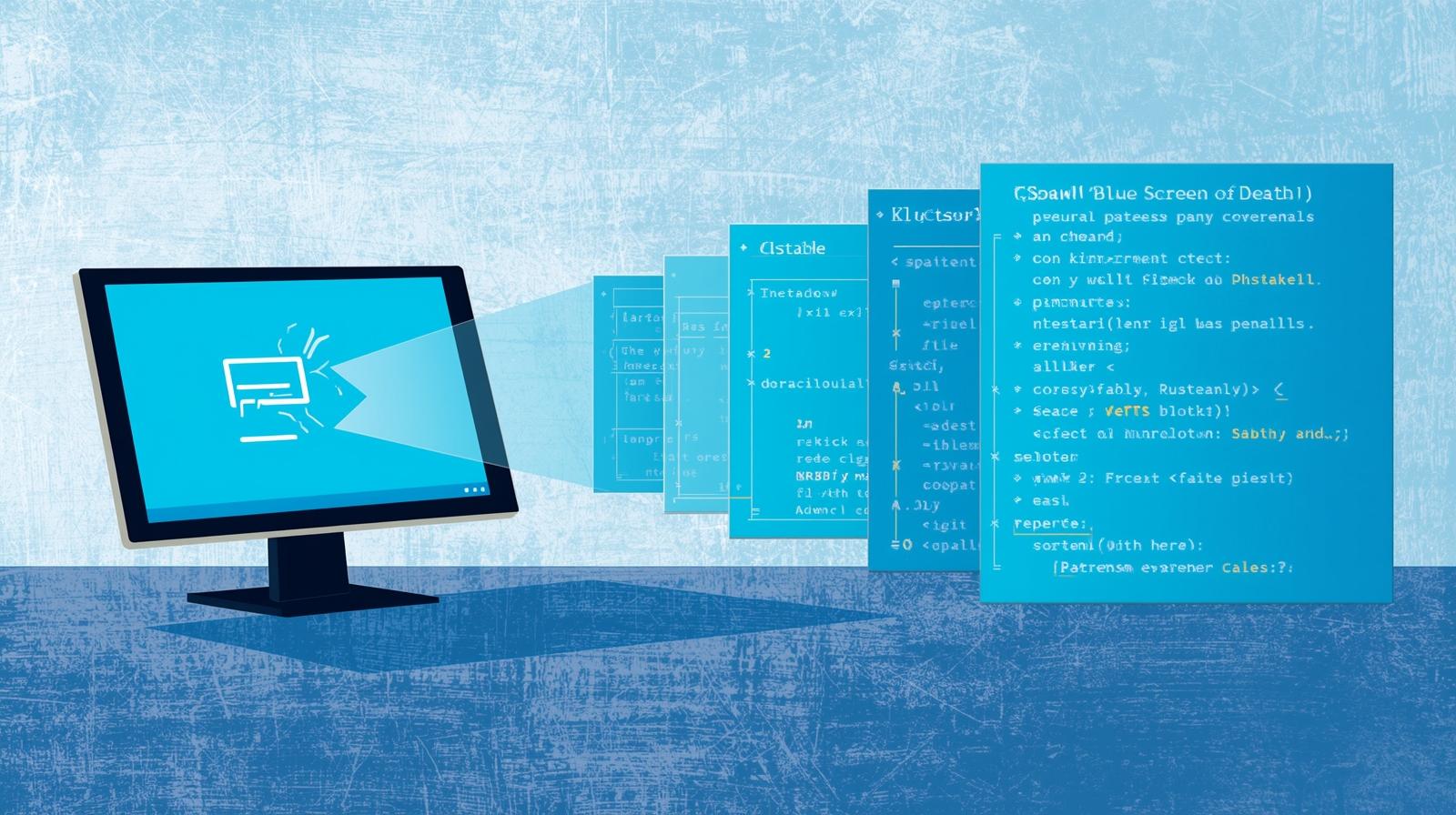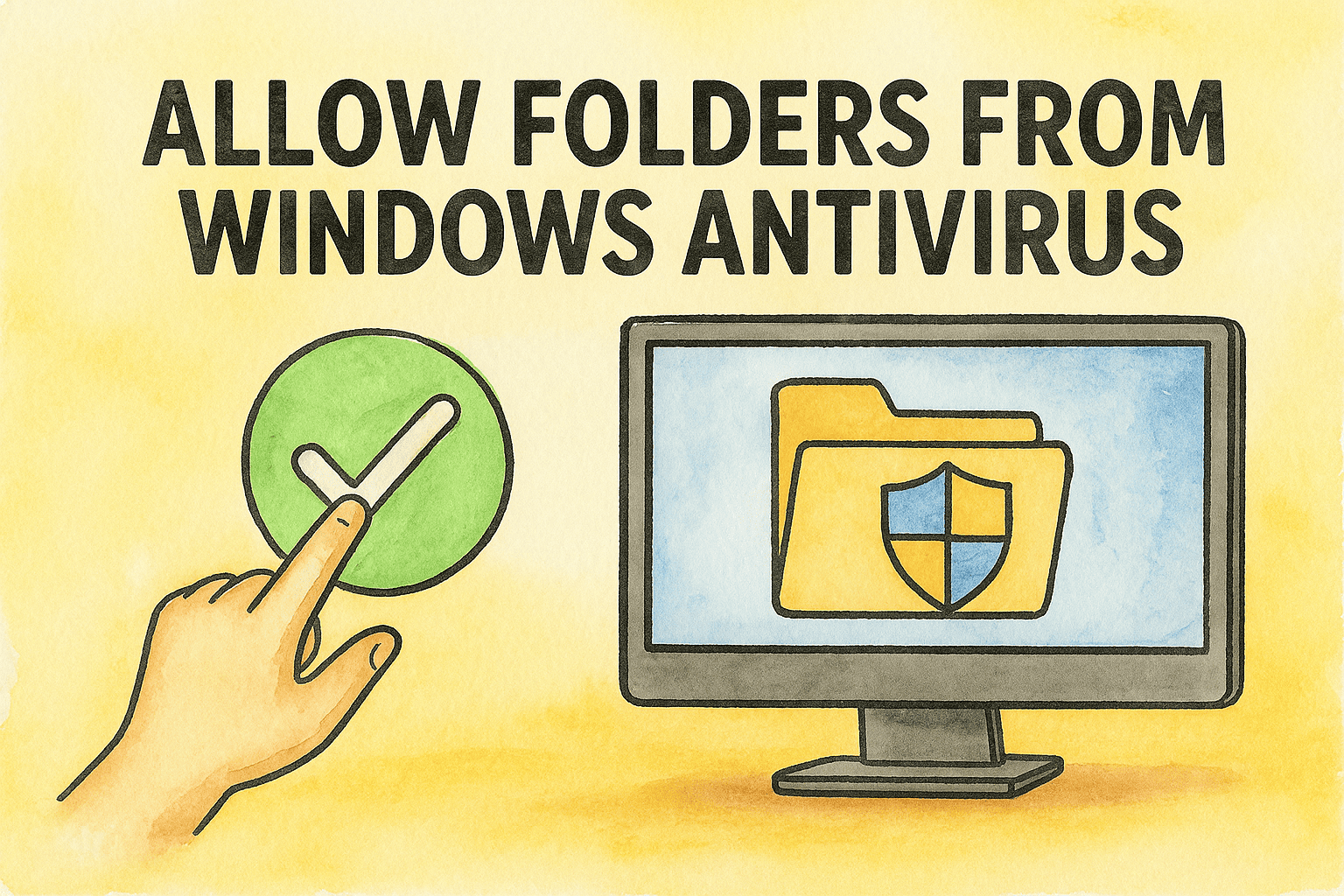Changing Windows Password: Step-by-Step Instructions
Updated on August 5, 2025, by ITarian
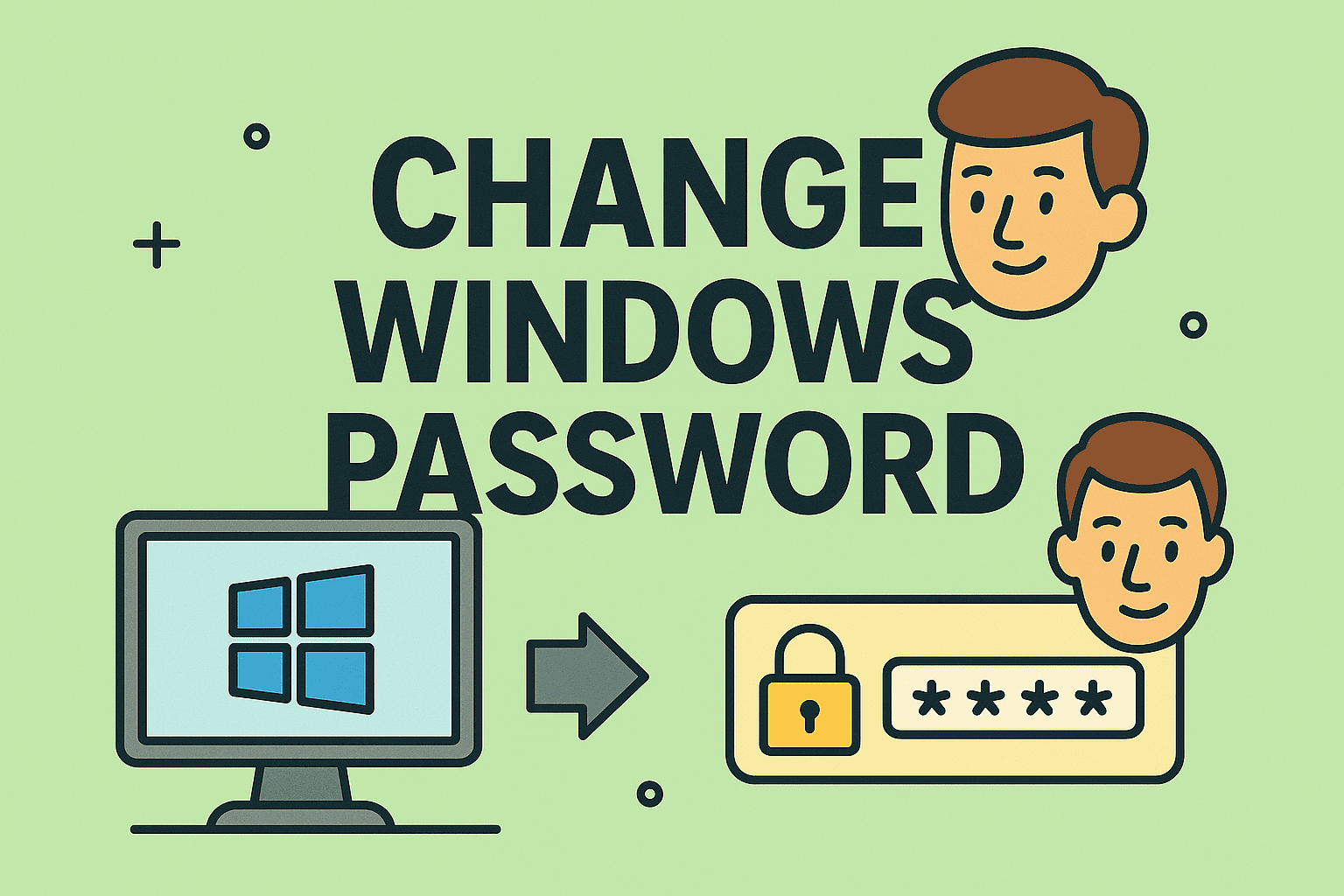
Changing your Windows password regularly is one of the simplest ways to protect your account from unauthorized access. If you’re wondering how to change Windows password, you can do it quickly through settings, Control Panel, or even with a command prompt.
This guide will cover multiple ways to change your Windows password on Windows 10 and 11, along with tips for creating a strong password to enhance your security.
Why Should You Change Your Windows Password?
Changing your password is important for:
- Protecting sensitive files and accounts.
- Securing work devices from unauthorized access.
- Reducing risks after potential breaches.
- Complying with corporate IT security policies.
How to Change Windows Password from Settings
This is the easiest method for Windows 10 and 11 users.
Steps:
- Press Windows + I to open Settings.
- Go to Accounts > Sign-in options.
- Under Password, click Change.
- Enter your current password and create a new one.
How to Change Windows Password Using Ctrl+Alt+Del
- Press Ctrl + Alt + Del.
- Select Change a password.
- Enter your old password, then your new one.
How to Change Windows Password via Control Panel
- Search for Control Panel and open it.
- Navigate to User Accounts > User Accounts.
- Click Manage another account → Select your account.
- Click Change the password.
How to Change Password with Command Prompt
For advanced users or IT admins:
cmd
CopyEdit
net user username newpassword
Replace username with your account name and newpassword with the desired password.
How to Change Microsoft Account Password
If you use a Microsoft account to sign in:
- Go to Microsoft Account Security.
- Click Change password.
- Verify your identity and set a new password.
Tips for Creating a Strong Password
- Use 12+ characters with a mix of letters, numbers, and symbols.
- Avoid using personal details like names or birthdays.
- Enable two-factor authentication (2FA) for better security.
- Consider using a password manager to store credentials securely.
Security Best Practices for IT Teams
- Implement regular password change policies.
- Enforce complex password rules across user accounts.
- Use Windows Hello or biometric login options for added security.
- Monitor for suspicious login attempts using endpoint management tools.
FAQs About Changing Windows Password
1. How often should I change my Windows password?
Every 60–90 days is recommended for better security.
2. Can I change my password without knowing the old one?
Yes, but you’ll need to reset it using another admin account or recovery options.
3. What happens if I forget my new password?
You can reset it using security questions, a Microsoft account, or a password reset disk.
4. Does changing my password log me out of other devices?
Yes, especially if you use a Microsoft account—it will require new logins on synced devices.
5. Is PIN more secure than a password?
A PIN is tied to a specific device and stored locally, making it harder to hack remotely.
Final Thoughts
Learning how to change Windows password is essential for account security. Whether you use a local or Microsoft account, updating your password regularly helps protect your data and prevents unauthorized access.
Want enterprise-grade device and security management?
Sign up for free at Itarian to manage and protect all your organization’s systems with advanced security tools.