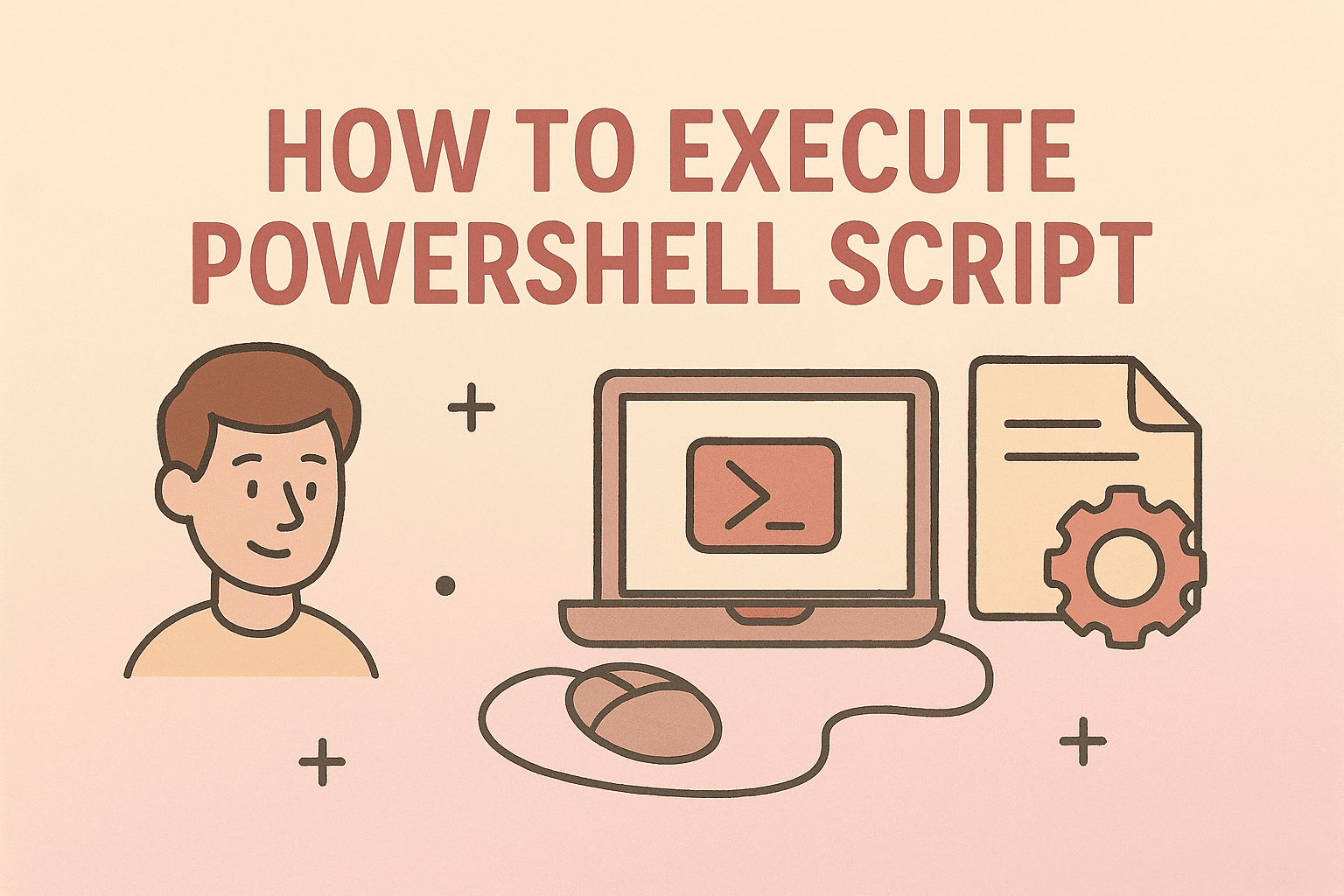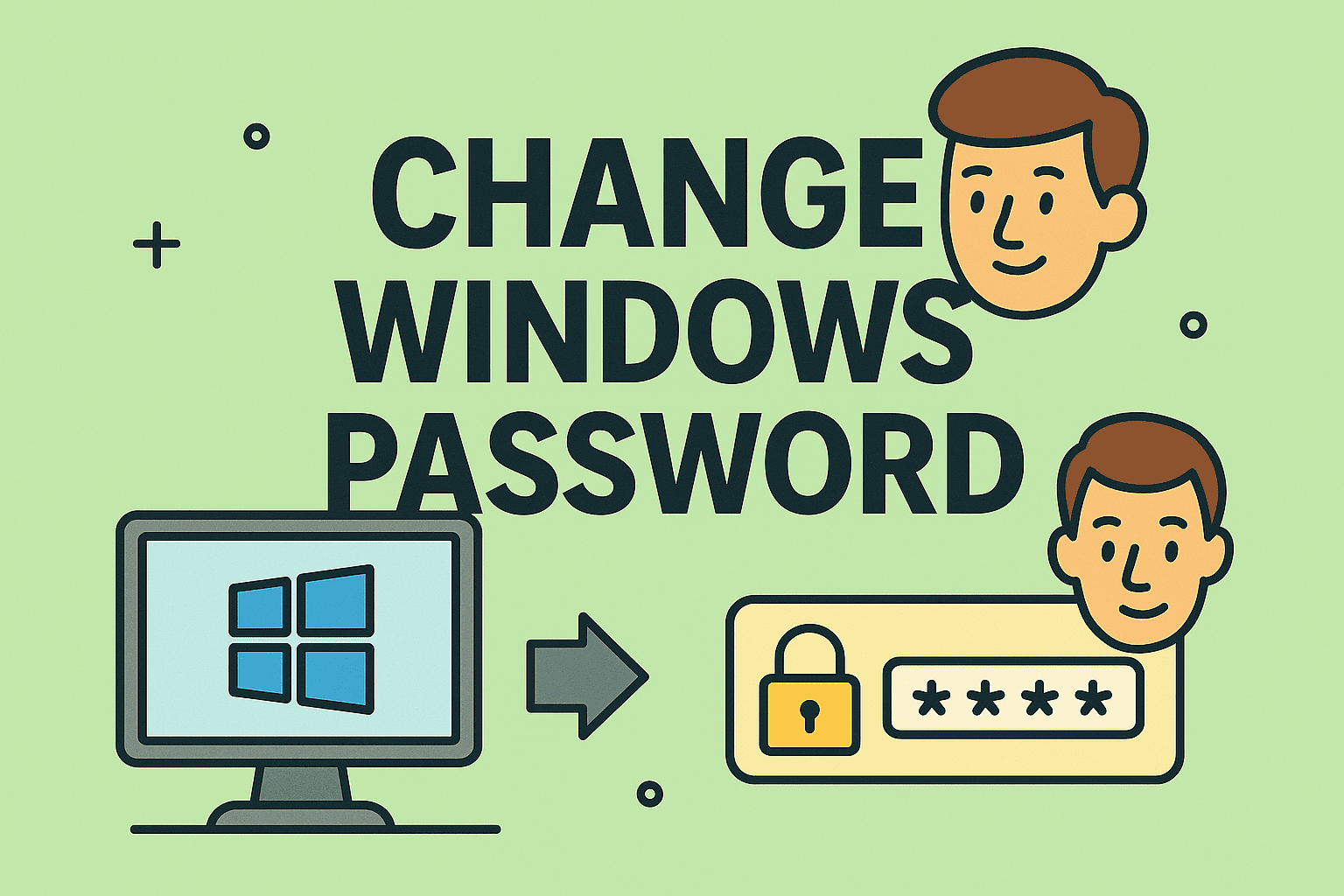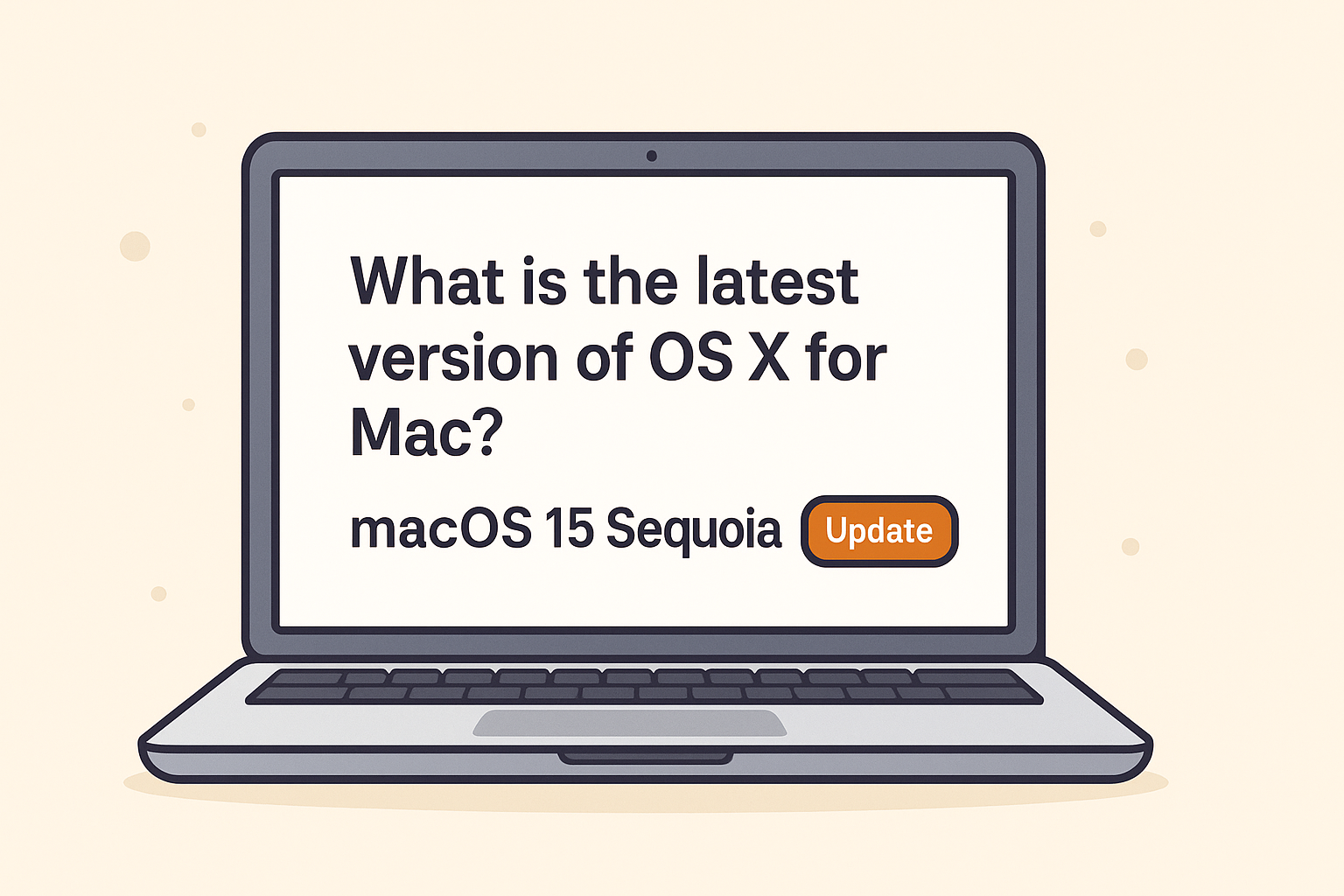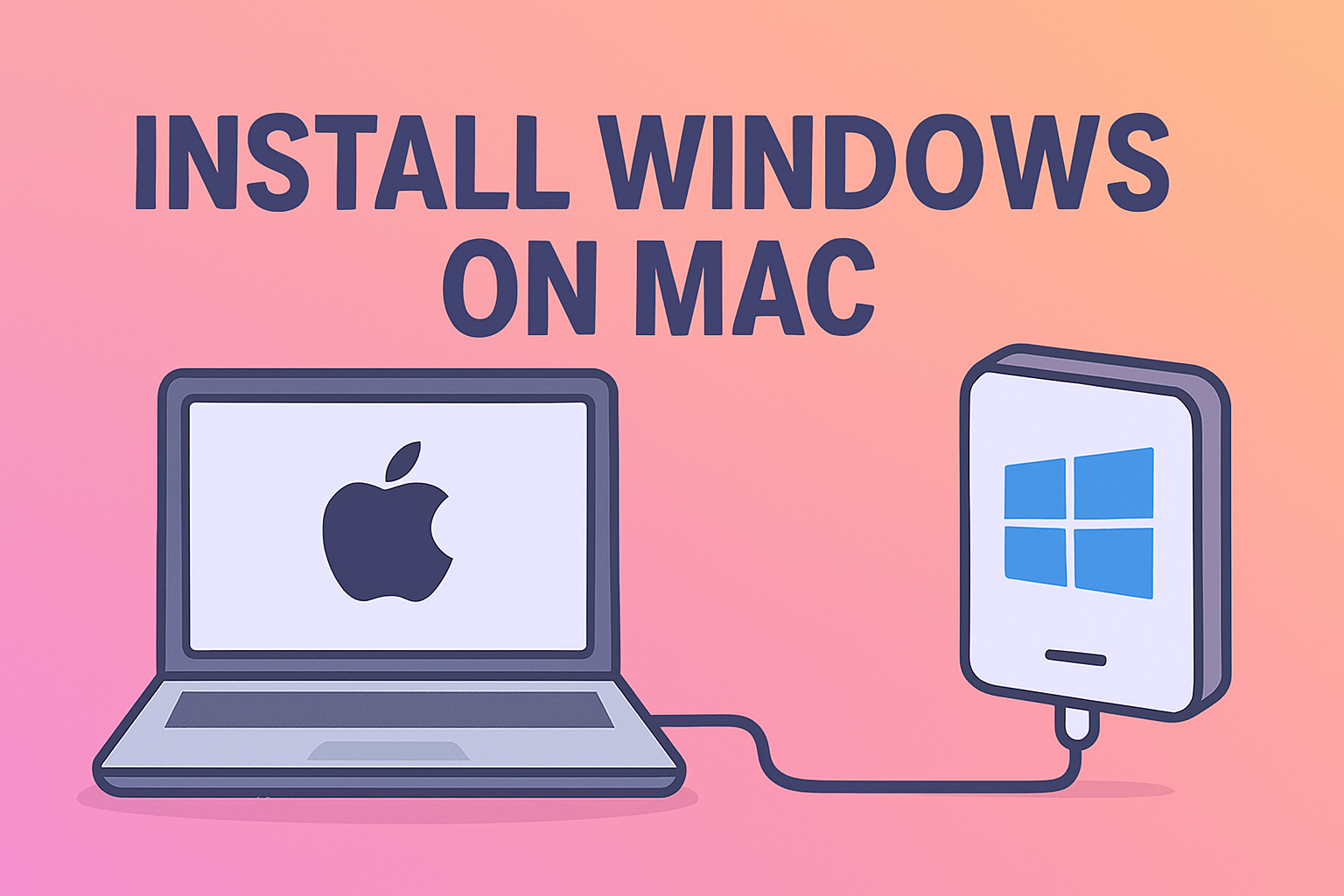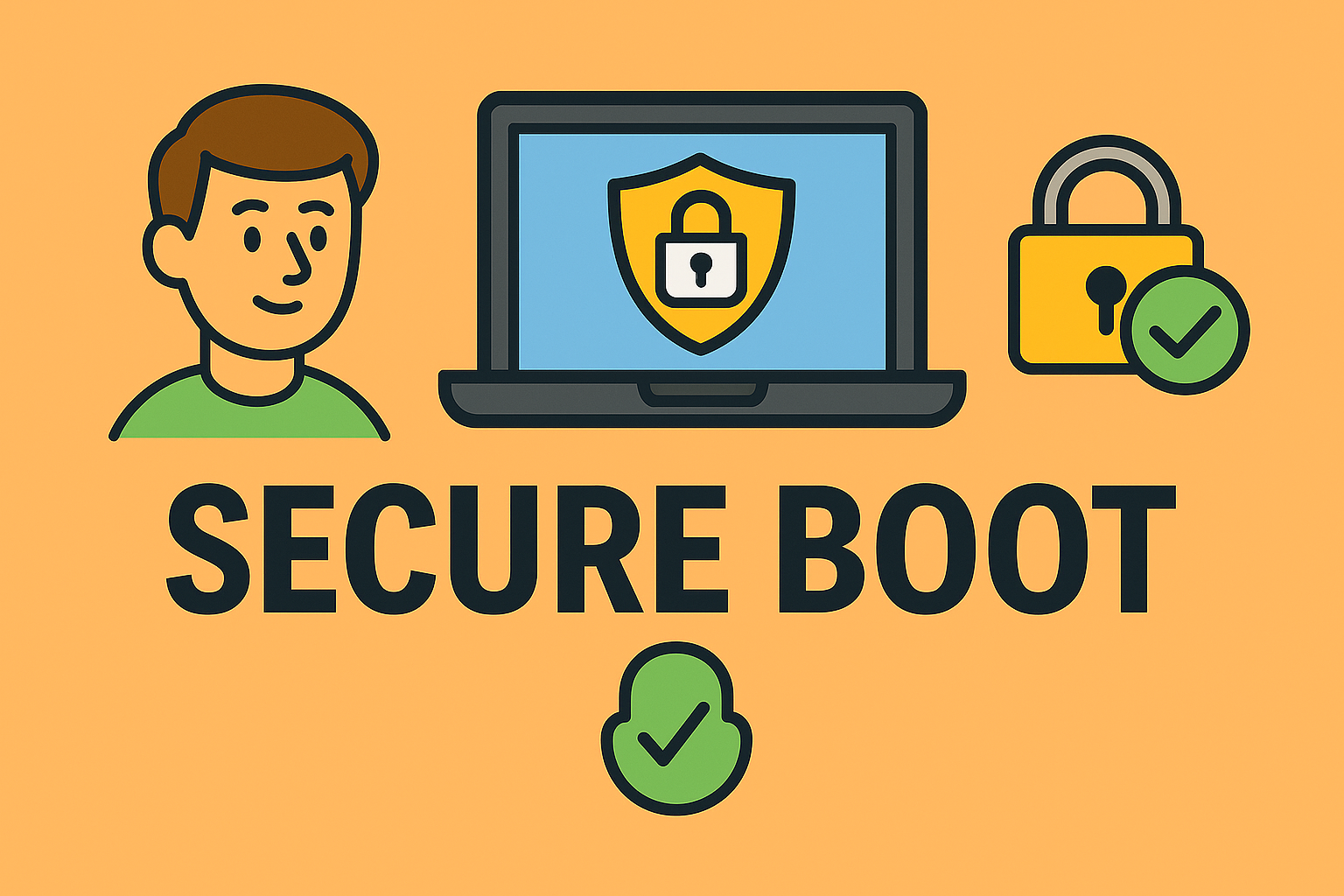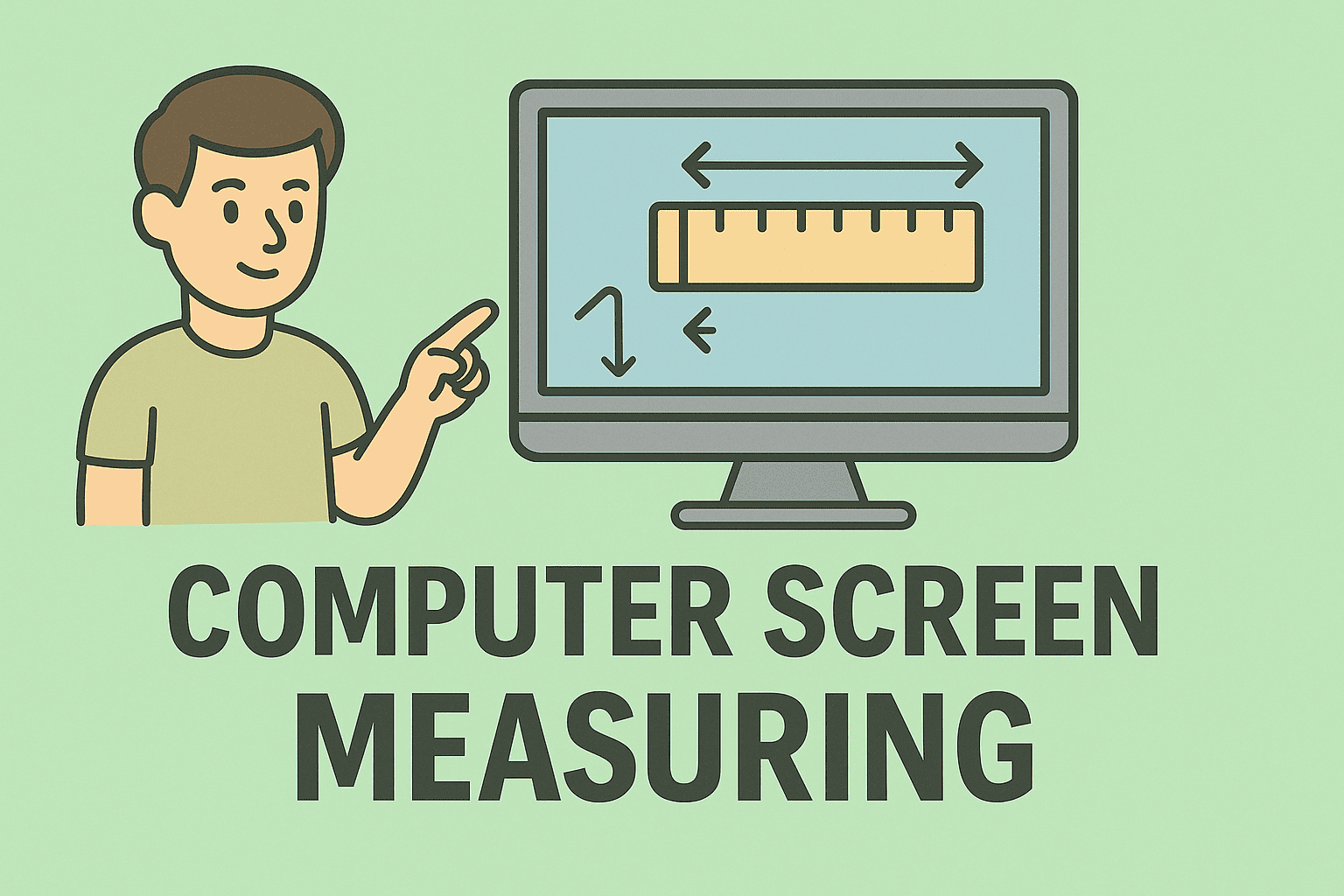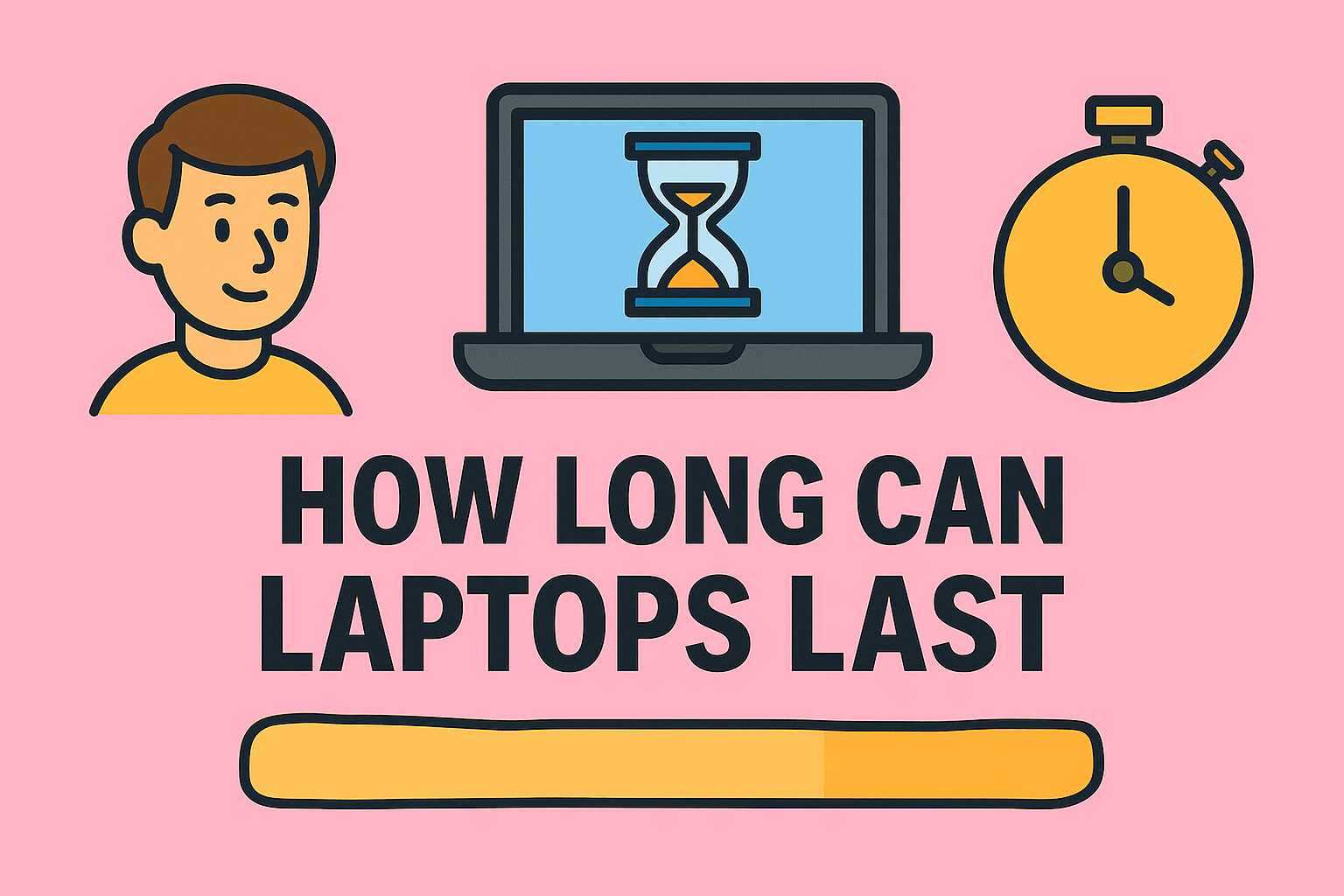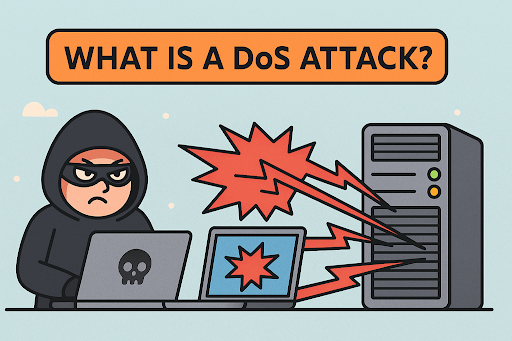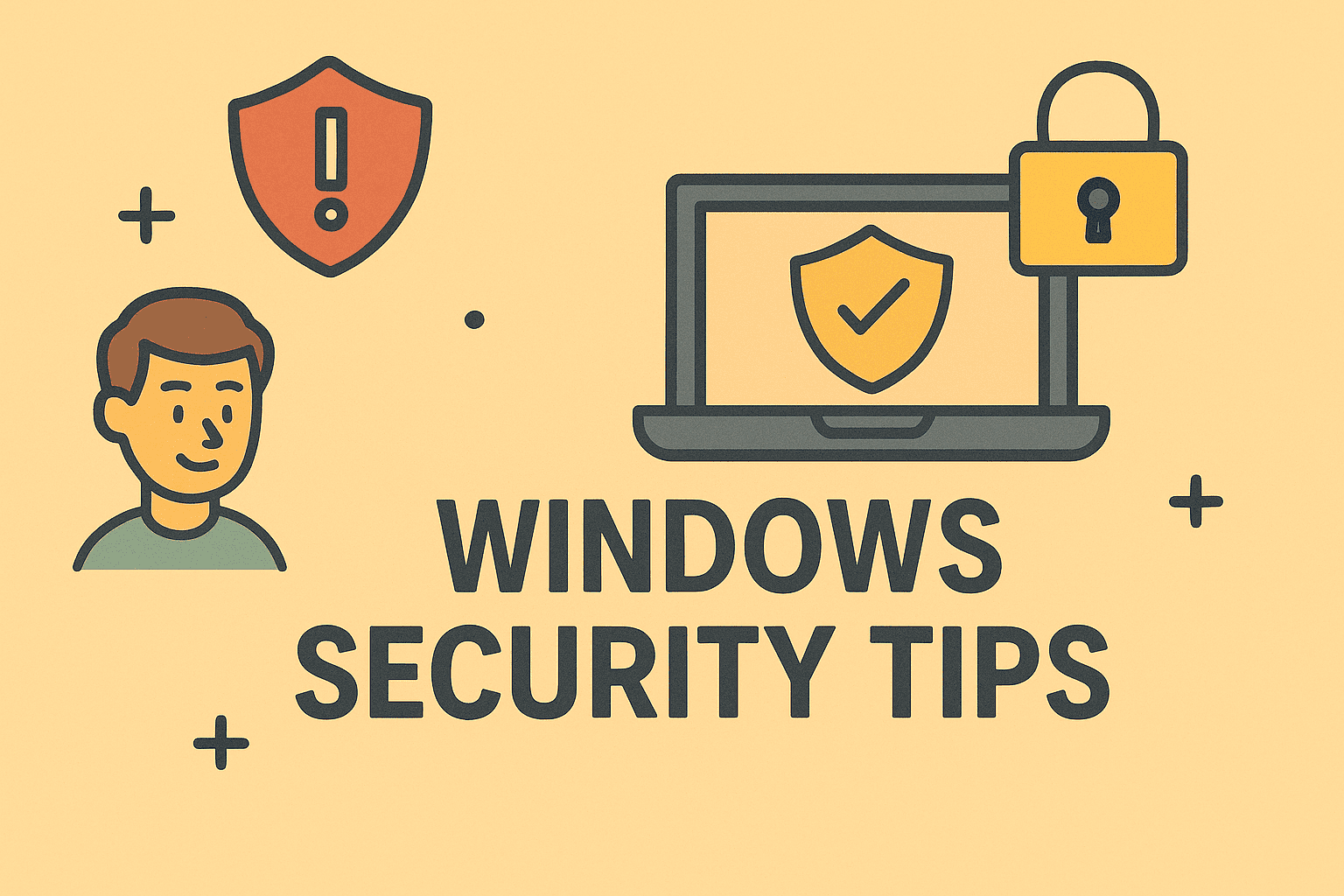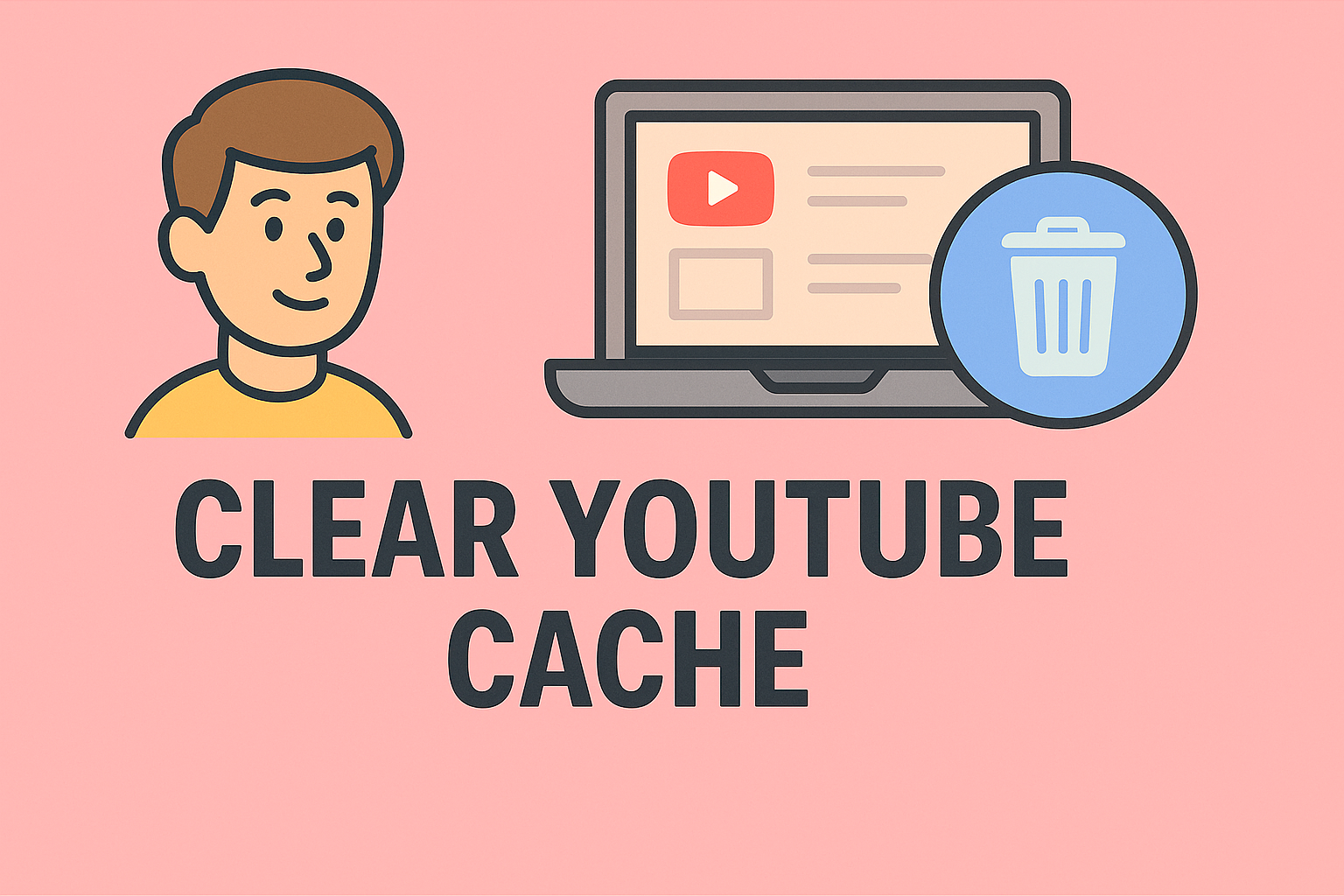How to Change MacBook Background Effortlessly
Updated on October 21, 2025, by ITarian
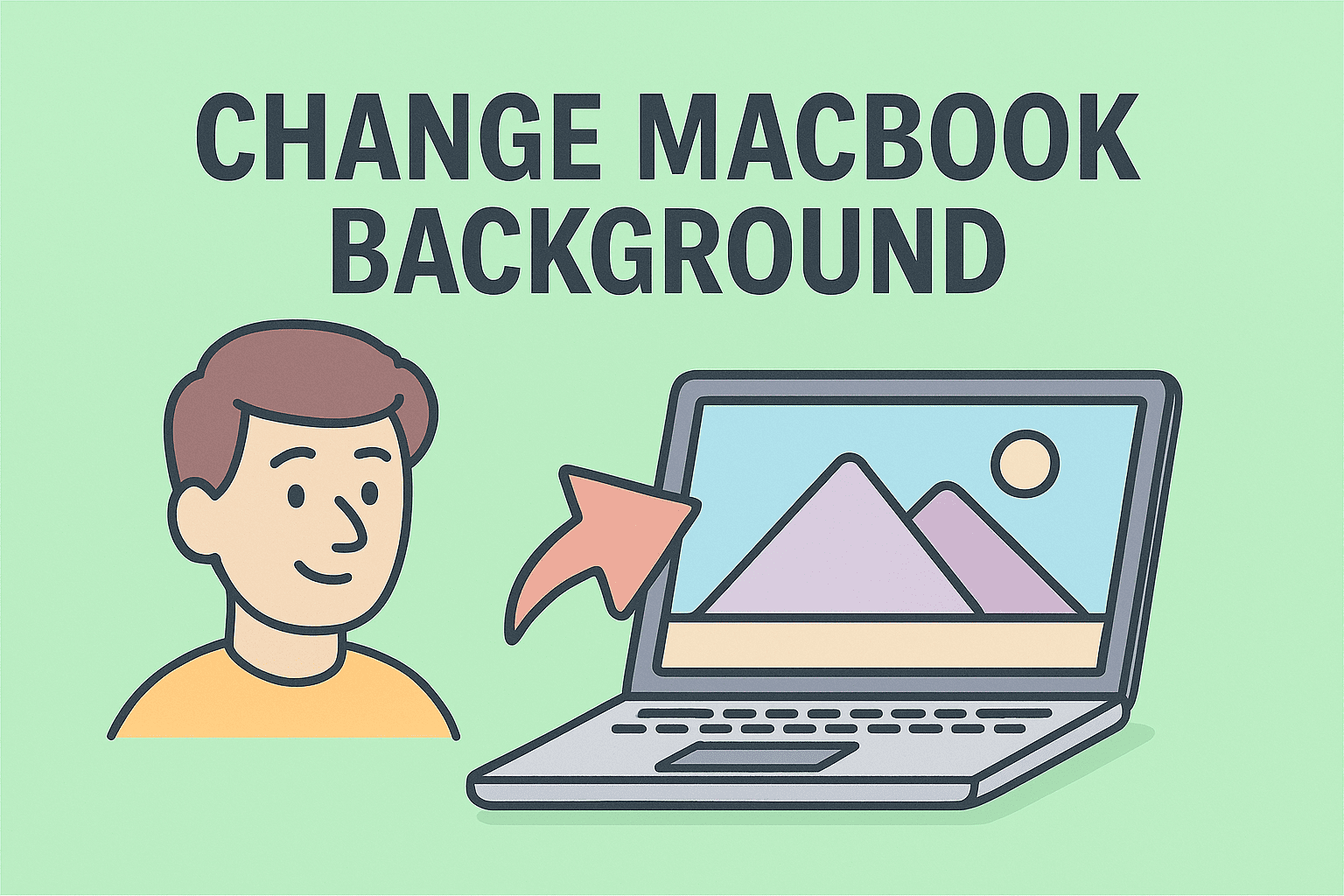
Want to refresh your MacBook’s look or add a daily dose of inspiration? Knowing how to change MacBook background lets you tailor your workspace to your style. For IT managers, security-conscious users, and professionals, a well-chosen wallpaper can reduce eye strain, reflect brand identity, and even improve focus. In this post, you’ll learn multiple methods — built-in settings, custom photos, dynamic wallpapers, and automation — all with security and usability in mind.
Why Change Your MacBook Background?
Why bother customizing your wallpaper? Here’s why it matters:
-
Visual comfort: High-contrast or darker wallpapers reduce glare, especially in low light.
-
Professional branding: Use your business’s logo or thematic wallpaper for company devices.
-
Personal touch: It’s one of the easiest ways to make your device feel yours.
-
Distraction control: A plain or minimal background can reduce visual clutter and help you focus.
With that in mind, let’s explore how to change MacBook background in different ways.
Methods to Change MacBook Background
macOS offers multiple paths to set or change your wallpaper. Each has its pros and fits different use cases.
Method A: System Settings / System Preferences
-
Click on the Apple menu → System Settings (or System Preferences on older macOS).
-
Select Wallpaper or Desktop & Screen Saver.
-
In the wallpaper pane, you’ll see categories like “Apple,” “Photos,” or “Colors.”
-
Click a wallpaper to preview it.
-
Optionally, set how often it changes (e.g., every hour or with light/dark mode).
-
Close settings — your new background is applied immediately.
This is the standard, easiest way for users of all levels.
Method B: Use Your Photos / Custom Image
If you have a particular image you want as wallpaper:
-
Open Photos or Finder and navigate to the image.
-
Right-click (or Ctrl-click) the photo → Set Desktop Picture.
-
Alternatively, drag the image into the wallpaper preview pane in System Settings.
-
Adjust layout options: Fill Screen, Fit to Screen, Stretch, Center, or Tile.
-
Confirm and exit settings.
This method gives you ultimate customization using your own photos, artwork, or company branding.
Method C: Dynamic & Dark / Light Mode Wallpapers
macOS supports wallpapers that automatically transition based on time of day or system mode:
-
In Wallpaper settings, choose the Dynamic category.
-
Pick a dynamic wallpaper like “Solar Gradient,” which shifts throughout the day.
-
Or select “Dark & Light” wallpaper that changes based on whether macOS is in light or dark mode.
-
These options maintain a balance between aesthetics and comfort.
Dynamic wallpapers are ideal for work environments where ambient lighting changes throughout the day.
Method D: Change Wallpaper via Terminal or Scripting
For automated deployment or scriptable control (useful for IT admins), you can set wallpapers via command line:
osascript -e 'tell application "System Events" to set picture of every desktop to "/Path/To/Image.jpg"'
Or use sqlite3 to adjust wallpapers in the desktoppicture.db — more advanced, but useful for mass deployments.
These script-based methods help standardize background settings across machines in corporate environments.
Tips for Effective Wallpapers
When choosing or designing a wallpaper, keep these tips in mind:
-
Use high resolution images (4K or higher) to avoid pixelation on MacBook Retina displays.
-
Avoid busy or noisy images — they distract or obscure icons.
-
For multiple screen setups, pick panoramic or extended wallpapers that span monitors.
-
If deploying in an organization, use scripts or MDM tools to enforce corporate wallpapers.
-
Consider dark mode compatibility — ensure your wallpaper works in both light and dark themes.
These practices make your wallpaper aesthetic, usable, and scalable.
Security Implications & Privacy
Wallpaper settings might seem harmless, but in corporate or secure contexts, pay attention:
-
Avoid wallpapers with sensitive information embedded (IP addresses, internal diagrams).
-
If users can set their own images, ensure they are scanned or filtered to prevent malicious content.
-
Wallpaper scripts or automation tools should run with proper permissions to avoid misuse.
-
In shared or kiosk environments, lock wallpaper settings to prevent tampering.
While background customization is mostly aesthetic, in regulated environments even small details matter.
Troubleshooting Wallpaper Issues
Here are common problems and fixes when changing MacBook backgrounds:
| Problem | Cause | Fix |
|---|---|---|
| Wallpaper doesn’t change | Locked settings or system bug | Log out / reboot, re-open settings |
| Image looks stretched or skewed | Wrong layout setting | Change layout to Fill, Fit, or Center |
| Wallpapers revert on reboot | File path moved or removed | Ensure image file is in persistent location |
| Multiple desktops show same image incorrectly | Spaces or displays misconfigured | Reassign per-desktop images in settings |
| Script fails to execute | Permission issues or syntax error | Test the script manually, grant automation permissions |
Troubleshoot step by step — most failures arise from path or permission misconfigurations.
Use Cases & Scenarios
Here’s how professionals often apply background changes:
-
Company branding: Lock a brand wallpaper on all corporate Macs via management software.
-
Designers / creative professionals: Use dynamic or mood-based wallpapers as visual inspiration.
-
Security mode / kiosk: Fix a default, unchangeable background to ensure consistency.
-
Multi-monitor workflows: Extend a panoramic wallpaper across all connected displays.
-
User onboarding: Use wallpapers with tips, shortcuts, or branding as part of welcome setup.
Backgrounds can serve both aesthetic and functional roles in organizational setups.
FAQs (Frequently Asked Questions)
Q1: Can I use a video as MacBook background?
macOS does not support video wallpapers natively, but some third-party apps enable it — be cautious of performance and battery usage.
Q2: How do I restore the default macOS wallpaper?
In Settings → Wallpaper, go to the Apple / Default category and choose the default image.
Q3: Will changing the wallpaper slow my Mac?
No, a static image has negligible performance cost. Large dynamic wallpapers or third-party video backgrounds might have an impact.
Q4: Can I enforce a wallpaper across many Macs?
Yes, via scripting, MDM solutions, or login scripts, you can set and lock wallpapers remotely.
Q5: Does wallpaper change sync across iCloud or devices?
No — wallpaper settings do not sync automatically. You must set them per device or via automation.
Final Thoughts & Next Steps
Customizing your device’s appearance is often overlooked, yet setting wallpaper is one of the simplest ways to personalize your workspace. Understanding how to change MacBook background lets you tailor your environment to your brand, needs, or aesthetic.
If you manage multiple Macs — whether in a small business, enterprise, or distributed team — consider using scripting or management tools to standardize backgrounds, ensure compliance, and reduce user configuration steps.
Sign up with Itarian today to centralize endpoint control, deploy settings like wallpaper, enforce policies, and manage your macOS fleet efficiently and securely.