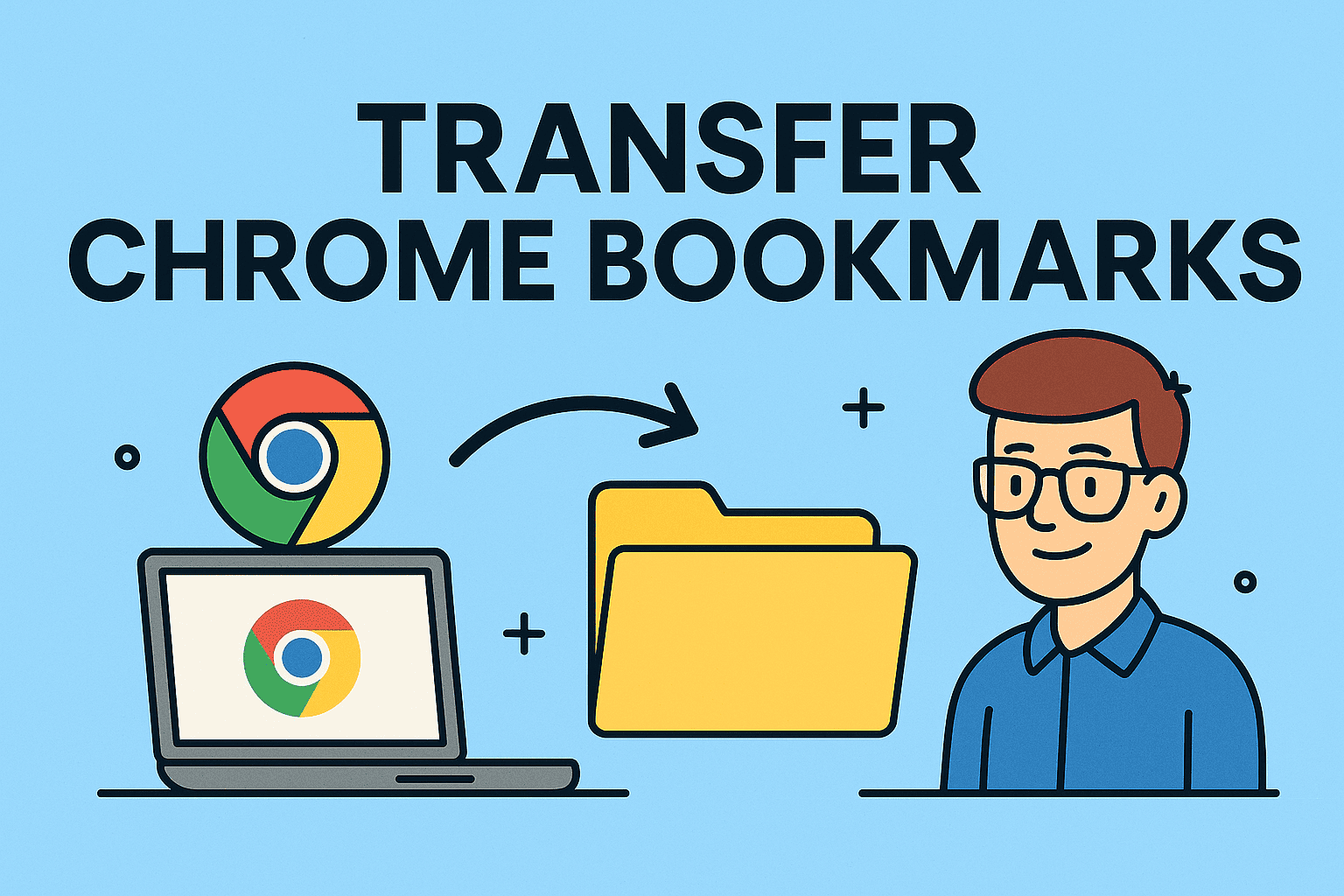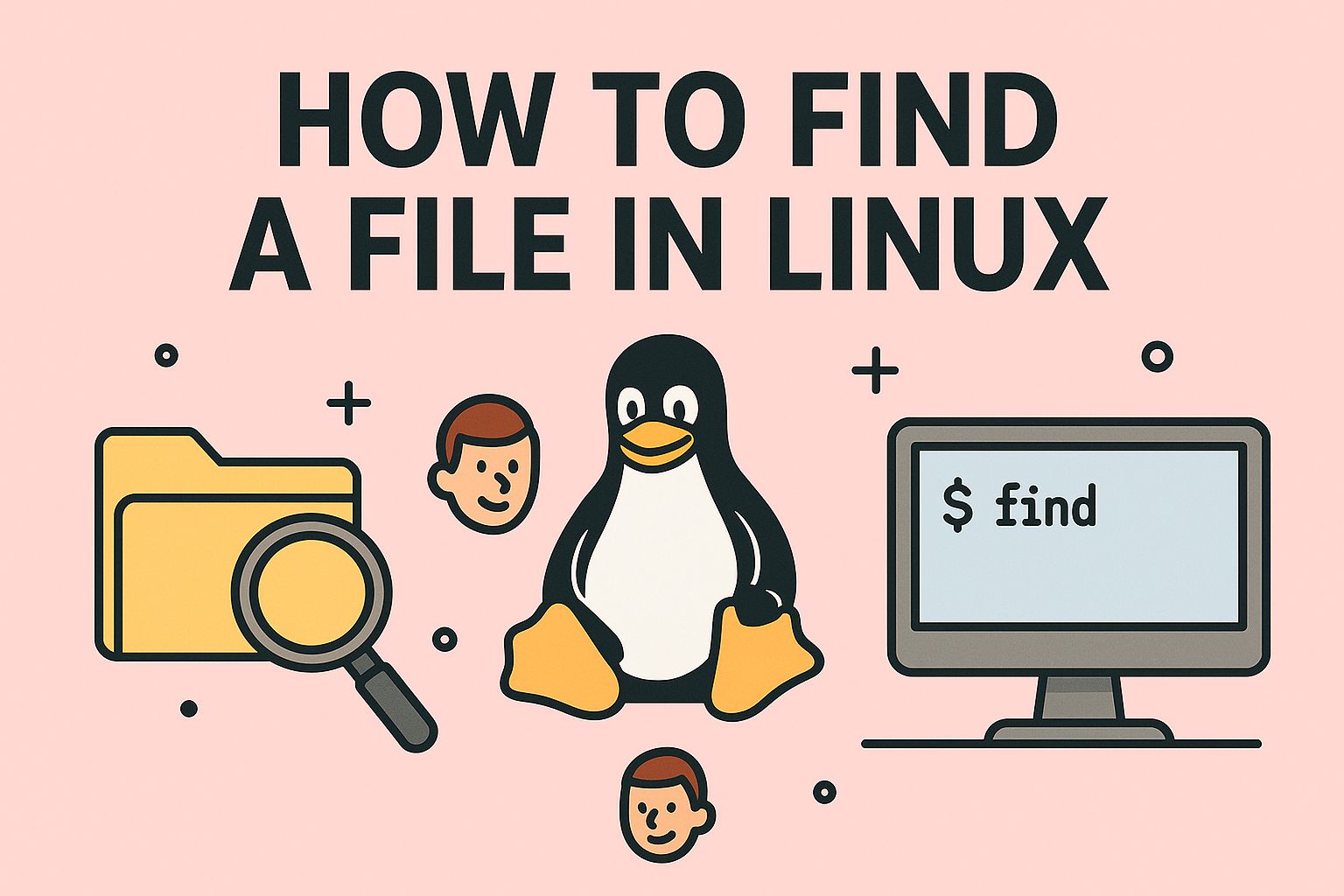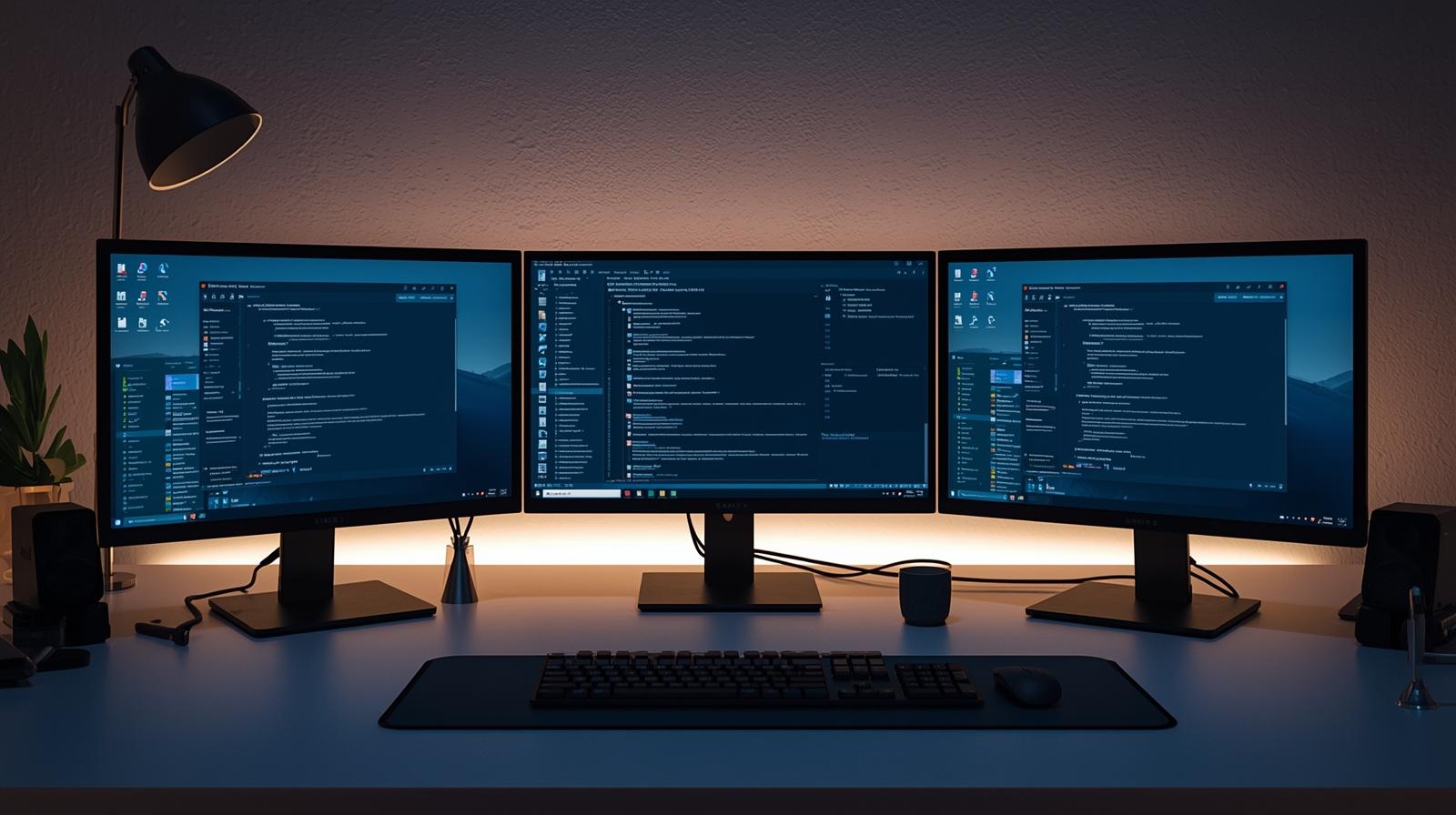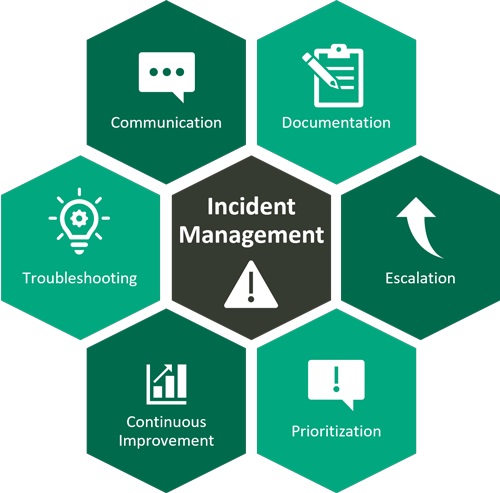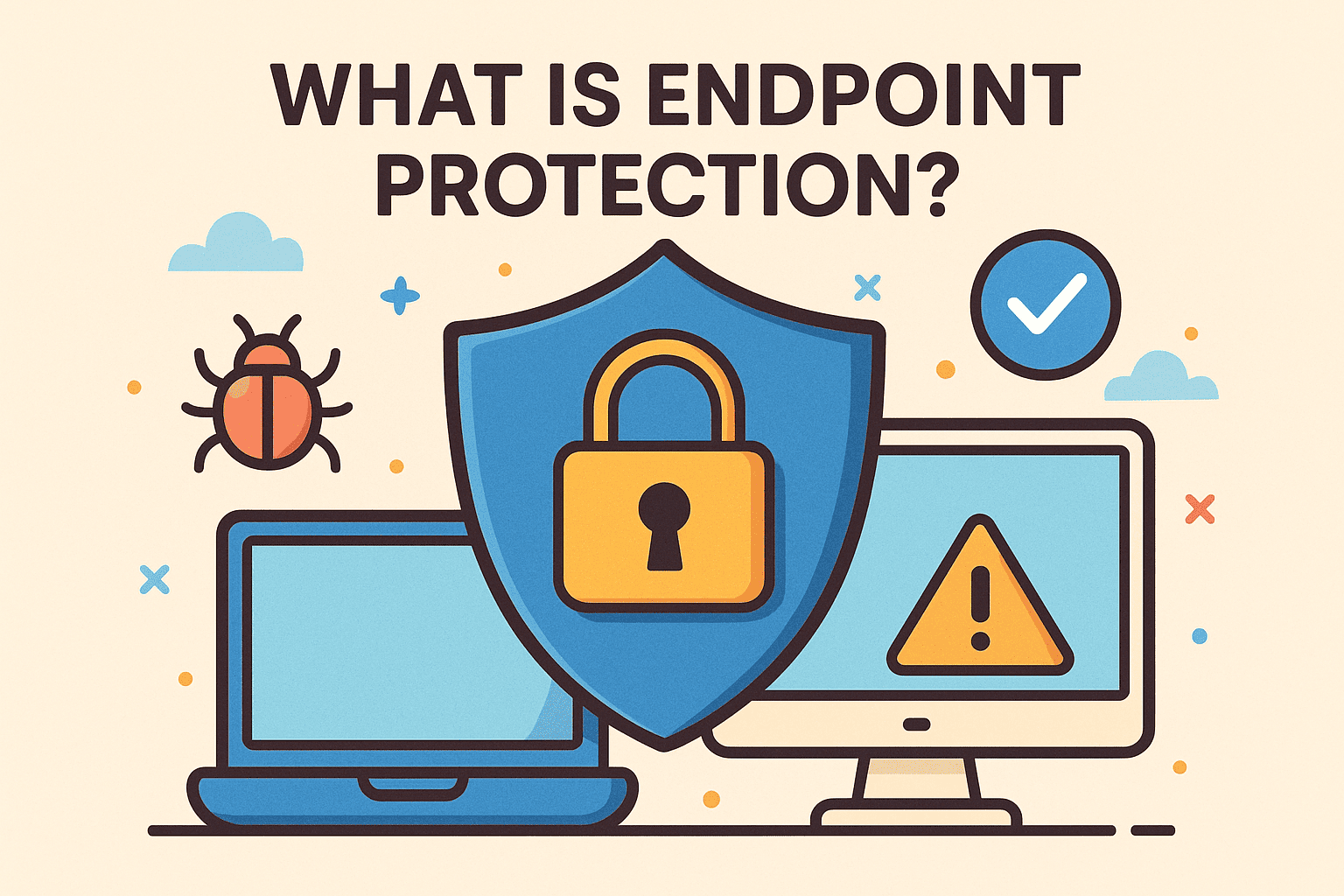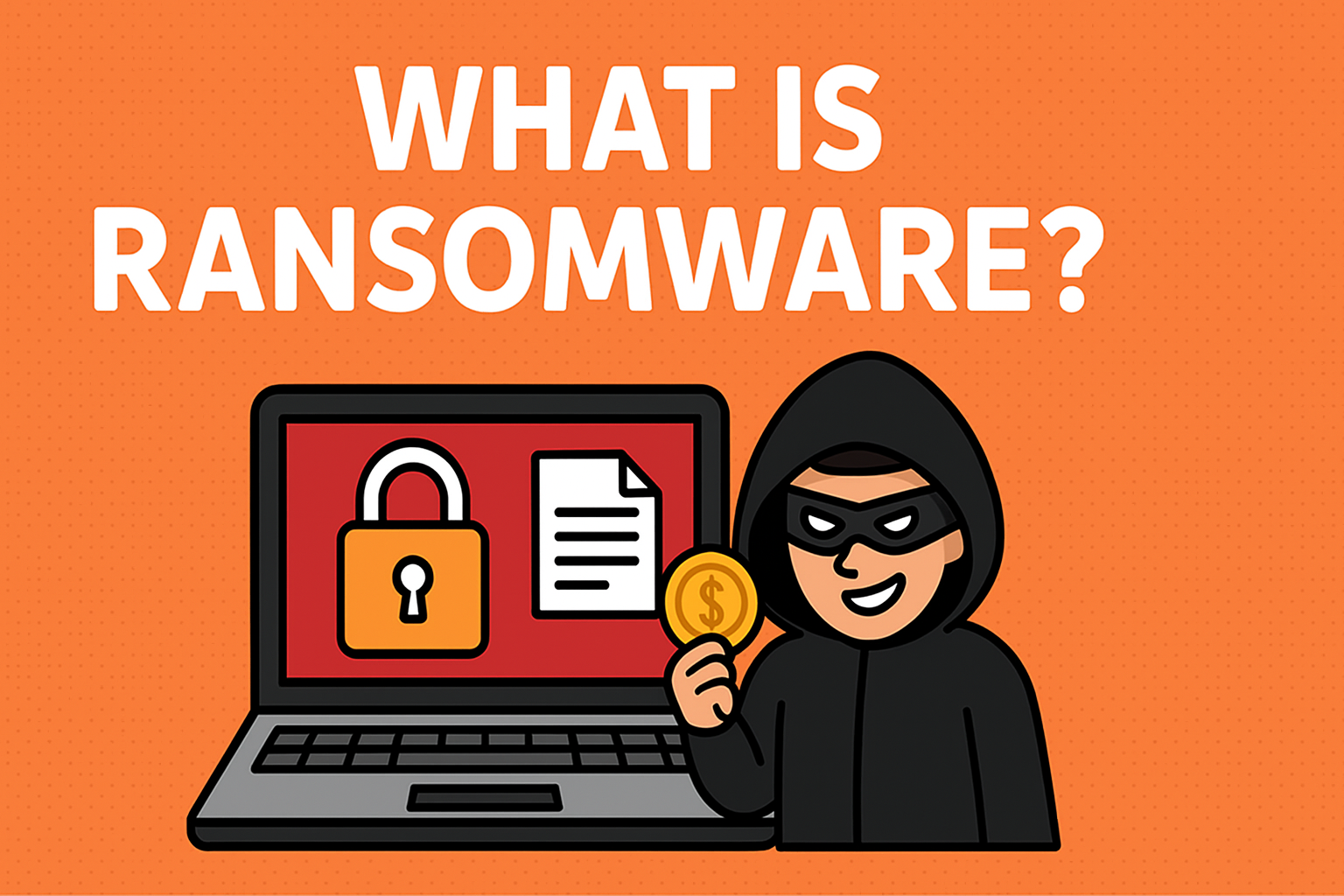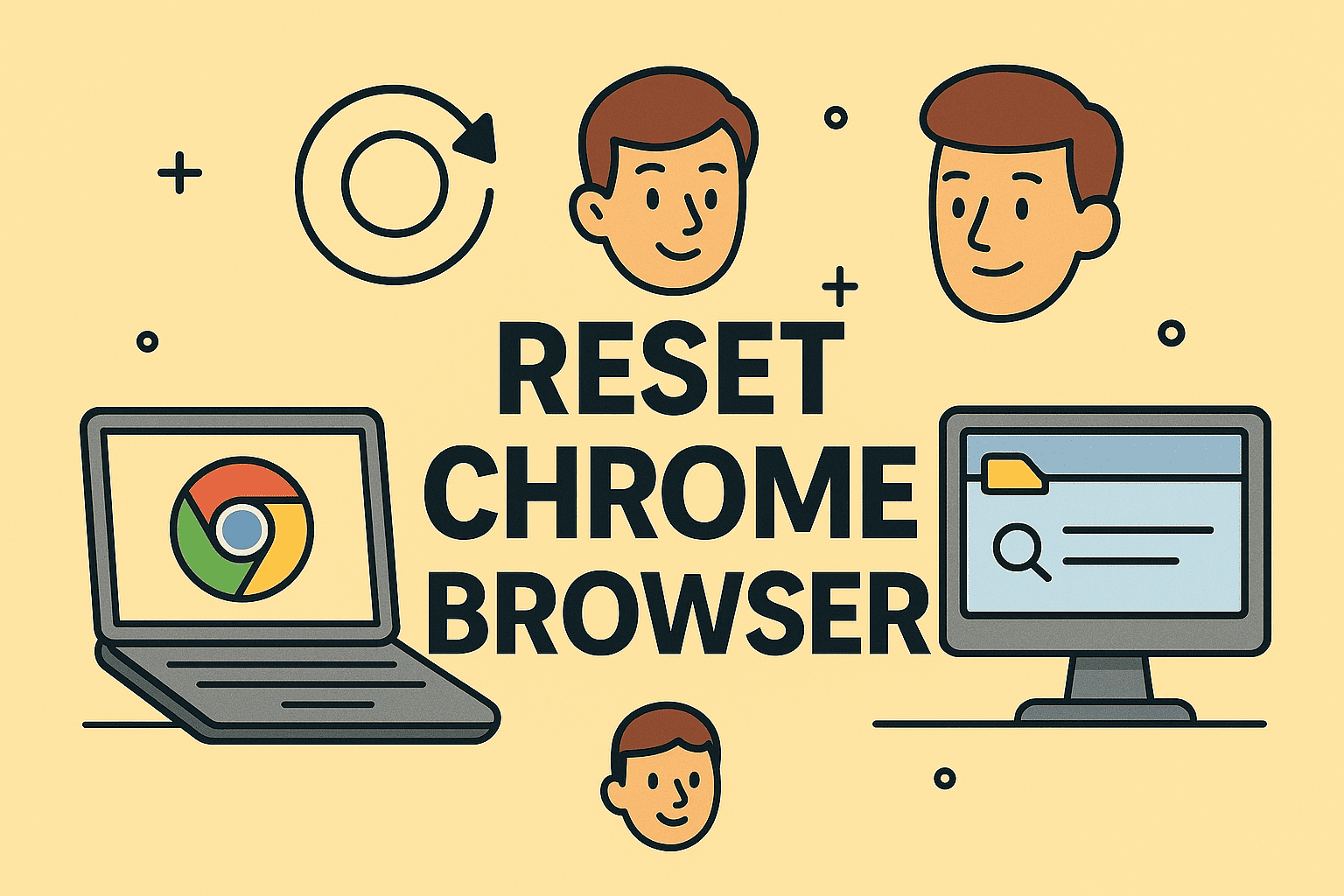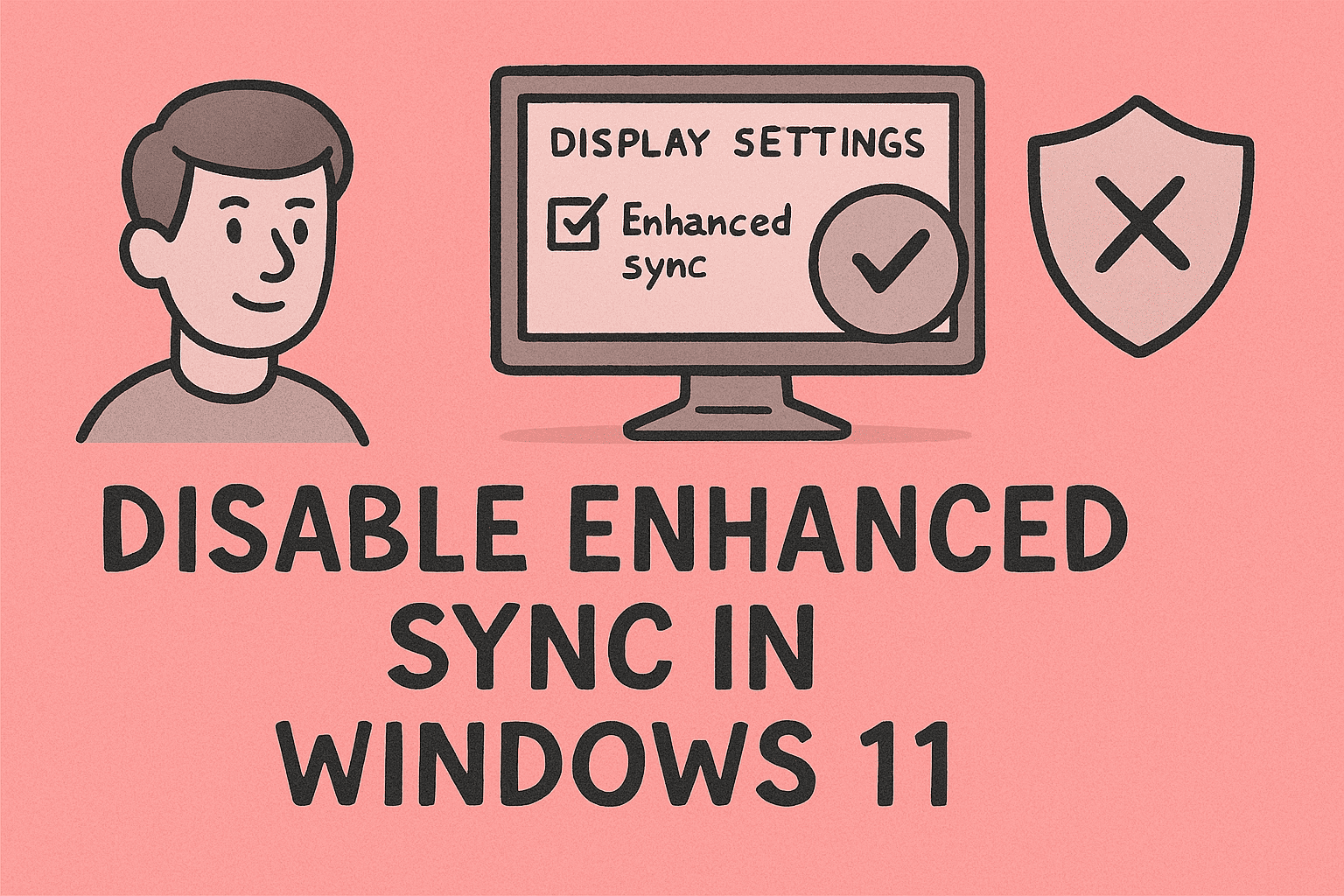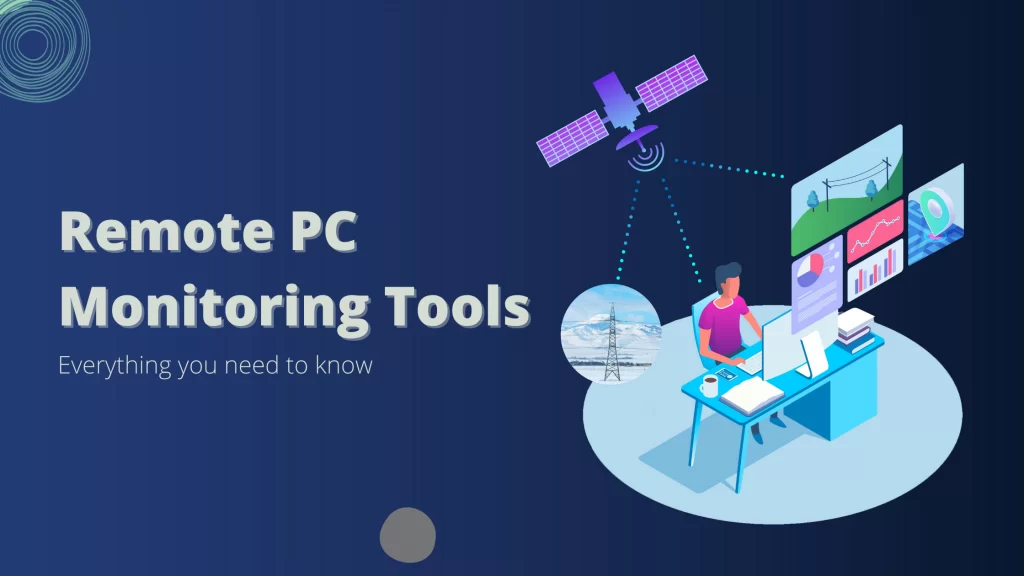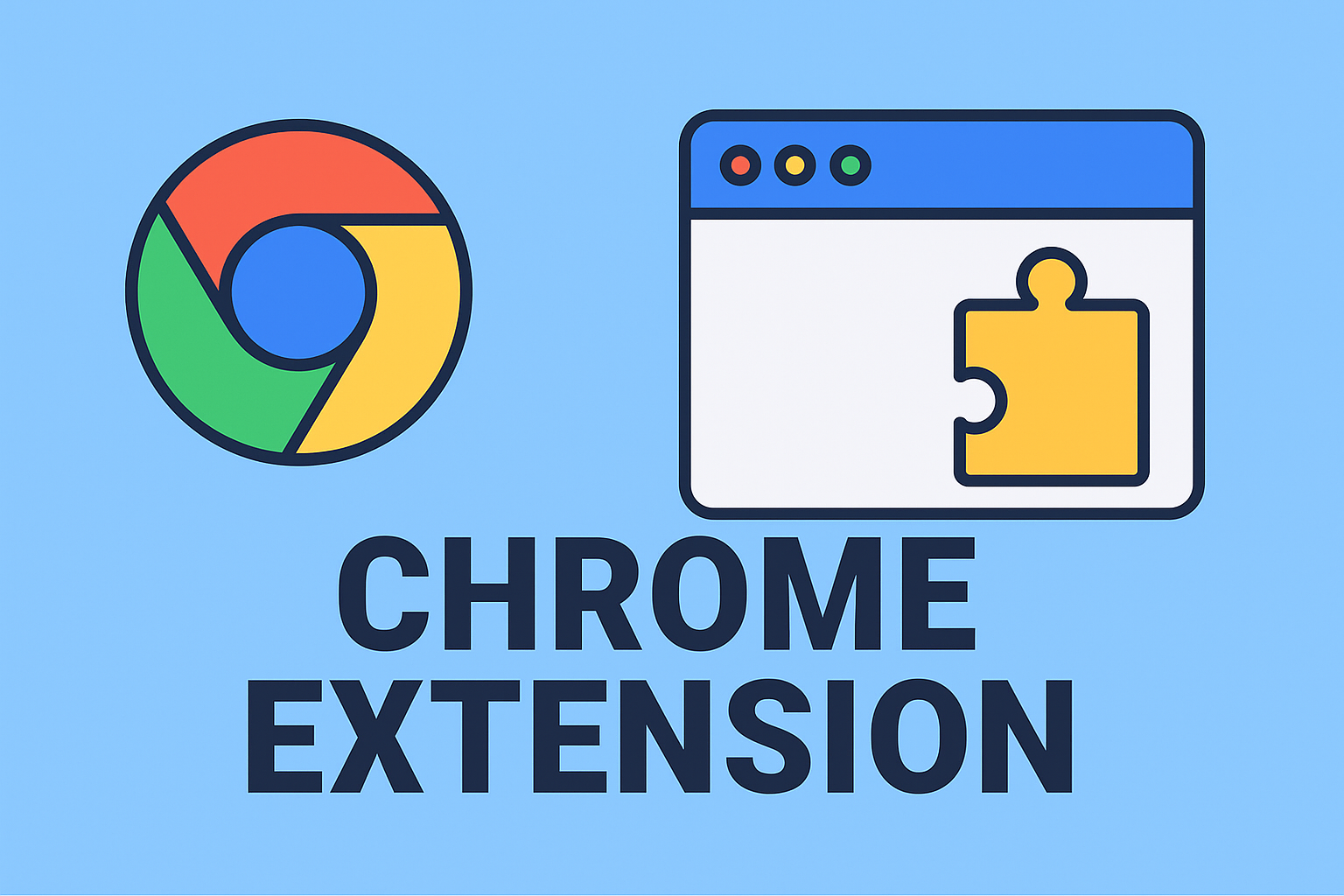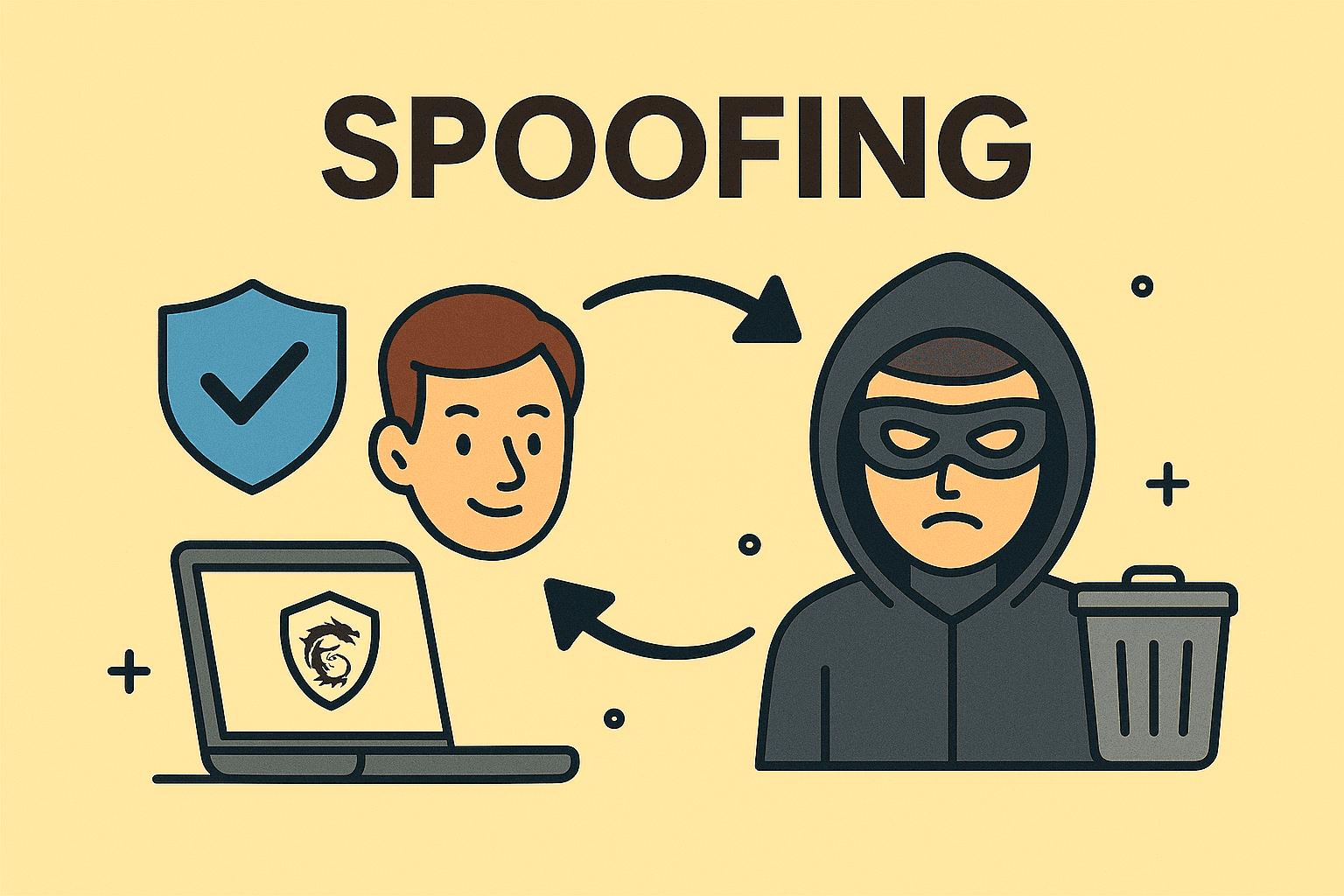Changing File Extensions for Better File Management and Security
Updated on September 12, 2025, by ITarian
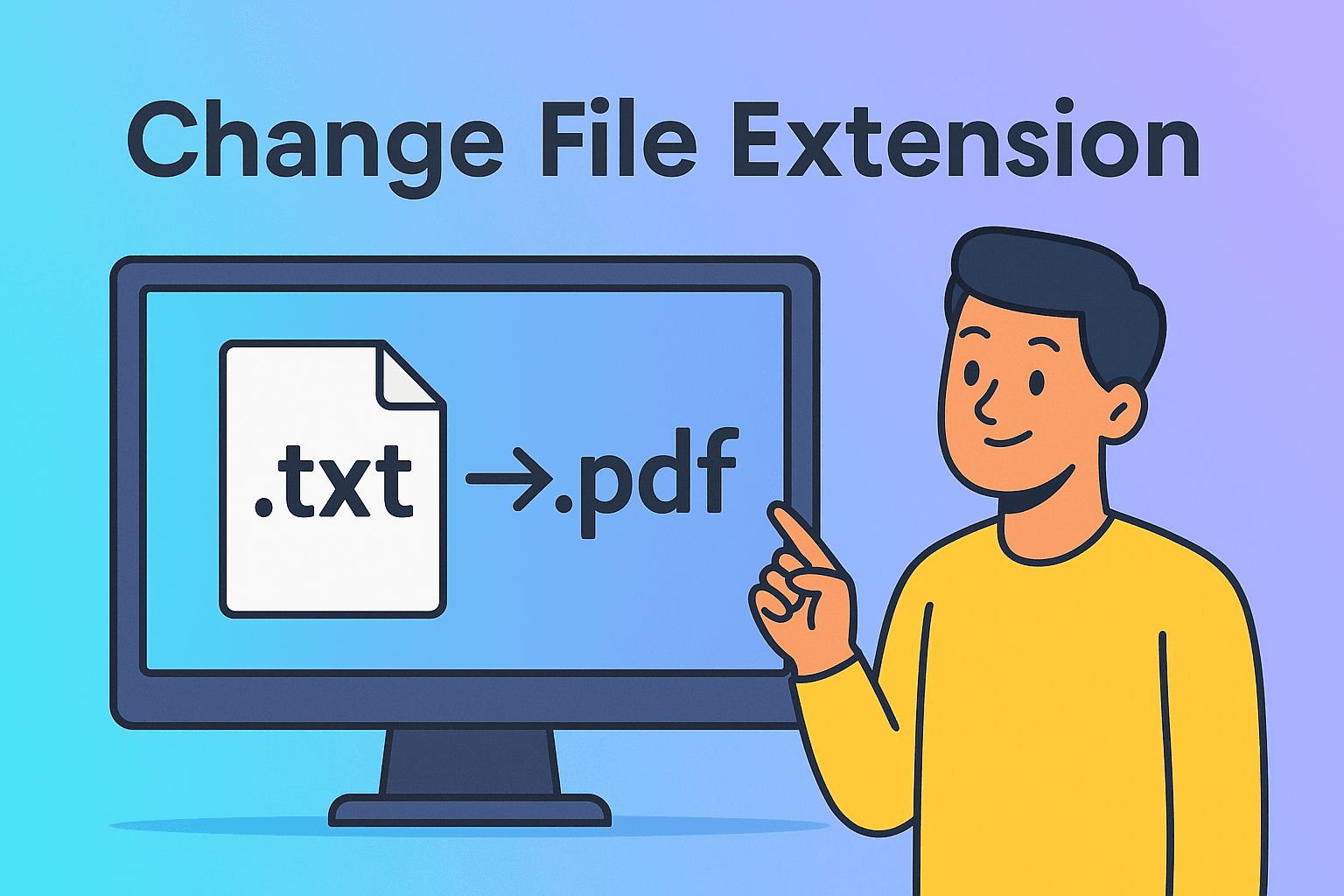
Have you ever downloaded a file only to realize it won’t open with your preferred program? Or perhaps you’ve needed to convert a text file into a different format to ensure compatibility with a business system? Knowing how to change file extension is an essential skill for IT managers, cybersecurity professionals, and even CEOs who rely on efficient file sharing and collaboration.
File extensions tell your operating system what type of file it is and which program should open it. From .docx to .pdf, .jpg to .png, extensions are the key to file recognition. However, mismanaging them can create security risks or cause files to malfunction. This article walks you through everything you need to know about changing file extensions safely and effectively.
What Is a File Extension?
A file extension is the set of characters at the end of a file name, typically following a period (e.g., report.docx). It signals the file type to your operating system.
- Common examples include:
- .txt (text file)
- .pdf (Portable Document Format)
- .jpg / .png (image formats)
- .exe (executable program)
- .zip (compressed archive)
Why File Extensions Matter
- Program Association – Extensions determine which program can open a file.
- Security – Malicious actors often disguise harmful files with fake extensions (e.g., invoice.pdf.exe).
- Compatibility – Different software may require files to be saved in specific formats.
For IT professionals, managing extensions correctly helps maintain compliance, reduce security threats, and improve productivity.
How to Change File Extension in Windows
Changing file extensions in Windows is straightforward once you enable extension visibility.
Step 1: Show File Extensions
By default, Windows hides extensions. To view them:
- Open File Explorer.
- Click the View tab (Windows 10) or View > Show > File name extensions (Windows 11).
- Check the box for File name extensions.
Step 2: Rename the File
- Locate the file.
- Right-click and choose Rename.
- Replace the old extension with the new one (e.g., report.txt → report.csv).
- Press Enter and confirm the warning prompt.
Important: If the extension doesn’t match the file’s actual format, the file may become unreadable.
How to Change File Extension in macOS
On Mac, the process is similar but slightly different in appearance.
Step 1: Enable Extension Visibility
- Open Finder.
- Go to Finder > Preferences > Advanced.
- Check Show all filename extensions.
Step 2: Rename the File
- Select the file in Finder.
- Press Return or right-click and choose Rename.
- Modify the extension (e.g., data.pages → data.docx).
- Confirm when macOS asks if you’re sure.
This works for most file types, though some may still need proper conversion software.
When Should You Change File Extensions?
While changing extensions is easy, it should be done with purpose. Common use cases include:
- Converting documents: Renaming .txt to .html for quick web use.
- Image adjustments: Changing .jpeg to .png for transparency support.
- Data import/export: Adjusting .csv to .tsv for compatibility with software.
- Testing security threats: IT teams may analyze suspicious .exe files renamed as .txt.
However, changing the extension doesn’t always change the actual file format. For example, renaming song.mp3 to song.wav won’t magically convert it; you’d need a proper conversion tool.
Risks of Changing File Extensions
As with many IT tasks, there are risks to consider:
- File Corruption – Incorrect extensions can render files unusable.
- Security Risks – Cybercriminals often use double extensions (e.g., update.pdf.exe).
- Compliance Issues – Altering extensions without documentation may violate company policies.
- Data Loss – Improper handling can lead to irreversible file damage.
IT managers should create policies that balance flexibility with security when allowing employees to modify file extensions.
Safe Practices for Changing Extensions
To minimize risks, follow these best practices:
- Verify the file format first before changing the extension.
- Use official software tools when actual conversion is required.
- Educate employees on extension spoofing attacks.
- Back up files before making changes.
- Enforce endpoint monitoring to detect malicious files with disguised extensions.
Using Command Line to Change Extensions
For power users and IT administrators, command-line tools provide efficiency.
Windows Command Prompt (CMD)
You can batch rename files:
ren *.txt *.csv
This changes all .txt files in a folder to .csv.
PowerShell
More powerful scripting allows recursive renaming:
Get-ChildItem *.txt | Rename-Item -NewName {$_.name -replace ‘.txt’,’.log’}
macOS Terminal
On Mac: mv oldfile.txt newfile.csv
For multiple files, you can use loops or scripts.
File Conversion vs. File Extension Change
It’s critical to understand the difference:
- Changing Extension Only: Quick rename; may not actually alter the format.
- Converting File: Uses software to change underlying structure (e.g., .docx → .pdf).
Recommended Conversion Tools
- Adobe Acrobat (for PDFs)
- Microsoft Word (for docs)
- ImageMagick (for images)
- FFmpeg (for media files)
Real-World Scenarios for Businesses
- Cybersecurity Investigations: Analysts rename .exe to .txt to examine code safely.
- Data Migration: IT teams standardize file extensions before moving to cloud systems.
- Cross-Platform Workflows: Designers may rename .tiff to .jpg for easier sharing.
- Backup Management: Renaming extensions ensures consistency in large enterprise backups.
For executives, understanding these workflows highlights the importance of proper file management in reducing inefficiency and risk.
Troubleshooting Issues After Changing Extensions
Sometimes, files stop working after extension changes.
- File Won’t Open: Try reverting to the original extension.
- Wrong Program Opens: Adjust the default program association.
- Corrupted File Warning: Use file repair or conversion software.
- Security Flagging: Antivirus may block renamed files; verify legitimacy before proceeding.
FAQs on Changing File Extensions
Q1. Can I change any file extension?
Yes, but it doesn’t always change the actual file format. Use conversion tools for accurate results.
Q2. Why does Windows warn me when I change an extension?
Because incorrect extensions can make files unreadable. It’s a safeguard.
Q3. Are there risks in changing .exe to .txt?
No, as long as you don’t run the file. It’s a common security practice for analysis.
Q4. How do I restore a file to its original extension?
Simply rename it back, provided the file wasn’t corrupted during modification.
Q5. Can changing extensions bypass security?
No. Security tools scan file content, not just names. However, attackers may use spoofing to trick users.
Final Thoughts
Mastering how to change file extension is a valuable skill for IT professionals, business leaders, and everyday users. While it’s a simple task, it comes with nuances that demand caution. Changing an extension can improve compatibility and productivity, but it also introduces risks if done carelessly.
For IT managers and executives, the best approach combines technical know-how with strong security policies and user training. This ensures files are managed efficiently without exposing the organization to unnecessary threats.
Call-to-Action
Ready to strengthen your IT processes and improve file management security across your organization? Enhance your efficiency with Itarian’s endpoint and cybersecurity solutions.