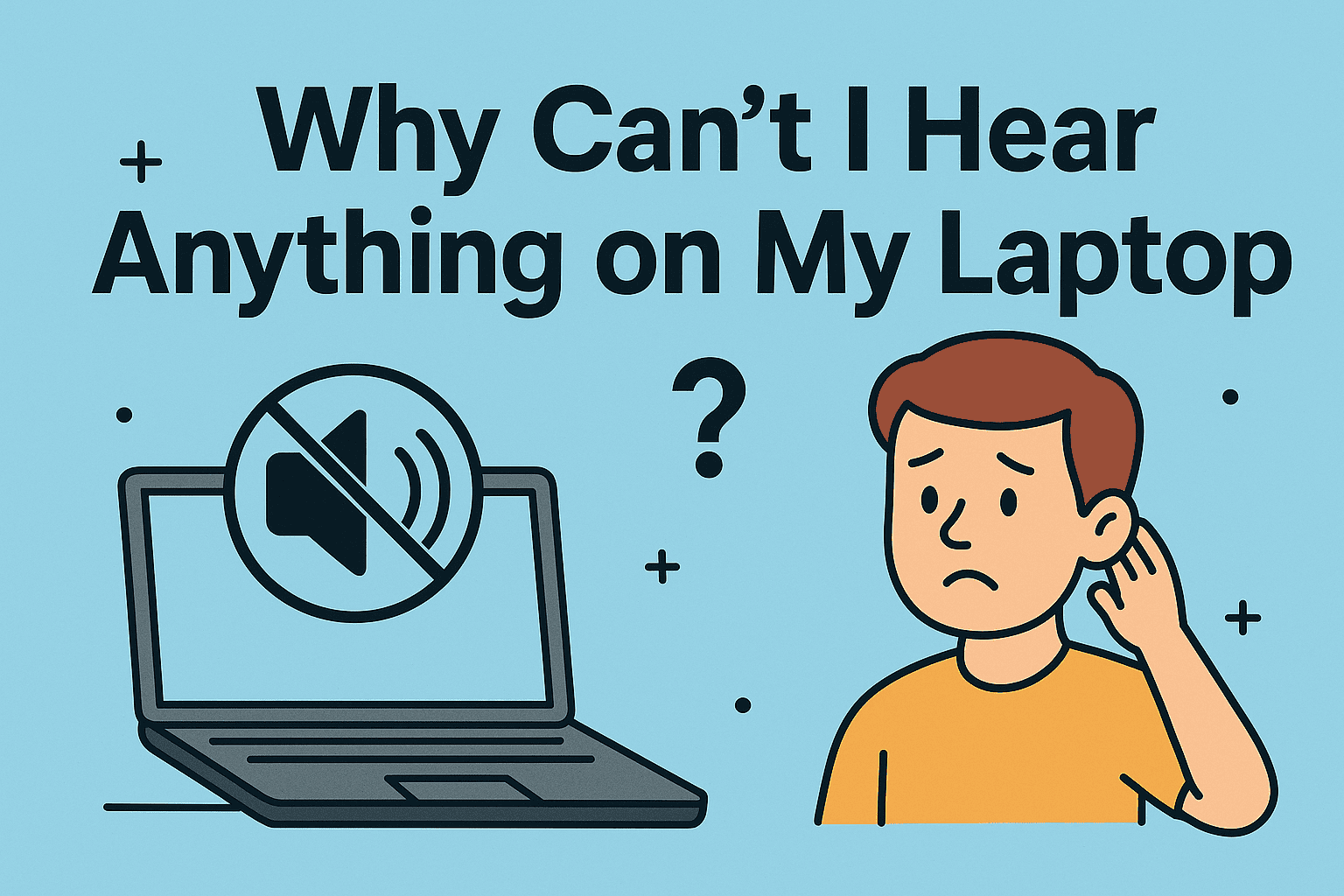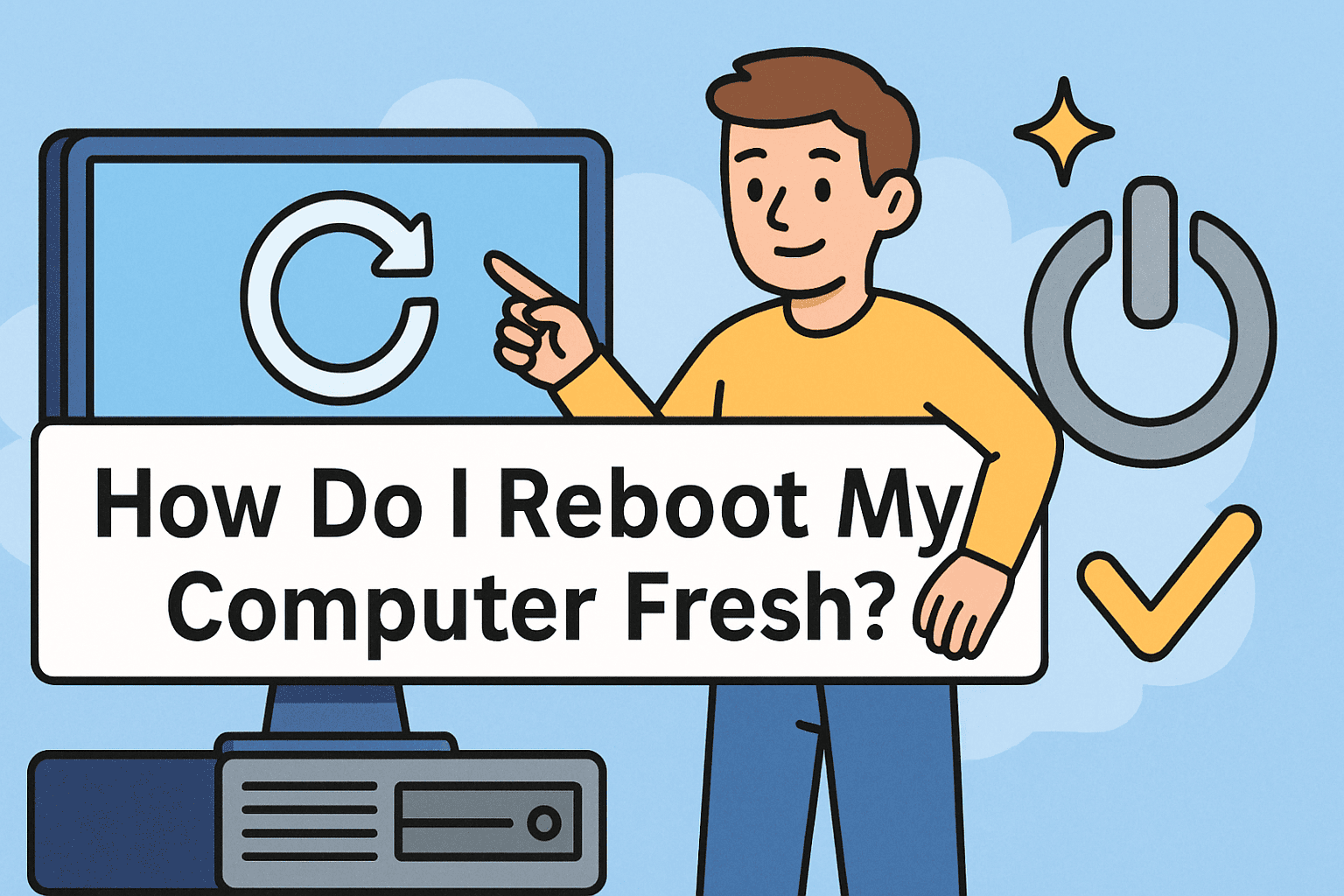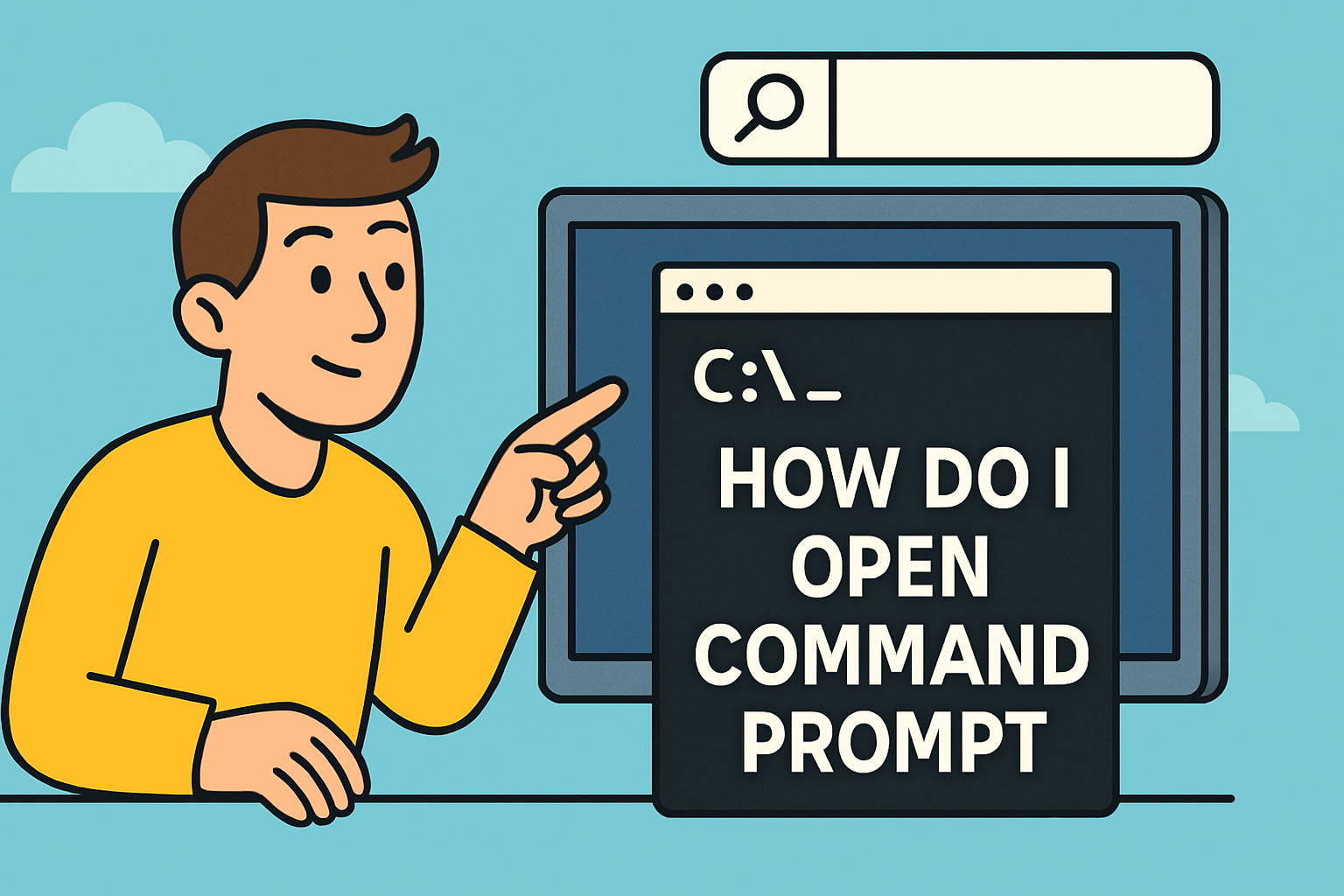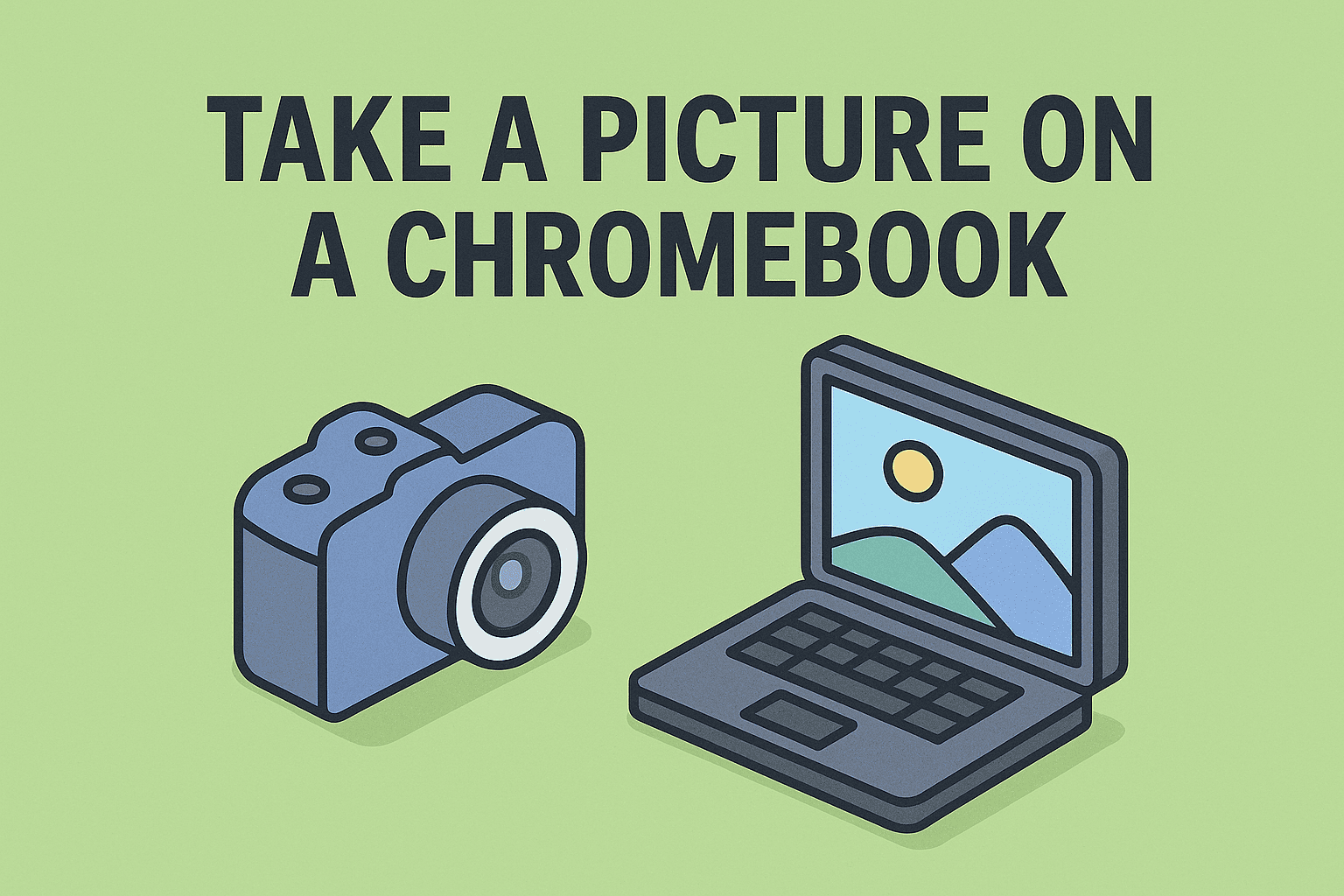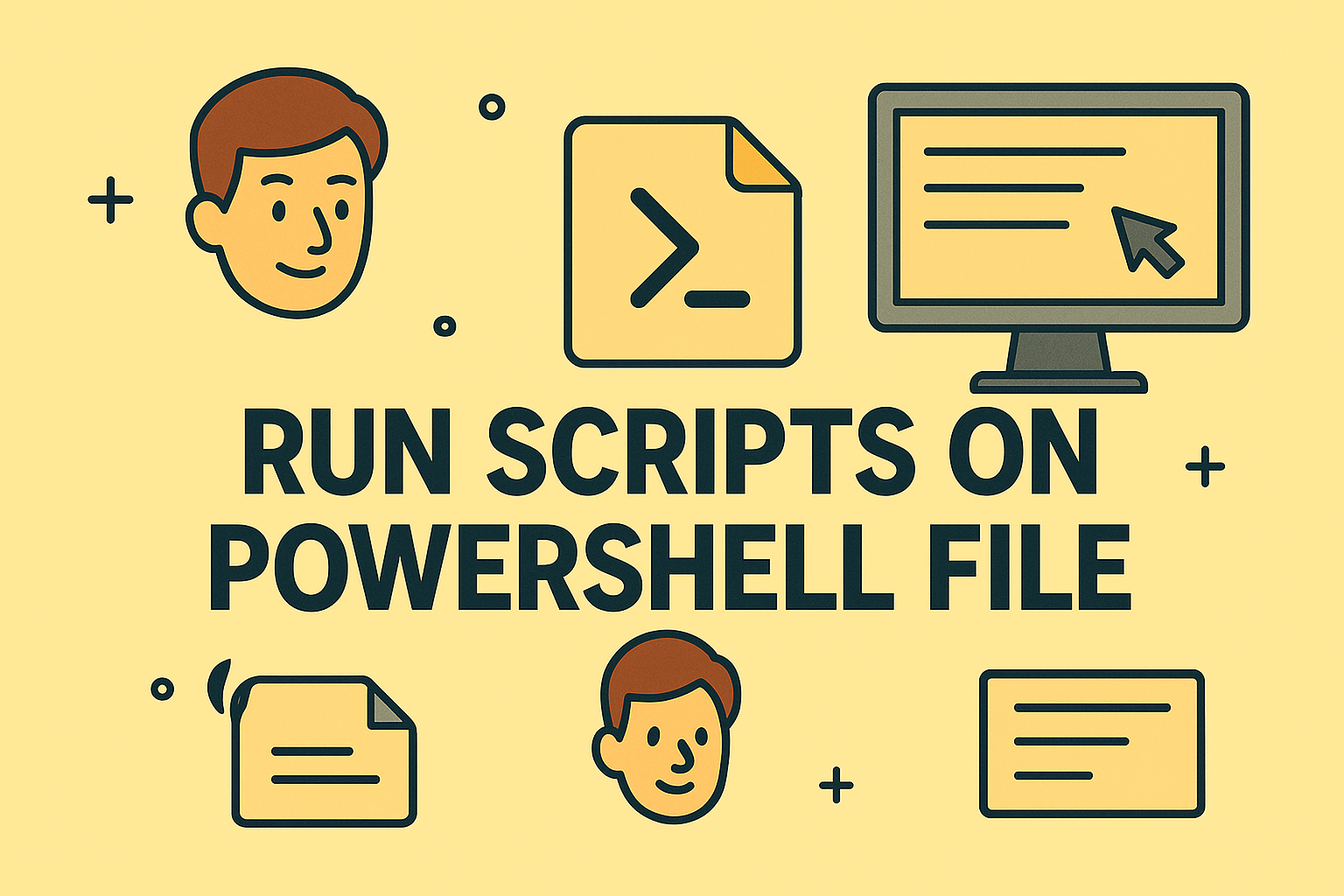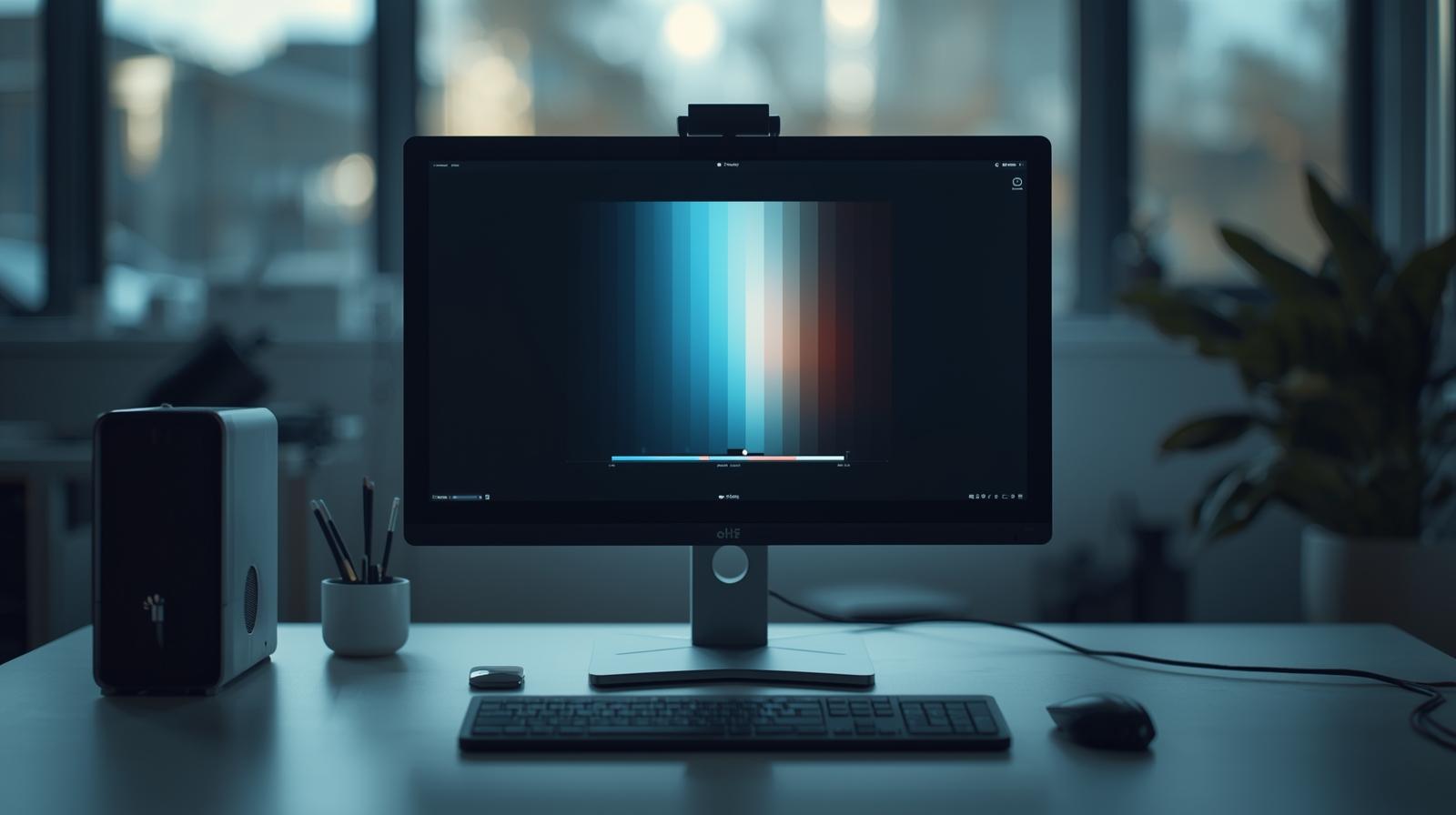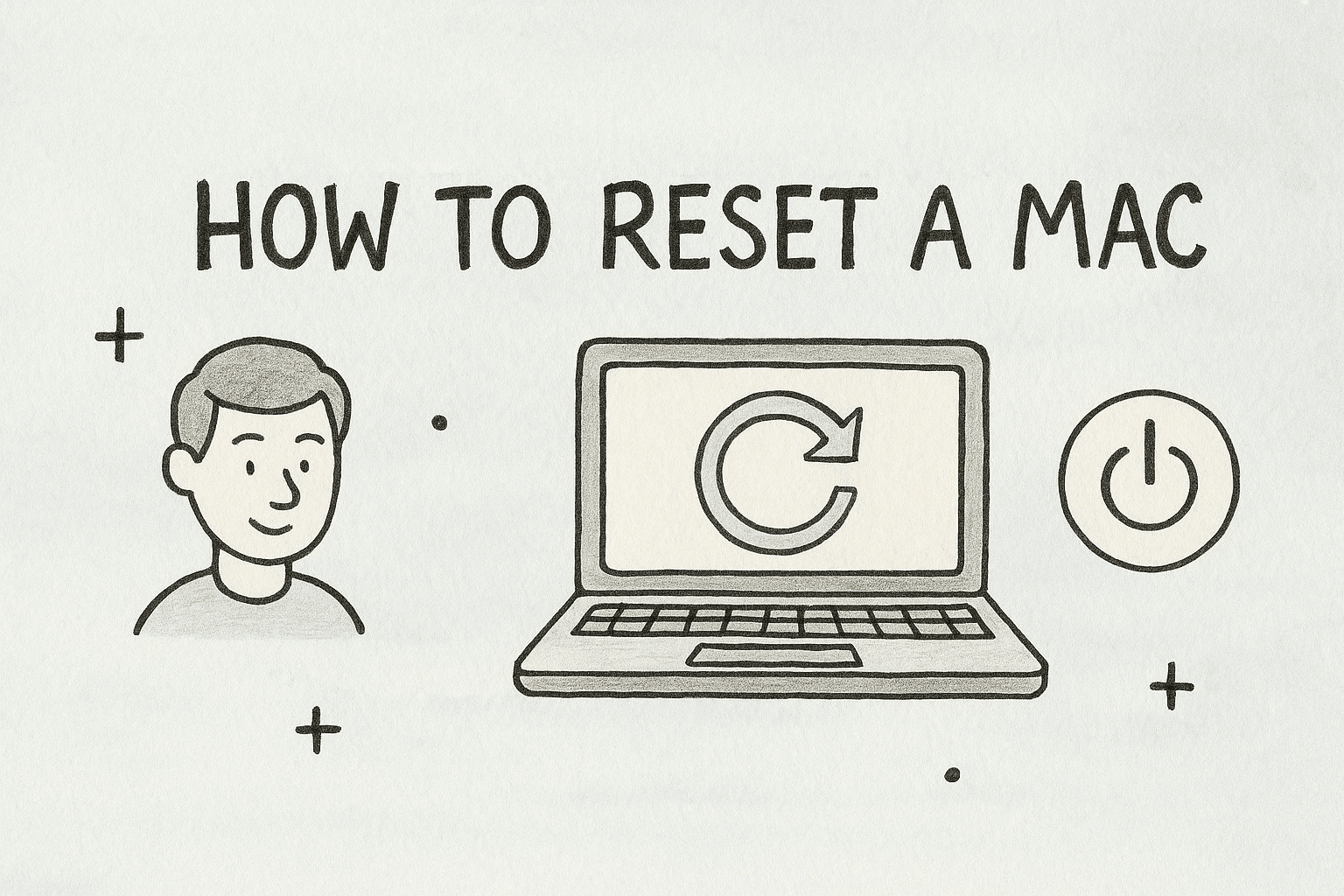Customizing Your Desktop: Changing an Icon on Windows and Mac
Updated on November 12, 2025, by ITarian
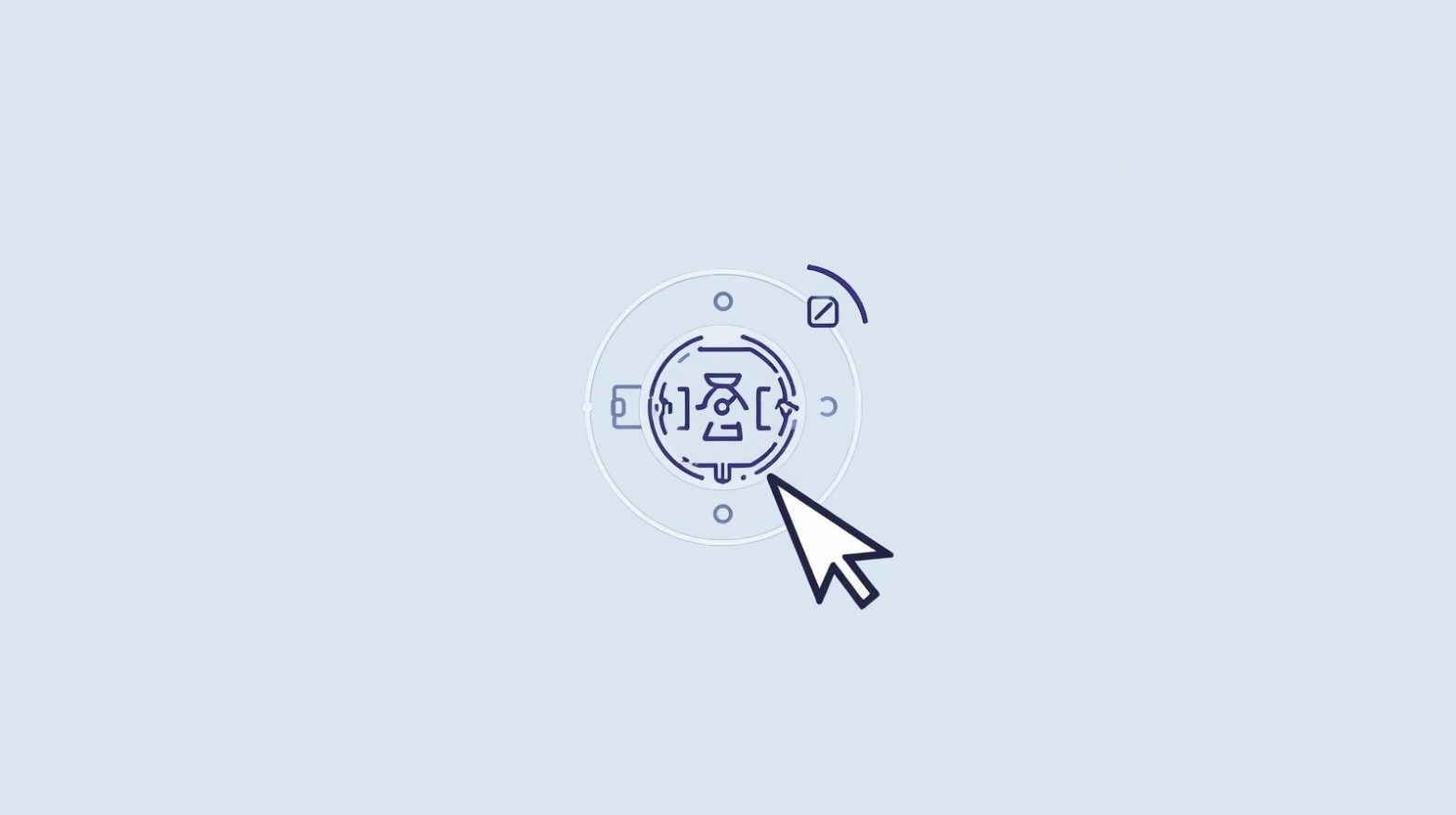
Have you ever wanted to personalize your desktop or make your folders more recognizable? Learning how to change an icon is one of the simplest yet most effective ways to organize and customize your system. Whether you’re an IT manager labeling network drives, a cybersecurity professional creating intuitive directories, or just someone who wants a cleaner digital workspace, changing icons enhances both functionality and visual appeal.
In this comprehensive post, you’ll learn how to change icons for folders, applications, and shortcuts on Windows and Mac, as well as where to find or create custom icons safely.
Why You Should Change Icons on Your System
Before diving into the steps, it’s worth understanding why icon customization matters beyond aesthetics.
1. Improved Organization
Changing icons helps differentiate between folders, drives, and apps at a glance—saving time for professionals handling large volumes of files.
2. Enhanced Productivity
Visually organized workspaces allow faster navigation and minimize confusion, especially for IT teams managing multiple devices.
3. System Customization
Personalizing icons gives users a sense of ownership and helps brand enterprise systems with company-specific visuals.
4. Security Benefits
Custom icons can be used to label secure folders or drive partitions, helping prevent accidental access or deletion of sensitive data.
Now that you know why it matters, let’s explore how to change an icon effectively.
How to Change an Icon on Windows
Windows allows users to change icons for files, folders, and shortcuts easily.
Changing a Folder Icon
-
Right-click the folder you want to modify.
-
Select Properties → Customize tab.
-
Click Change Icon under the “Folder icons” section.
-
Choose from the list of default icons or click Browse to select a custom
.icofile. -
Click OK, then Apply.
Tip: Custom
.icofiles can be downloaded from trusted icon repositories or converted from PNGs using online tools.
Changing a Shortcut Icon
-
Right-click the shortcut on your desktop.
-
Click Properties → Shortcut tab.
-
Select Change Icon.
-
Browse to your desired icon file and click OK.
Pro Tip: For cybersecurity professionals, assigning custom icons to admin tools (e.g., firewall settings, system logs) helps you distinguish them quickly in cluttered directories.
Changing System Icons (This PC, Recycle Bin, Network)
-
Open Settings → Personalization → Themes.
-
Click Desktop Icon Settings on the right panel.
-
Select an icon (e.g., Recycle Bin, This PC).
-
Click Change Icon, select a new design, and confirm.
You can also restore the default icon anytime using the same window.
Using Custom Icon Packs on Windows
You can personalize your entire desktop with custom icon sets.
-
Download
.icoor.dllicon packs from reputable sources. -
Use software like IconPackager to apply system-wide themes.
-
Always scan downloaded files for malware to ensure security.
Security Reminder: Cybersecurity experts should only download icons from verified sources to avoid bundled malicious scripts.
How to Change an Icon on Mac
Apple’s macOS offers a seamless way to replace default icons with your own.
Change Folder or File Icon
-
Find an image you want to use as an icon.
-
Ideally, use a square PNG or ICNS format for best results.
-
-
Open the image in Preview and press Command + A to select it.
-
Press Command + C to copy the image.
-
Right-click the folder or file and select Get Info.
-
Click the small folder icon in the top-left corner of the Info window.
-
Press Command + V to paste your new icon.
Your folder will now display the updated icon.
Change Application Icons
-
Go to the Applications folder.
-
Select the app you want to modify and click Command + I.
-
Copy your preferred image and paste it over the app icon.
-
Restart the app to view the changes.
Tip: If macOS prevents icon changes, disable System Integrity Protection (SIP) temporarily or ensure the image format is correct.
Revert to Default Icon on Mac
-
Right-click the file or folder → Get Info.
-
Select the icon in the upper-left corner.
-
Press the Delete key.
macOS will restore the original icon instantly.
How to Create Custom Icons
If you want a truly unique design, you can create custom icons easily using free or professional tools.
Windows Icon Creation
-
Use tools like IcoFX, ConvertICO, or GIMP.
-
Save files in
.icoformat for compatibility.
Mac Icon Creation
-
Use Preview or Image2icon to create
.icnsfiles. -
Maintain 512×512 pixel resolution for best results.
Pro Tip: Always maintain a consistent color theme across icons for better readability and design balance.
Organizing Custom Icons by Function
To make icon customization more useful for business or cybersecurity professionals, consider organizing icons based on function:
-
Security Tools: Red or shield-shaped icons for antivirus or firewall apps.
-
Networking Folders: Blue or connected-node icons for network drives.
-
Confidential Files: Locked or encrypted icons for sensitive data.
-
System Utilities: Gears or wrench icons for IT maintenance tools.
By visually categorizing assets, teams can instantly identify priority files or tools without opening folders.
Troubleshooting Common Icon Issues
Even with simple steps, you might run into problems while changing icons. Here’s how to resolve them:
1. Icons Not Updating Properly (Windows)
-
Clear the icon cache:
del /A /Q "%localappdata%\IconCache.db"
taskkill /IM explorer.exe /F
start explorer.exe
-
Restart your system after deleting the cache file.
2. macOS Icons Not Displaying Correctly
-
Reboot your Mac or use Command + Option + P + R during startup to reset the NVRAM.
-
Check file format compatibility;
.icnsworks best.
3. Permissions Error
-
On macOS, grant access under System Settings → Privacy & Security → Full Disk Access.
-
On Windows, ensure you have admin privileges.
Security Considerations When Changing Icons
Cybersecurity professionals should remain cautious when downloading or using custom icons.
Key Security Tips:
-
Only download icons from reputable websites.
-
Avoid executables disguised as
.icofiles. -
Scan all files with antivirus software before applying.
-
Keep backups of original icons in case of malware-related corruption.
Icon customization is harmless when done right—but using unverified sources could expose your system to security risks.
FAQs
Q1: Can I change icons without admin privileges?
Yes, you can change icons for folders and shortcuts you own. However, system icons usually require admin rights.
Q2: Can I use PNG files as icons on Windows?
No, Windows requires .ico format. You can convert PNGs using online tools or apps like IcoFX.
Q3: Why don’t my new icons appear immediately?
Windows or macOS may be caching old icons. Restart your computer or refresh the icon cache.
Q4: Is it safe to use third-party icon packs?
Yes, if they’re from trusted developers. Always verify downloads and scan for malware.
Q5: Can I synchronize custom icons across devices?
Yes, by saving your custom icon library in cloud storage like OneDrive or iCloud.
Final Thoughts
Learning how to change an icon allows you to transform your system into a more organized, professional, and visually appealing workspace. Whether you’re customizing icons to improve navigation efficiency or applying company branding, the process is simple and rewarding.
For IT administrators and cybersecurity experts managing multiple devices, icon customization can even serve as a layer of visual organization and security.
Take control of your digital environment and keep your devices optimized.
Sign up with ITarian today to streamline endpoint management, enhance system visibility, and maintain a secure digital workspace across all devices.