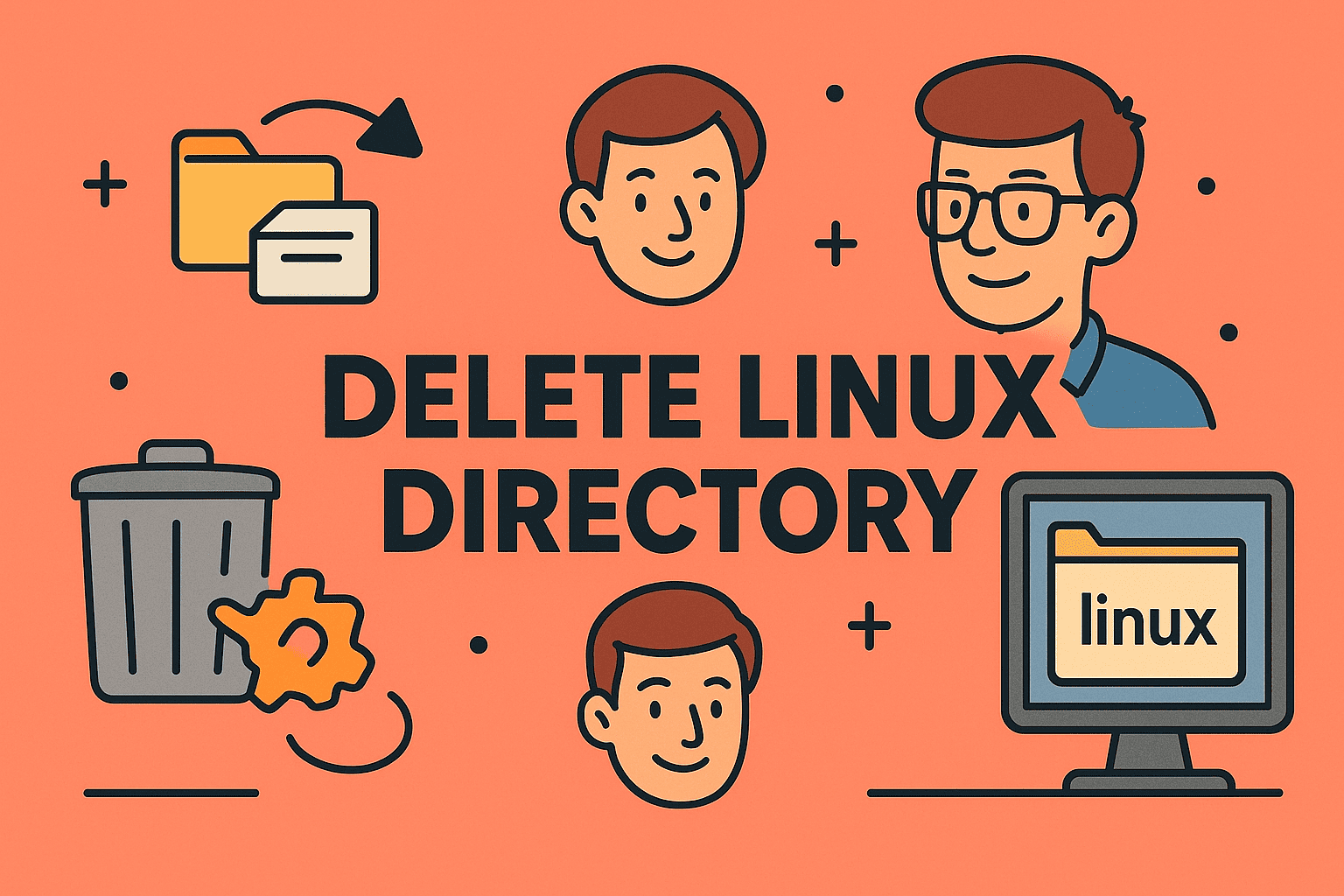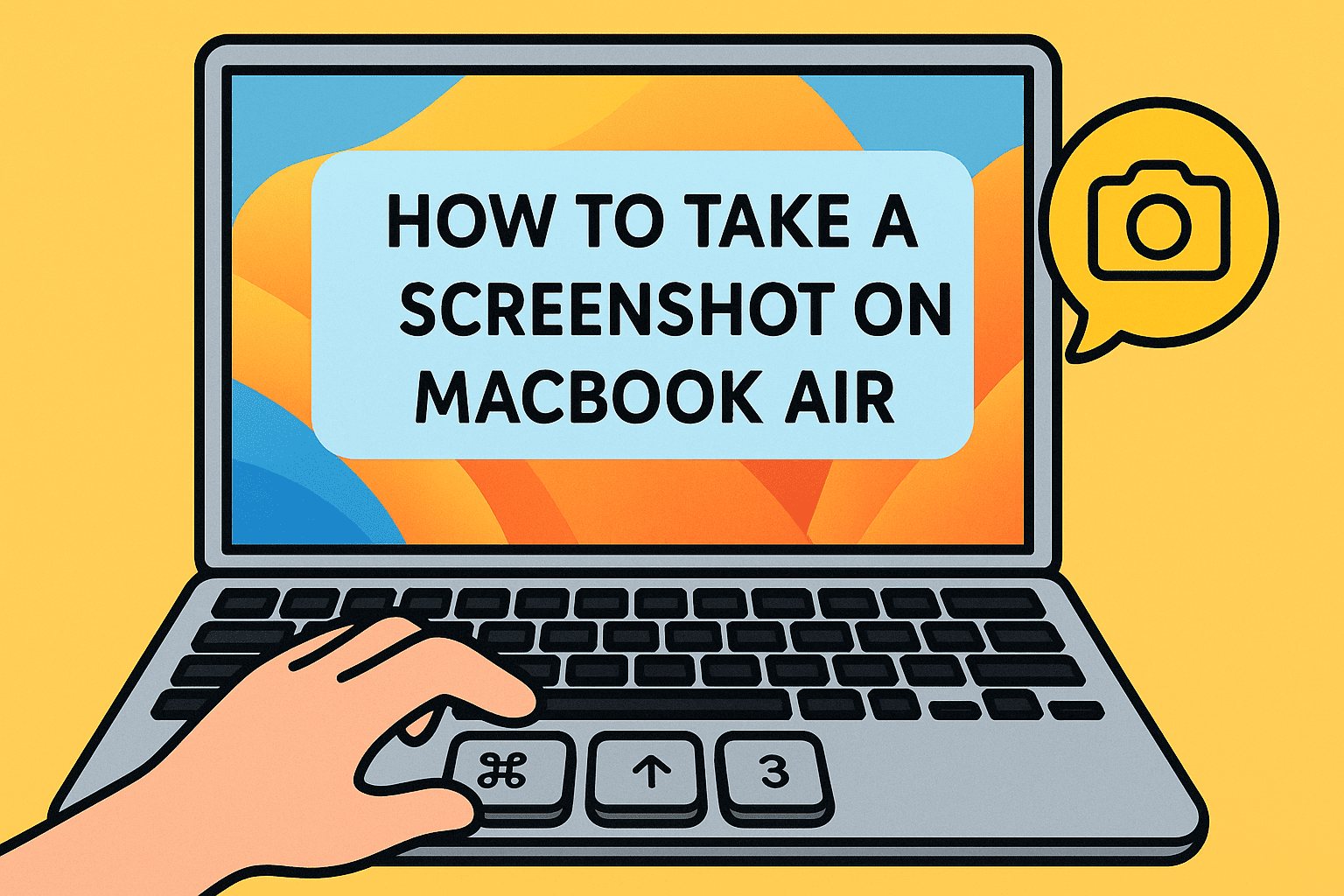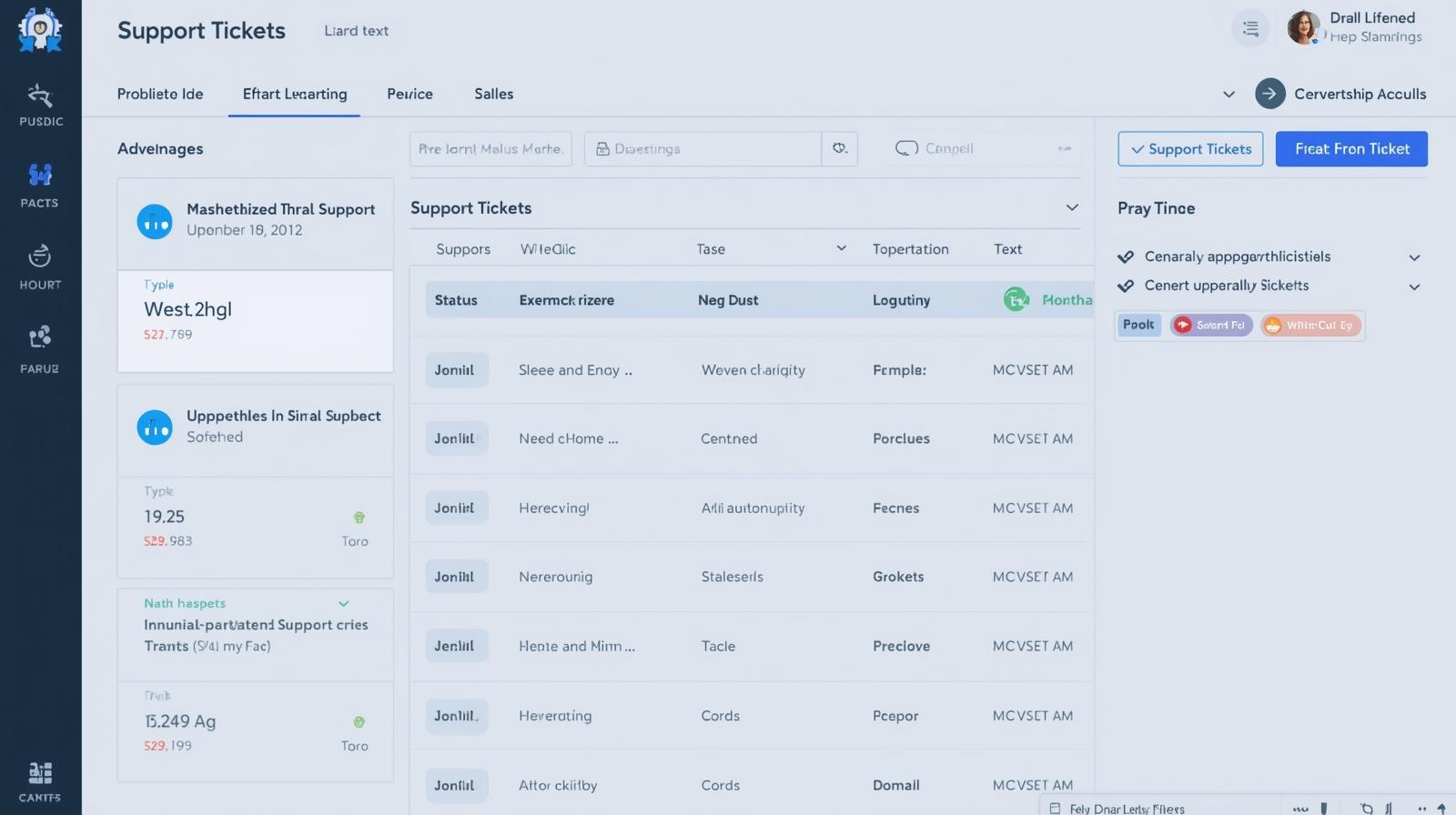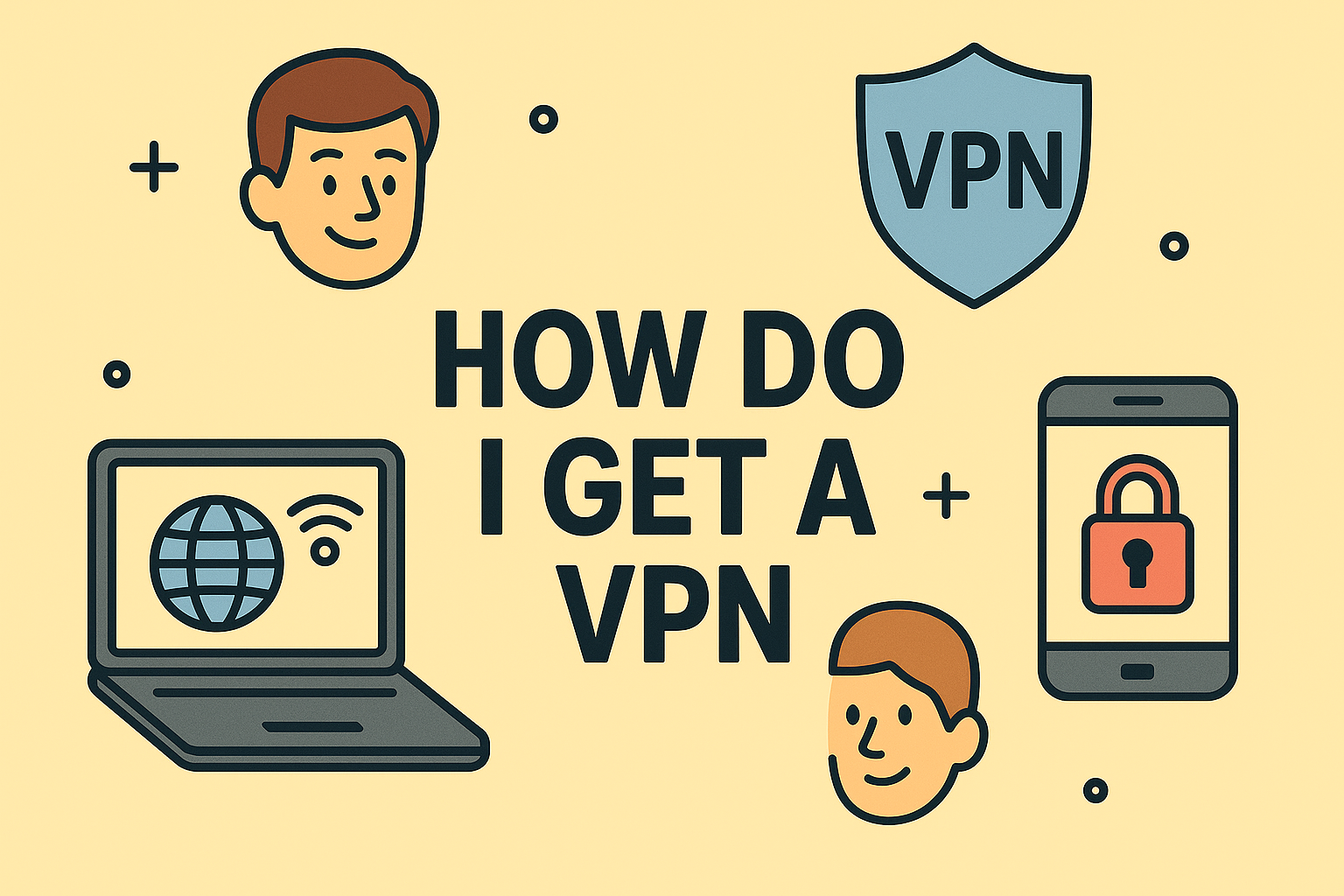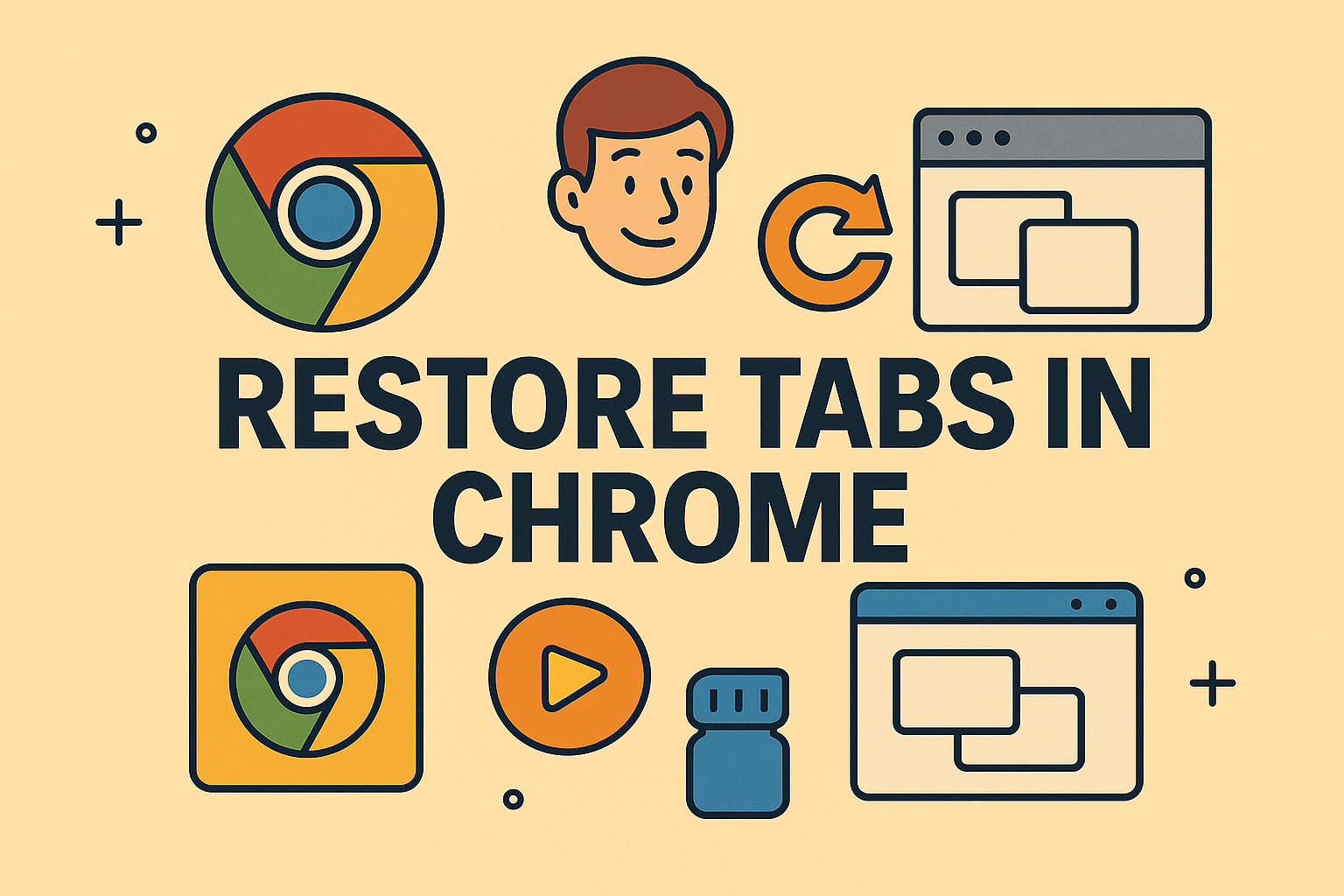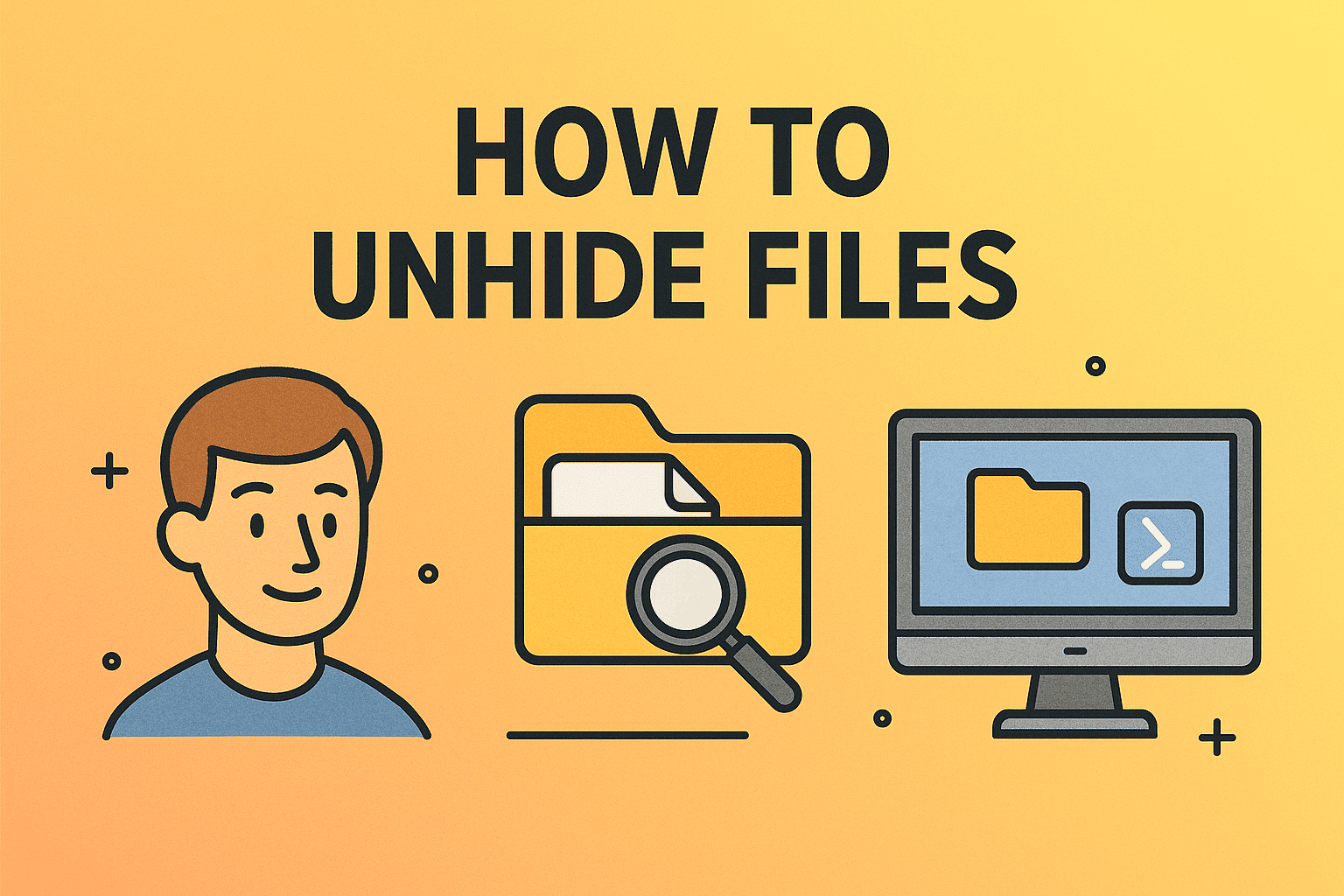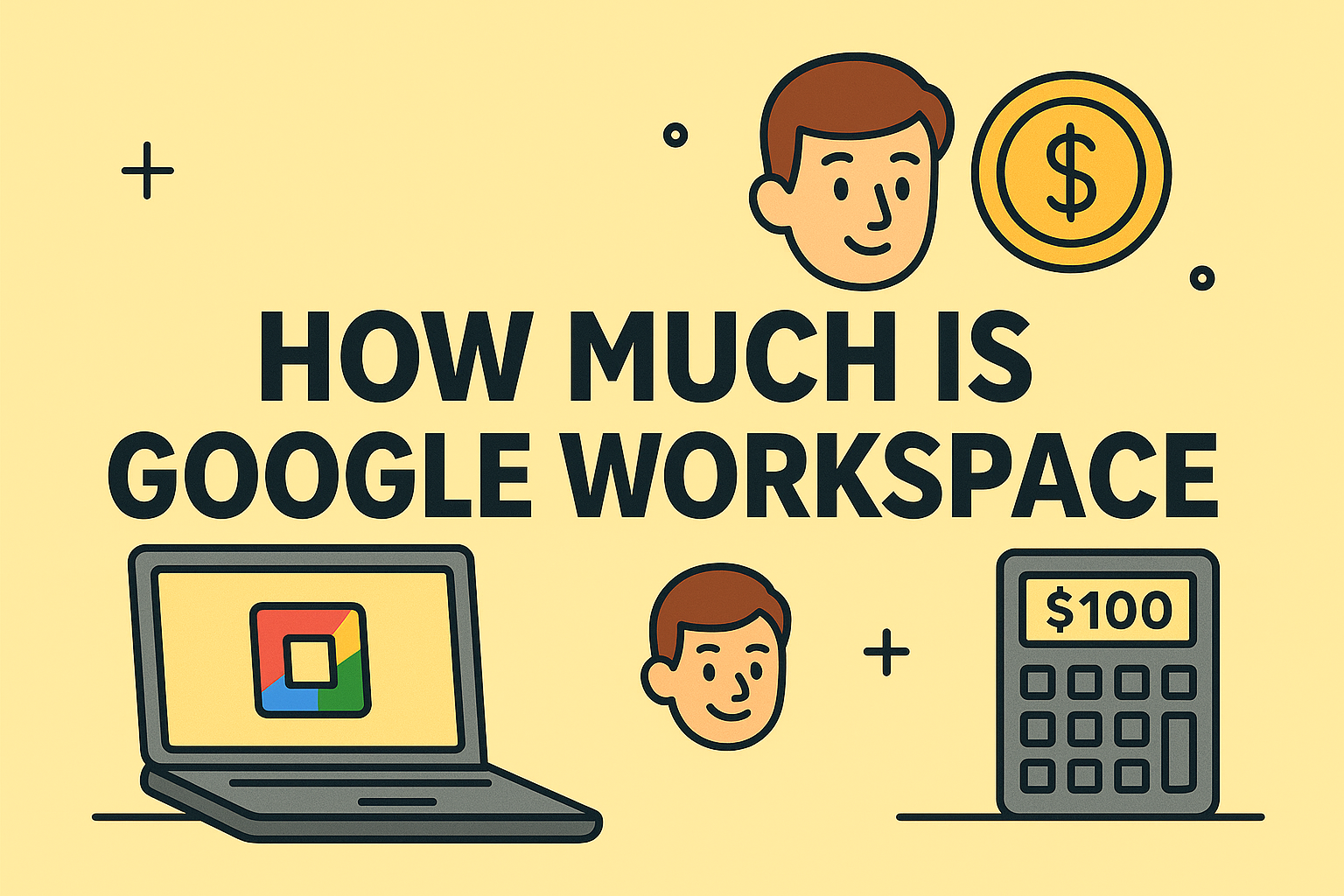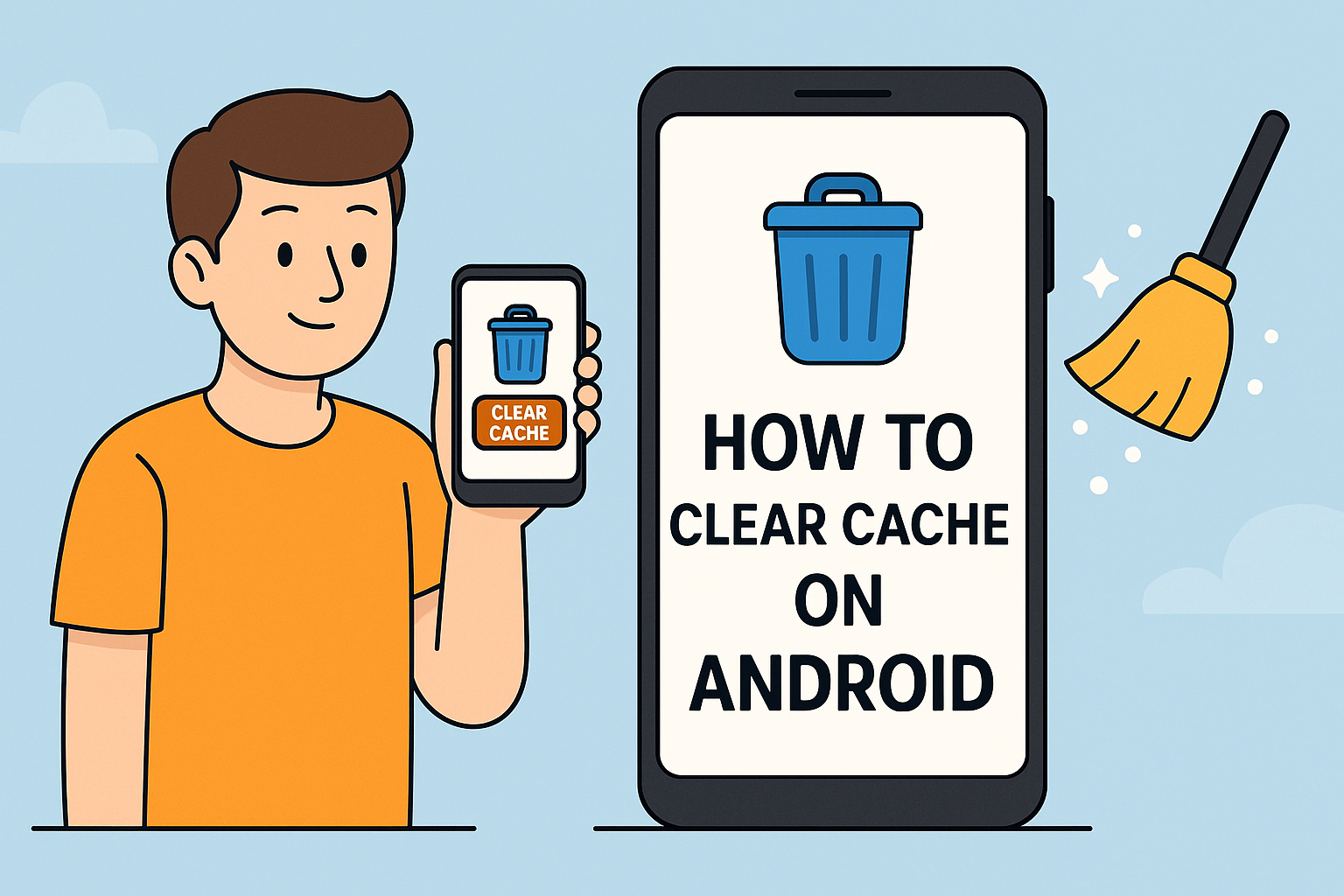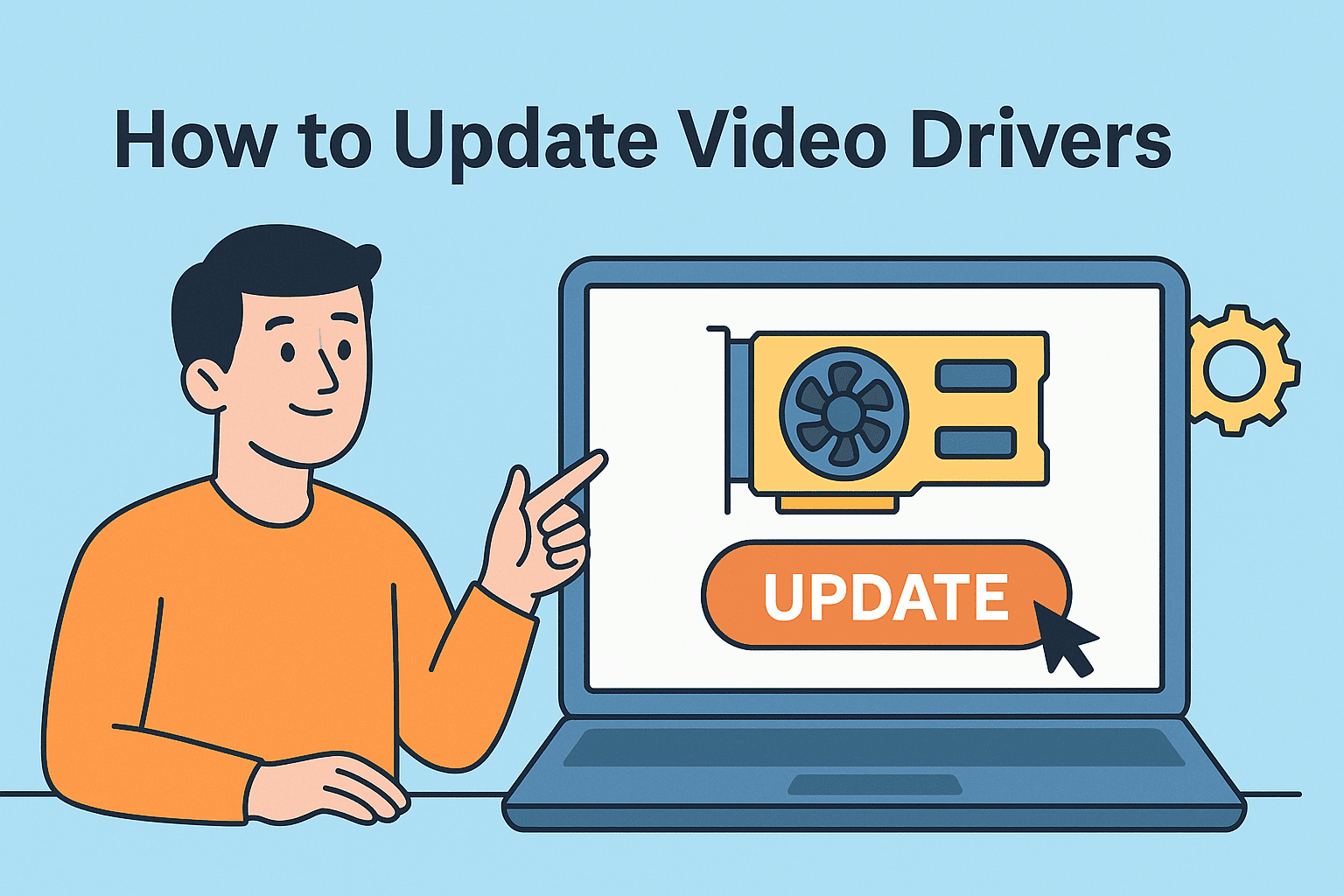Why Casting with Chrome Is a Game-Changer
Updated on September 19, 2025, by ITarian
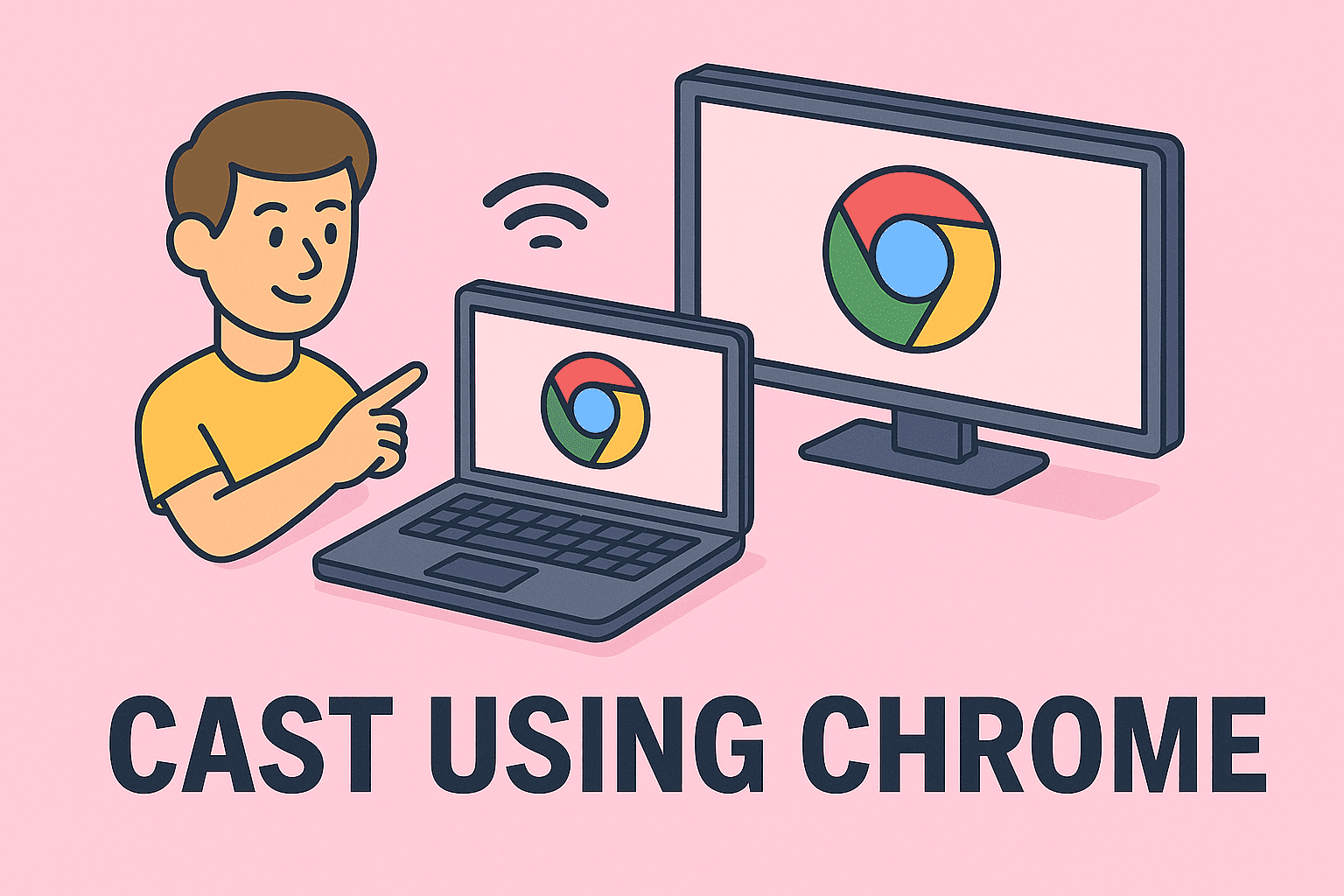
Have you ever wanted to share your screen or media content from your laptop or desktop directly to a larger display, like a smart TV or projector? If so, understanding how to cast using Chrome can make your life much easier. Chrome’s built-in casting feature allows you to wirelessly stream videos, presentations, or browser tabs to compatible devices.
For IT managers, cybersecurity teams, and business leaders, this is an excellent way to display dashboards, reports, or collaborative work on a shared screen without using cables or complicated setups. This article walks you through the complete process, from enabling casting to troubleshooting, ensuring a smooth experience.
What Is Chrome Casting and How It Works
Chrome casting lets you stream content from your Chrome browser to external devices like smart TVs, Chromecast-enabled displays, or wireless projectors. It uses your Wi-Fi network to transmit the data.
Key Components Needed
- A computer with the Chrome browser installed
- A Wi-Fi network (same network for both devices)
- A Chromecast device or a Chromecast-enabled TV
- Updated firmware on both the computer and casting device
Pro Tip: Make sure your Chrome browser is updated to the latest version to avoid compatibility issues when you start casting.
Step-by-Step: How to Cast Using Chrome
Learning how to cast using Chrome is straightforward if you follow these steps carefully.
Step 1: Connect to the Same Wi-Fi
Ensure your laptop or desktop and your Chromecast-enabled device are connected to the same Wi-Fi network. Casting will not work if they are on different networks.
Step 2: Open the Chrome Browser
Launch the Chrome browser on your device. Check that it’s updated by going to Settings → About Chrome.
Step 3: Use the Cast Option
- Click the three-dot menu in the top-right corner of Chrome.
- Select Cast from the dropdown menu.
- A small window will appear showing available devices on your network.
Step 4: Choose What to Cast
You can choose from:
- Cast Tab – streams the current browser tab
- Cast Desktop – streams your entire screen
- Cast File – streams a specific media file
Click on the Sources dropdown to select the casting type.
Step 5: Select Your Device
Pick the device you want to cast to. Once connected, your tab, desktop, or media file will start displaying on the external screen.
Casting Local Media Files from Chrome
Besides tabs or screens, you can cast video or audio files directly from your device using Chrome.
Steps:
- Open Chrome.
- Press Ctrl + O (Windows) or Command + O (Mac).
- Select the media file.
- Once the file opens in Chrome, click Cast and choose your device.
This feature is particularly useful for business presentations, team training videos, or corporate marketing media.
Using Chrome Casting for Business Presentations
IT managers and executives often use casting to display dashboards, security analytics, or presentations in real time. Some best practices include:
- Use Cast Desktop to show an entire presentation workspace.
- Mirror only essential tabs to avoid revealing sensitive data.
- Set display resolution on your PC to match the target screen for clarity.
Chrome casting can also be integrated with conference room setups, enabling multiple participants to cast seamlessly.
Advanced Tips to Optimize Chrome Casting Performance
Casting can lag or stutter if not set up properly. Use these optimization techniques:
- Use 5GHz Wi-Fi instead of 2.4GHz for faster bandwidth.
- Close unused tabs and background apps to free up resources.
- Lower video resolution if your network bandwidth is limited.
- Update Chromecast firmware via the Google Home app.
Consistent, smooth casting is crucial for professional use cases, especially during executive meetings or cybersecurity monitoring sessions.
Troubleshooting Chrome Casting Issues
Sometimes casting fails due to network or software issues. Here’s how to fix common problems:
Device Not Found
- Ensure both devices are on the same Wi-Fi.
- Restart your router and Chromecast.
- Disable VPNs or firewalls temporarily if they block local network access.
Casting Lag or Buffering
- Close heavy applications.
- Reduce stream resolution.
- Move closer to your router for better signal.
Audio Not Casting
- Check that your casting device’s volume is not muted.
- Restart the Chrome browser and try again.
Security Considerations When Casting in Corporate Environments
For cybersecurity-conscious teams, casting should be done securely:
- Use secure, encrypted Wi-Fi networks.
- Avoid casting sensitive content unless on a trusted display.
- Disable casting after use to prevent unauthorized access.
- Regularly audit connected devices to your network.
This minimizes the risk of data leaks or unauthorized viewing during corporate presentations.
Chrome Extensions to Enhance Casting
Some Chrome extensions can improve the casting experience:
- VideoStream for Google Chromecast – stream local videos in any format.
- CastBuddy – auto-detects media files on web pages to cast easily.
- Plex Web – organizes and streams media collections to TVs.
These tools are helpful for IT teams who need flexible multimedia streaming in their offices.
Common Use Cases of Chrome Casting in Business
- Cybersecurity Operations: Display live security dashboards on wall screens.
- IT Management: Stream system analytics and performance monitors.
- Board Meetings: Present documents, slides, and data visuals to executives.
- Remote Collaboration: Mirror browser-based collaboration tools like Google Workspace or Trello on big screens.
Frequently Asked Questions (FAQ)
1. Can I cast from Chrome without Chromecast?
Yes, you can cast to any device that supports the Google Cast protocol, including many smart TVs, but Chromecast makes the process simpler.
2. Can I cast to multiple devices at once?
Chrome supports casting to one device at a time natively. To cast to multiple screens, use third-party software or set up multiple Chrome instances.
3. Does casting work in Incognito Mode?
No, Chrome does not allow casting while using Incognito Mode for security reasons.
4. Is Chrome casting secure for business data?
Yes, as long as it’s done over a secure network and you control which devices are connected. Always disable casting access on shared networks.
5. Why is my cast lagging or stuttering?
This usually happens due to low Wi-Fi bandwidth or heavy CPU usage. Switch to a faster network, close background apps, or lower the resolution.
Final Thoughts
Knowing how to cast using Chrome is an essential skill for professionals who frequently present data or multimedia in meetings. It eliminates the need for cables and provides a seamless way to collaborate, teach, or entertain. By following the steps and tips outlined above, you can ensure fast, reliable, and secure casting across your work environment.
Start Enhancing Your IT Environment
Take your workplace collaboration to the next level with powerful IT tools.
Get Started with Itarian and explore endpoint management, remote monitoring, and security solutions built for modern IT teams.