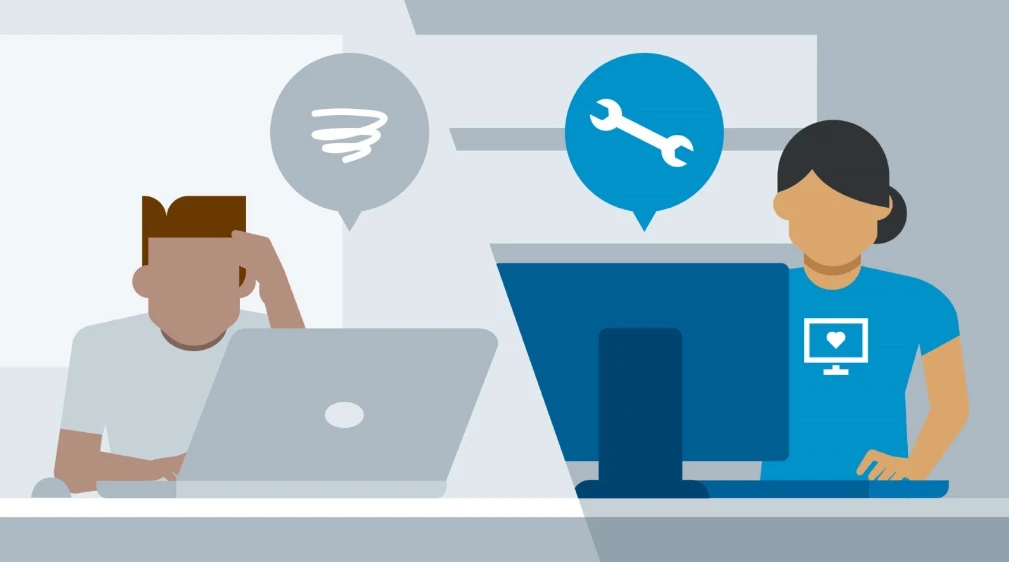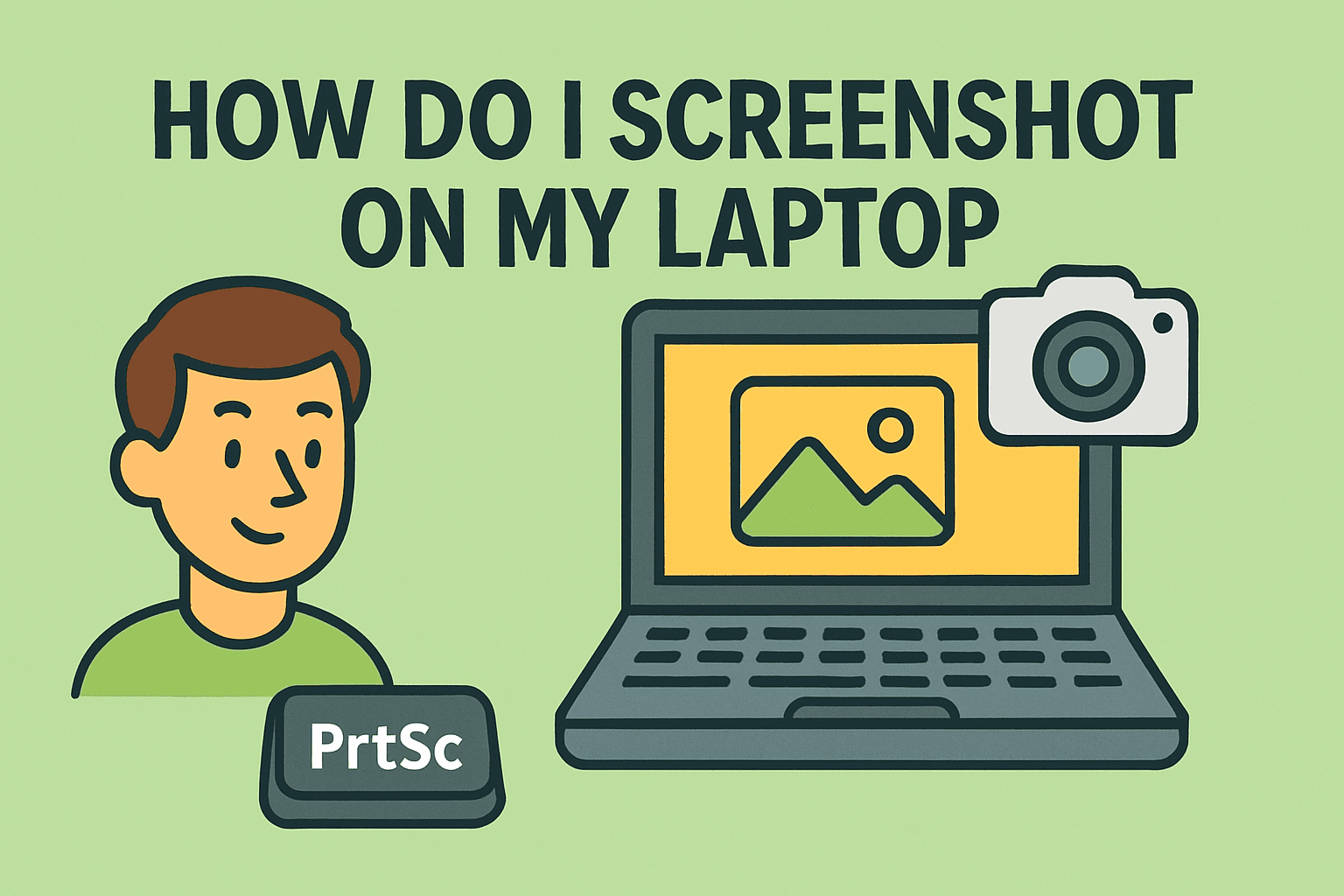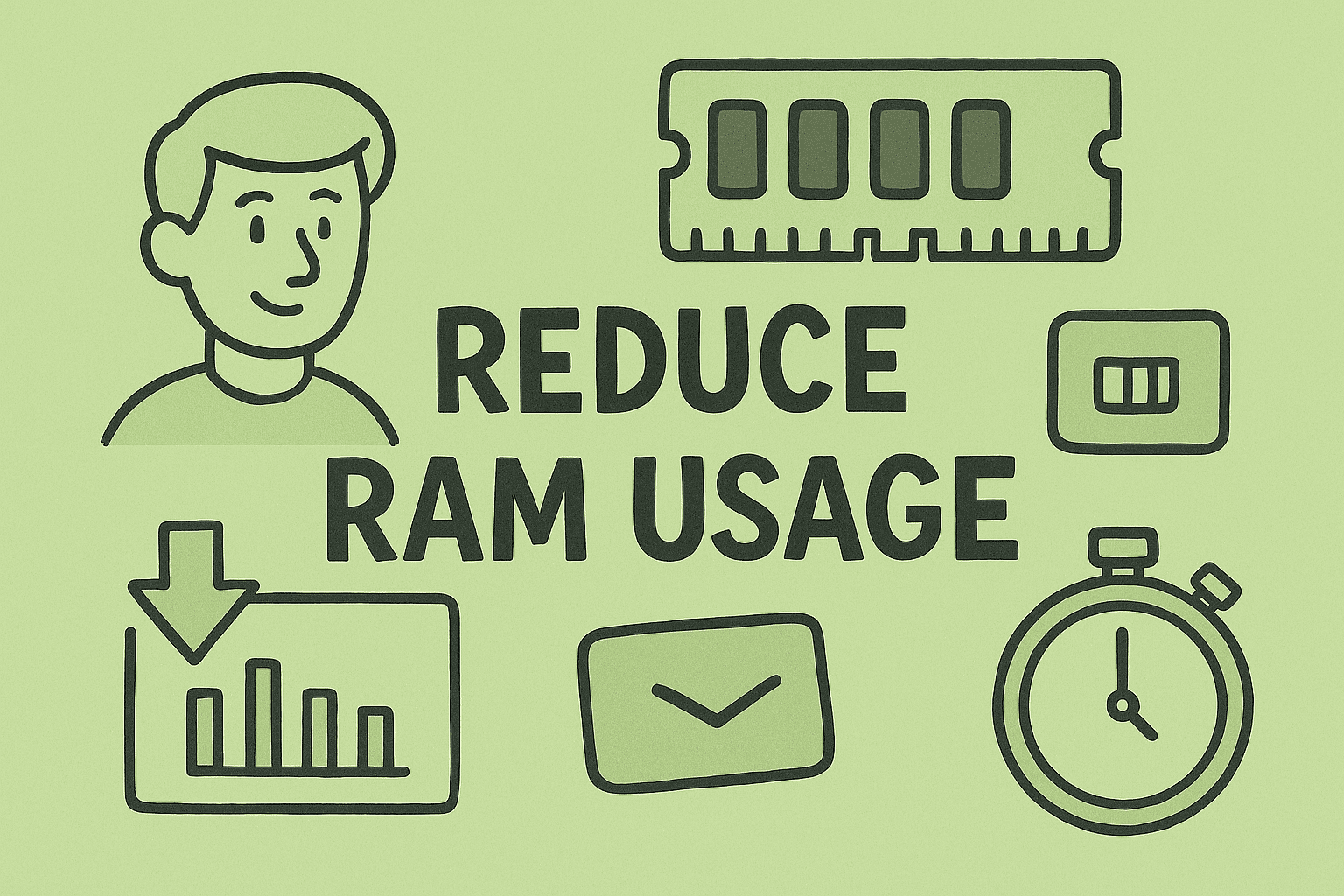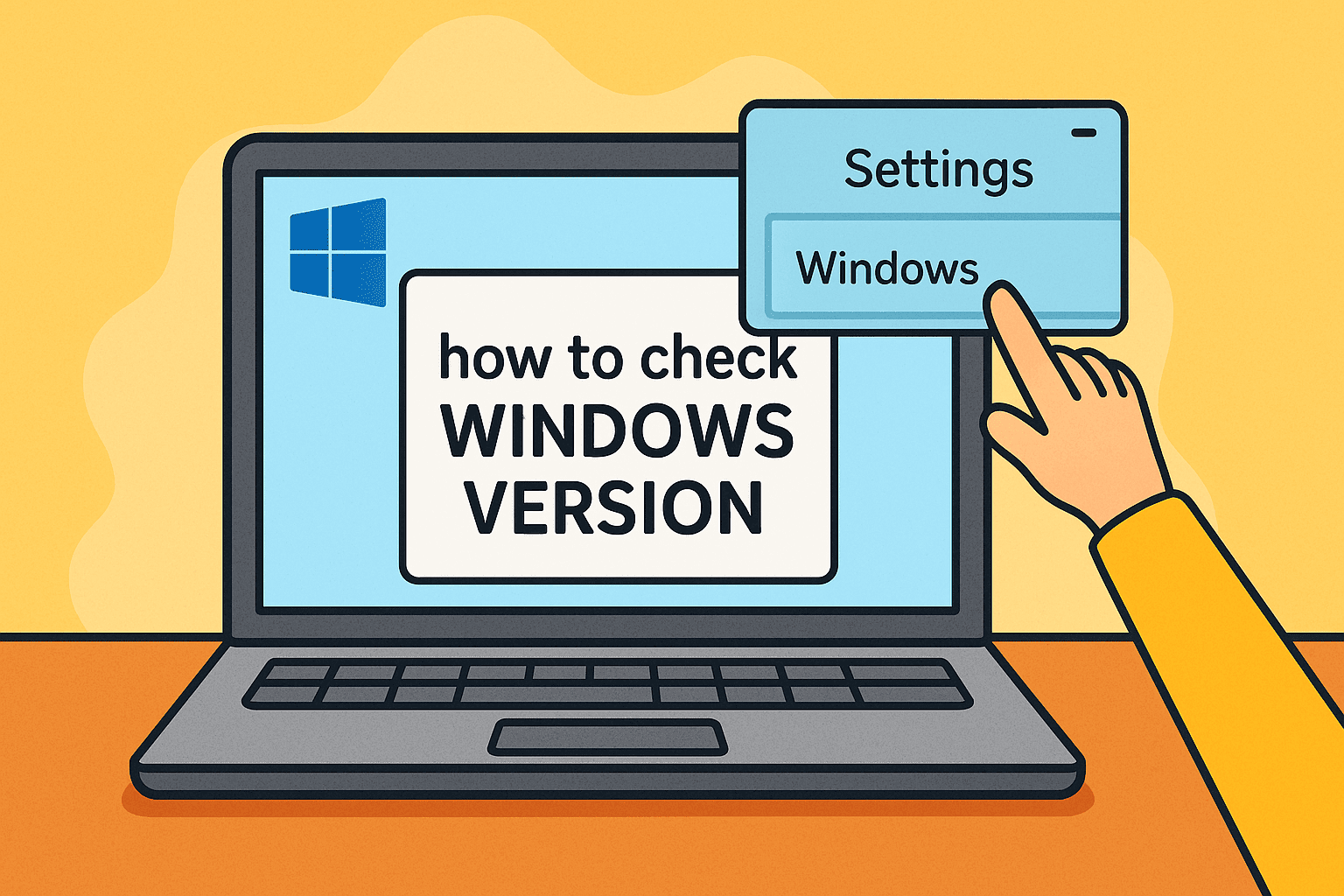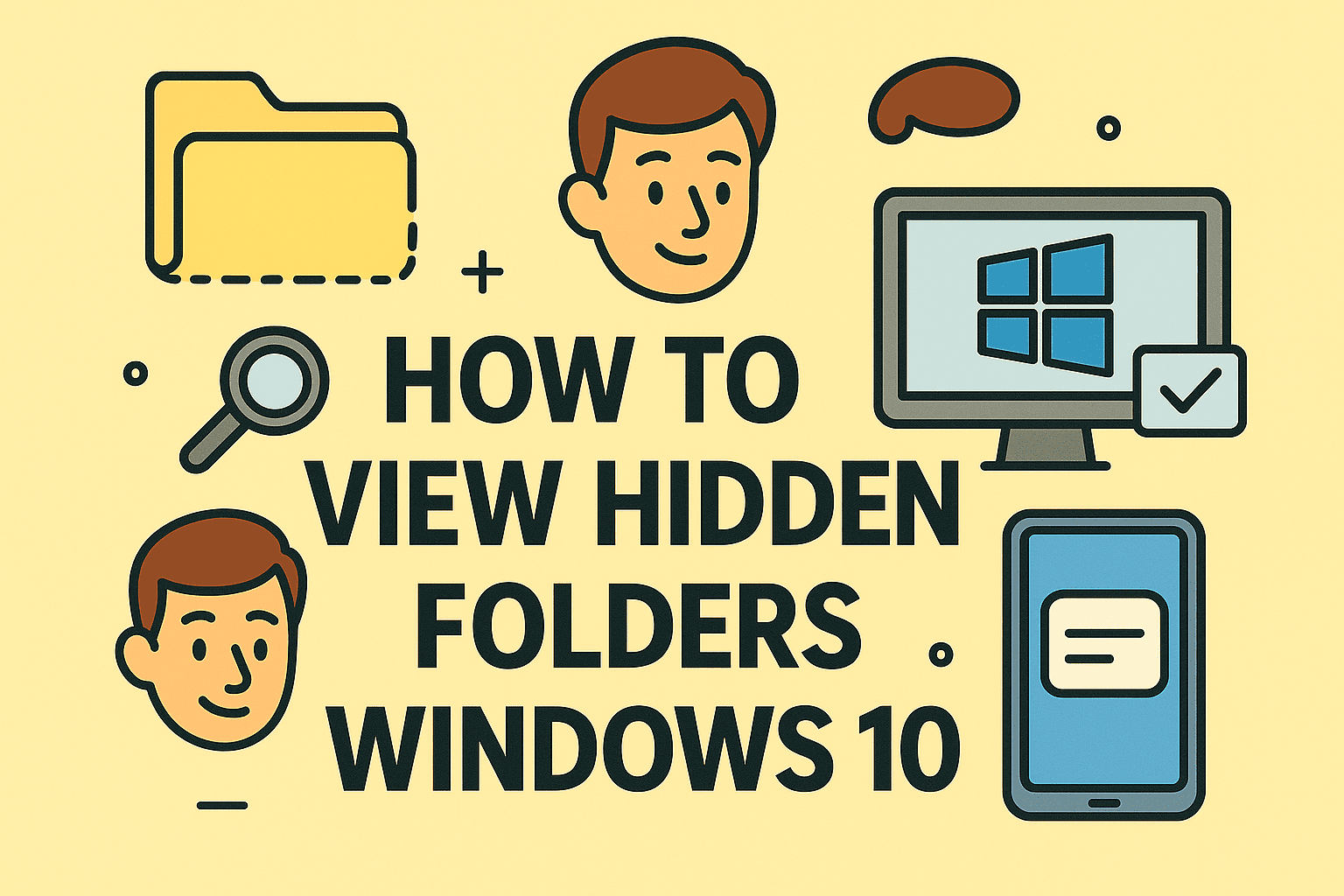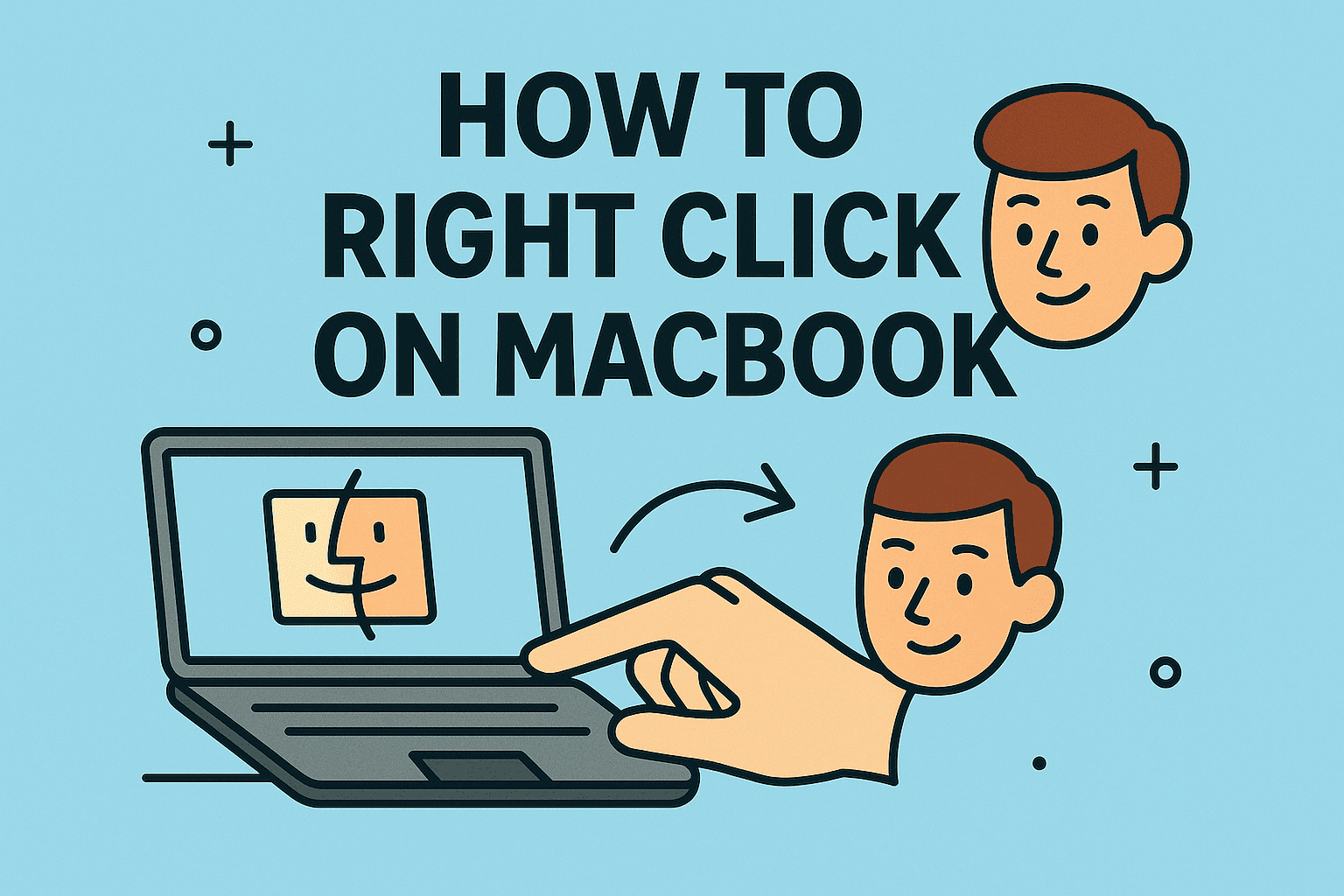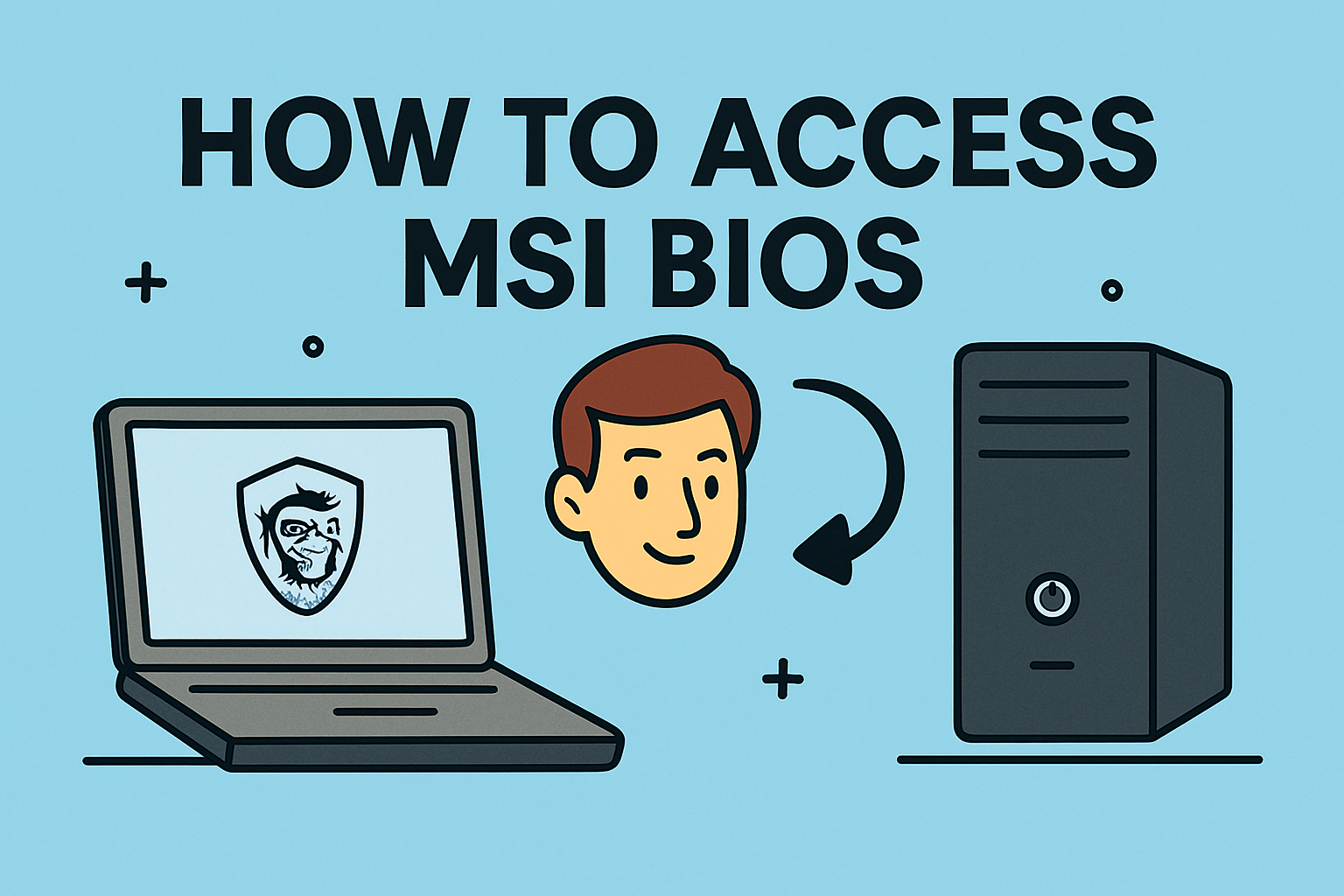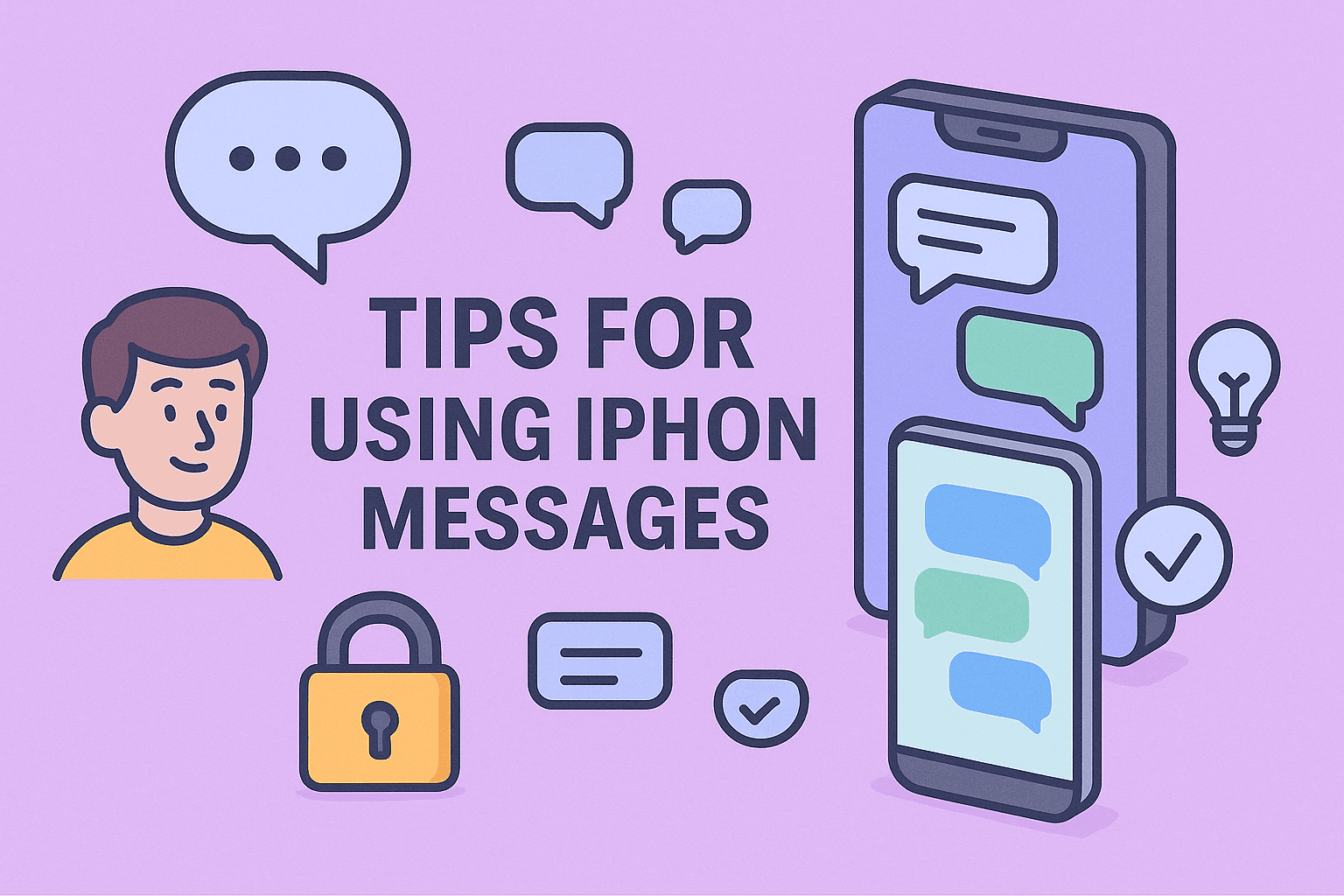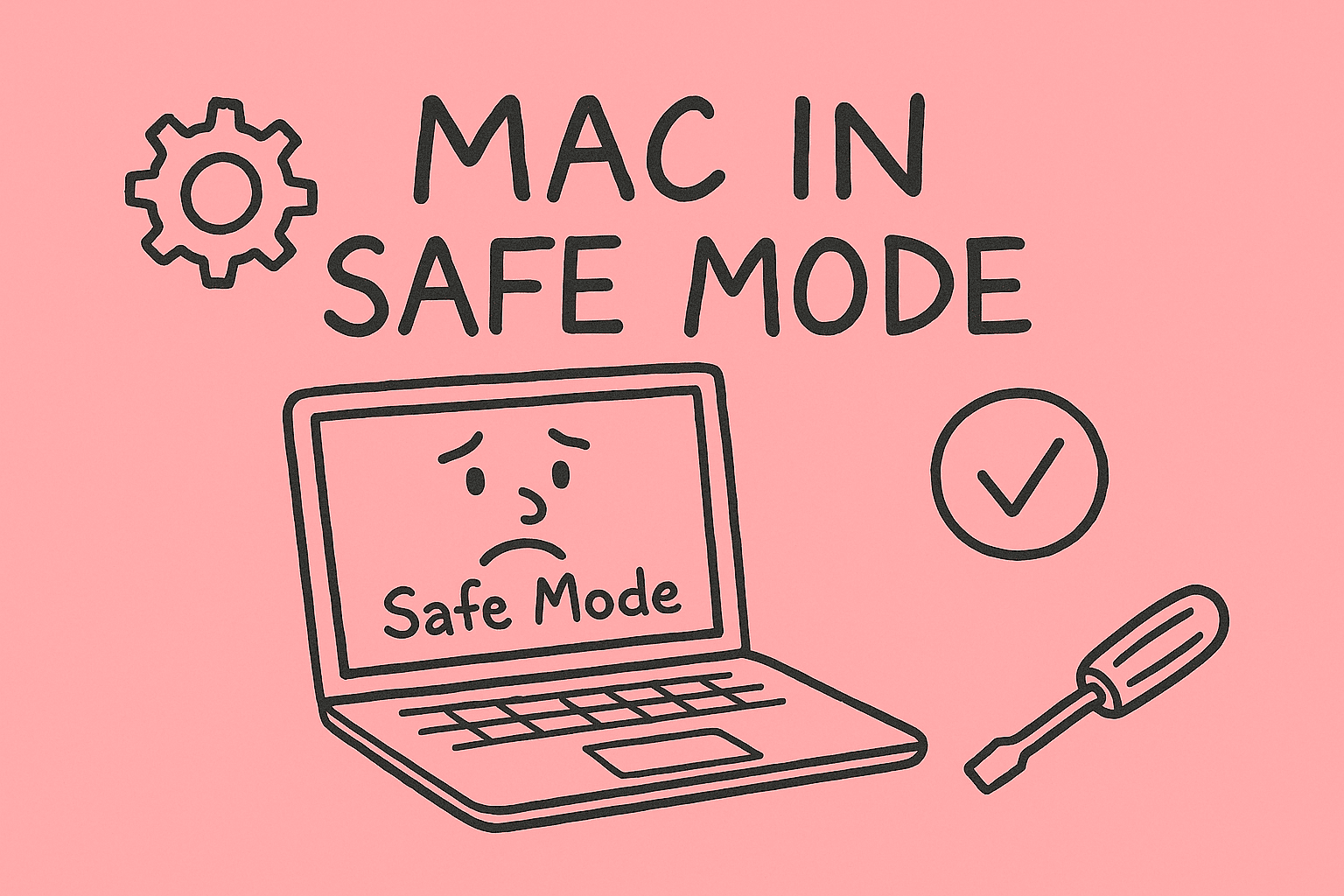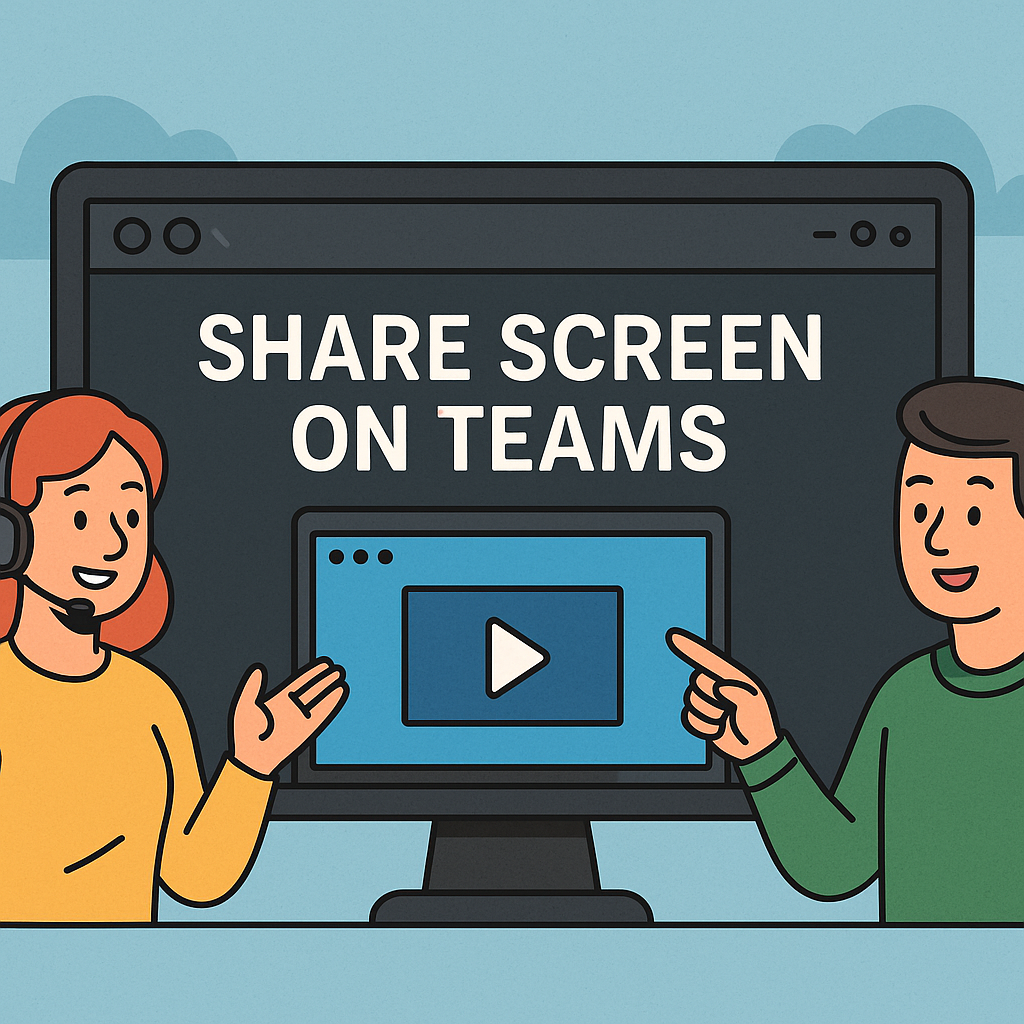Mastering Safe Mode in Windows 10 for Better Troubleshooting
Updated on September 29, 2025, by ITarian
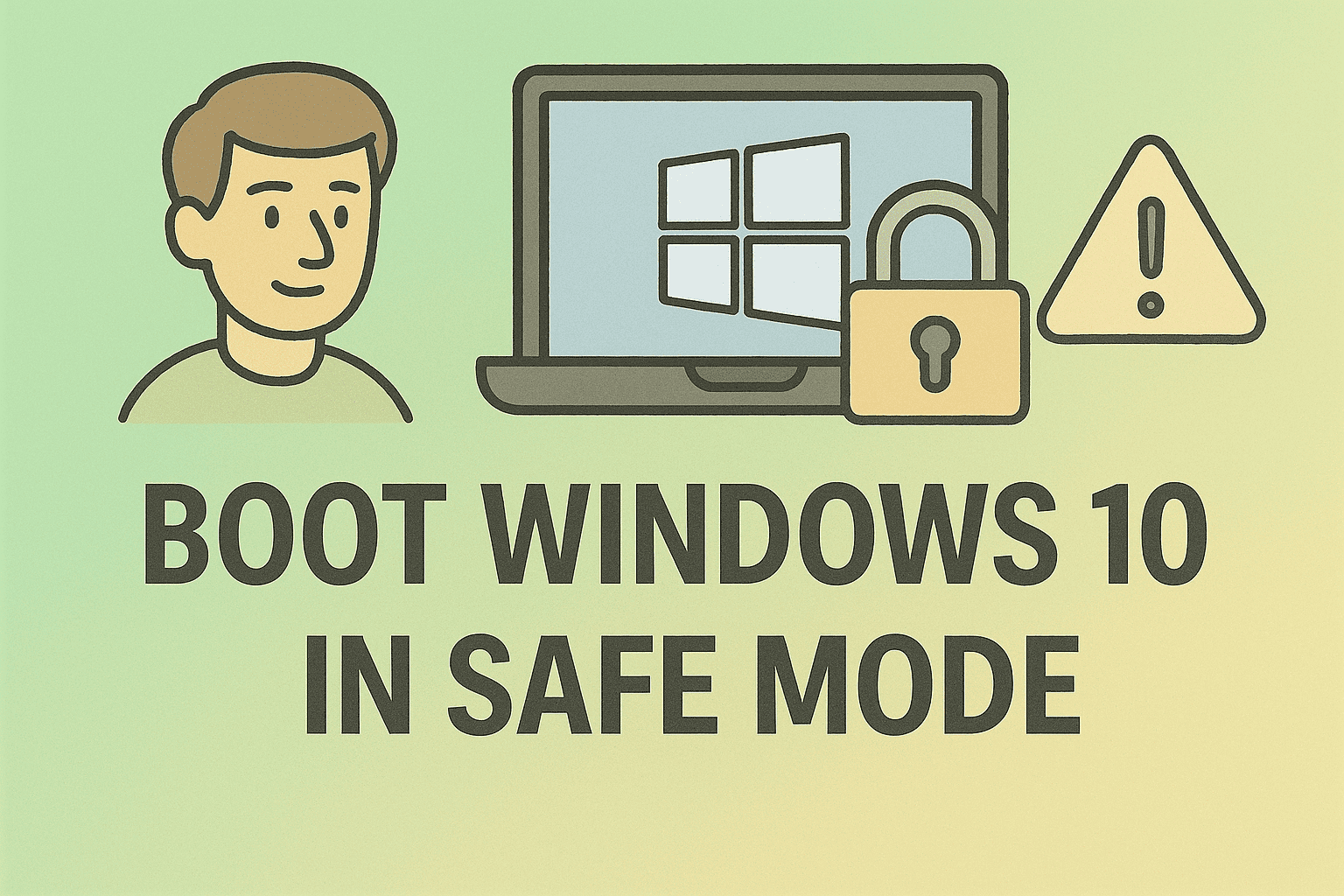
Have you ever faced a situation where Windows 10 refused to load properly, applications kept crashing, or malware made your system nearly unusable? In such cases, IT professionals, cybersecurity experts, and business leaders often rely on a simple but powerful tool: how to boot Windows 10 in safe mode.
Safe Mode is a diagnostic startup mode that loads Windows with minimal drivers and essential services only. This stripped-down environment makes it easier to troubleshoot problems, uninstall conflicting apps, and even remove persistent malware. For enterprises, Safe Mode isn’t just a recovery trick—it’s an essential part of system security and IT resilience.
In this detailed article, we’ll explain multiple ways to boot Windows 10 in Safe Mode, why it’s important for security, common issues you can fix, and best practices for IT teams managing large networks.
What Is Safe Mode in Windows 10?
Safe Mode is a diagnostic environment where Windows starts with:
-
Basic drivers (keyboard, mouse, display).
-
Minimal services needed to boot.
-
No third-party apps or startup programs.
This helps isolate issues by eliminating unnecessary background processes.
Types of Safe Mode
Windows 10 offers three variations:
-
Safe Mode – Loads basic drivers only.
-
Safe Mode with Networking – Adds internet and network drivers, useful for downloading fixes.
-
Safe Mode with Command Prompt – Provides command-line interface for advanced troubleshooting.
Why Boot Windows 10 in Safe Mode?
There are several reasons professionals turn to Safe Mode:
-
Malware removal – Prevents malicious software from loading at startup.
-
Driver troubleshooting – Identify faulty drivers causing system crashes.
-
Application conflicts – Uninstall apps that crash normal startup.
-
System recovery – Run restore points or repairs without interference.
-
IT auditing – Verify minimal system operations in enterprise devices.
For cybersecurity teams, Safe Mode provides a secure, controlled environment to analyze threats.
How to Boot Windows 10 in Safe Mode
There are multiple ways to enter Safe Mode depending on your system’s state.
Method 1: Using Settings (Normal Access)
If you can log into Windows:
-
Click Start > Settings.
-
Go to Update & Security > Recovery.
-
Under Advanced startup, click Restart now.
-
On the blue screen, choose Troubleshoot > Advanced options > Startup Settings.
-
Click Restart.
-
Press 4 for Safe Mode, 5 for Safe Mode with Networking, or 6 for Safe Mode with Command Prompt.
Method 2: Using Shift + Restart
-
Hold down the Shift key.
-
Click Restart from the Start menu or login screen.
-
Follow the same path: Troubleshoot > Advanced Options > Startup Settings.
-
Select your preferred Safe Mode option.
This shortcut is especially useful when you can’t access Settings.
Method 3: Using System Configuration (msconfig)
-
Press Windows + R, type
msconfig, and press Enter. -
Go to the Boot tab.
-
Under Boot options, check Safe boot.
-
Choose:
-
Minimal (basic Safe Mode).
-
Alternate shell (Command Prompt).
-
Network (Safe Mode with Networking).
-
-
Click OK > Restart.
⚠️ Important: Remember to uncheck Safe boot later, or Windows will always boot in Safe Mode.
Method 4: Using Command Prompt
For advanced users:
-
Open Command Prompt (Admin).
-
Type:
-
Restart your computer.
To exit Safe Mode later, run:
Method 5: When Windows Won’t Boot Normally
If your PC won’t load Windows at all:
-
Turn on your PC.
-
As soon as Windows starts loading, hold down the Power button until it shuts off.
-
Repeat this process 2–3 times until the system shows Preparing Automatic Repair.
-
Click Advanced options > Troubleshoot > Advanced options > Startup Settings.
-
Restart and choose Safe Mode.
This forces Windows to enter recovery mode.
Common Issues Fixed by Safe Mode
Safe Mode is often the fastest way to resolve major system issues:
-
Blue Screen of Death (BSOD): Identify faulty drivers or hardware.
-
Startup errors: Prevent corrupted startup apps from interfering.
-
Slow performance: Isolate whether third-party apps are causing issues.
-
Virus infections: Run antivirus scans in a controlled environment.
-
Software crashes: Uninstall problematic apps.
Cybersecurity Benefits of Safe Mode
From a cybersecurity standpoint, Safe Mode offers:
-
Isolation from malware: Many malicious programs can’t load without startup access.
-
Controlled diagnostics: Security teams can analyze compromised systems without interference.
-
Forensic analysis: IT can run logs, command-line checks, and malware scans.
-
Reduced risk exposure: Disabling unnecessary drivers limits attack vectors.
For IT leaders, integrating Safe Mode into incident response playbooks ensures quicker recovery during breaches.
Best Practices for IT Managers
To maximize the benefits of Safe Mode in business environments:
-
Document procedures for entering/exiting Safe Mode.
-
Educate employees on when to use it (with IT supervision).
-
Automate diagnostics with scripts run in Safe Mode.
-
Use endpoint management tools to monitor boot patterns.
-
Restrict access to admin-level Safe Mode commands to prevent misuse.
Risks and Limitations
While Safe Mode is powerful, there are limitations:
-
Limited drivers: Some hardware may not function (Wi-Fi, printers).
-
Not a permanent fix: Resolves issues temporarily; root cause must still be addressed.
-
Exploitable in rare cases: Attackers with physical access may misuse Safe Mode.
That’s why businesses should treat Safe Mode as a diagnostic tool, not a long-term solution.
FAQs on Booting Windows 10 in Safe Mode
Q1. How do I exit Safe Mode?
Restart normally or uncheck “Safe boot” in msconfig.
Q2. Can I use the internet in Safe Mode?
Yes, if you choose Safe Mode with Networking.
Q3. Does Safe Mode remove viruses?
Not automatically, but it allows antivirus tools to work more effectively.
Q4. What if Safe Mode doesn’t fix my problem?
Try System Restore, driver rollbacks, or reinstall Windows.
Q5. Is Safe Mode available in Windows 11 too?
Yes, the process is similar to Windows 10.
Final Thoughts
Understanding how to boot Windows 10 in Safe Mode is essential for IT managers, cybersecurity professionals, and executives who rely on stable, secure systems. Whether you’re fixing driver issues, removing malware, or analyzing performance problems, Safe Mode provides a reliable environment to troubleshoot effectively.
Simplify IT management and strengthen enterprise resilience today. Start free with Itarian.