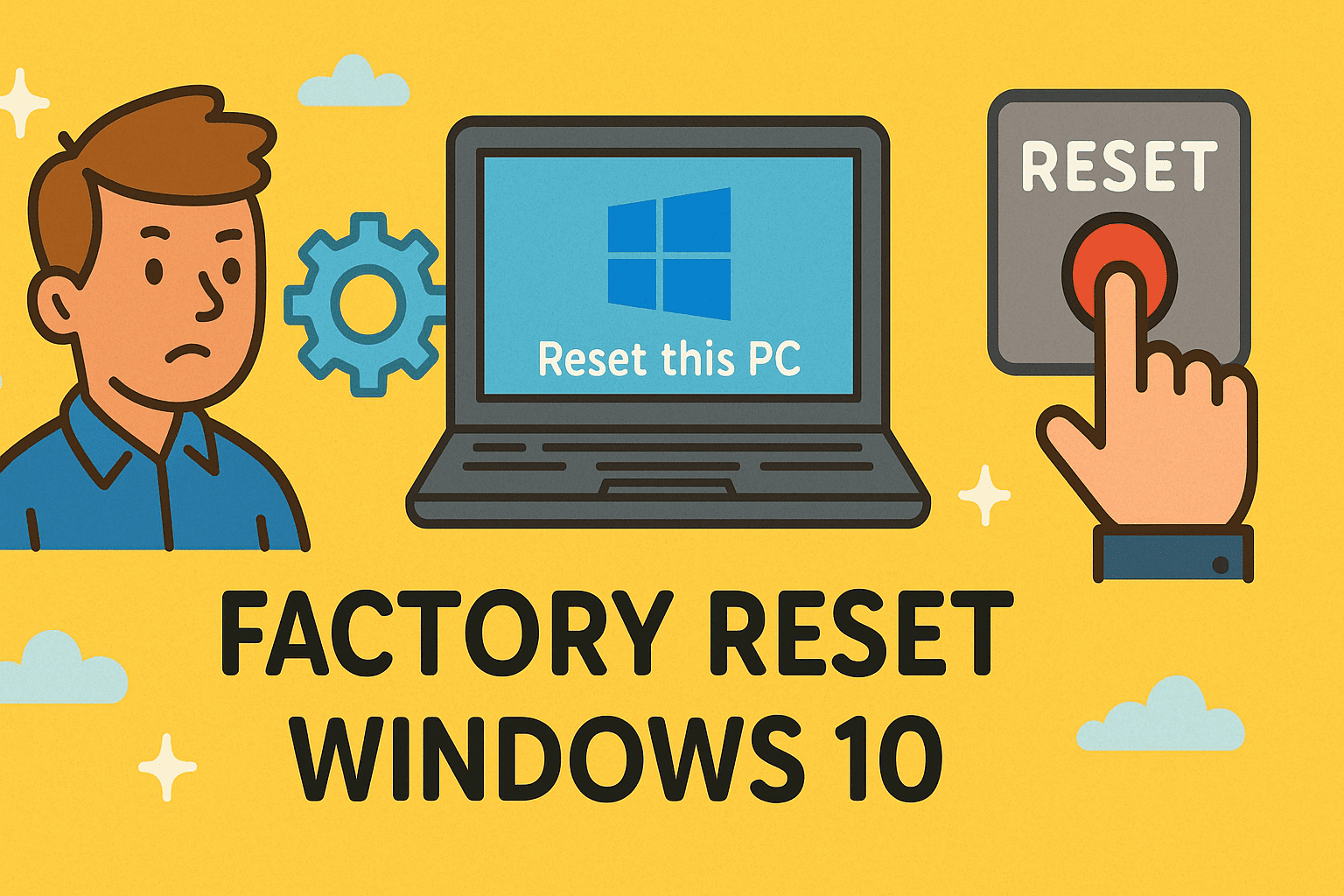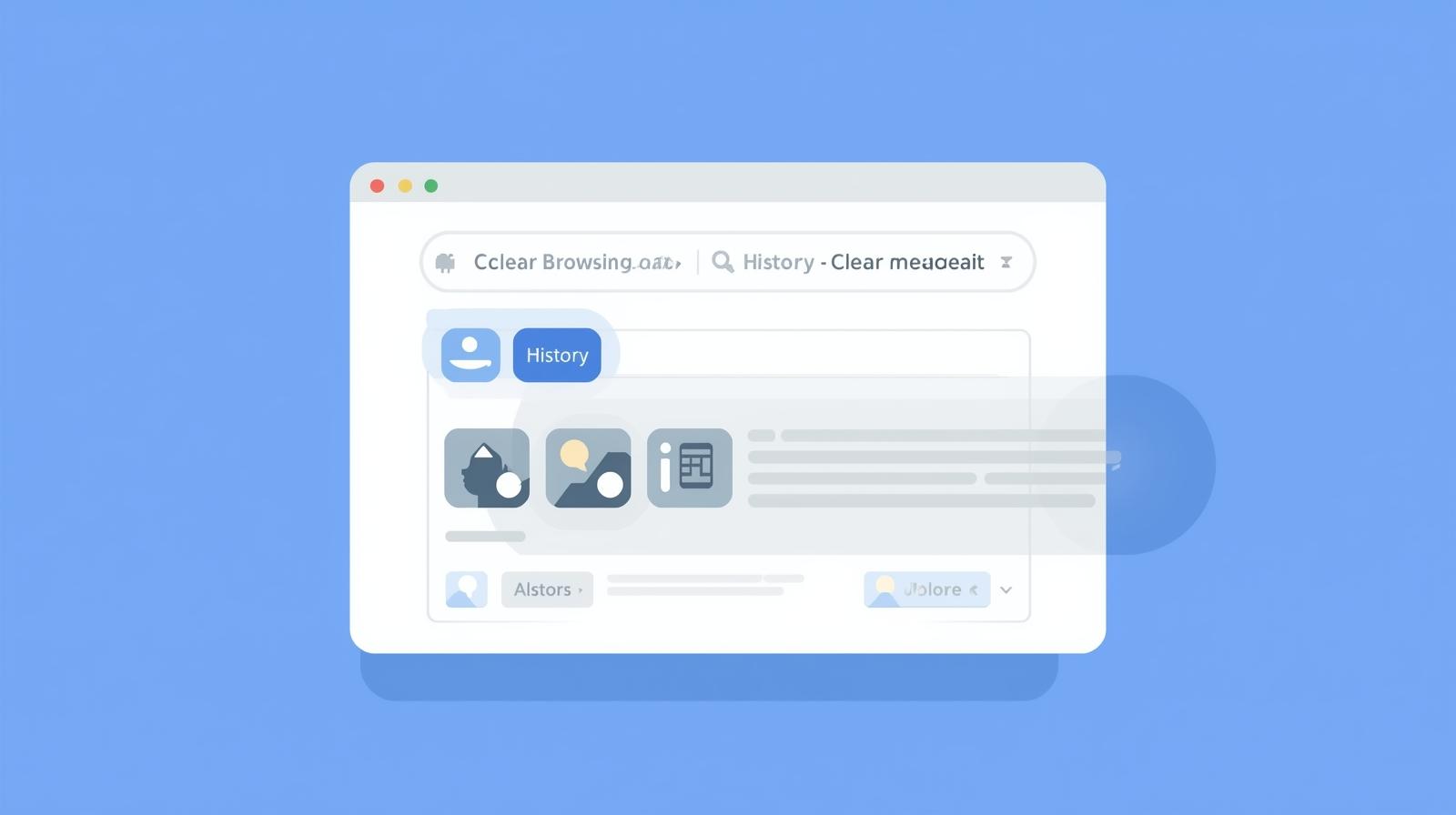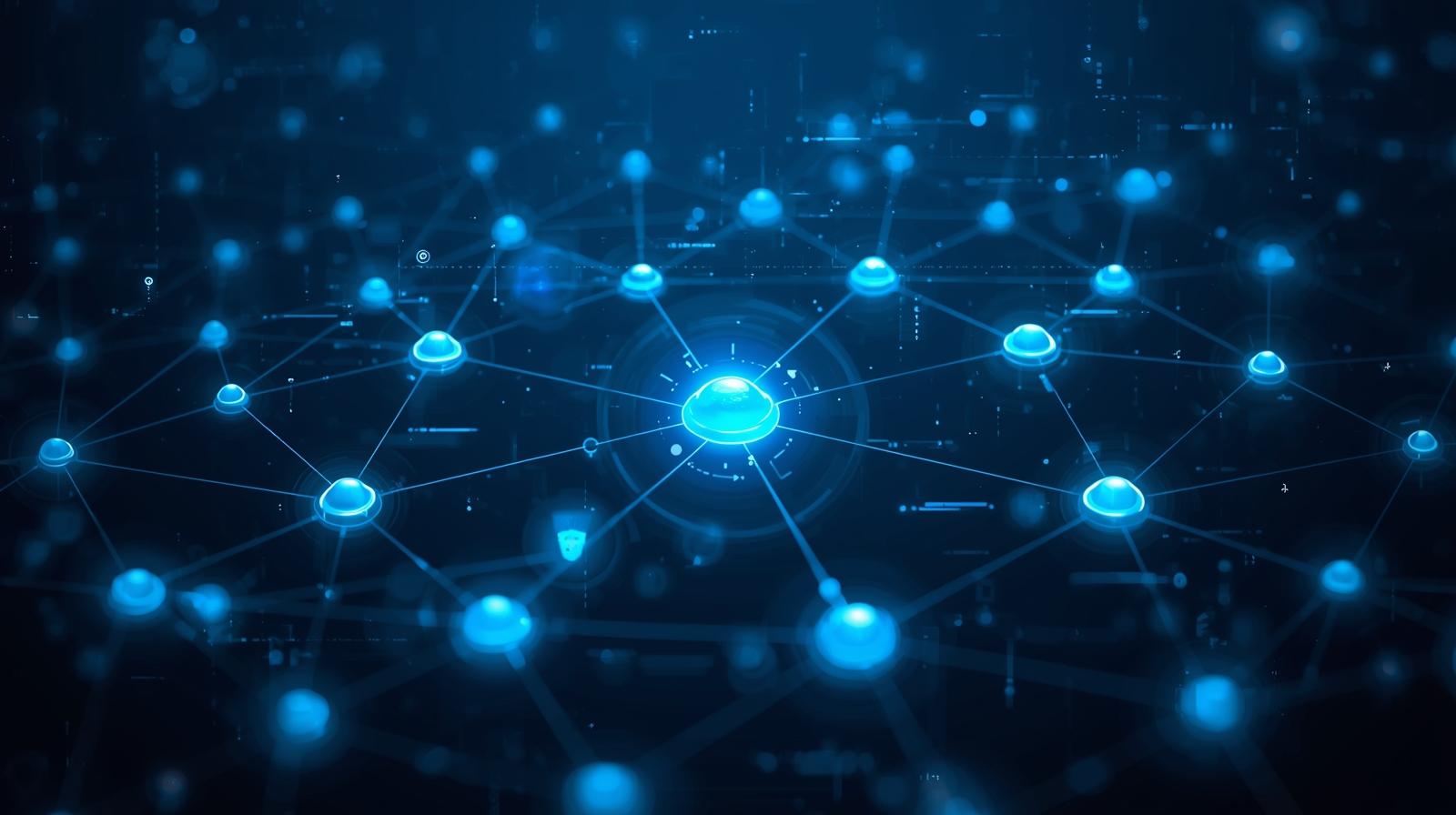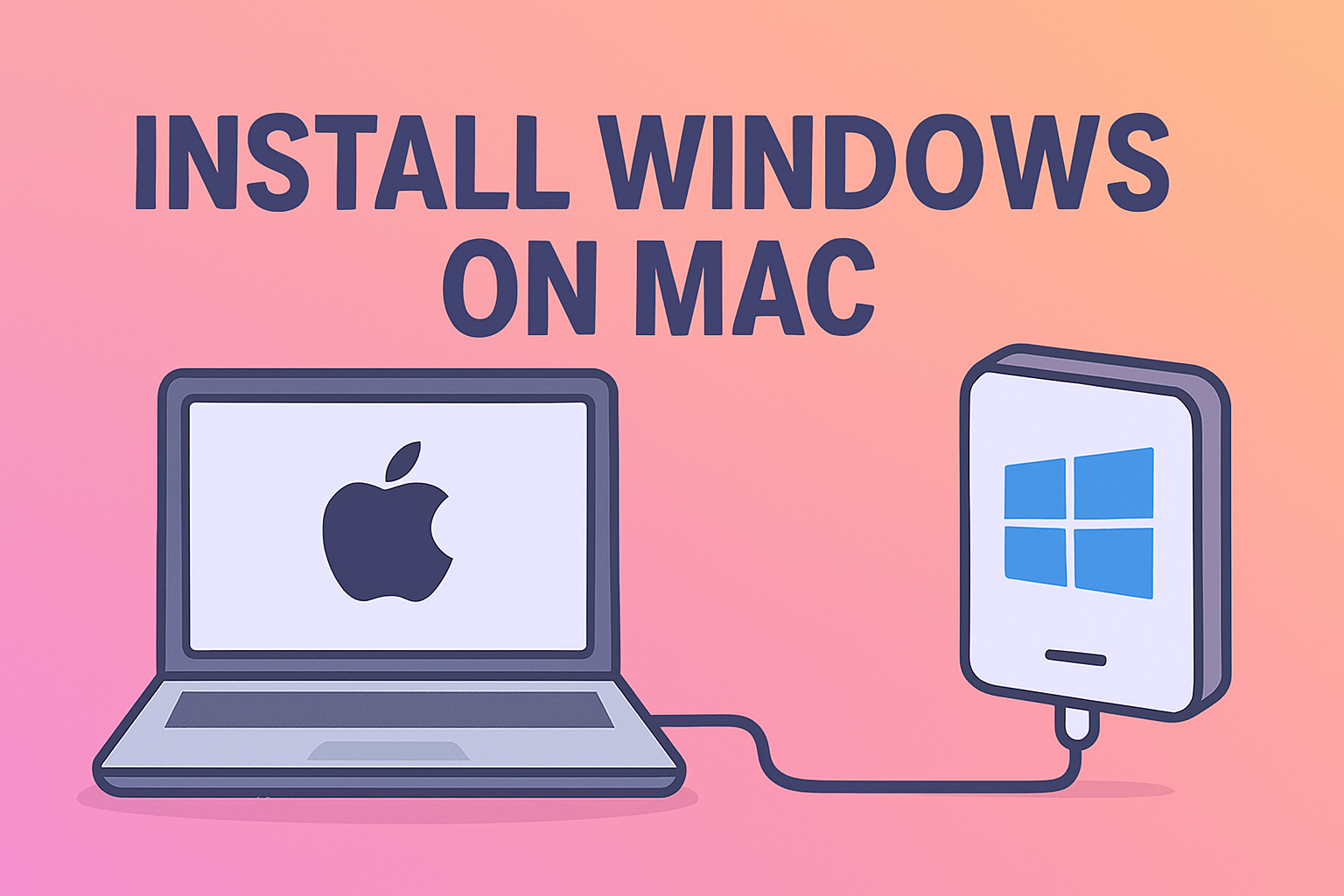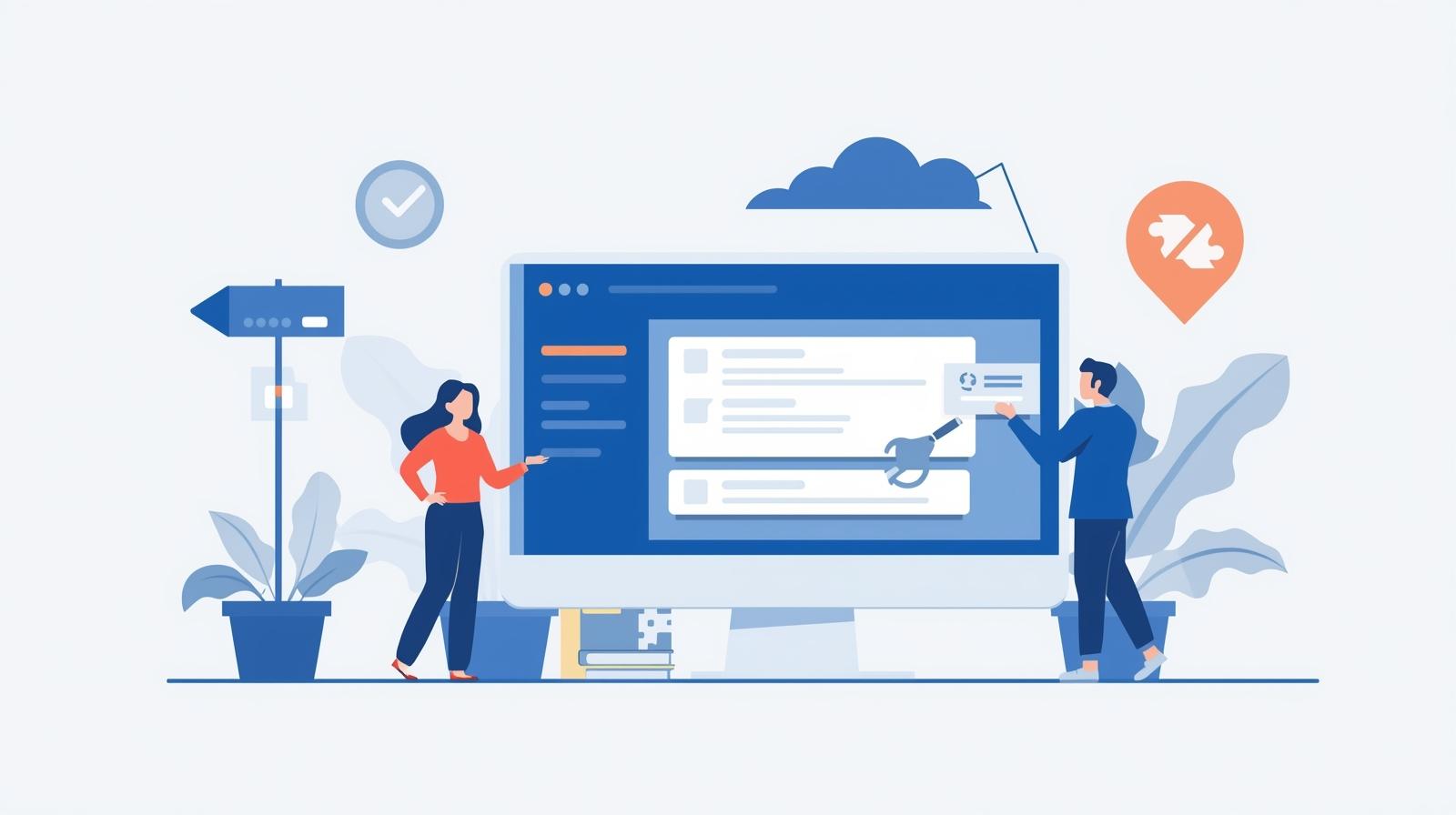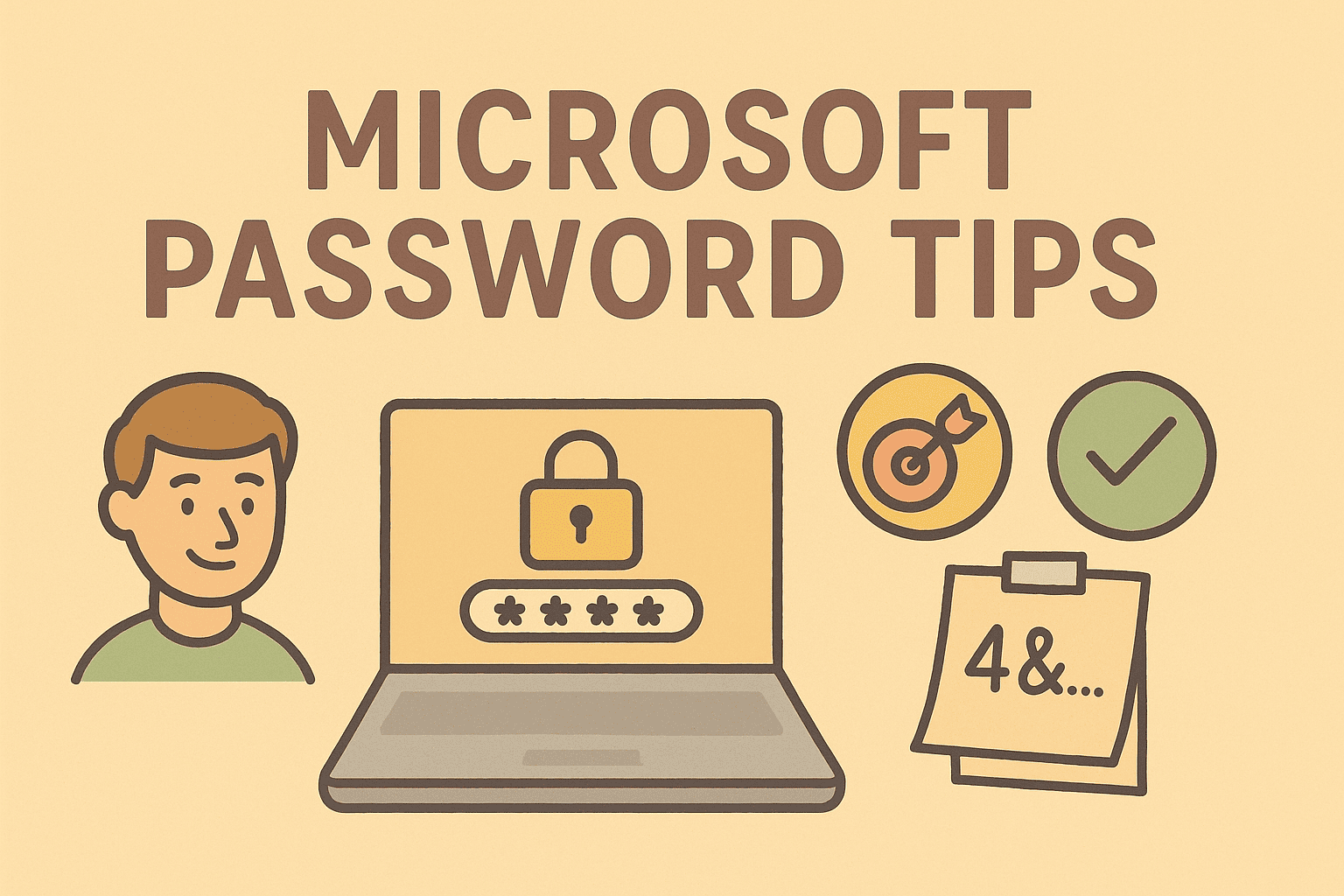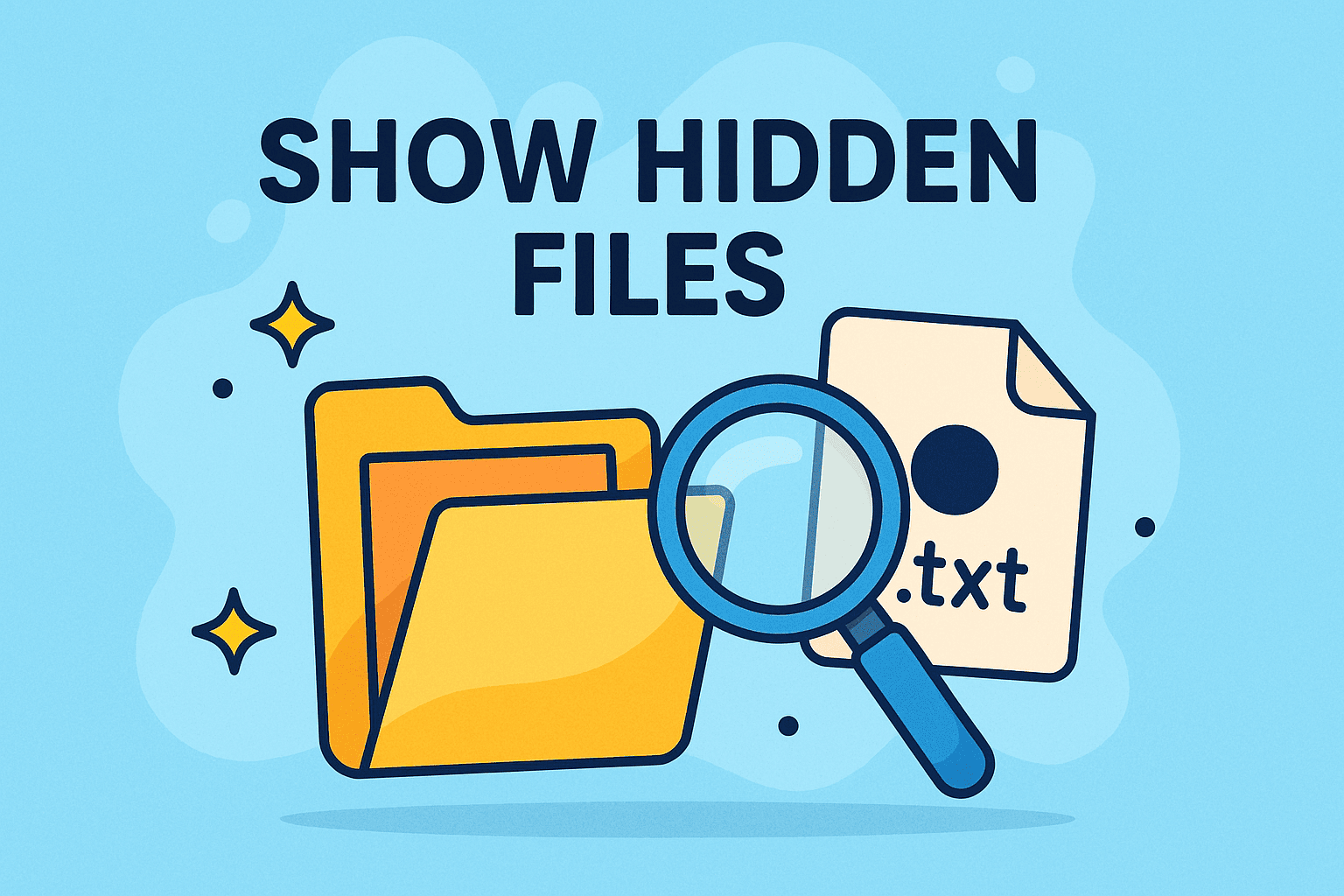Block External Access in Outlook 365 Securely
Updated on July 29, 2025, by ITarian
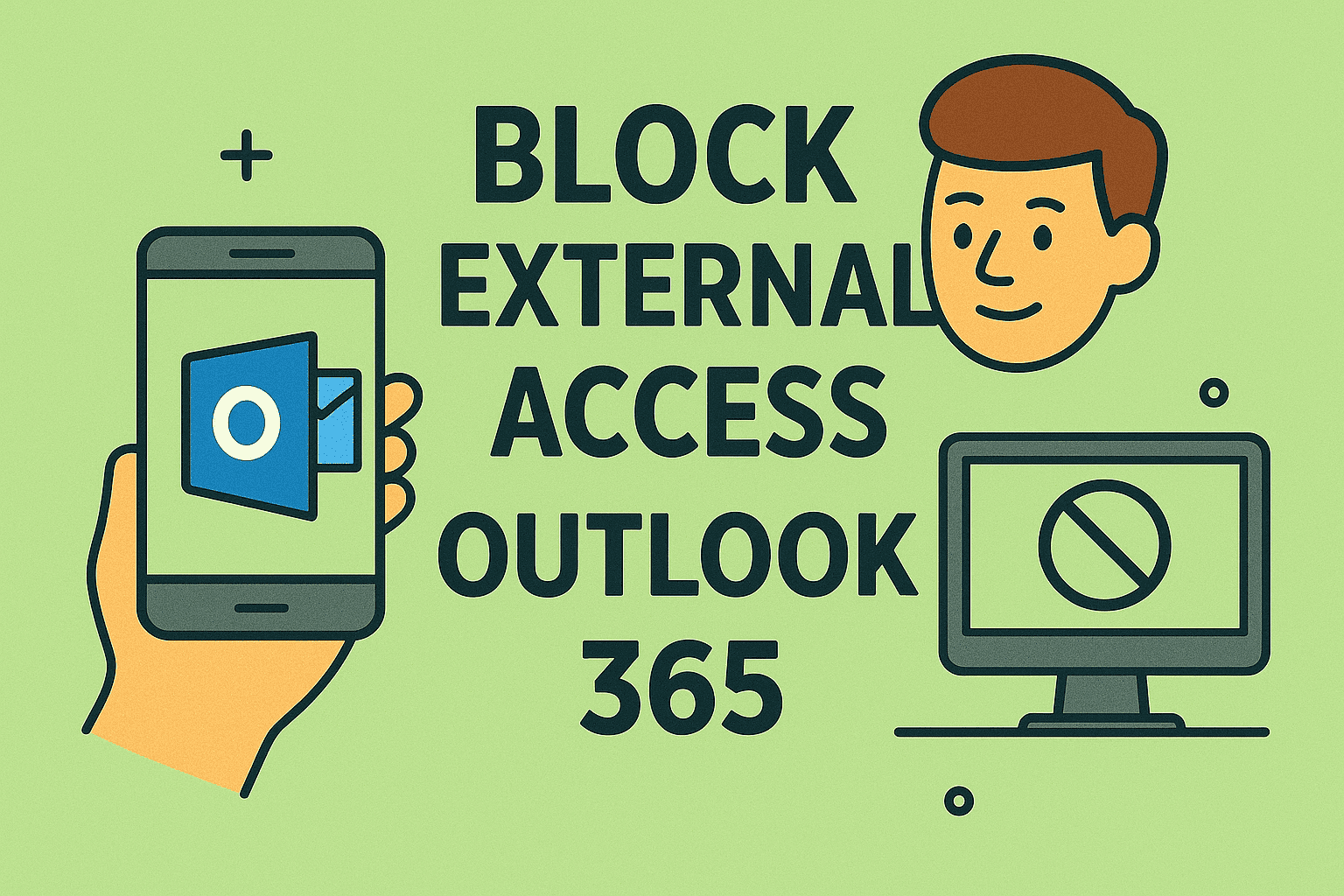
Have you ever worried about sensitive company emails being accessed by unauthorized individuals outside your organization? If so, you’re not alone. Knowing how to block external access Outlook 365 is a crucial step in tightening email security and protecting corporate data. Whether you’re an IT manager, cybersecurity expert, or business leader, this guide will help you restrict external sharing in Microsoft Outlook 365 effectively.
Why Block External Access in Outlook 365?
External access allows recipients outside your organization to view or interact with shared content, such as emails, calendars, or files stored in OneDrive and SharePoint. While this is useful for collaboration, it also introduces serious security risks:
- Data leakage through accidental sharing
- Phishing attacks using forwarded sensitive emails
- Unauthorized downloads of proprietary files
- Compliance violations in regulated industries
By restricting external access, you minimize these risks and maintain tighter control over your data.
Step-by-Step: How to Block External Access in Outlook 365
Follow these steps to configure settings and policies that limit external access:
1. Restrict External Sharing in Microsoft 365 Admin Center
- Go to the Microsoft 365 admin center.
- Navigate to Settings > Org Settings > Services > Microsoft 365 Groups.
- Under External sharing, uncheck the box for “Let group members outside your organization access group content.”
2. Create Mail Flow Rules (Transport Rules)
- In the Exchange Admin Center (EAC), go to Mail flow > Rules.
- Create a new rule: Block messages sent outside the organization.
- Conditions: “The recipient is outside the organization”
- Action: “Reject the message with a custom explanation”
This prevents outbound emails from reaching external domains.
3. Configure Outlook Web Access (OWA) Restrictions
- Access Exchange Online PowerShell.
Use the command:
sql
CopyEdit
Set-OWMailboxPolicy -Identity “OWA Policy Name” -ExternalAccessEnabled $false
This blocks external sharing via Outlook Web.
4. Disable Calendar Sharing with External Users
- Go to Settings > Org settings > Calendar.
- Set External sharing to “Only free/busy info” or “None” to prevent calendar details from leaking.
5. Use Data Loss Prevention (DLP) Policies
- In Microsoft Purview Compliance Center, create DLP policies to detect and block sharing of sensitive info.
- Apply these to Outlook and Teams to monitor data leaving the organization.
Best Practices for Outlook 365 External Access Security
- ✅ Regularly audit shared content and email flow logs.
- ✅ Use Multi-Factor Authentication (MFA) for all users.
- ✅ Educate employees on the dangers of sharing sensitive info.
- ✅ Implement Conditional Access Policies in Azure AD.
- ✅ Monitor activity with Microsoft Defender for Office 365.
FAQs: How to Block External Access Outlook 365
1. Can I completely disable email to all external addresses in Outlook 365?
Yes. Use a mail flow rule in Exchange Admin Center to block all messages sent to external domains.
2. Will these changes affect Teams or SharePoint sharing?
Yes, restricting external access in Microsoft 365 affects Teams, SharePoint, and OneDrive as well.
3. How do I know if external users are accessing Outlook content?
Use Microsoft 365 audit logs or enable advanced auditing via Microsoft Purview.
4. Is there a way to block only certain external domains?
Yes, mail flow rules allow you to block or allow specific domains selectively.
5. Can users override these external access settings?
Not if restrictions are enforced at the admin level via compliance policies or Exchange rules.
Final Thoughts: Lock Down Your Email Data
Preventing external access in Outlook 365 isn’t just a checkbox—it’s a core part of your cybersecurity hygiene. Whether you’re trying to block external emails, stop unauthorized sharing, or comply with regulations, following these steps ensures your data stays within trusted boundaries.
Take Control of Your Email Security Today
Ready to elevate your organization’s email and data protection? Get started with a complete endpoint and email security solution—
👉 Start your free trial with Itarian