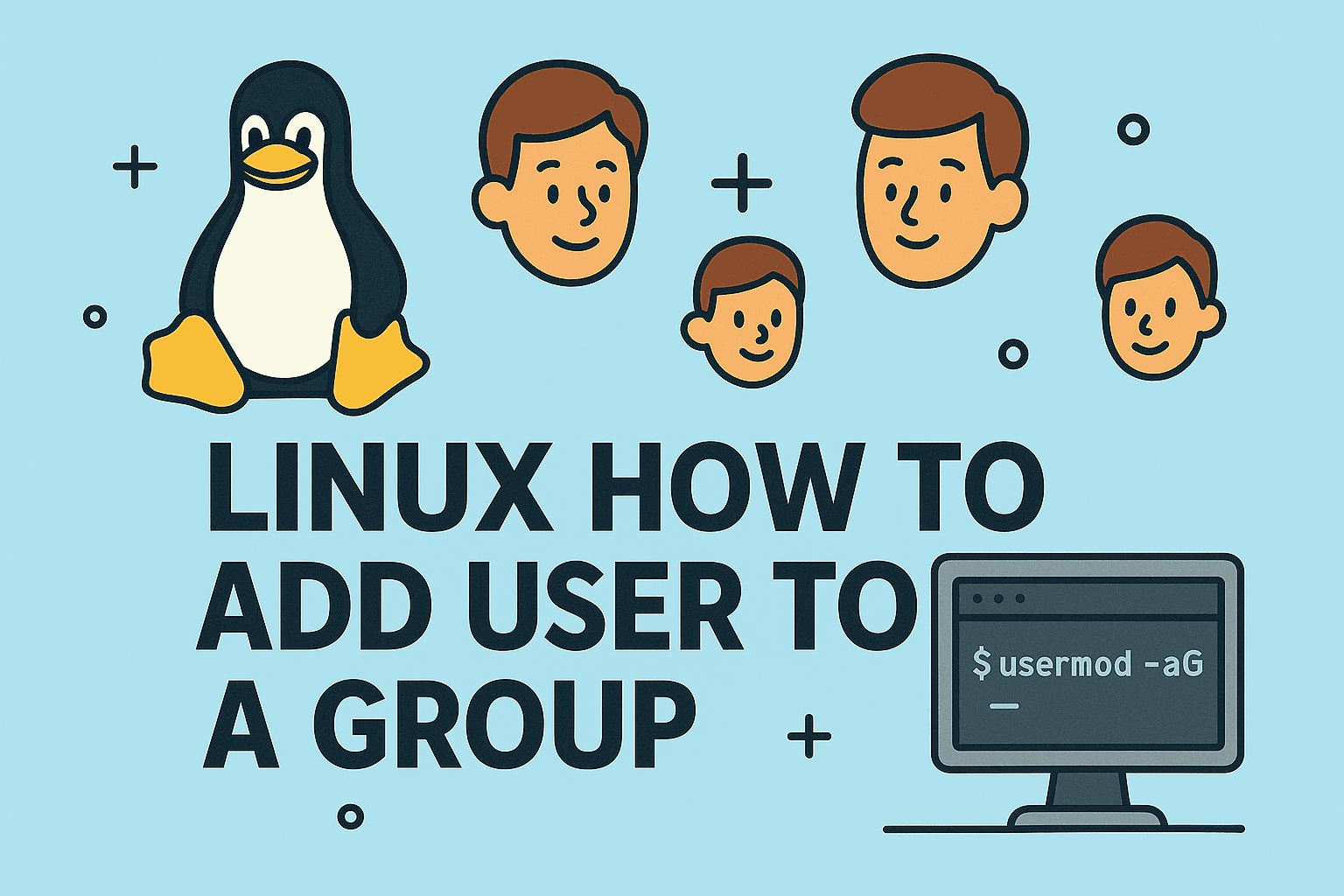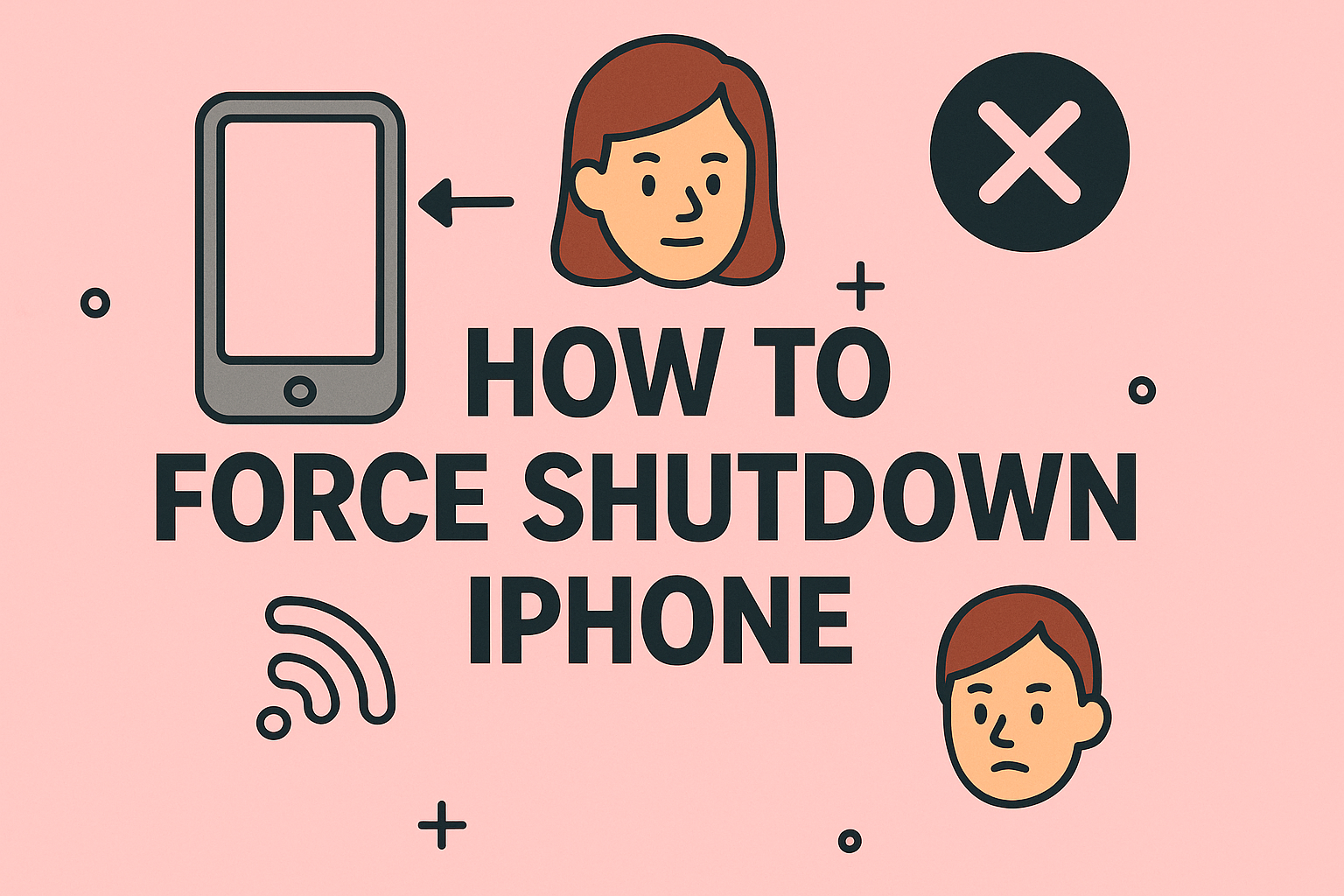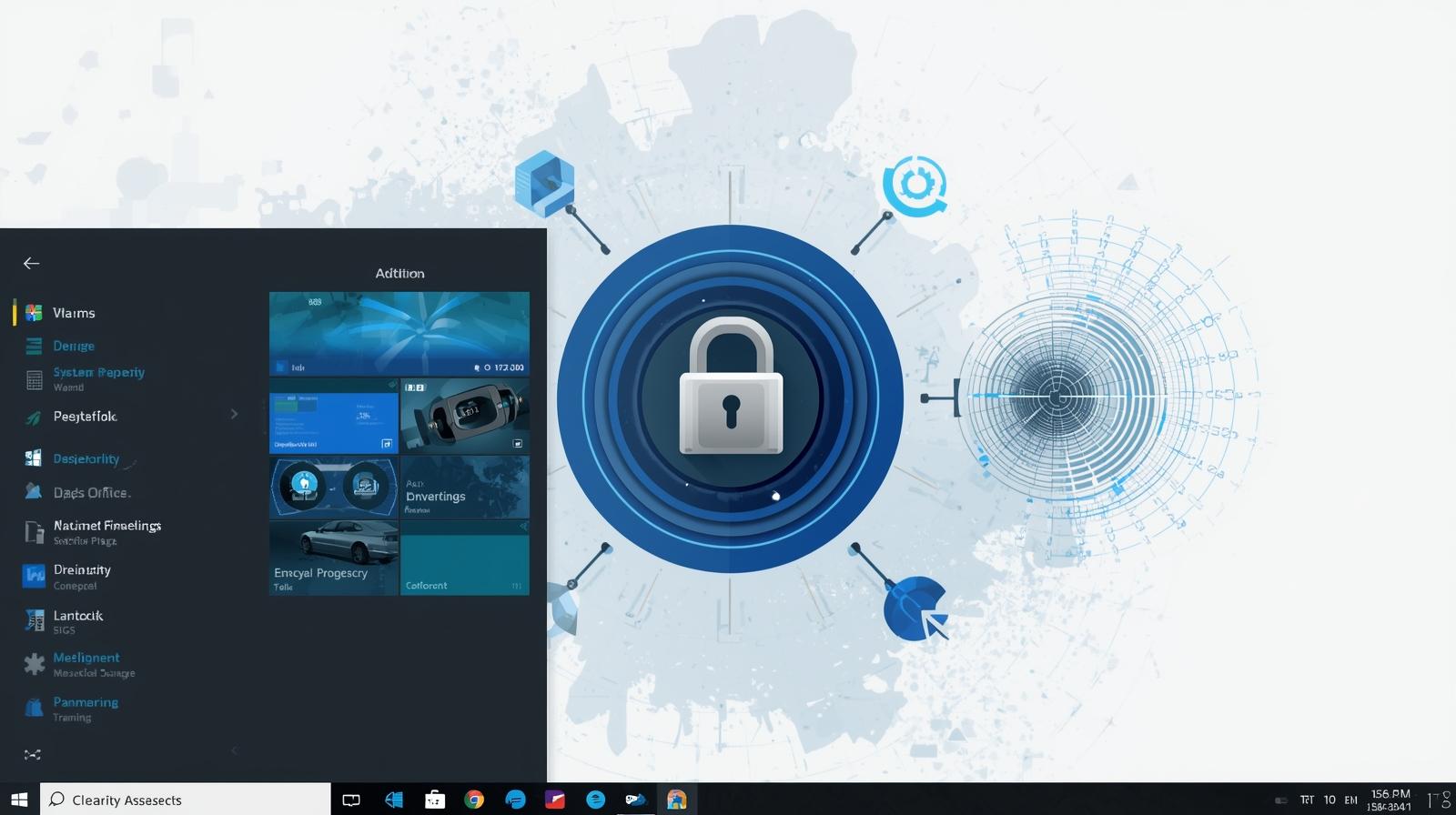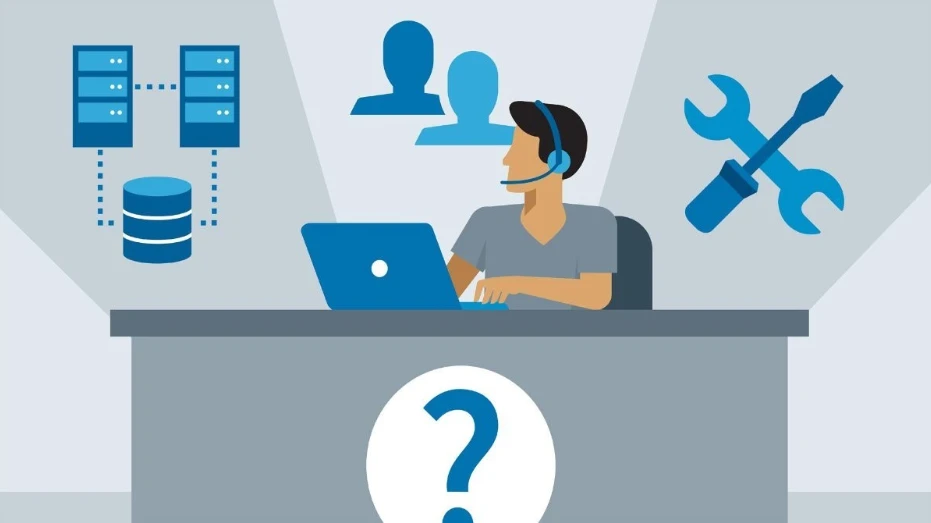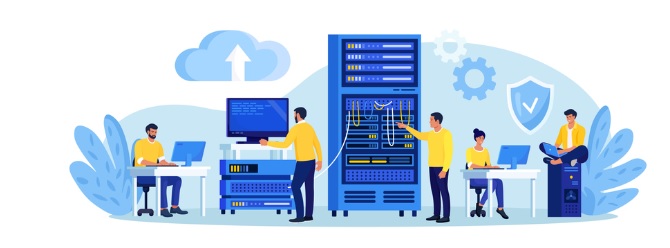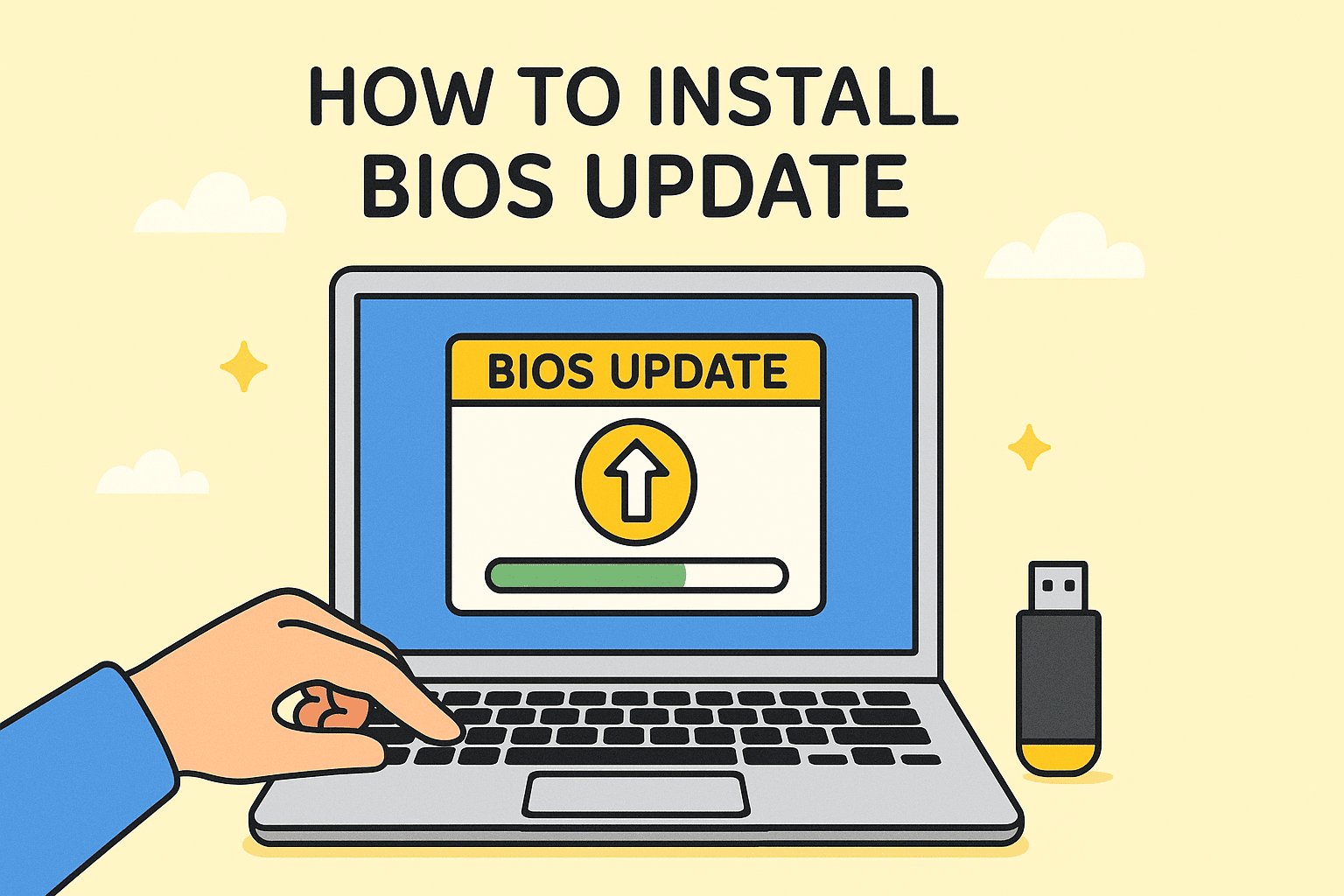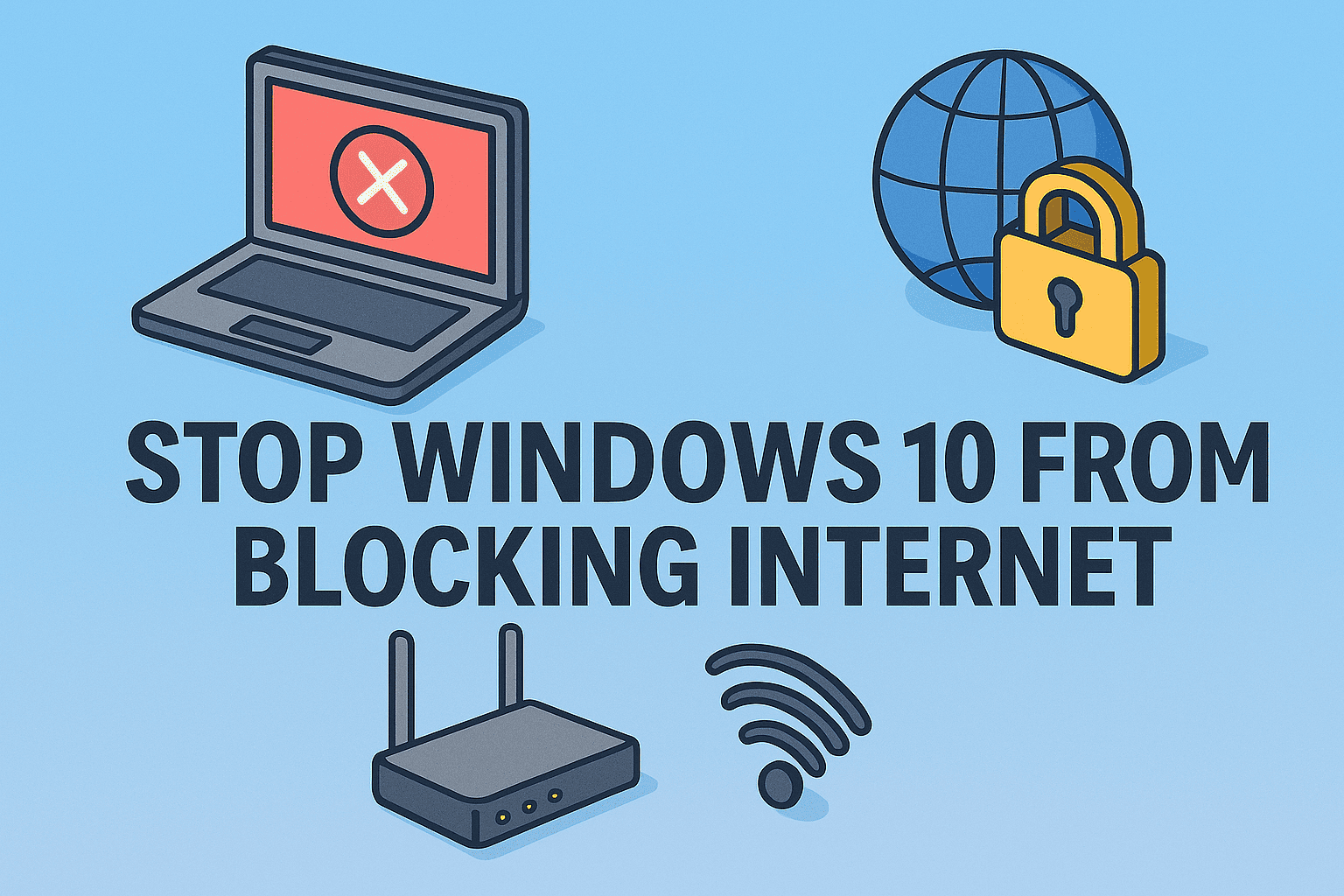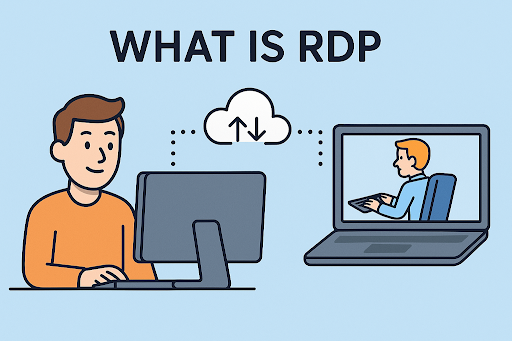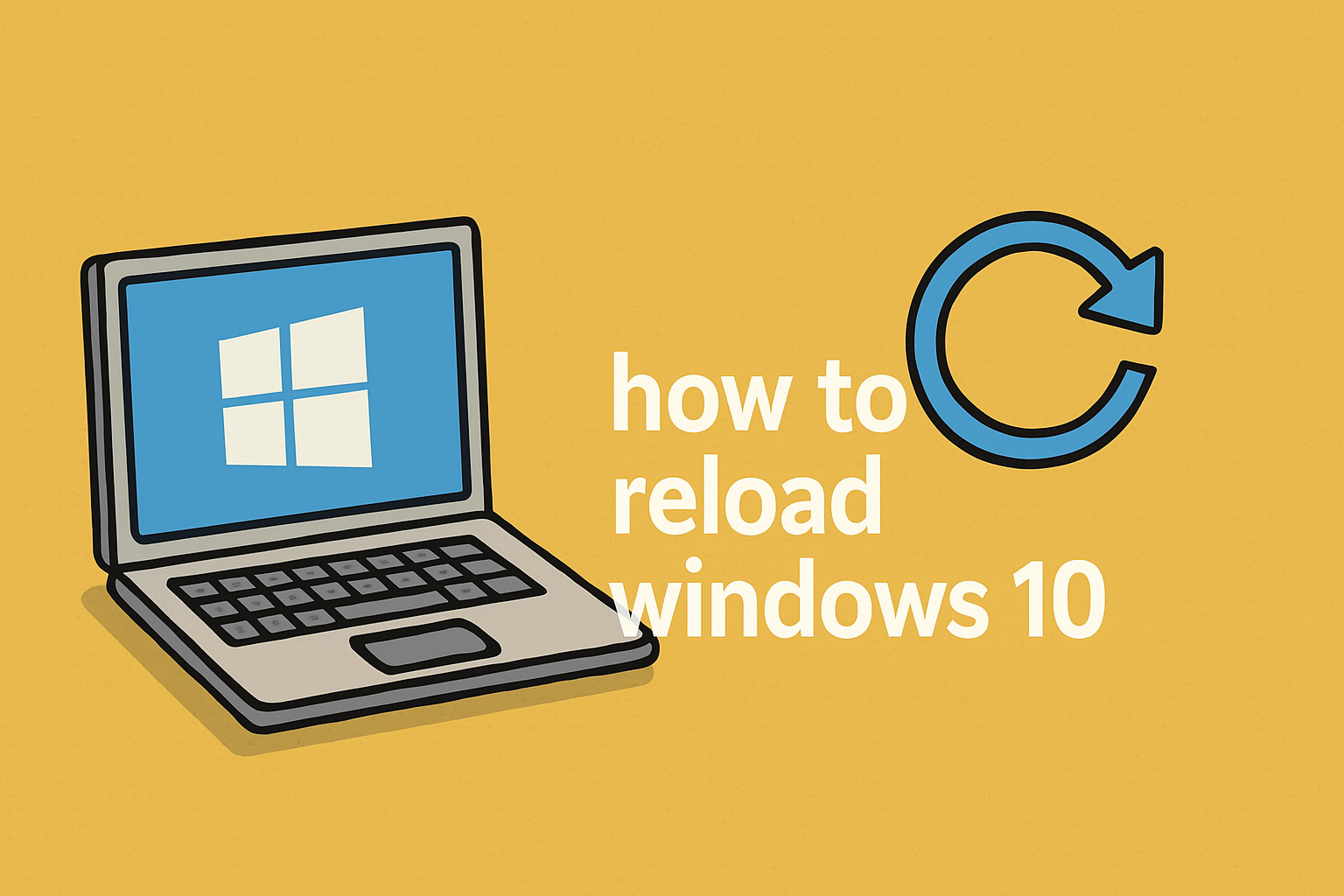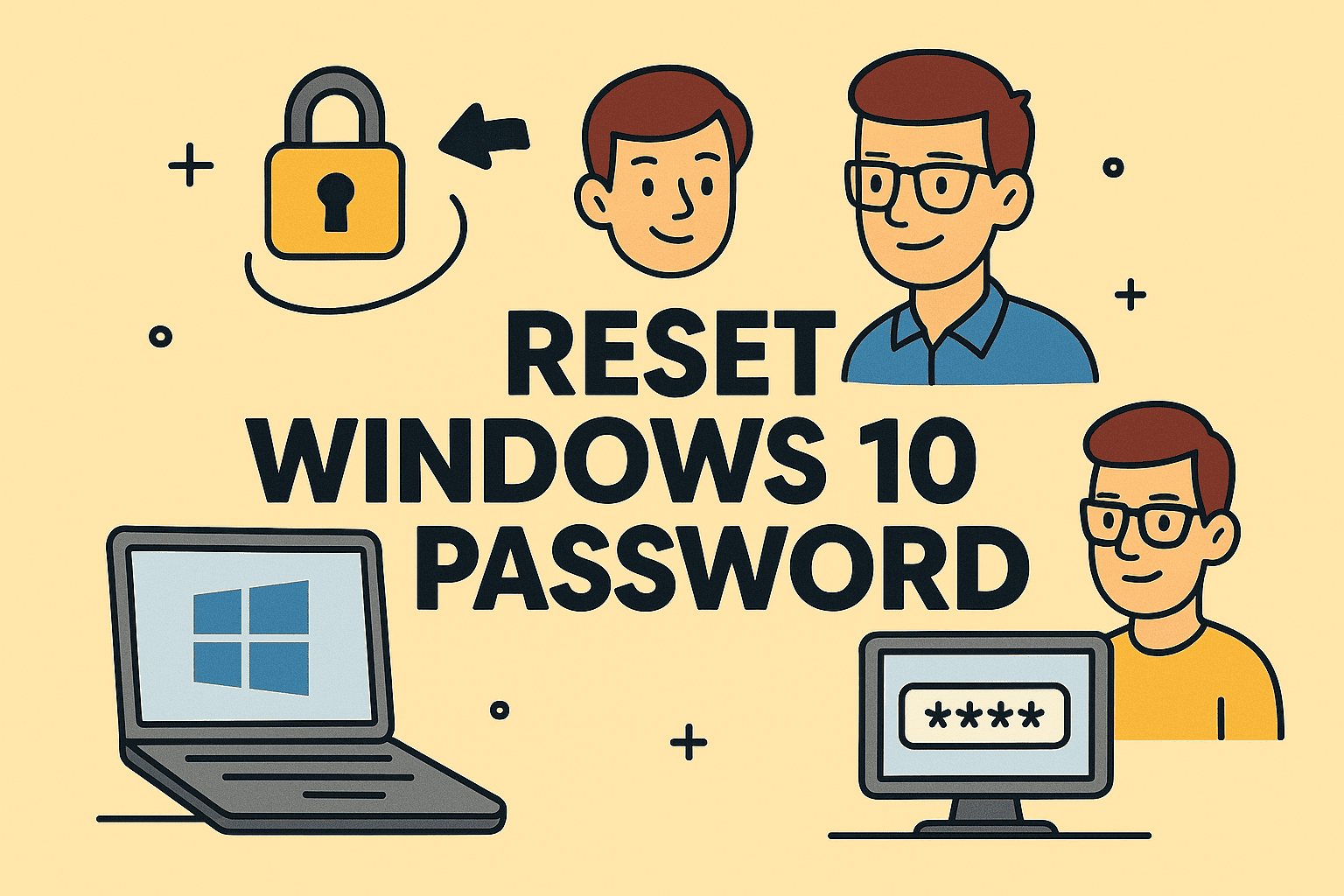Managing Browser Privacy: Enabling Cookies in Chrome the Right Way
Updated on October 15, 2025, by ITarian
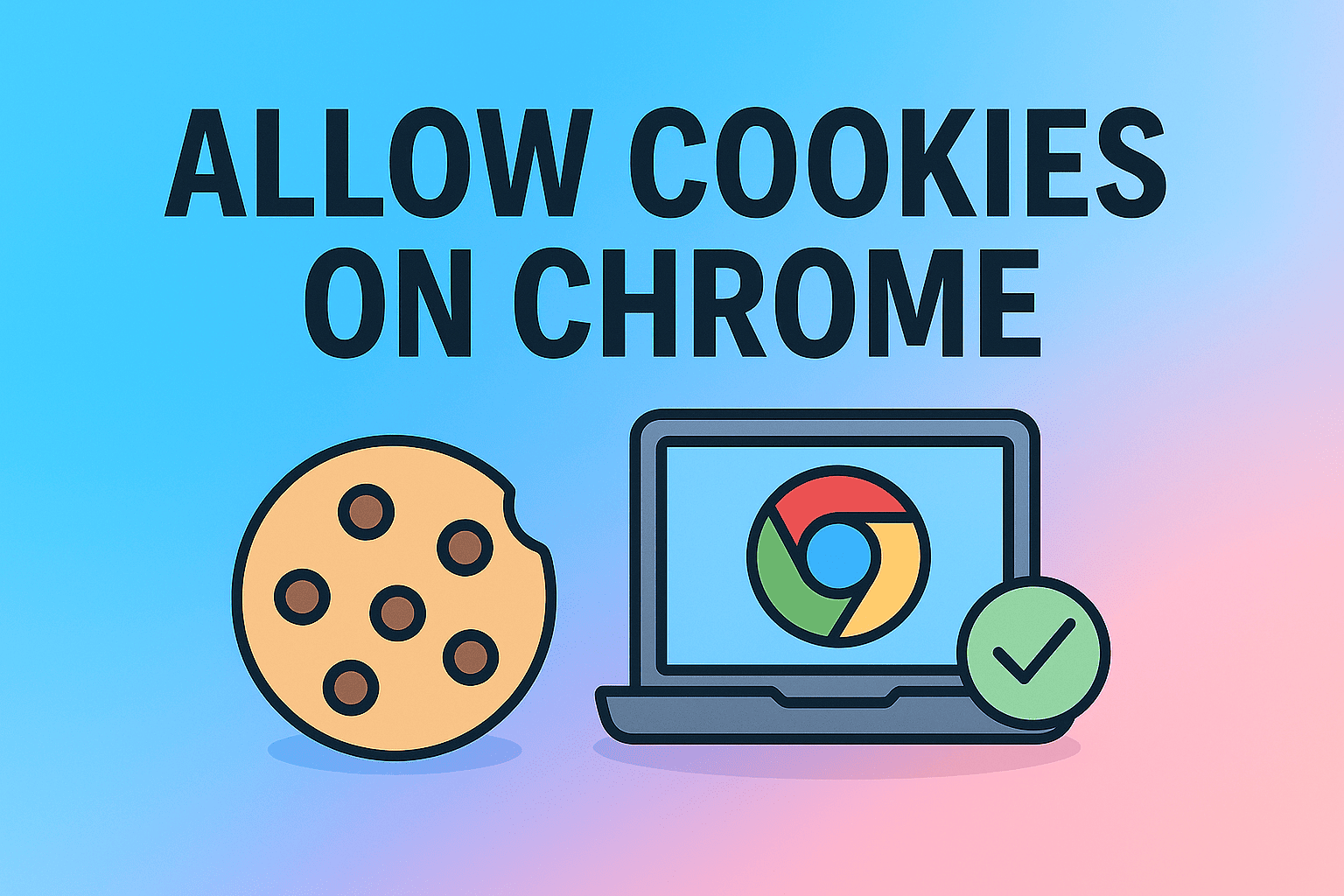
Ever visited a website and couldn’t log in or save your preferences? Chances are, cookies were disabled in your browser. Cookies play an essential role in modern browsing—helping websites remember who you are, personalize your experience, and store session information securely.
In this article, we’ll break down how to allow cookies on Chrome, explain why they matter, and provide cybersecurity best practices to keep your browsing experience both functional and secure. Whether you’re an IT manager, cybersecurity expert, or business leader, understanding cookie management is vital for balancing convenience with privacy.
What Are Cookies and Why Do They Matter?
Cookies are small text files that websites store on your device to remember details about your activity. They can include login credentials, site preferences, shopping cart contents, or tracking data for analytics.
Types of Cookies in Chrome:
-
First-Party Cookies – Created by the website you visit. They help store user preferences, session data, and login information.
-
Third-Party Cookies – Set by external sites, such as advertisers or analytics tools, to track behavior across multiple websites.
-
Session Cookies – Temporary cookies that disappear once you close the browser.
-
Persistent Cookies – Remain on your device for a defined period to remember settings or preferences.
Security Insight: While cookies improve user experience, they can also be exploited by attackers for session hijacking or tracking, making proper cookie management essential.
Why You May Need to Allow Cookies in Chrome
Disabling cookies can enhance privacy but may also cause issues with website functionality.
Common Scenarios Requiring Cookies:
-
Website Login Issues: Some secure portals require cookies to verify your session.
-
Online Shopping Carts: Items disappear when cookies are disabled.
-
Form Auto-Fill or Preferences: Sites won’t remember your preferences without cookies.
-
Enterprise Web Tools: Many IT dashboards and SaaS platforms rely on cookies for authentication tokens.
For IT professionals, enabling cookies can improve system management tools’ performance while ensuring proper encryption for sensitive sessions.
How to Allow Cookies on Chrome (Desktop)
Enabling cookies in Chrome takes just a few steps.
Step-by-Step Instructions:
-
Open Google Chrome.
Launch your Chrome browser on your desktop or laptop. -
Access Chrome Settings.
Click the three vertical dots (⋮) in the top-right corner → Select Settings. -
Go to Privacy and Security.
From the left-hand menu, click Privacy and security. -
Click on “Cookies and other site data.”
You’ll see a list of cookie preferences. -
Choose “Allow all cookies.”
This enables both first-party and third-party cookies. -
Close Settings Tab.
Your preferences save automatically.
Result: Chrome will now accept cookies, allowing websites to function properly.
How to Allow Cookies on Chrome (Mobile – Android & iPhone)
If you’re browsing on your smartphone or tablet, enabling cookies is just as simple.
On Android Devices:
-
Open Chrome app.
-
Tap the three-dot menu → Settings.
-
Go to Site settings → Cookies.
-
Select Allow cookies.
On iPhone or iPad:
-
Open Chrome.
-
Tap the menu icon (⋮) → Settings.
-
Choose Privacy and Security → Cookies and Site Data.
-
Select Allow All Cookies.
Tip: If you’re troubleshooting login or payment gateway errors, allowing cookies can often resolve the issue immediately.
How to Allow Cookies for Specific Sites in Chrome
If you prefer to limit cookie access for privacy reasons, Chrome allows selective site control.
Steps:
-
Go to Settings → Privacy and security → Cookies and other site data.
-
Scroll down to Sites that can always use cookies.
-
Click Add and enter the website URL (e.g.,
https://www.example.com). -
Check the box “Include third-party cookies on this site” if required.
-
Click Add to save.
This method is ideal for business tools or internal portals you trust while blocking cookies from unknown or marketing-heavy domains.
How to Enable Third-Party Cookies Temporarily
Third-party cookies are often disabled by default in Chrome for privacy reasons. However, some enterprise applications or SSO (Single Sign-On) services need them.
To allow temporarily:
-
Visit the site that requires cookies.
-
Click the lock icon (🔒) in the address bar.
-
Select Cookies → Manage permissions.
-
Allow cookies for the current session.
Alternatively:
-
Go to Settings → Privacy and Security → Cookies and other site data.
-
Select Allow all cookies.
-
Once done, revert to “Block third-party cookies” to restore privacy settings.
Security Tip: Only enable third-party cookies for trusted business sites or applications that handle authentication.
Managing Cookie Settings for Privacy
Cookies are helpful, but managing them wisely ensures a balance between convenience and security.
1. Block Cookies from Untrusted Websites
Restrict cookies to first-party domains to reduce tracking.
Steps:
-
Go to Settings → Cookies and other site data.
-
Select Block third-party cookies.
2. Clear Cookies Regularly
Prevent long-term tracking or session data storage.
Steps:
-
Go to Privacy and Security → Clear browsing data.
-
Select Cookies and other site data.
-
Click Clear data.
3. Use “Incognito Mode” for Temporary Sessions
In incognito mode, Chrome deletes cookies automatically when you close the window—ideal for temporary logins or sensitive browsing.
4. Set Auto-Deletion Policies
Use extensions like Cookie AutoDelete to automatically remove cookies after you close tabs.
How to Allow Cookies for Business and Enterprise Applications
Many business platforms—such as CRM tools, ERP systems, and remote monitoring dashboards—rely on cookies for authentication and session management.
Enterprise-Level Cookie Configuration:
-
Open Chrome Policies (for IT-managed environments).
-
Navigate to CookiesAllowedForUrls policy.
-
Add trusted business domains to whitelist cookies.
-
Deploy via Group Policy Editor (GPO) or Chrome Enterprise Admin Console.
Cybersecurity Note: Always enforce HTTPS connections to prevent cookie theft through man-in-the-middle (MITM) attacks.
Understanding Cookie Security Risks
While cookies improve usability, improper configuration can expose vulnerabilities.
Potential Threats:
-
Session Hijacking: Attackers can steal unencrypted cookies to impersonate users.
-
Cross-Site Scripting (XSS): Malicious scripts can read or manipulate cookies.
-
Cross-Site Request Forgery (CSRF): Exploits cookies to execute unauthorized actions.
Mitigation Techniques:
-
Use Secure and HttpOnly cookie attributes.
-
Restrict cookies to SameSite=Strict where possible.
-
Always connect over HTTPS.
For IT managers, implementing cookie security policies across managed browsers reduces enterprise attack surfaces significantly.
Troubleshooting: Cookies Still Not Working
If cookies remain disabled or sites still fail to load correctly, follow these solutions.
1. Check Chrome Sync Settings
Sometimes, synced profiles override cookie preferences.
-
Go to Settings → You and Google → Sync.
-
Disable and re-enable sync.
2. Disable Extensions
Ad-blockers or privacy tools can interfere with cookies.
-
Open chrome://extensions/ in your browser.
-
Temporarily disable extensions and test cookie access.
3. Update Chrome
Outdated browsers can block cookies due to version mismatches.
-
Go to Settings → About Chrome and click Update.
4. Reset Chrome Settings
As a last resort, restore defaults.
-
Go to Settings → Reset settings → Restore settings to their original defaults.
How to Allow Cookies on Chrome Incognito Mode
By default, Chrome blocks third-party cookies in Incognito mode.
To enable:
-
Open a new Incognito window (Ctrl + Shift + N).
-
Click the eye icon with a slash → Cookies blocked.
-
Click Manage on-site cookies.
-
Select Allow cookies for trusted sites.
This is useful for testing authentication-based systems or temporary access to secure portals.
How IT Teams Manage Cookies for Security
For enterprises, managing cookies across multiple endpoints is part of maintaining data integrity.
1. Centralized Policy Enforcement
IT admins use Chrome Enterprise tools to enforce cookie policies, controlling access by domain or app type.
2. Automated Cookie Clearing Policies
Scheduled cookie clearing ensures sensitive credentials aren’t stored on shared systems.
3. Monitoring and Compliance
Compliance frameworks (like GDPR or CCPA) require organizations to manage and disclose cookie usage transparently.
FAQs About How to Allow Cookies on Chrome
1. Are cookies safe to enable on Chrome?
Yes, when used on legitimate sites. Avoid enabling cookies on unknown or unsecured websites.
2. Will enabling cookies compromise my privacy?
Not necessarily. You can allow cookies selectively and clear them regularly to maintain privacy.
3. Why does Chrome block third-party cookies?
To prevent advertisers from tracking users across multiple websites.
4. How often should I clear cookies?
Every few weeks or after using public computers to remove stored session data.
5. Do cookies affect browser performance?
Too many stored cookies can slow down browsing. Clearing them occasionally helps maintain speed.
Final Thoughts
Understanding how to allow cookies on Chrome is essential for maintaining both functionality and control over your browsing experience. Whether you’re troubleshooting login issues, managing corporate authentication, or balancing privacy and usability, Chrome provides flexible tools for cookie management.
For business users and IT teams, managing cookies responsibly enhances both productivity and security across the organization.
Keep your endpoints and browsers secure while ensuring smooth access to your favorite tools.
Sign up at Itarian.com to empower your business with advanced endpoint protection, security automation, and real-time IT management solutions.