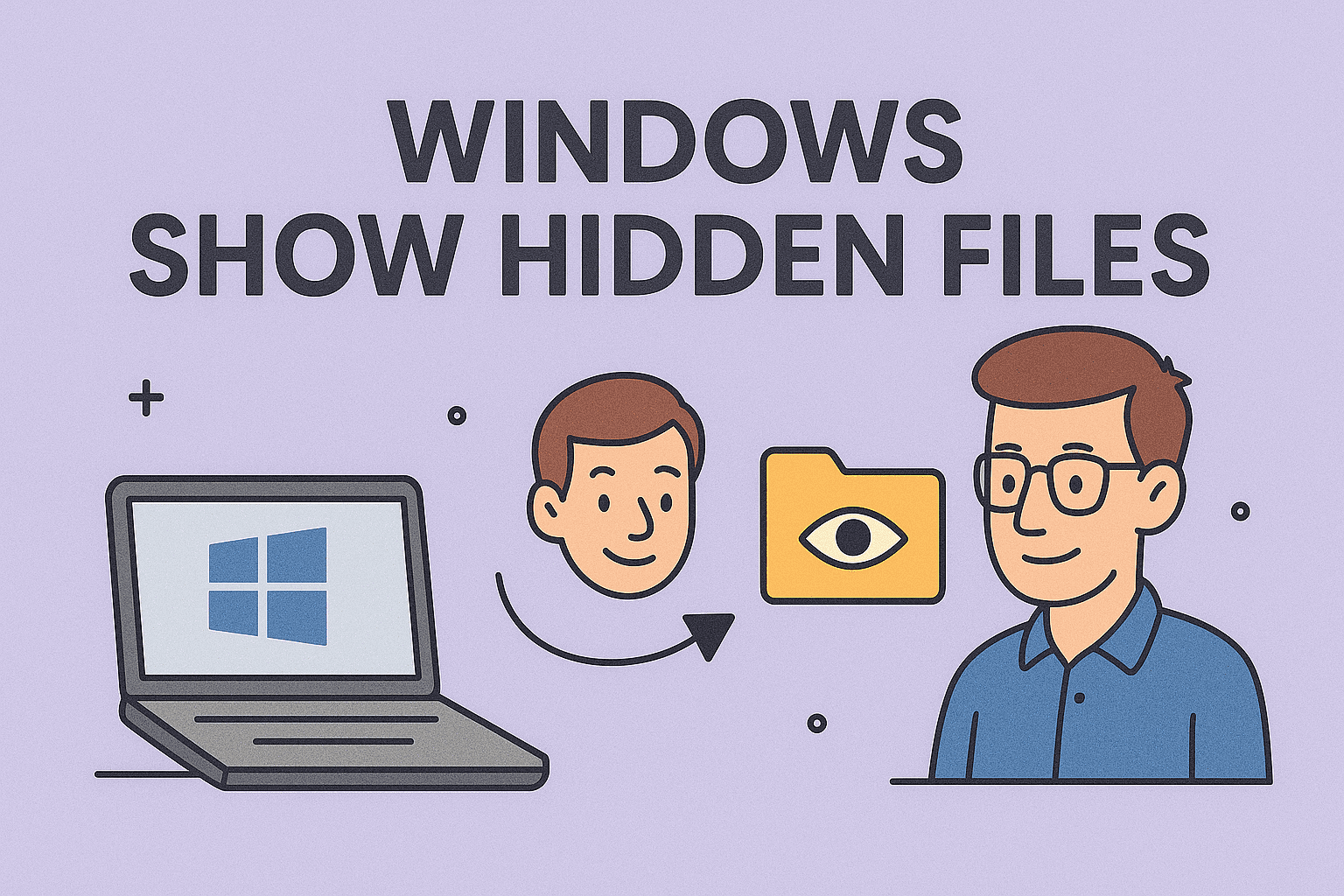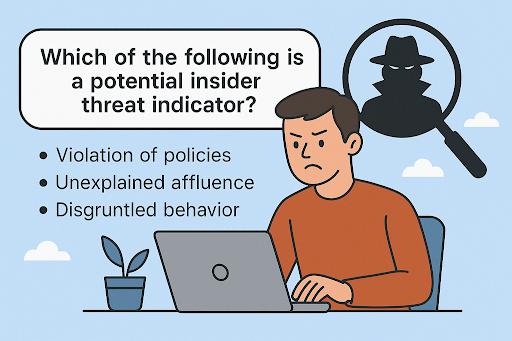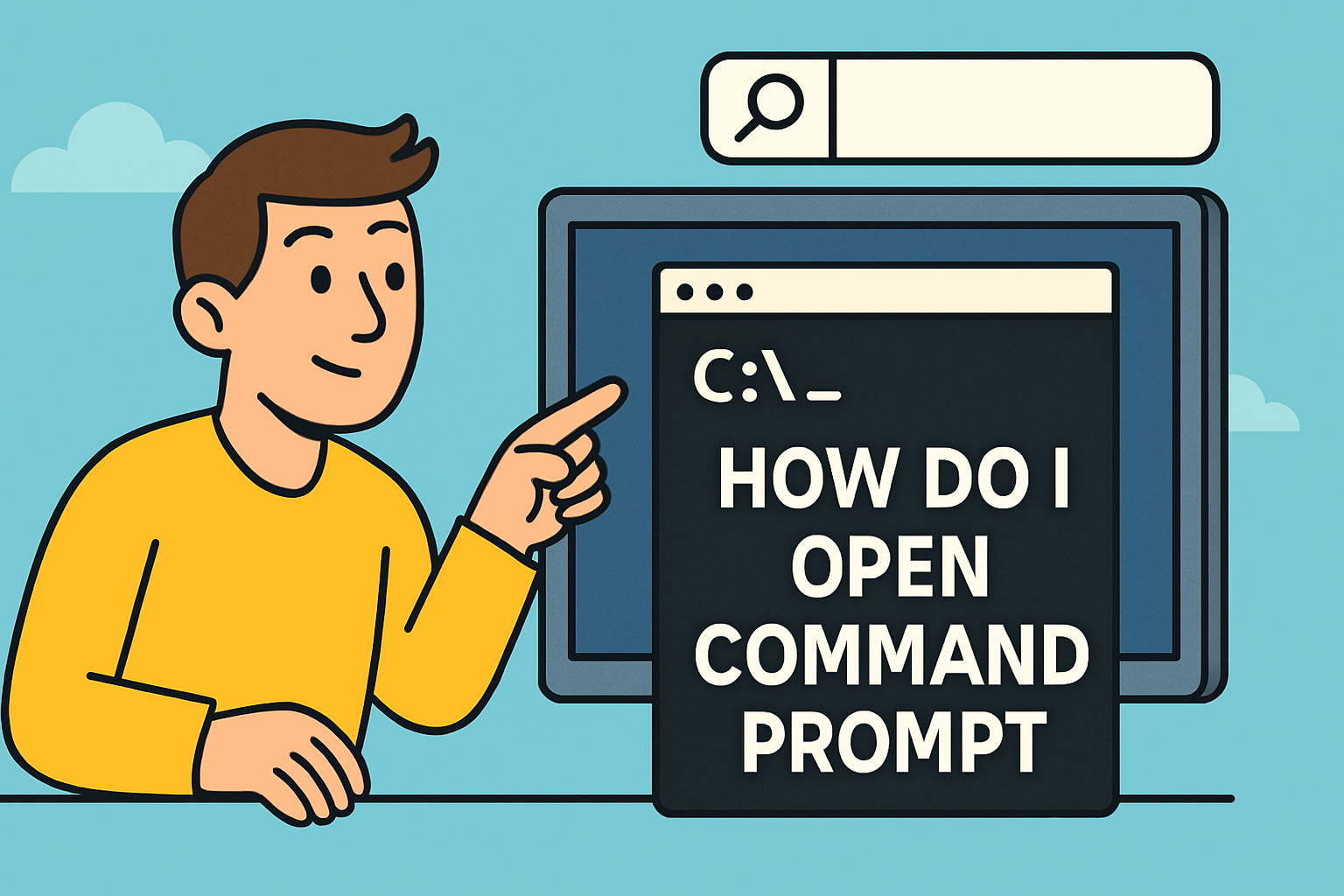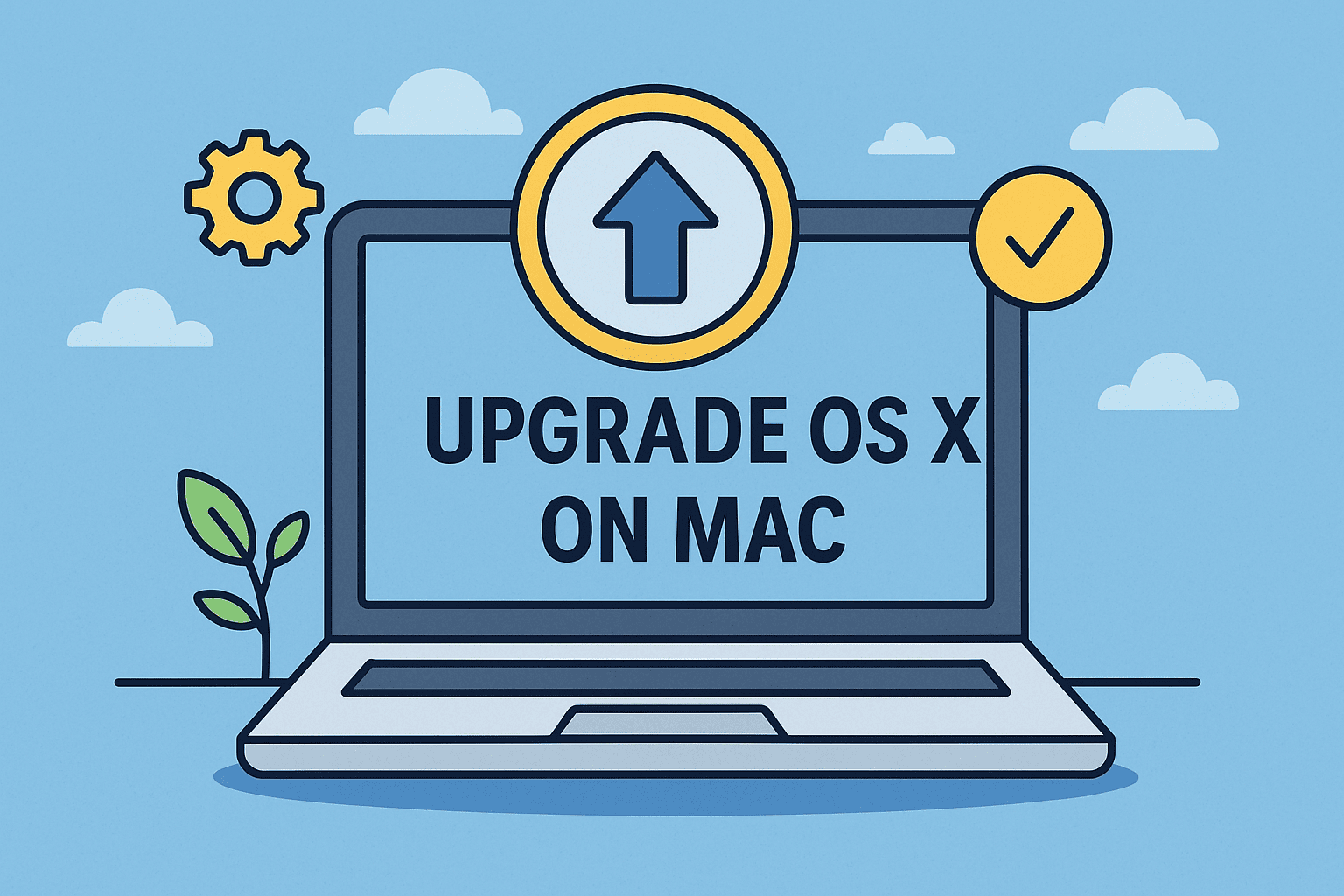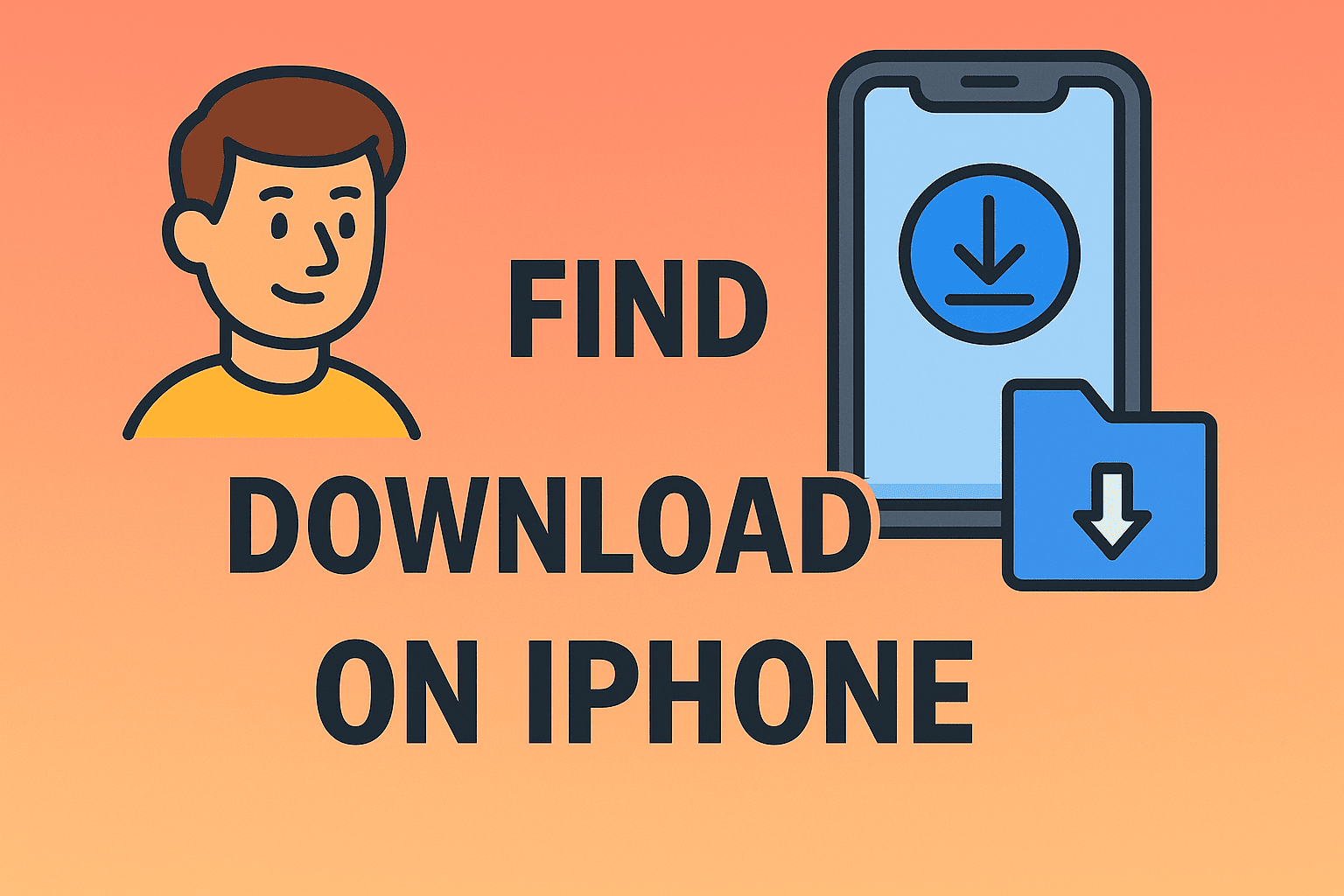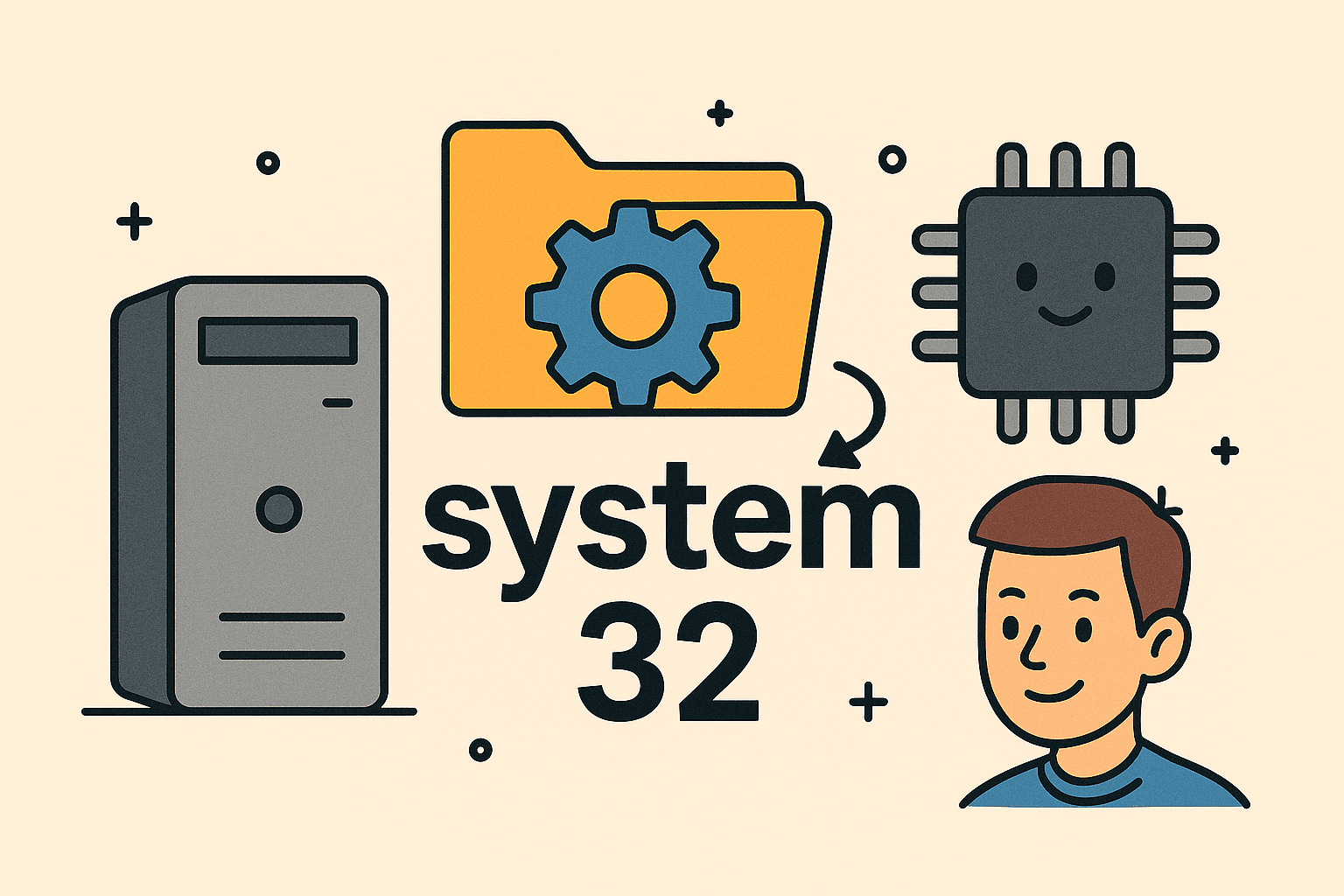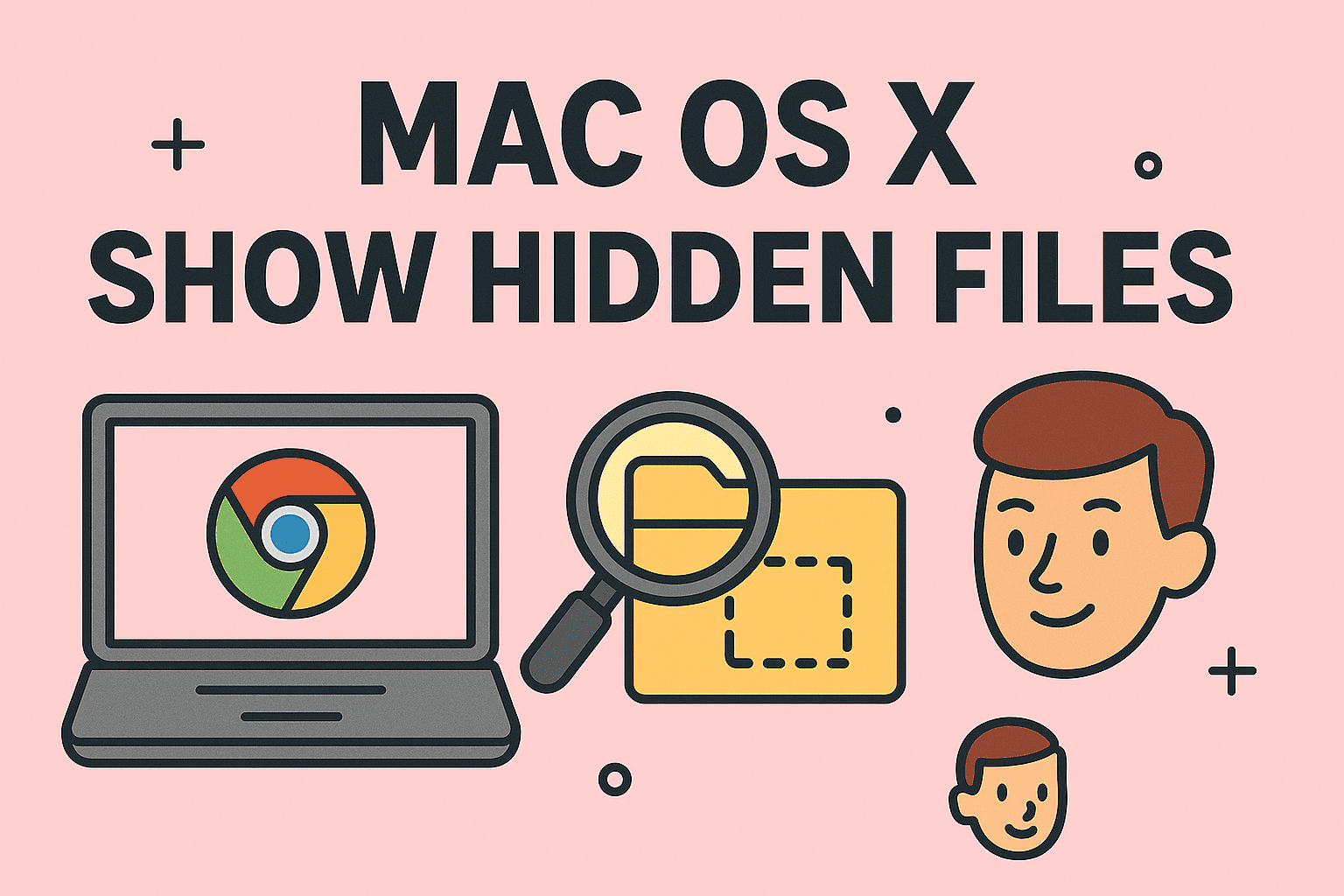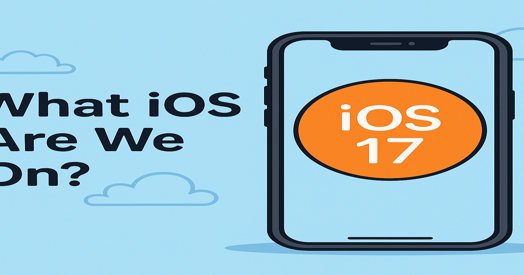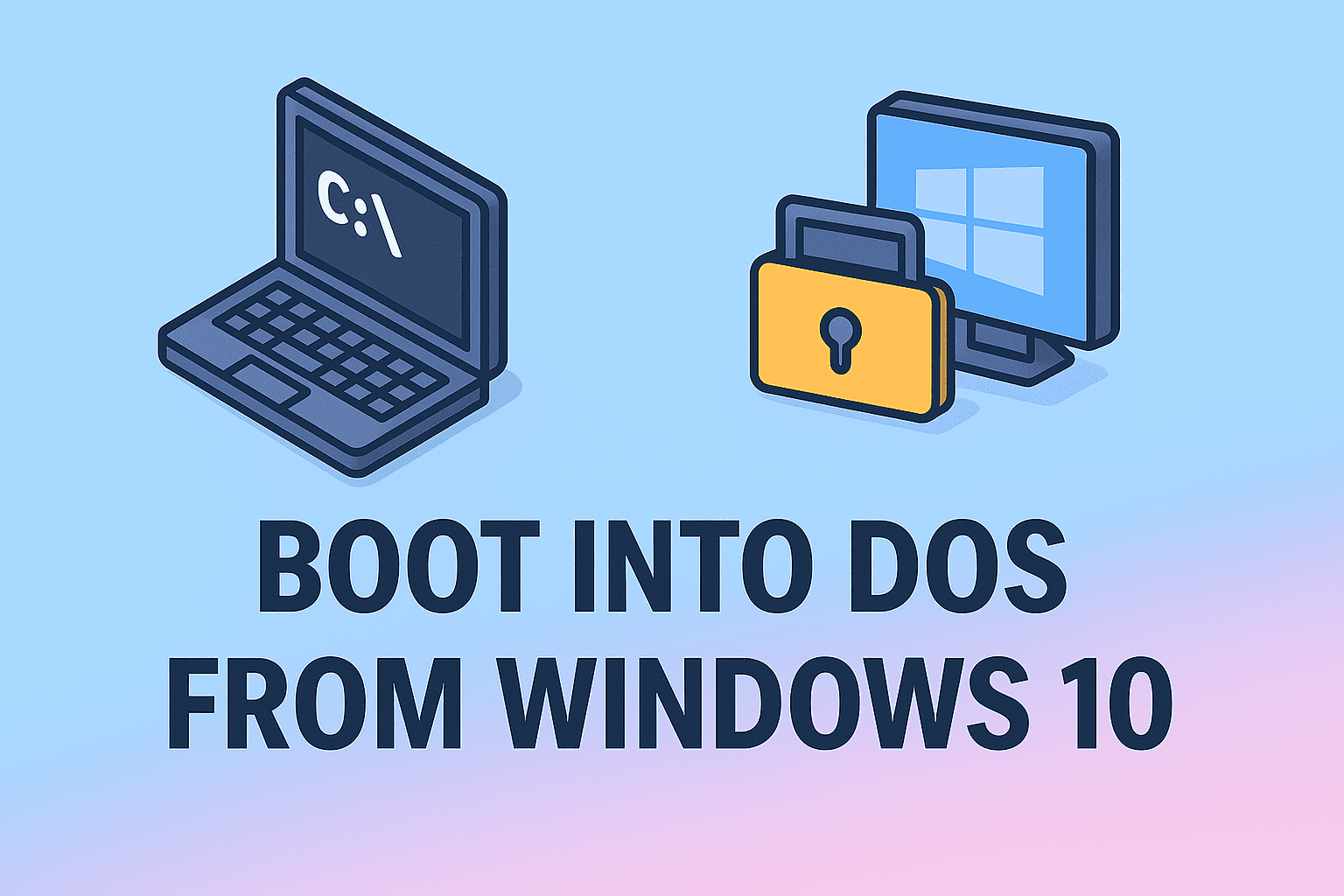Adding Websites to Desktop for Quick and Secure Access
Updated on September 1, 2025, by ITarian
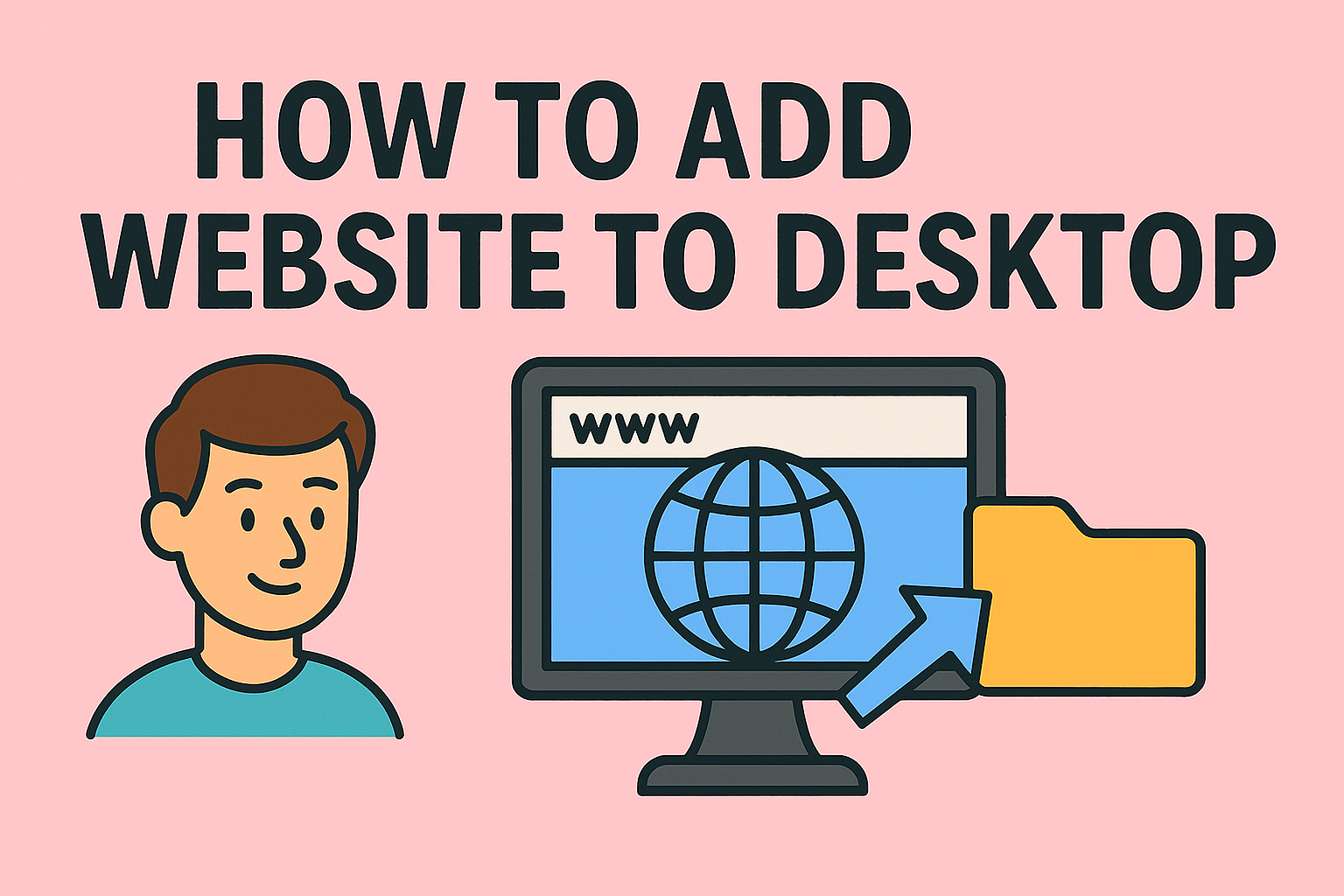
In today’s fast-paced digital environment, quick access to important websites is essential for both personal productivity and professional workflows. Whether you’re an IT manager deploying tools across teams, a cybersecurity professional monitoring dashboards, or simply someone who frequently visits specific sites, learning how to add website to desktop can save time and improve efficiency.
Instead of typing URLs or searching bookmarks every time, creating desktop shortcuts gives you one-click access to critical web applications and platforms. This is especially useful for leaders and professionals managing multiple security, compliance, and business systems.
This article provides a comprehensive step-by-step guide on adding websites to your desktop across Windows, Mac, and different browsers. We’ll also cover security considerations, best practices for IT environments, and troubleshooting tips.
Why Add a Website to Your Desktop?
Before diving into the steps, let’s understand the benefits:
- Time-Saving: Instant access without launching a browser manually.
- Improved Productivity: Quick navigation to work dashboards, portals, and apps.
- Centralized Access: Easy to manage multiple tools from one desktop view.
- Security: Ensures IT-approved shortcuts are used for business apps.
- Convenience: Especially useful for older users or those who prefer direct desktop icons.
For IT and cybersecurity teams, shortcuts also help reduce user friction in enterprise environments by ensuring employees consistently access the right resources.
Methods to Add Website to Desktop on Windows
1. Using Google Chrome
- Open Google Chrome and go to the website you want to add.
- Click the three-dot menu (top right).
- Navigate to More tools > Create shortcut.
- Enter a name and select Open as window (optional).
- Click Create.
- The shortcut now appears on your desktop and can be pinned to the taskbar.
2. Using Microsoft Edge
- Open the website in Edge.
- Click the three-dot menu.
- Select More tools > Pin to taskbar or Pin to Start.
- Alternatively, drag the website’s lock icon (from the address bar) to your desktop.
3. Using Firefox
Firefox does not have a built-in shortcut tool, but you can:
- Open the website in Firefox.
- Resize the browser so you can see the desktop.
- Drag the padlock icon next to the URL onto the desktop.
4. Manual Shortcut Creation
- Right-click on an empty space on the desktop.
- Select New > Shortcut.
- Enter the website’s URL in the location field.
- Click Next, name the shortcut, and finish.
This works for any browser or URL.
Adding Websites to Desktop on Mac
1. Using Safari
- Open Safari and navigate to the desired website.
- Resize the window to see your desktop.
- Drag the website’s URL from the address bar to the desktop.
- A clickable shortcut will appear.
2. Using Chrome or Firefox on Mac
- Open the website in Chrome/Firefox.
- Highlight the URL in the address bar.
- Drag it to the desktop.
- Rename the shortcut if necessary.
Advanced Options for IT Managers
For enterprise environments, administrators may want to pre-configure website shortcuts for employees:
- Group Policy Objects (Windows): Deploy shortcuts across all user desktops.
- MDM Solutions (Mac/iOS): Push bookmarks and web clips directly.
- Security Controls: Ensure shortcuts link to HTTPS-secured resources only.
- Standardization: Provide uniform desktop shortcuts for commonly used apps (email, dashboards, ticketing systems).
Security Considerations
While creating website shortcuts seems simple, IT leaders should factor in security:
- Phishing Protection: Verify URLs before distributing shortcuts.
- HTTPS Enforcement: Always use secure versions of sites.
- Access Control: Restrict shortcuts to approved business tools.
- User Training: Educate employees to recognize authentic shortcuts.
In industries like finance, healthcare, or cybersecurity, improper shortcuts could lead to compliance risks.
Troubleshooting Desktop Shortcuts
If your website shortcut doesn’t work:
- Ensure the browser is properly installed.
- Check if the website requires login authentication.
- If the shortcut opens in the wrong browser, change default browser settings.
- Delete and recreate the shortcut if corrupted.
Best Practices for Productivity
- Organize Shortcuts into Folders: Group work-related vs. personal shortcuts.
- Pin to Taskbar/Dock: For faster access beyond desktop clutter.
- Combine with Password Managers: Ensure secure login when opening sites.
- Sync Across Devices: Use cloud profiles to keep shortcuts consistent.
FAQs
1. Can I add multiple websites to my desktop?
Yes, you can create shortcuts for as many websites as you need.
2. Will deleting the shortcut remove the website?
No, deleting a shortcut only removes the icon, not the actual website or browser data.
3. Can I set a shortcut to always open in a specific browser?
Yes, by right-clicking the shortcut > Properties > change the program path to the desired browser.
4. Does this work on both Windows and Mac?
Yes, both platforms support website desktop shortcuts, though methods differ slightly.
5. Can IT managers push shortcuts to all company desktops?
Yes, using Group Policy (Windows) or MDM (Mac), administrators can enforce desktop shortcuts.
Conclusion
Learning how to add website to desktop is a small but powerful step toward improving efficiency and productivity. For IT managers and cybersecurity professionals, it also provides a way to streamline workflows, standardize tools, and ensure secure access to critical business resources.
From browser-based methods in Chrome, Edge, Safari, and Firefox to enterprise-level deployment, the process is flexible and adaptable to both individuals and large organizations.
Take your IT management and cybersecurity workflows to the next level. Sign up for free with Itarian today.