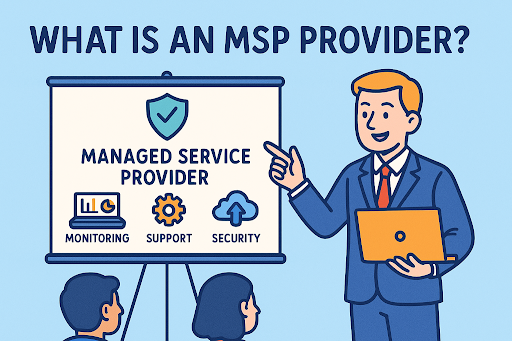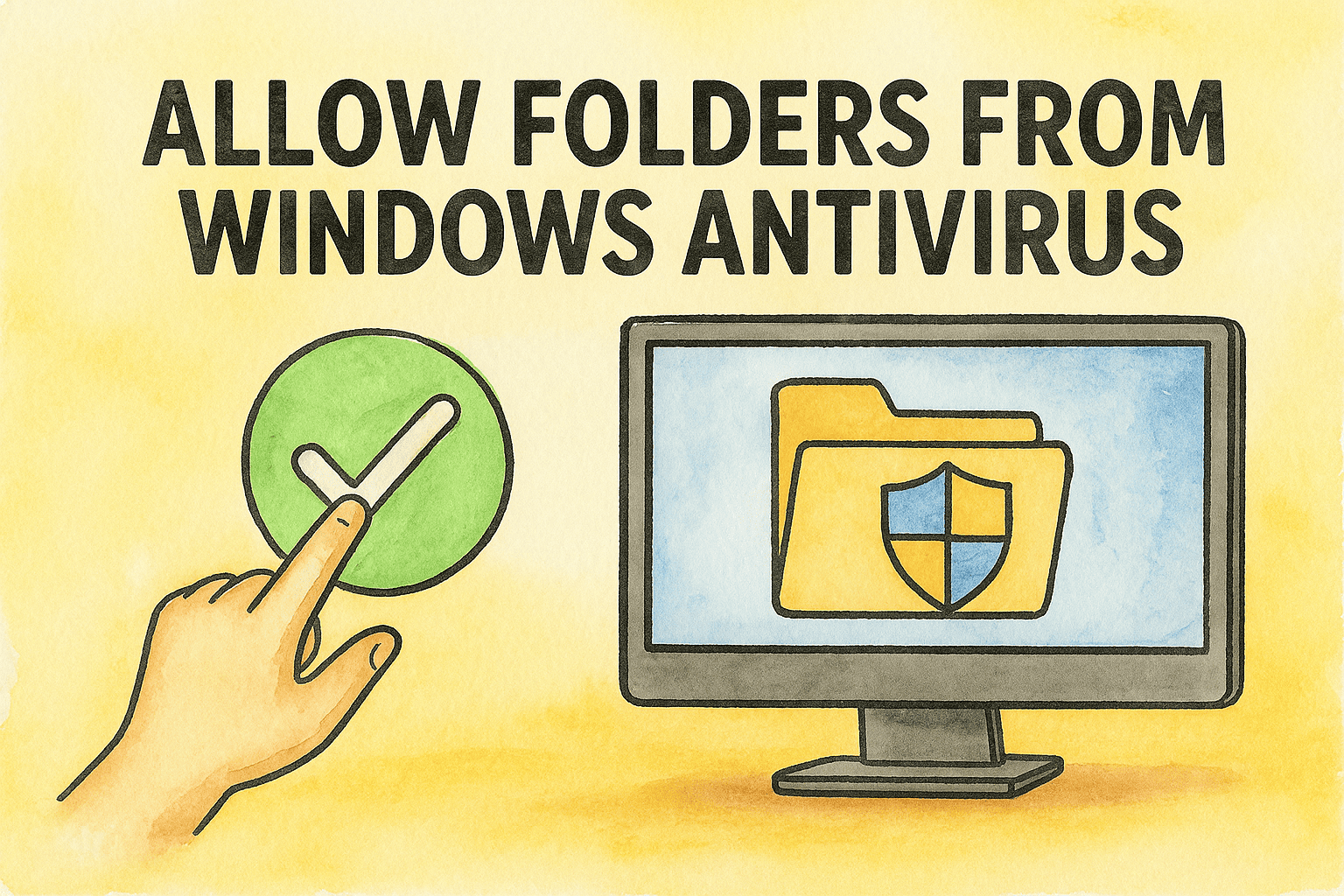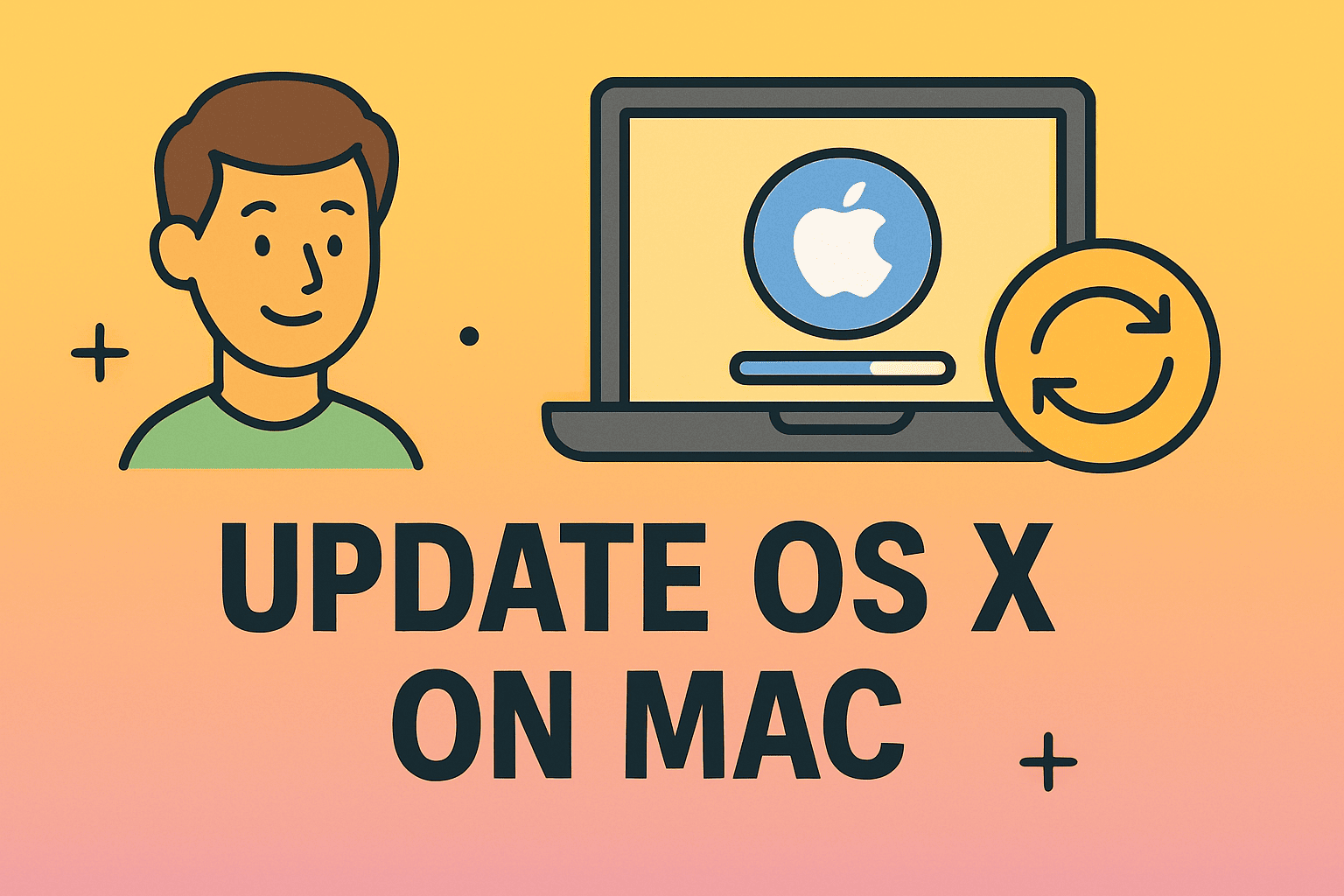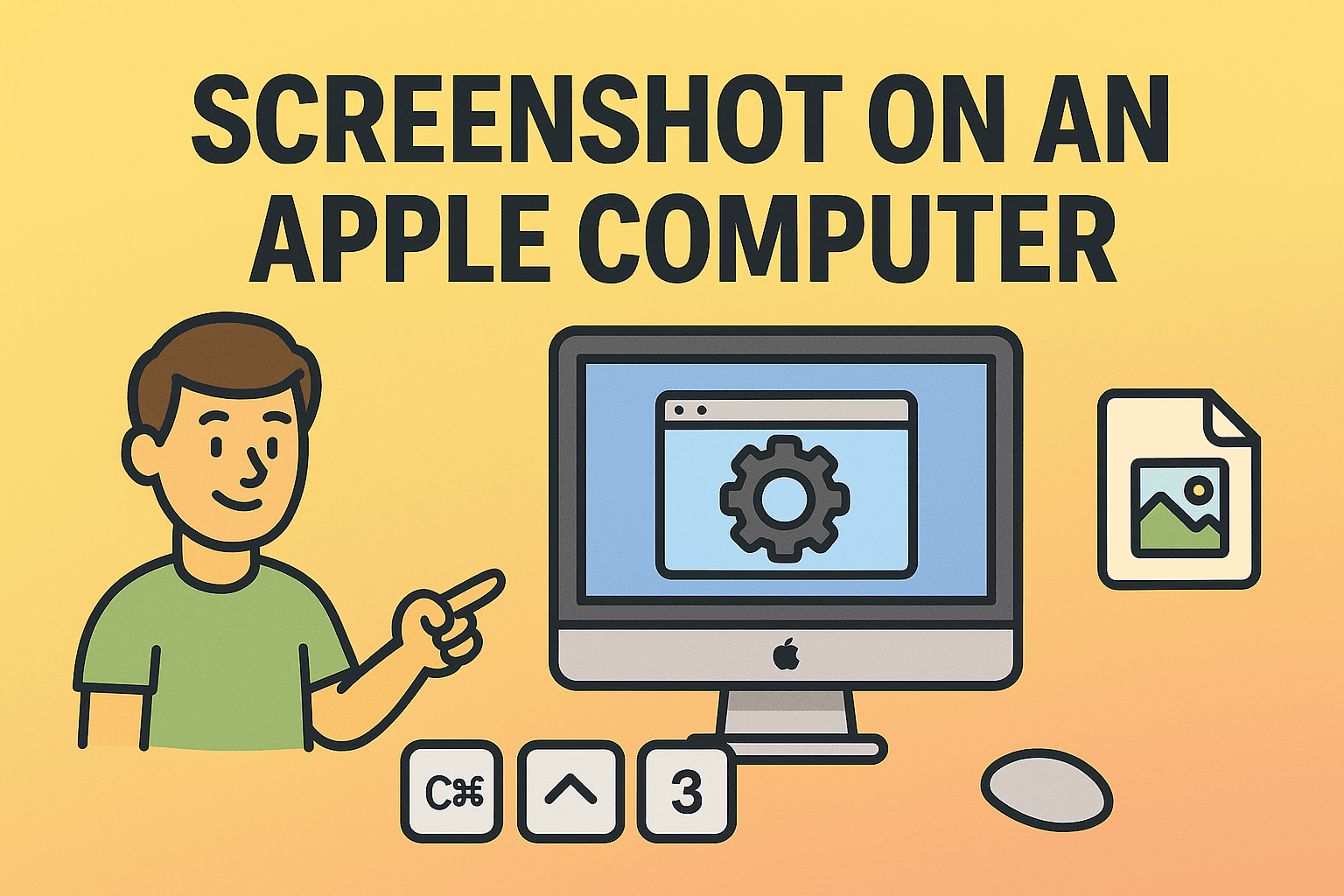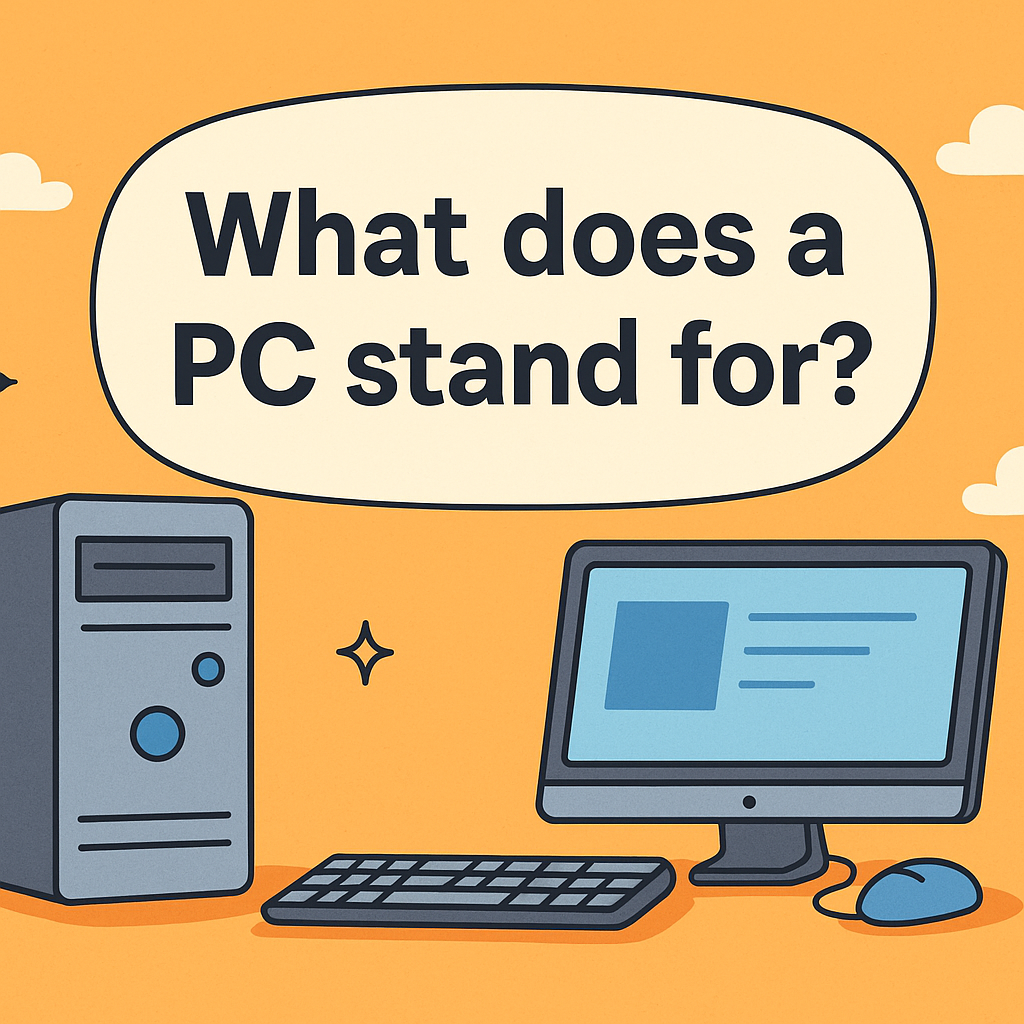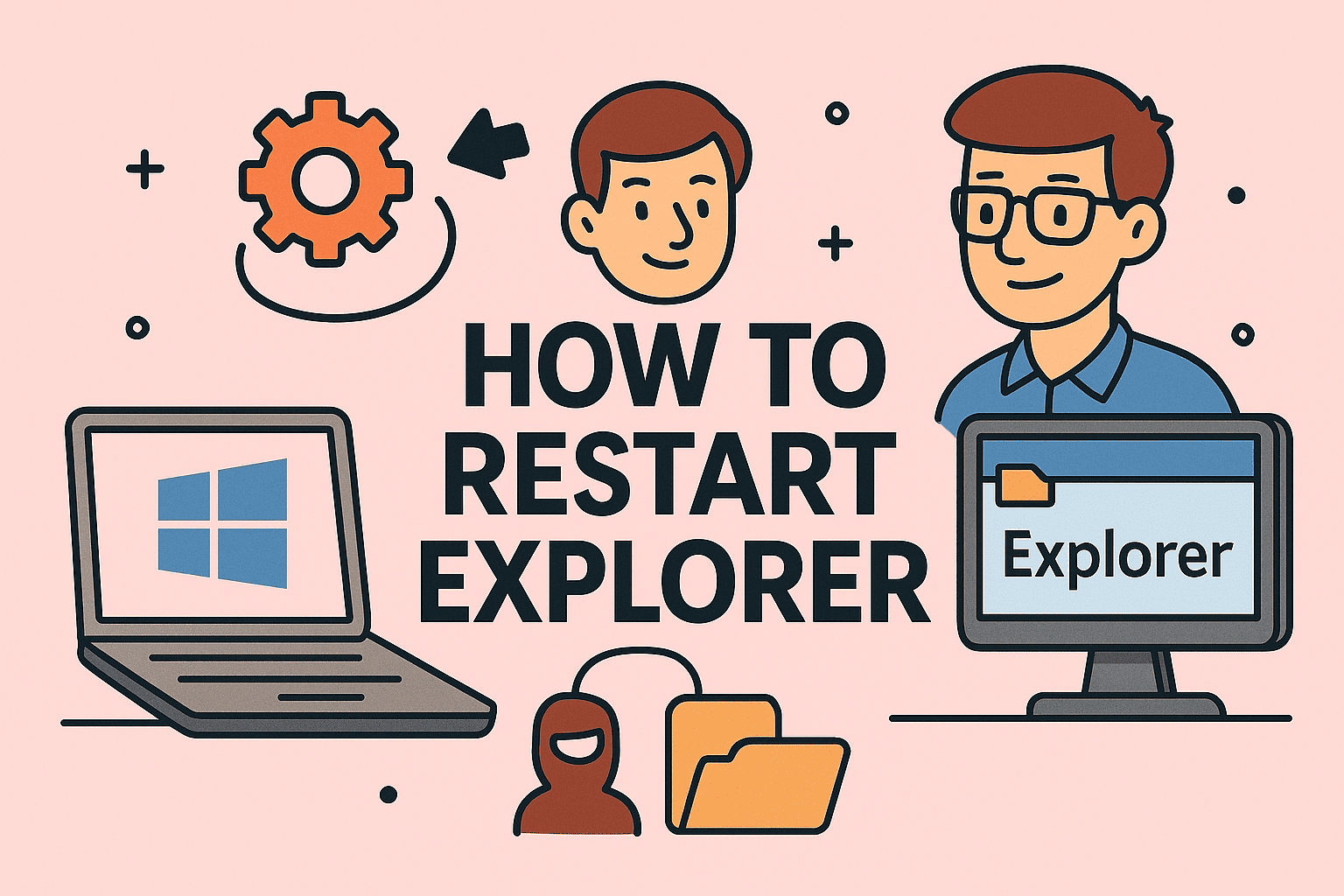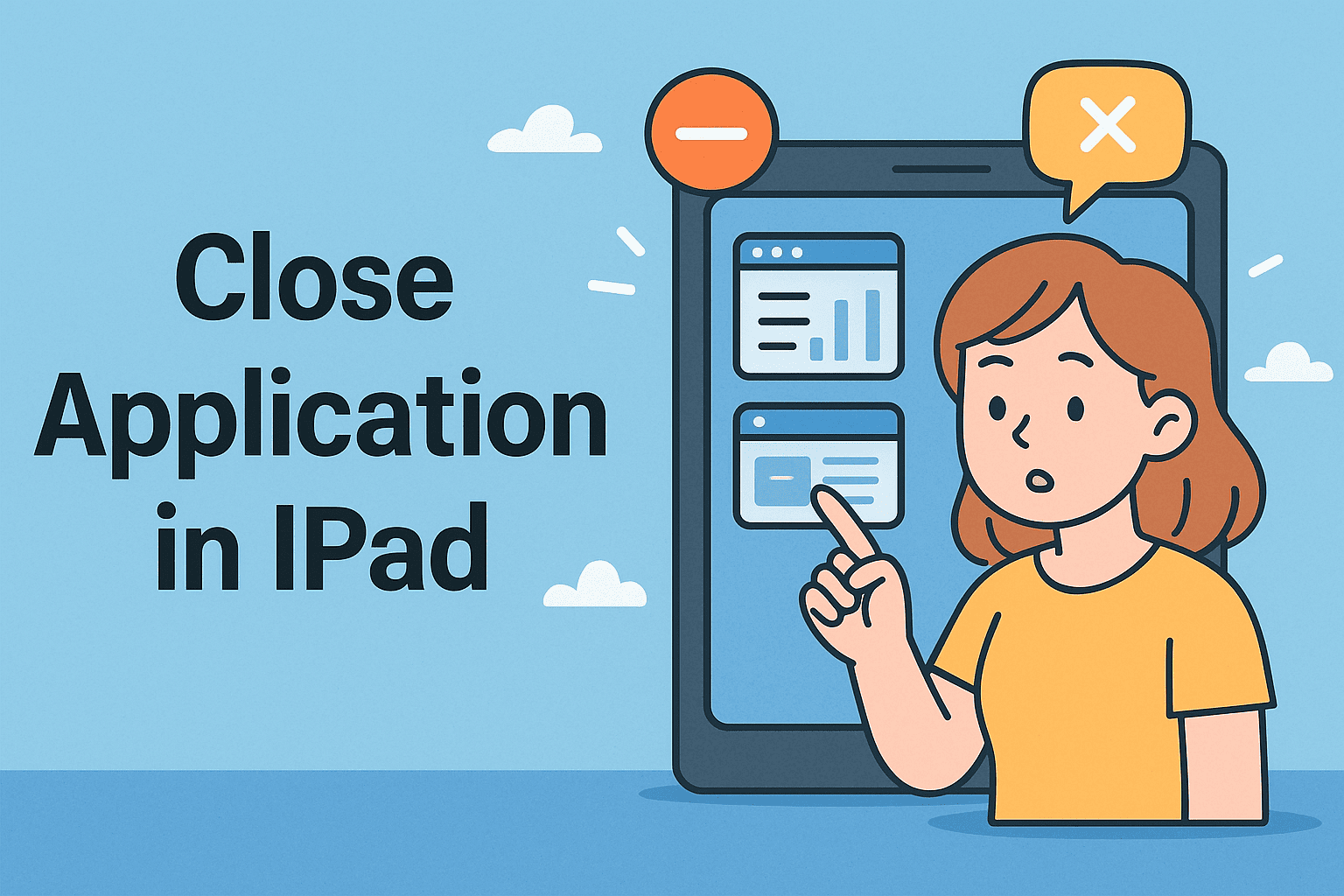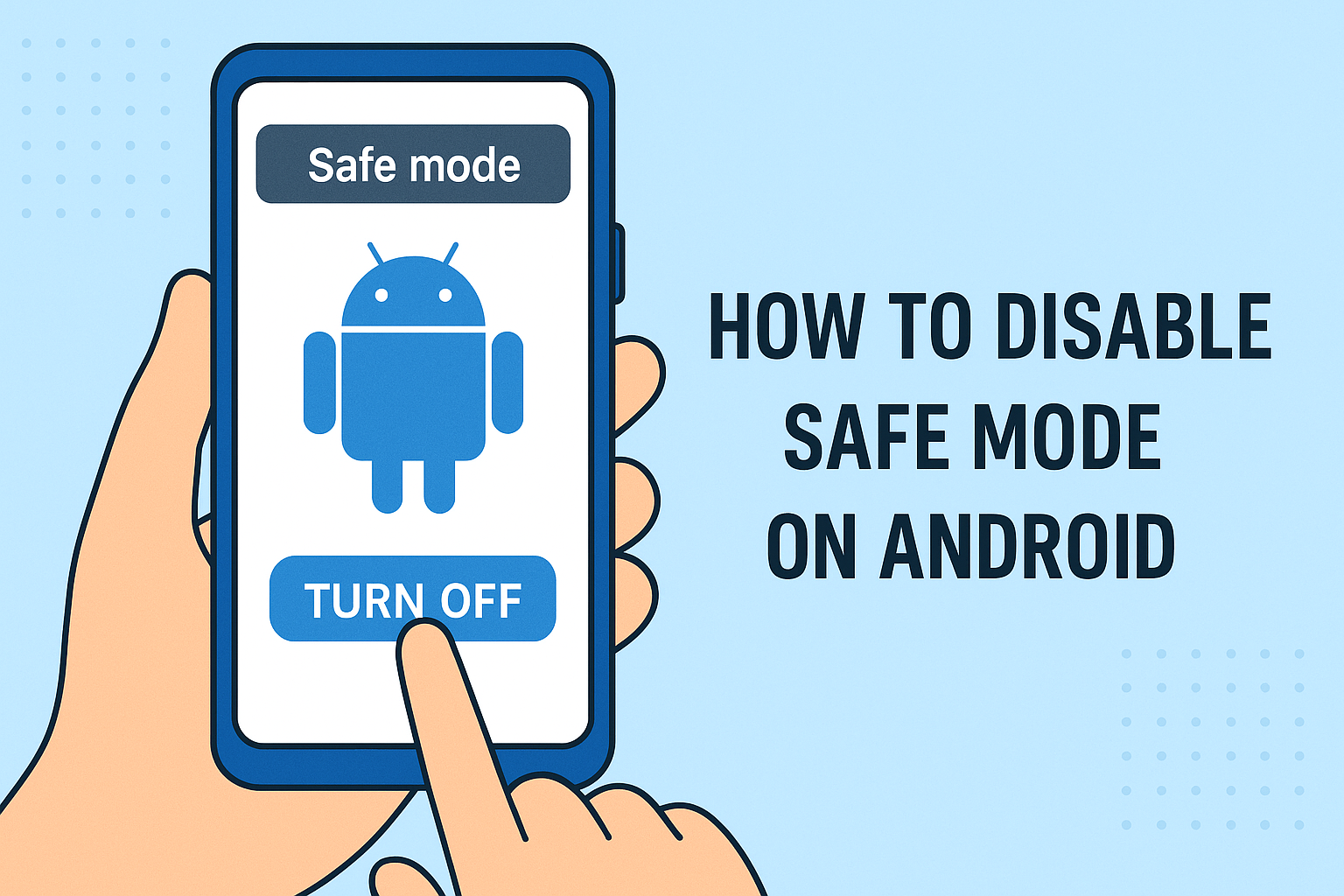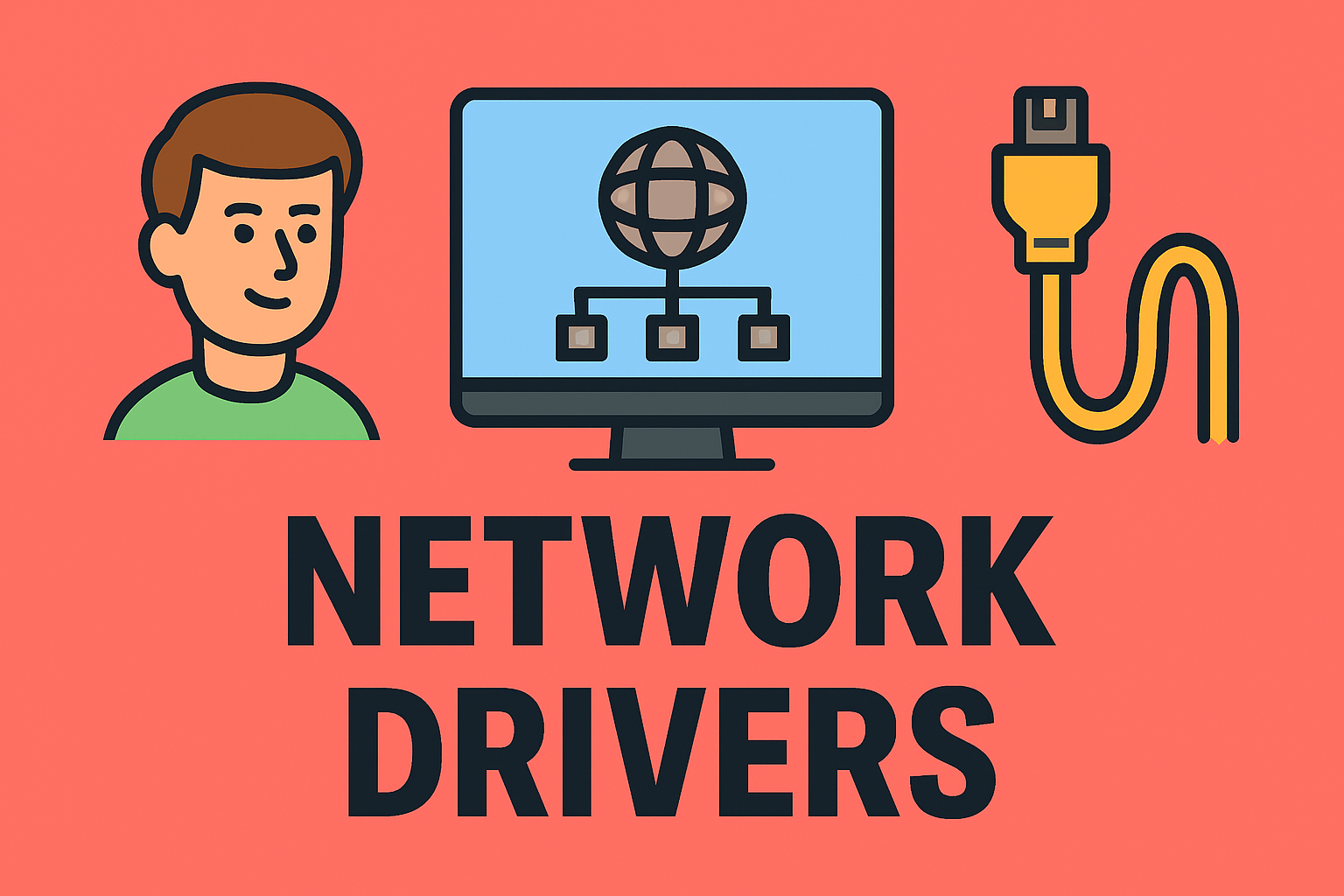Complete Guide to Adding Apps to Your Desktop Easily
Updated on August 18, 2025, by ITarian
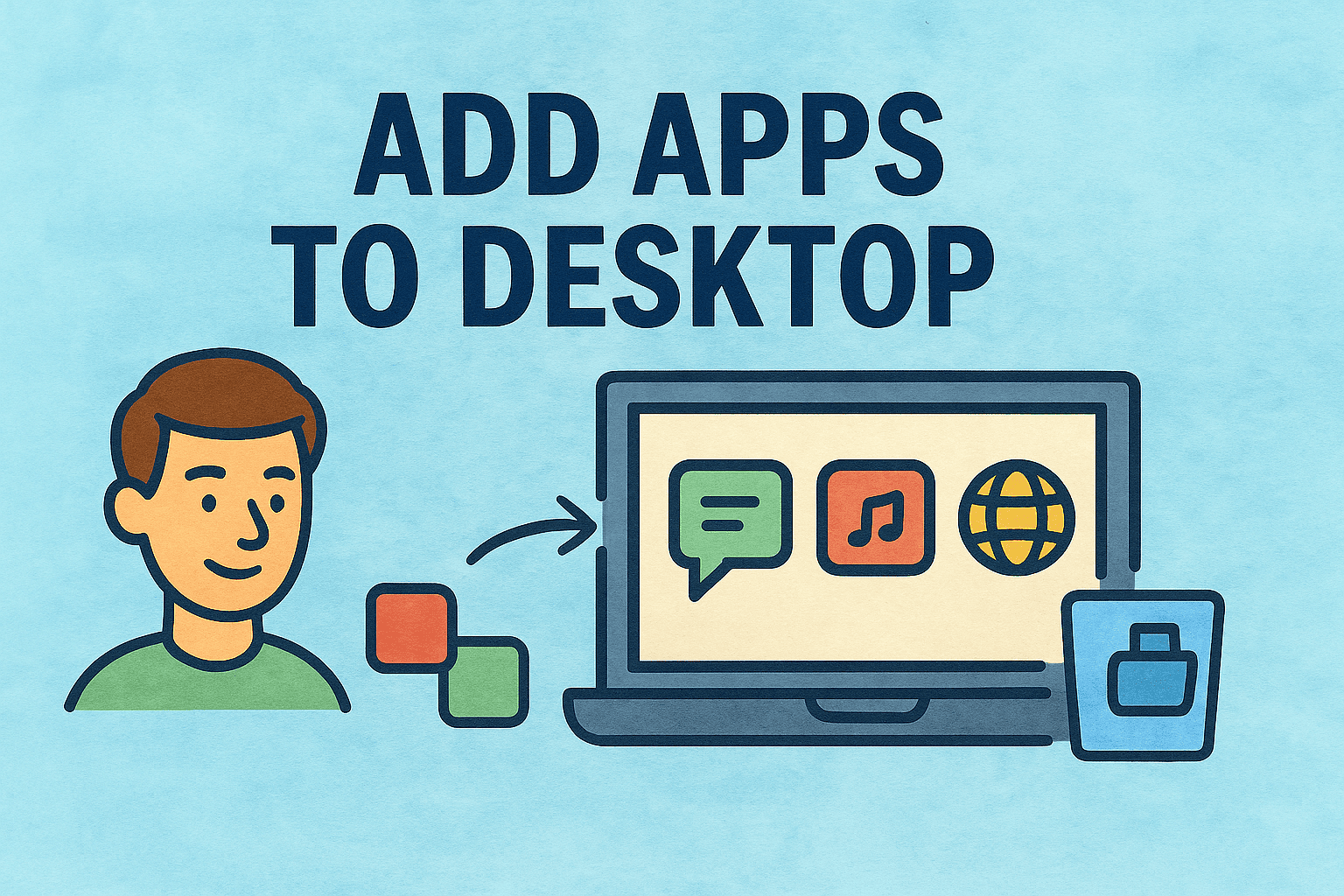
Do you find yourself digging through menus or the Start screen to open your most-used apps? You’re not alone. Many users, including IT managers, cybersecurity teams, and industry leaders, rely on fast desktop access to streamline productivity and system control. Learning how to add apps to desktop can save time, simplify workflows, and even improve system visibility in high-pressure environments.
Whether you’re using Windows 10, Windows 11, or macOS, adding app shortcuts to your desktop can be done in just a few clicks. In this guide, we’ll show you exactly how—plus some tips on organizing them efficiently and keeping your desktop secure.
Why Add Apps to Your Desktop?
Before we dive into the how-to steps, let’s quickly look at why adding apps to your desktop matters:
- Faster access to frequently used programs
- Reduces time wasted searching through menus
- Allows IT professionals to centralize access to security and admin tools
- Helps streamline workflows and increase productivity
For cybersecurity professionals and IT admins, this small change can support quicker responses and better workstation hygiene.
Method 1: Add Apps to Desktop on Windows 10/11
The most common request is from Windows users. Follow these steps to place app shortcuts on your desktop.
Step-by-Step for Windows:
- Click the Start Menu
Locate the app you want to add. - Drag the App to Desktop
Simply drag the app icon from the Start menu and drop it onto the desktop. - Use the Right-Click Method
Alternatively, right-click the app → choose “More” → click “Open file location.”
Then, right-click the shortcut in the file location and select “Send to > Desktop (create shortcut).” - Rename or Move the Icon (Optional)
Tidy things up with better labels or grouping.
Method 2: Add Microsoft Store Apps to Desktop
Apps downloaded from the Microsoft Store don’t always appear in the regular “Program Files.” Here’s how to handle them:
- Open Start Menu
- Search the App Name
- Right-click the App
- Select “Pin to Taskbar” or “More > Open File Location”
(If available—otherwise use a third-party utility like WinPin or Shortcut Creator.) - Send Shortcut to Desktop
From the file location, send the shortcut to the desktop.
Some Microsoft Store apps are sandboxed, so they require special handling or policy tweaks in enterprise settings.
Method 3: Add Apps to Desktop on macOS (MacBook & iMac)
Mac users can also simplify their workspace using this method:
Add App Shortcuts on macOS:
- Open Finder
Navigate to the Applications folder. - Locate the App
Find the app you want to create a shortcut for. - Drag to Desktop
Hold down the “Option + Command” keys and drag the app to the desktop. This creates an alias (shortcut) without moving the original app. - Organize Your Desktop
Rename, group, or place the icon in a folder for easier access.
Organizing Desktop Shortcuts for Maximum Efficiency
Once you’ve added apps to your desktop, it’s smart to keep them organized—especially in high-performance or security-sensitive environments.
Tips for Desktop Hygiene:
- Group shortcuts into folders (e.g., Admin Tools, Communication, Security)
- Use clear, consistent naming conventions
- Avoid cluttering the desktop with too many icons
- Place most-used apps in the top-left or center zone for faster eye recognition
For IT-managed systems, enforcing desktop layout policies can ensure a consistent and professional interface for end-users.
Security Considerations for Desktop Shortcuts
Even simple actions like adding a shortcut to the desktop come with implications in security-conscious environments.
Security Best Practices:
- Restrict shortcut creation for users with limited privileges
- Monitor for unauthorized software shortcuts (especially malware disguises)
- Audit desktop configurations via endpoint management tools
- Use application whitelisting to control allowed shortcuts
In regulated industries, centralized policies ensure that only approved software is accessible directly from the desktop.
Automating Shortcut Deployment in IT Environments
For businesses managing large fleets of devices, manually adding shortcuts is inefficient. Here’s how to automate it.
Tools to Consider:
- Microsoft Endpoint Configuration Manager (Intune) – Deploy shortcuts to Windows machines
- Jamf Pro – Ideal for managing Mac desktops in enterprise environments
- Group Policy Editor (GPO) – Use GPO to push shortcuts on Windows domains
- PowerShell or Shell Scripts – Automate custom shortcut creation for batch deployments
Troubleshooting: Why Apps Don’t Appear on the Desktop
Sometimes, the app might not show up even after you try to create a shortcut. Here’s how to troubleshoot:
Common Fixes:
- Check if the app is installed under a different user profile
- Ensure the app isn’t blocked by security policies or antivirus
- Reboot the system to refresh desktop icon cache
- For macOS, confirm that “Show Desktop Icons” is enabled in Finder settings
FAQs: How to Add Apps to Desktop
1. Can I add any app to the desktop?
Yes, as long as the app is installed and not restricted by system policies, you can create a shortcut for it on both Windows and macOS.
2. Do app shortcuts take up extra storage?
No. Shortcuts are simply references to the original app and take up very little space.
3. What if the app doesn’t show up in the Start menu or Applications folder?
Search for it using system search tools (Spotlight on macOS, Search on Windows) or reinstall the app if missing.
4. Can I remove app shortcuts without deleting the app?
Yes. Deleting a shortcut from the desktop does not uninstall or remove the application itself.
5. How do I add a web app or website to my desktop?
Use your browser’s “Create Shortcut” or “Add to Desktop” feature, available in Chrome, Edge, or Safari.
Final Thoughts
Learning how to add apps to desktop is a foundational skill that enhances speed, efficiency, and system usability across Windows and macOS. For professionals in cybersecurity and IT, it’s also a step toward building secure and user-friendly digital workspaces.
Whether you’re managing a single laptop or an enterprise fleet, shortcut organization and deployment can improve both user satisfaction and operational security.
Ready to secure your endpoints, streamline IT management, and boost productivity?
Sign up for Itarian’s free trial today and explore powerful tools for device control, patching, and automation—tailored for modern organizations.