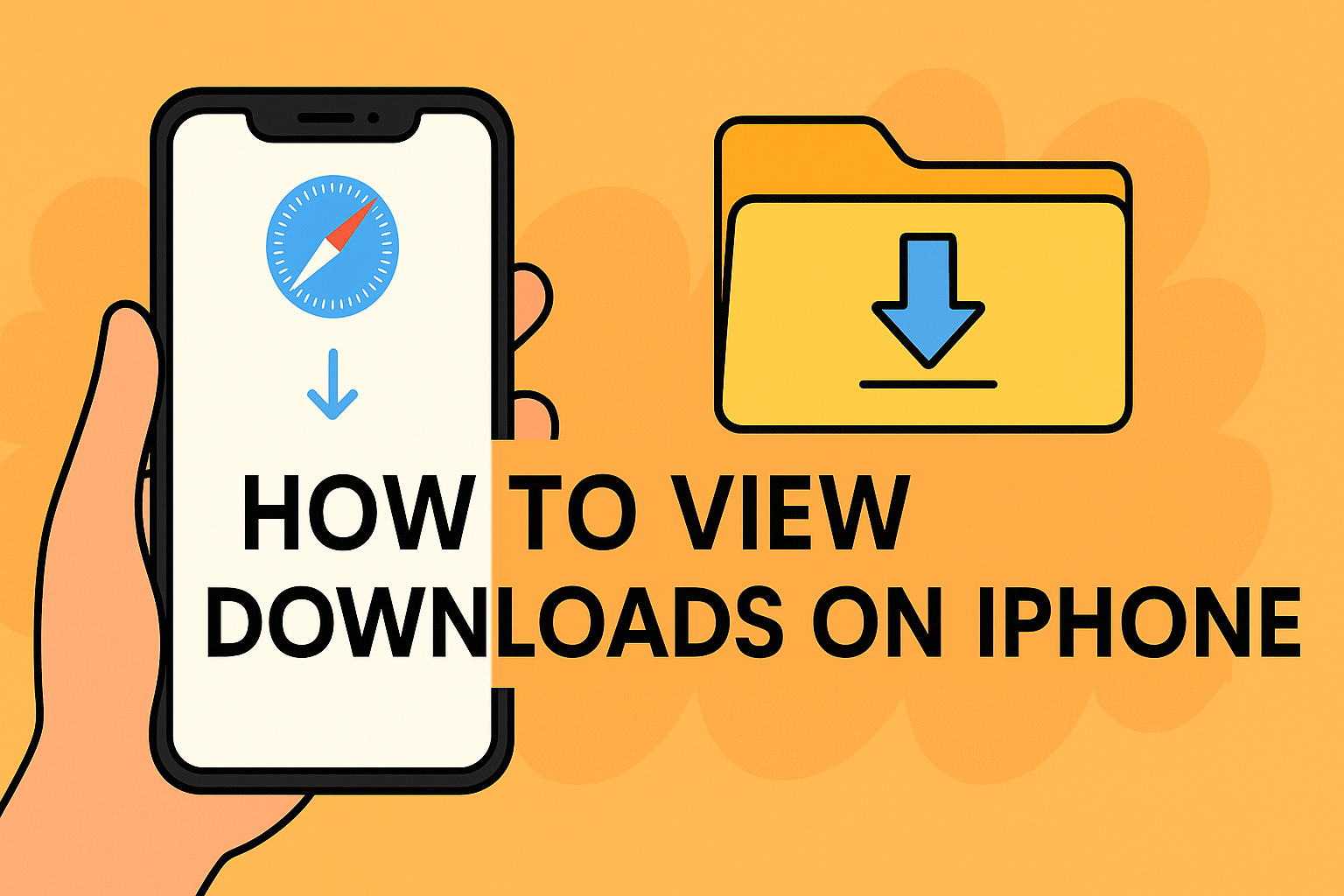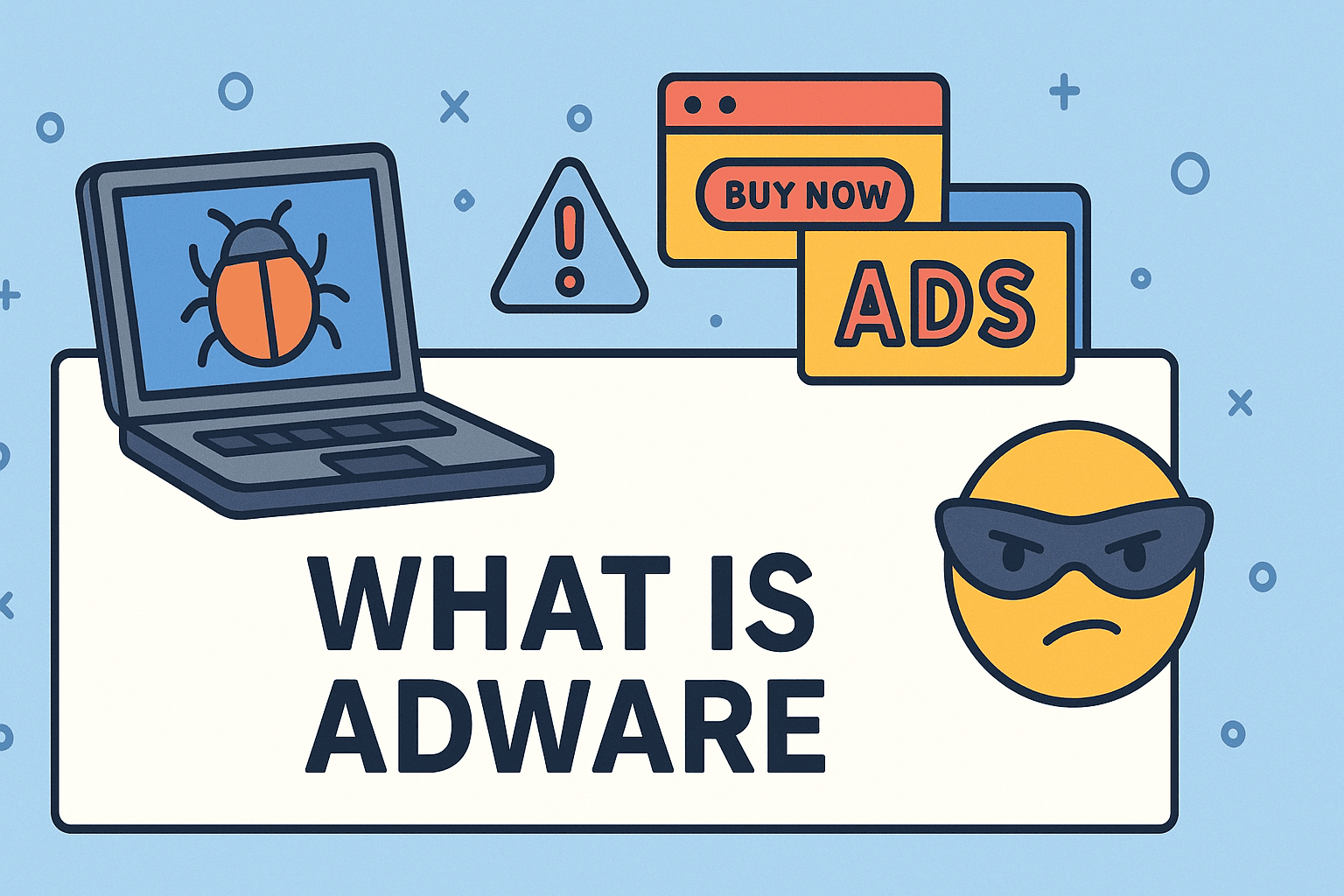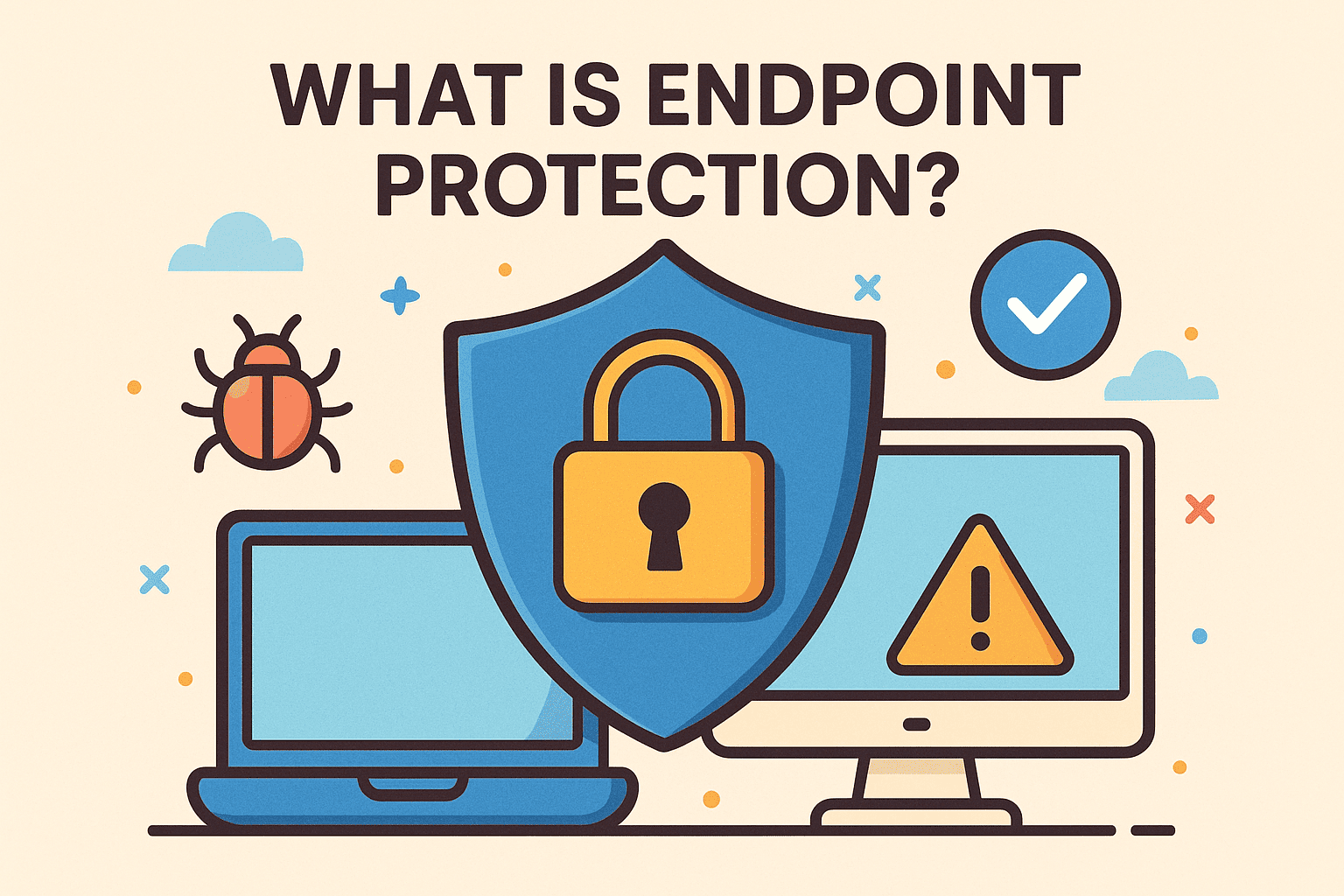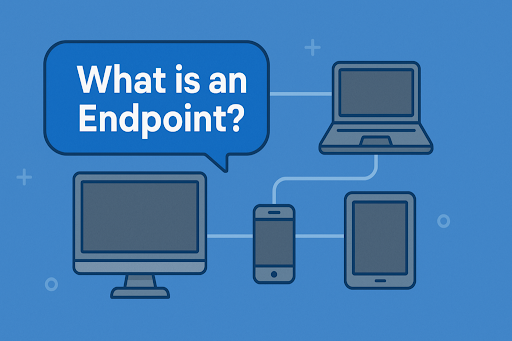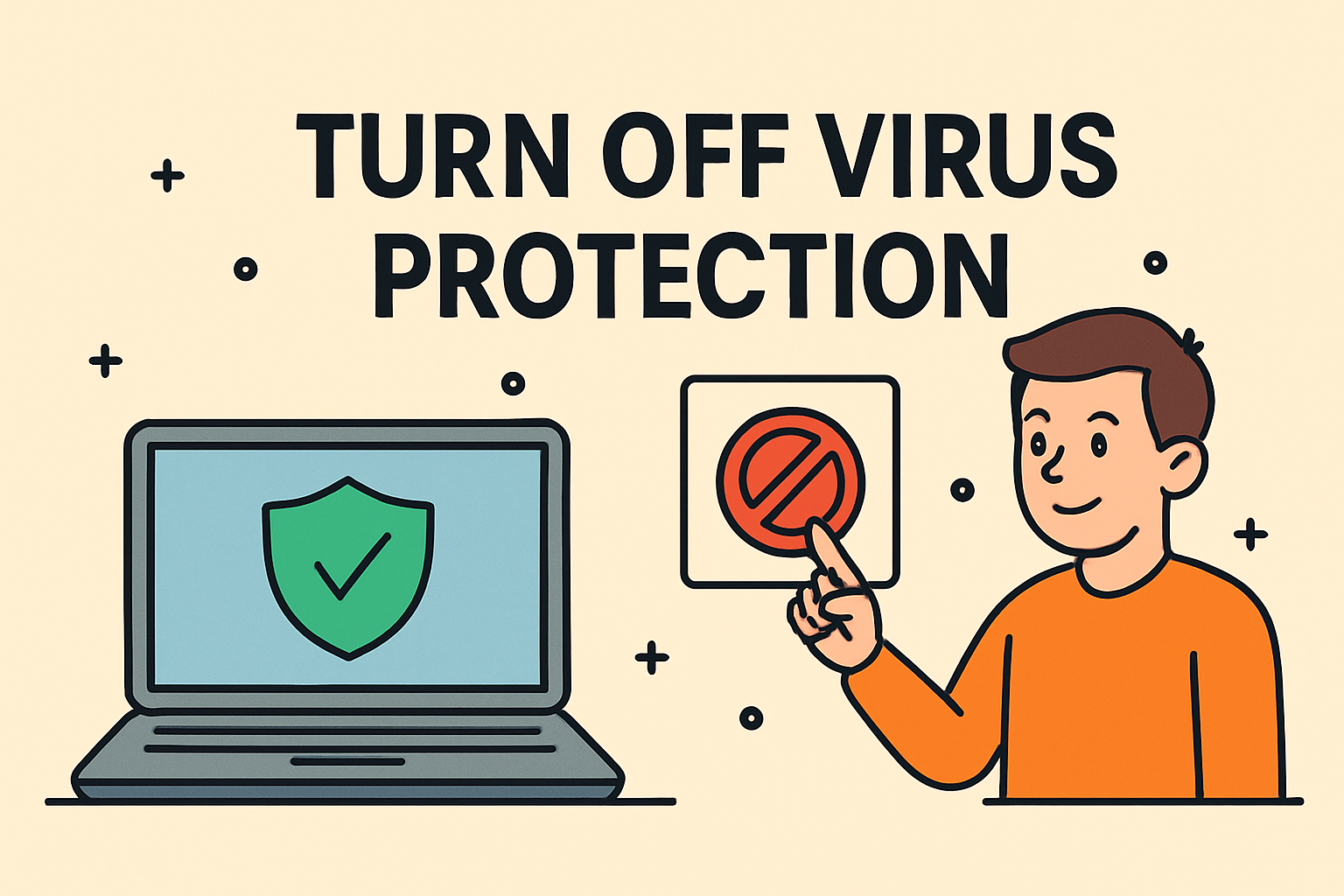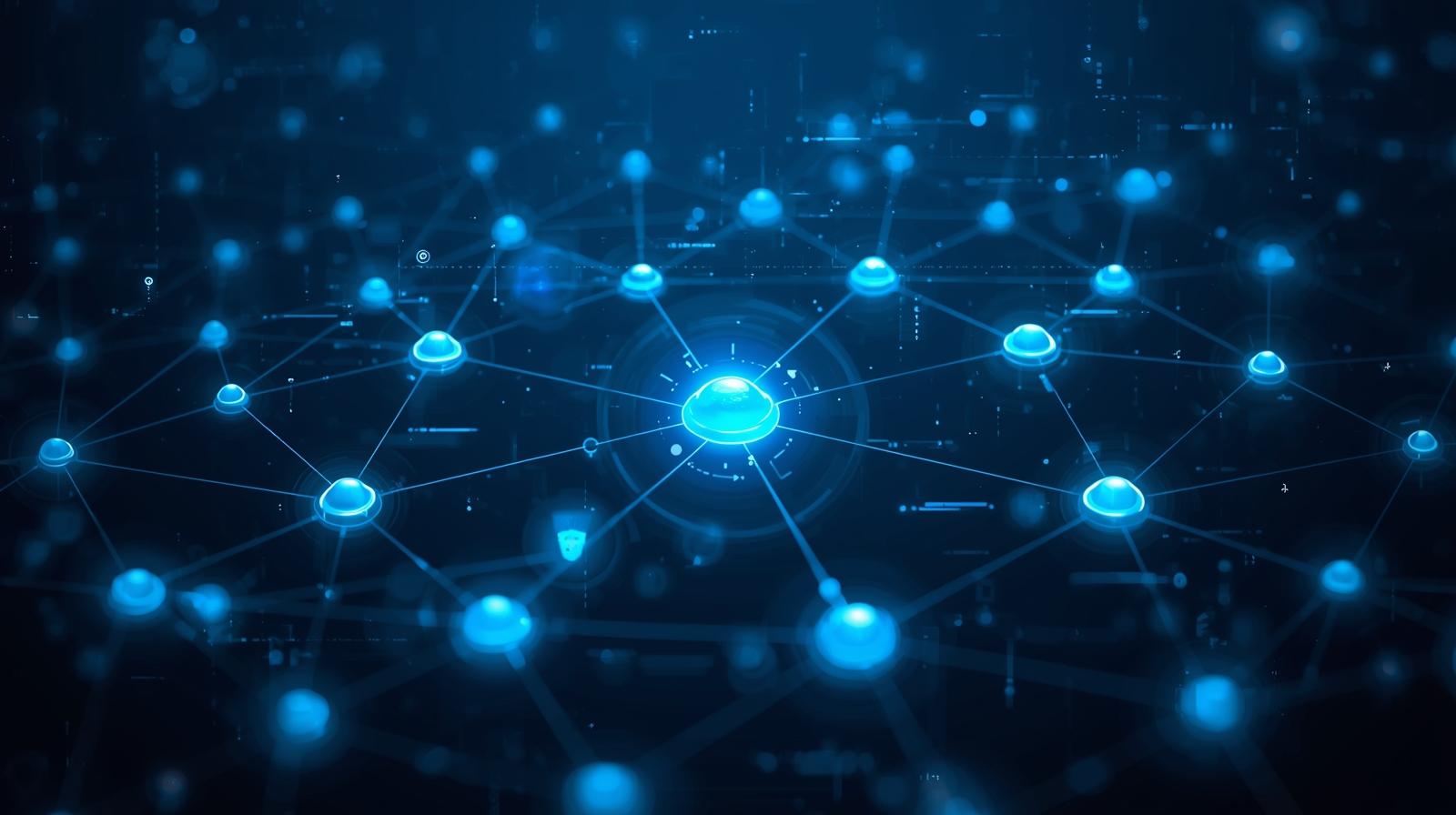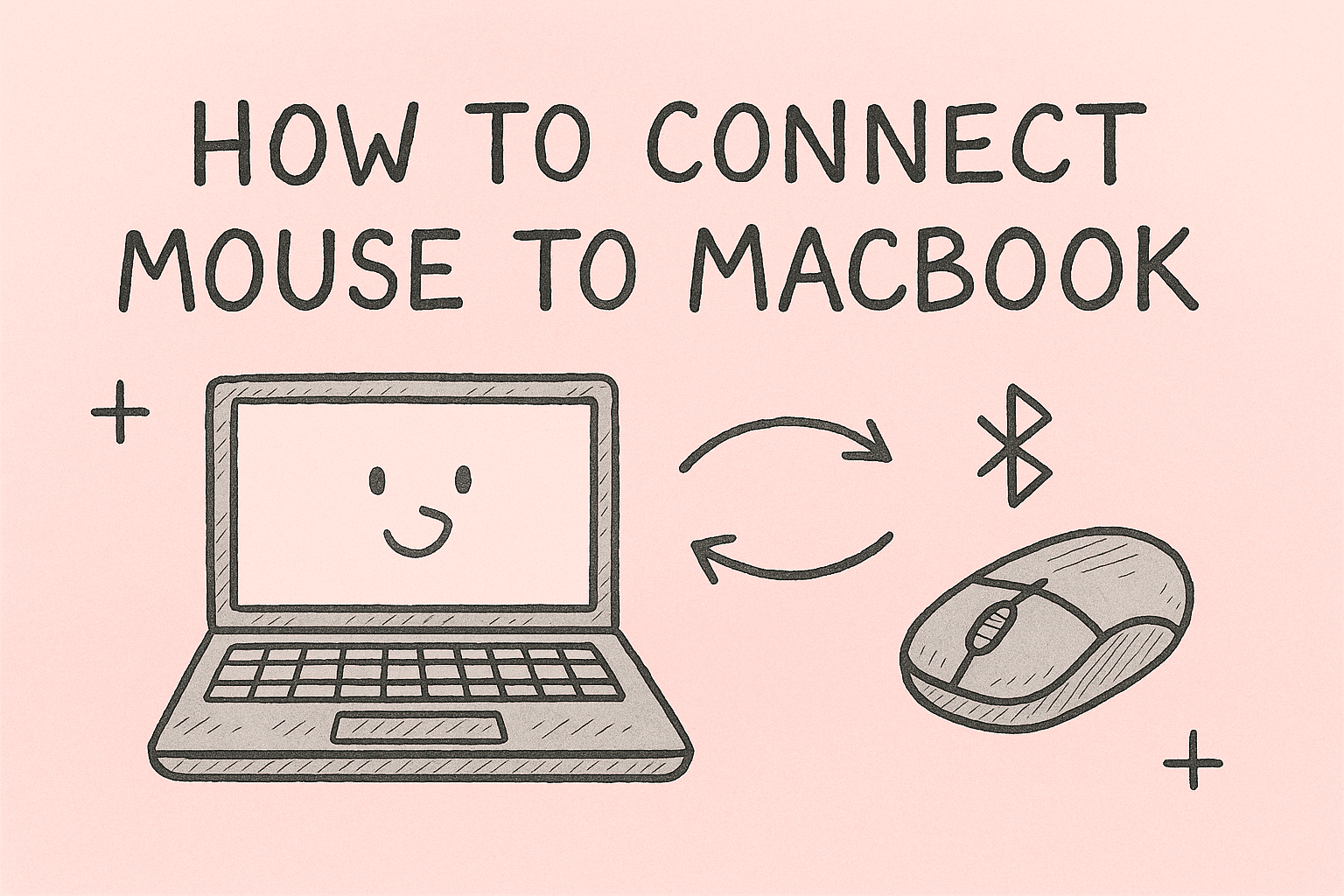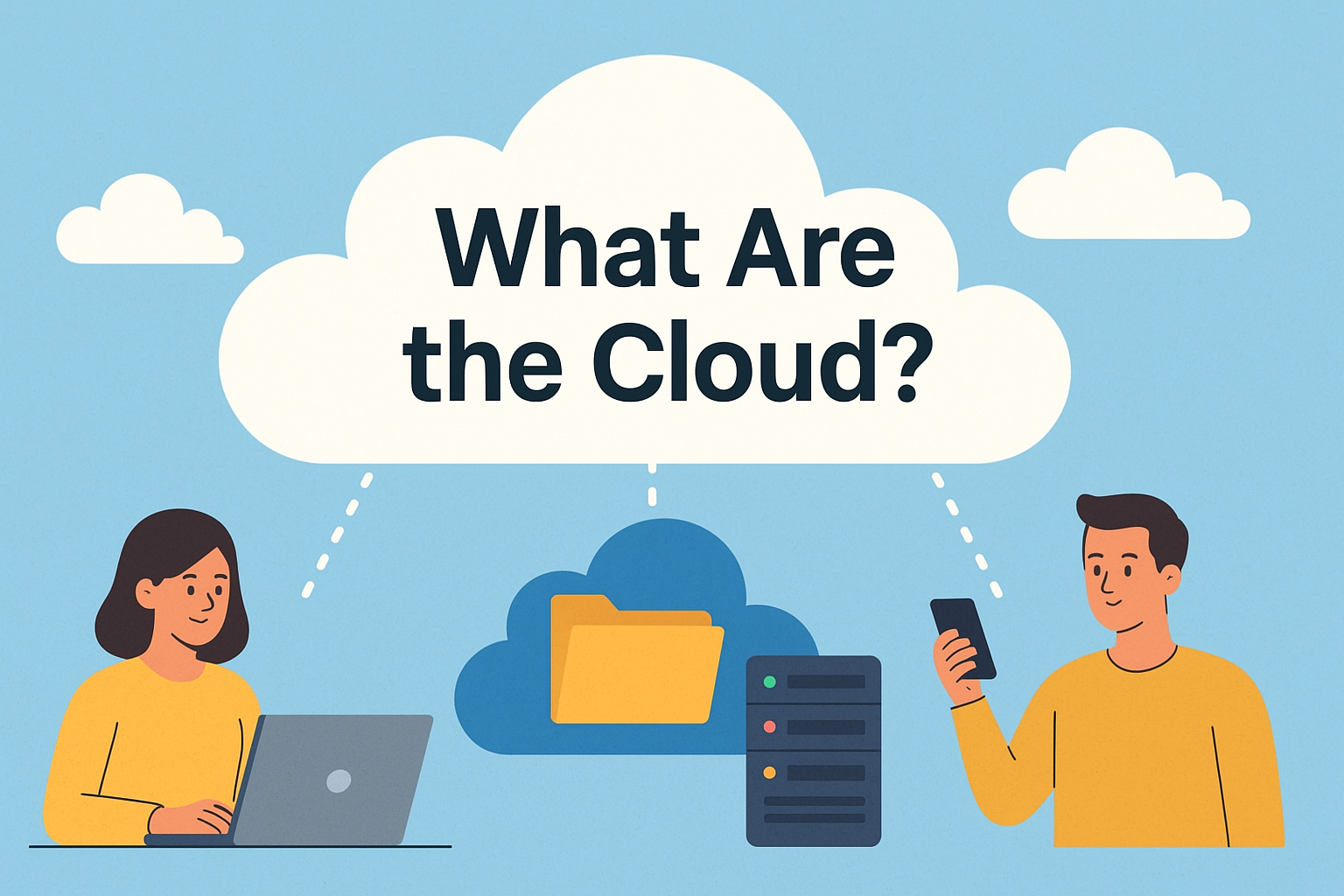Where Does Your Copied Text Go on Android?
Updated on July 24, 2025, by ITarian
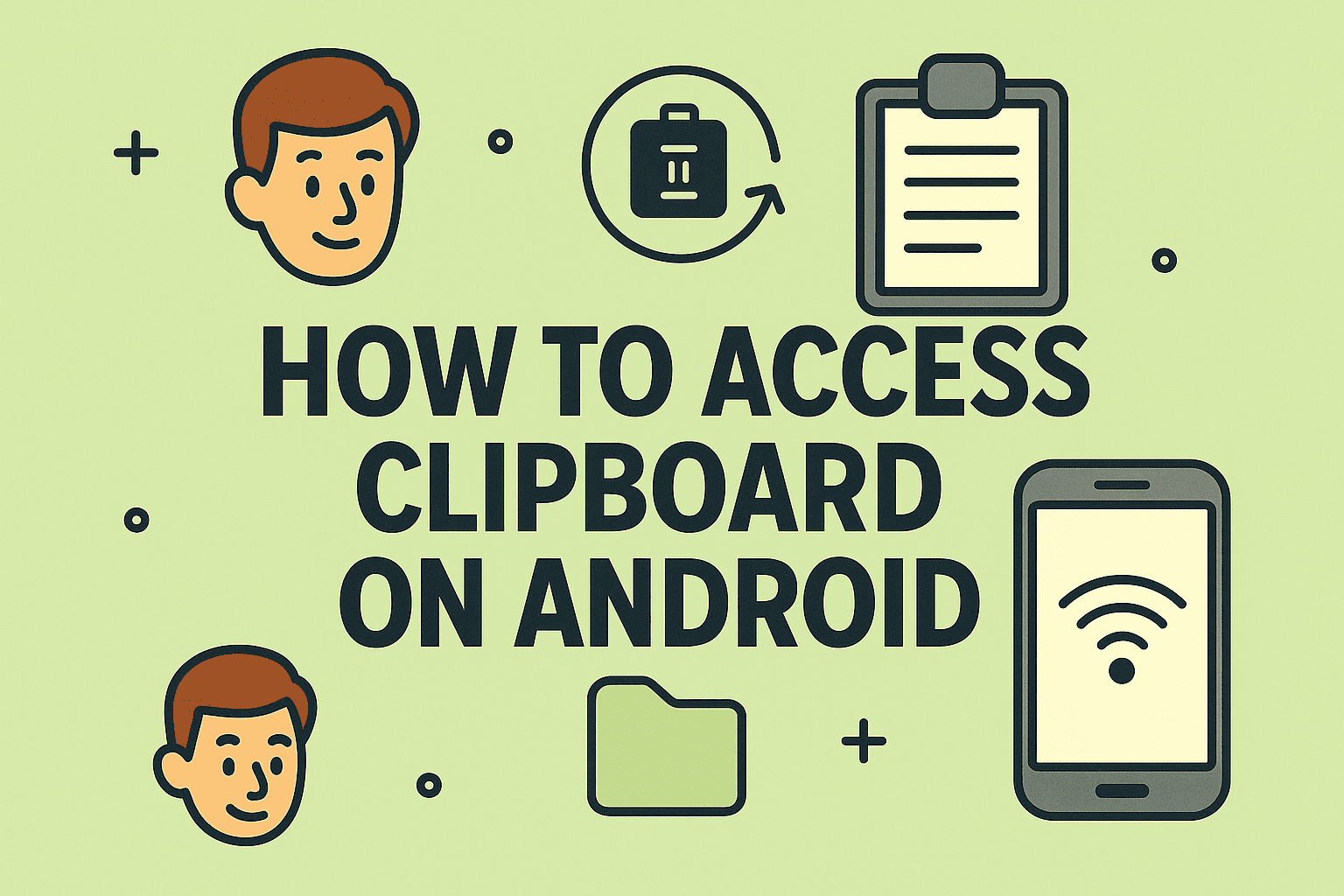
Have you ever copied something important on your phone and wondered, “how to access clipboard on Android” to paste it later? Whether you’re an IT professional, cybersecurity manager, or everyday smartphone user, managing your clipboard efficiently can save you time and effort. Android offers quick ways to access clipboard history, but methods vary depending on device brand and keyboard apps.
In this guide, we’ll show you exactly how to view clipboard history on Android, open clipboard on Samsung phone, and utilize clipboard shortcut Android options like a pro.
What Is the Android Clipboard?
The Android clipboard is a built-in temporary memory where copied texts, links, or images are stored until pasted elsewhere. By default:
- 📌 Clipboard holds your most recent copy.
- 🗑️ It automatically clears after a while or after device restart.
- 🔐 Clipboard data can be managed or locked through keyboard apps.
✅ Quick Tip: Clipboard history is accessible mainly via virtual keyboard apps like Gboard or Samsung Keyboard.
How to Access Clipboard on Android (Gboard Method)
If you’re using Google Keyboard (Gboard), accessing the clipboard is simple.
Steps to Open Clipboard in Gboard:
- Open any app where you can type (e.g., Messages, Notes).
- Tap on the text box to open Gboard.
- Tap the Clipboard icon (clipboard symbol above letters).
- You will see recent copied items and can paste directly.
✅ Extra Tip: Enable Clipboard History in Gboard settings to save multiple copied items for longer periods.
View Clipboard History on Android: Step-by-Step Guide
Not all Android phones have built-in clipboard history, but you can enable it on most modern devices.
On Gboard:
- Go to Gboard Settings → Clipboard.
- Toggle on Clipboard History.
- Long-press any copied text within the Clipboard panel to pin it.
On Samsung Keyboard:
- Open keyboard → Tap three dots (⋮) → Clipboard.
- Samsung stores recent clipboard items and allows pinning for permanent storage.
✅ Important: Clipboard history generally clears after an hour unless pinned.
How to Open Clipboard on Samsung Phone
Samsung devices come with Samsung Keyboard, which includes a more advanced clipboard manager.
Quick Steps:
- Open a typing field.
- Tap the three dots (⋮) on the keyboard toolbar.
- Select Clipboard.
- Browse your clipboard history, pin items, or delete them.
✅ Samsung Advantage: You can also access images and screenshots copied to the clipboard, not just text.
Clipboard Shortcut Android Tricks You Should Know
Best Clipboard Shortcuts on Android:
- 📋 Gboard Shortcut: Long-press on the text field → Paste.
- 🧷 Clipboard Panel Shortcut: Tap Clipboard icon in Gboard/Samsung Keyboard.
- 🖱️ Quick Access via Apps: Many apps (like Notes or Messages) automatically show paste options when opening a blank text field.
✅ Pro Tip: You can install dedicated clipboard managers (like Clipper or Clipboard Manager) for extended history and more features.
Why Your Clipboard May Not Work and How to Fix It
Common Clipboard Issues:
- ❌ Clipboard icon missing: Check keyboard settings.
- ❌ Clipboard history empty: It resets after device restart or inactivity.
- ❌ Clipboard won’t paste: Clear app cache or restart the device.
Troubleshooting Steps:
- ✅ Restart your phone.
- ✅ Update or reinstall your keyboard app.
- ✅ Check keyboard permissions in Settings → Apps → Keyboard.
Advanced Clipboard Management Tools for Business Use
For IT administrators and corporate users:
- 🛡️ Managed Clipboard Policies: MDM tools can restrict clipboard access for data security.
- 🖥️ Clipboard Sharing Across Devices: Apps like Microsoft SwiftKey offer cross-device clipboard syncing.
- 🔒 Security Best Practices: Sensitive data should not remain in the clipboard for extended periods—use auto-clear settings.
FAQs About Accessing Clipboard on Android
1. Does Android save clipboard history automatically?
Only recent items are saved by default; for extended history, use Gboard or Samsung Keyboard with clipboard history enabled.
2. Can I recover old clipboard items after restarting my phone?
No, clipboard data is temporary and clears after restarting unless pinned or saved via third-party apps.
3. Is clipboard safe on Android?
Basic clipboard functions are safe, but avoid copying sensitive information like passwords due to potential security risks.
4. How do I pin clipboard items on Android?
Long-press the copied item in Gboard or Samsung Clipboard and select Pin to prevent auto-deletion.
5. Are there third-party clipboard apps for Android?
Yes! Apps like Clipboard Manager, Clipper, and SwiftKey offer advanced clipboard management features.
Conclusion: Master Android Clipboard Like a Pro
Knowing how to access clipboard on Android helps streamline your daily phone usage, whether for work, messaging, or research. With options to view clipboard history on Android, quickly open clipboard on Samsung phone, and use smart clipboard shortcut Android functions, you can work smarter and faster.
✅ Boost IT Productivity and Device Management: Secure your mobile devices, manage endpoints, and optimize IT operations with Itarian—trusted by businesses globally.