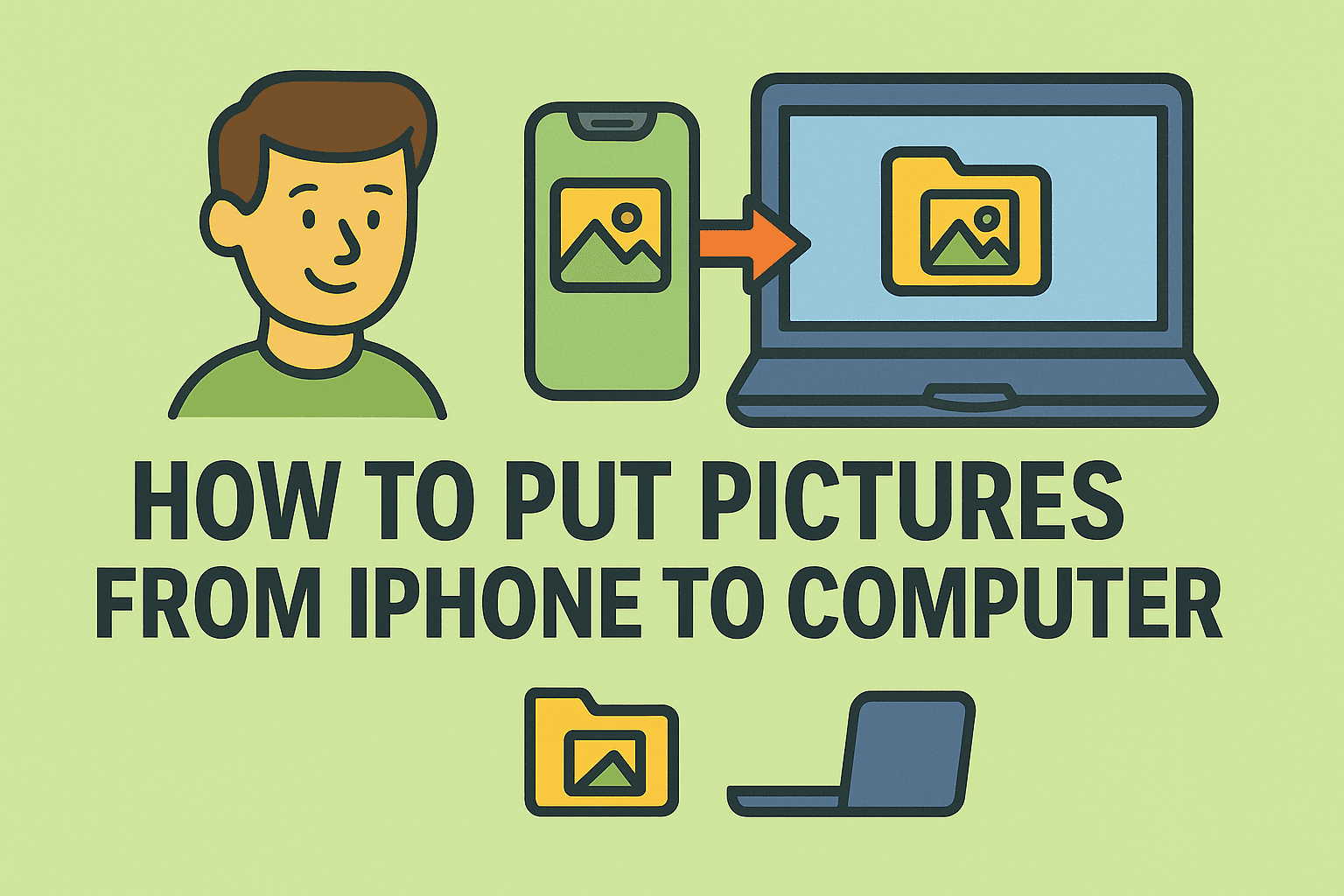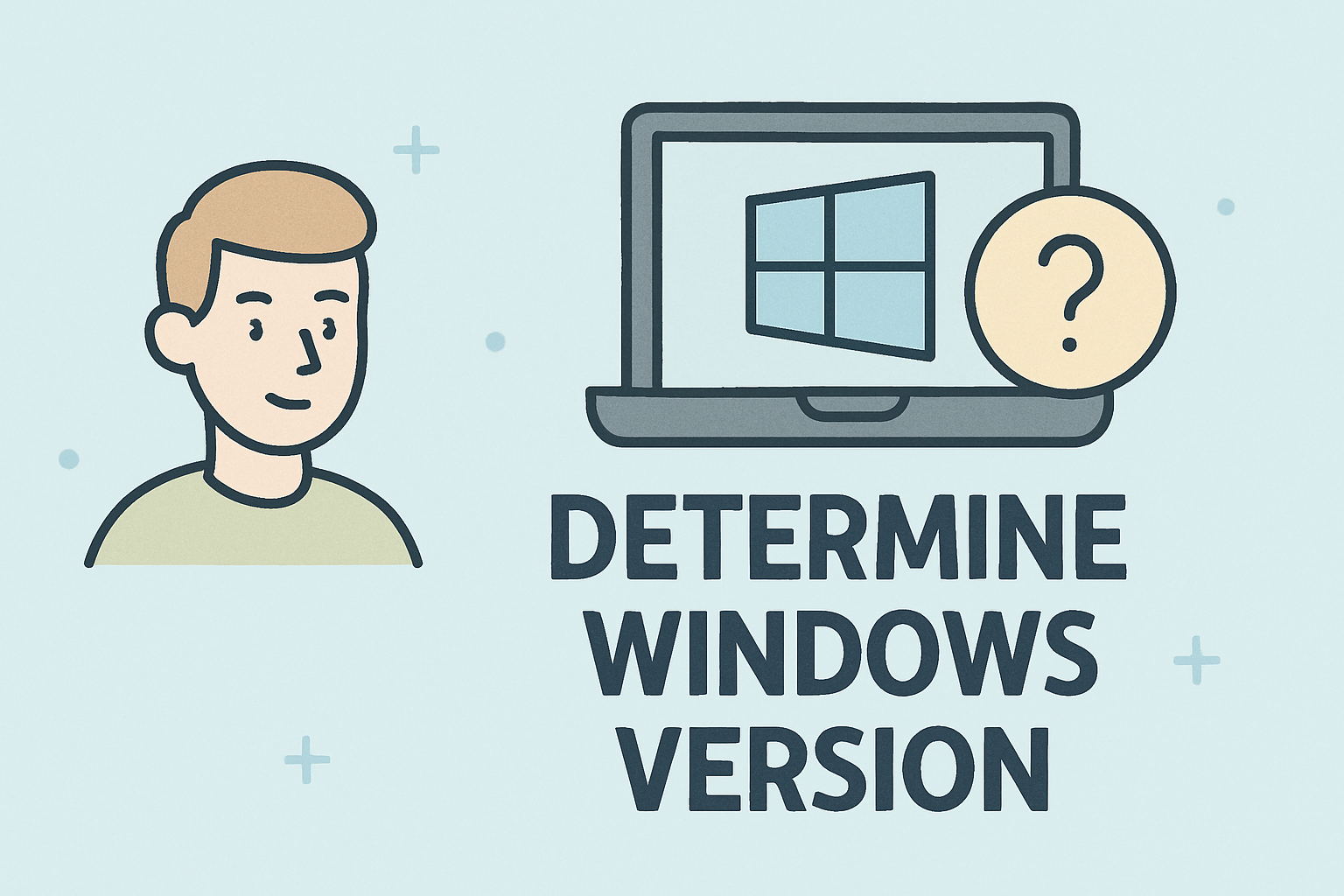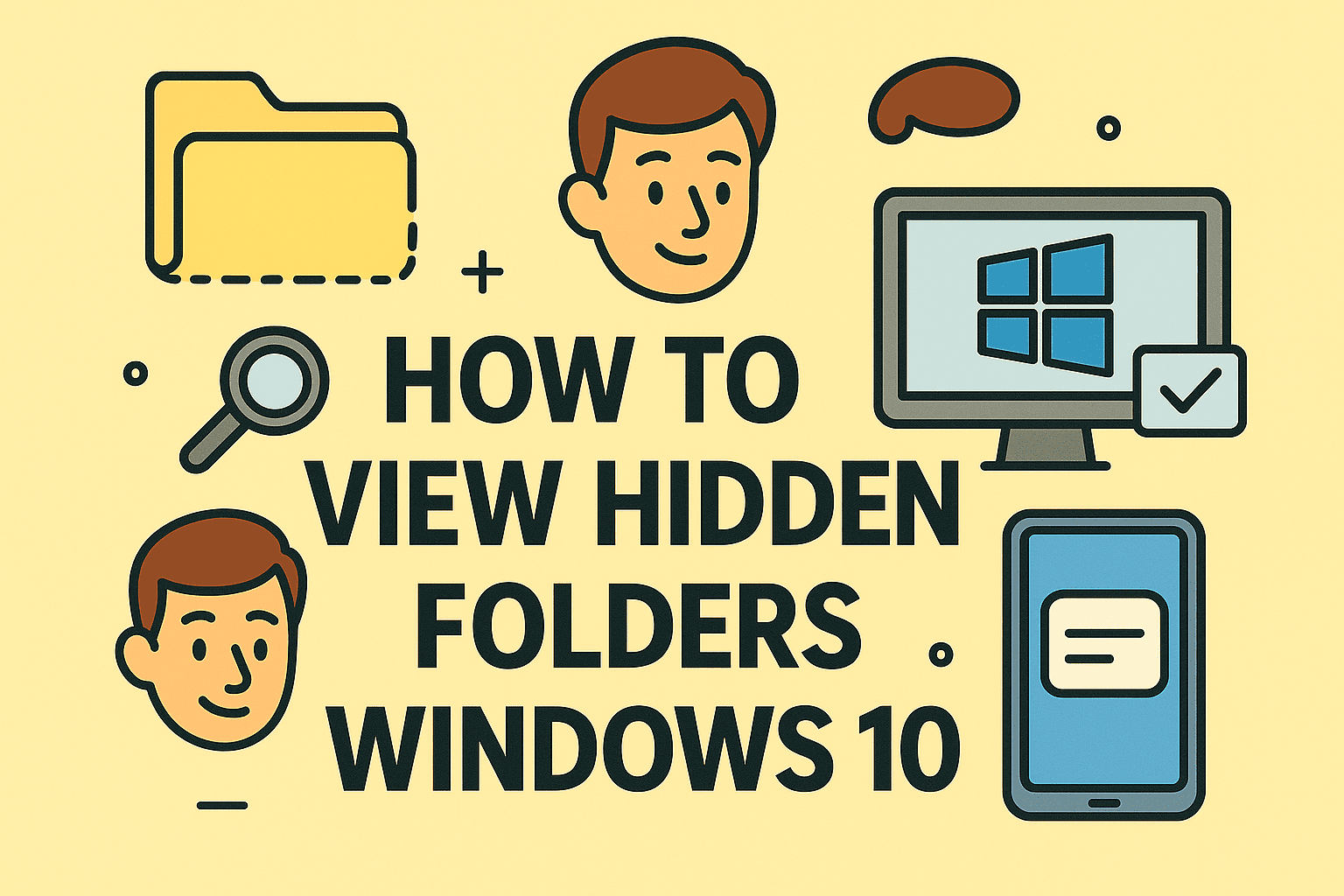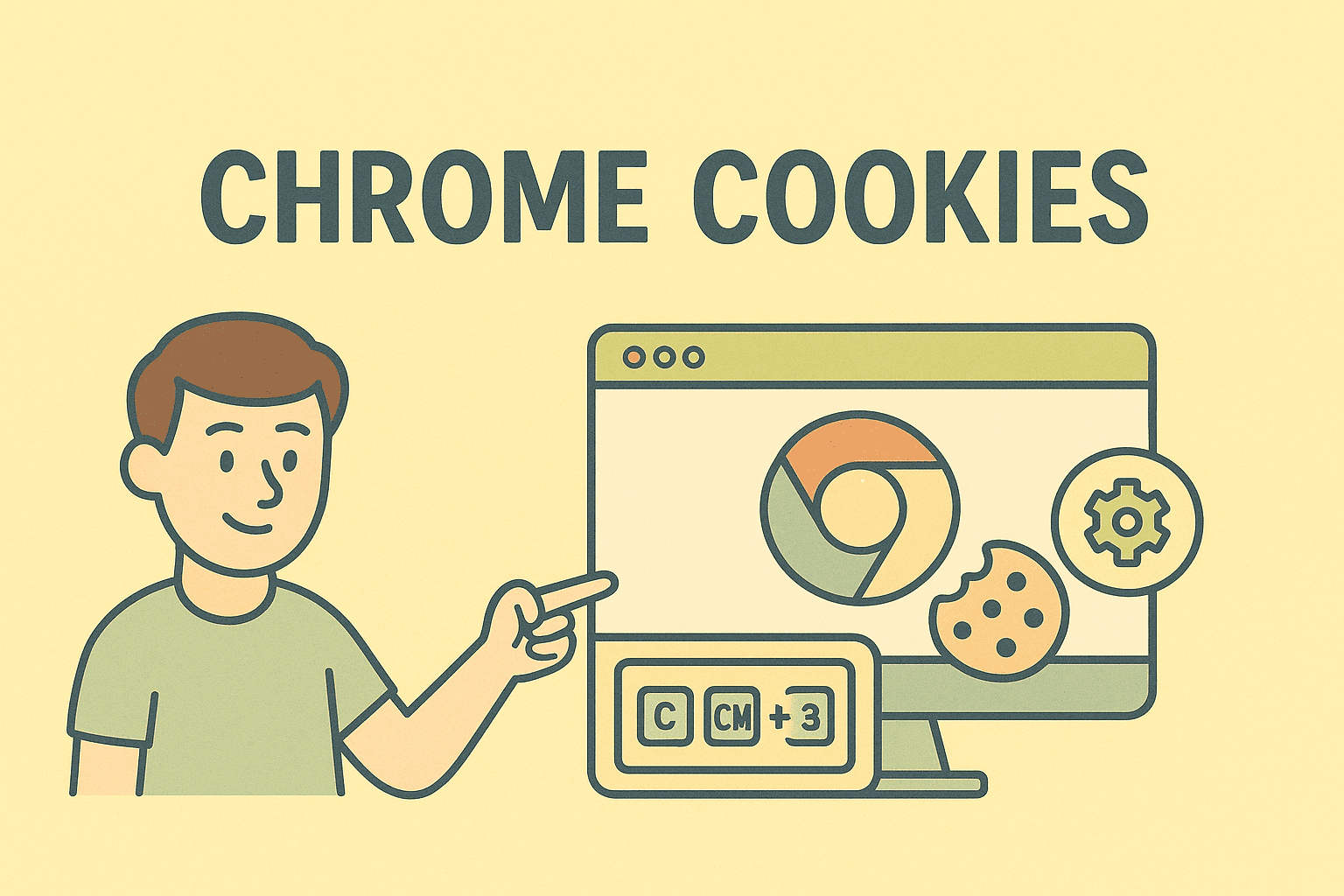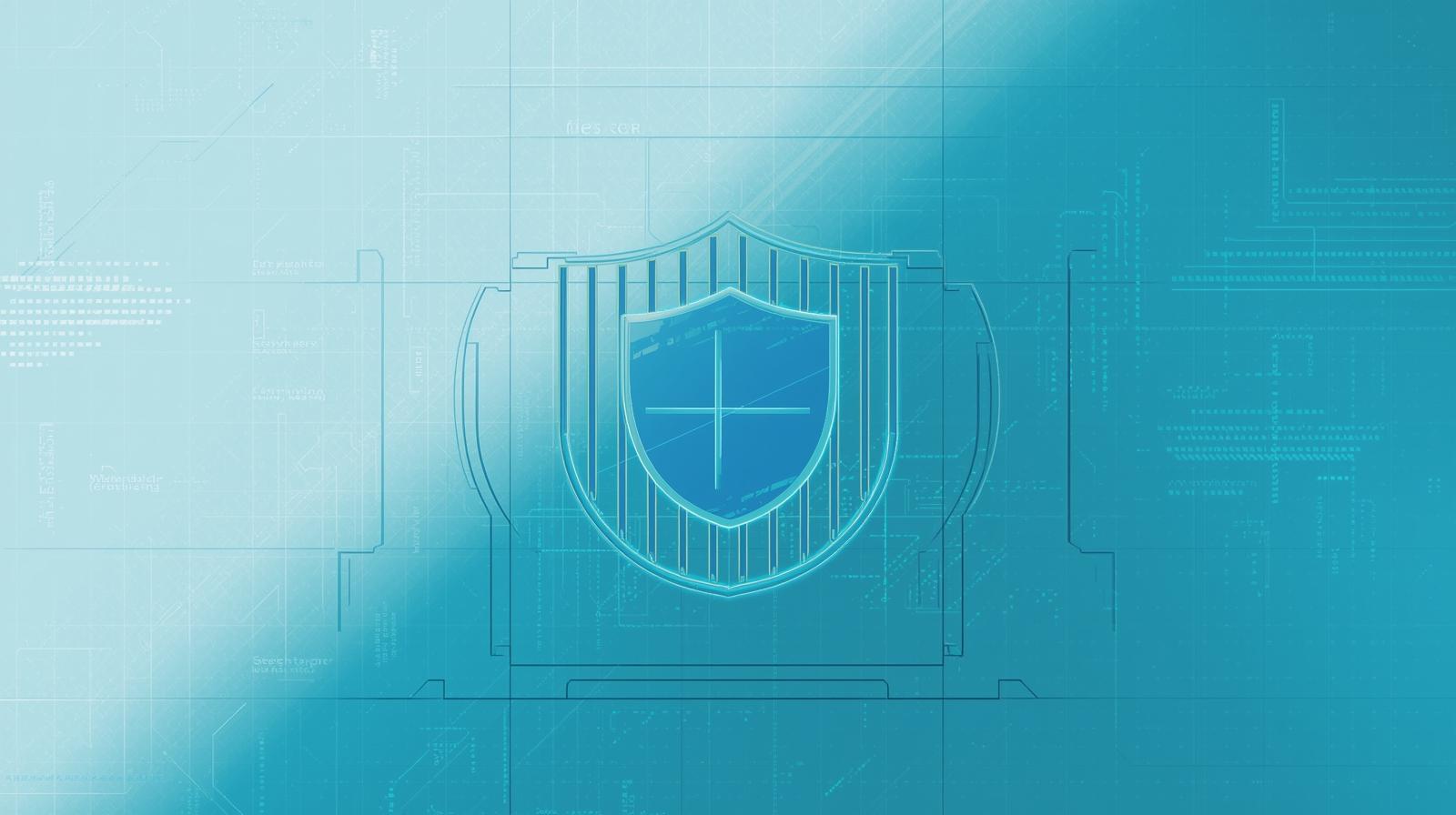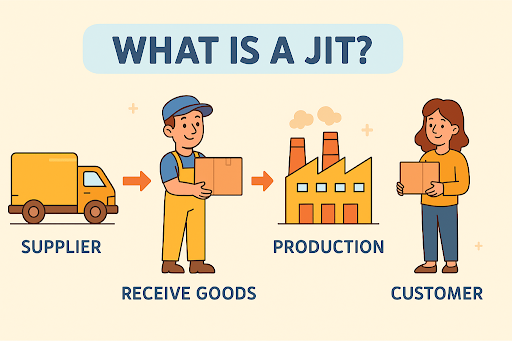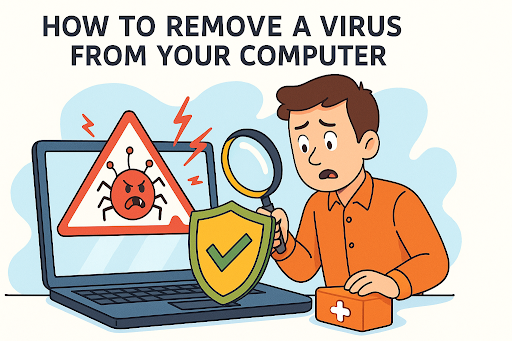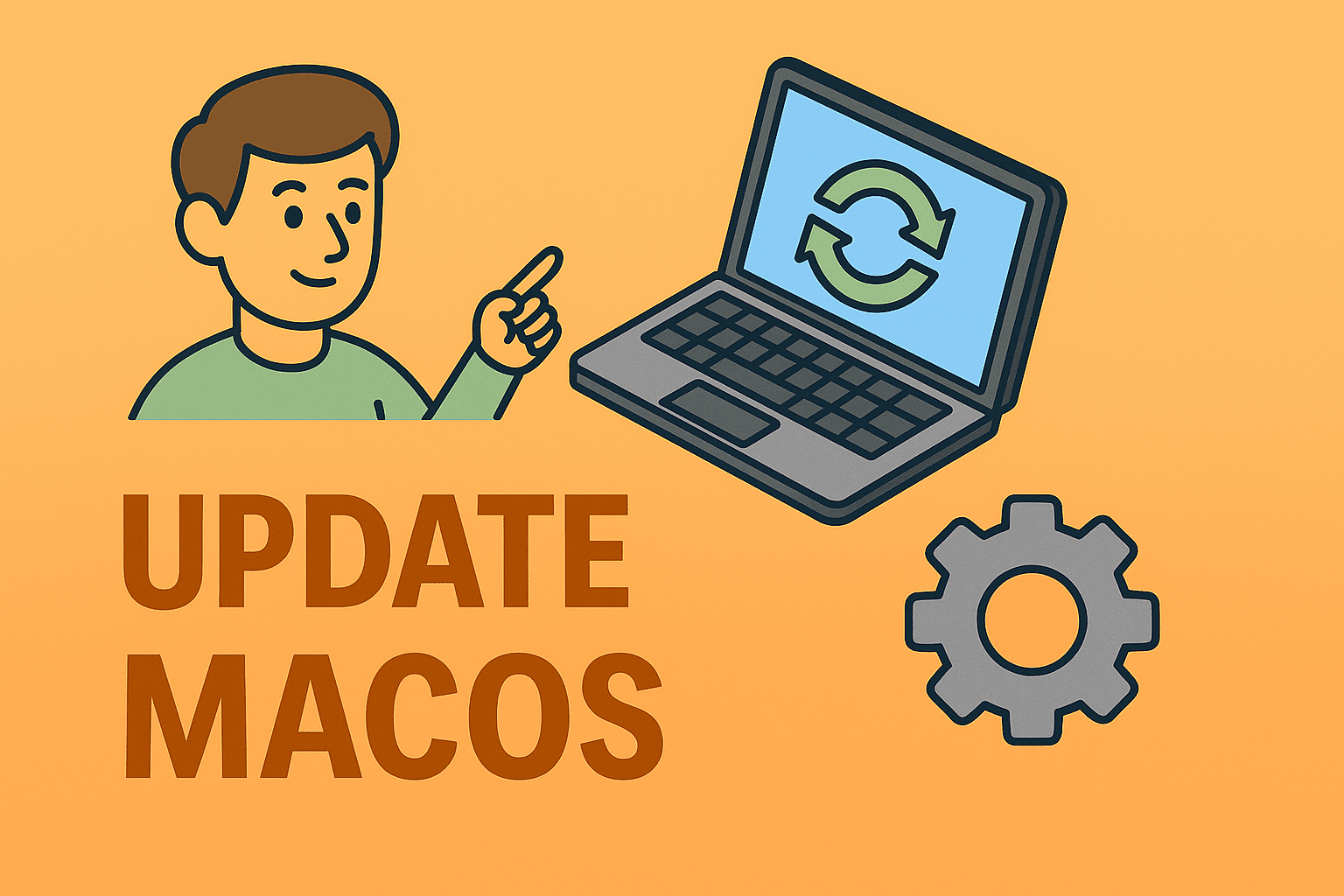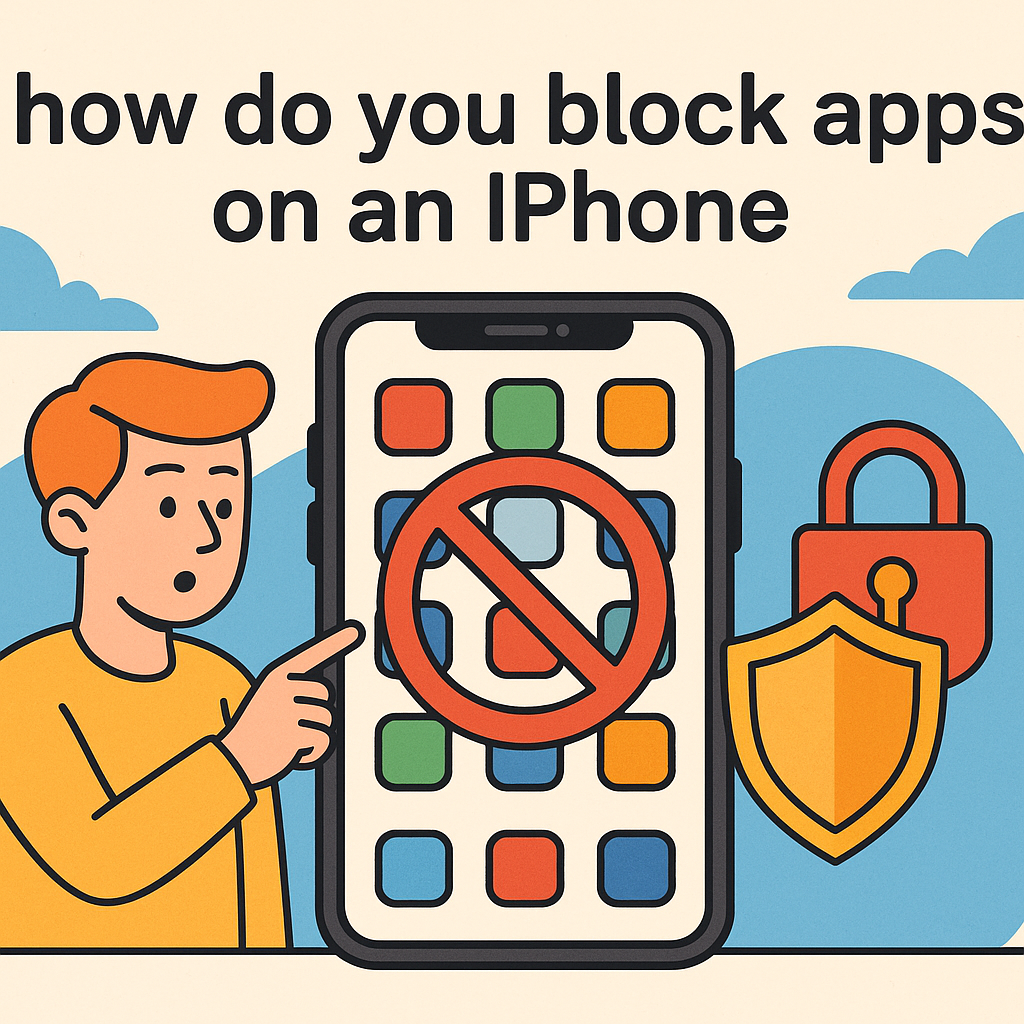Updating OS X on Mac: Everything You Need to Know
Updated on August 25, 2025, by ITarian
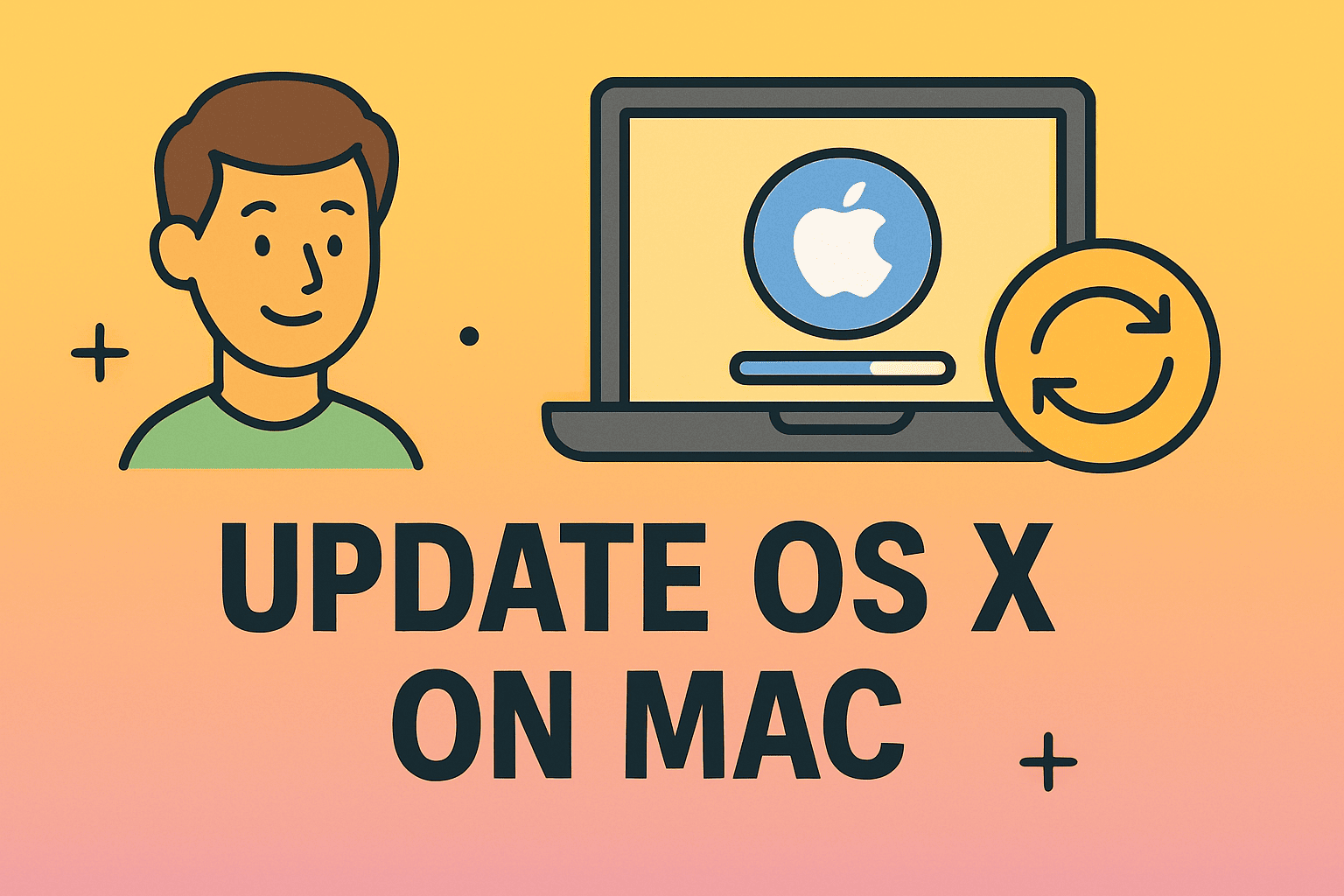
Keeping your Mac updated is not just about getting the latest features—it’s about ensuring security, stability, and performance. Whether you’re an IT manager overseeing multiple Apple devices, a CEO protecting sensitive company data, or a cybersecurity expert, understanding how do you update OS X on Mac is vital.
Apple regularly releases updates that include security patches, bug fixes, and performance enhancements. Failing to install these updates can leave your system vulnerable to cyber threats and performance issues. In this comprehensive guide, we’ll walk through the steps to check, download, and install OS X updates while exploring best practices for enterprise and personal use.
Why Updating OS X on Mac Matters
Updating your Mac’s operating system goes beyond convenience—it’s a cybersecurity essential. Here’s why:
- Security Patches: Updates often include fixes for known vulnerabilities.
- Performance Boosts: Apple fine-tunes system performance with each release.
- Compatibility: New updates improve compatibility with applications and hardware.
- Feature Enhancements: Users gain access to new tools and productivity features.
For IT managers and business leaders, ensuring all devices are running the latest OS X reduces risks of data breaches and system failures.
Checking Your Current OS X Version
Before updating, it’s important to know what version of OS X (or macOS) you’re currently running.
- Click the Apple Menu in the top-left corner.
- Select About This Mac.
- You’ll see the OS version displayed (e.g., OS X El Capitan, macOS Ventura).
This step helps determine whether your Mac is eligible for the latest update or limited to an older version due to hardware compatibility.
How Do You Update OS X on Mac
Let’s break down the process step by step.
Step 1: Back Up Your Data
Before installing updates, always back up your files. You can use:
- Time Machine (Apple’s built-in backup tool).
- External drives for manual backups.
- Cloud storage solutions for critical business data.
Step 2: Ensure Compatibility
Some Macs cannot run the latest macOS due to hardware limitations. Check Apple’s official support page to see whether your device supports the newest OS.
Step 3: Connect to the Internet
A stable internet connection is necessary to download update files, which can range from a few MBs to several GBs.
Step 4: Open System Preferences
- Click the Apple Menu.
- Go to System Preferences.
- Select Software Update.
Step 5: Download and Install
- If an update is available, click Update Now or Upgrade Now.
- Enter your admin password when prompted.
- Wait for the download and installation process to complete.
Your Mac will restart automatically once the installation is finished.
Updating OS X via App Store (Older Versions)
If you’re using older OS X versions like El Capitan, Sierra, or High Sierra, you’ll need to:
- Open the App Store.
- Click on the Updates tab.
- Download and install available OS updates.
Using Terminal for Advanced Updates
For IT professionals, the Terminal offers more control:
- To check for updates:
softwareupdate -l
- To install all available updates:
sudo softwareupdate -i -a
This is especially useful for system administrators managing multiple Macs remotely.
Automating Updates
Automation is key for enterprises with dozens or hundreds of Macs. You can:
- Enable Automatic Updates in System Preferences.
- Use Mobile Device Management (MDM) tools to push updates across an organization.
- Schedule updates during off-peak hours to avoid productivity disruptions.
Common Problems During OS X Updates
Even though the process is straightforward, issues can arise:
- Insufficient Storage: Updates often require 10–20 GB free space.
- Stuck Installation: Restart in Safe Mode and retry.
- Slow Performance After Update: Reset PRAM or SMC to fix glitches.
- App Incompatibility: Update apps from the App Store or developer websites.
Best Practices for Updating OS X
- Regular Backups – Always safeguard data before upgrades.
- Update at Off-Hours – Avoid downtime in business environments.
- Test on One Device First – For enterprises, test updates on one Mac before deploying widely.
- Keep Security in Mind – Prioritize updates that fix critical vulnerabilities.
- Monitor System Performance – After updates, ensure apps and workflows remain smooth.
Security Implications of Skipping Updates
For cybersecurity experts and IT managers, skipping updates can expose organizations to:
- Exploitable vulnerabilities that hackers target.
- Data leaks from outdated security frameworks.
- Compliance risks for industries with strict IT regulations.
For instance, updates often patch vulnerabilities that could be exploited by ransomware, spyware, or privilege escalation attacks.
FAQs About Updating OS X on Mac
Q1: How often should I update OS X on my Mac?
Apple recommends installing updates as soon as they are available to ensure security and stability.
Q2: Can I downgrade my OS X version after updating?
Yes, but it requires erasing your Mac and reinstalling from a backup or older installer.
Q3: What if my Mac is too old for the latest OS X?
You can still receive security updates for older versions, but eventually, support ends. Upgrading hardware may be necessary.
Q4: Will updating delete my files?
No, updates should not erase data. However, always back up before updating in case something goes wrong.
Q5: Can I schedule updates?
Yes. Automatic updates can be scheduled, and IT admins can push updates with MDM tools.
Conclusion
Knowing how do you update OS X on Mac is crucial for staying ahead in performance, security, and efficiency. For professionals in cybersecurity, IT management, or executive leadership, keeping systems up-to-date ensures compliance, reduces vulnerabilities, and enhances user experience.
Don’t wait until outdated software exposes your business to risks. Stay proactive and secure by updating your Mac today.