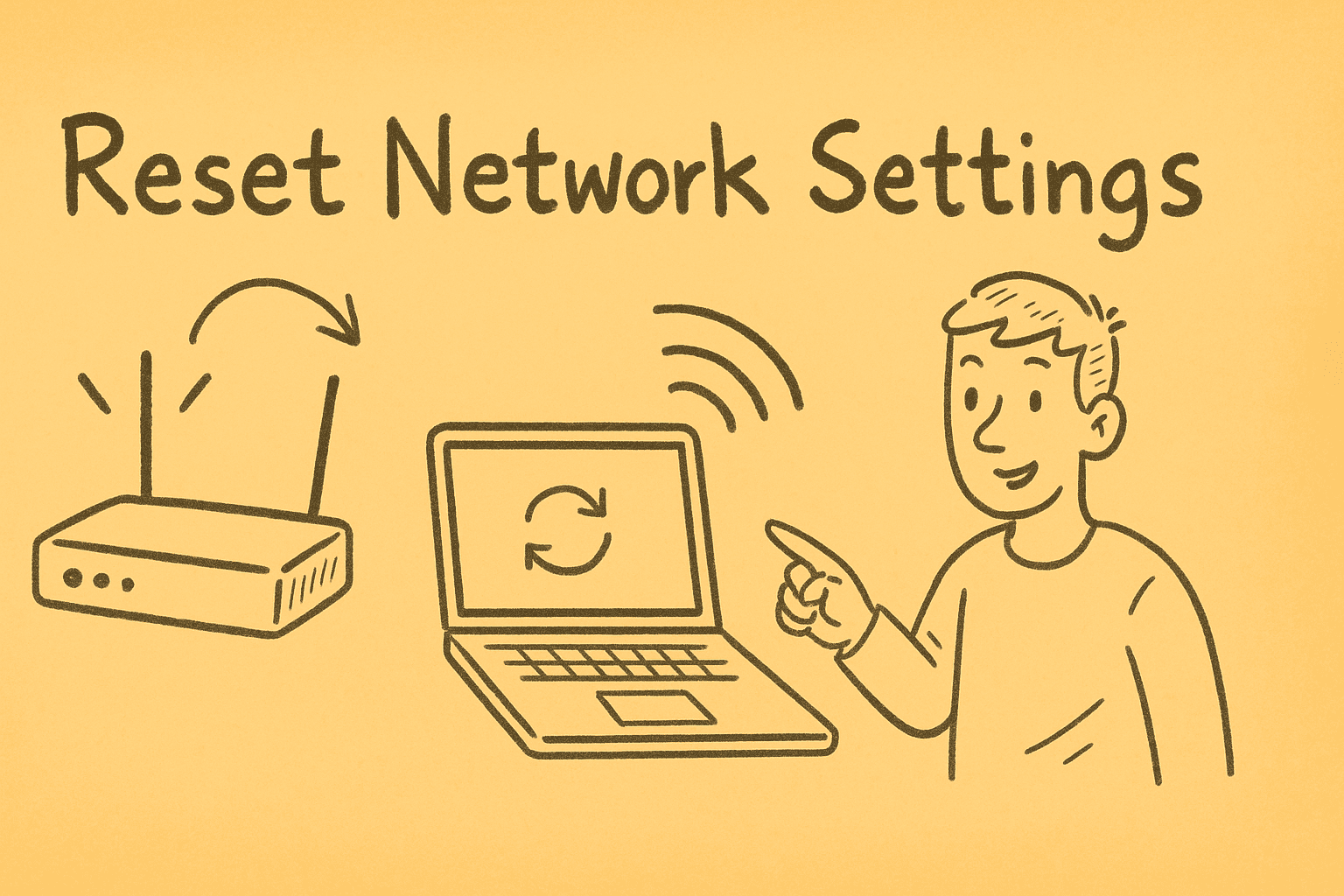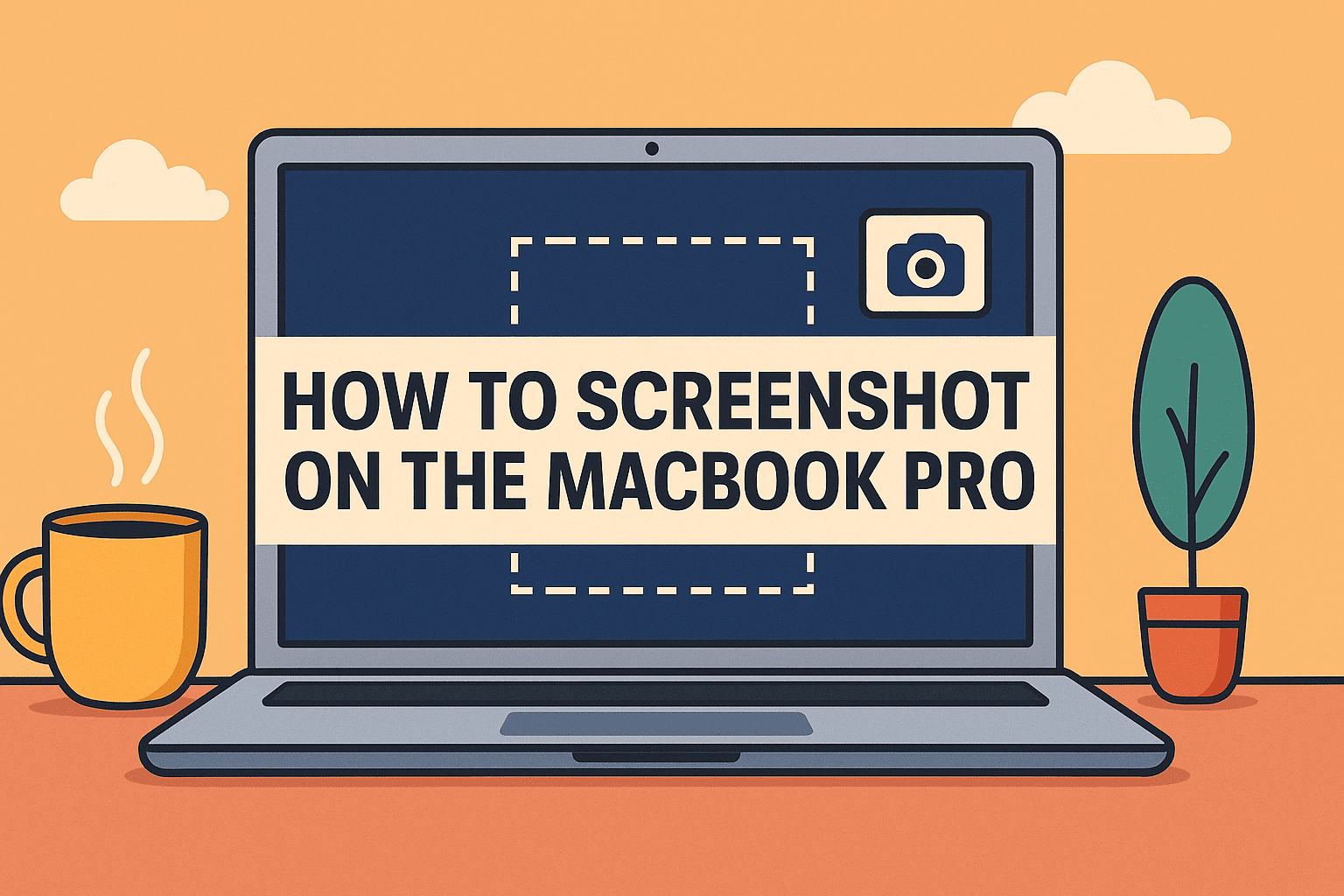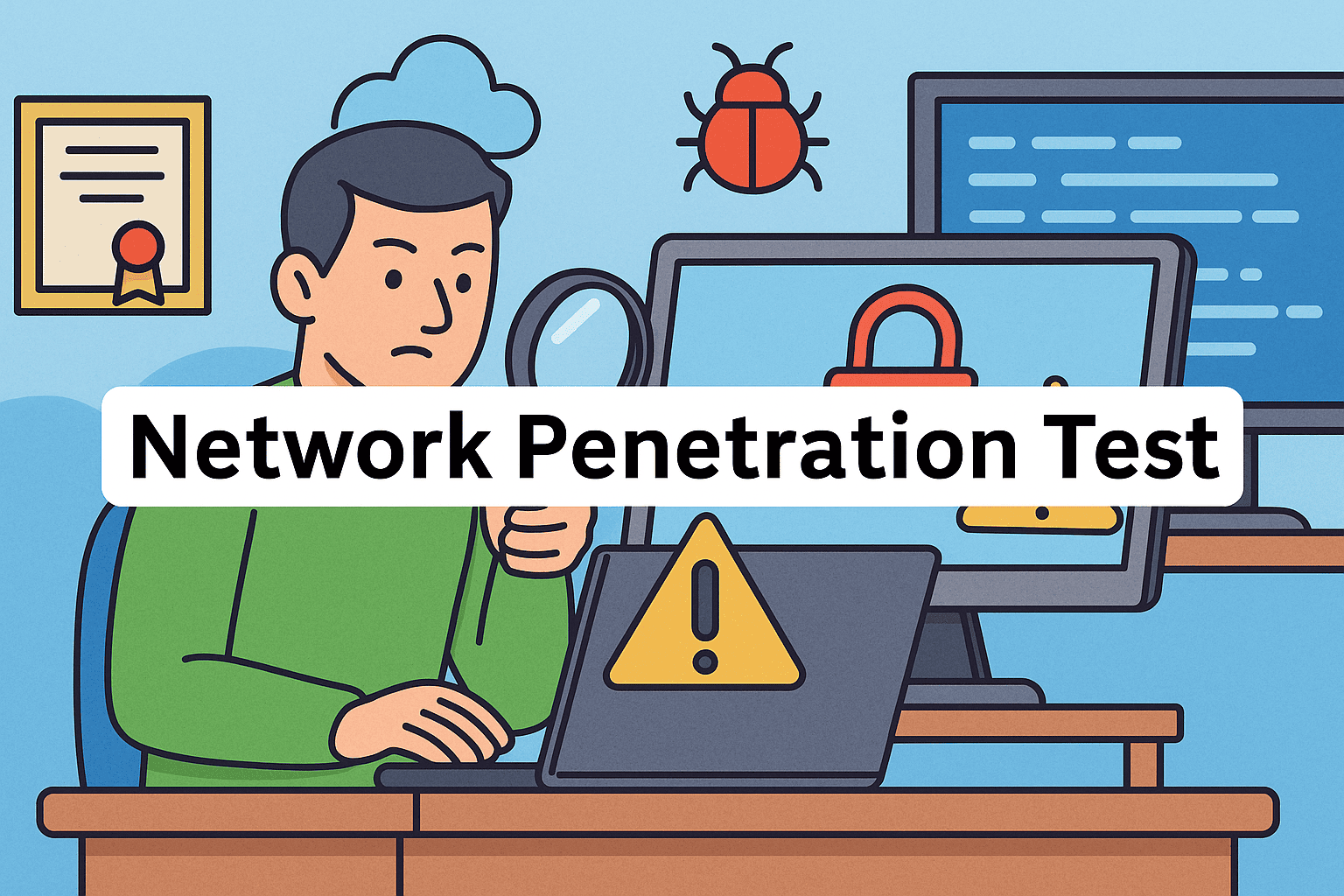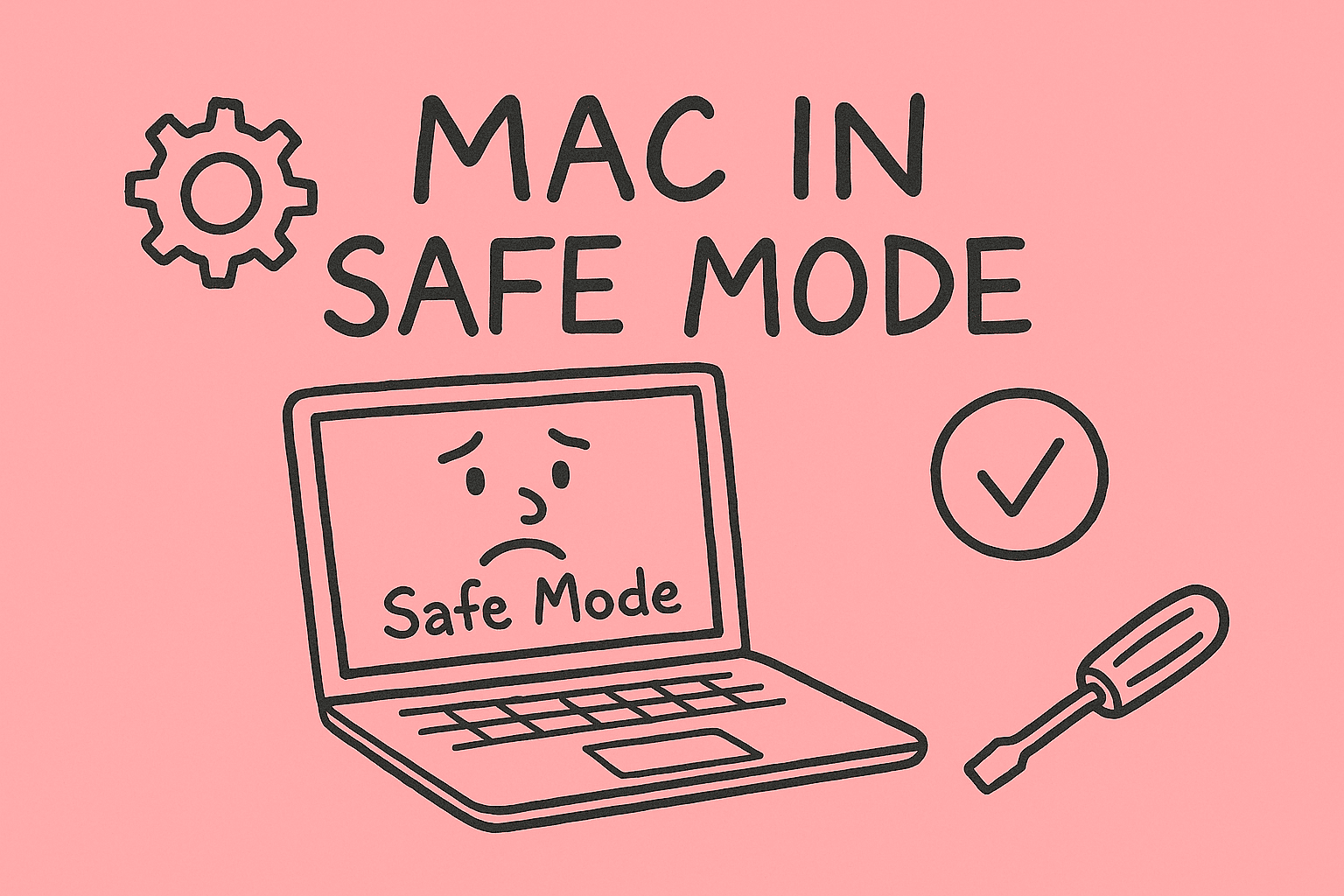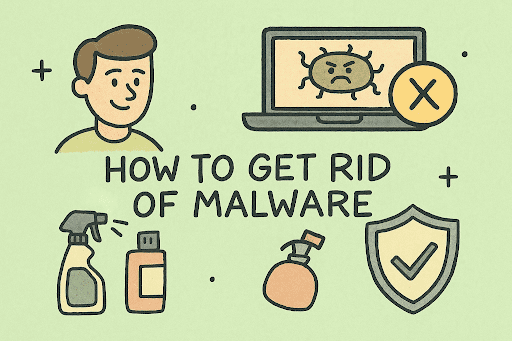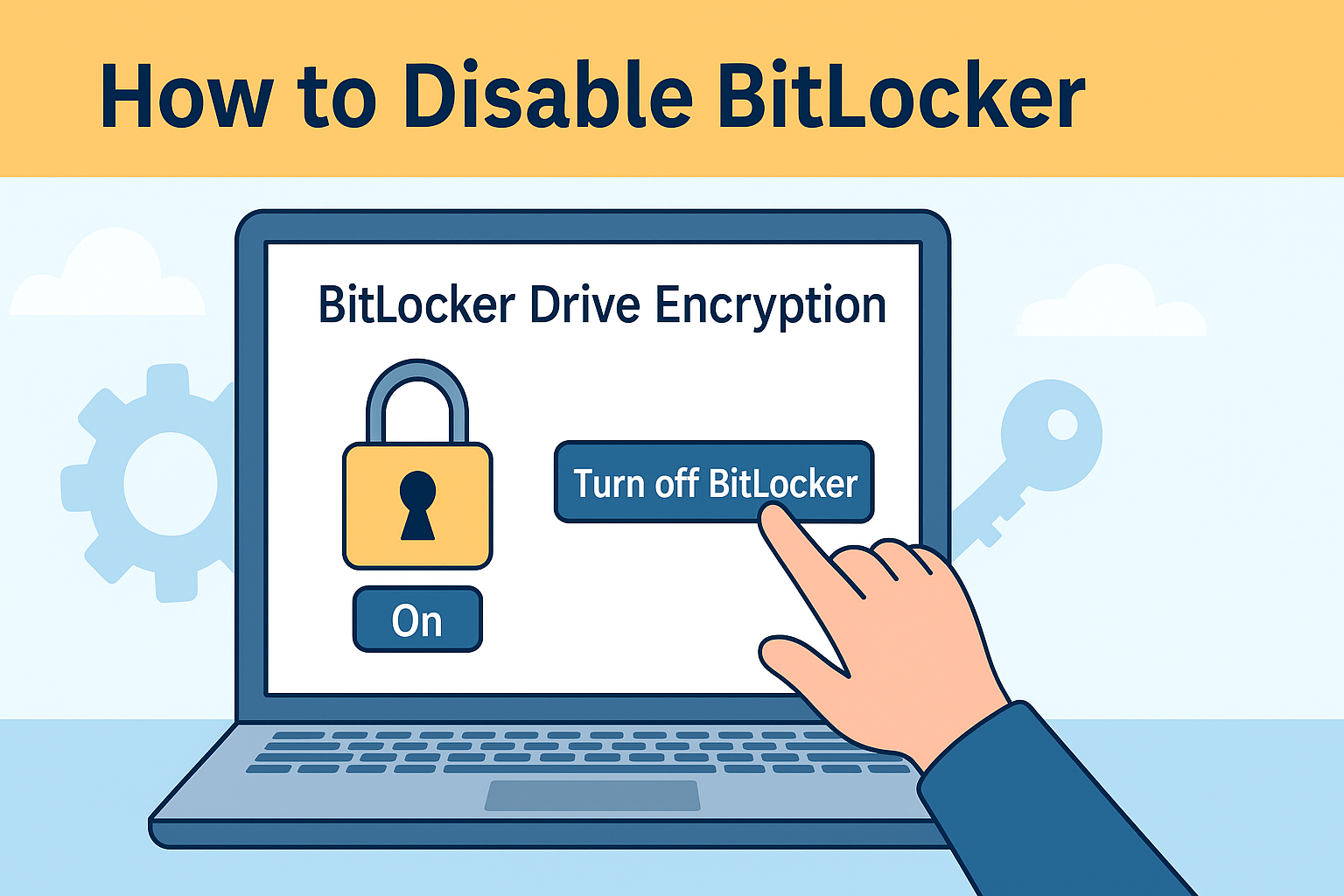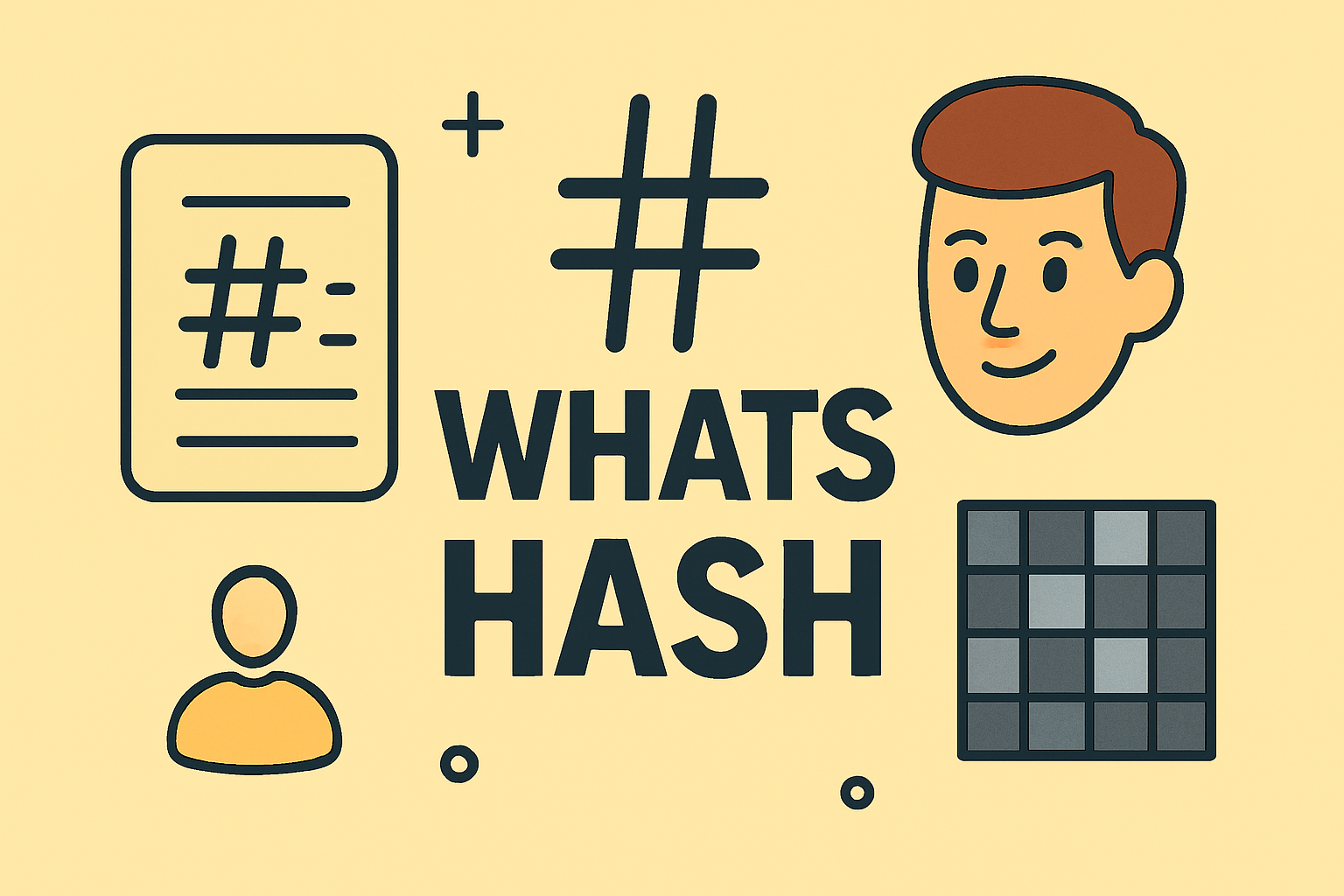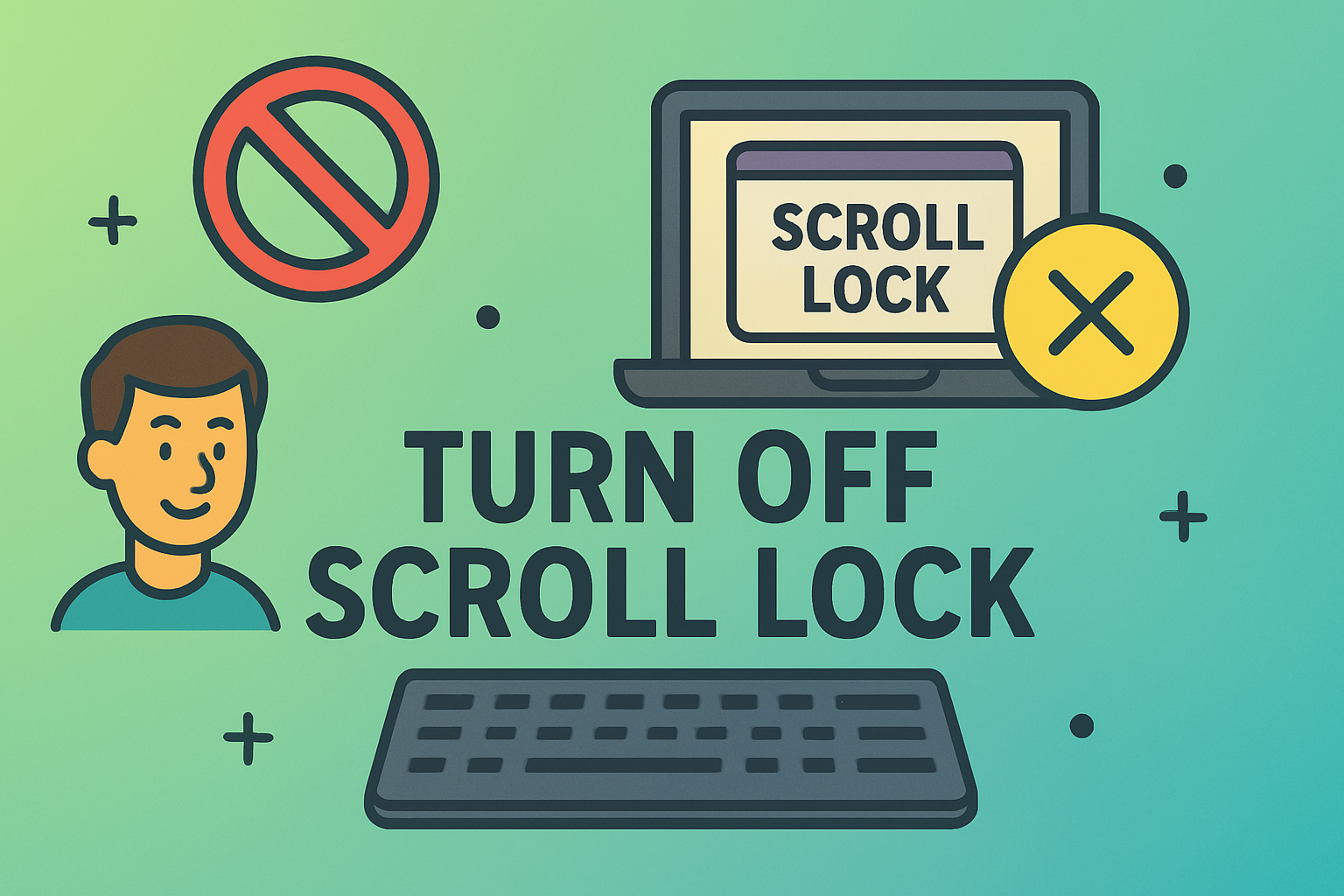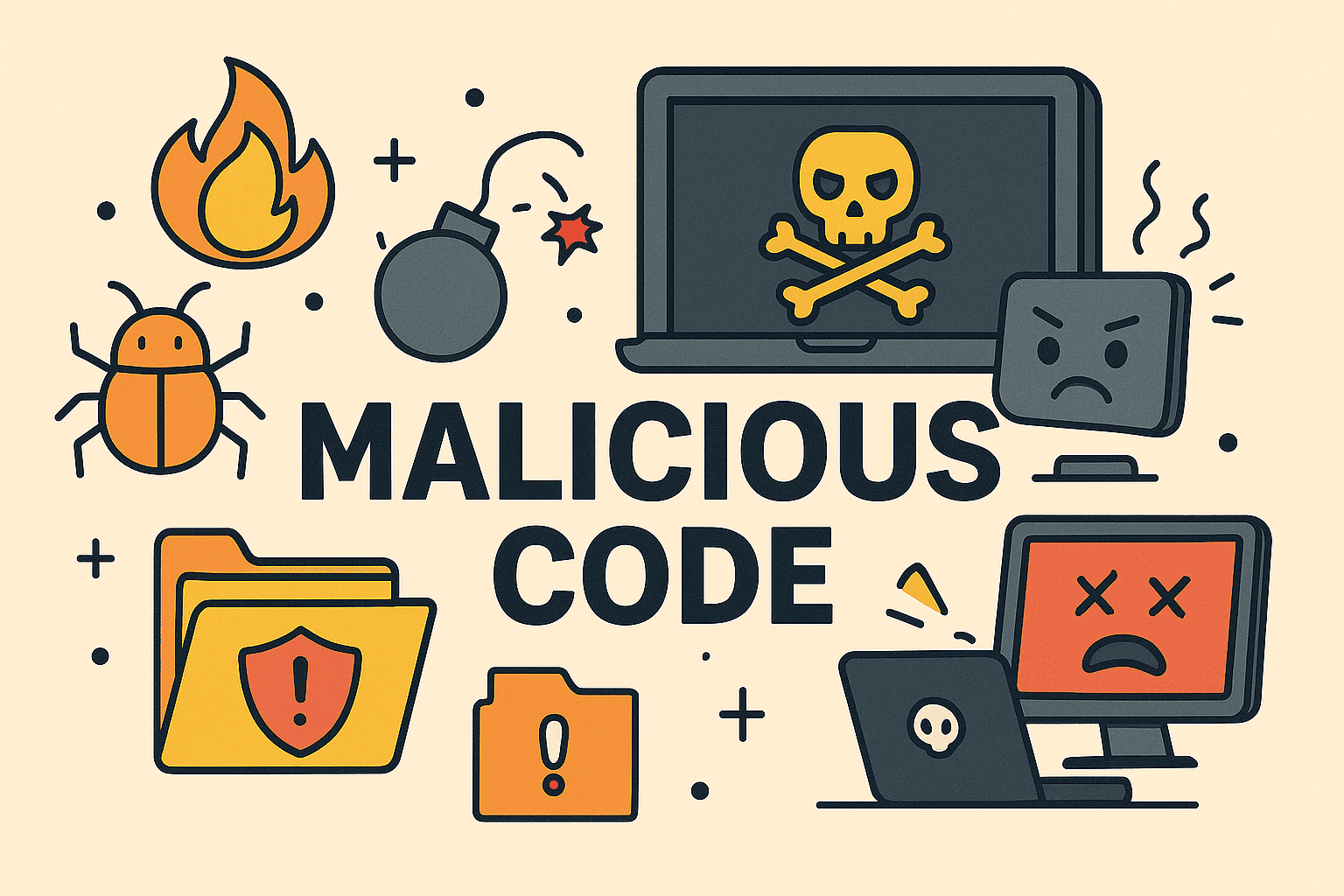Opening a Command Window Made Simple for Professionals
Updated on September 12, 2025, by ITarian

Have you ever needed to run a system command, check network settings, or troubleshoot software issues? For many IT professionals and everyday users, knowing how do you open a command window is an essential skill. The Command Prompt (CMD) in Windows allows you to execute commands, scripts, and administrative tasks quickly, making it a powerful tool for cybersecurity experts, IT managers, and CEOs managing technical operations.
In this article, we’ll explore multiple ways to open a command window, why it’s important, and best practices for secure usage.
What is the Command Window?
The Command Window, commonly known as Command Prompt (CMD), is a command-line interpreter built into Windows. It allows users to:
- Run system commands (ping, ipconfig, netstat, etc.).
- Execute batch files and PowerShell scripts.
- Troubleshoot network and system issues.
- Manage files and directories more efficiently.
For IT managers, the command window offers precise control, while cybersecurity professionals often use it for system audits and penetration testing.
Methods: How Do You Open a Command Window in Windows
There are several ways to open CMD depending on your preference and access level.
1. Open Command Window via Start Menu
- Click the Start Menu.
- Type cmd in the search box.
- Press Enter or select Command Prompt.
2. Run Command (Shortcut Method)
- Press Windows Key + R.
- Type cmd and hit Enter.
This is one of the fastest methods for users who rely on keyboard shortcuts.
3. Open Command Window as Administrator
Many advanced commands require elevated permissions.
- Search for cmd in the Start Menu.
- Right-click Command Prompt and select Run as administrator.
4. Using File Explorer
- Open File Explorer.
- Navigate to a folder.
- Type cmd in the address bar and hit Enter.
This method launches CMD directly in the folder location, saving time.
5. Through Task Manager
- Press Ctrl + Shift + Esc to open Task Manager.
- Click File > Run new task.
- Type cmd and press Enter.
Why IT Managers and Cybersecurity Experts Use CMD
For IT managers and cybersecurity professionals, CMD is more than just a troubleshooting tool. It provides:
- Network Analysis: Commands like ping, tracert, and netstat reveal network performance and potential threats.
- System Management: Create, delete, and manage files and processes directly.
- Security Audits: Detect unauthorized logins and monitor active network connections.
- Automation: Execute batch files for repetitive tasks.
By mastering CMD, leaders ensure efficient workflows and stronger defenses against cyber threats.
Security Considerations When Using CMD
While CMD is powerful, it comes with risks if used carelessly:
- Unauthorized Access: Ensure only administrators can run elevated CMD.
- Malicious Commands: Attackers can exploit CMD if they gain system access.
- Auditing Usage: IT departments should log CMD activity for compliance.
Best Practice: Always open a command window as administrator only when necessary.
FAQs
- How do you open a command window in Windows 10 or 11?
Use the Start Menu, Run dialog (Win + R), or right-click Start > Command Prompt/Windows Terminal. - What’s the difference between Command Prompt and PowerShell?
PowerShell is more advanced, offering scripting and automation, while CMD is better for basic commands. - Can I run CMD commands without admin rights?
Yes, but certain commands (like system modifications) require administrator privileges. - Is it safe to use CMD?
Yes, as long as you run trusted commands. Avoid commands from unknown sources. - Can I open CMD from a specific folder?
Yes. Type cmd in the File Explorer address bar, and CMD opens in that folder.
Conclusion
Learning how do you open a command window is essential for troubleshooting, managing systems, and performing security checks. Whether you’re a beginner or an IT leader, these methods help you access CMD quickly and securely.
Get Advanced IT Management
Take your IT operations beyond the command line with professional security and management tools.