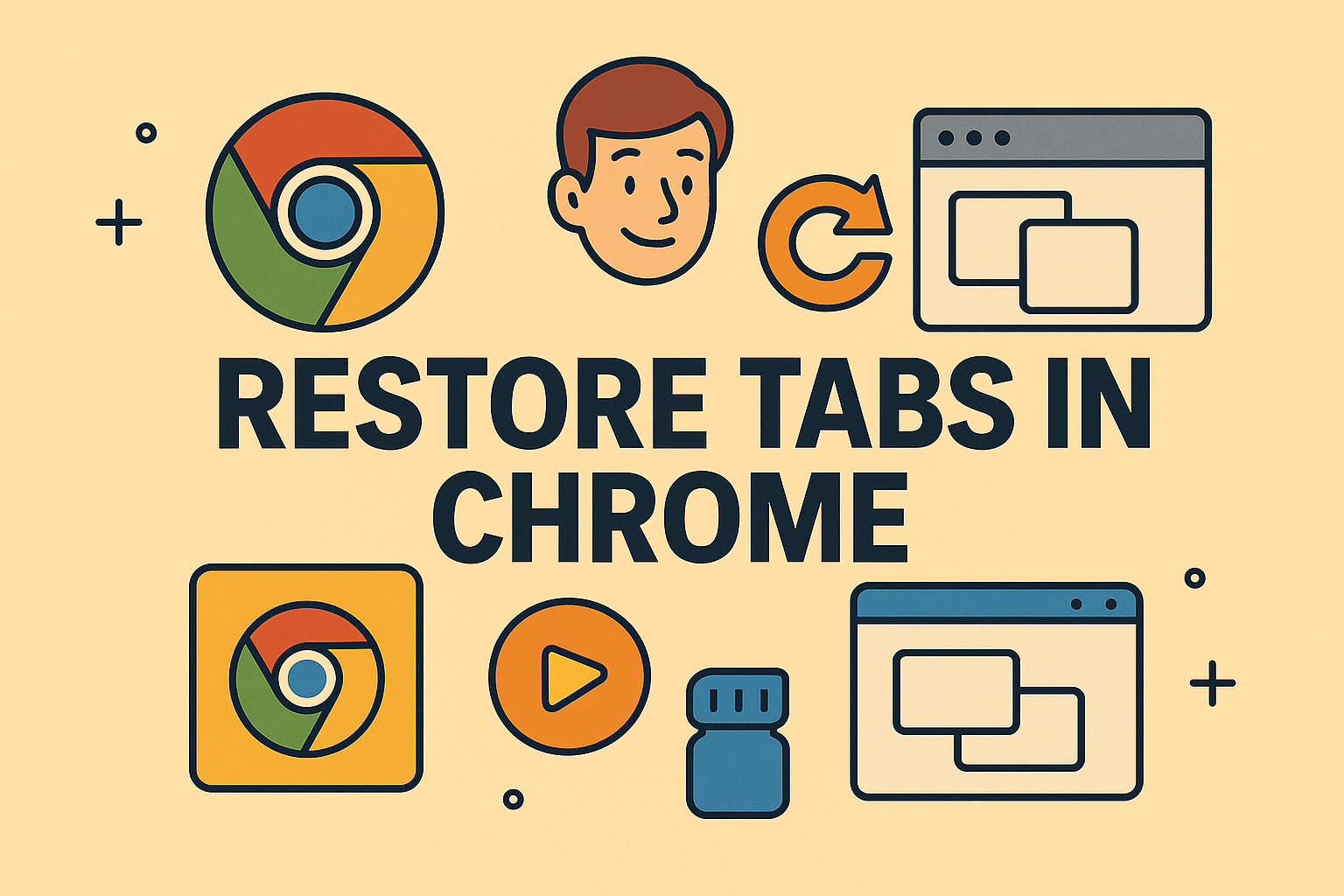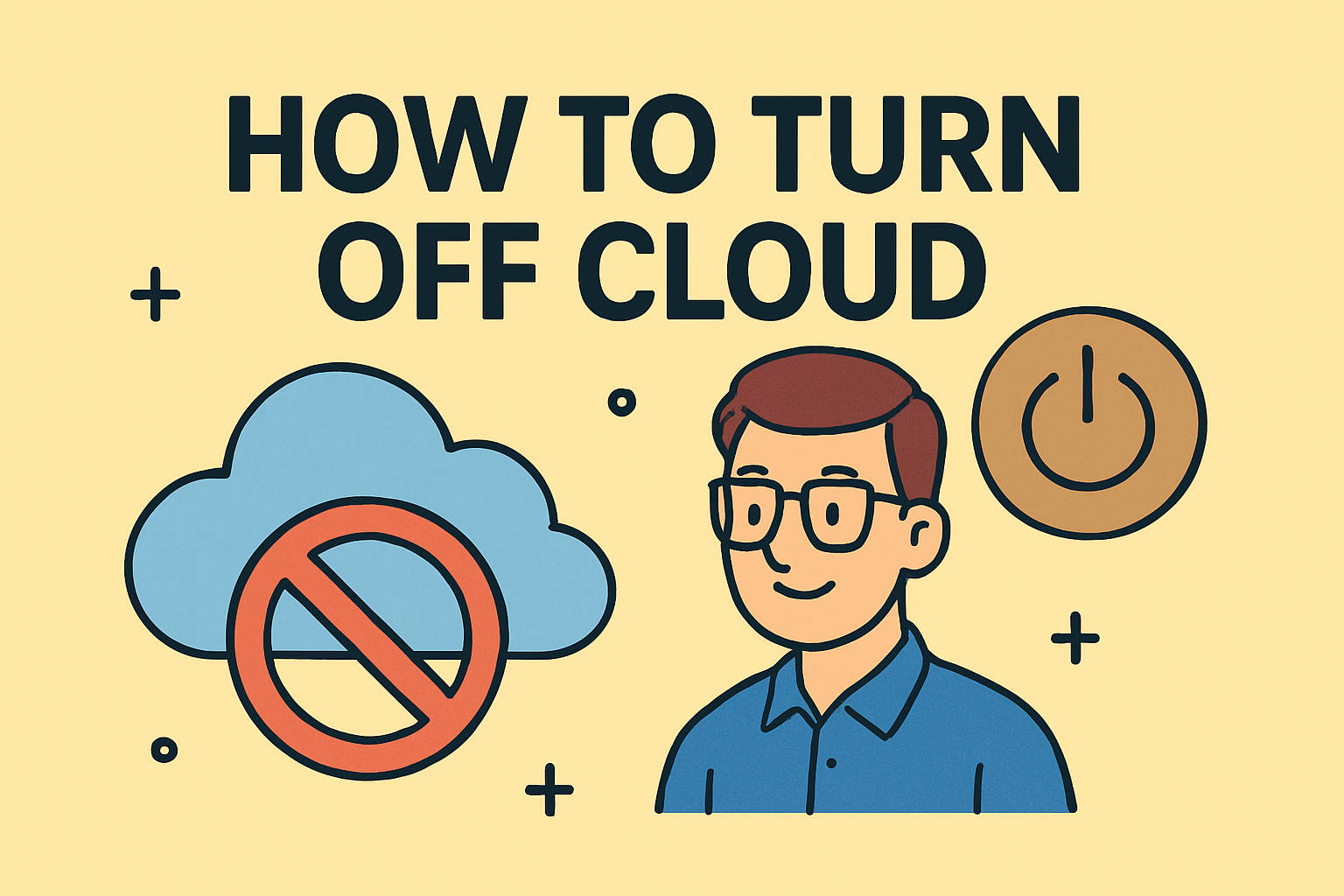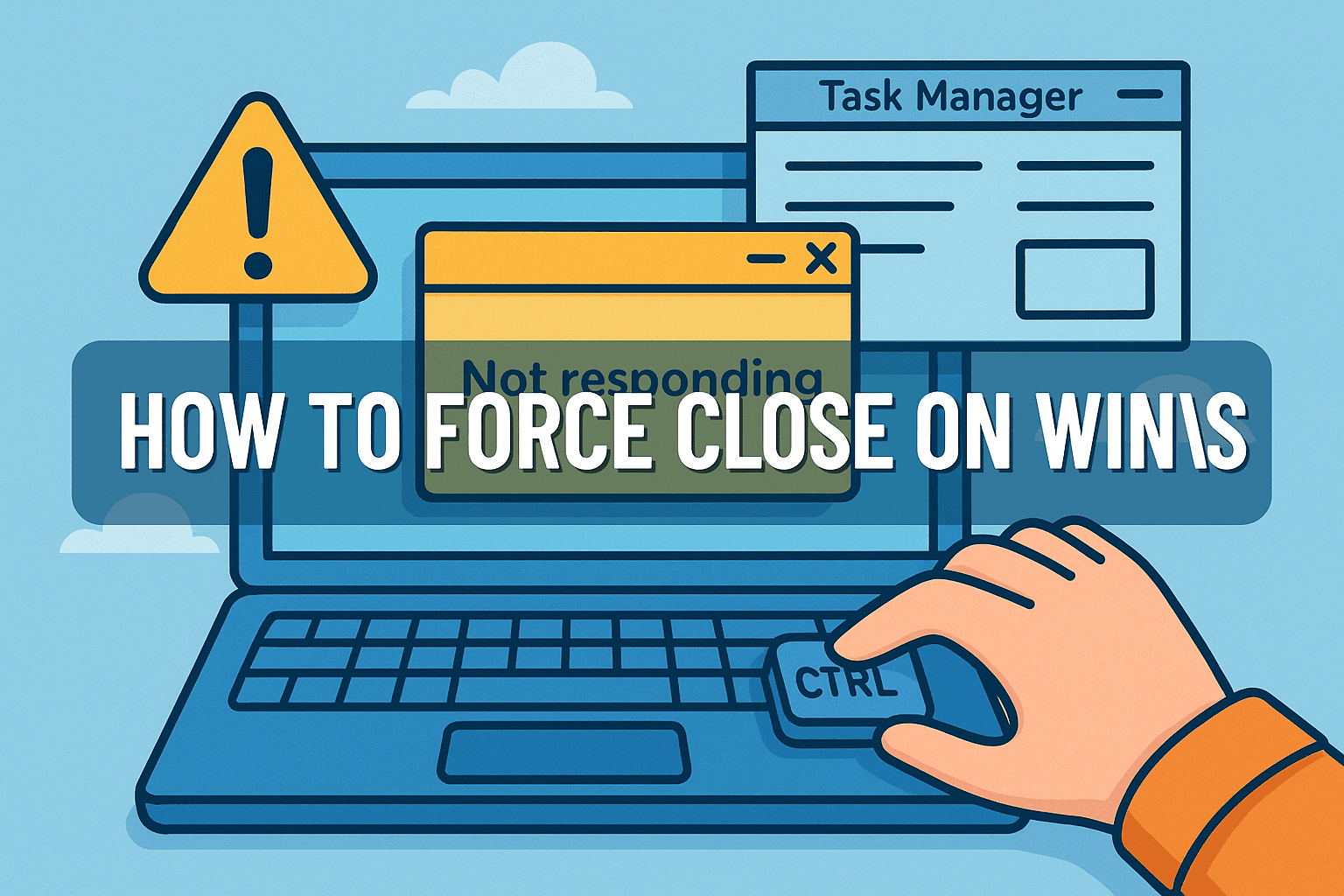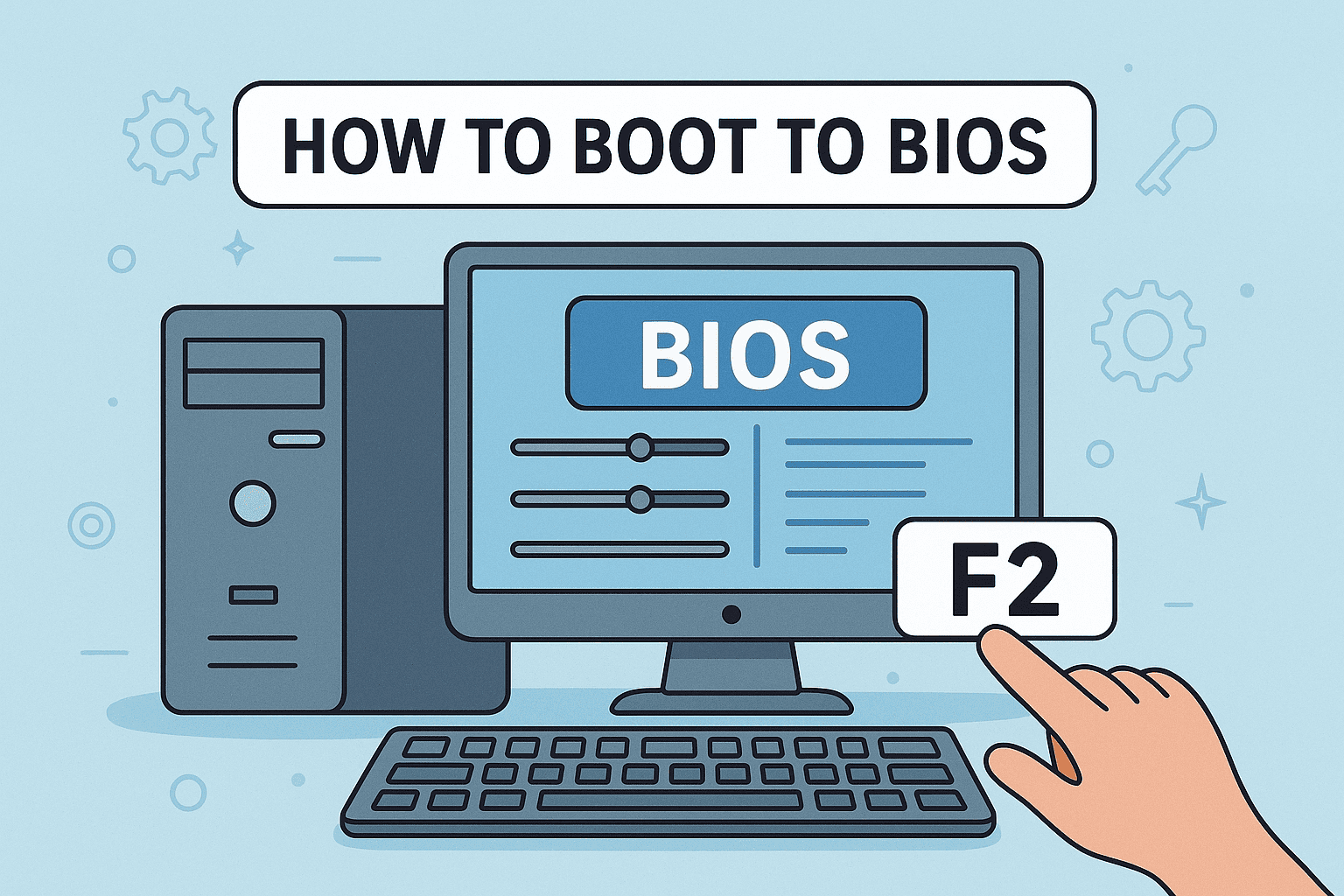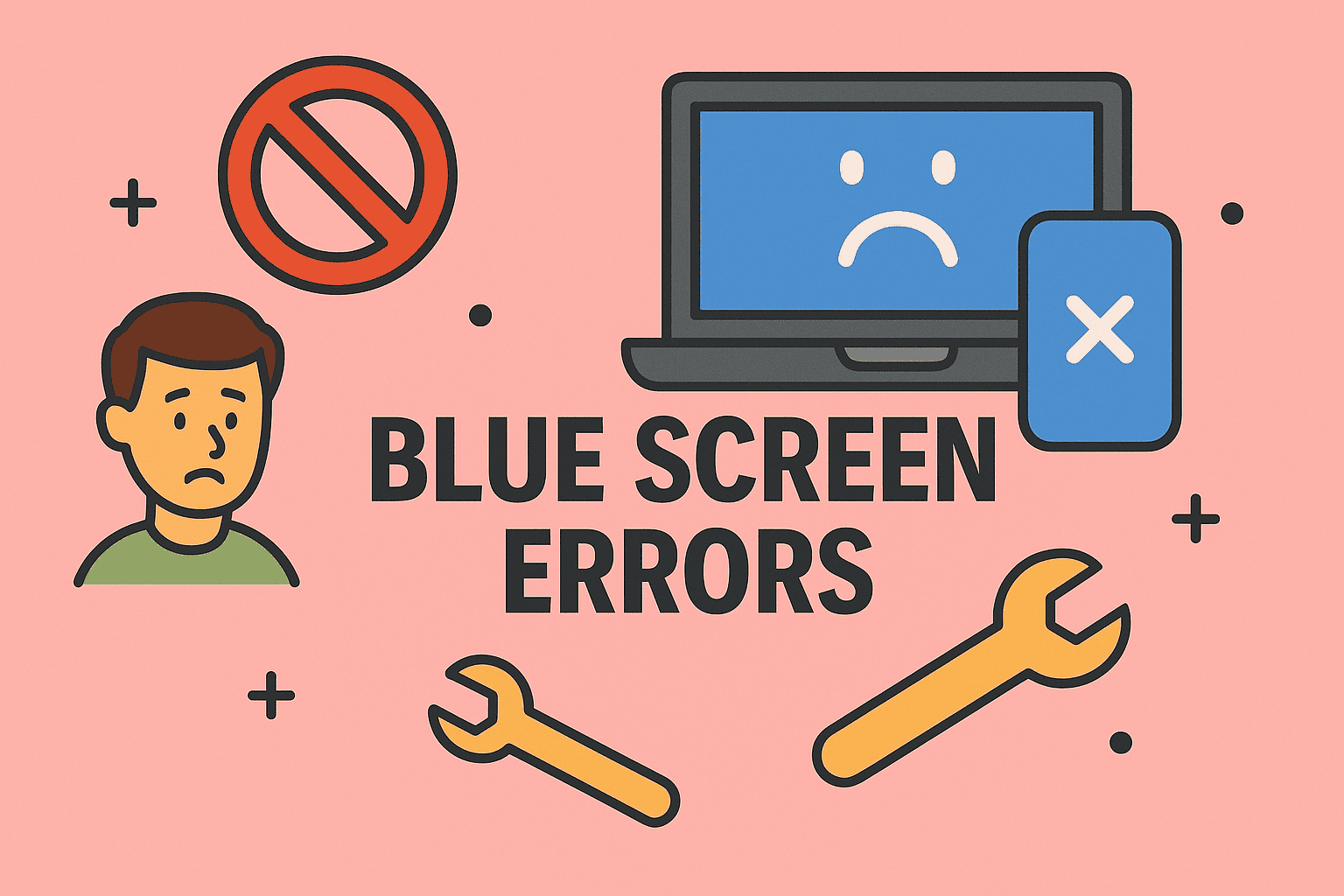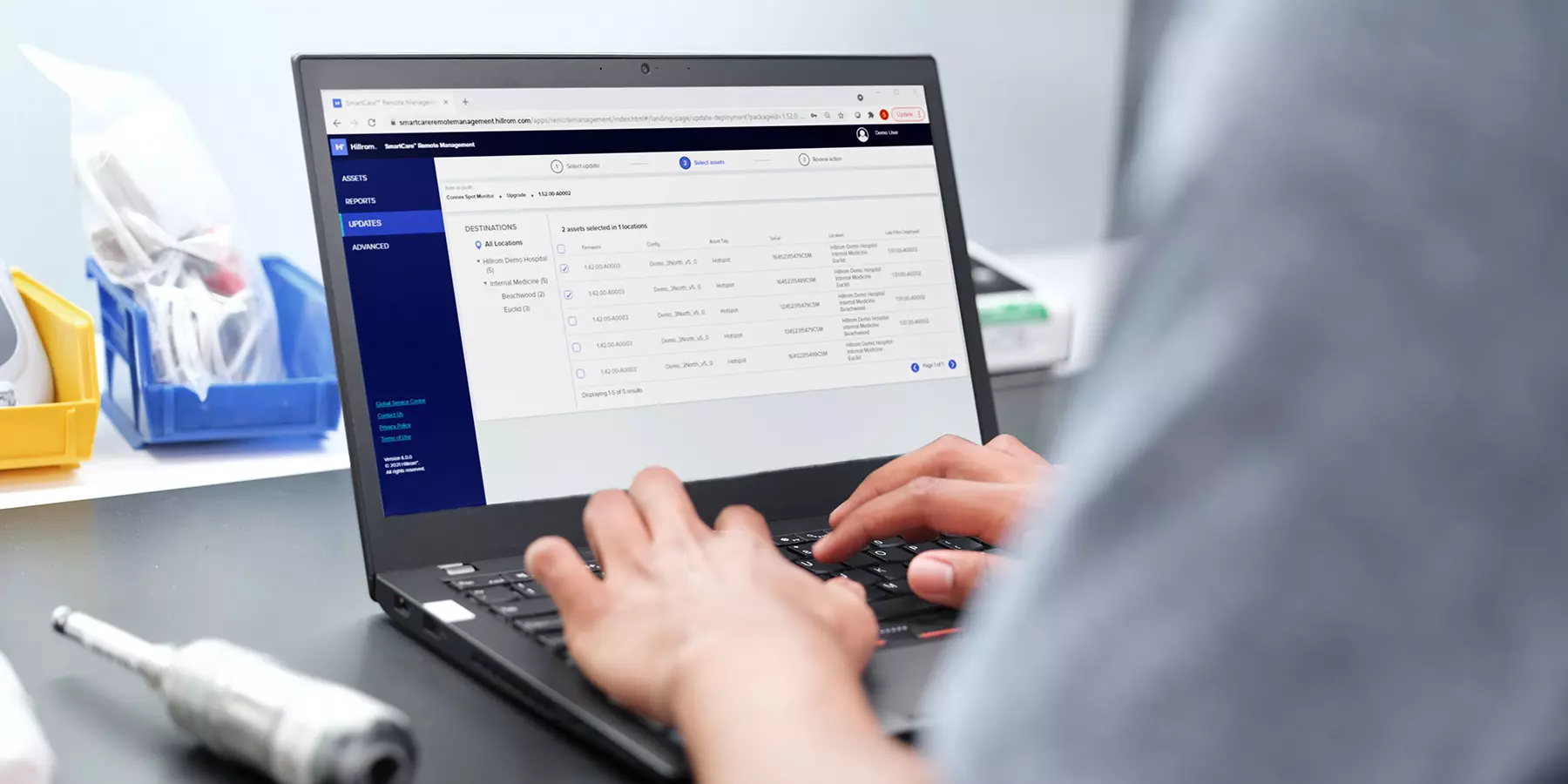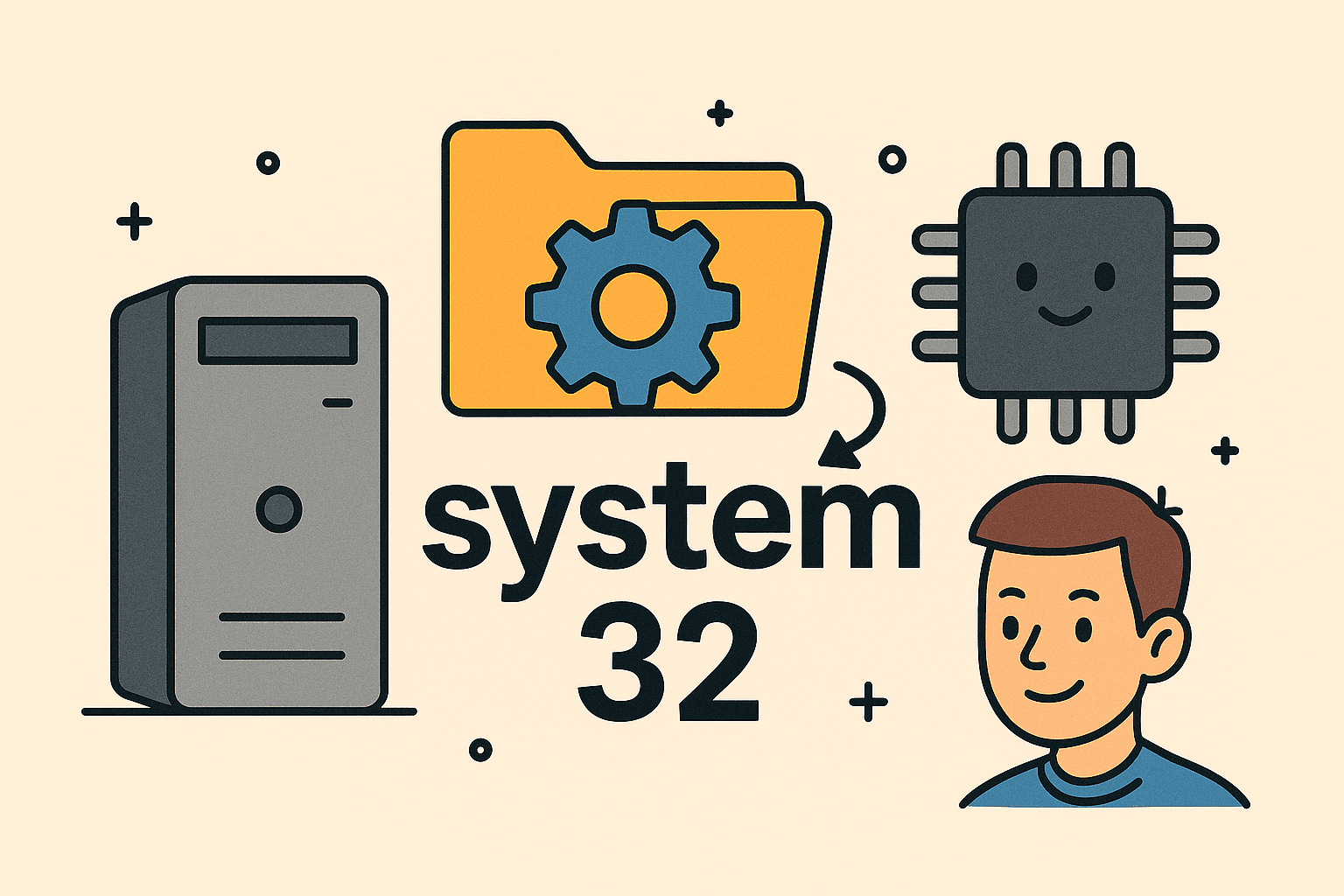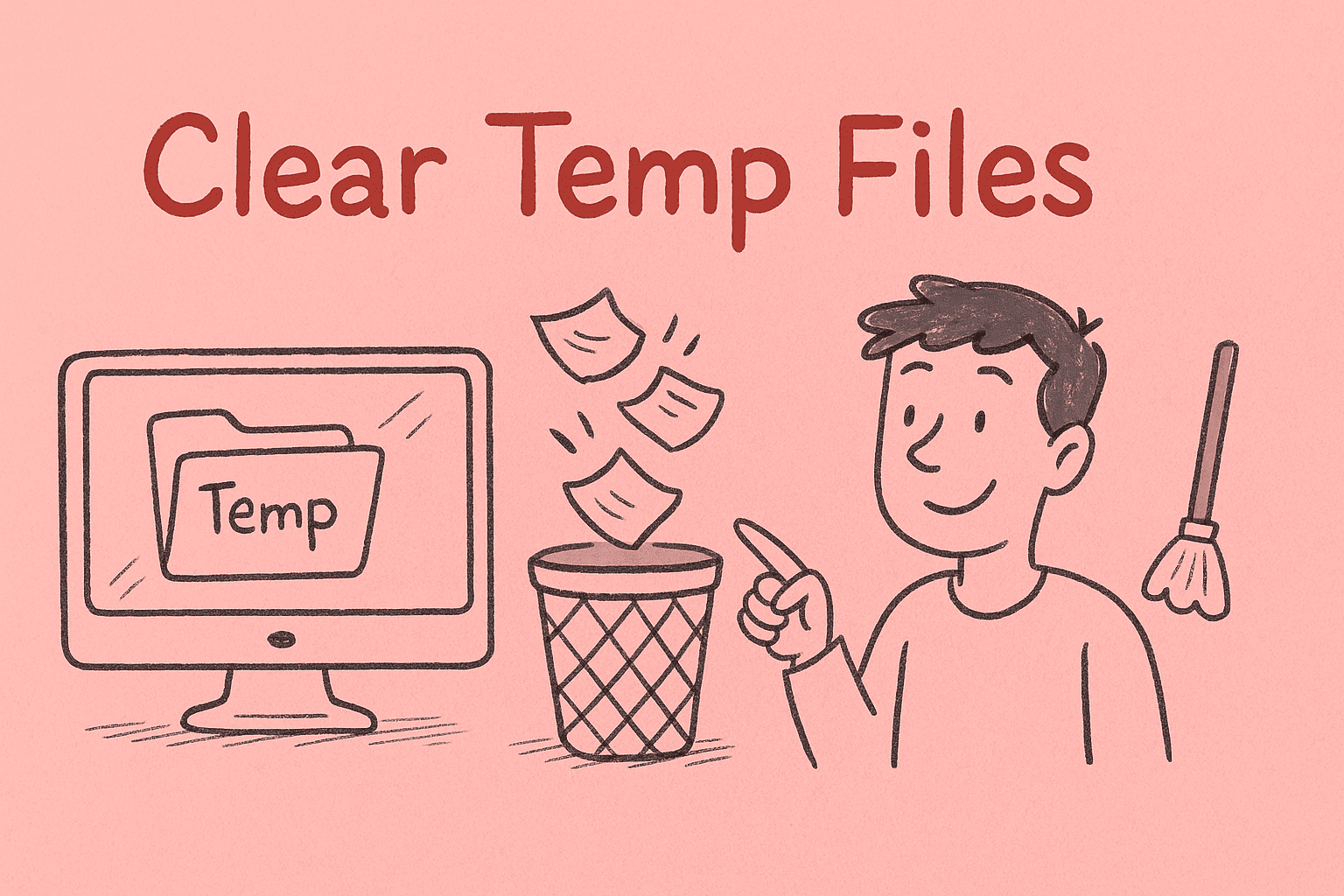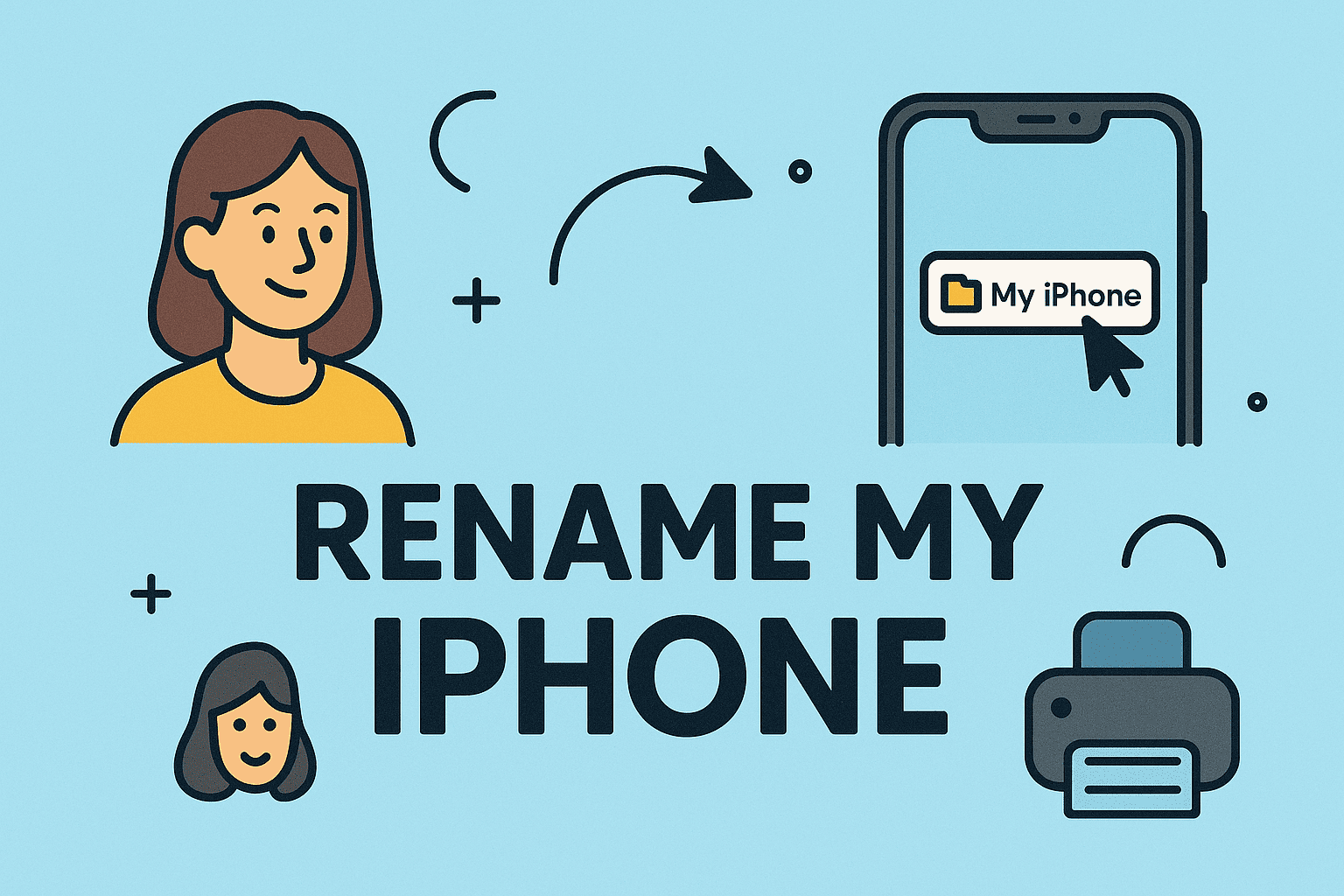Which Motherboard Do You Actually Have and Why It Matters
Updated on October 16, 2025, by ITarian
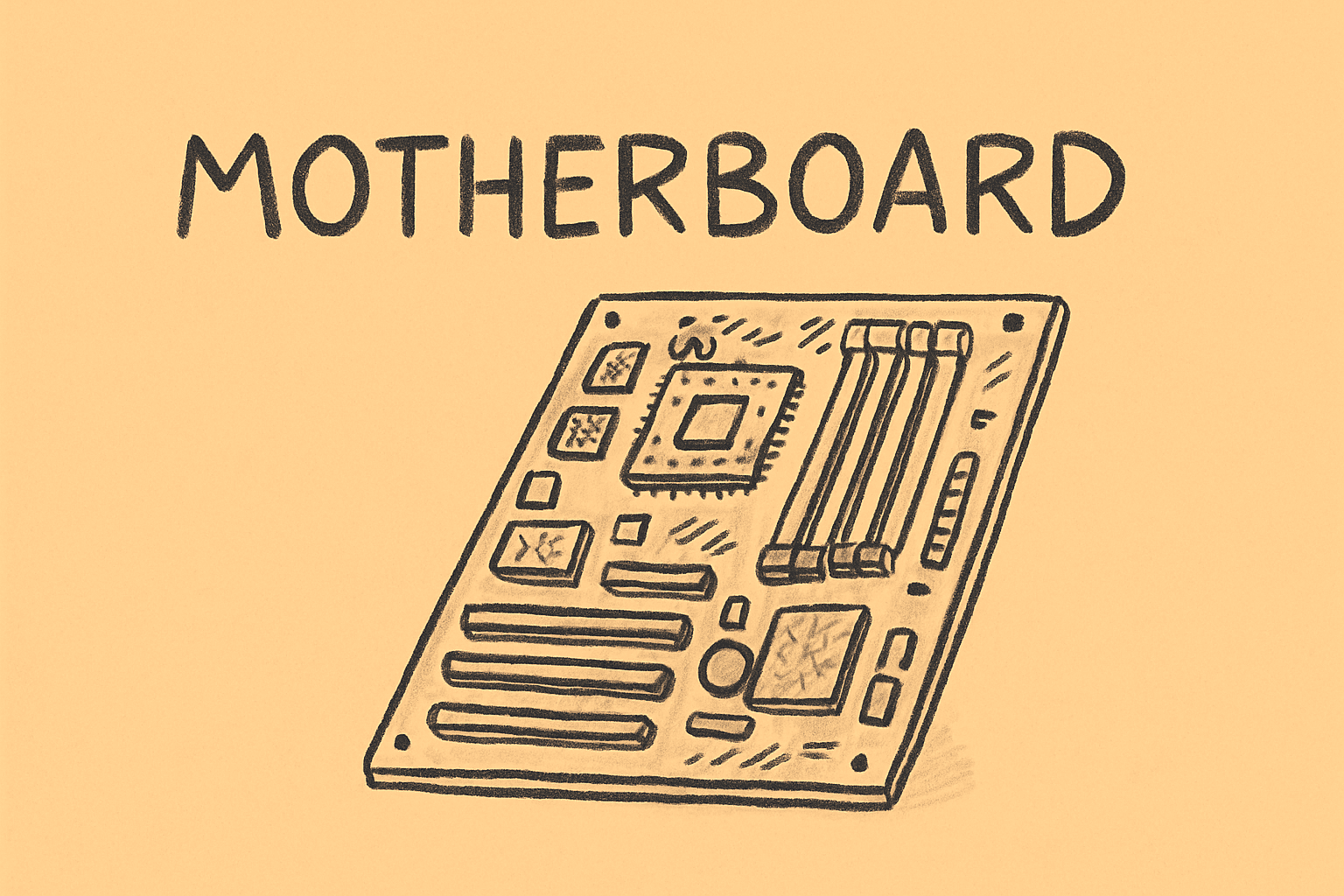
Have you ever wondered how do you know what motherboard you have when managing servers, workstations, or enterprise desktops? For IT managers, cybersecurity professionals, and tech leaders, knowing the exact motherboard model is essential for firmware updates, compatibility checks, and hardware security.
In this article, you’ll discover multiple methods — hardware, software, and command-line — to identify your motherboard easily. You’ll also learn why understanding your motherboard model plays a vital role in maintaining system health, cybersecurity, and operational efficiency.
Why Knowing Your Motherboard Is Important for IT & Security
Before we dive into the methods of finding your motherboard, it’s important to understand why it matters — particularly in enterprise and security-focused environments.
-
Firmware security updates: BIOS and UEFI vulnerabilities are often model-specific, so knowing your motherboard ensures you apply the right patches.
-
Compatibility and upgrades: CPUs, RAM, GPUs, and expansion cards all rely on your motherboard’s chipset and socket type.
-
Hardware asset management: IT departments need accurate inventories for audits, compliance, and warranty tracking.
-
Incident response and forensics: Motherboard details can confirm whether systems have been tampered with or replaced.
-
Lifecycle management: Knowing your motherboard helps plan timely upgrades before components become obsolete.
Understanding how do you know what motherboard you have isn’t just technical trivia — it’s a best practice for effective IT governance and security readiness.
Methods to Identify Your Motherboard
Let’s explore several reliable ways to identify your motherboard model and manufacturer, depending on your operating system and environment.
1. Use Built-In System Information Tools
Windows: System Information (msinfo32)
-
Press Win + R, type
msinfo32, and hit Enter. -
Under System Summary, look for BaseBoard Manufacturer, BaseBoard Product, and BaseBoard Version.
-
You’ll see the manufacturer (e.g., ASUS, Gigabyte, MSI) and model number (e.g., Z790-E, B550M, etc.).
This is one of the fastest ways to check how do you know what motherboard you have on Windows systems.
Windows: Command Prompt or PowerShell
If you prefer the command line, try:
Or, in PowerShell:
These commands directly query Windows Management Instrumentation (WMI), giving you motherboard manufacturer, model, and version.
macOS: System Information
-
Click the Apple Menu → About This Mac → System Report.
-
Under Hardware Overview, note the Model Identifier (e.g., iMac20,1).
Although Apple devices use proprietary motherboards, the model identifier provides essential details for firmware and repair compatibility.
Linux: Terminal Commands
Run the following in a terminal:
or
These commands return manufacturer, product name, and version. This method is favored by sysadmins who manage Linux servers.
2. Use Third-Party Software Tools
For professionals who prefer graphical interfaces or need detailed reporting, several third-party utilities make the process seamless.
-
CPU-Z (Windows): Under the Mainboard tab, you’ll see your motherboard model, chipset, and BIOS version.
-
Speccy: A lightweight utility showing all hardware information, including your motherboard’s make and model.
-
HWInfo: Ideal for IT pros and diagnostics; provides in-depth data and exportable reports.
-
AIDA64: Enterprise-level tool offering audit logs and detailed hardware reports — great for large organizations.
These utilities not only show how do you know what motherboard you have but also offer advanced monitoring features like voltage, temperature, and firmware revision data.
3. Physically Inspect the Motherboard
Sometimes software cannot retrieve motherboard details — especially on older machines or damaged systems. In such cases, physical inspection is the most reliable option.
-
Power off the system and unplug it completely.
-
Open the case carefully and locate the large printed circuit board (motherboard).
-
Look for the manufacturer’s logo (ASUS, MSI, Gigabyte, ASRock, etc.) and the model number, typically printed near:
-
The RAM slots
-
The PCIe x16 slot
-
The CPU socket
-
-
Note the revision number (e.g., Rev 1.0), which is useful for BIOS or driver compatibility.
If your system is a laptop or compact desktop, use the vendor’s documentation or service portal for motherboard information, since disassembly might void warranties.
4. Access BIOS or UEFI Firmware
You can also find your motherboard details directly within the BIOS/UEFI setup utility.
-
Reboot your computer and press the appropriate key (often F2, Del, Esc, or F10) during startup.
-
Navigate to System Information or Mainboard Info.
-
Note the manufacturer, model, and BIOS version.
This method is ideal when the operating system won’t boot or if you need to cross-check system details before flashing firmware.
5. Use OEM or Vendor Documentation
For pre-built or branded systems like Dell, HP, Lenovo, or Acer, the easiest option is using the vendor’s online support tools.
-
Locate your Service Tag or Serial Number (found on a sticker or in BIOS).
-
Visit the manufacturer’s website and enter that code.
-
The website will display complete hardware details, including the motherboard model.
This is the most accurate method in enterprise environments, where systems are standardized and under warranty.
Interpreting Your Results
Once you’ve found your motherboard information, interpreting it correctly is key.
Chipset vs. Model Confusion
Don’t confuse your chipset (like Intel Z790 or AMD X670) with the exact motherboard model (ASUS Prime Z790-A). The chipset indicates the feature set, while the model specifies the board layout and manufacturer design.
Revision Numbers
Motherboards may have revision numbers (Rev 1.0, 2.1, etc.). BIOS and firmware updates are often tied to specific revisions, so always confirm this before updating.
OEM & Custom Boards
Pre-built systems might list generic manufacturer names (e.g., “OEM Board” or “Micro-Star International”) instead of exact models. In such cases, refer to OEM documentation.
Virtual Machines
If you run the command on a VM, you might see “VMware Virtual Platform” or “Microsoft Hyper-V Virtual Motherboard.” That refers to the virtual environment, not physical hardware.
Best Practices for IT and Cybersecurity Teams
Identifying the motherboard is only part of good IT management. Here’s how to integrate this process into your organization’s best practices:
-
Automate Inventory Collection: Use configuration management tools (like SCCM or Lansweeper) to capture hardware info at scale.
-
Maintain Firmware Logs: Document motherboard models along with BIOS/UEFI versions for patch management.
-
Schedule Routine Audits: Regularly verify motherboard and hardware details during maintenance or compliance checks.
-
Standardize Hardware: Using uniform motherboard models across systems simplifies patching and spare parts management.
-
Correlate with Security Bulletins: Cross-reference motherboard and firmware data with security advisories to mitigate known vulnerabilities.
These practices ensure that your knowledge of how do you know what motherboard you have translates into operational security benefits.
Practical Examples
Here are two quick demonstrations of how to check your motherboard on Windows and Linux systems.
Example 1: Windows Command Prompt
-
Open Command Prompt as Administrator.
-
Type:
-
Output Example:
-
Record the details for inventory or BIOS update checks.
Example 2: Linux Terminal
-
Open your terminal and run:
-
Output Example:
-
Confirm against vendor documentation if you plan firmware upgrades.
Troubleshooting Motherboard Detection Issues
If your system doesn’t display correct information:
-
Ensure BIOS/UEFI is up to date.
-
Run diagnostic tools with administrative or root privileges.
-
Try multiple utilities (CPU-Z, Speccy, dmidecode).
-
Check vendor sites using serial numbers.
-
If all else fails, perform a physical inspection.
These steps often solve 90% of motherboard identification issues.
FAQs About Motherboard Identification
Q1. What if the motherboard name shows as “Unknown”?
That can happen with older BIOS or OEM firmware. Update BIOS or use third-party tools like CPU-Z for more reliable data.
Q2. Can I find motherboard details without opening the computer?
Yes. Use Windows msinfo32, PowerShell, or tools like Speccy. Physical inspection should be the last resort.
Q3. Why is motherboard information critical for cybersecurity?
Firmware exploits often target specific boards or BIOS versions. Accurate identification helps patch known vulnerabilities and maintain compliance.
Q4. Is there a universal command that works across all platforms?
No single command works for all systems, but Linux’s dmidecode and Windows’s wmic cover most use cases.
Q5. How often should IT teams log motherboard details?
At least once per hardware refresh cycle or whenever updating BIOS, replacing components, or performing audits.
Conclusion
Understanding how do you know what motherboard you have empowers IT professionals, cybersecurity analysts, and business leaders to make informed decisions about upgrades, patching, and asset management.
From using built-in tools and third-party software to physical inspections and BIOS interfaces, identifying your motherboard has never been easier.
Integrating this knowledge into your IT policy enhances hardware visibility, security compliance, and lifecycle management.
Take the next step toward secure and efficient infrastructure management today.
Sign up with Itarian for advanced endpoint and firmware security solutions.