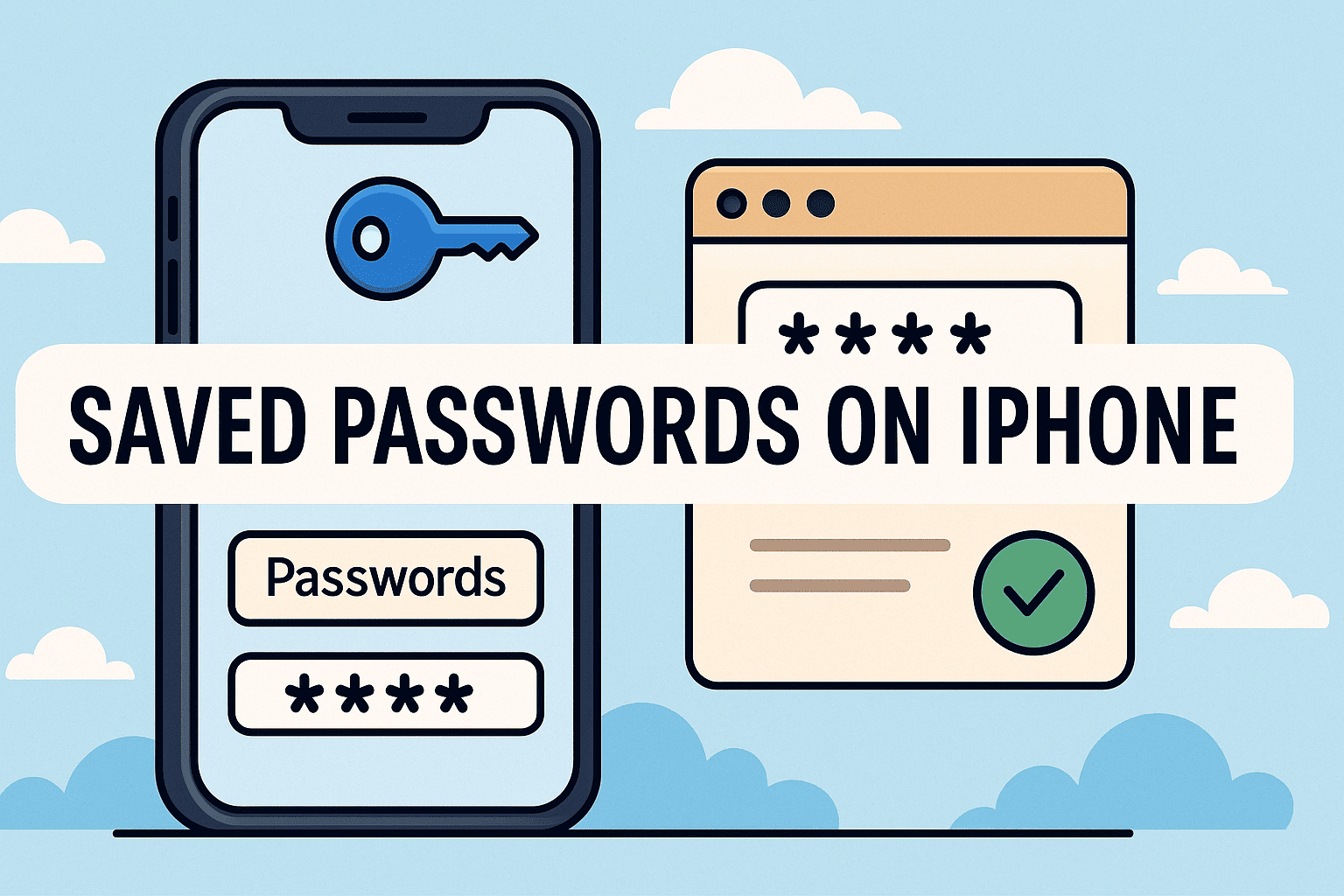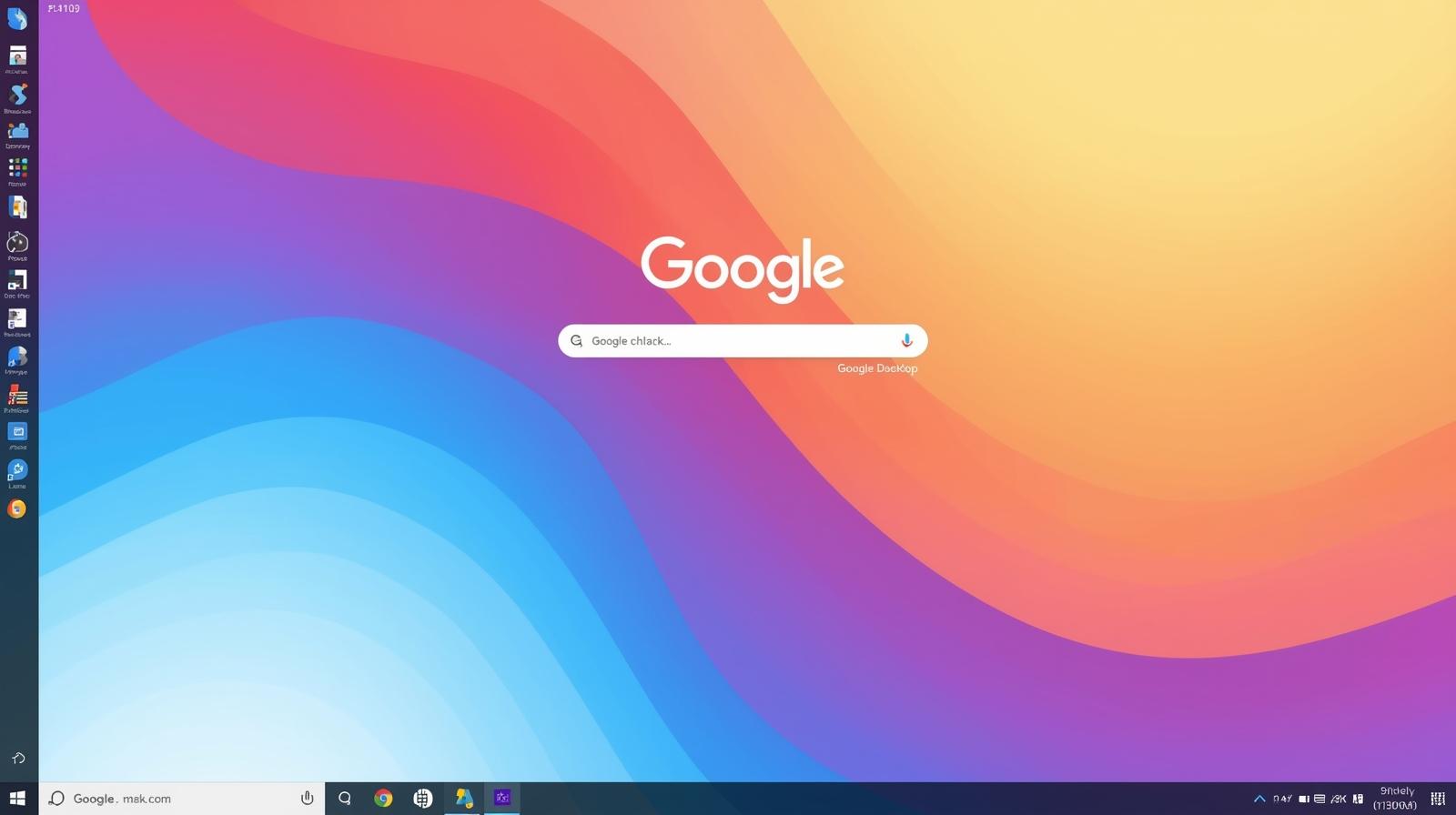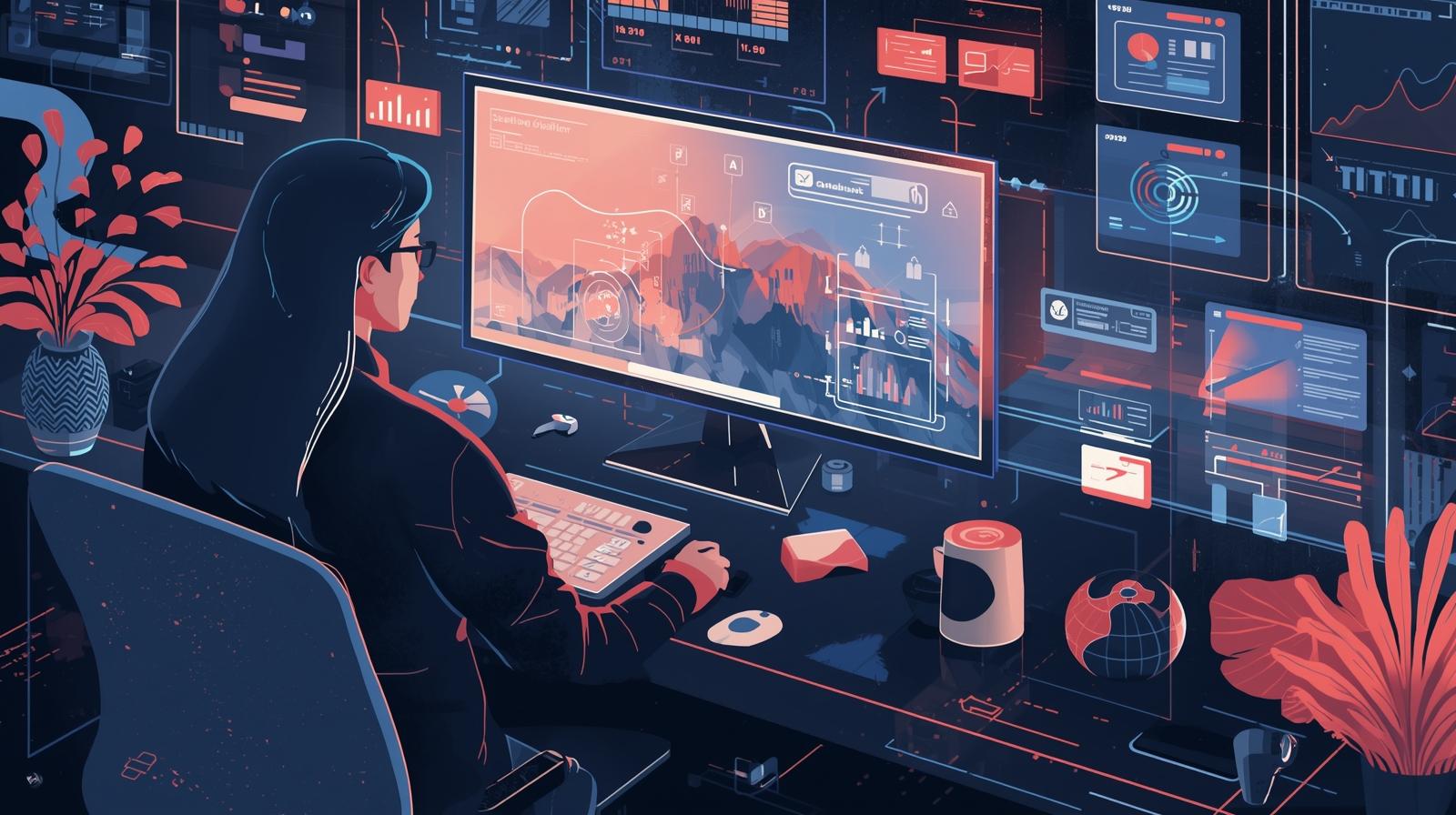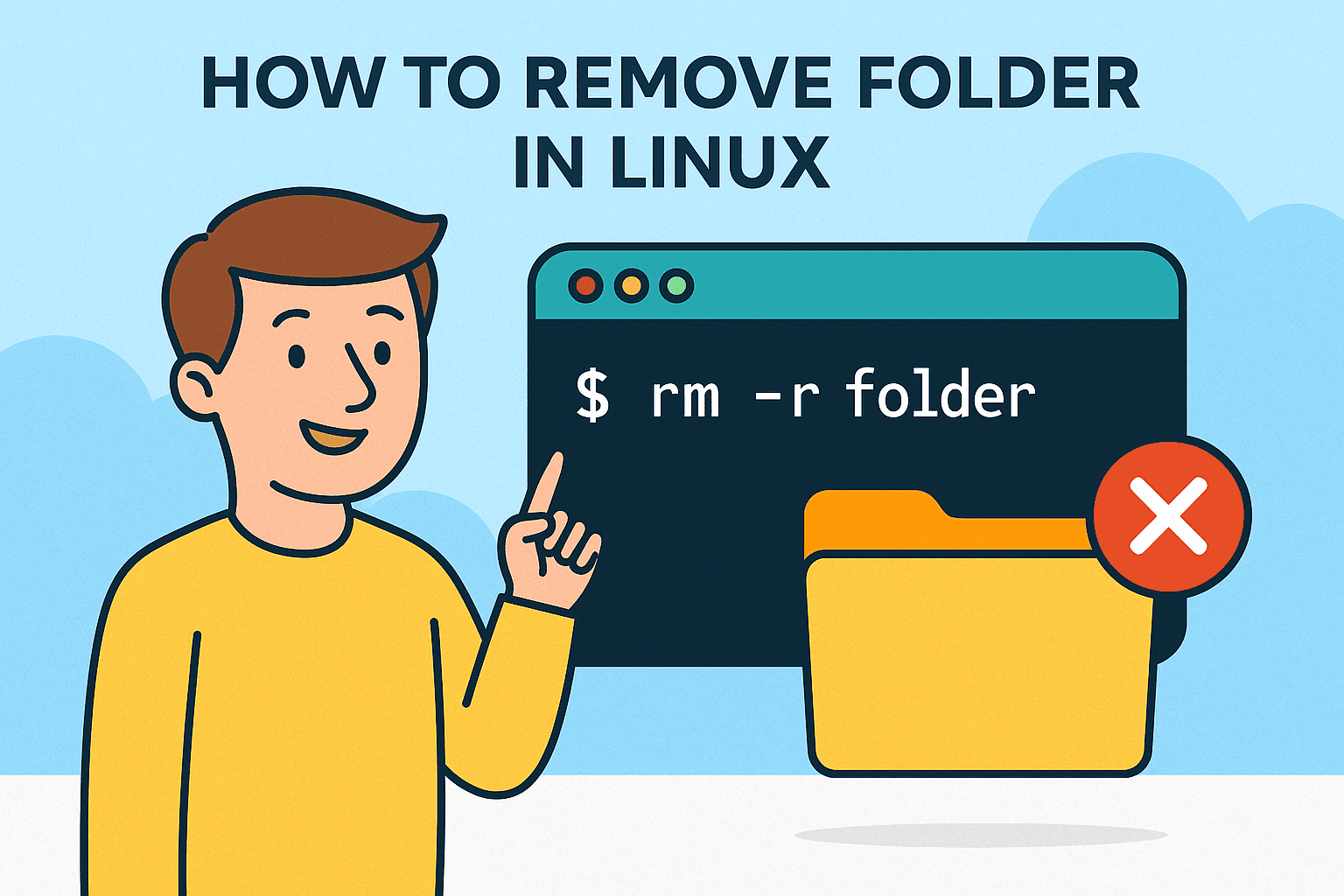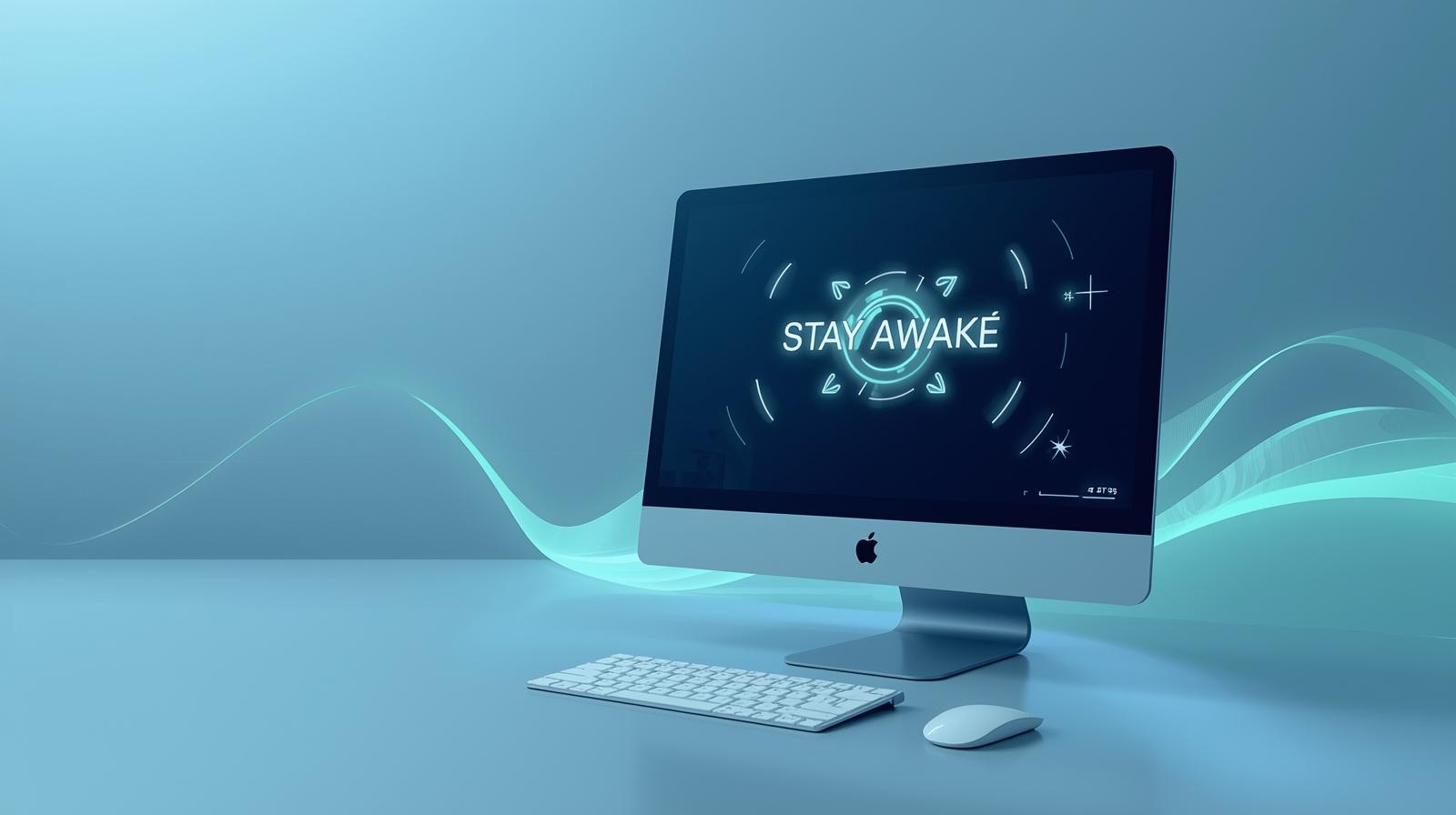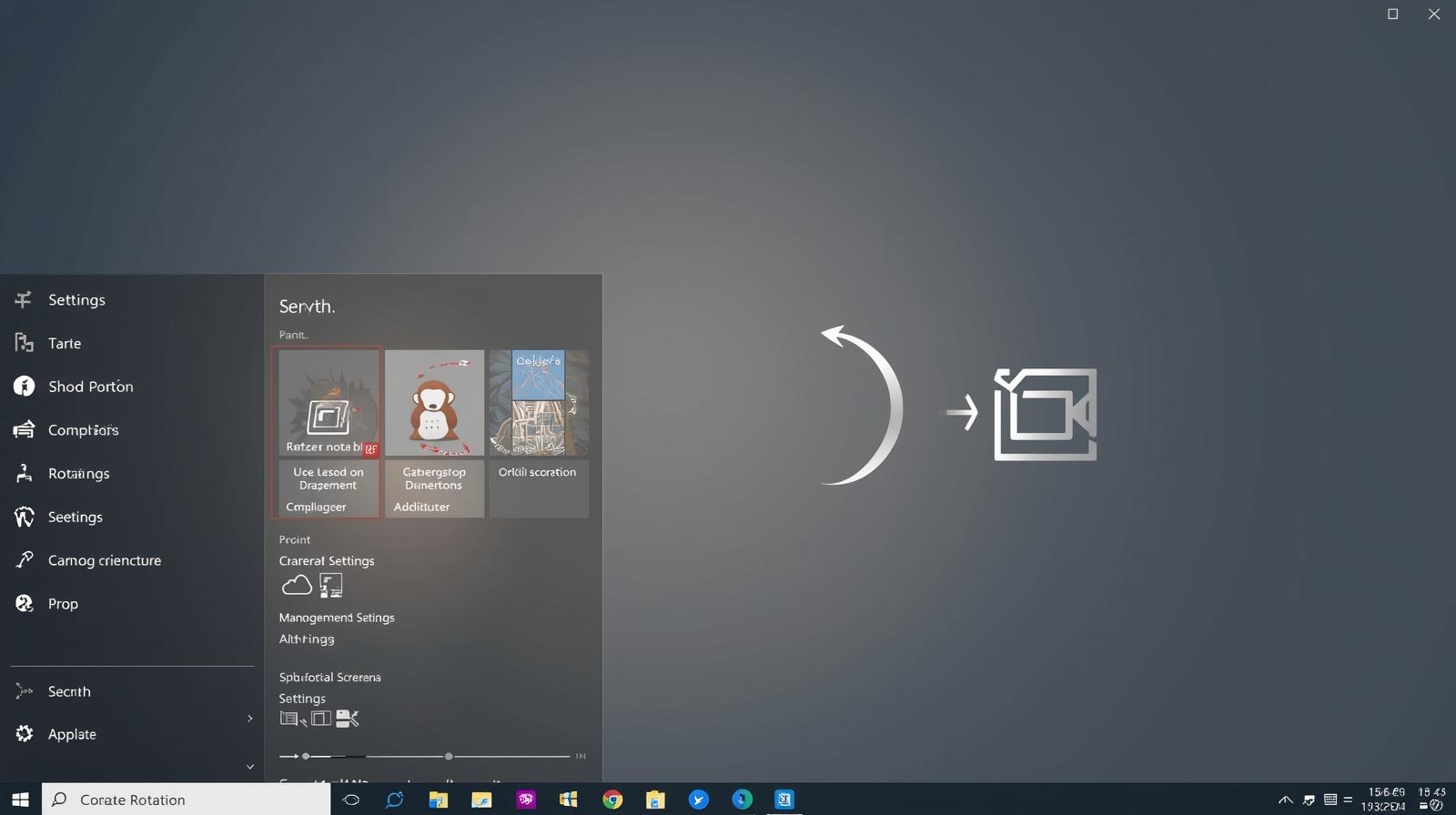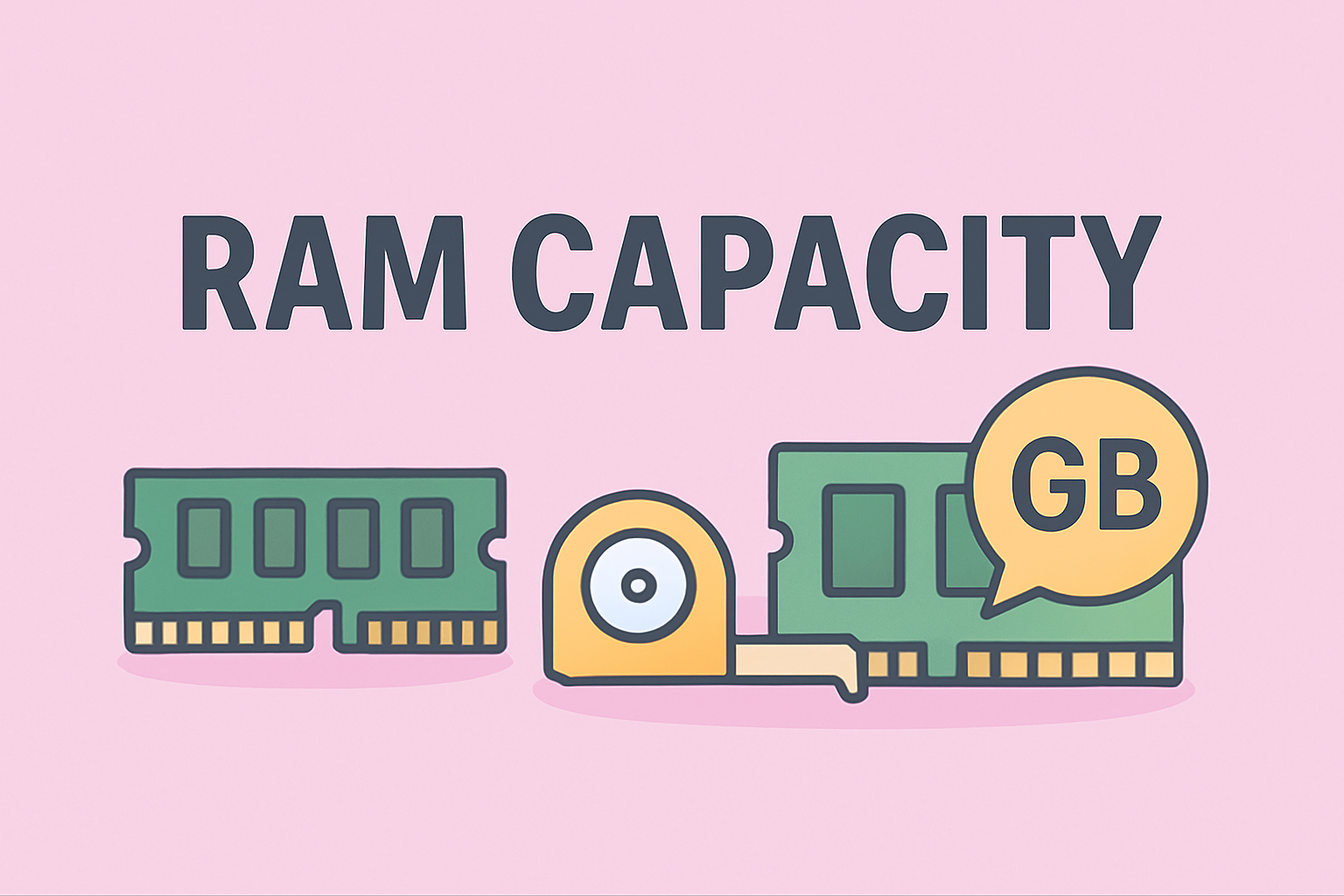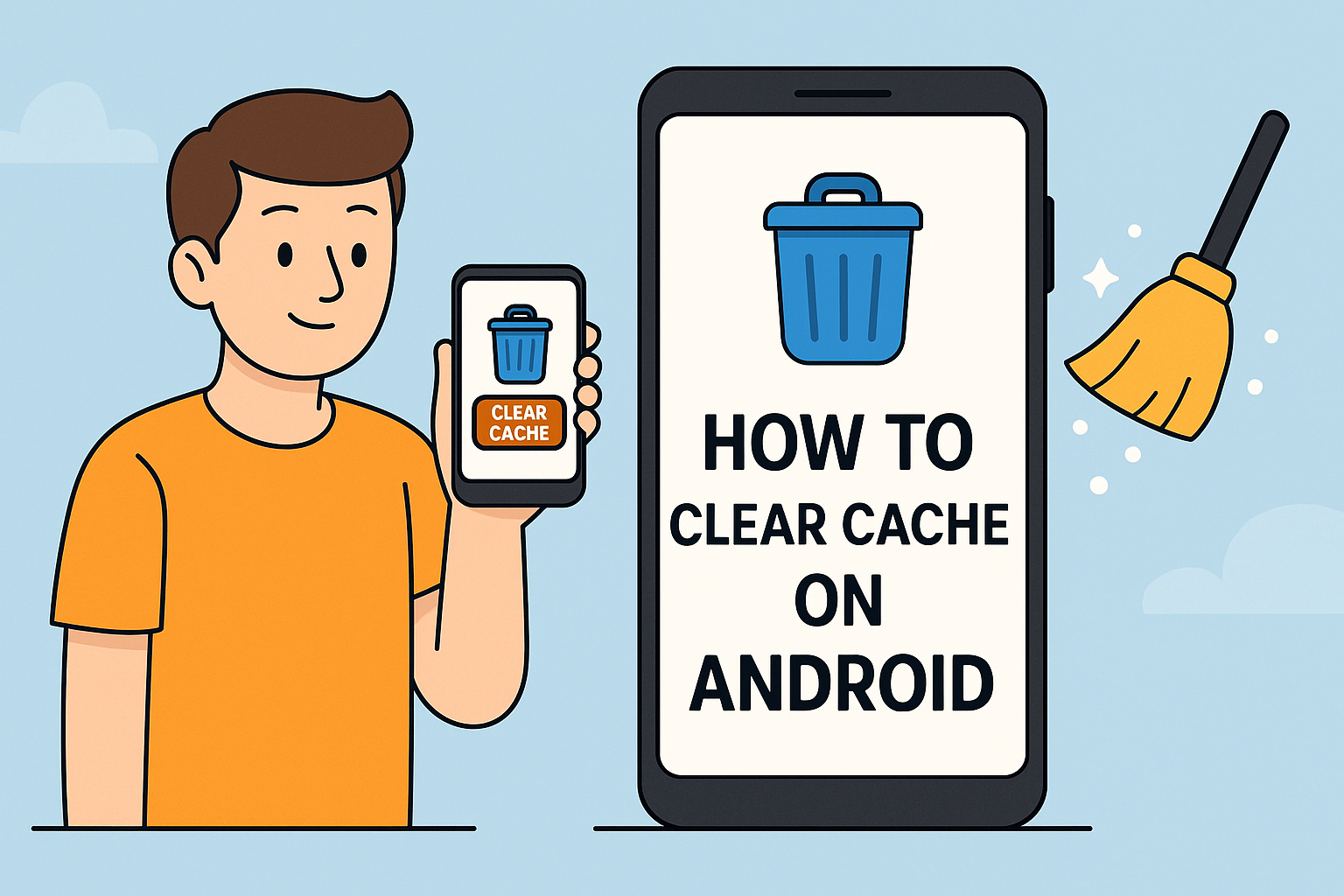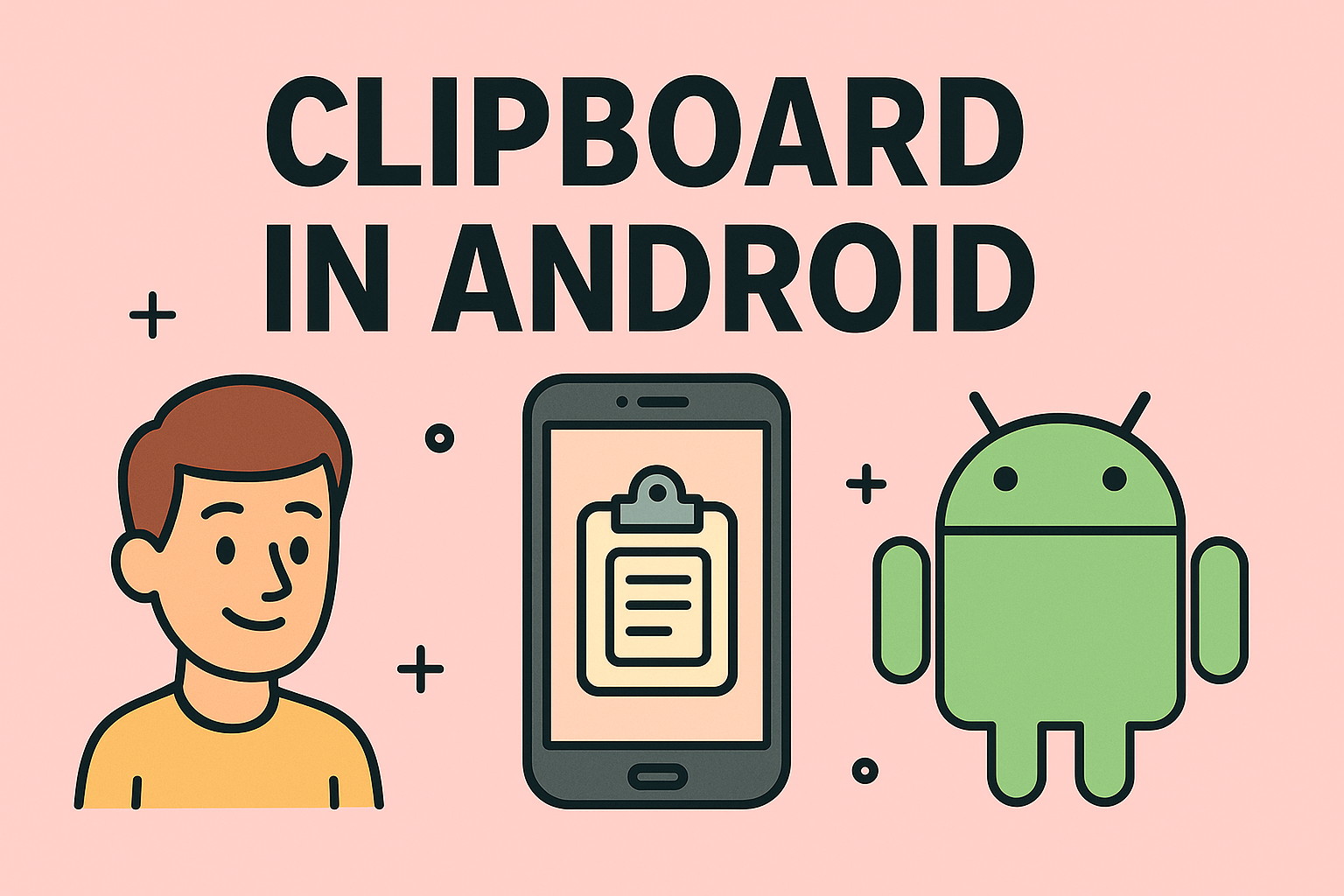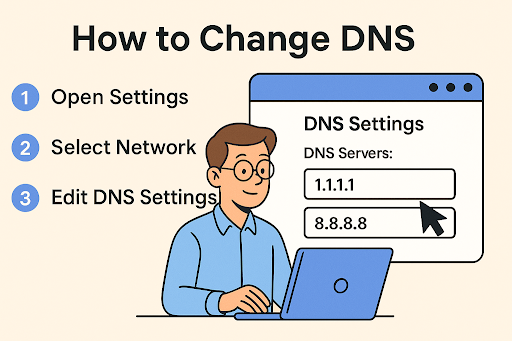Managing Scroll Lock for Smoother Keyboard Navigation
Updated on November 19, 2025, by ITarian
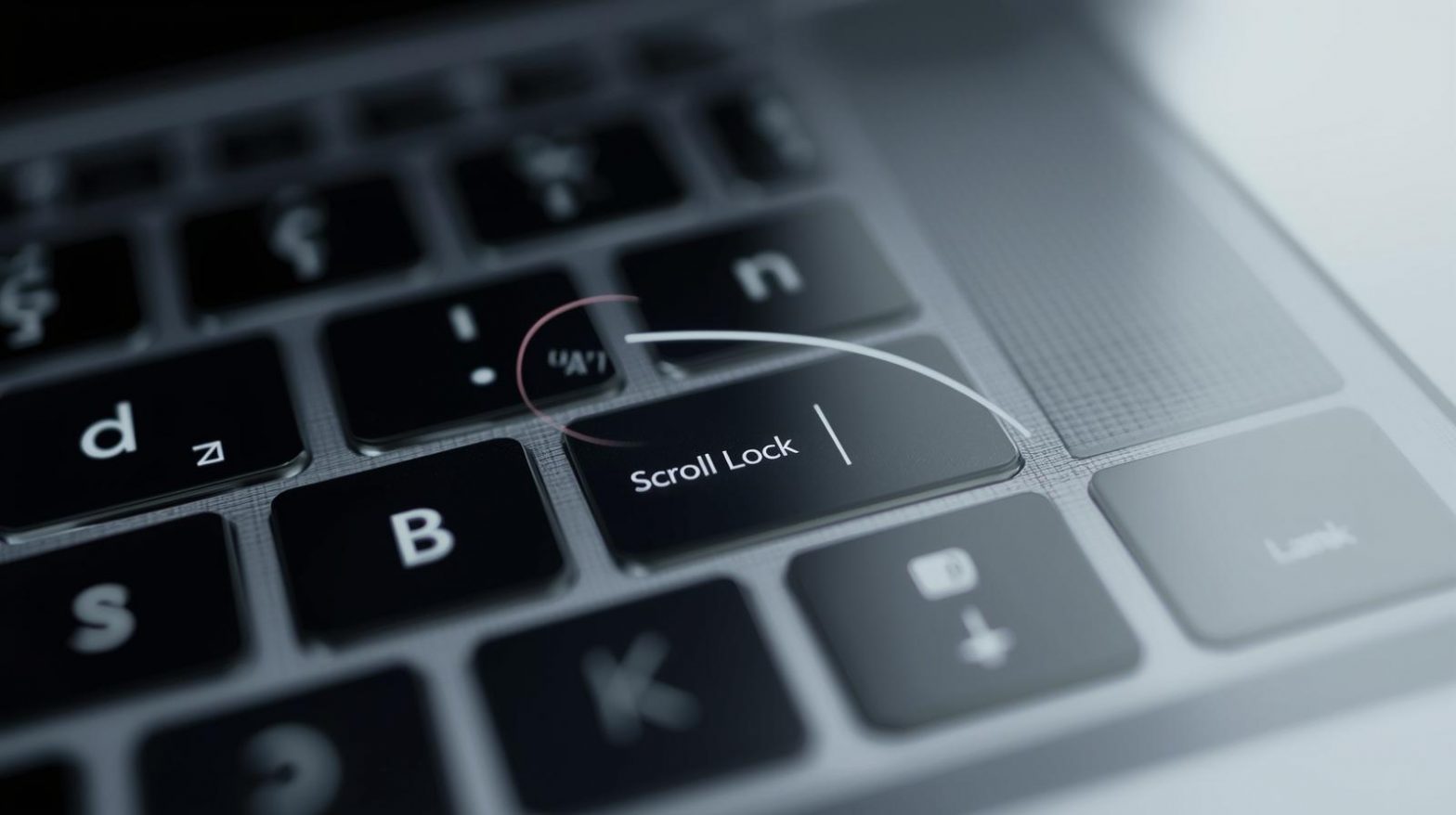
Have you ever opened Excel and wondered why the arrow keys suddenly stopped moving between cells? Or maybe you tried scrolling with your keyboard only to find the screen refusing to budge. If so, you’ve probably found yourself asking: how do I turn off Scroll Lock? It’s a common issue, especially for professionals who rely heavily on spreadsheets, monitoring dashboards, or remote desktops. Scroll Lock is an older keyboard function, but when it’s accidentally enabled, it can disrupt your workflow faster than you think.
Even though most modern keyboards don’t include a dedicated Scroll Lock key, the feature still exists in Windows. That means users must understand alternative methods to disable it. Whether you’re an IT manager, a cybersecurity analyst, or simply someone trying to get work done efficiently, knowing how to turn Scroll Lock off can save time, frustration, and unnecessary troubleshooting.
In this comprehensive article, we’ll walk through every reliable way to disable Scroll Lock, explain why it activates, cover troubleshooting steps, and explore best practices for avoiding this issue in the future.
Why Scroll Lock Exists — And Why It Causes Issues Today
Even though Scroll Lock dates back to early computing, it continues to affect users in unexpected ways.
What Scroll Lock Originally Did
Scroll Lock was created to lock the arrow keys so the screen scrolled instead of the text cursor.
Today, few applications support this function—but some do, including Microsoft Excel.
Why Scroll Lock Still Matters
Scroll Lock can disrupt:
-
Navigation in Excel
-
Remote desktop input
-
Terminal applications
-
Monitoring tools
-
Legacy software
-
Keyboard shortcuts in secure environments
Professionals working in cybersecurity and IT are more likely to encounter it because they interact with specialized tools that still interpret Scroll Lock commands.
How to Tell If Scroll Lock Is On
Before learning how do I turn off Scroll Lock, it helps to confirm whether it’s actually enabled.
1. Check the Status Bar in Excel
If Scroll Lock is on, Excel will display Scroll Lock in the status bar at the bottom.
2. Look for a Keyboard Indicator Light
Some full-size keyboards include:
-
A Num Lock indicator
-
A Caps Lock indicator
-
A Scroll Lock indicator
(Though uncommon on newer models.)
3. Try Using Arrow Keys
If the:
-
Cursor doesn’t move but
-
The screen scrolls instead
Scroll Lock is active.
4. Use the On-Screen Keyboard to Check
The OSK highlights active lock keys.
How Do I Turn Off Scroll Lock? (All Methods)
Below are all reliable ways to disable Scroll Lock depending on your device, keyboard type, or software environment.
Turn Off Scroll Lock Using a Physical Keyboard Key
If your keyboard includes a Scroll Lock key, this is the simplest method.
Steps
-
Look for ScrLk, Scroll Lock, or Slk
-
Press the key once
-
Check Excel or the indicator light to confirm
Where the Key Might Be Located
-
Above the arrow keys
-
Near the Pause/Break key
-
Around the top-right function key cluster
Turn Off Scroll Lock Using the On-Screen Keyboard (OSK)
Most modern keyboards—especially laptops—no longer include a Scroll Lock key. That’s when the OSK becomes useful.
Steps
-
Press Windows + R
-
Type:
osk -
Press Enter
-
Look for the ScrLk key
-
If it’s highlighted, click it to turn off Scroll Lock
Why This Method Works
-
Works on every Windows 10/11 device
-
Doesn’t require special hardware
-
Ideal for laptops without Scroll Lock keys
Turn Off Scroll Lock Using Keyboard Shortcuts (Laptop-Specific)
Some laptop manufacturers assign Scroll Lock to a function-key combo.
Common shortcuts include:
-
Fn + C (Lenovo)
-
Fn + S
-
Fn + K
-
Fn + F6
-
Fn + F12
How to Find Your Shortcut
Check:
-
Laptop manual
-
Manufacturer website
-
Keyboard icon symbols
Disable Scroll Lock Using PowerShell or CMD
This method helps IT and cybersecurity teams who work in secure or remote environments.
Using PowerShell
Run:
Using VBScript
Create a .vbs file:
Useful for:
-
Remote support
-
Locked-down devices
-
Automated IT scripts
Turn Off Scroll Lock Through Excel Options (Limited Use)
Excel doesn’t let you disable Scroll Lock directly, but you can modify navigation behaviors.
Option Workarounds
-
Enable Transition Navigation Keys (rarely recommended)
-
Use Excel’s Accessibility settings
How to Turn Off Scroll Lock on External Keyboards
External keyboards vary widely in layout.
Try These Approaches
-
Look for a hidden Fn layer Scroll Lock
-
Try pressing Fn + a function key
-
Check for a multi-function key cluster
Gaming keyboards often assign Scroll Lock to macro rows.
Turning Off Scroll Lock in Remote Desktop Sessions
Scroll Lock can get stuck during remote sessions.
Fix Method
-
Open On-Screen Keyboard on the remote machine
-
Toggle ScrLk from within the session
Or use:
(Though hardware-dependent.)
How to Turn Off Scroll Lock on Macs Using Boot Camp
Mac keyboards do not include Scroll Lock, but Windows in Boot Camp still supports it.
Use This Shortcut
Press:
If that doesn’t work:
-
Use On-Screen Keyboard instead
Why Scroll Lock Turns On Accidentally
Scroll Lock often activates without you noticing due to:
1. Keyboard Shortcuts
Mis-pressed Fn or F-keys.
2. Remote Desktop or Virtual Machines
Keyboard state gets synced incorrectly.
3. Specialized Software
Monitoring tools and legacy apps sometimes toggle Scroll Lock automatically.
4. Scripted Automation
Some scripts simulate key inputs.
Understanding the cause helps prevent it in the future.
How to Prevent Scroll Lock in the Future
Here are some simple strategies:
Disable Fn Lock
Prevents accidental activation.
Use Keyboard Mapping Tools
Tools like PowerToys let you remove Scroll Lock entirely.
Customize Laptop Hotkeys
Many laptops let you remap or disable specific shortcuts.
Use External Keyboards
If your laptop layout is prone to accidental presses, an external keyboard helps.
Troubleshooting Scroll Lock Problems
Even after turning it off, Scroll Lock may appear stuck. Here’s how to fix that.
Problem: Scroll Lock Won’t Turn Off
Possible Causes
-
Software override
-
Remote desktop syncing
-
Stuck keyboard key
-
Low-level hardware issue
Fixes
-
Reboot the PC
-
Toggle Scroll Lock using OSK
-
Disconnect and reconnect keyboard
-
Update keyboard drivers
Problem: Excel Still Doesn’t Respond to Arrow Keys
Fixes
-
Ensure Scroll Lock is disabled
-
Restart Excel
-
Reset Excel settings
-
Repair Microsoft Office
Problem: Scroll Lock Turns On Randomly
Fixes
-
Disable specialized hotkeys
-
Check RDP sessions
-
Remove conflicting macros
-
Scan for malware (rare but possible)
Advanced Tips for IT and Cybersecurity Professionals
Professionals often require deeper control over keyboard states in sensitive environments.
Use Group Policies to Lock Scroll Lock Behavior
You can manage lock keys through:
-
GPO
-
Intune
-
Configuration Manager
Ideal for enterprise device fleets.
Use PowerToys Keyboard Manager
Remap Scroll Lock to:
-
Nothing
-
A harmless key
-
A useful macro
Control Lock Keys Over Remote Sessions
Use:
-
PowerShell remoting
-
RDP keyboard settings
-
KVM devices
Use Monitoring Tools for Key State Detection
In security environments, unexpected Scroll Lock toggles can indicate:
-
Macro misuse
-
Automated scripts
-
Unauthorized remote access
Frequently Asked Questions
1. Why does Scroll Lock affect Excel?
Excel still supports Scroll Lock for navigating sheets without moving the cursor.
2. What if my keyboard doesn’t have a Scroll Lock key?
Use the On-Screen Keyboard or manufacturer-specific shortcuts.
3. Can I permanently disable Scroll Lock?
Yes—use PowerToys or remap keys in Windows.
4. Why does Scroll Lock activate during remote sessions?
Keyboard states often sync between local and remote machines.
5. Is Scroll Lock important today?
Rarely. Only a few applications still use it.
Final Thoughts
Having Scroll Lock enabled can be disruptive, especially when you’re working in Excel or navigating remote machines. Now that you know how do I turn off Scroll Lock using multiple methods—physical keys, shortcuts, OSK, and command-based tools—you can quickly regain control of your keyboard and boost productivity.
If you’re looking to improve your workflow even further, enhance device security, and simplify IT operations, you can Start your free trial with ITarian and explore powerful endpoint management tools that help teams work smarter and more securely.