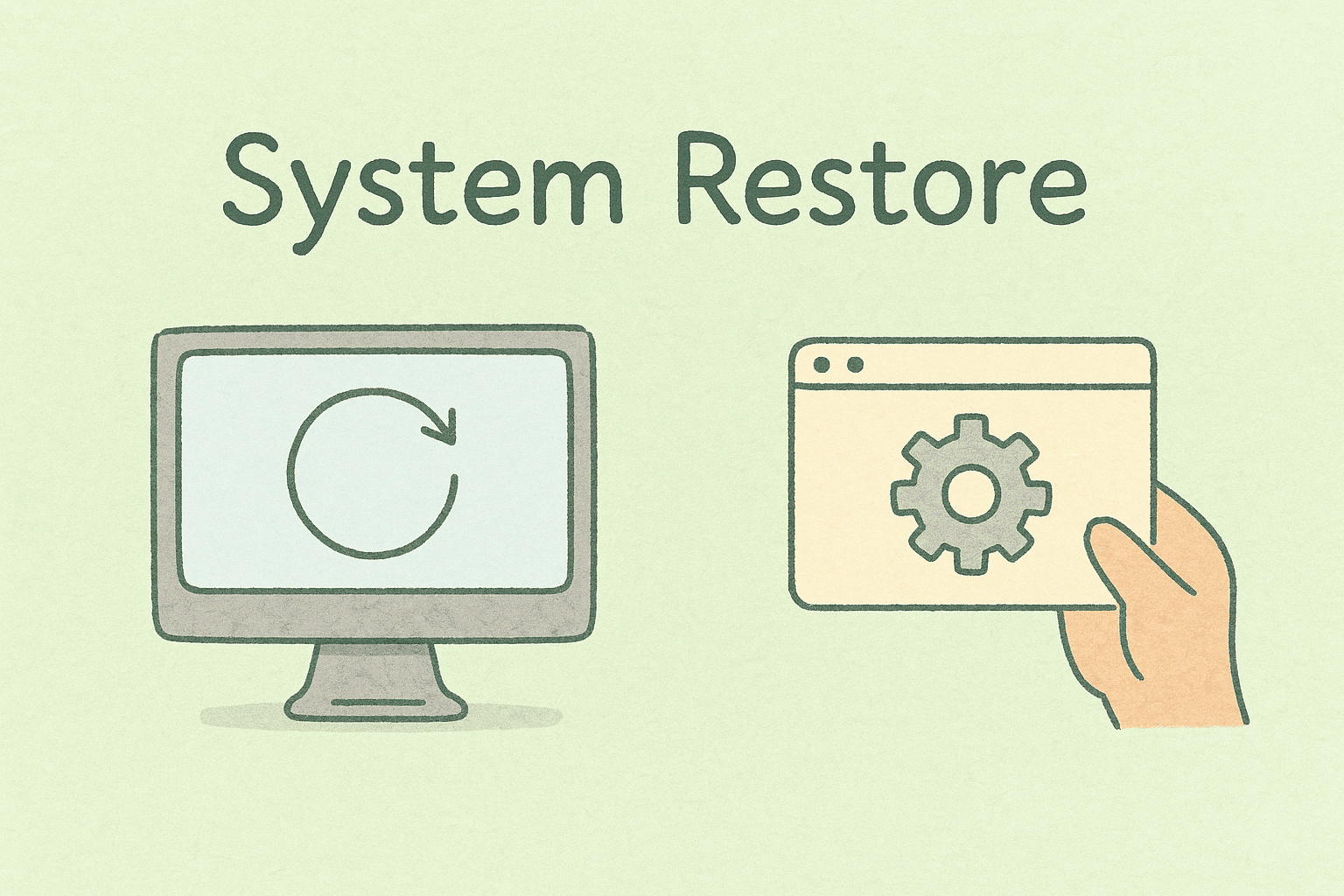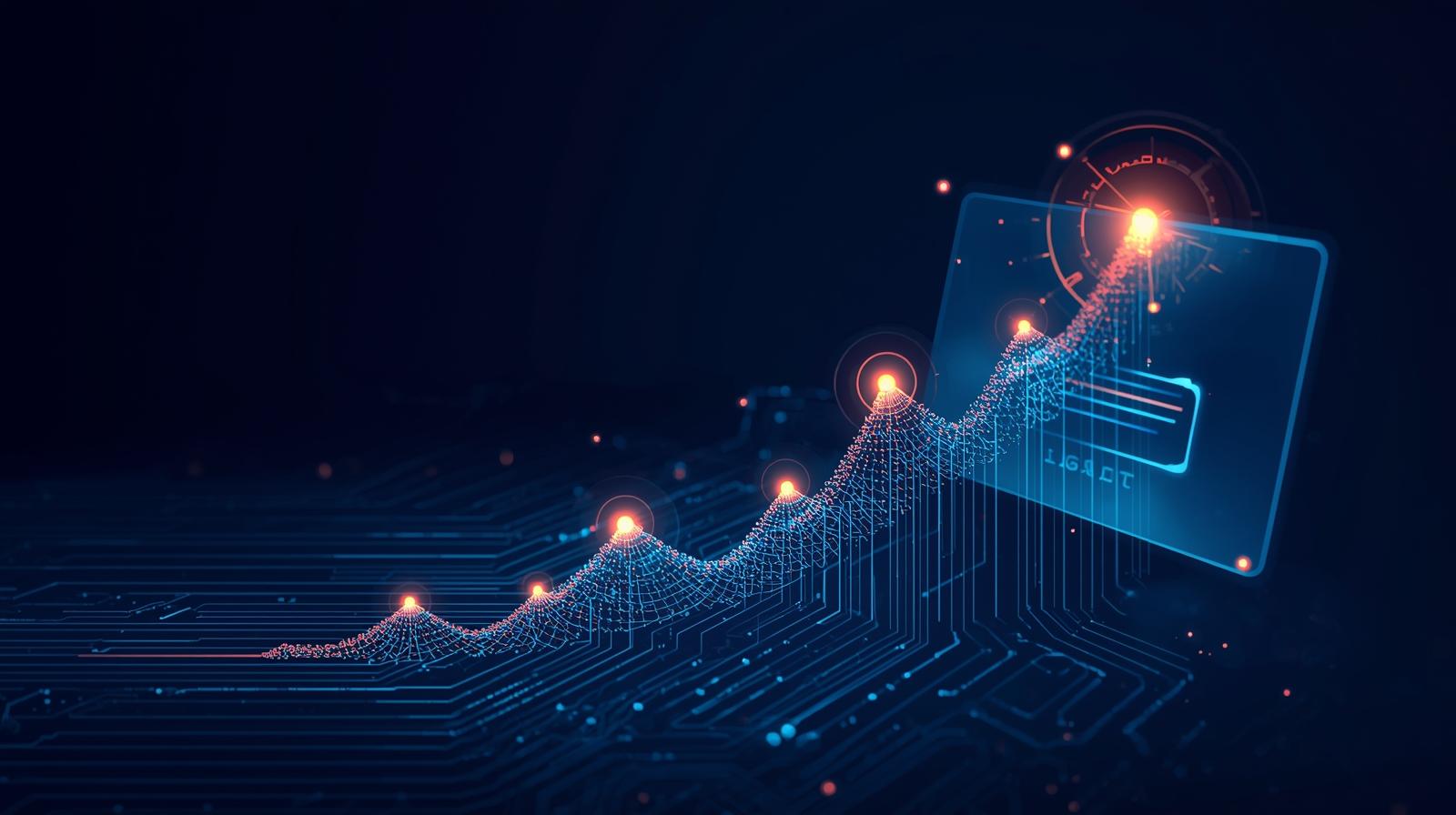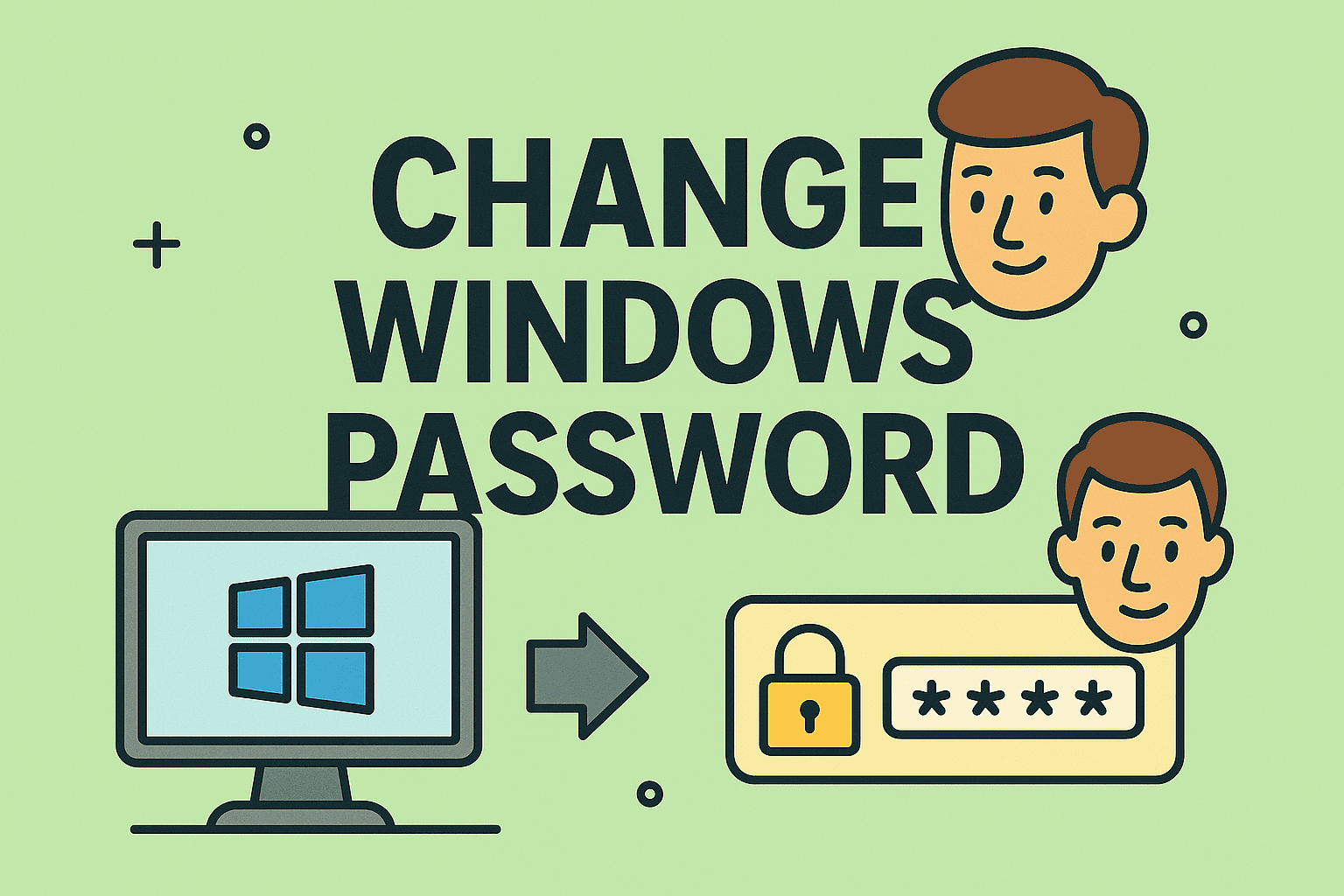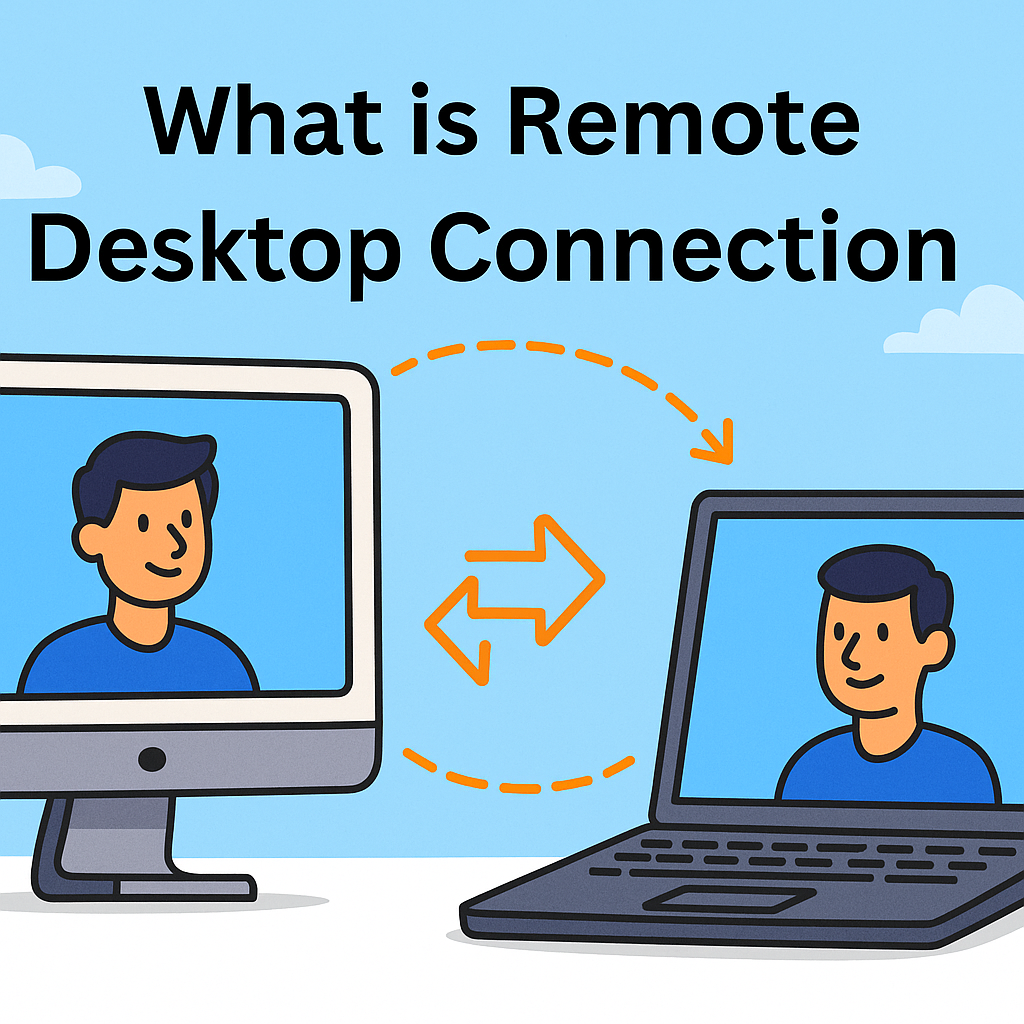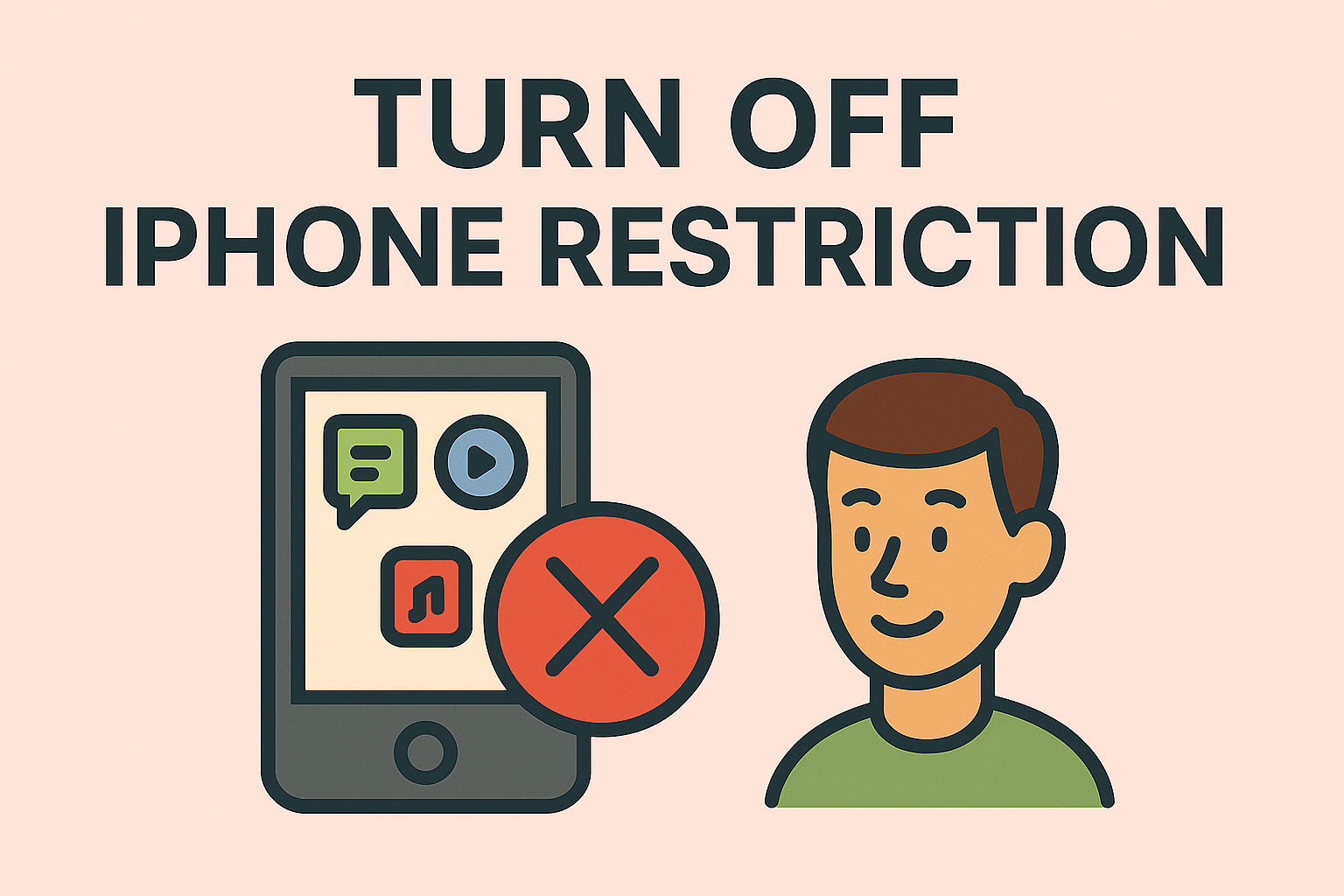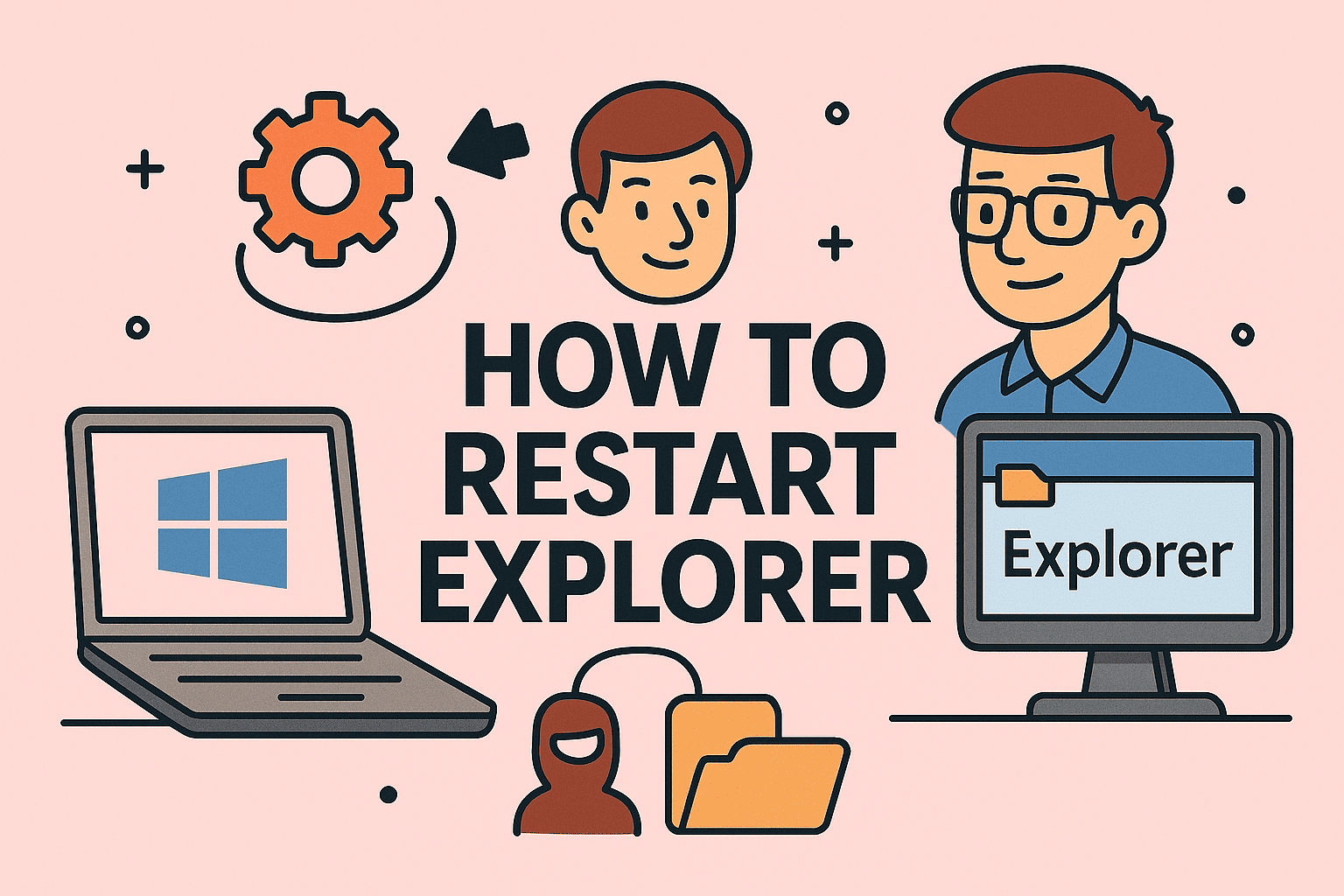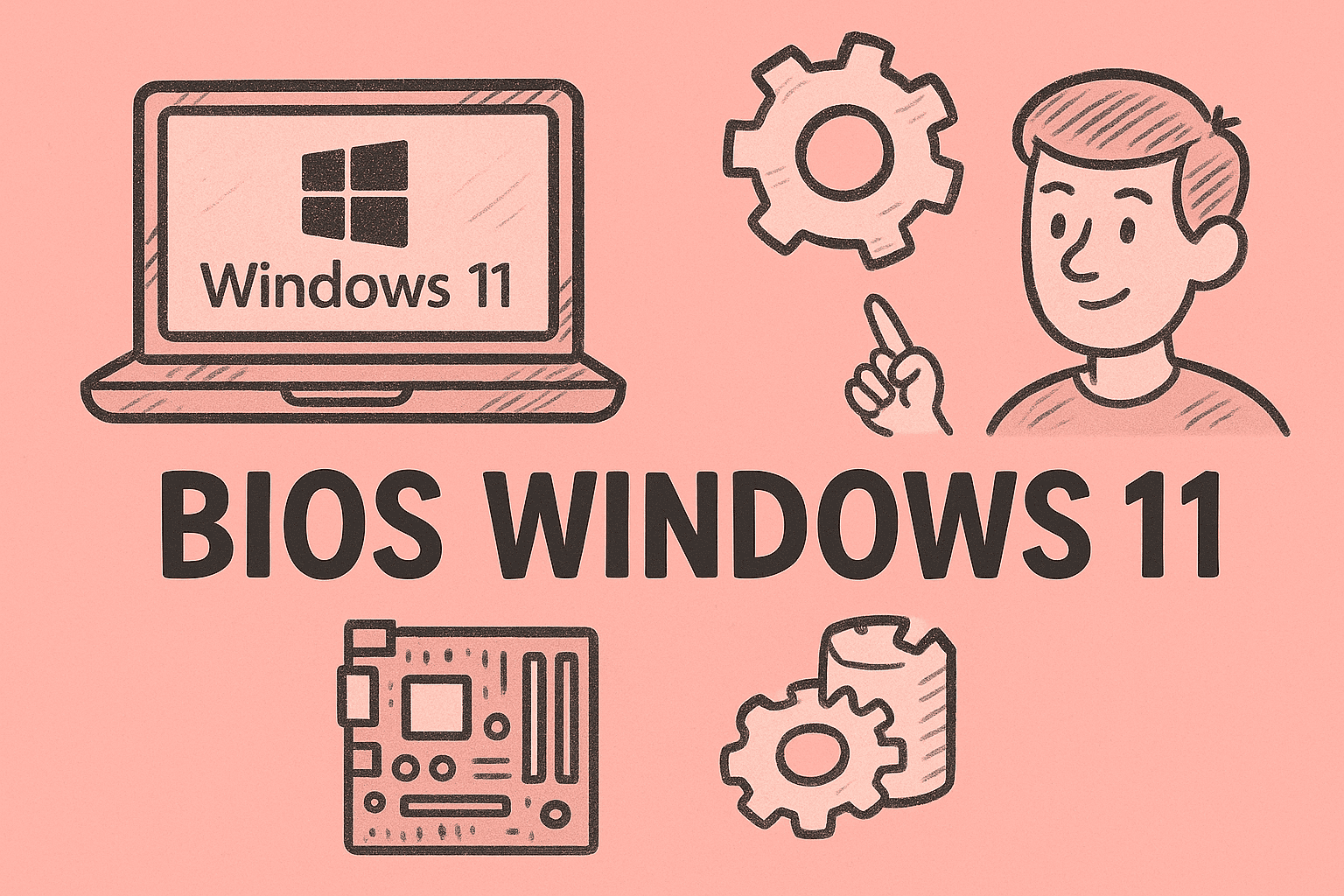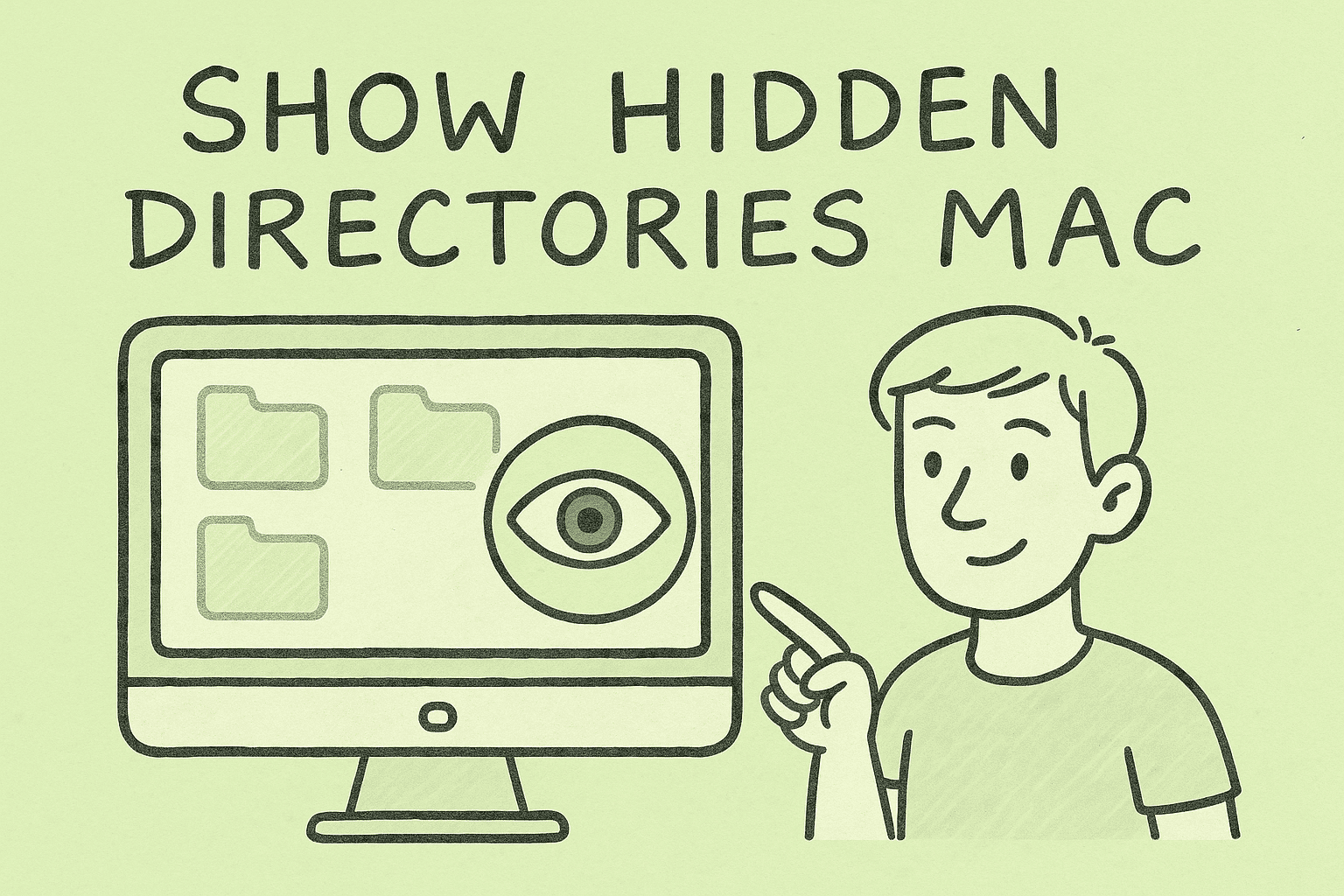Mastering Screen Sharing Across Devices
Updated on October 13, 2025, by ITarian
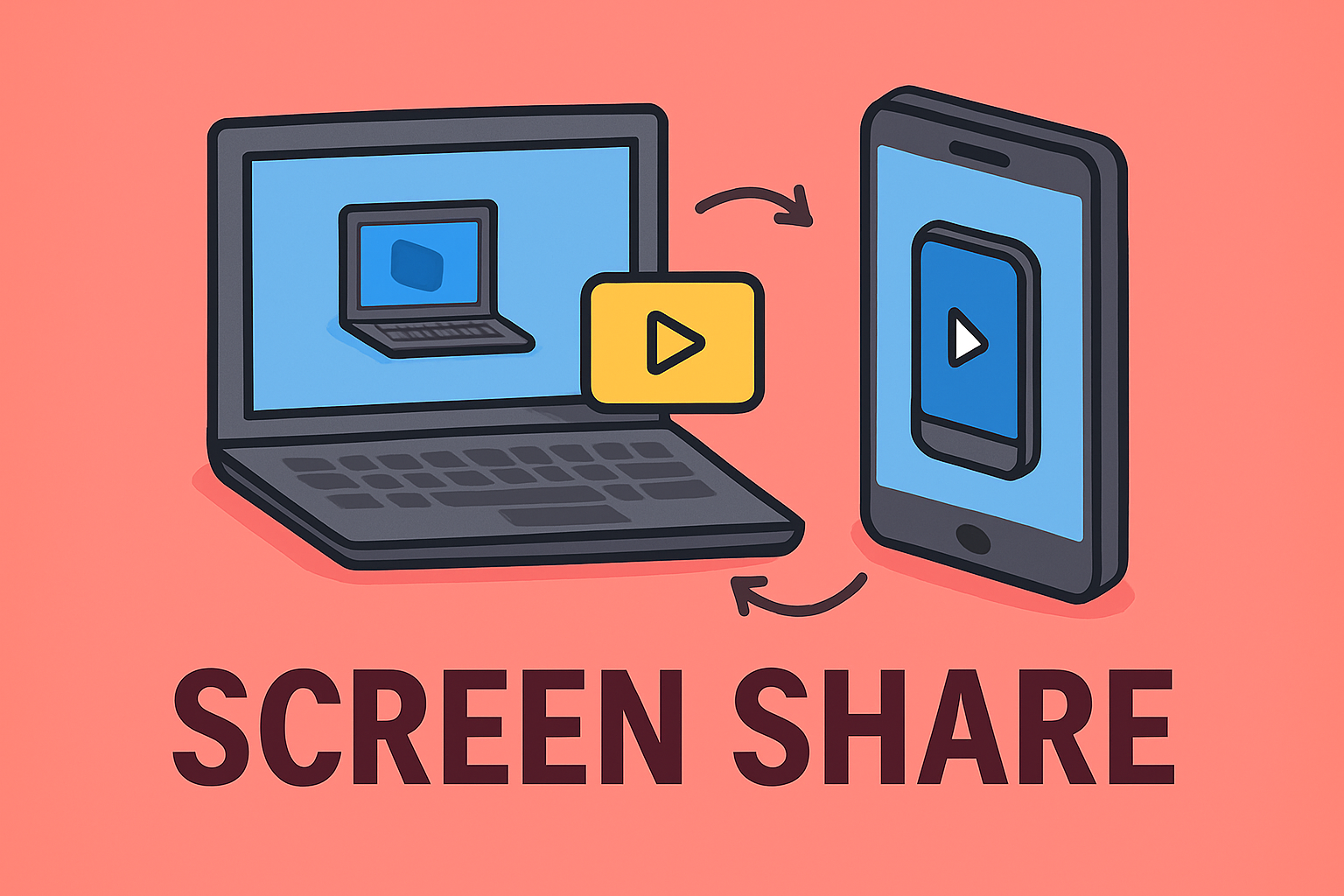
In today’s hybrid work environment, seamless communication is key — and one of the most powerful tools for collaboration is screen sharing. Whether you’re leading a cybersecurity meeting, presenting a quarterly report, or troubleshooting a client’s system remotely, knowing how do I screen share effectively can make all the difference.
Screen sharing allows you to visually present your screen to others in real time, enabling faster decision-making, better clarity, and enhanced team engagement. But with multiple devices and platforms available — from Windows PCs and Macs to mobile devices — it’s important to understand how each one works and how to share securely.
This article will walk you through step-by-step methods for screen sharing across devices and platforms while maintaining privacy and performance.
Why Screen Sharing Matters in Today’s Digital Workplace
Modern businesses depend on visual communication for productivity. Screen sharing enables professionals to:
-
Collaborate in real-time: Teams can work together on reports, code reviews, and presentations.
-
Troubleshoot remotely: IT and cybersecurity professionals can diagnose problems without physical access.
-
Enhance transparency: Sharing your process builds trust during audits or project updates.
-
Educate and train: Great for onboarding, product demos, and technical tutorials.
According to a 2024 remote collaboration study by Owl Labs, 87% of remote professionals use screen sharing weekly to enhance productivity.
Now, let’s dive into how do I screen share on different operating systems and popular communication apps.
How Do I Screen Share on Windows
Windows provides multiple ways to share your screen depending on the tool or app you’re using.
1. Using Microsoft Teams
Microsoft Teams is widely used in corporate environments for meetings and screen collaboration.
Steps:
-
Open Microsoft Teams and join or start a meeting.
-
Click the Share icon (upward arrow in a square) from the meeting toolbar.
-
Choose what you want to share:
-
Entire screen
-
Specific window
-
PowerPoint presentation
-
Whiteboard
-
-
Click Share to begin broadcasting your screen.
Pro Tip: If you’re dealing with sensitive data, share only a single app window instead of your entire desktop.
2. Using Zoom
Zoom remains one of the most popular screen-sharing tools globally.
Steps:
-
Open the Zoom app and start or join a meeting.
-
Click Share Screen on the bottom toolbar.
-
Select the window or screen you want to share.
-
(Optional) Enable Share sound if you need to play audio.
-
Click Share.
You can even annotate or allow participants to control your screen — features often used for IT support or collaborative design sessions.
3. Using Google Meet
If your organization uses Google Workspace, Google Meet offers a seamless sharing experience.
Steps:
-
Join a meeting in Google Meet.
-
Click Present now at the bottom of the window.
-
Choose one of the options:
-
Your entire screen
-
A window
-
A Chrome tab (for sharing videos)
-
-
Click Share.
Tip: To optimize performance, close unused browser tabs before sharing.
How Do I Screen Share on Mac
Mac users can share screens natively or through collaboration tools.
1. Using Built-in macOS Screen Sharing
Apple devices come with a built-in screen sharing option that’s great for remote assistance.
Steps:
-
Go to System Settings → Sharing.
-
Enable Screen Sharing.
-
Share your Mac’s IP address or hostname with the person you want to connect.
-
The other person can connect via Finder → Go → Connect to Server and enter your address.
This is particularly useful for IT admins providing remote technical support.
2. Using FaceTime Screen Sharing
macOS Monterey and later versions support screen sharing directly via FaceTime.
Steps:
-
Start a FaceTime call with the person.
-
During the call, click the SharePlay icon.
-
Choose Share My Screen.
FaceTime uses end-to-end encryption, making it ideal for privacy-conscious professionals.
3. Using Zoom or Teams on Mac
Screen sharing works similarly to Windows — but you must first grant permission.
Setup:
-
Go to System Preferences → Security & Privacy → Screen Recording.
-
Grant permission to the app (Zoom, Teams, etc.).
-
Restart the app and begin sharing as normal.
Security Tip: Only grant screen recording permission to trusted apps.
How Do I Screen Share on iPhone or iPad
Apple makes mobile screen sharing simple, especially for quick presentations or technical help.
1. Using FaceTime
-
Start a FaceTime call.
-
Tap the Share Content button.
-
Select Share My Screen.
-
The other person will see your iPhone screen live.
This method is excellent for showing app demos or troubleshooting steps.
2. Using Zoom on iPhone
-
Join or start a meeting in the Zoom app.
-
Tap Share Content → Screen.
-
Allow Screen Recording Access.
-
Start broadcasting your screen.
Zoom automatically optimizes the display for clarity during mobile sharing.
3. Using Google Meet or Teams on iPhone
Both apps include built-in screen-sharing options. Simply tap Present Screen during a meeting and confirm sharing permissions.
Tip: Always enable Do Not Disturb before sharing to avoid pop-up notifications.
How Do I Screen Share on Android Devices
Android users can share screens in both native and third-party apps.
1. Using Google Meet
-
Join a meeting in the Meet app.
-
Tap the three-dot menu → Share screen → Start Sharing.
-
Your screen will be broadcast to all participants.
2. Using Zoom
-
Start or join a meeting in the Zoom app.
-
Tap Share → Screen.
-
Allow screen capture permissions.
-
Return to the home screen — your entire display will be shared.
3. Using Microsoft Teams
-
Join a Teams meeting.
-
Tap More options → Share → Share screen.
-
Confirm permissions when prompted.
Pro Tip: Android 12 and above offer better control over what apps can access your screen.
Screen Sharing Best Practices for Privacy and Security
Screen sharing is powerful — but it comes with security risks if not handled properly. Especially for cybersecurity and IT professionals, caution is critical.
1. Close Sensitive Windows
Before sharing, close tabs or files containing confidential information.
2. Disable Notifications
Enable Focus Mode or Do Not Disturb to prevent accidental leaks.
3. Use Trusted Networks
Avoid sharing screens on public Wi-Fi — use a secured or corporate VPN connection.
4. Share Specific Windows Only
Limit exposure by sharing just the necessary app window instead of your entire desktop.
5. Review Permissions
After meetings, revoke screen recording and microphone access from apps you no longer use.
Insight: According to Cisco’s 2025 Cybersecurity Report, 29% of data breaches in hybrid work environments stem from poorly managed collaboration tools — including screen-sharing misuse.
Troubleshooting Screen Sharing Issues
Even with modern tools, screen sharing can occasionally malfunction. Here’s how to fix common problems:
1. Screen Not Visible to Others
-
Ensure you’ve selected the correct window.
-
Restart your meeting app.
2. Audio Not Sharing
-
Enable “Share computer sound” in Zoom or Teams.
3. Lag or Delay
-
Switch to a wired connection or close background apps.
4. Permission Errors (Mac/Android)
-
Grant screen recording permissions under system settings.
Popular Screen-Sharing Platforms Comparison
| Platform | Best For | Security Level | Device Compatibility | Offline Access |
|---|---|---|---|---|
| Zoom | Meetings, Webinars | High (End-to-End Encryption) | Windows, Mac, iOS, Android | No |
| Microsoft Teams | Enterprise Collaboration | Very High | Windows, Mac, iOS, Android | Partial |
| Google Meet | Google Workspace Users | High | Web, Android, iOS | No |
| Apple FaceTime | Apple Ecosystem Users | Very High | macOS, iOS | No |
Each platform uses encryption to secure your shared data, but always verify organization-level policies before using external apps.
FAQs About How Do I Screen Share
1. Can I screen share without installing an app?
Yes, browser-based tools like Google Meet allow you to share your screen directly without installation.
2. Is screen sharing safe for business meetings?
Yes, as long as you use encrypted platforms (Zoom, Teams, etc.) and avoid sharing sensitive information.
3. Can I share only part of my screen?
Most platforms, including Zoom and Teams, let you share specific windows or applications.
4. Why can’t I share my screen on Mac?
You may need to grant screen recording permissions under Security & Privacy settings.
5. Does screen sharing work on mobile data?
Yes, but Wi-Fi is recommended for stability and lower data usage.
Final Thoughts
Understanding how do I screen share efficiently and securely is essential for modern professionals. Whether you’re presenting a cybersecurity briefing, teaching remotely, or managing IT operations, mastering this skill enhances communication and productivity.
Always prioritize security by controlling what you share, using encrypted platforms, and following best practices to prevent accidental data exposure.
Ready to secure your digital workspace while optimizing collaboration?
Sign up at Itarian.com to experience advanced endpoint protection and smarter IT management — empowering teams to work securely and efficiently from anywhere.