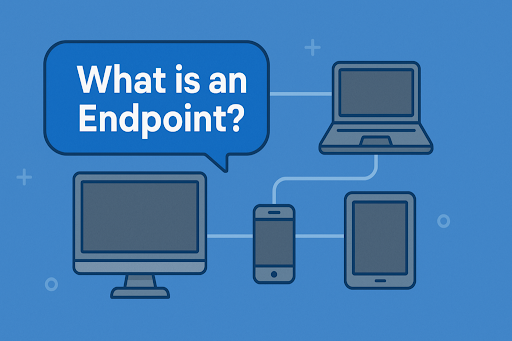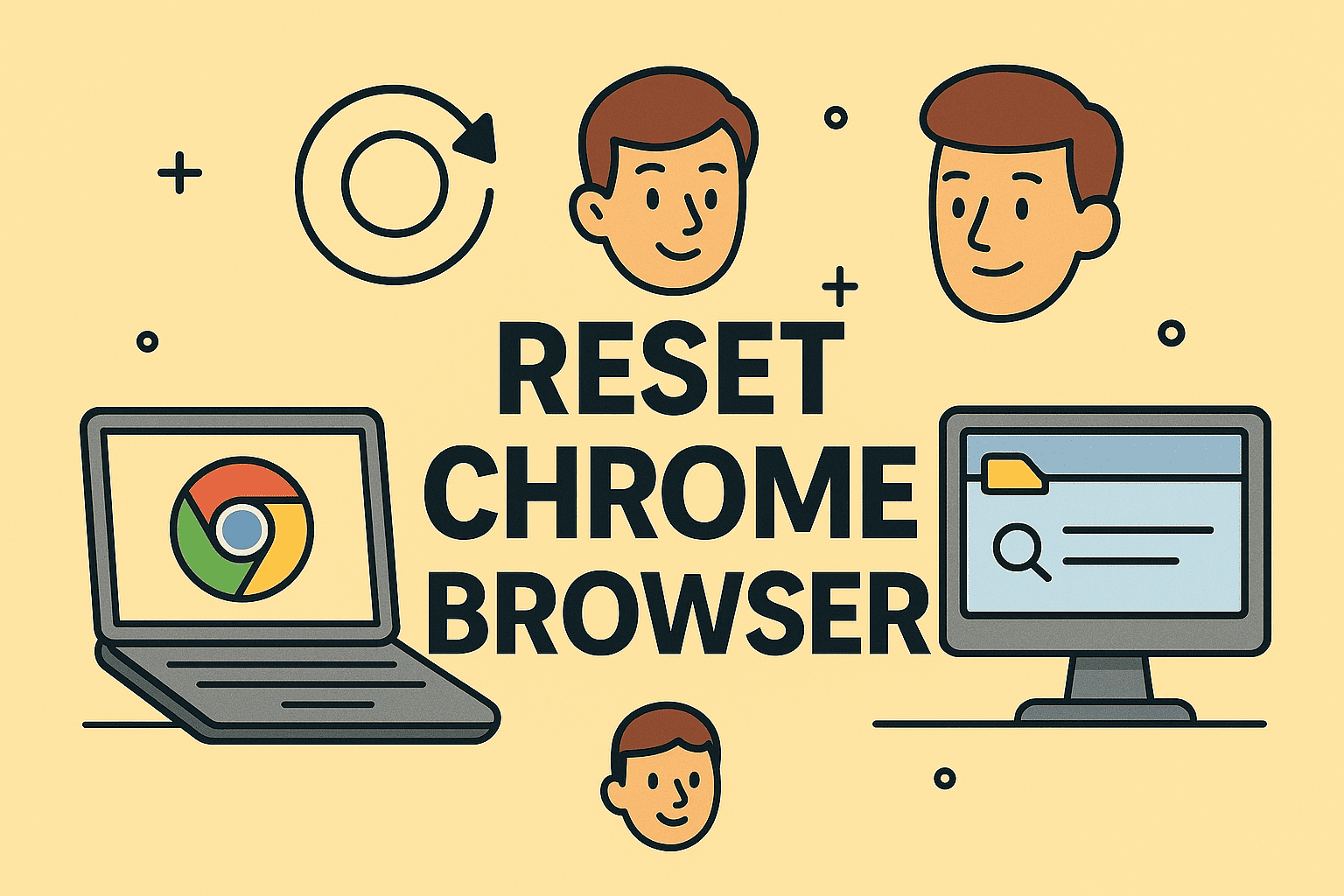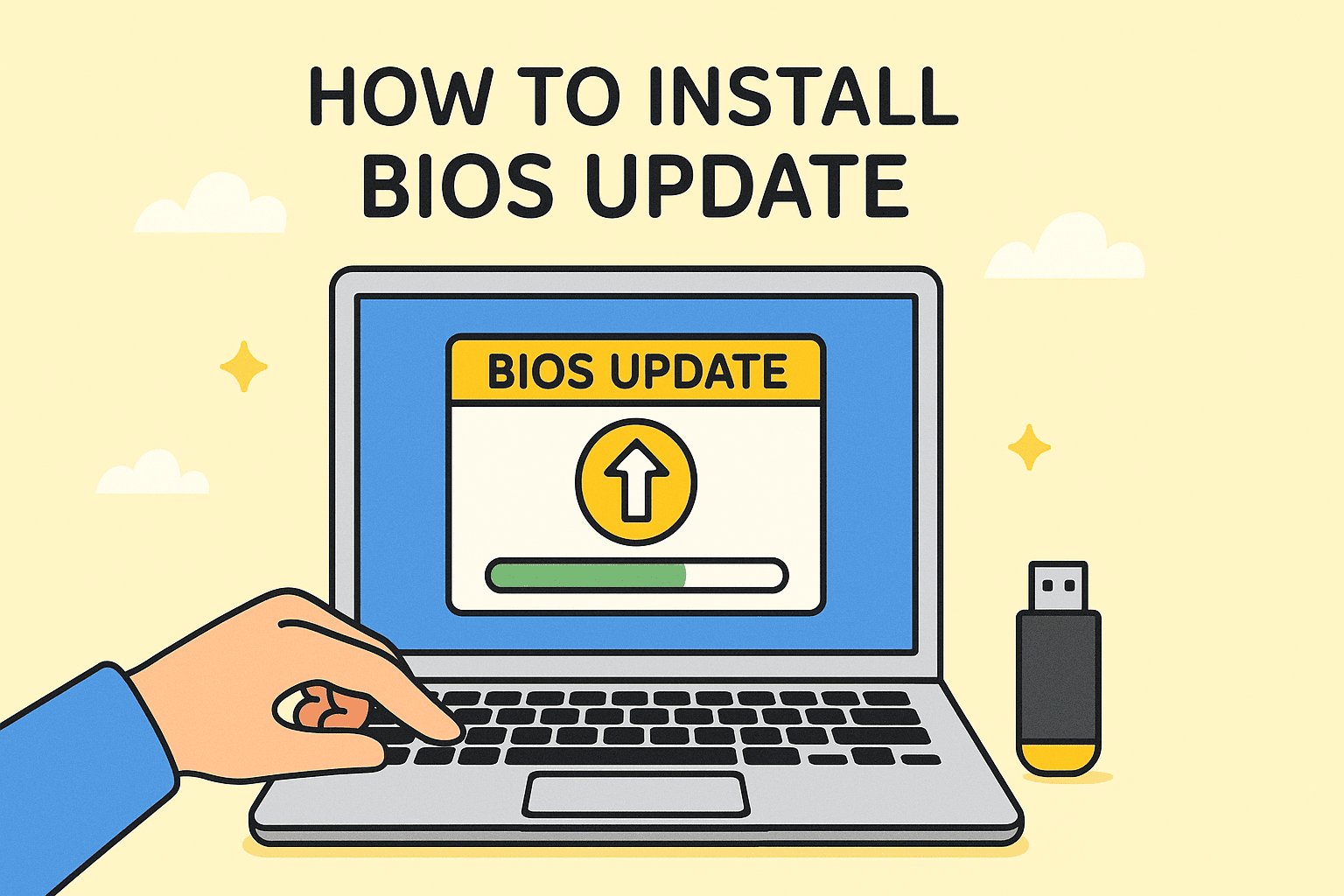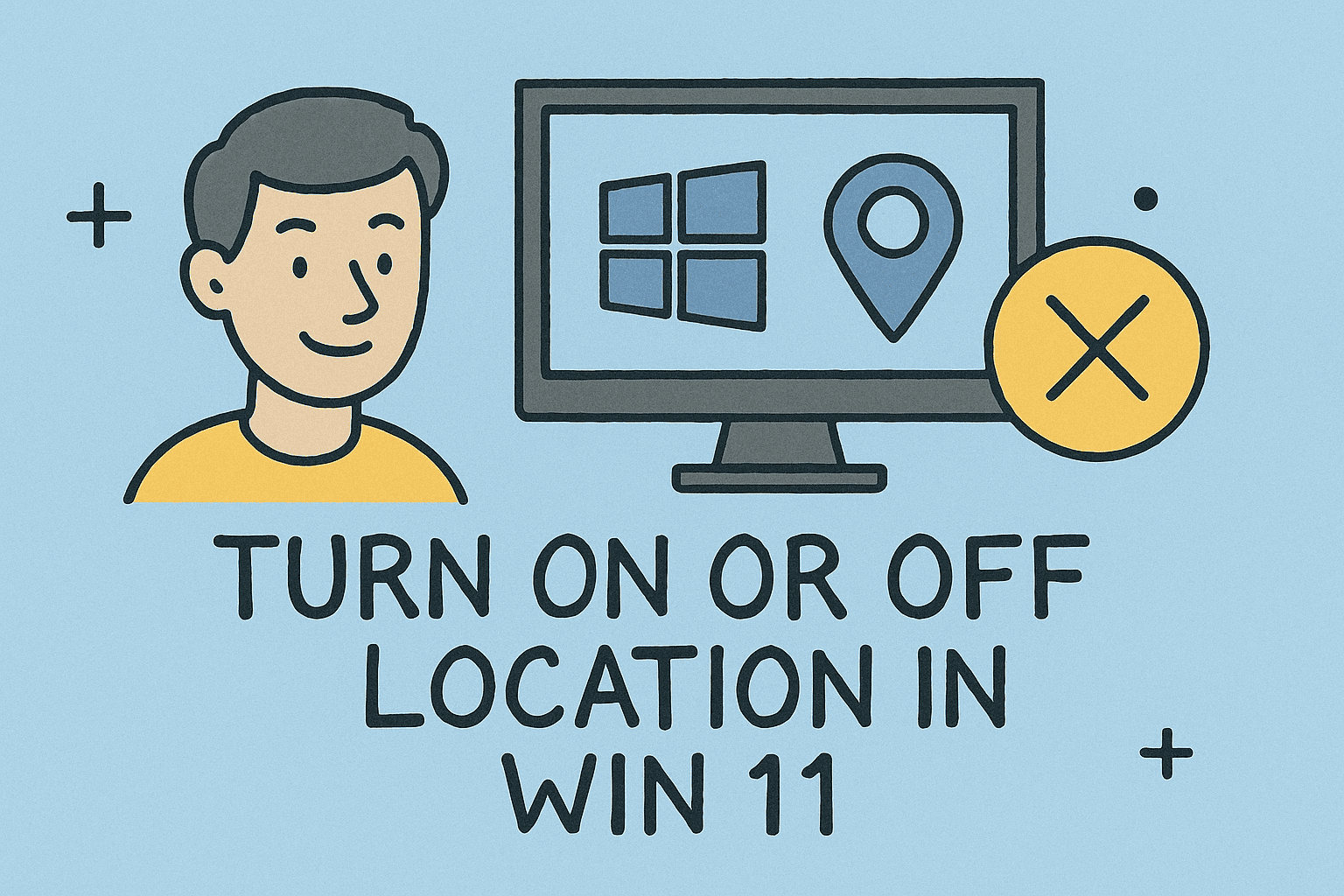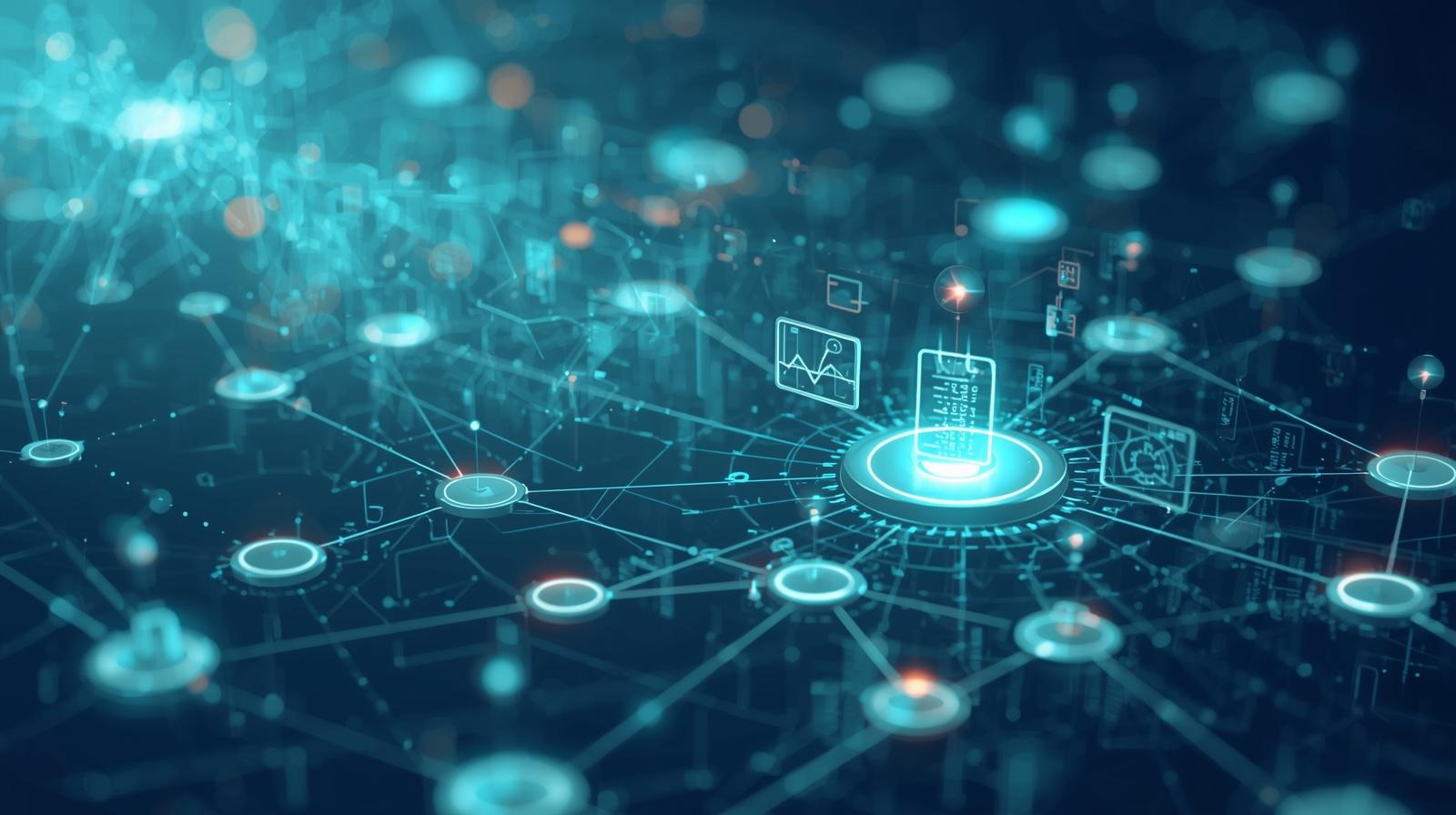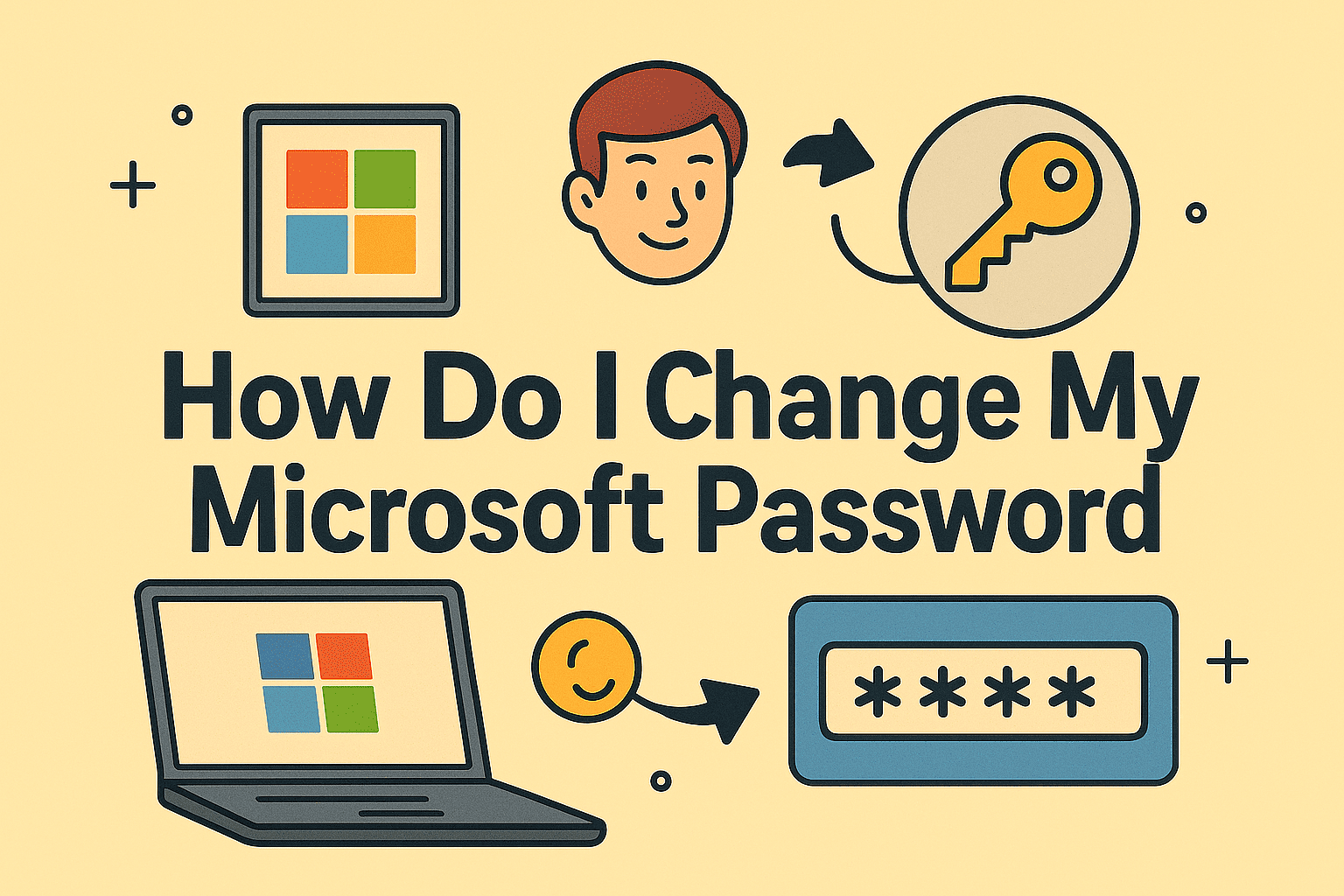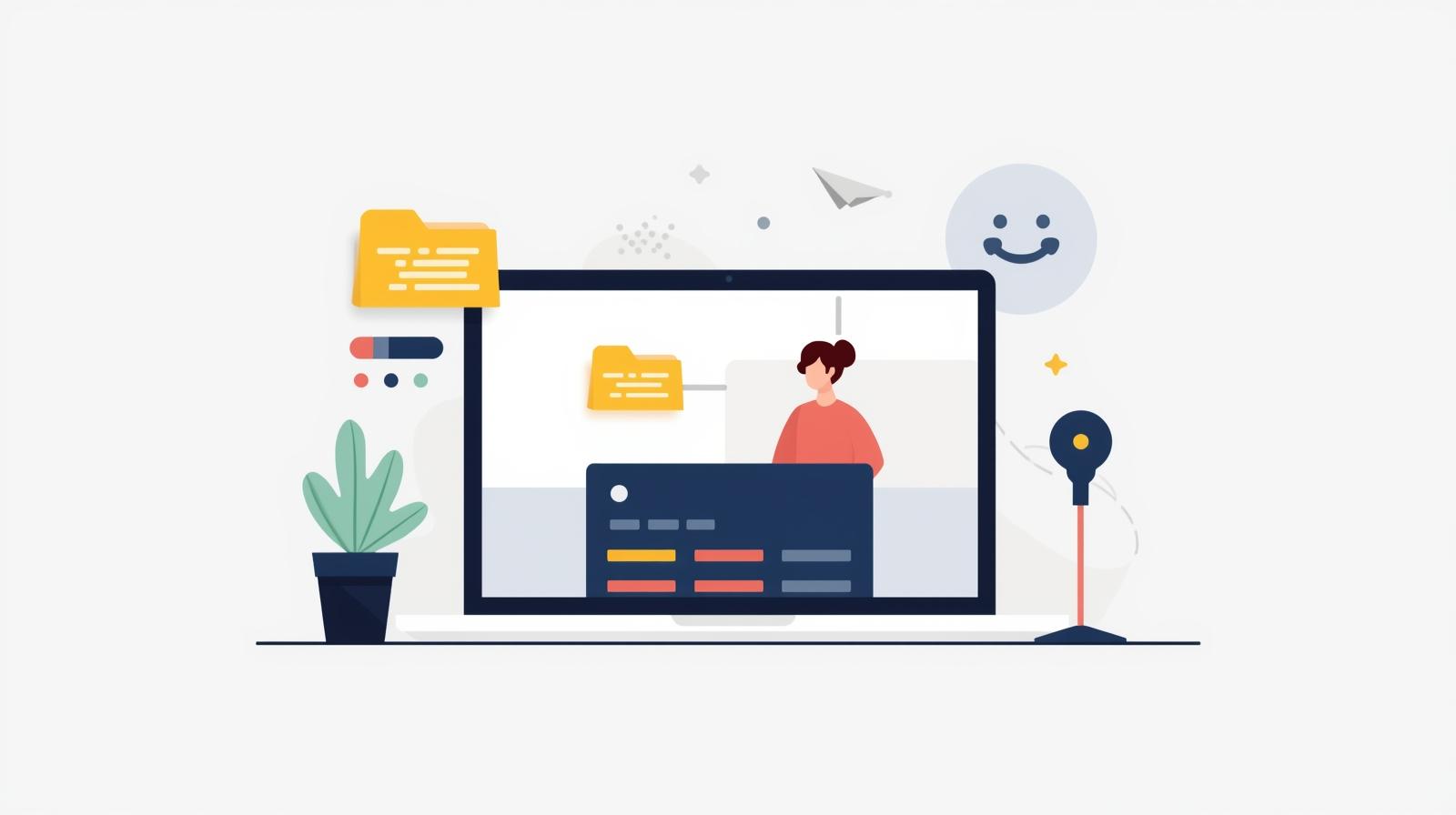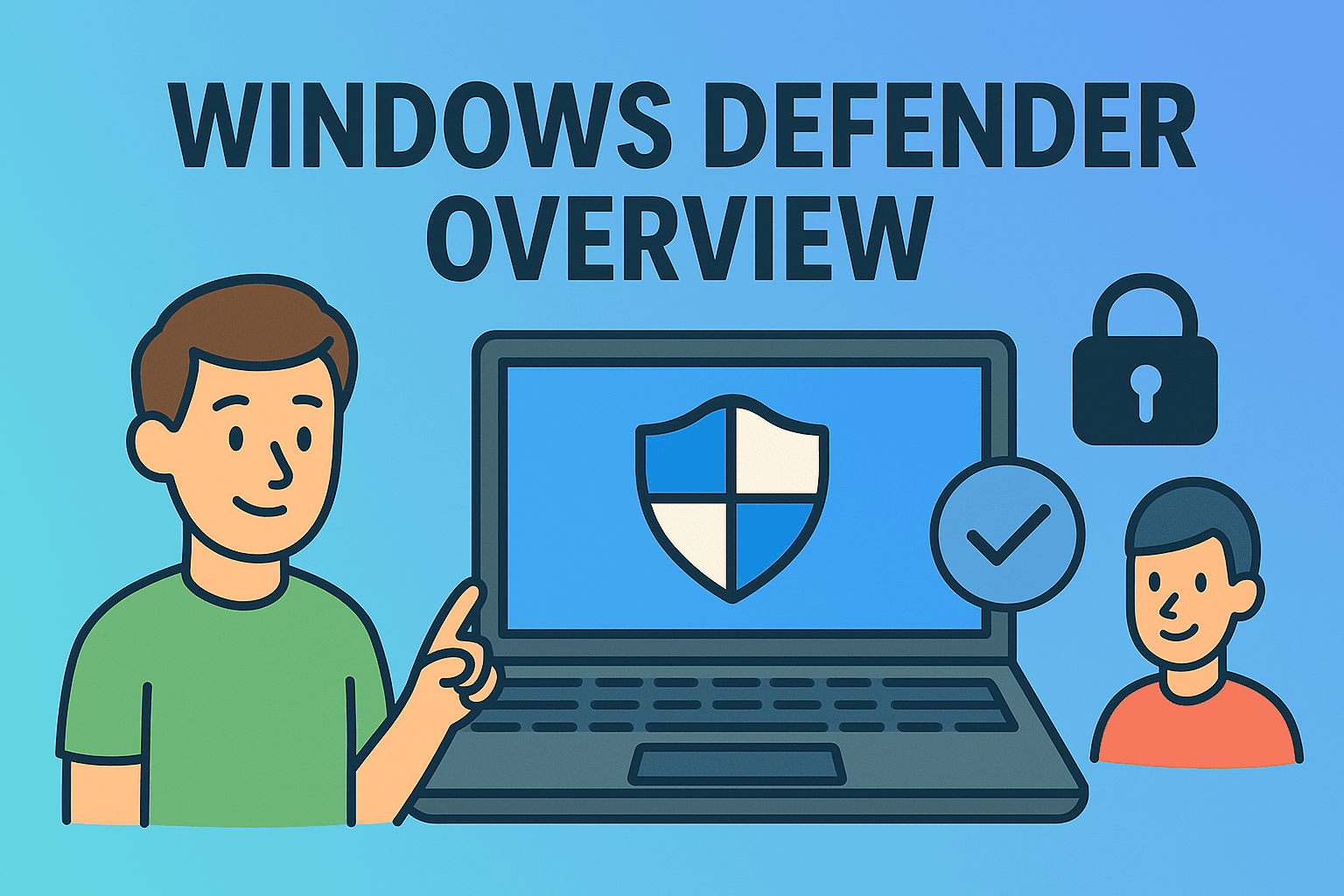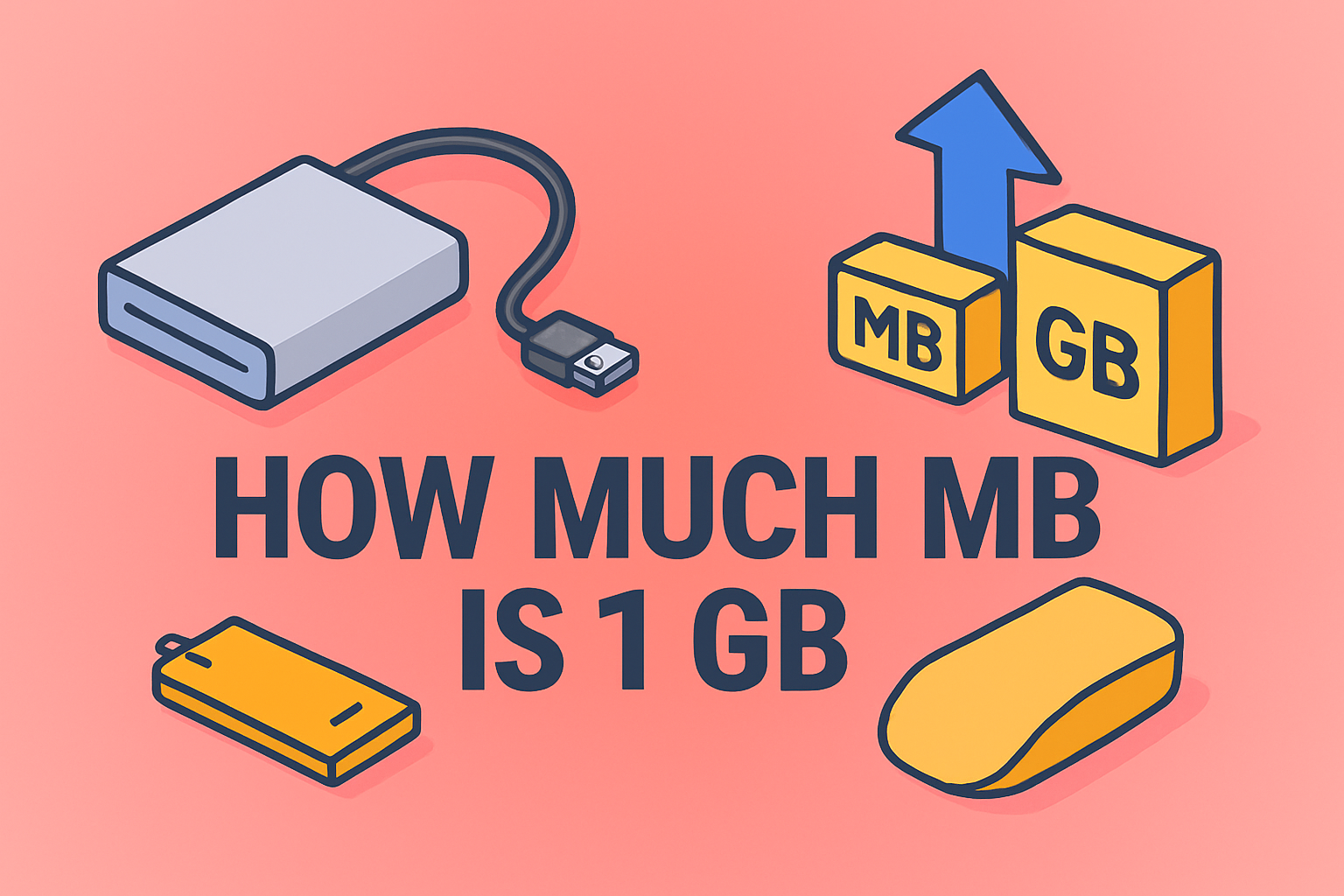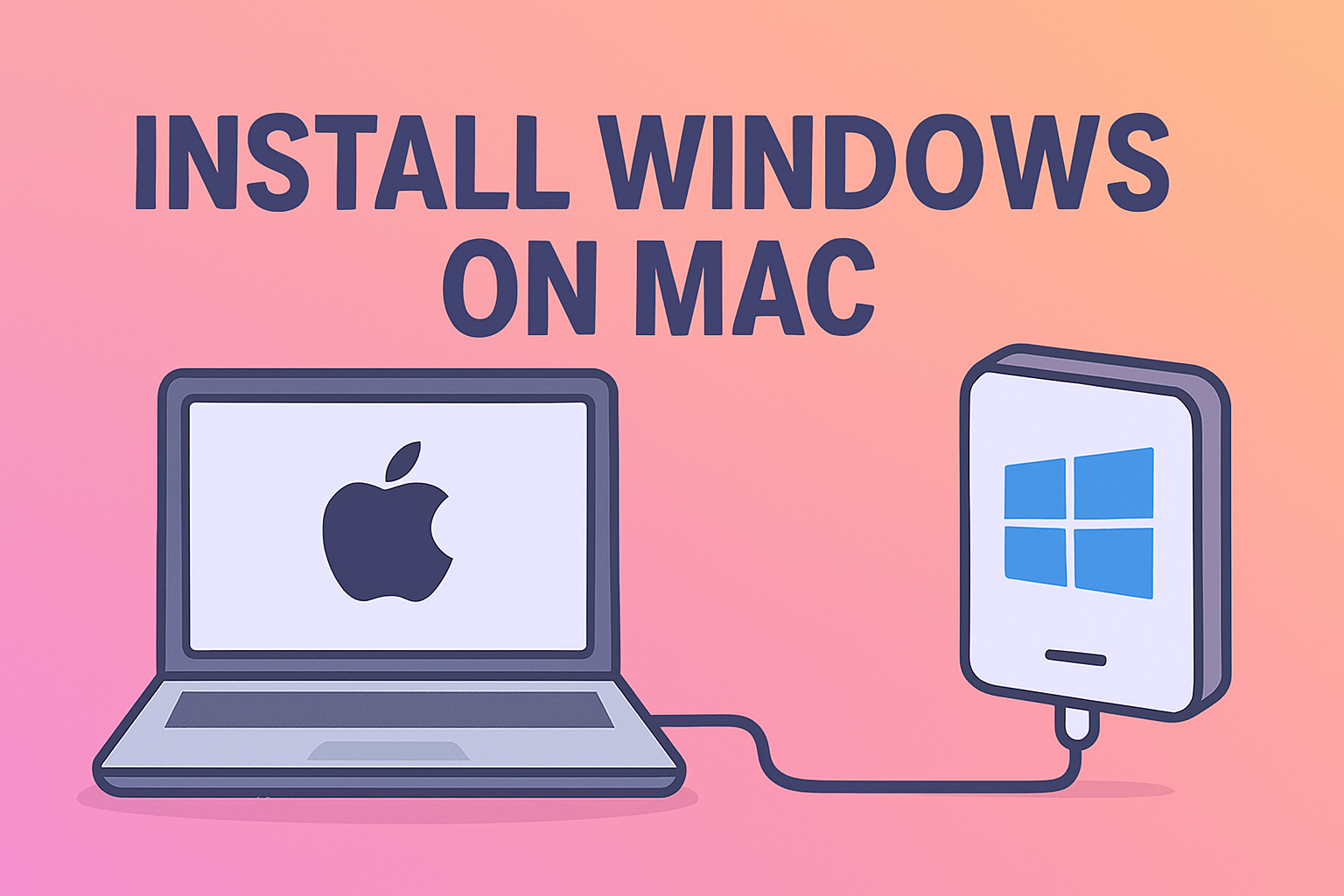Restarting Applications Properly Across Devices for Better Performance
Updated on November 17, 2025, by ITarian

When an app freezes, crashes, or stops responding, productivity comes to a sudden halt. Whether you’re troubleshooting on a personal laptop or managing devices across an organization, knowing how to restart an app quickly and efficiently can save time and prevent deeper system issues. Understanding how do I restart an app is especially important for IT managers and cybersecurity professionals who rely on responsive applications to maintain system stability and security.
In this comprehensive guide, you’ll learn multiple methods to restart apps on Windows, macOS, Android, and iPhone. You’ll also discover why restarting an app solves many issues, when it’s necessary, and how restarting impacts digital security in business environments.
Why Restarting an App Fixes Most Issues
Restarting an application isn’t just about closing and reopening it. When done properly, it clears temporary data, resets memory usage, and refreshes system processes that may be malfunctioning.
Common Reasons Apps Need Restarting
-
The app becomes unresponsive or freezes
-
Background processes consume too much RAM
-
Temporary cache builds up and slows performance
-
The app encounters a software glitch
-
System updates cause compatibility issues
-
Network conflicts affect cloud-connected apps
-
Cybersecurity tools temporarily block certain app functions
In high-security environments, knowing how do I restart an app ensures business-critical software remains stable and functional.
How to Restart an App on Windows (All Versions)
Windows is widely used across businesses, so understanding different restart methods is essential for IT teams and general users alike.
Method 1: Restart the App Normally
-
Click the X button in the top right corner.
-
Reopen the app from the Start Menu, desktop, or taskbar.
This is effective for non-critical freezes or minor glitches.
Method 2: Use Task Manager to Force Close and Restart
This is the most powerful way to fully terminate and reload an app.
-
Press Ctrl + Shift + Esc to open Task Manager.
-
Go to the Processes tab.
-
Select the app causing issues.
-
Click End Task.
-
Reopen the application normally.
This method clears background tasks that may continue running even after closing the app window.
Method 3: Restart App Using Command Prompt
For advanced users or IT administrators:
-
Open Command Prompt.
-
Type: taskkill /im appname.exe /f
-
Press Enter and restart the app.
This method is useful in remote management environments.
Method 4: Restart App Runs in Background (UWP Apps)
For Windows Store apps:
-
Go to Settings > Apps > Installed apps.
-
Select the app.
-
Click Advanced options.
-
Scroll down and choose Terminate.
-
Launch the app again.
How to Restart an App on Mac (macOS)
Mac apps sometimes continue running in the background even after you close their windows. That’s why knowing the correct restart methods is essential.
Method 1: Close the App Normally
-
Click App Name > Quit in the menu bar.
-
Reopen the app from Launchpad or Applications.
Method 2: Force Quit the App
The equivalent of Windows Task Manager on a Mac:
-
Press Command + Option + Esc.
-
Select the misbehaving app.
-
Click Force Quit.
-
Reopen the app immediately.
Method 3: Restart Using Activity Monitor
This tool lets you kill stubborn processes.
-
Open Activity Monitor from Utilities.
-
Click the app you want to restart.
-
Click the X icon at the top.
-
Choose Force Quit.
Activity Monitor is especially helpful for memory-heavy applications like browsers, virtual machines, and development tools.
How to Restart an App on iPhone (iOS)
Mobile productivity is critical for business professionals, making mobile app performance equally important.
Method 1: Restart an App Using the App Switcher
-
Swipe up from the bottom (or double-tap Home button on older models).
-
Locate the problematic app.
-
Swipe it up to close.
-
Open the app again from the Home Screen.
Method 2: Restart the Entire System
If closing the app doesn’t work:
-
Hold Volume Down + Side Button until the power slider appears.
-
Slide to turn off.
-
Restart the device and launch the app.
System-level restarts help clear persistent memory issues.
How to Restart an App on Android
Android devices differ, but the general restart process is similar across brands.
Method 1: Close and Reopen from Recent Apps
-
Tap the Recent Apps button.
-
Swipe the problematic app away.
-
Open it again from the app drawer or home screen.
Method 2: Force Stop the App
Android provides built-in controls for force-stopping misbehaving apps.
-
Go to Settings.
-
Tap Apps.
-
Select the app.
-
Tap Force Stop.
-
Reopen the app.
This is the most effective method for stubborn app freezes.
Method 3: Clear App Cache Before Restarting
If the app repeatedly crashes:
-
Go to Settings > Apps.
-
Choose the app.
-
Tap Storage.
-
Select Clear cache.
-
Restart the app.
This removes temporary files that often cause performance issues.
Why Restarting Apps Matters in Cybersecurity and IT
Restarting apps isn’t just about fixing glitches—it also plays a vital role in IT health and cybersecurity.
1. Clears Cached Data That May Contain Errors
Corrupted cache can cause app misbehavior or data inconsistencies.
2. Helps Reset Secure Sessions and Connections
Critical for VPNs, encrypted messaging apps, and cloud platforms.
3. Ends Stuck Background Processes
These can consume CPU or RAM, slowing down devices in corporate environments.
4. Fixes Network and Authentication Issues
Apps that rely on SSO or MFA occasionally need restarts to reinitialize connections.
5. Prepares Devices for Updates
Restarting ensures new patches or security policies apply correctly.
For IT managers, creating restart procedures helps maintain predictable and secure system performance.
Best Practices for Restarting Apps Effectively
To get the best results when restarting apps, keep these recommendations in mind:
Close Apps Using System Tools, Not Just the Interface
Use Task Manager, Activity Monitor, or app settings for a full restart.
Restart Apps After Major OS Updates
Updates often require app refresh to remove deprecated processes.
Clear Cache for Frequently Crashing Apps
Especially browsers and communication apps like Teams or Slack.
Avoid Force-Stopping Apps Too Frequently
Some apps rely on background processes and may behave unexpectedly afterward.
Restart the Device Weekly
This clears system-level memory allocations across all applications.
When Restarting an App Is Not Enough
Sometimes, restarting the app may not resolve the issue. In those cases, consider:
-
Updating the app
-
Updating the operating system
-
Reinstalling the app
-
Checking for malware or unwanted background apps
-
Reviewing device resource usage
-
Resetting app settings to default
If persistent issues occur, IT teams should investigate system logs or identify security conflicts that may block app functionality.
Frequently Asked Questions (FAQ)
1. Why do apps freeze or crash?
Apps may freeze due to RAM overuse, corrupted cache, software bugs, or conflicts with system updates.
2. Does restarting an app delete my data?
No. Restarting only resets the app’s temporary processes, not stored data.
3. Should I restart apps daily?
Heavy apps like browsers and communication tools benefit from frequent restarts to maintain performance.
4. Is force-closing an app bad?
It’s safe when necessary but should not be used constantly unless the app is misbehaving.
5. Why do business apps require frequent restarts?
Enterprise apps rely heavily on networks, authentication, and cloud servers, which often require fresh connections.
Final Thoughts
Knowing how do I restart an app is one of the simplest yet most effective ways to fix performance issues, eliminate temporary glitches, and restore normal functionality across Windows, macOS, Android, and iPhone devices. Whether you’re managing personal applications or supporting entire teams, restarting apps helps maintain speed, stability, and overall device health.
For organizations looking to streamline device maintenance, automate performance checks, and enhance endpoint security, leveraging the right tools is essential.
Take control of device performance and security today — Sign up with ITarian