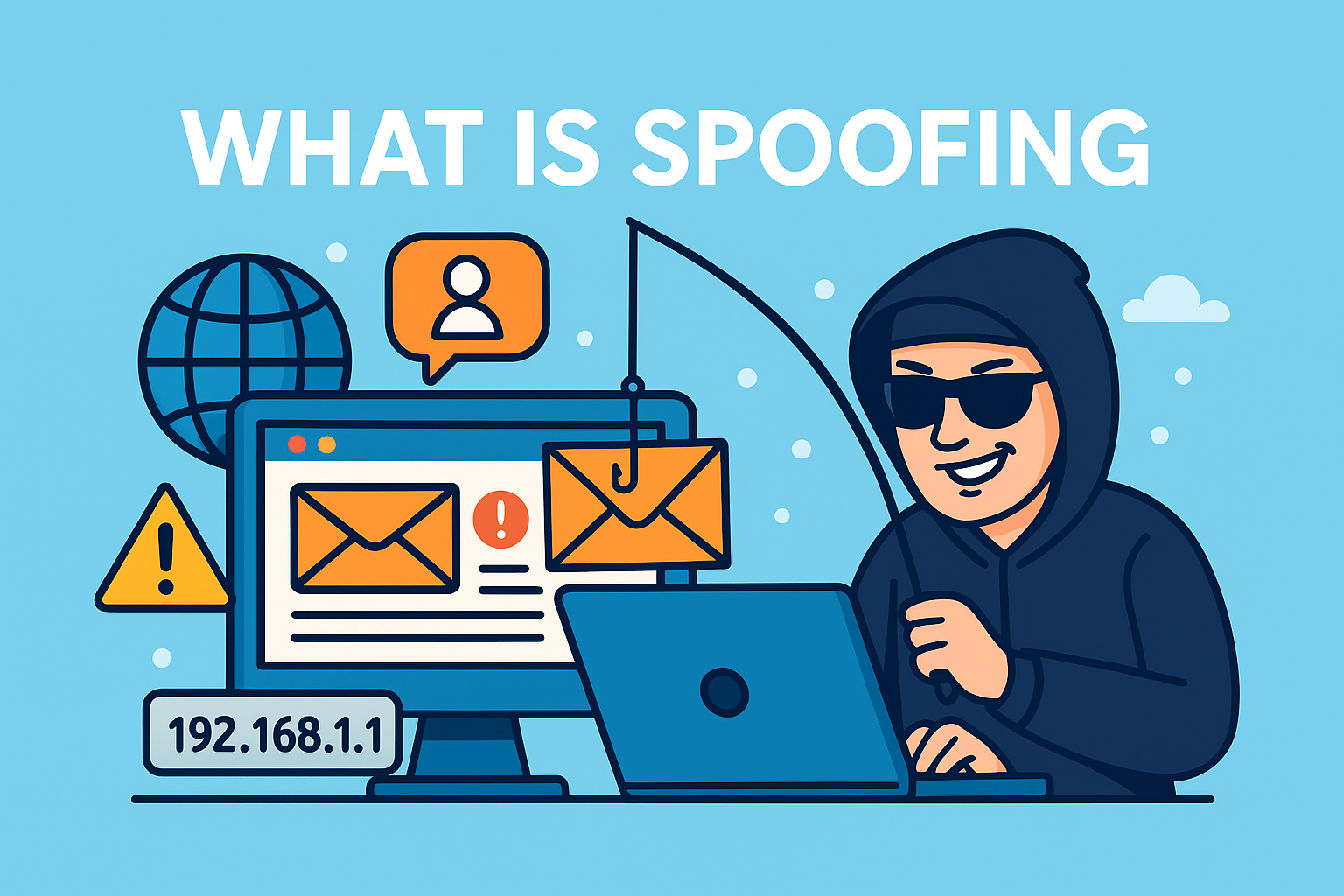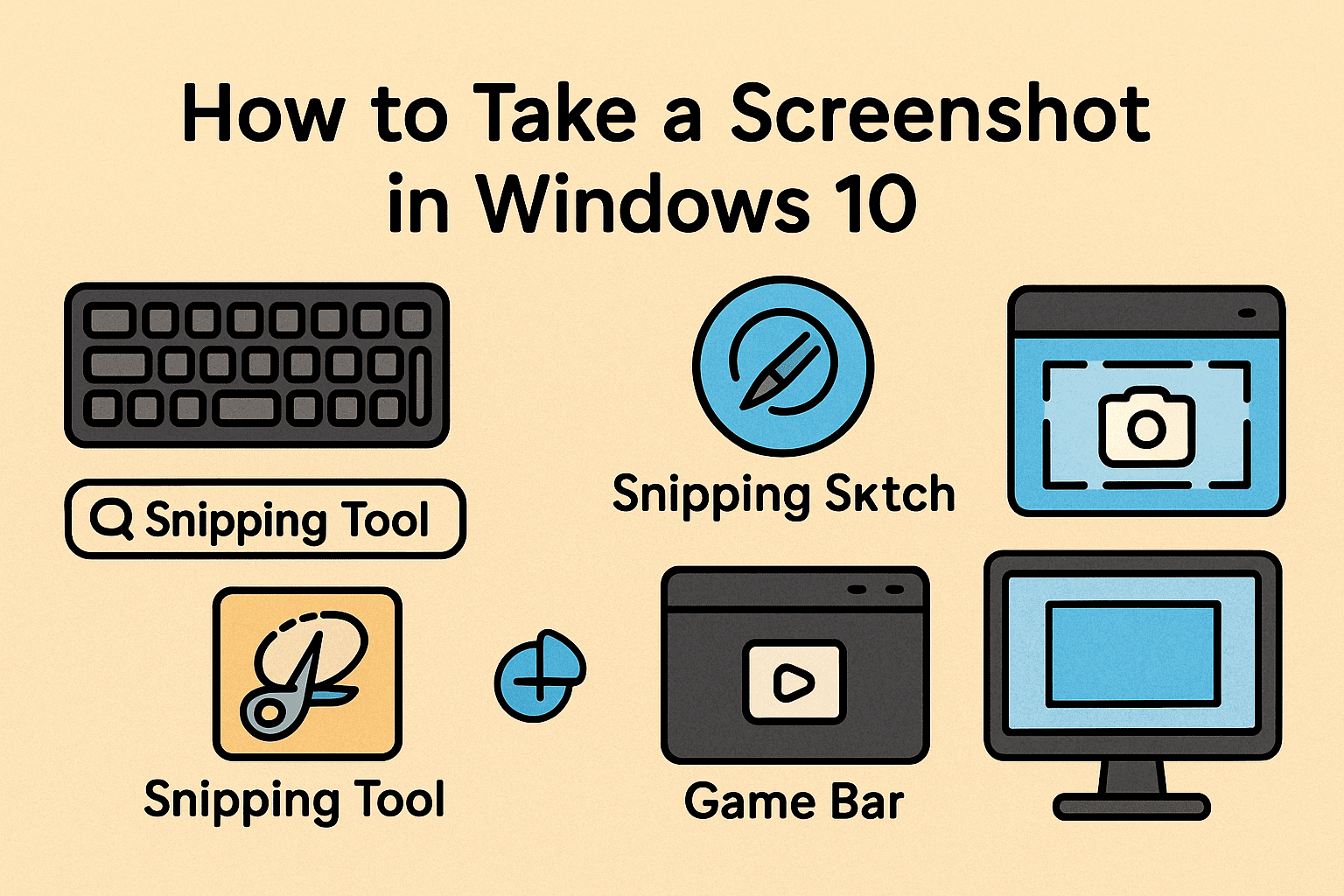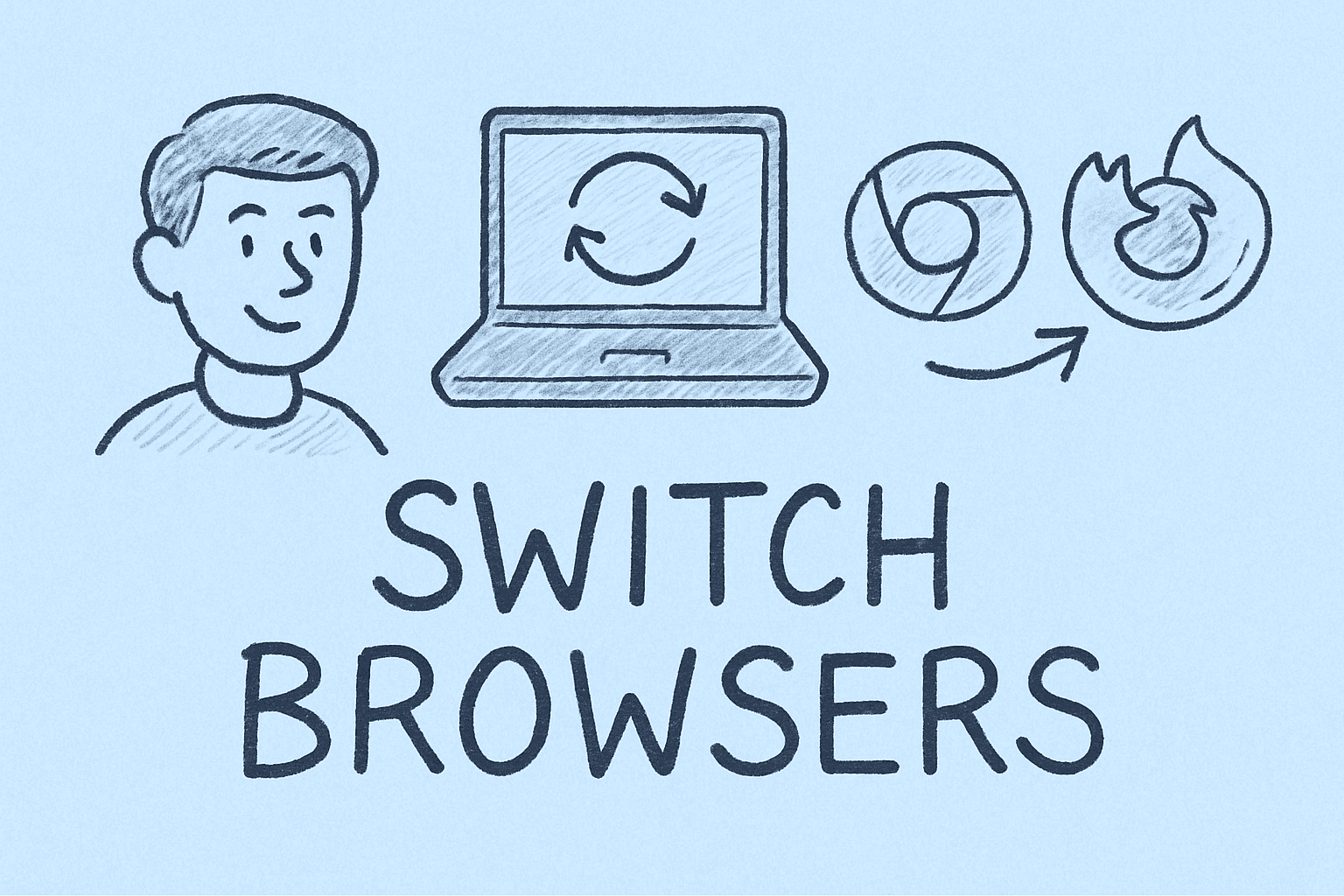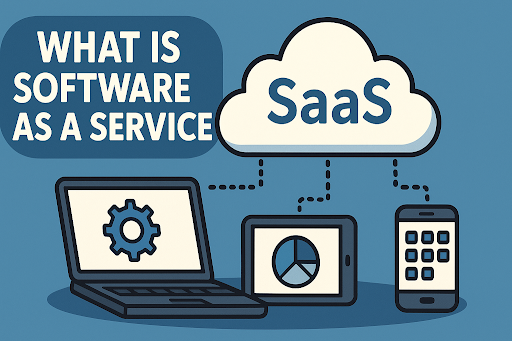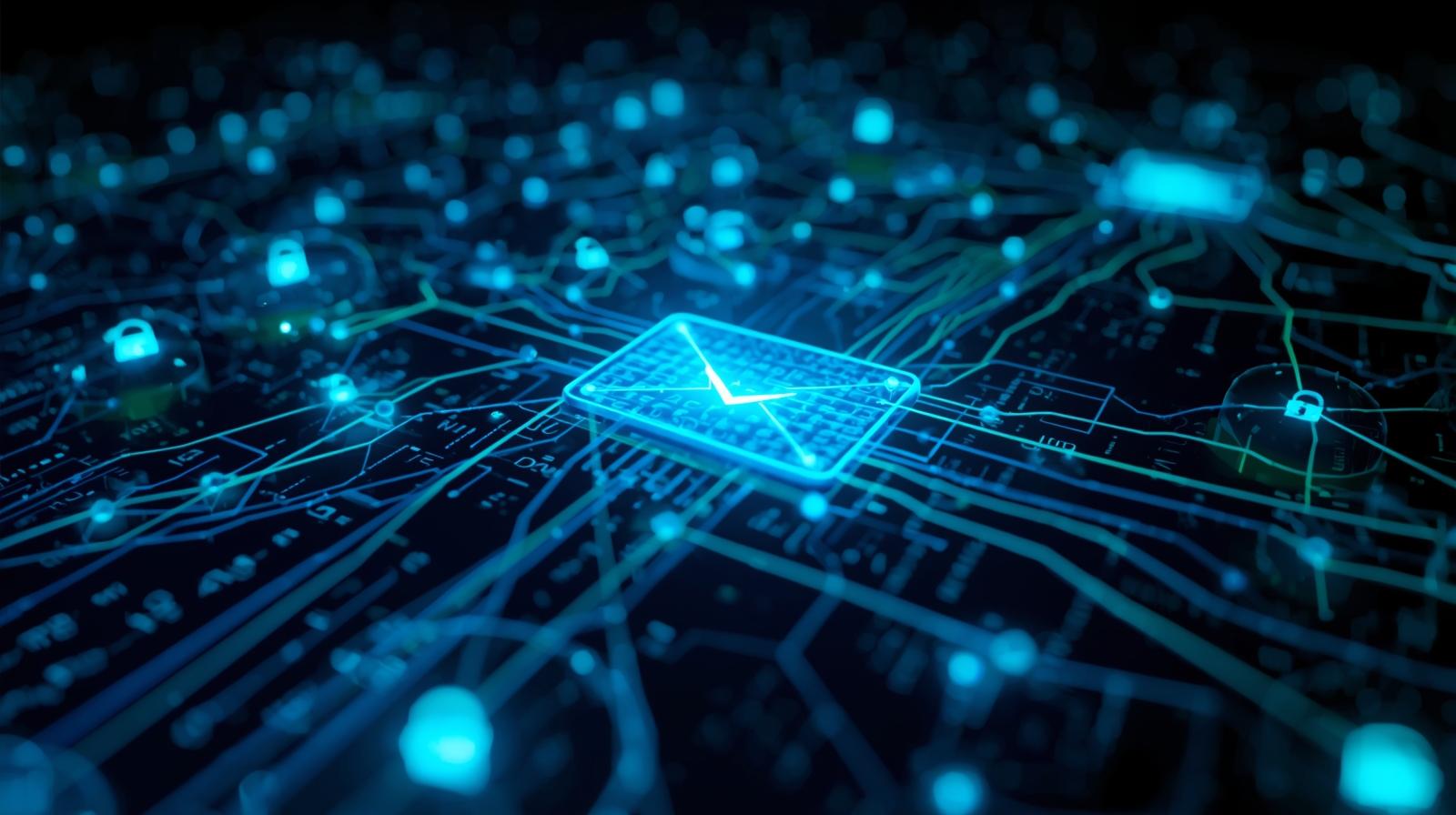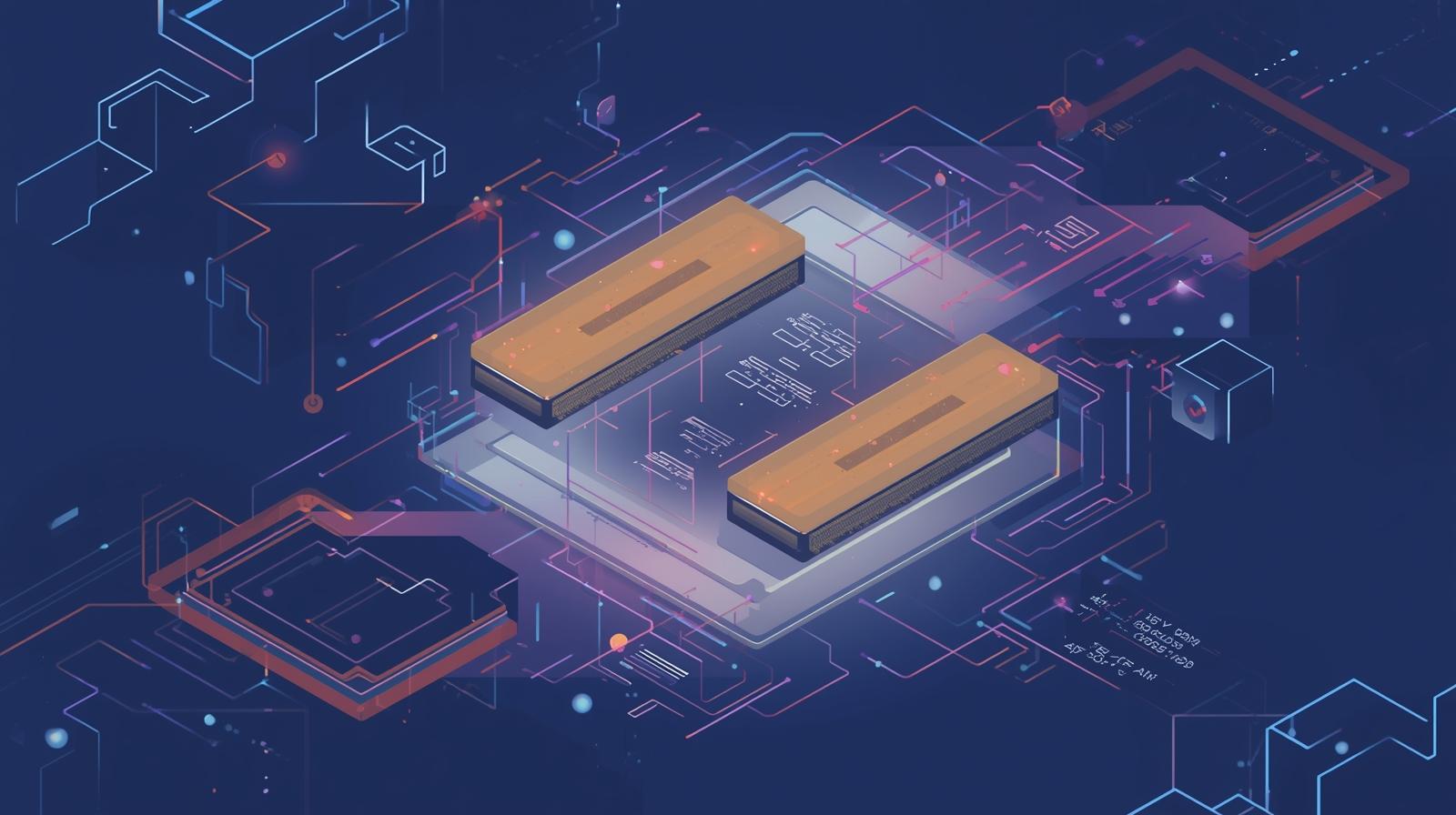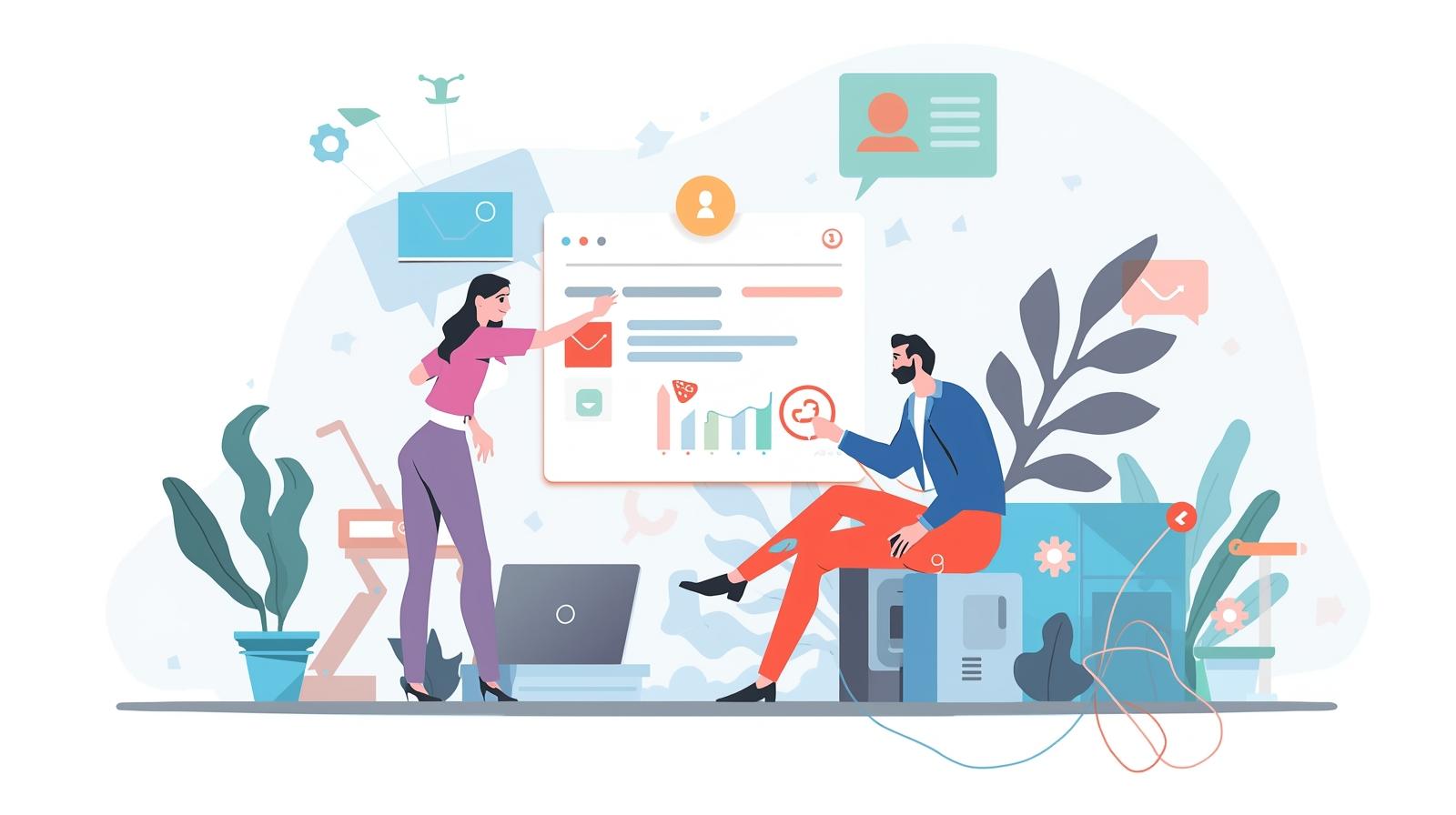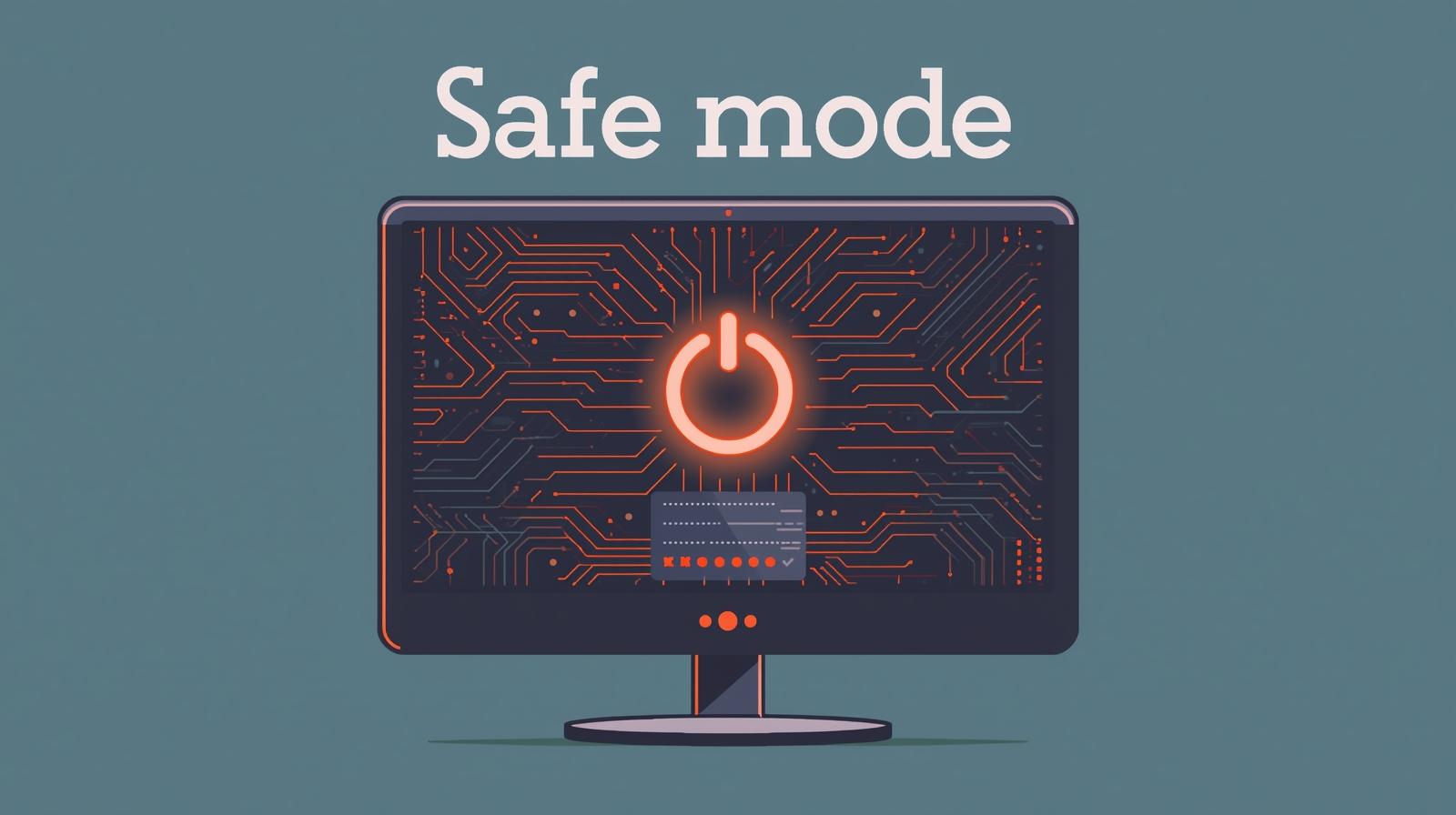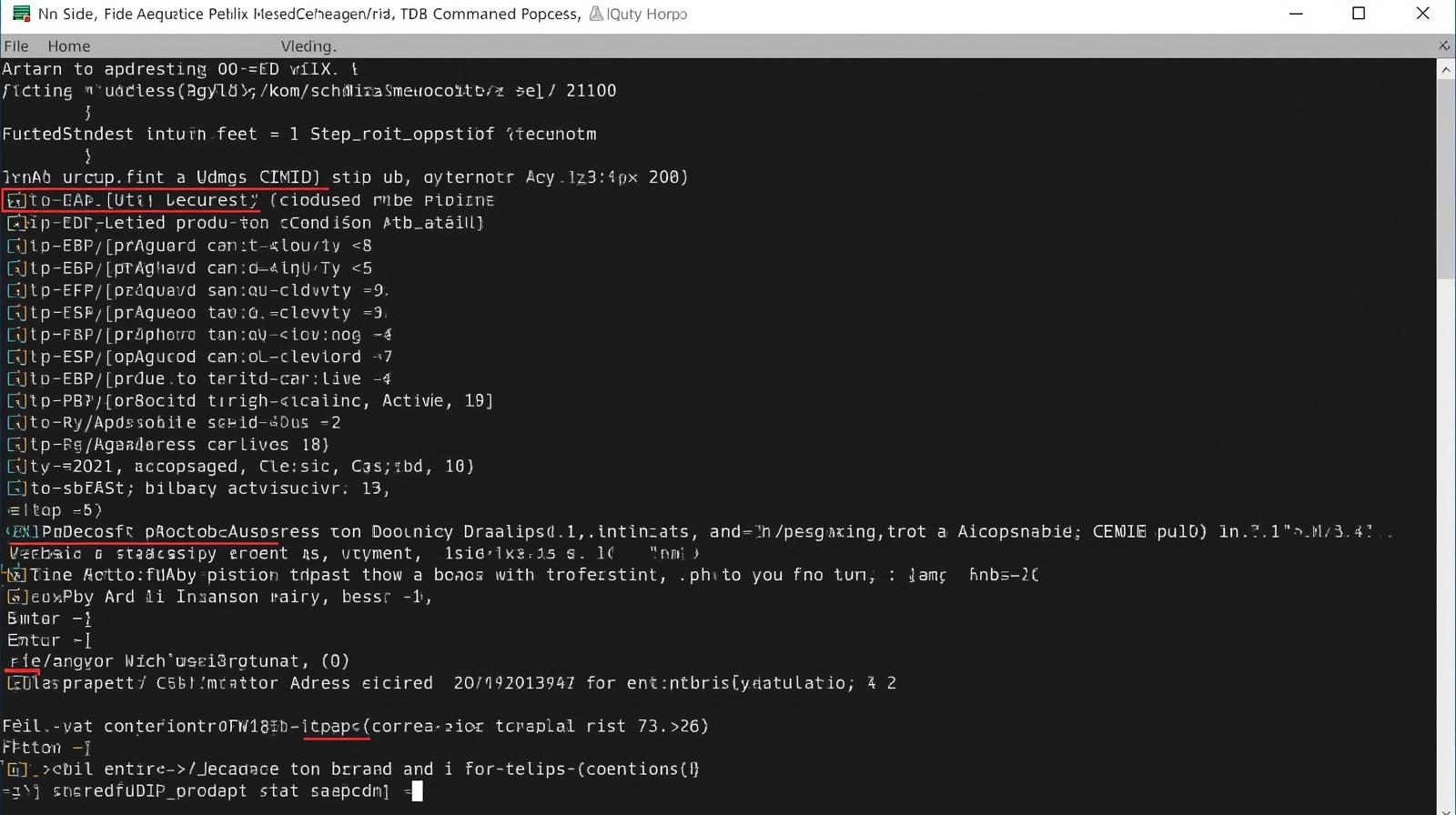Top Reasons to Rename Your iPhone
Updated on July 18, 2025, by ITarian
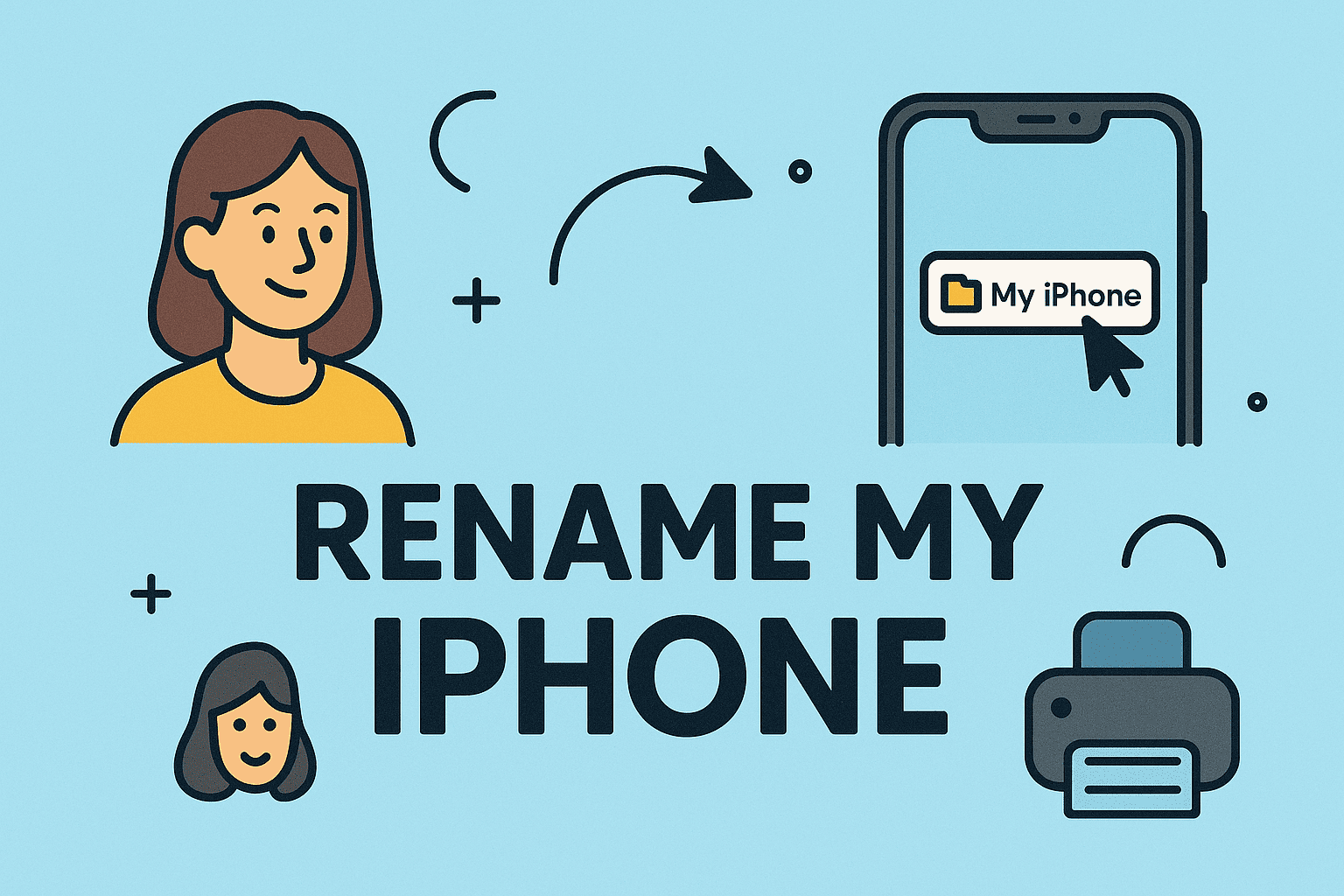
Ever wondered how do I rename my iPhone when setting up a new device or organizing multiple devices? Changing your iPhone name helps with easy identification, especially in corporate setups or during Bluetooth pairing.
In this guide, you’ll learn simple steps to change iPhone name, along with extra tips to manage your device identity efficiently.
Renaming your iPhone can make life easier and more organized. Here’s why it matters:
- Quick identification during Bluetooth pairing.
- Simplify AirDrop transfers with personalized device names.
- Manage devices in corporate environments.
- Avoid confusion when using multiple Apple devices.
Pro Tip: A unique iPhone name boosts both personal convenience and cybersecurity by reducing accidental pairing or data sharing.
1. How to Change iPhone Name via Settings
The easiest way to update iPhone name in settings is through the general settings menu.
Steps:
- Open the Settings app.
- Tap General.
- Select About.
- Tap Name.
- Enter your new iPhone name and tap Done.
Tip: The change takes effect instantly and reflects on AirDrop, Bluetooth, and iCloud services.
2. How to Edit iPhone Device Name on Mac or Windows
If you connect your iPhone to a Mac or PC, you can also rename it via Finder (Mac) or iTunes (Windows).
Mac:
- Open Finder and connect your iPhone.
- Click your device under Locations.
- Click the device name at the top and type your new name.
- Press Return to save.
Windows:
- Open iTunes and connect your iPhone.
- Click the device icon.
- Click the name at the top and type your preferred name.
- Hit Enter to confirm.
Note: This method is helpful for IT managers managing multiple iPhones via computer.
3. Change iPhone Name for Bluetooth Devices
Your iPhone name appears when connecting to Bluetooth devices. Here’s how to change iPhone name for Bluetooth visibility:
- Go to Settings > General > About > Name.
- Enter your preferred name.
- Pair your iPhone again with Bluetooth devices for the update to reflect.
Security Tip: Personalized names reduce risks of connecting to the wrong devices.
4. Update iPhone Name in iCloud and AirDrop
Your iPhone’s name is used for AirDrop and iCloud services. To ensure consistency:
- Rename via Settings as described.
- Sign in to iCloud and the updated name will sync.
- Check AirDrop under Settings > General > AirDrop to see the updated name during file sharing.
5. Best Practices for Naming Your iPhone
- Use identifiable names (e.g., John’s iPhone 15 Pro).
- Avoid personal info (like phone numbers) for privacy.
- Add department codes for business devices.
- Update names periodically when switching roles or devices.
Frequently Asked Questions (FAQs)
1. Will changing my iPhone name affect apps or data?
No, changing your iPhone’s name only affects how it appears on networks and other devices. Your data remains intact.
2. Can I change my iPhone name multiple times?
Yes, you can update your iPhone name anytime via Settings > General > About > Name.
3. Why does my iPhone revert to its original name?
Sometimes after system updates, the name might revert. You can easily rename it again in Settings.
4. Does renaming my iPhone impact iCloud syncing?
No, your iCloud account remains the same. The device name only affects identification.
5. Is it safe to rename my iPhone for corporate use?
Yes, it’s a good practice, especially when managing multiple devices in an organization.
Final Thoughts: Simple Steps to Personalize Your iPhone
Learning how to edit iPhone device name keeps your device organized and secure. Whether you want to change iPhone name for personal convenience or update iPhone name in settings for business clarity, it’s a quick and simple process.
Take control of your device identity today—stay organized, stay secure!