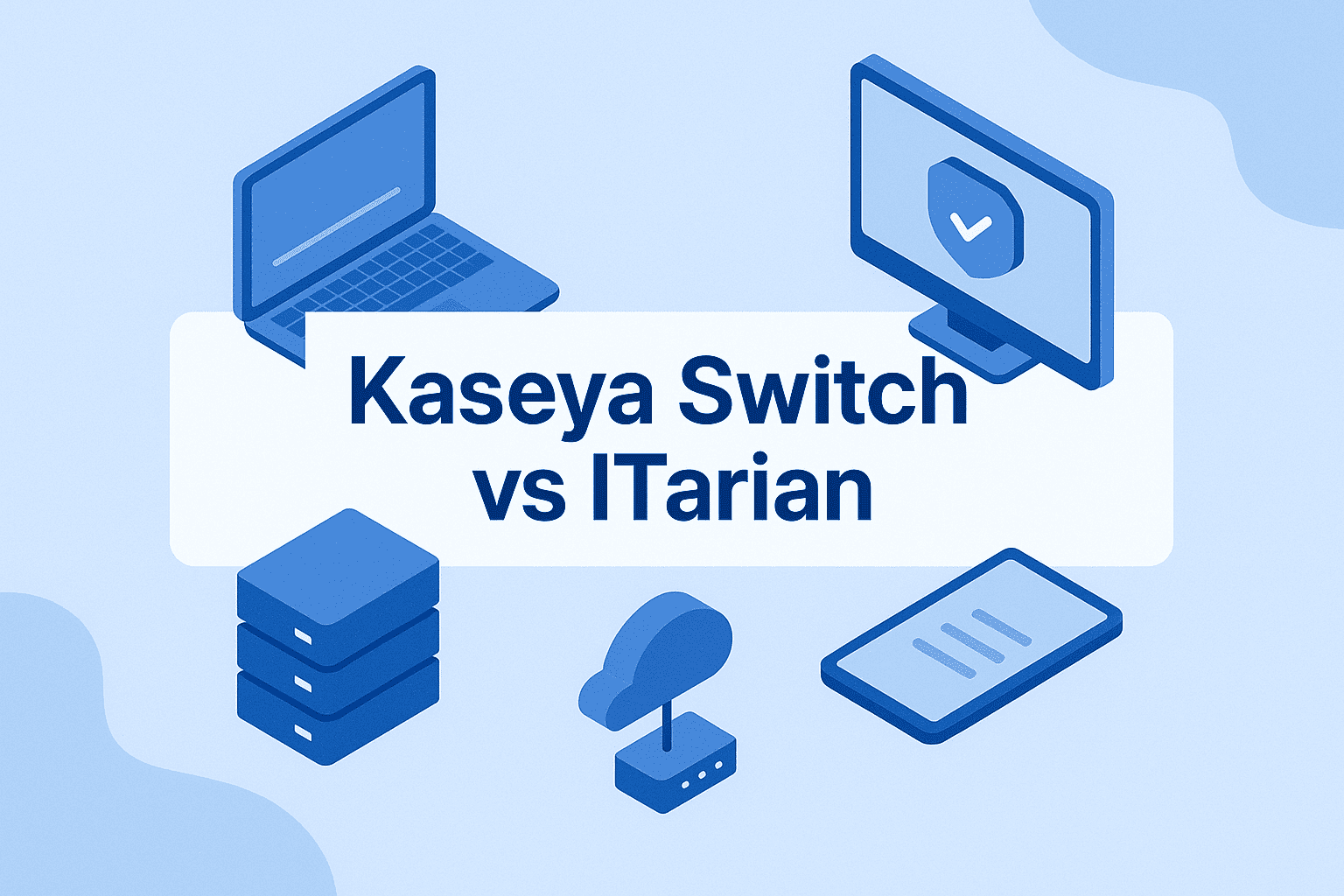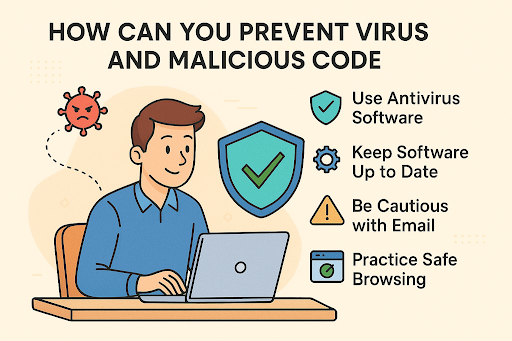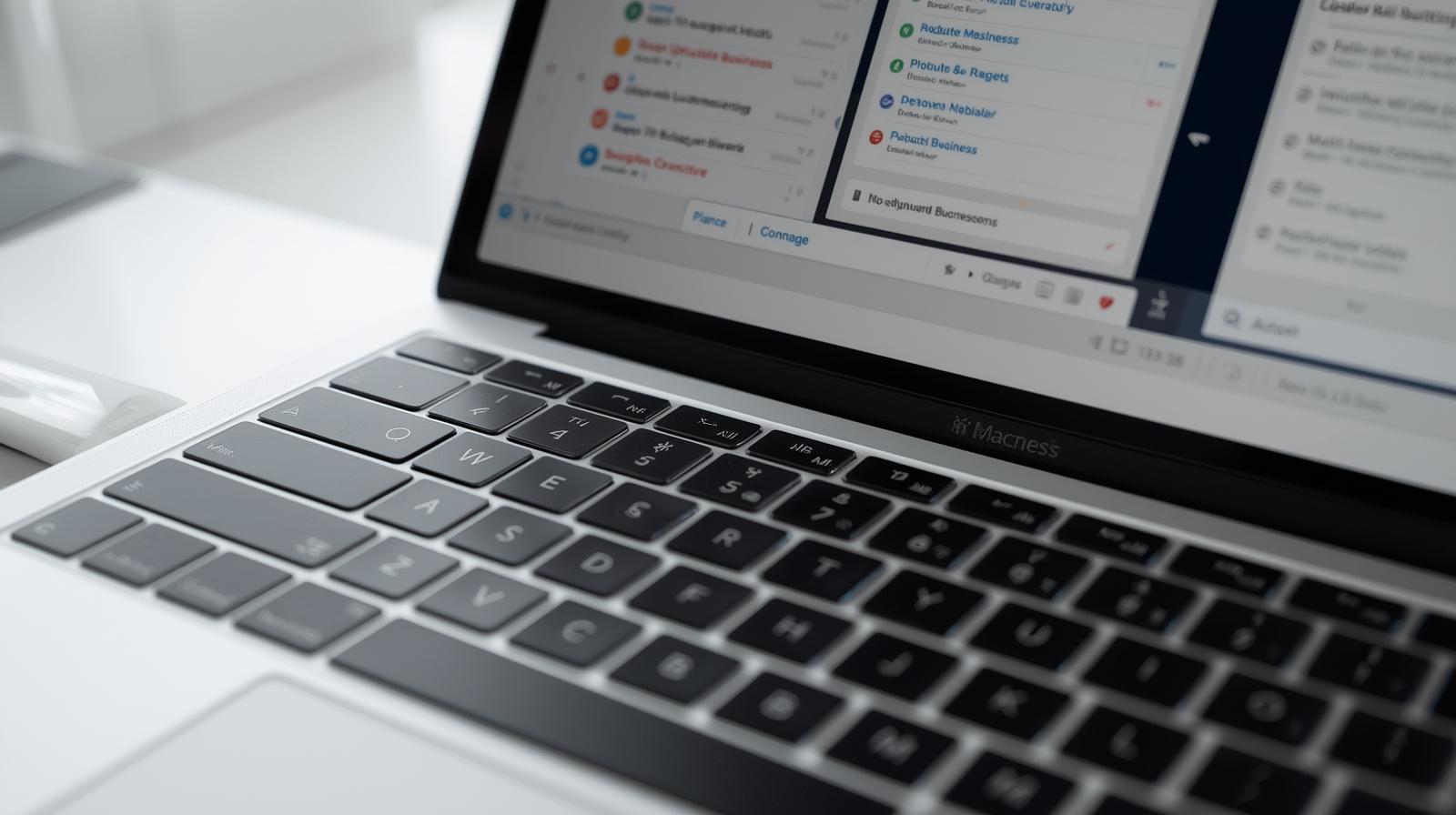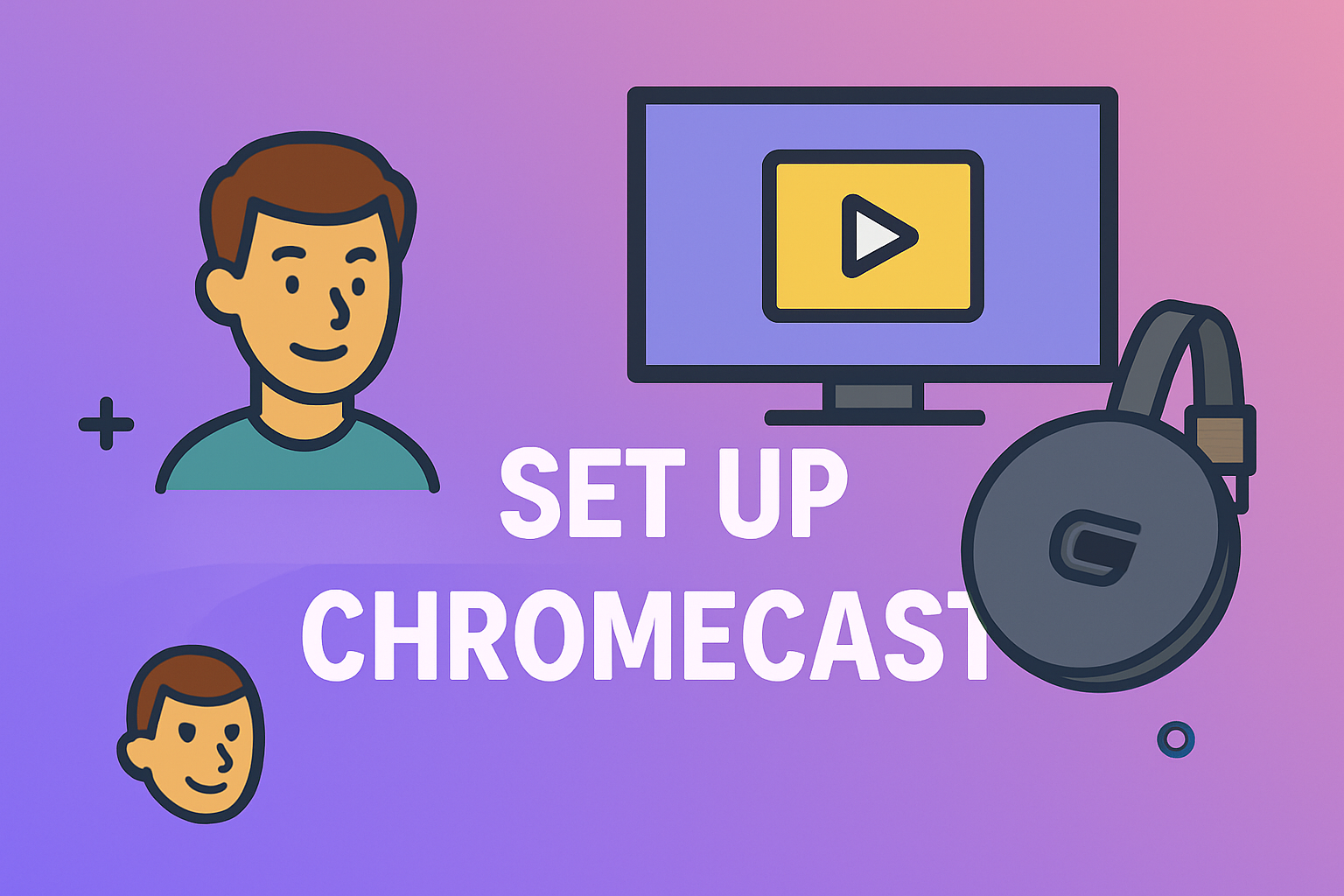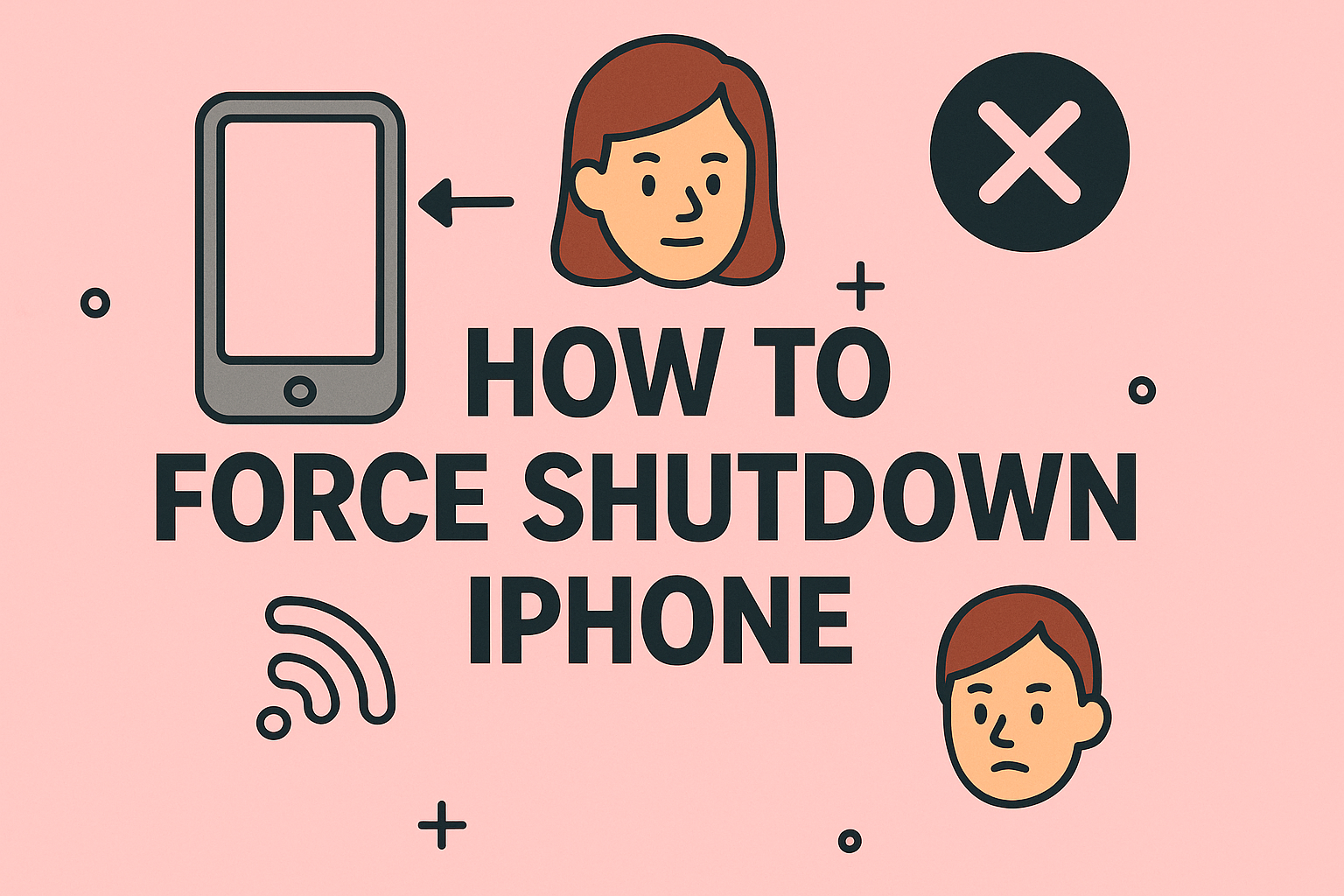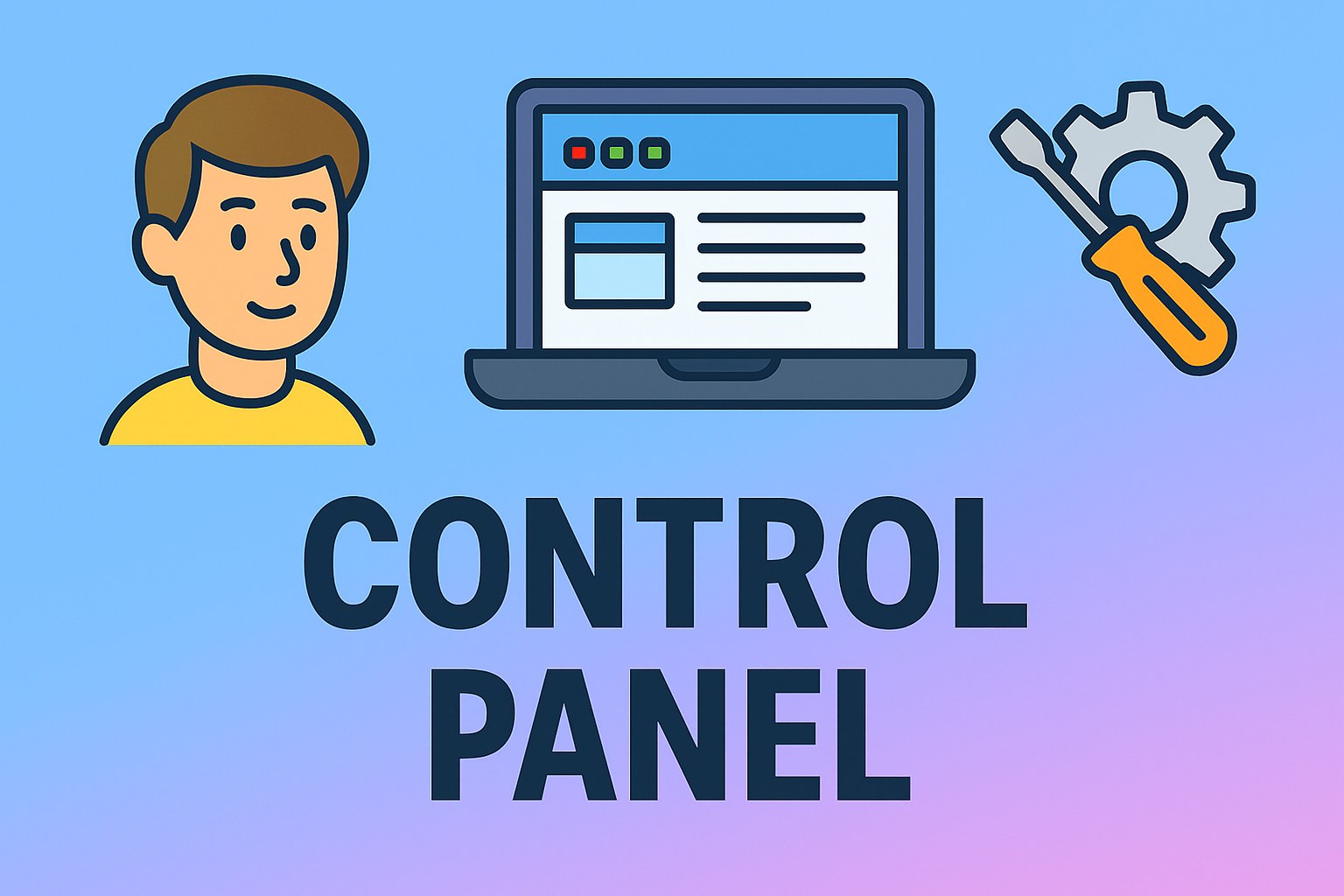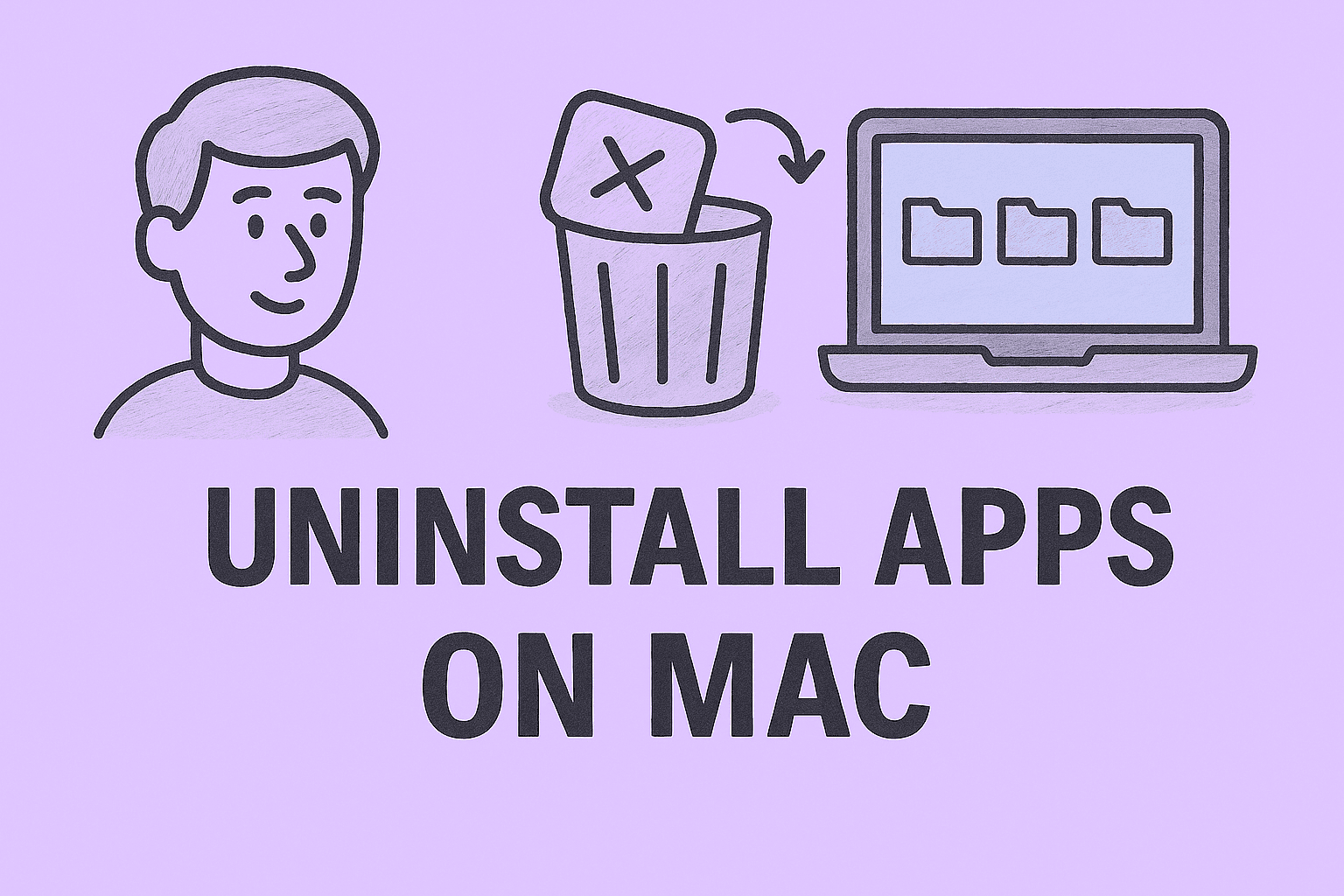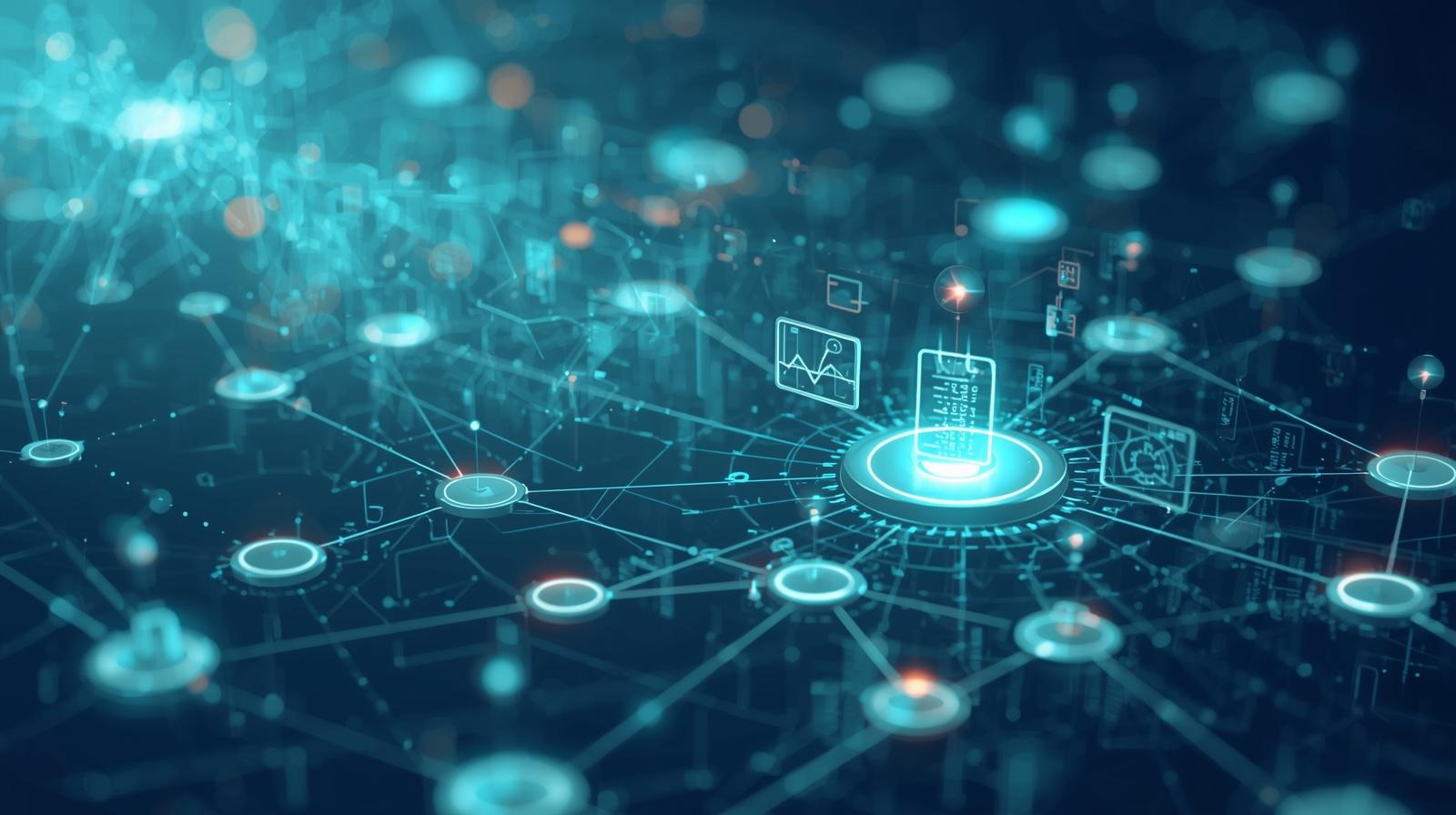Command Prompt Is Your Hidden Power Tool
Updated on June 24, 2025, by ITarian
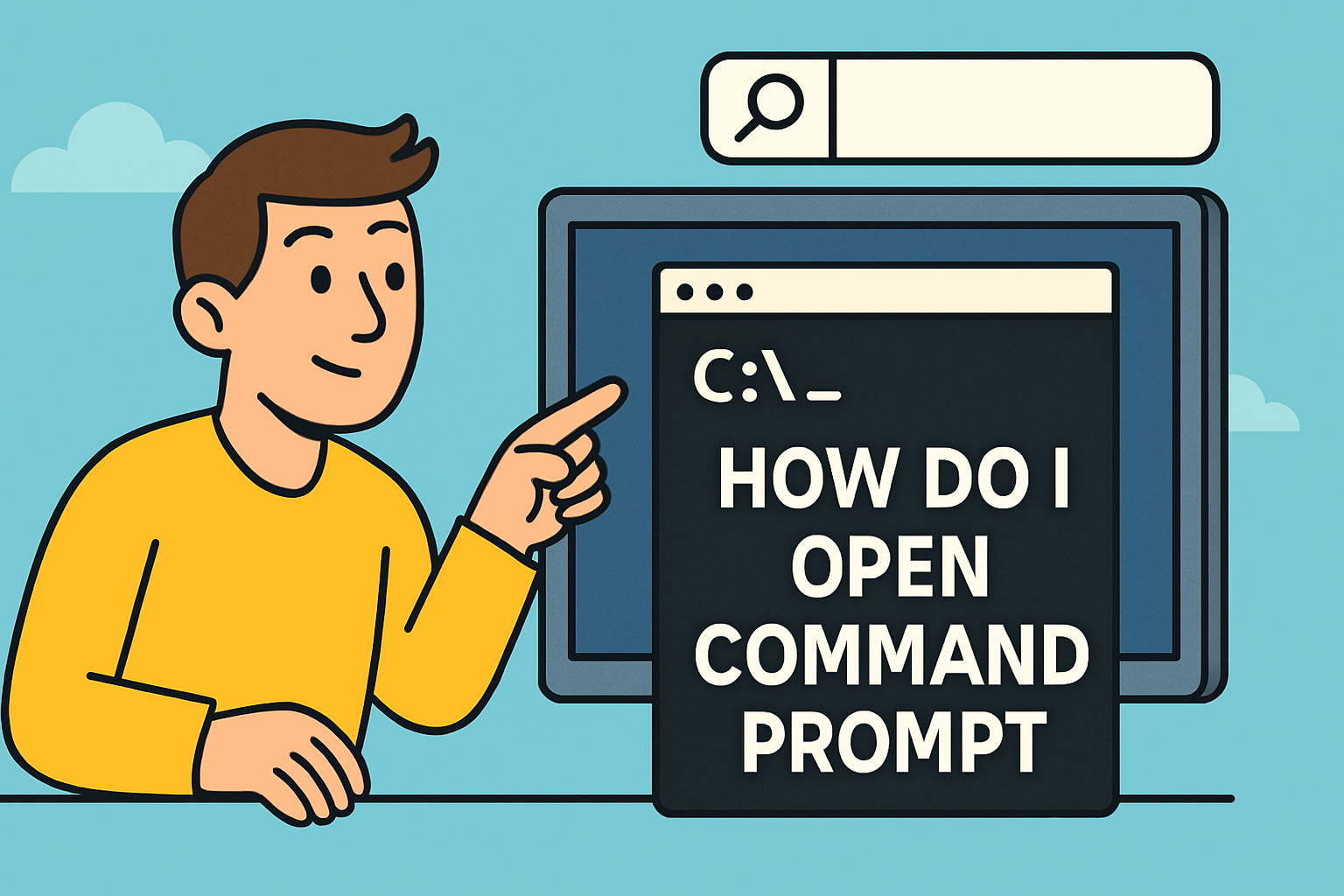
Need to check your IP configuration? Run diagnostics? Or just feel like a tech pro? Then you need to know how do I open Command Prompt on your Windows device. The Command Prompt (often called CMD) is a powerful utility that lets you execute commands, fix system issues, or automate tasks—especially for IT teams and security admins.
In this guide, we’ll show you several quick and easy ways to access the Windows Command Line, including with CMD shortcut keys and how to open CMD as administrator for advanced tasks.
Method 1: Open Command Prompt from the Start Menu
This is the most basic and widely used method.
Steps:
- Click the Start button or press the Windows key.
- Type cmd into the search bar.
- Click Command Prompt from the results.
Fast, simple, and effective for everyday users.
Method 2: Use CMD Shortcut Key (Run Dialog)
This is one of the quickest ways to open CMD using your keyboard.
Steps:
- Press Windows + R to open the Run dialog.
- Type cmd and hit Enter.
If you’re in a hurry or prefer keyboard shortcuts, this method is a favorite.
Method 3: Open CMD as Administrator
Some commands require elevated privileges. Here’s how to open CMD as administrator:
Steps:
- Search cmd from the Start menu.
- Right-click on Command Prompt.
- Select Run as administrator.
- Confirm the prompt with Yes.
Use this method for system-level commands like sfc /scannow or netsh operations.
Method 4: Open Command Prompt from Task Manager
If your system is acting up and other menus aren’t working, try this route.
Steps:
- Press Ctrl + Shift + Esc to open Task Manager.
- Click File > Run new task.
- Type cmd and hit Enter.
This is especially handy in recovery scenarios.
Method 5: Launch CMD from File Explorer
Want to launch CMD from a specific folder? Use this method:
Steps:
- Open File Explorer
- Navigate to the folder you want
- Type cmd in the address bar and press Enter
It opens Command Prompt at that directory level, saving time.
Bonus: Pin Command Prompt to Taskbar or Start Menu
If you use CMD frequently, save time by pinning it:
- Right-click on Command Prompt in search results
- Choose Pin to Start or Pin to taskbar
Why IT Pros Love the Windows Command Line
The Windows Command Line isn’t just a relic—it’s a vital tool for:
- Network configuration (ipconfig, ping)
- System scans (chkdsk, sfc)
- Batch automation and scripting
- Troubleshooting malware and registry issues
For cybersecurity teams and system admins, knowing how to access and operate the Command Prompt is a must-have skill.
FAQs: Opening Command Prompt Made Simple
1. What’s the fastest way to open Command Prompt?
Using Windows + R > cmd > Enter is the fastest for most users.
2. Why do I need to run CMD as administrator?
Some commands need elevated privileges to make system-level changes.
3. Can I open CMD in Safe Mode?
Yes. Boot into Safe Mode with Command Prompt via Advanced Startup Options.
4. What’s the difference between Command Prompt and PowerShell?
PowerShell is more powerful and script-friendly, but CMD is simpler for quick tasks.
5. How do I customize CMD?
Right-click the title bar > Properties to change colors, fonts, and window size.
Final Thoughts: Start Small, Command Big
If you’ve been wondering how do I open Command Prompt, you’re now equipped with multiple options. From basic access via the Start menu to advanced methods for IT environments, mastering CMD access is a small step toward full control of your Windows system.
Whether you’re troubleshooting or automating, CMD is a foundational tool every tech-savvy professional should be fluent in.