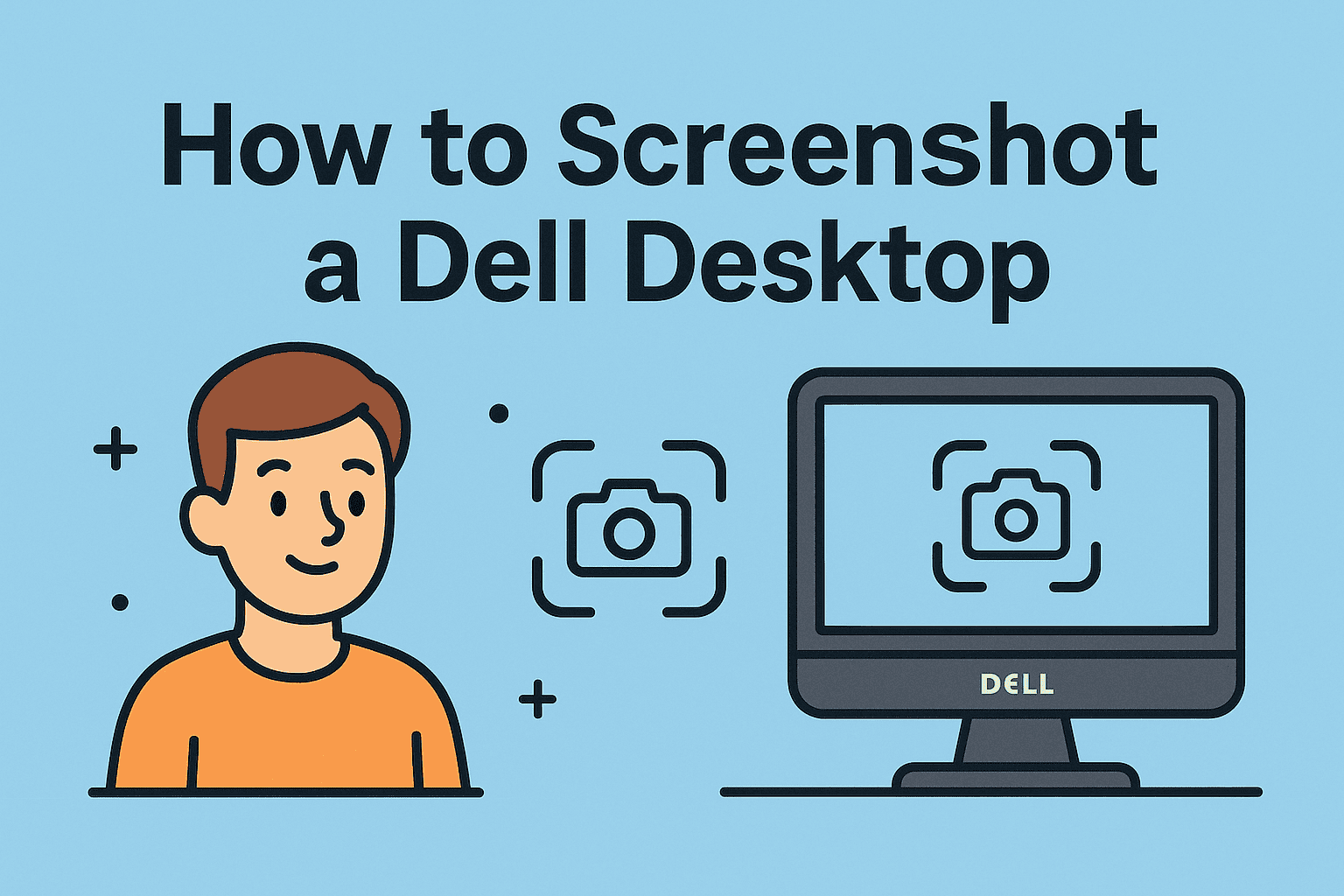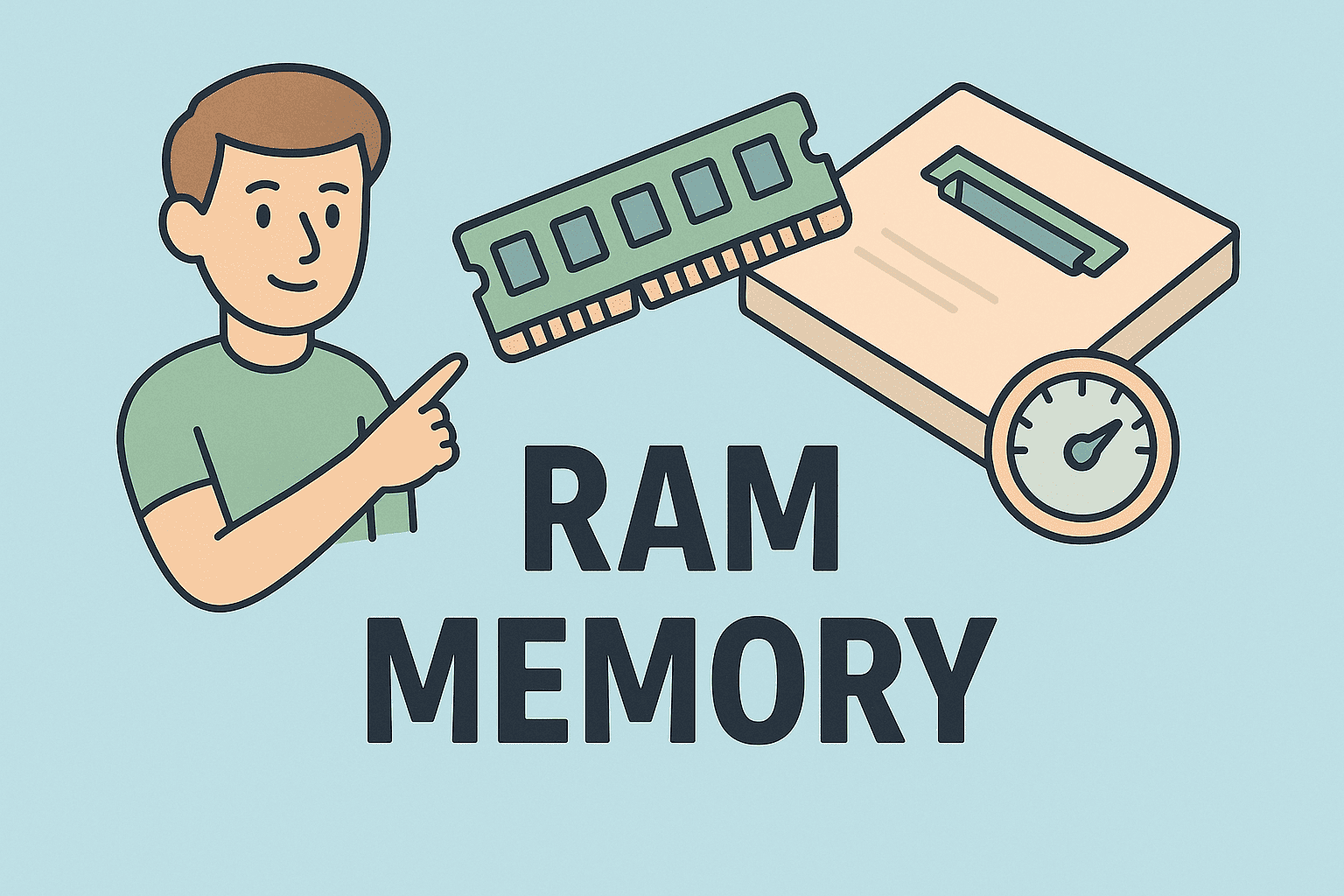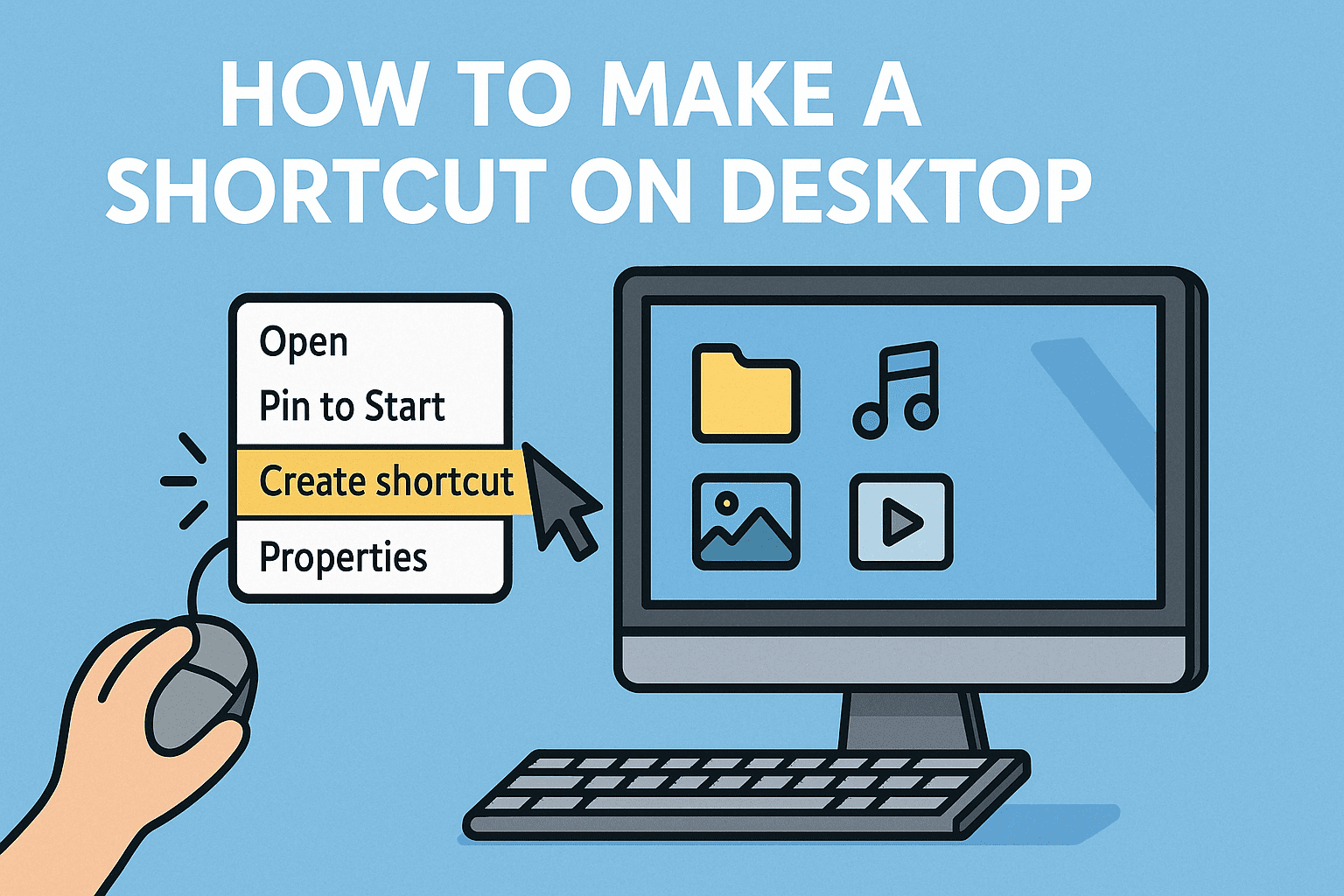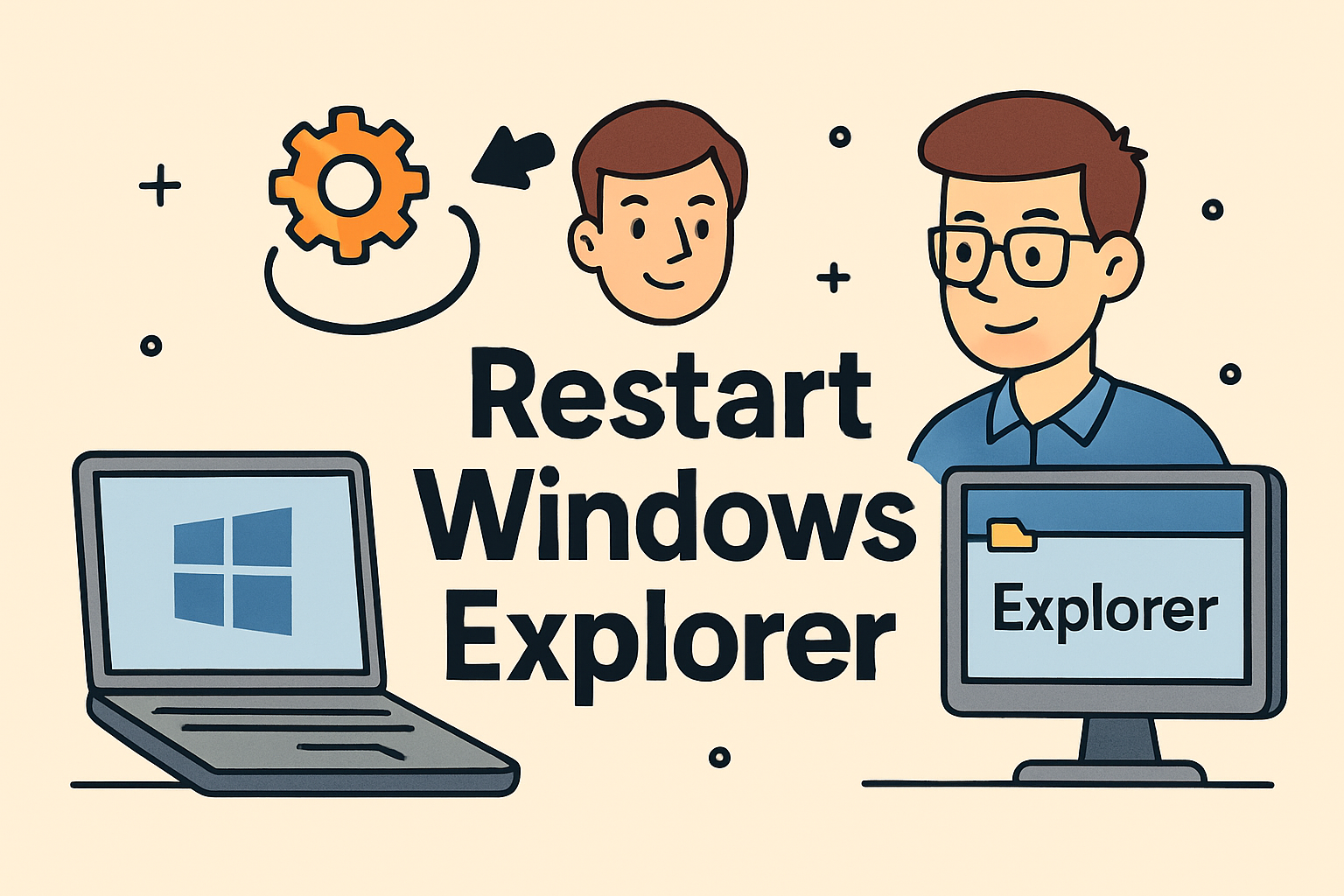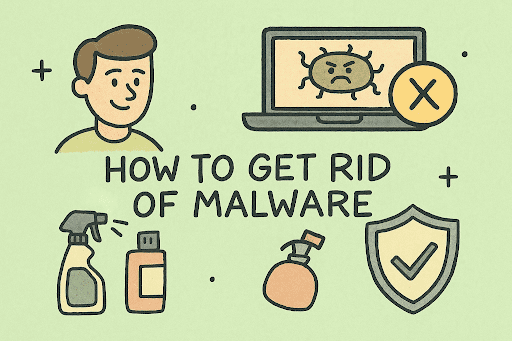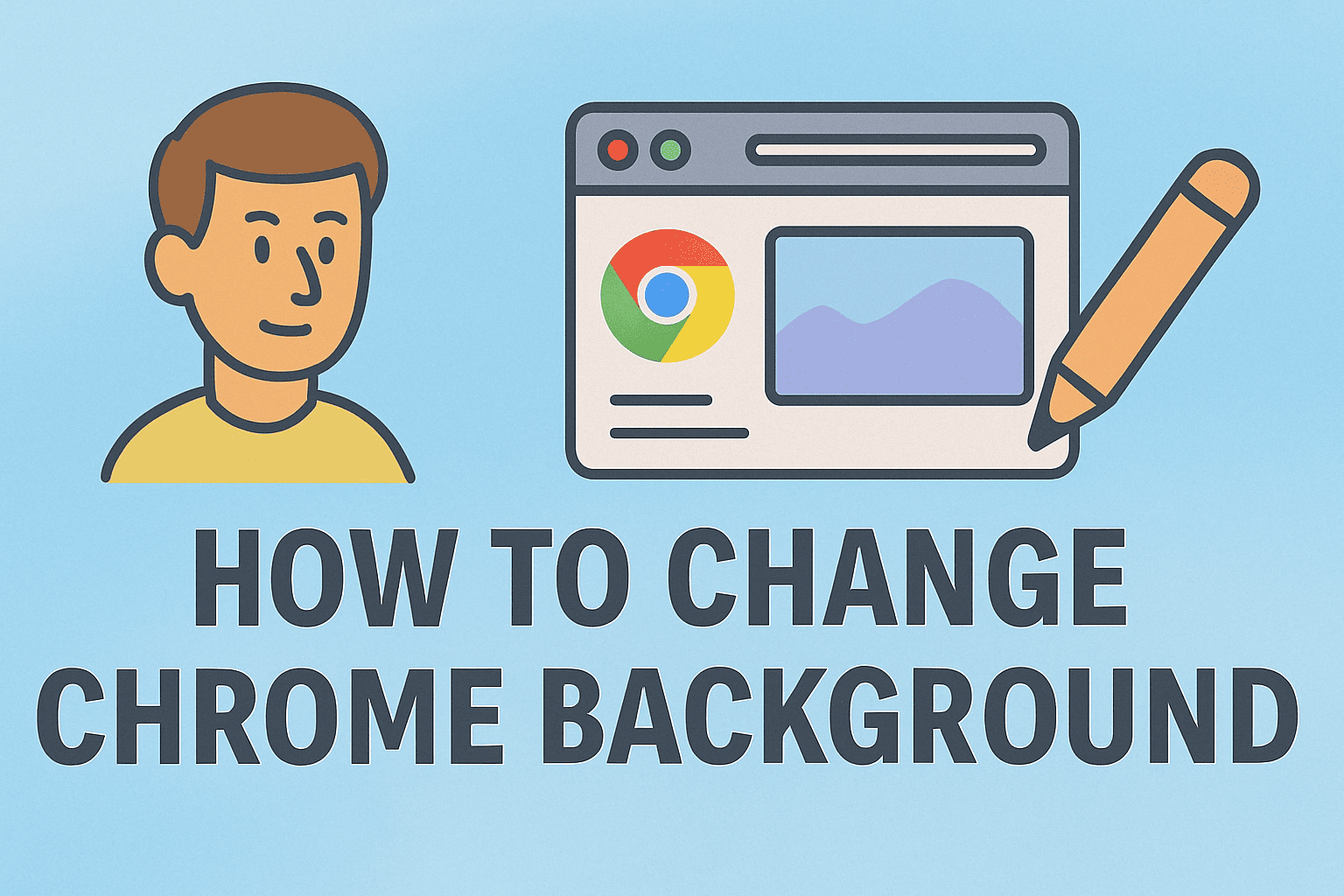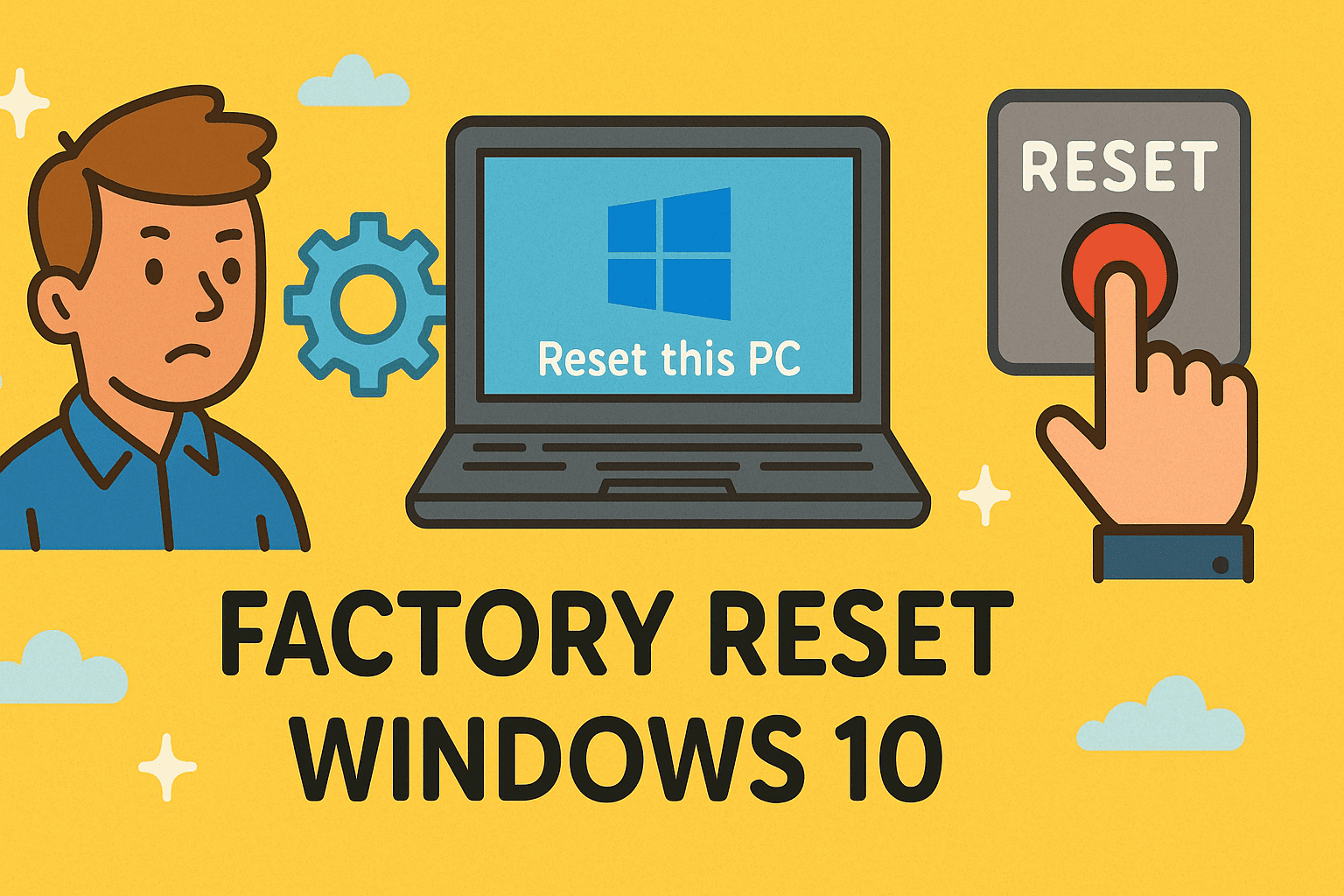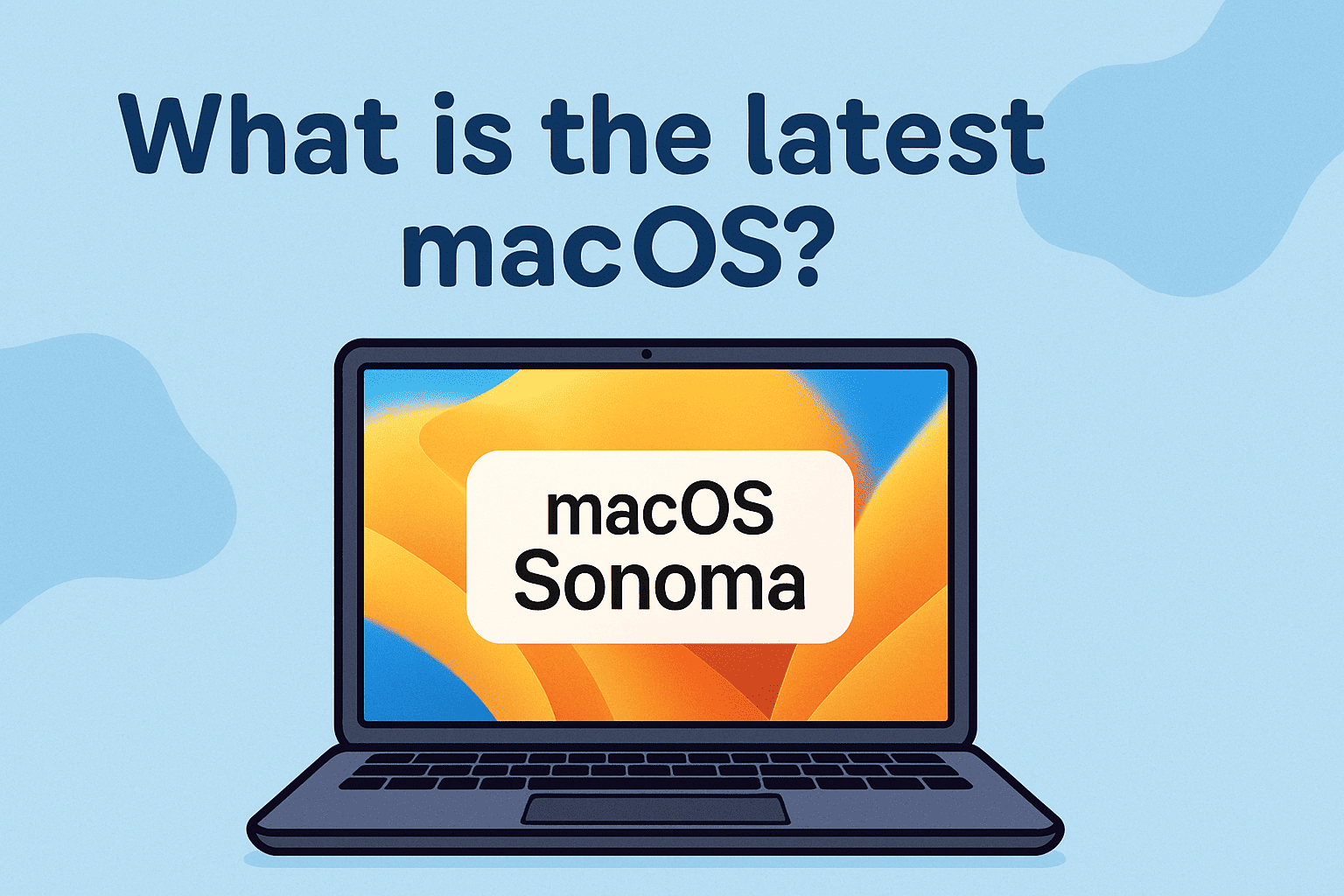Securing Your Device with Ease – Locking Your Computer the Right Way
Updated on September 9, 2025, by ITarian
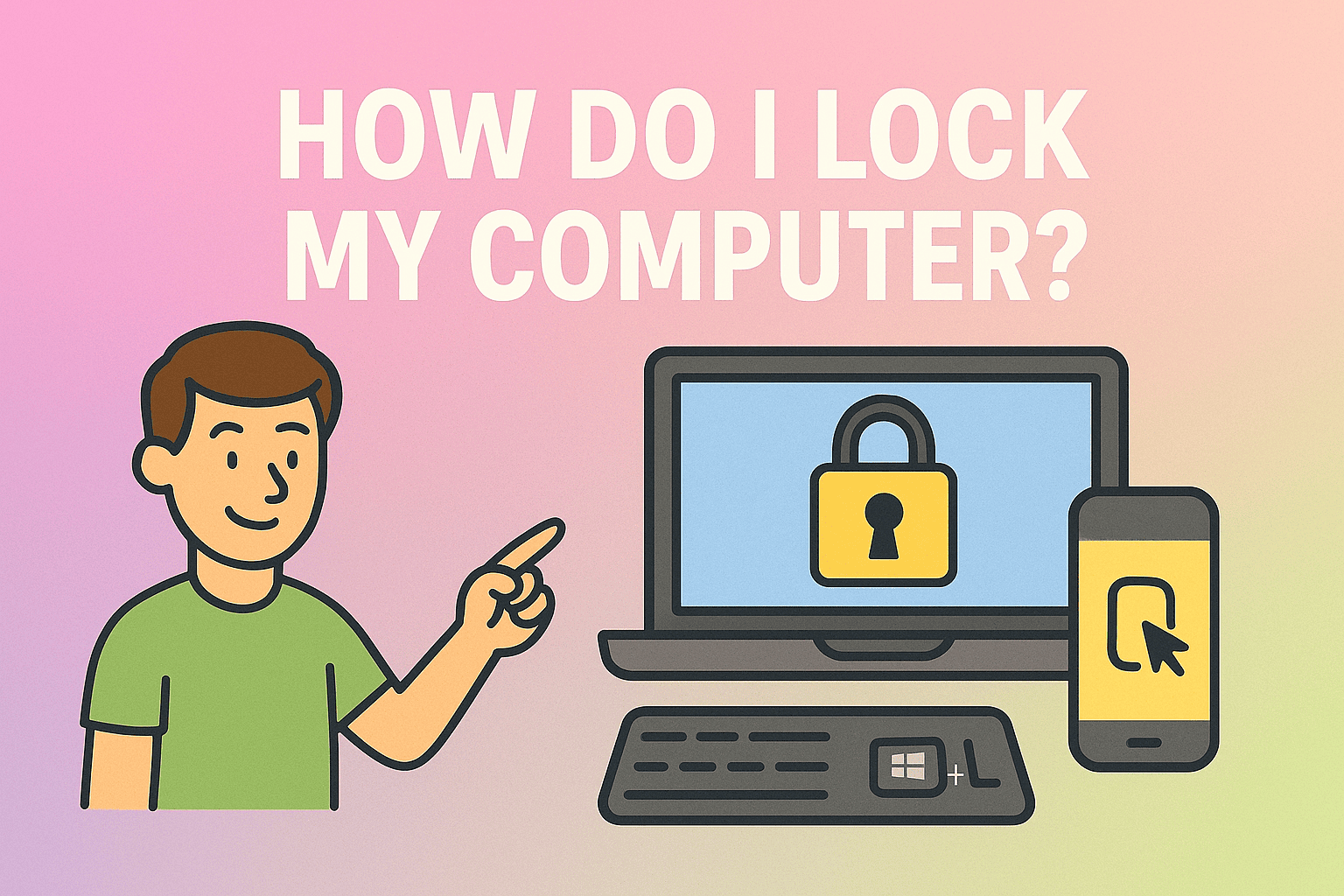
Have you ever wondered, “how do I lock my computer quickly?” Whether you’re stepping away for a coffee break or leaving the office for the day, locking your computer is one of the simplest yet most effective ways to protect sensitive information.
In today’s digital-first world, IT managers, cybersecurity experts, and even CEOs know the importance of safeguarding access. Leaving a device unattended without locking it could open the door to unauthorized access, data theft, or even malware injection. Fortunately, Windows, macOS, and Linux all provide straightforward methods to secure your device instantly.
This article will cover multiple approaches to lock your system, explain why it’s vital, and share advanced tips for professionals managing enterprise environments.
Why Locking Your Computer Matters
Locking your computer isn’t just about privacy—it’s a cybersecurity best practice.
- Protects sensitive data: Prevents unauthorized users from accessing files.
- Prevents tampering: Stops others from installing software or changing settings.
- Mitigates insider threats: Critical for offices with shared spaces.
- Supports compliance: Many industries require auto-lock policies for data protection.
Think of it as locking the door to your digital workspace—it keeps intruders out.
How Do I Lock My Computer on Windows
Windows offers multiple ways to secure your system instantly.
1. Using Keyboard Shortcuts
The fastest way is with a simple key combo:
- Press Windows Key + L → Your screen locks immediately.
2. From the Start Menu
- Click the Start button.
- Select your user icon.
- Click Lock.
3. Ctrl + Alt + Delete Method
- Press Ctrl + Alt + Delete.
- Choose Lock from the options.
4. Automatically with Screen Saver Settings
- Right-click desktop → Select Personalize.
- Go to Lock Screen → Screen Saver Settings.
- Enable On resume, display logon screen.
This is especially useful in office setups.
How Do I Lock My Computer on Mac
Apple provides equally secure methods to lock a Mac.
1. Using Keyboard Shortcuts
- Press Control + Command + Q to lock instantly.
2. Using Apple Menu
- Go to Apple Menu → Lock Screen.
3. Hot Corners
- Open System Preferences → Desktop & Screen Saver.
- Set a “Hot Corner” to Lock Screen.
- Move your cursor to that corner to lock instantly.
4. Automatic Lock
- Go to System Preferences → Security & Privacy.
- Enable Require password after sleep or screen saver.
How Do I Lock My Computer on Linux
Linux users also have several options.
1. Keyboard Shortcut
- Press Ctrl + Alt + L in most distributions (Ubuntu, Fedora, Mint).
2. Command Line
Enter: gnome-screensaver-command -l
3. Menu Options
- Navigate to System Menu → Lock Screen.
Linux offers flexibility, making it ideal for IT managers who customize systems.
Advanced Options for IT Managers and Security Professionals
1. Group Policy for Auto-Lock in Windows
- Configure Group Policy → Computer Configuration → Security Settings.
- Set Interactive Logon: Machine Inactivity Limit.
2. Mobile Device Management (MDM)
Tools like Intune, Jamf, or VMware Workspace ONE enforce lock policies across devices.
3. Remote Locking
Enterprise setups often require the ability to remotely lock lost or stolen devices. This ensures compliance and data protection.
4. Multi-Factor Locking
Beyond passwords, some organizations integrate biometrics or smart cards for unlocking systems securely.
Common Issues and Fixes
- Computer won’t lock with shortcut: Update OS or check keyboard mappings.
- Screen lock delay too long: Adjust inactivity settings in power options.
- Forgotten password after lock: Use recovery options or admin reset.
- Frequent lockouts in offices: Use policies to balance security and productivity.
Best Practices for Locking Your Computer
- Always use keyboard shortcuts for speed.
- Set auto-lock timers (5–10 minutes idle).
- Use strong, unique passwords or biometrics.
- For business environments, integrate enterprise lock policies.
Locking should become as automatic as clicking “Save.”
FAQs
1. How do I lock my computer instantly?
On Windows, press Win + L. On Mac, press Control + Command + Q.
2. Can I lock my computer remotely?
Yes, through tools like Microsoft Intune, Apple’s Find My Mac, or third-party MDM solutions.
3. Is locking enough to protect my data?
Locking prevents access but isn’t a replacement for encryption or antivirus. Use it as part of a layered defense.
4. Can I set my computer to lock automatically?
Yes, configure screen saver or power settings for auto-lock.
5. Does locking affect running programs?
No, applications keep running in the background. Only screen access is restricted.
Conclusion
If you’ve ever asked, “how do I lock my computer quickly and effectively?”, the answer is simple: use built-in shortcuts and enable auto-lock policies. From Windows and macOS to Linux systems, locking your computer ensures your data remains safe from unauthorized access.
For IT managers and business leaders, enforcing lock policies across devices isn’t optional—it’s a necessity for data security and compliance.
Enhance Your Cybersecurity Posture
Locking your computer is the first step—but true protection requires a broader security strategy.
Sign up with Itarian today to secure your digital assets with enterprise-level cybersecurity solutions.