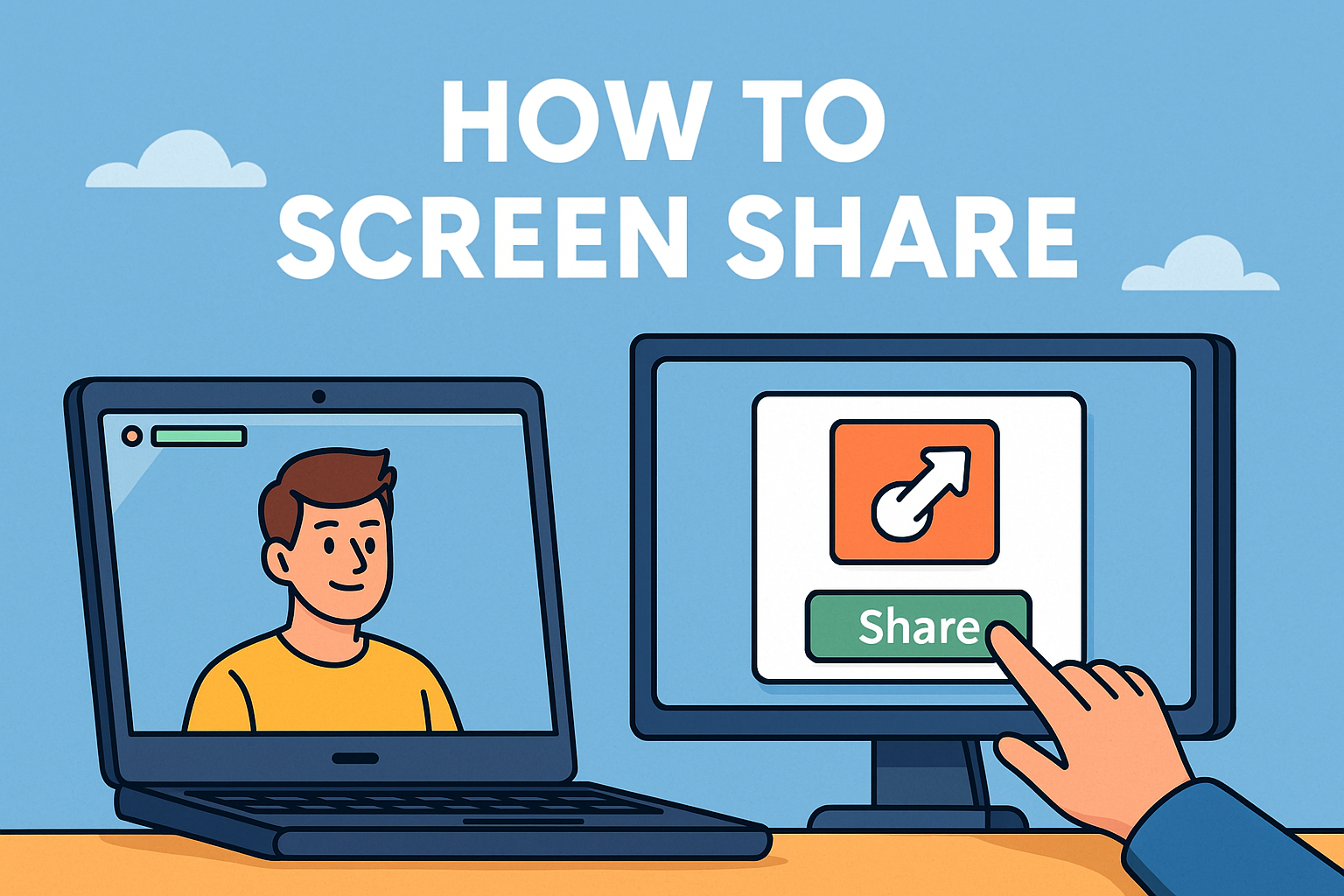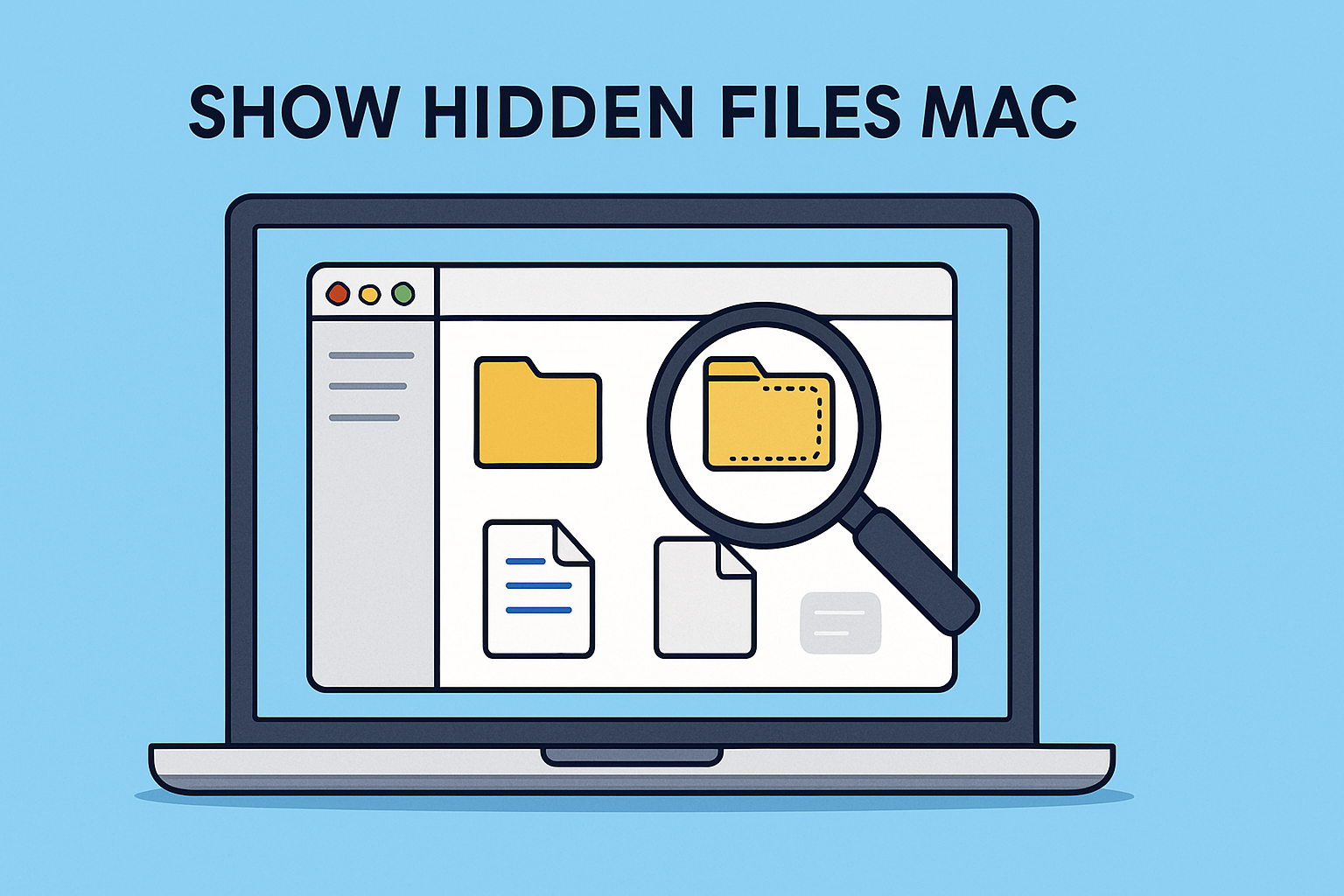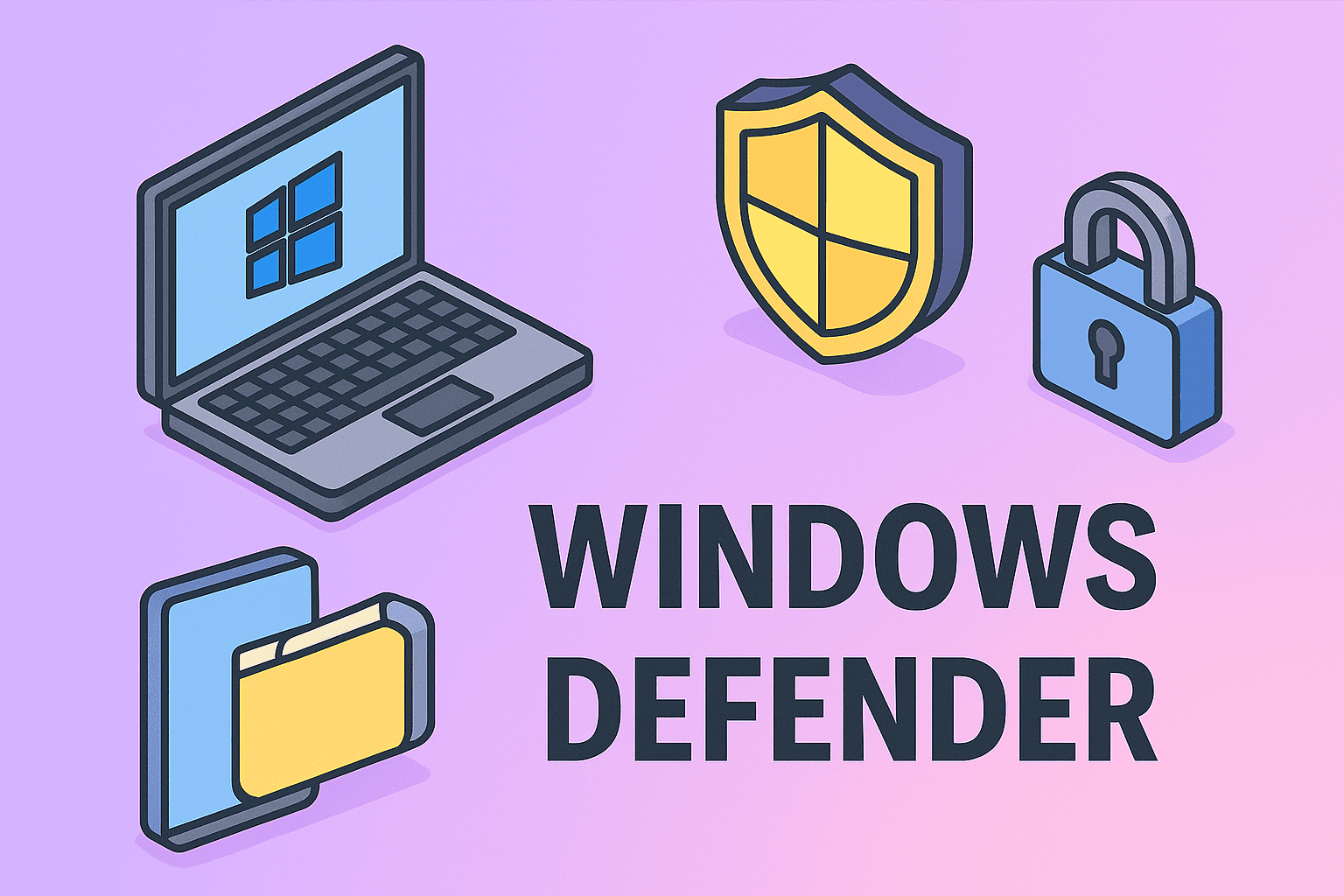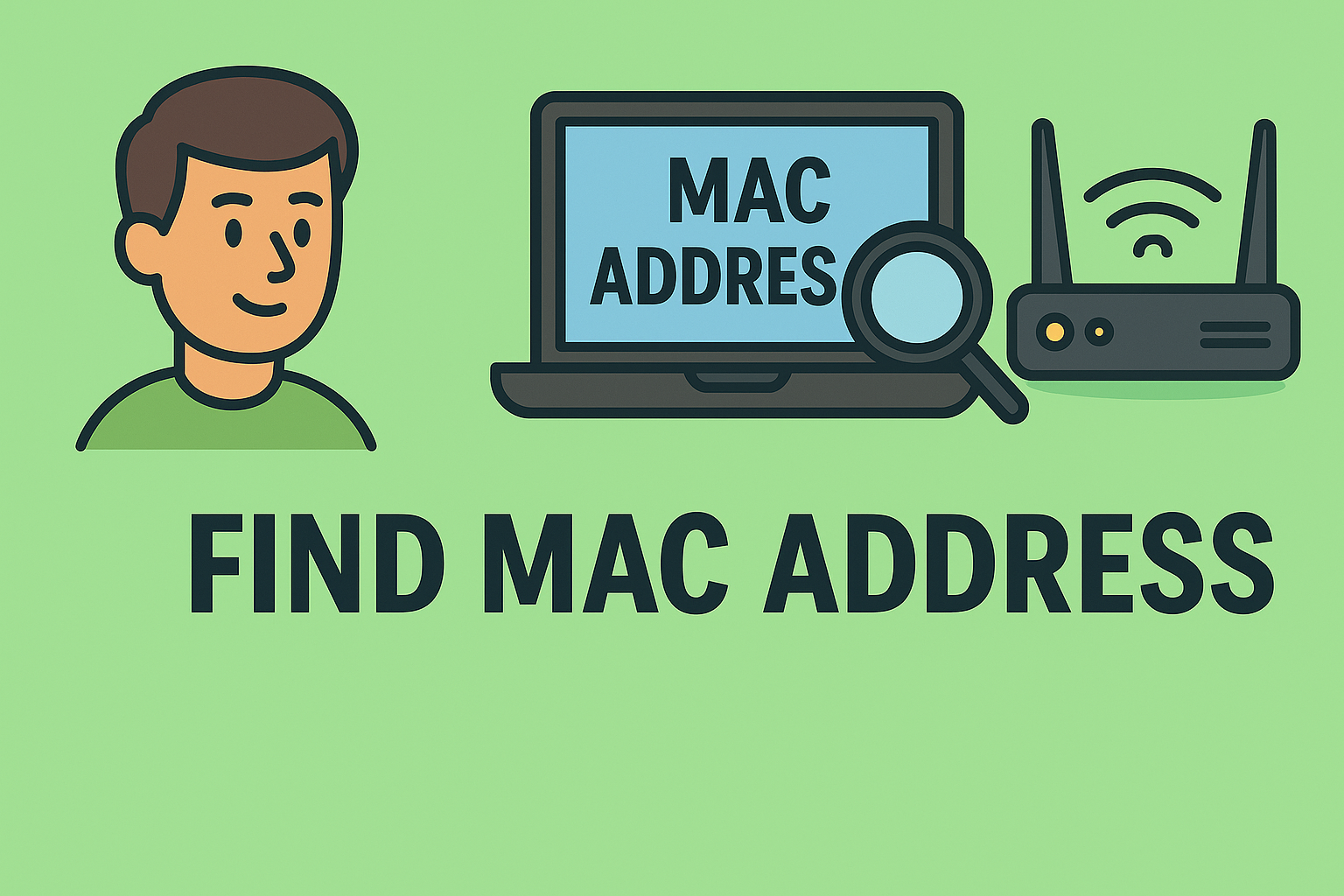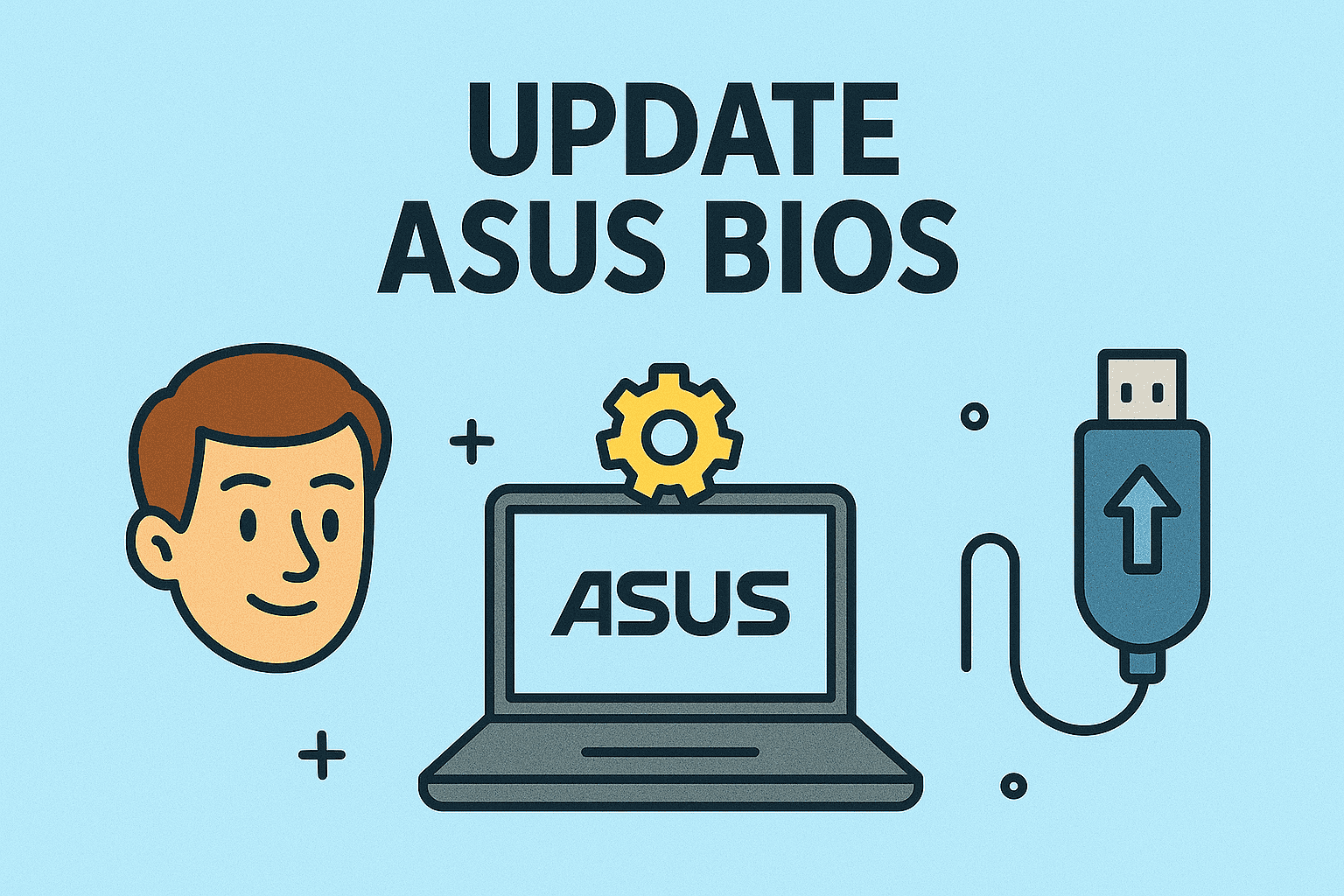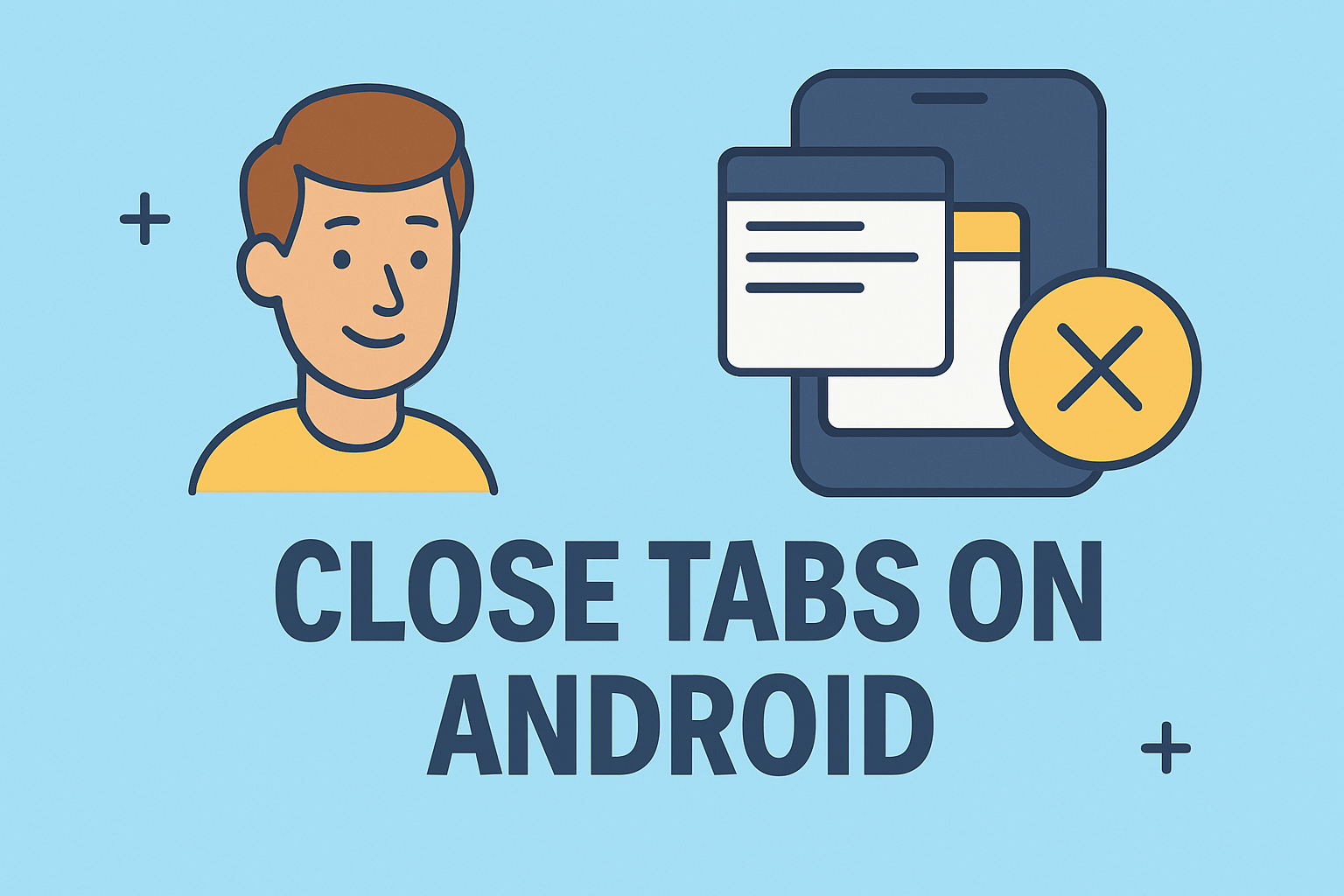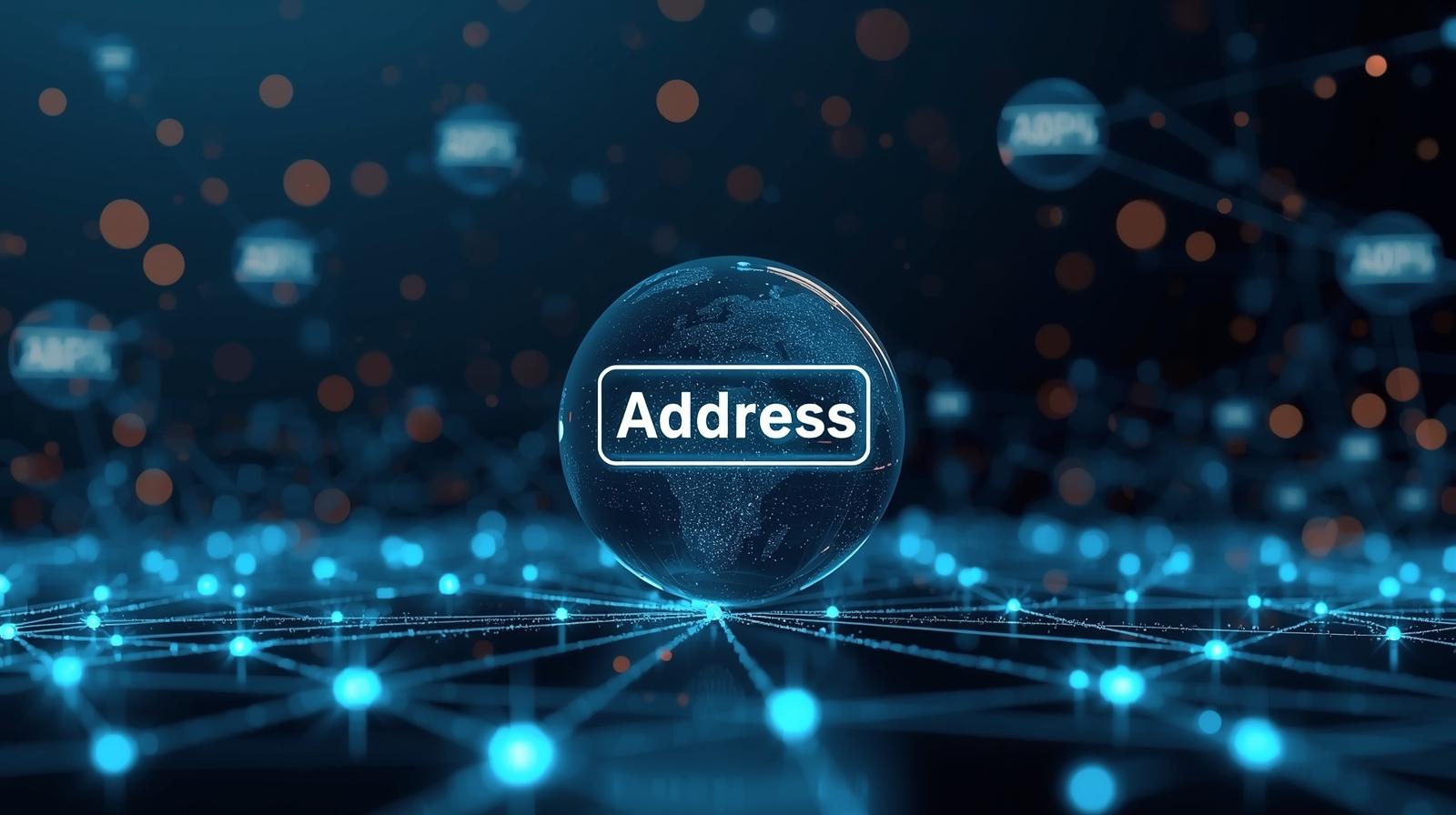How Can You Uninstall an App? Complete Guide for All Devices
Updated on August 4, 2025, by ITarian
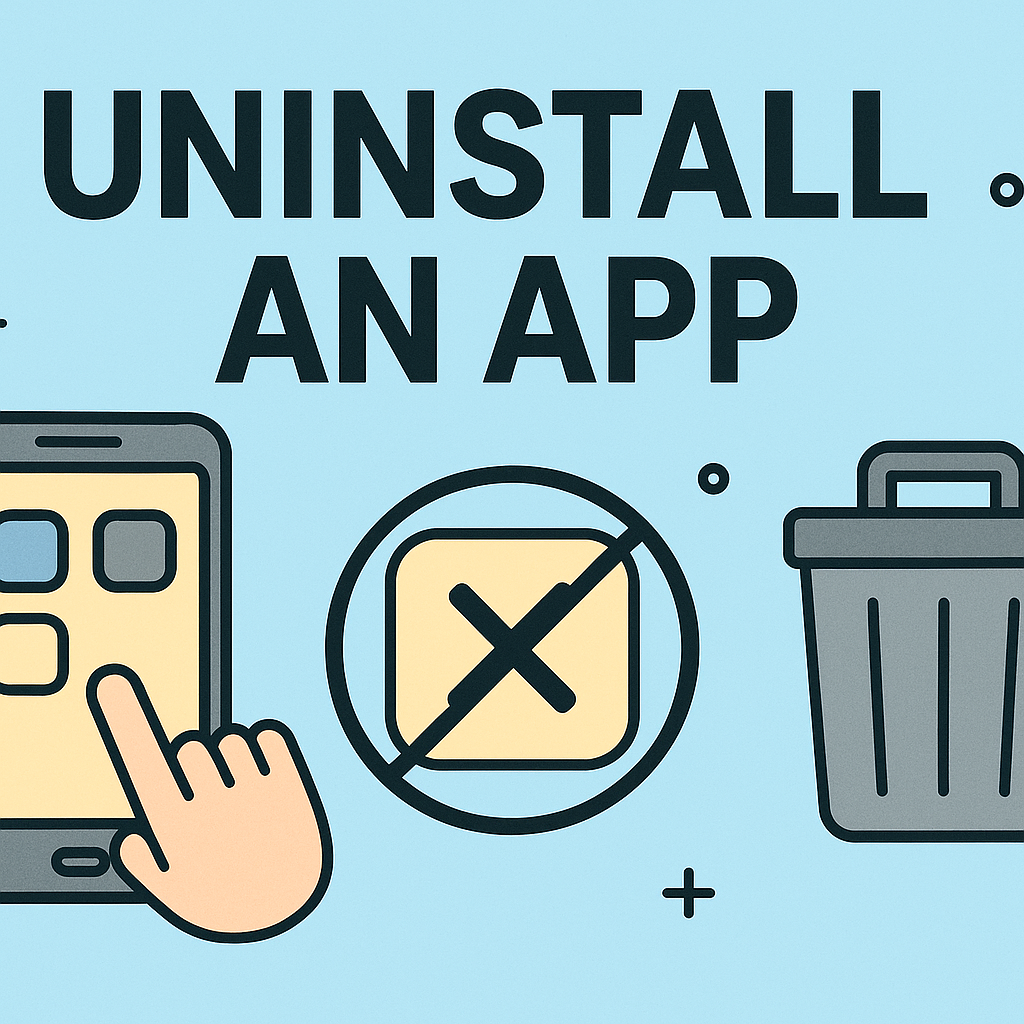
Ever found yourself wondering, “how can you uninstall an app completely and cleanly?” Whether you’re removing bloatware from a new system, uninstalling an outdated program, or investigating software for security concerns, knowing how to properly uninstall an app is essential.
For cybersecurity professionals and IT managers, app removal isn’t just about freeing up space—it’s about closing potential security holes, improving system performance, and maintaining compliance.
In this guide, we’ll walk you through the best methods to uninstall apps on Windows, macOS, Android, and iOS, along with pro tips to eliminate leftover data that could compromise your system.
🔍 Why Uninstalling Apps the Right Way Matters
Removing apps isn’t just digital housekeeping—it’s critical for system hygiene and security.
Risks of Improper Uninstallation:
- Orphaned files taking up space
- Background services continuing to run
- Registry entries cluttering Windows
- Security vulnerabilities from leftover components
- Data privacy issues with residual files
✅ If you’re in IT or cybersecurity, knowing how can you uninstall an app securely can be the first step in risk mitigation.
🖥️ How to Uninstall an App on Windows (10/11)
Windows offers multiple ways to uninstall apps, depending on whether it’s a desktop program or a Microsoft Store app.
Method 1: Using Settings
- Go to Start > Settings > Apps > Installed Apps
- Scroll or search for the app you want to remove
- Click the three-dot menu and choose Uninstall
- Confirm your selection
Method 2: From Control Panel (for classic programs)
- Open Control Panel > Programs > Programs and Features
- Select the app and click Uninstall
- Follow the uninstall wizard
Method 3: Using PowerShell (Advanced)
powershell
CopyEdit
Get-AppxPackage *AppName* | Remove-AppxPackage
🔐 This is handy for removing pre-installed bloatware or for remote scripting across endpoints.
🍏 How to Uninstall an App on macOS
macOS apps are often uninstalled by simply dragging them to Trash—but that doesn’t always remove everything.
Basic Method:
- Open Finder > Applications
- Drag the app to the Trash
- Empty Trash
Clean Removal (for IT Pros):
- Delete related files from:
- ~/Library/Application Support/
- ~/Library/Preferences/
- ~/Library/LaunchAgents/
Use Third-Party Tools:
- AppCleaner, CleanMyMac, or AppDelete to remove apps and leftover files in one go.
🔍 If you’re auditing or cleaning up systems, don’t skip the Library folders—hidden residuals often lurk there.
🤖 How to Uninstall an App on Android
Uninstalling apps on Android is straightforward, but system apps require deeper access.
Method 1: From App Drawer
- Tap and hold the app icon
- Tap Uninstall
- Confirm
Method 2: Through Settings
- Go to Settings > Apps > App Info
- Select the app and tap Uninstall
Method 3: Using ADB (Advanced)
bash
CopyEdit
adb shell pm uninstall -k –user 0 com.example.app
🛑 Use caution when removing system apps. Improper uninstalls can break core functions.
📱 How to Uninstall an App on iOS (iPhone/iPad)
Apple simplifies app removal—but like Android, some system apps cannot be deleted.
Steps:
- Press and hold the app icon
- Tap Remove App
- Choose Delete App to uninstall completely
From Settings:
- Go to Settings > General > iPhone Storage
- Tap the app > Delete App
Offload Unused Apps:
This removes the app but keeps its data.
💡 Ideal for optimizing storage without losing user-generated content.
🧼 How to Completely Remove Leftover Files (All OS)
Simply uninstalling an app doesn’t always erase everything. Leftover files can:
- Drain storage
- Interfere with fresh installs
- Pose privacy risks
Tools for Full Removal:
| Platform | Tool |
| Windows | Revo Uninstaller, Geek Uninstaller |
| macOS | AppCleaner, CleanMyMac |
| Android | SD Maid, Files by Google |
| iOS | Built-in Storage Manager |
🧠 Security best practice: Always scan for residual files after uninstalling suspicious apps.
🛑 Special Note: Uninstalling Pre-installed or Bloatware Apps
OEM devices often come loaded with apps you don’t need.
On Windows:
- Use PowerShell to remove Microsoft Store apps
- Disable via Group Policy Editor for enterprise environments
On Android:
- Root the device (if permitted) or use ADB commands
On iOS:
- Only some Apple apps can be removed (e.g., Stocks, Tips)
🔒 Bloatware can pose risks—it’s often updated infrequently and lacks security oversight.
🧠 Security-Focused Use Cases
For Cybersecurity Analysts:
- Remove potentially unwanted programs (PUPs)
- Uninstall unauthorized software during incident response
For IT Managers:
- Automate app removal across endpoints using scripts
- Maintain software compliance via RMM tools
For Founders/Executives:
- Improve device performance
- Maintain productivity by eliminating distracting apps
⚙️ Automation Tips for IT Teams
Streamline app uninstallation across multiple systems:
- Use Group Policy for enterprise-wide app restrictions
- Integrate PowerShell scripts with SCCM or Intune
- Utilize mobile device management (MDM) platforms for mobile app control
💼 At scale, automation ensures consistency, security, and time savings.
📊 App Uninstall Checklist for IT & Cybersecurity Teams
✅ Identify and validate the app
✅ Use native or command-line uninstall methods
✅ Delete leftover files and folders
✅ Audit system logs for remnants
✅ Scan for malware (if app was untrusted)
✅ Document and report removal (for compliance)
❓Frequently Asked Questions (FAQs)
1. How can you uninstall an app that won’t uninstall normally?
Try these methods:
- Use third-party uninstallers like Revo Uninstaller
- Boot into Safe Mode and try uninstalling
- Use PowerShell (Windows) or ADB (Android)
2. Why do some apps leave files behind after uninstalling?
Apps often store user settings or logs in hidden folders that the uninstaller doesn’t touch. These must be deleted manually or using cleaning software.
3. How can you uninstall system apps on Android?
System apps require ADB commands or root access. Always verify the app’s purpose before uninstalling to avoid OS issues.
4. Is it safe to uninstall pre-installed apps?
Yes, but carefully. Some apps are essential for system functionality. Always research or consult your IT team before removing.
5. How do I automate uninstalling apps across my company’s devices?
Use tools like:
- Windows Intune or SCCM
- RMM platforms like Itarian
- MDM platforms for mobile devices
🚀 Final Thoughts
Whether you’re cleaning up personal devices, managing enterprise networks, or responding to a potential threat, knowing how can you uninstall an app the right way is a critical digital hygiene skill.
Secure, complete uninstallation ensures:
- Optimal performance
- Minimized attack surface
- Cleaner, more compliant systems
👉 Ready to manage apps across all devices with efficiency and security?
Start your FREE Itarian trial now and gain complete control over software installations, endpoint protection, and automated IT workflows.