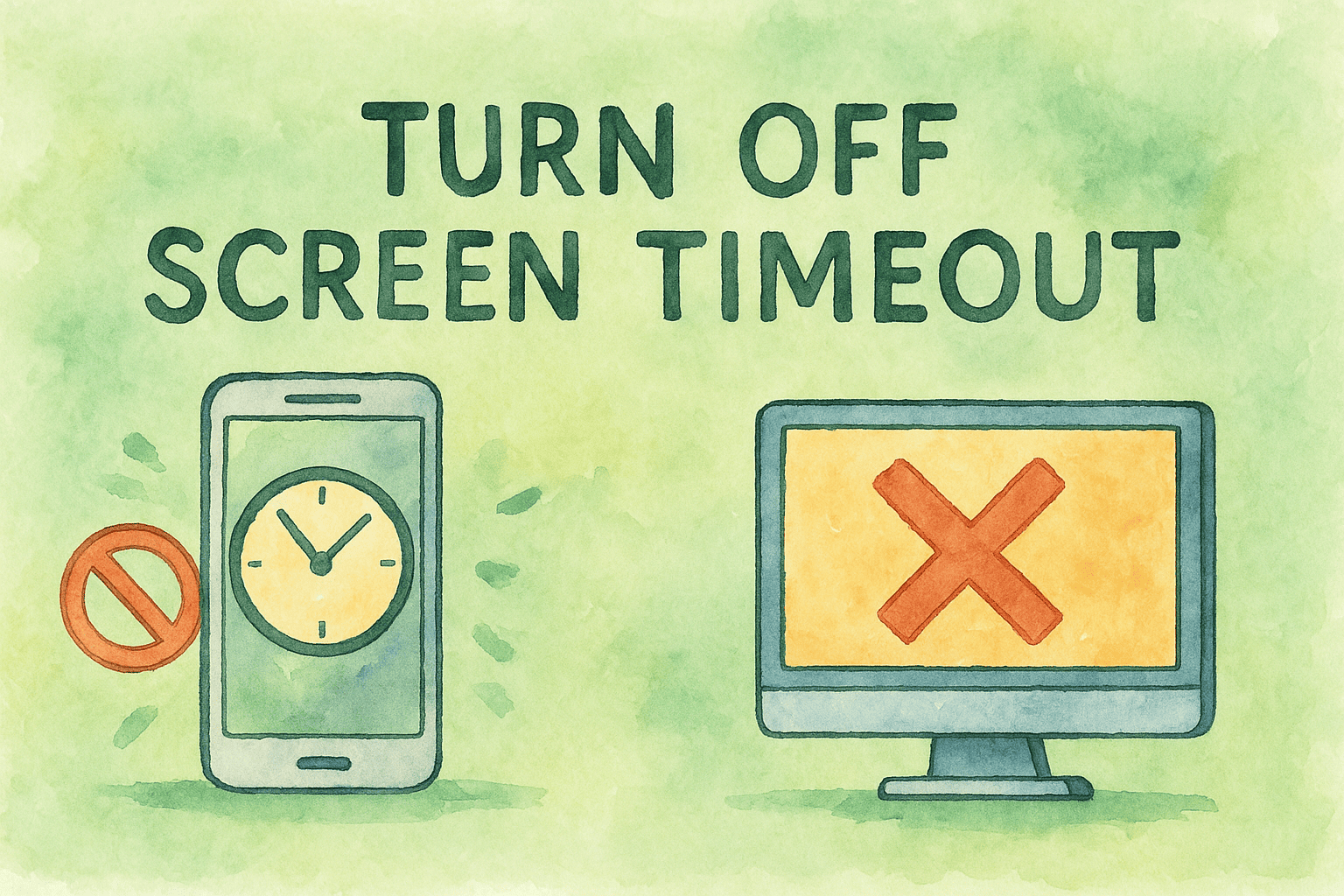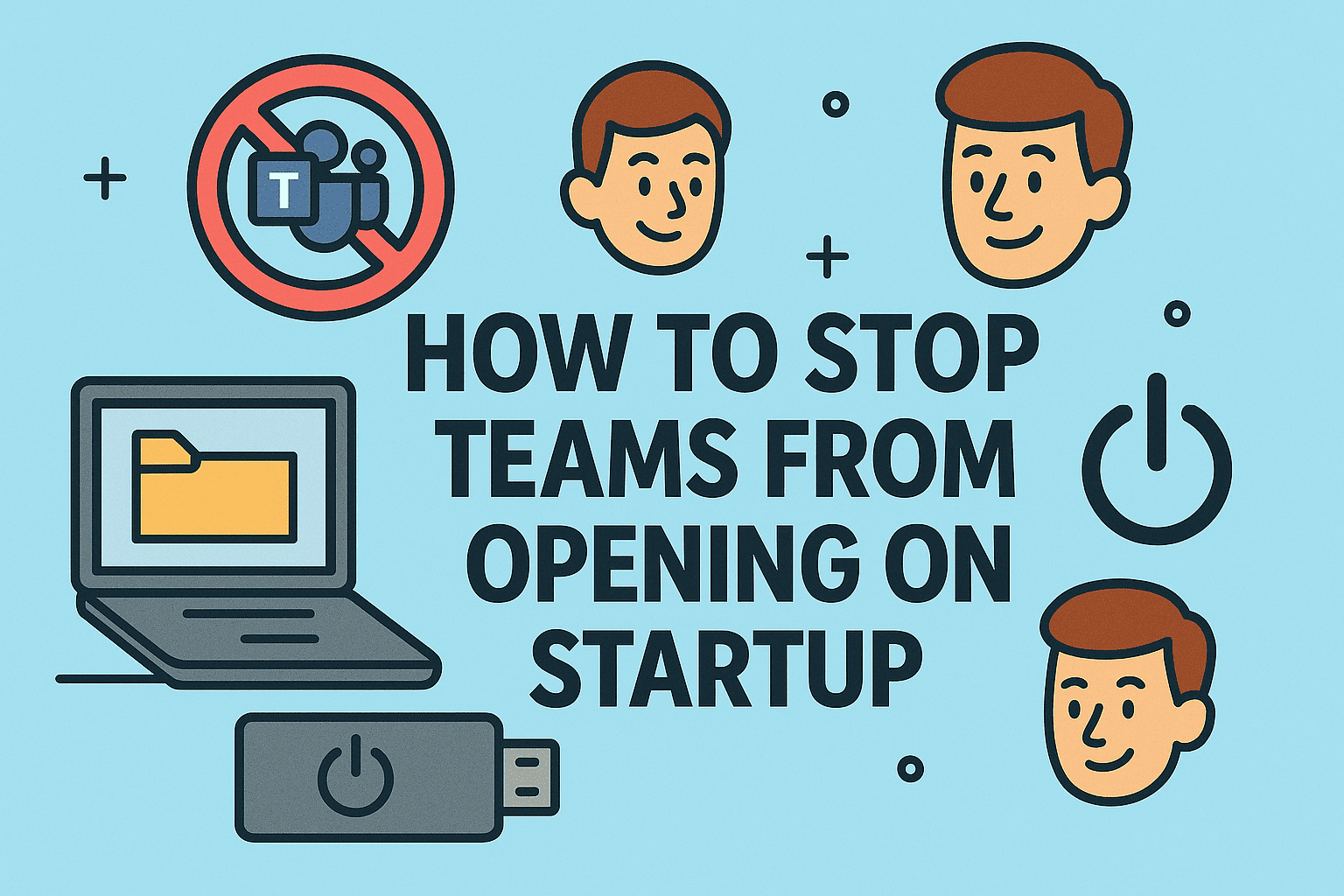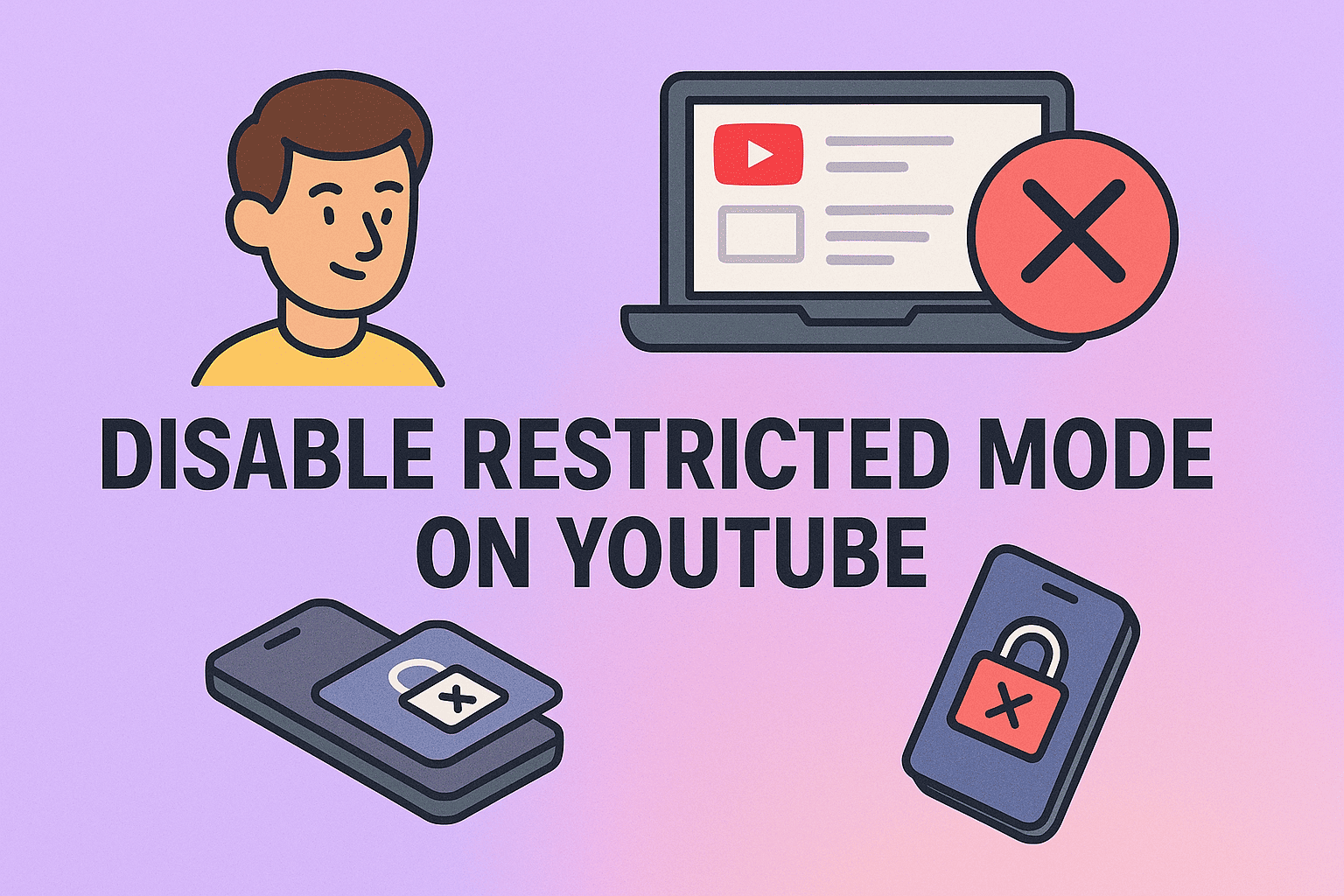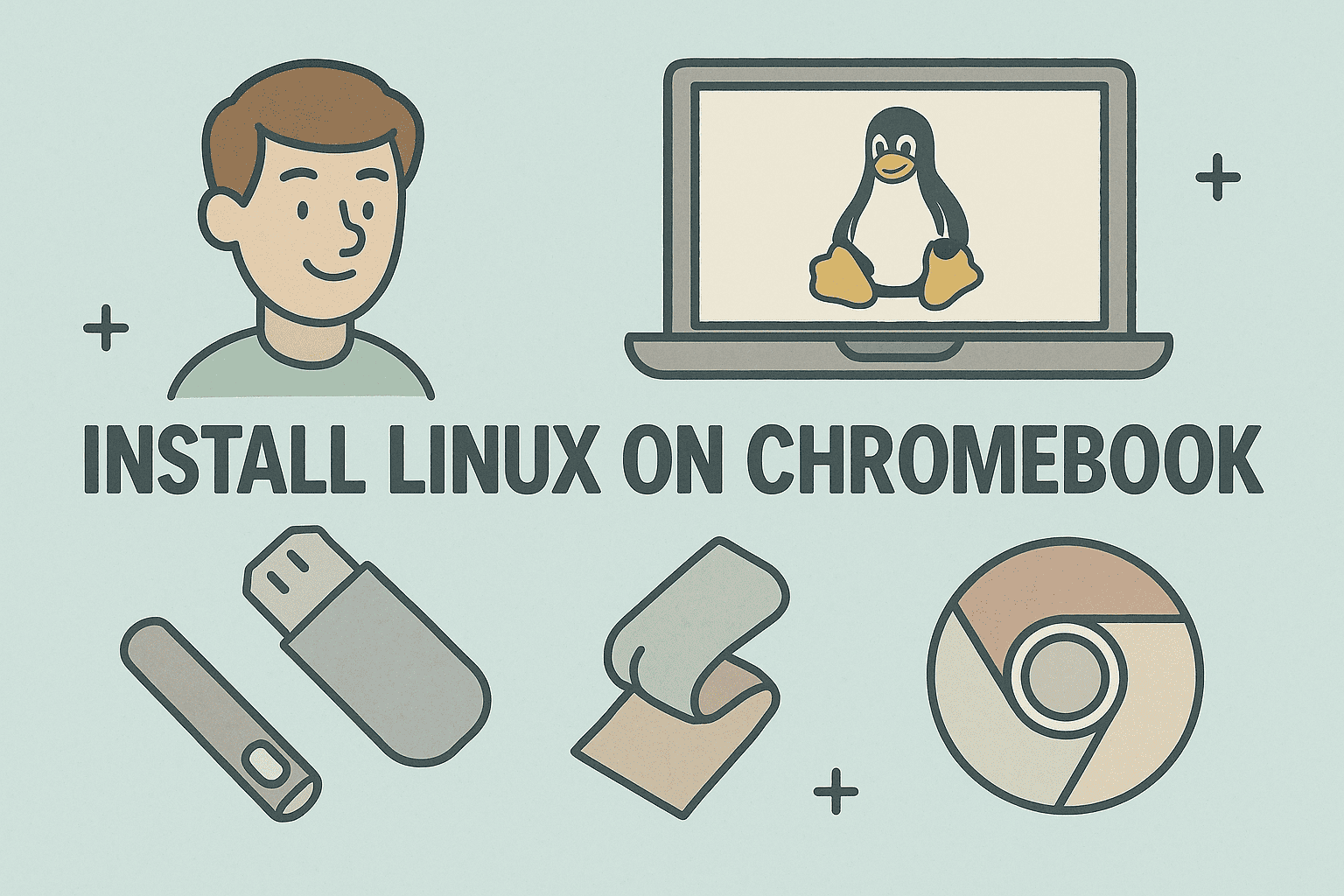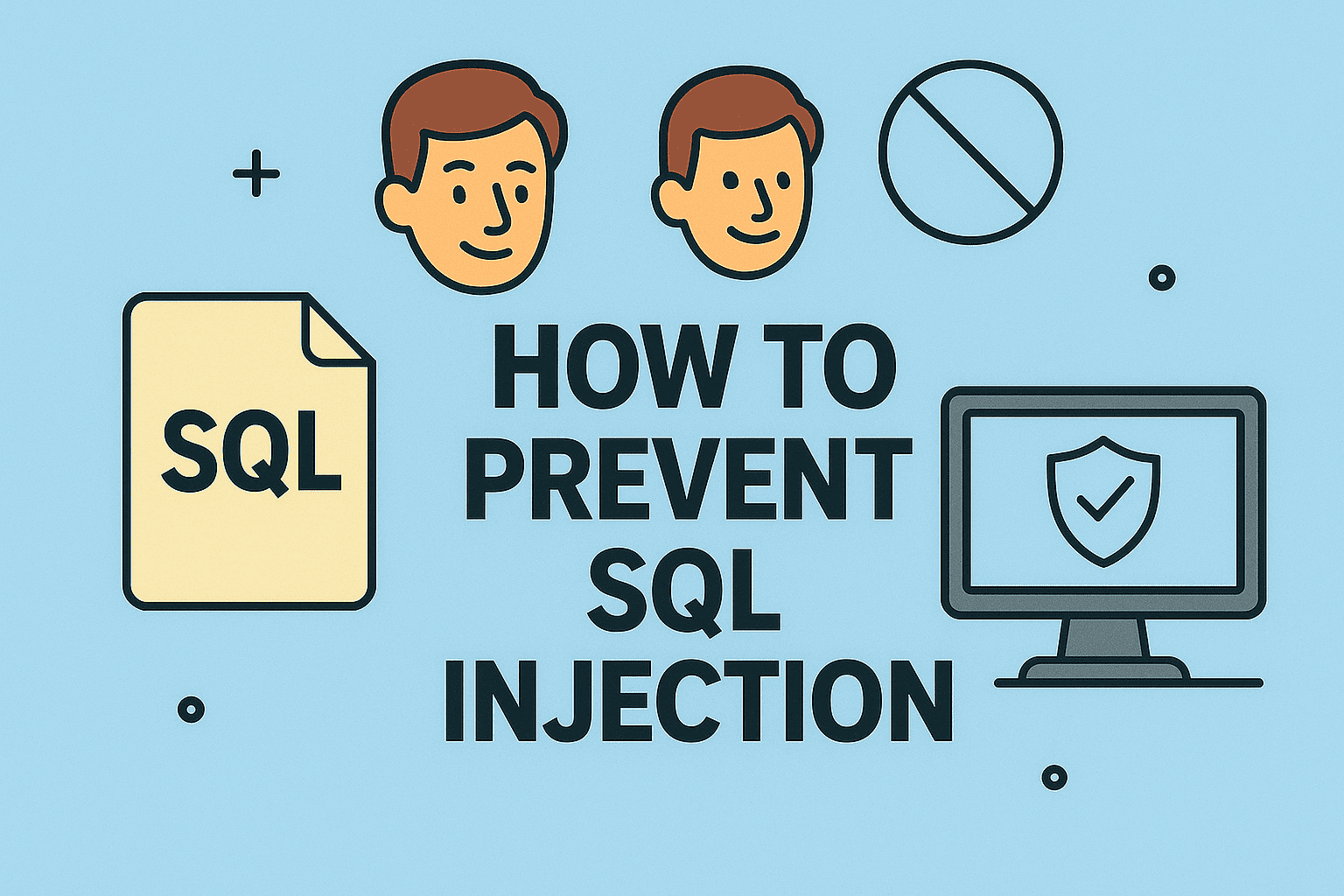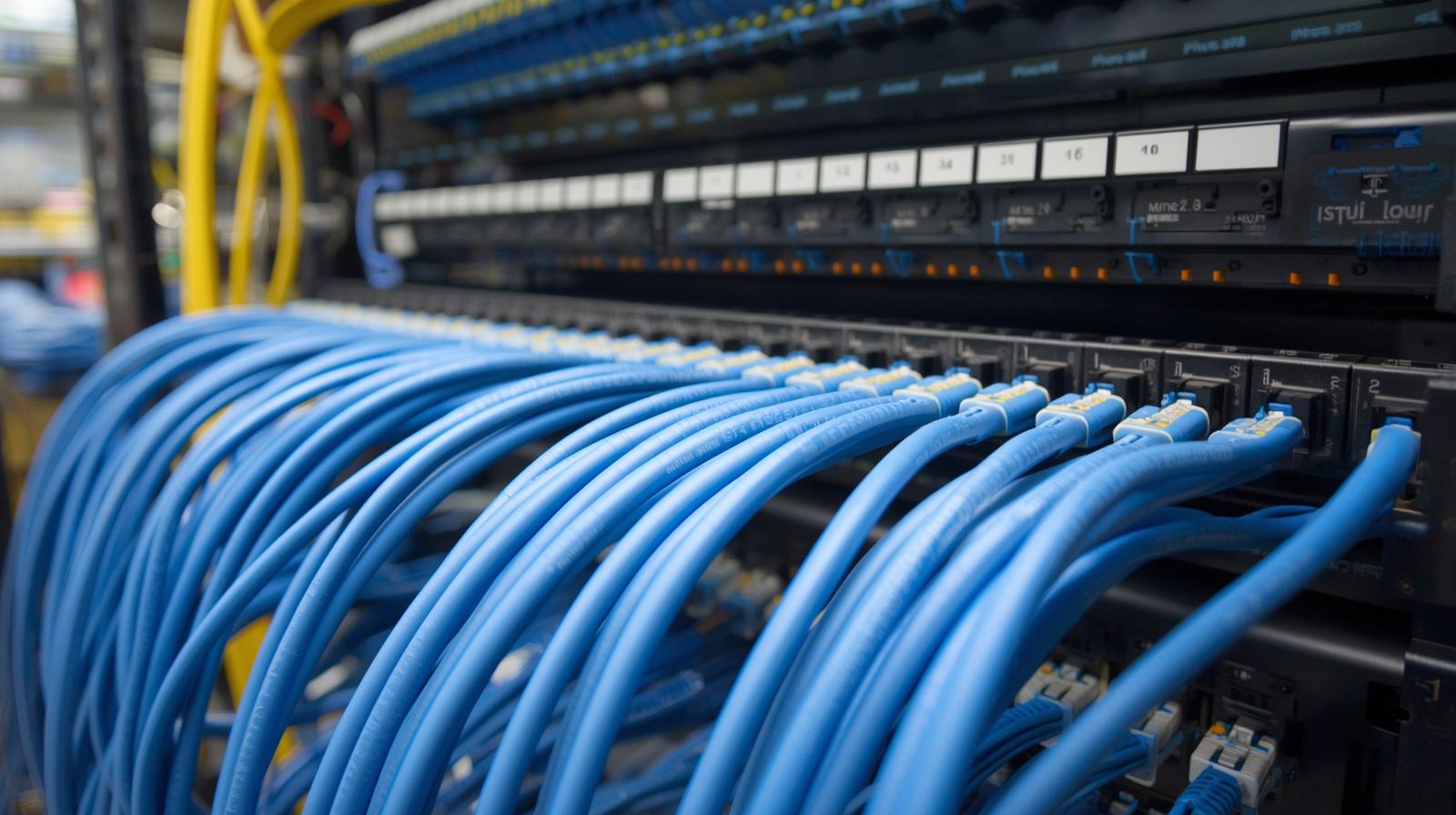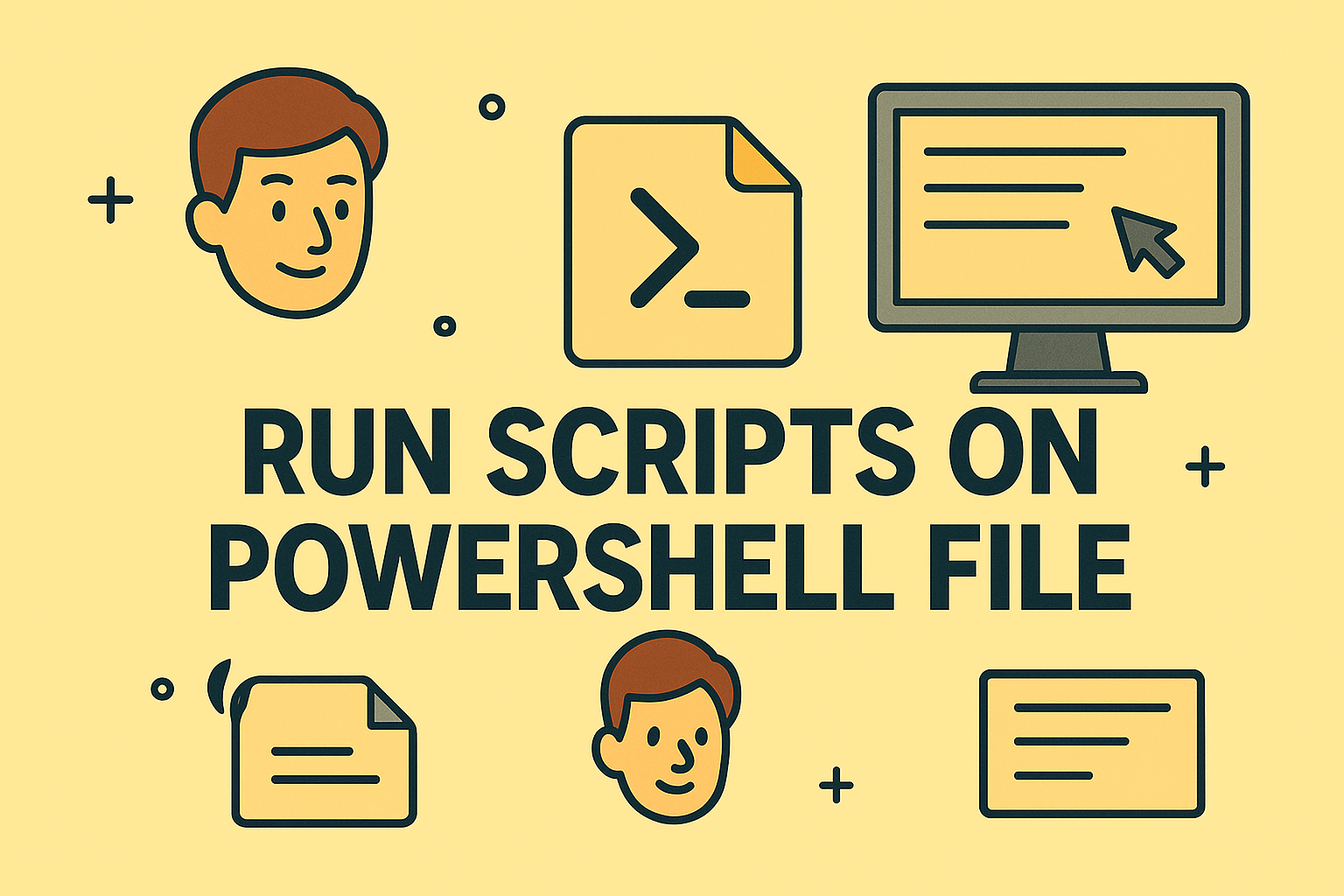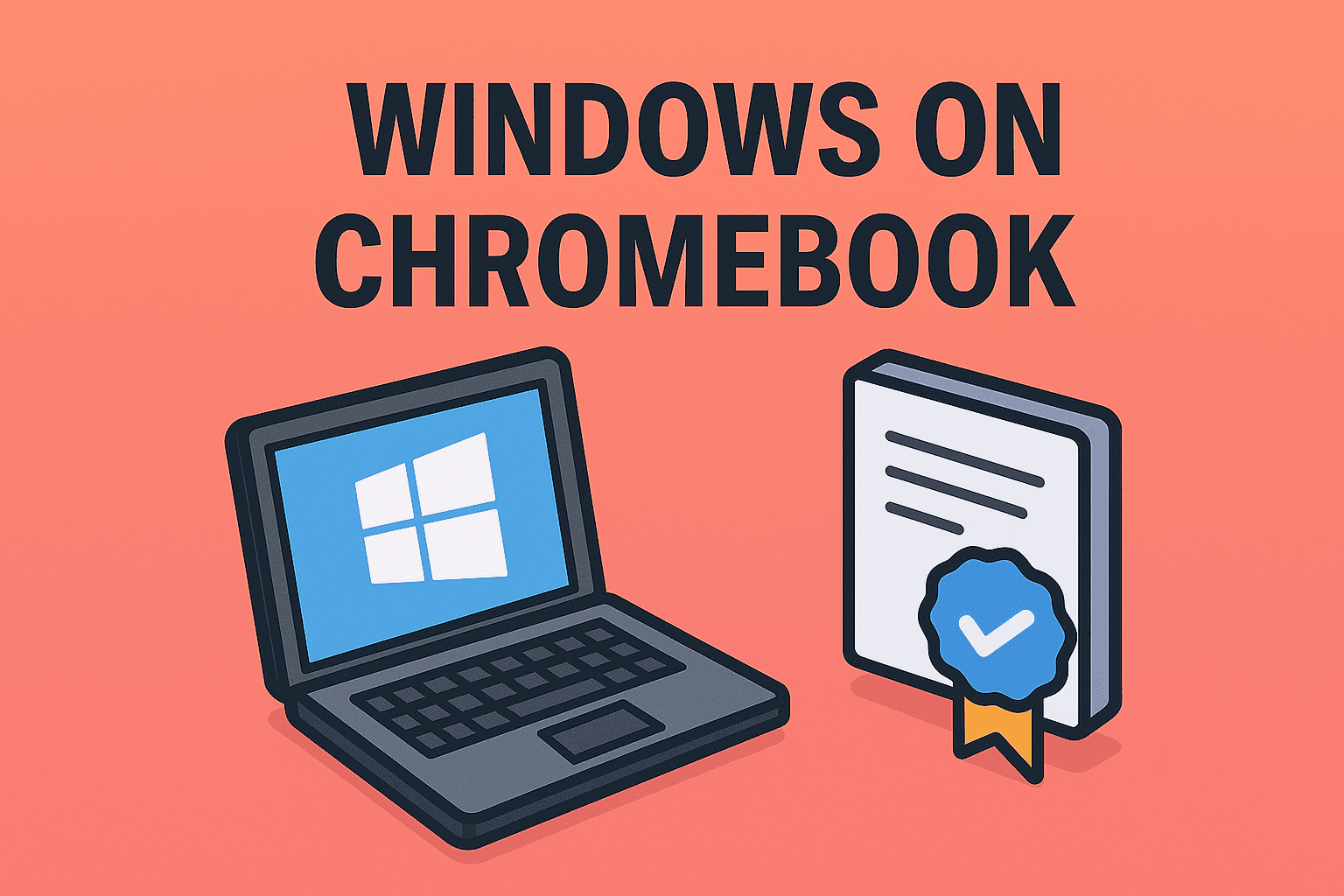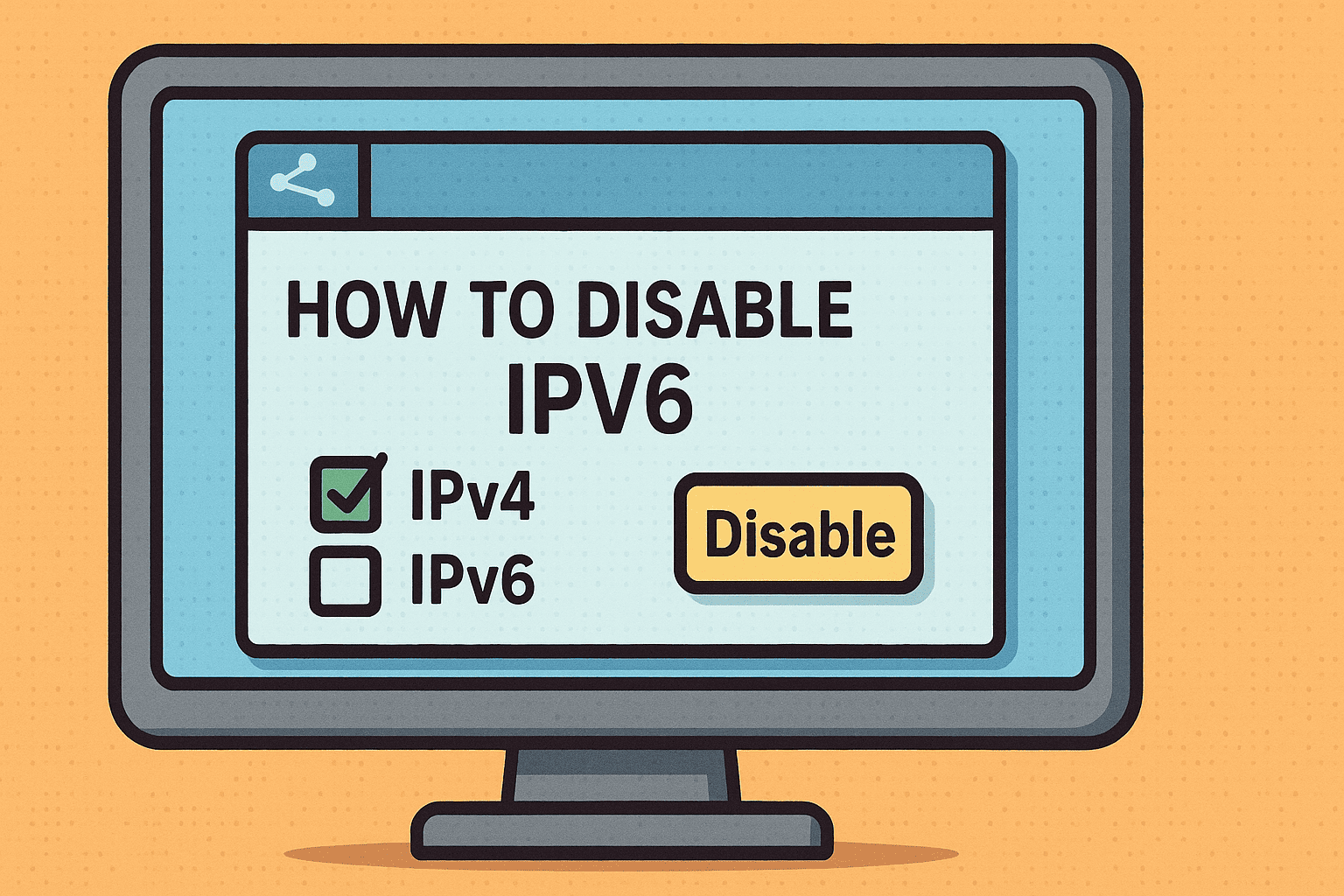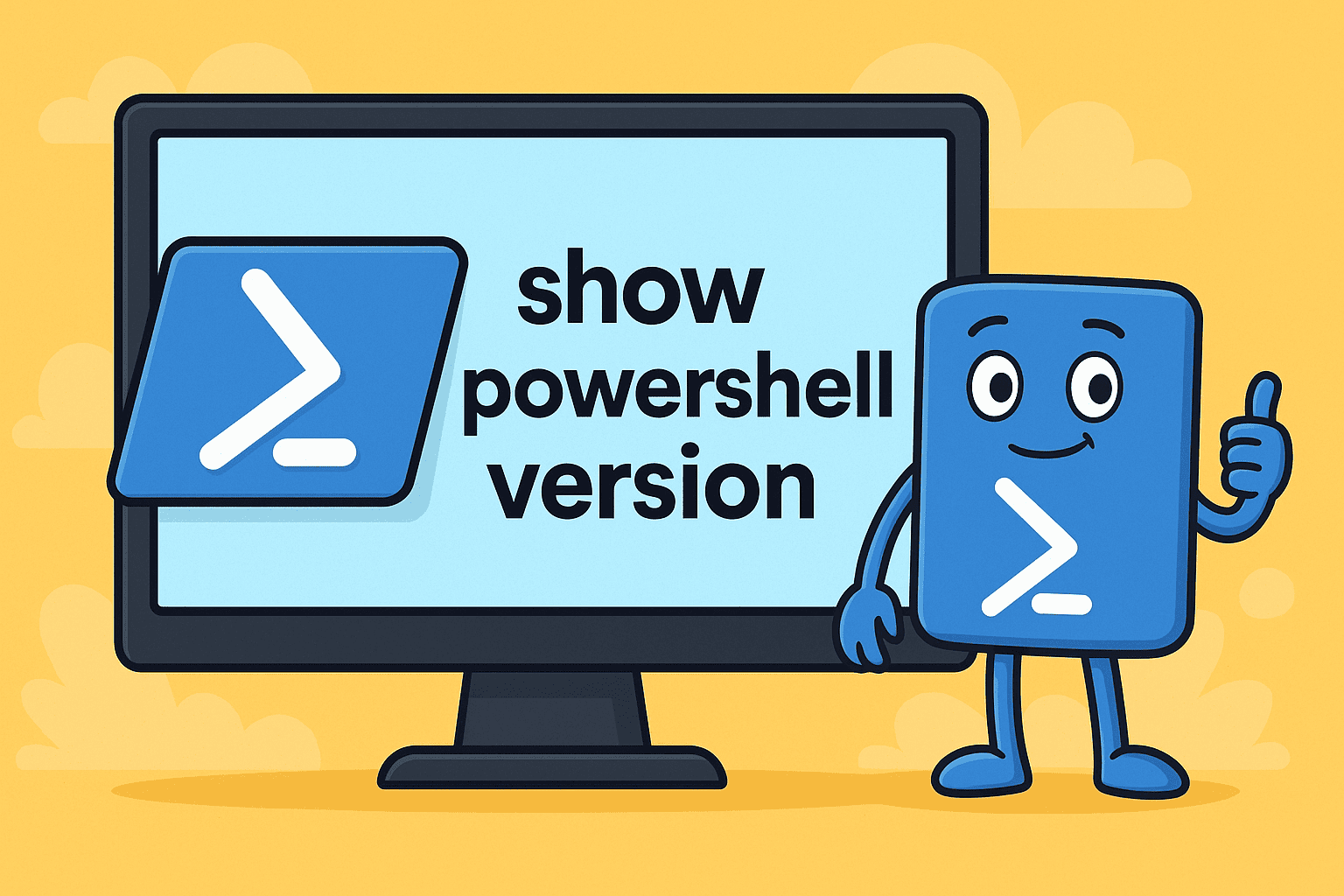Why You Should Know How to Take a Screenshot in Samsung
Updated on July 29, 2025, by ITarian
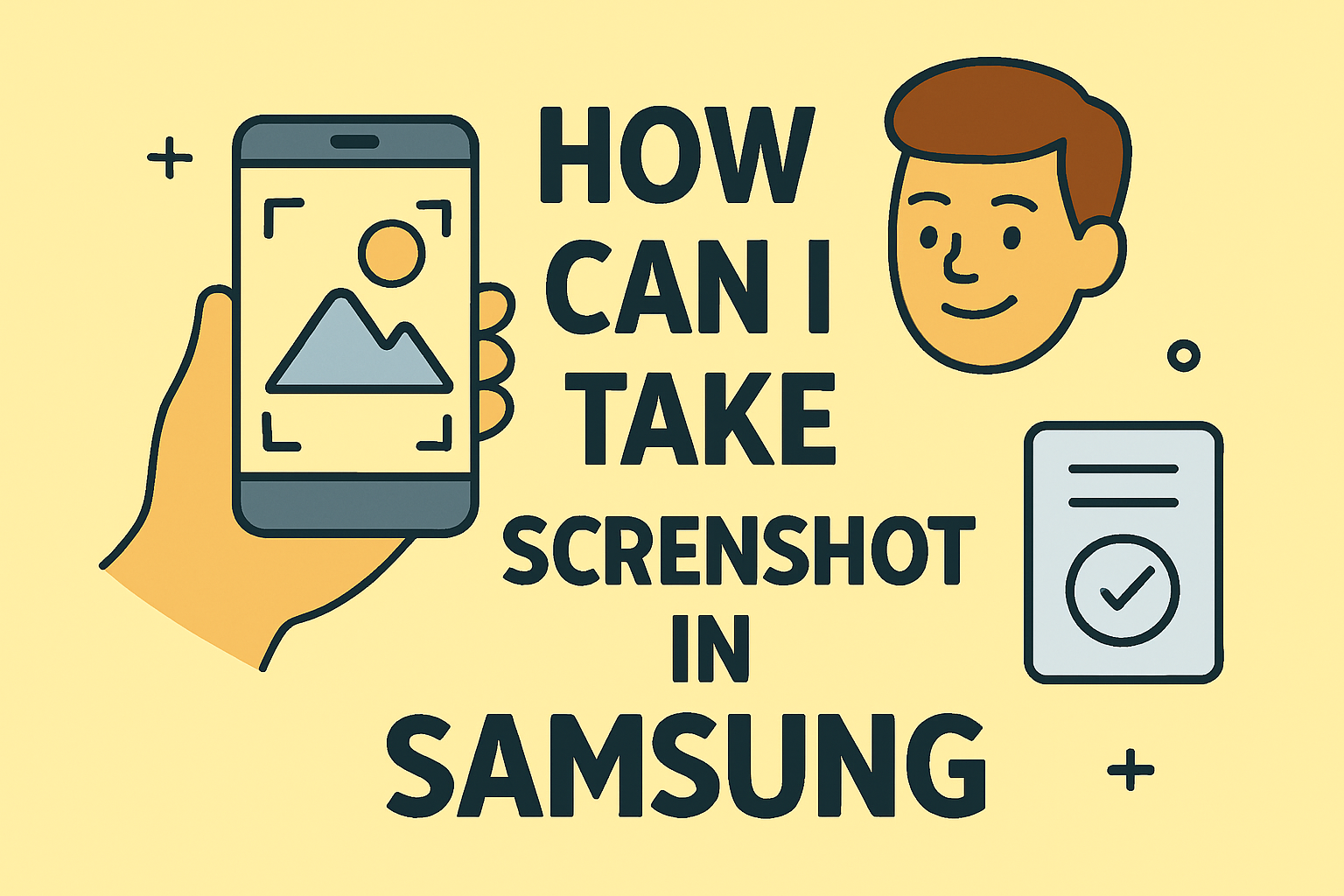
Capturing your screen is one of the most useful features of any smartphone. If you’ve ever wondered, “how can I take a screenshot in Samsung?”, you’ll be glad to know there are multiple easy methods. Whether you’re saving important information, sharing a conversation, or reporting an error, Samsung devices provide versatile ways to capture your screen.
In this guide, you’ll learn various ways to take screenshots on Samsung Galaxy phones, including button shortcuts, gestures, and built-in tools.
Samsung Screenshot Shortcut Using Buttons
The simplest and most common method is using physical buttons.
Steps:
- Open the screen you want to capture.
- Press the Power and Volume Down buttons together at the same time.
- The screen will flash, and the screenshot will be saved automatically in the Gallery.
This method works across most Samsung Galaxy models, including Galaxy S, A, and Note series.
Take Screenshot on Samsung Galaxy Using Palm Swipe
Samsung devices have a gesture feature for screenshots.
How to Enable Palm Swipe:
- Go to Settings > Advanced Features > Motions and Gestures.
- Enable Palm Swipe to Capture.
How to Use It:
- Swipe the edge of your palm horizontally across the screen to capture it.
Capture Screen on Samsung Android Using Assistant Menu
For users who prefer on-screen controls:
- Go to Settings > Accessibility > Interaction and Dexterity.
- Turn on Assistant Menu.
- A floating menu appears on the screen. Tap Screenshot whenever you want to capture.
Using Bixby or Google Assistant to Take Screenshots
You can also use voice commands:
- Bixby: Press and hold the Bixby button or say, “Hi Bixby, take a screenshot.”
- Google Assistant: Say, “Hey Google, take a screenshot.”
Advanced Screenshot Options in Samsung
Samsung also provides Scroll Capture to capture entire pages.
Steps:
- Take a screenshot using any method.
- Tap the Scroll Capture icon (double arrow) that appears at the bottom.
- The screen will scroll automatically, and the full content will be saved as one image.
Best Practices for Managing Screenshots
✅ Organize Your Screenshots: Use folders to separate work and personal screenshots.
✅ Edit Screenshots Immediately: Samsung Gallery allows instant cropping or annotation.
✅ Backup Screenshots: Save them to Samsung Cloud or Google Photos for easy access.
FAQs
1. Where are screenshots saved on Samsung devices?
They are stored in the Gallery > Screenshots folder.
2. Can I change the screenshot format?
Yes, go to Settings > Advanced Features > Screenshots and Screen Recorder to change formats.
3. Why isn’t my button combination working?
Make sure you press Power and Volume Down simultaneously, not one after the other.
4. How do I capture a full web page?
Use Scroll Capture after taking a screenshot on a webpage.
5. Can I record my screen instead of taking screenshots?
Yes, Samsung offers Screen Recorder in the quick settings panel.
Final Thoughts
Learning how to take a screenshot in Samsung is essential for productivity, troubleshooting, and sharing information quickly. With multiple methods available—from button shortcuts to gestures—you can choose the one that best fits your workflow.
Take Control of Your IT and Mobile Devices
Manage your devices securely and efficiently with advanced IT solutions.
👉 Sign up for Itarian today to simplify device management and security for your business.