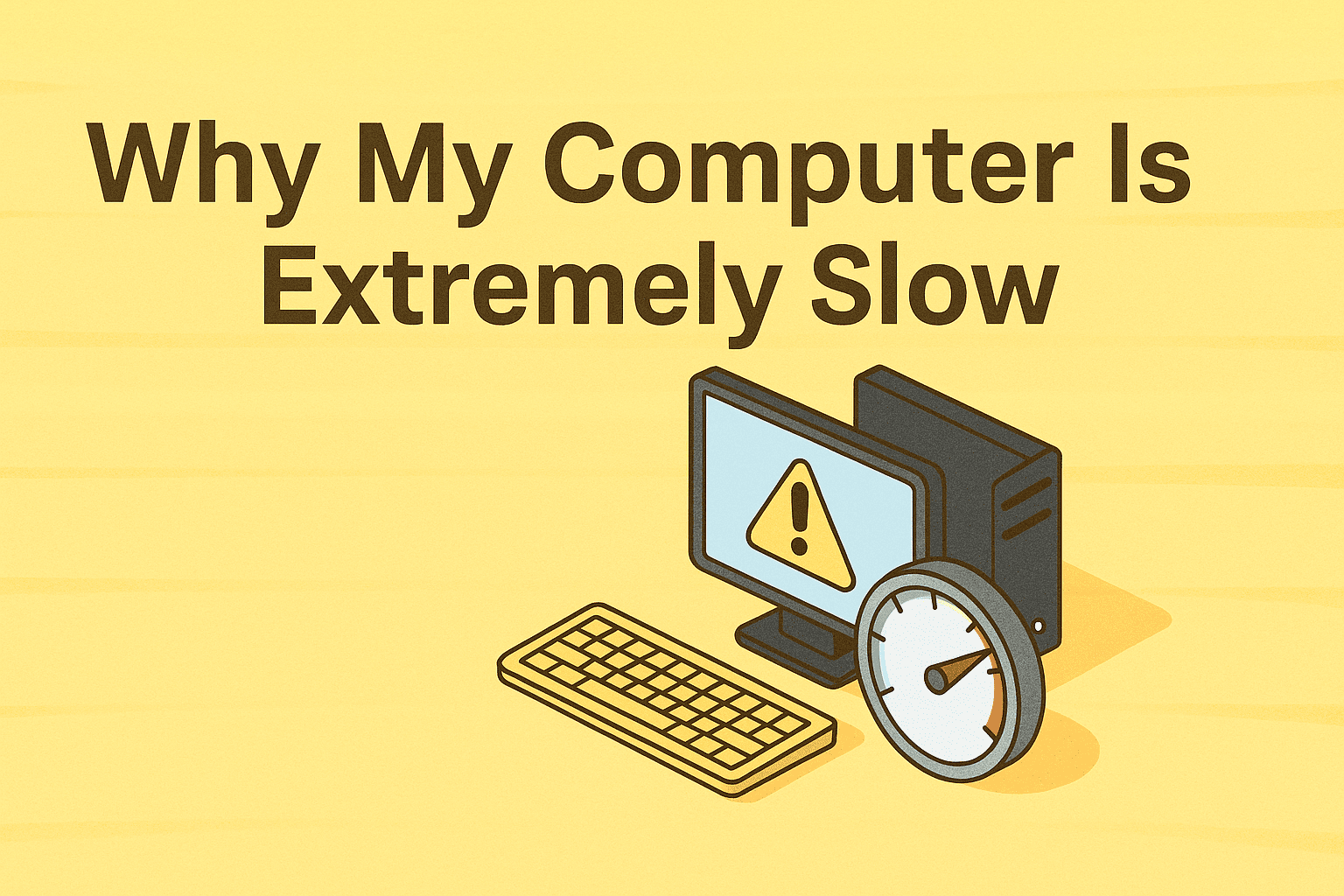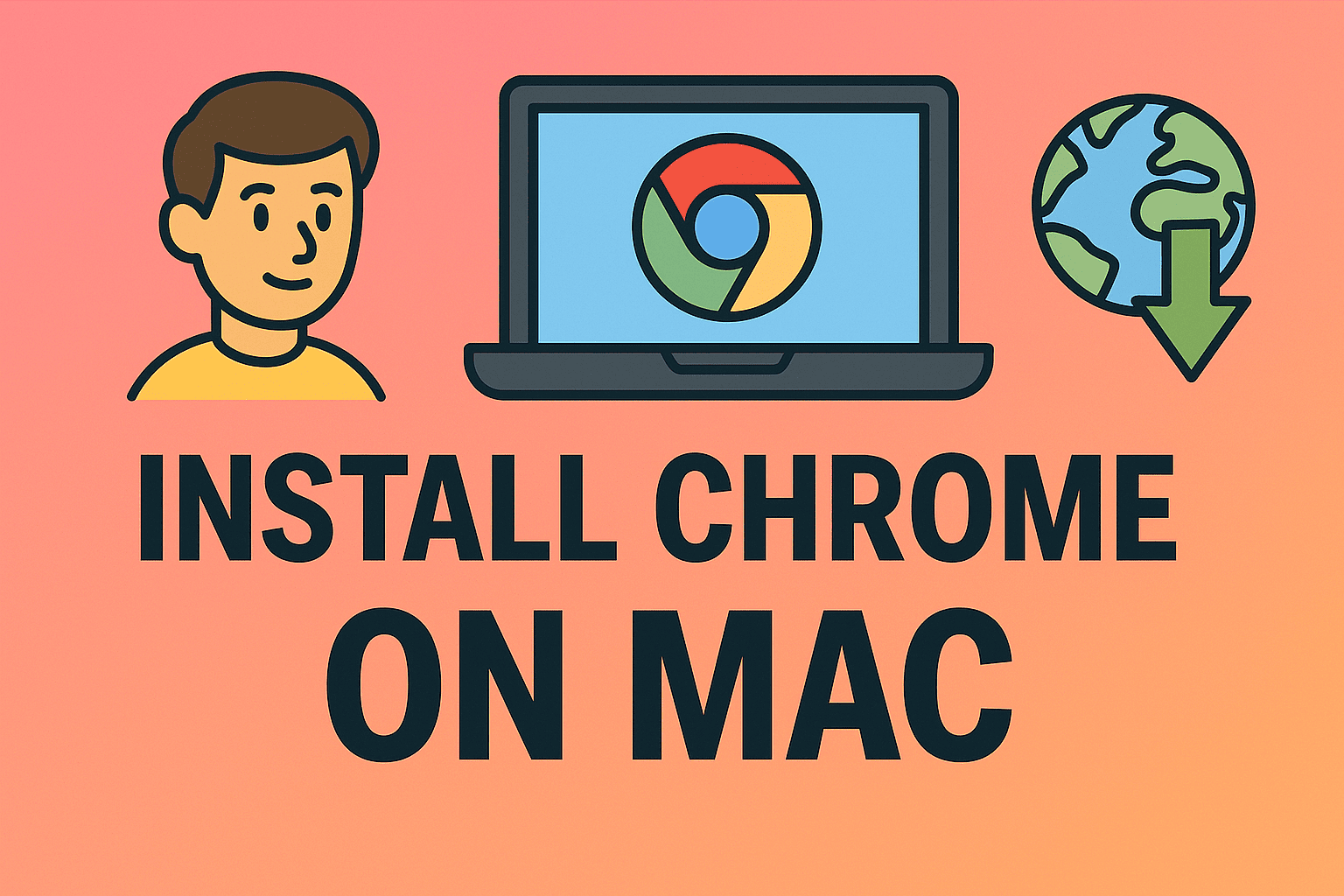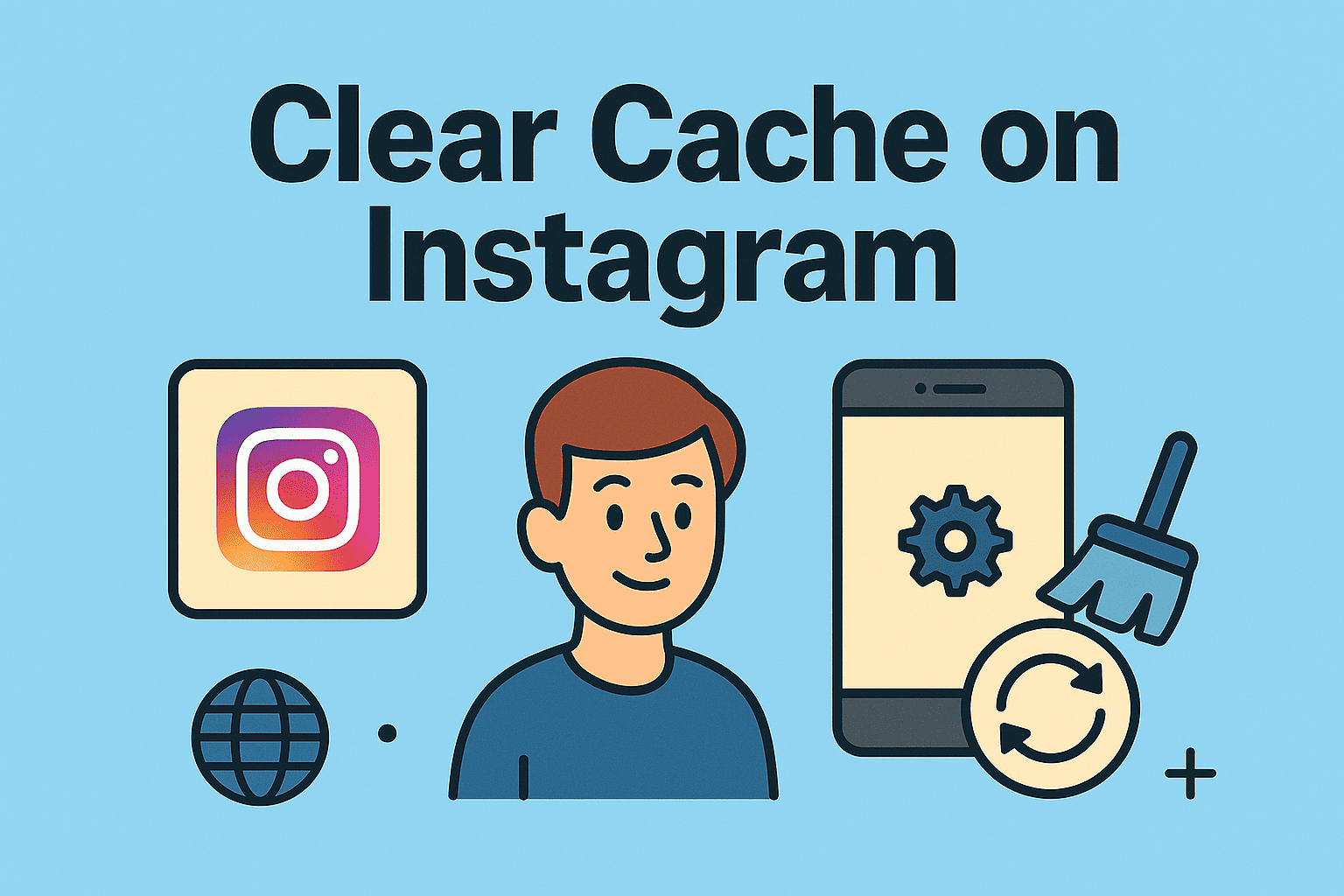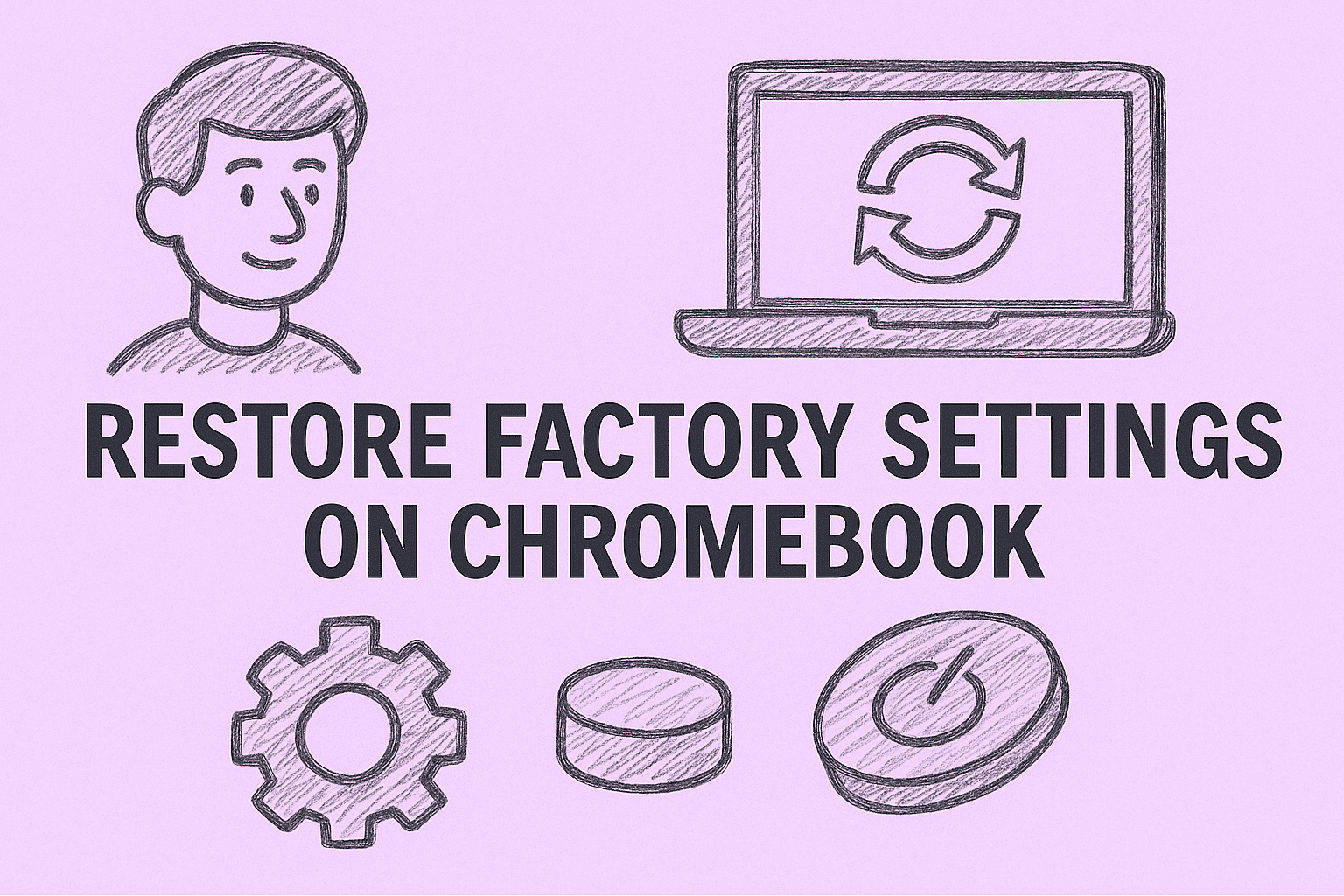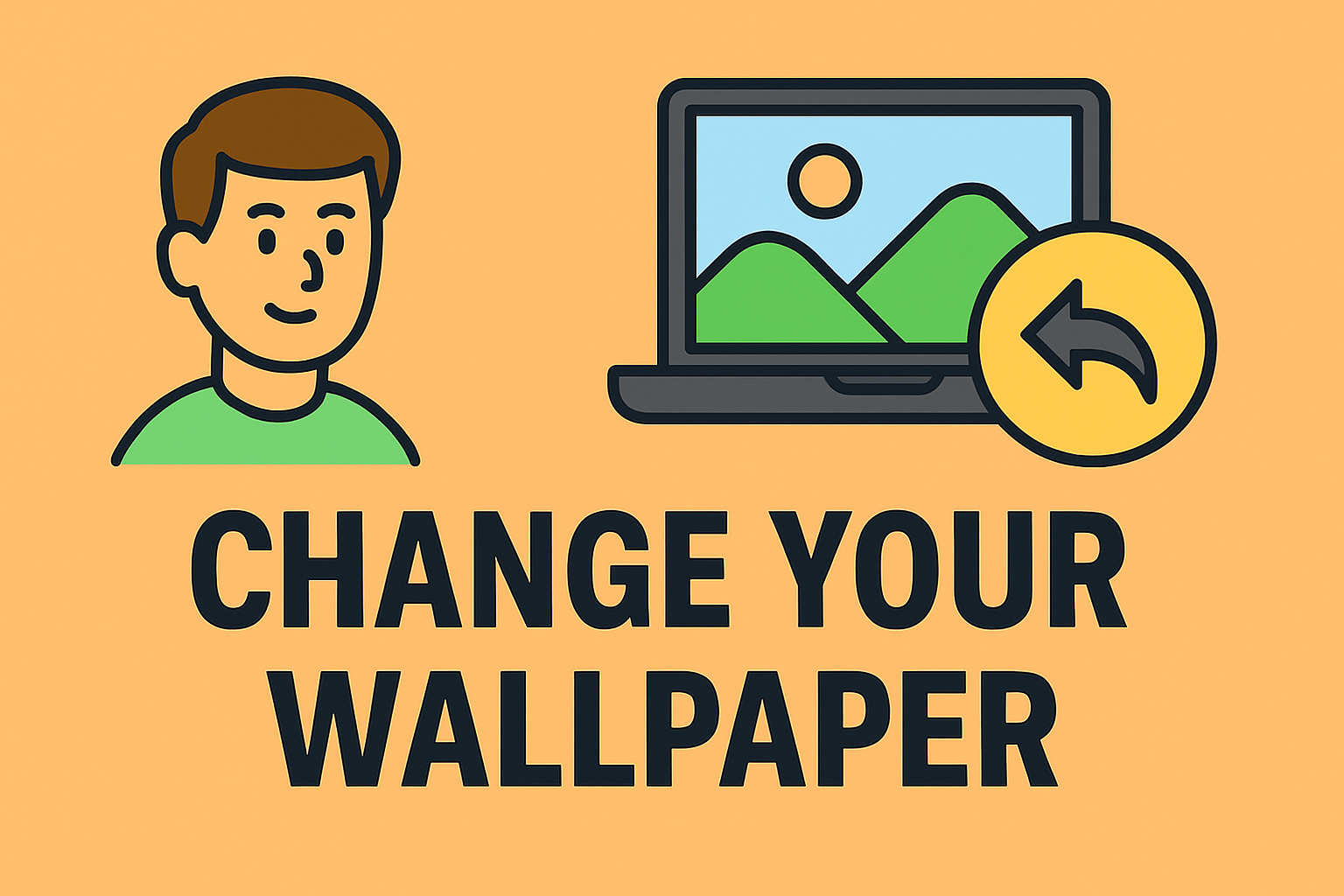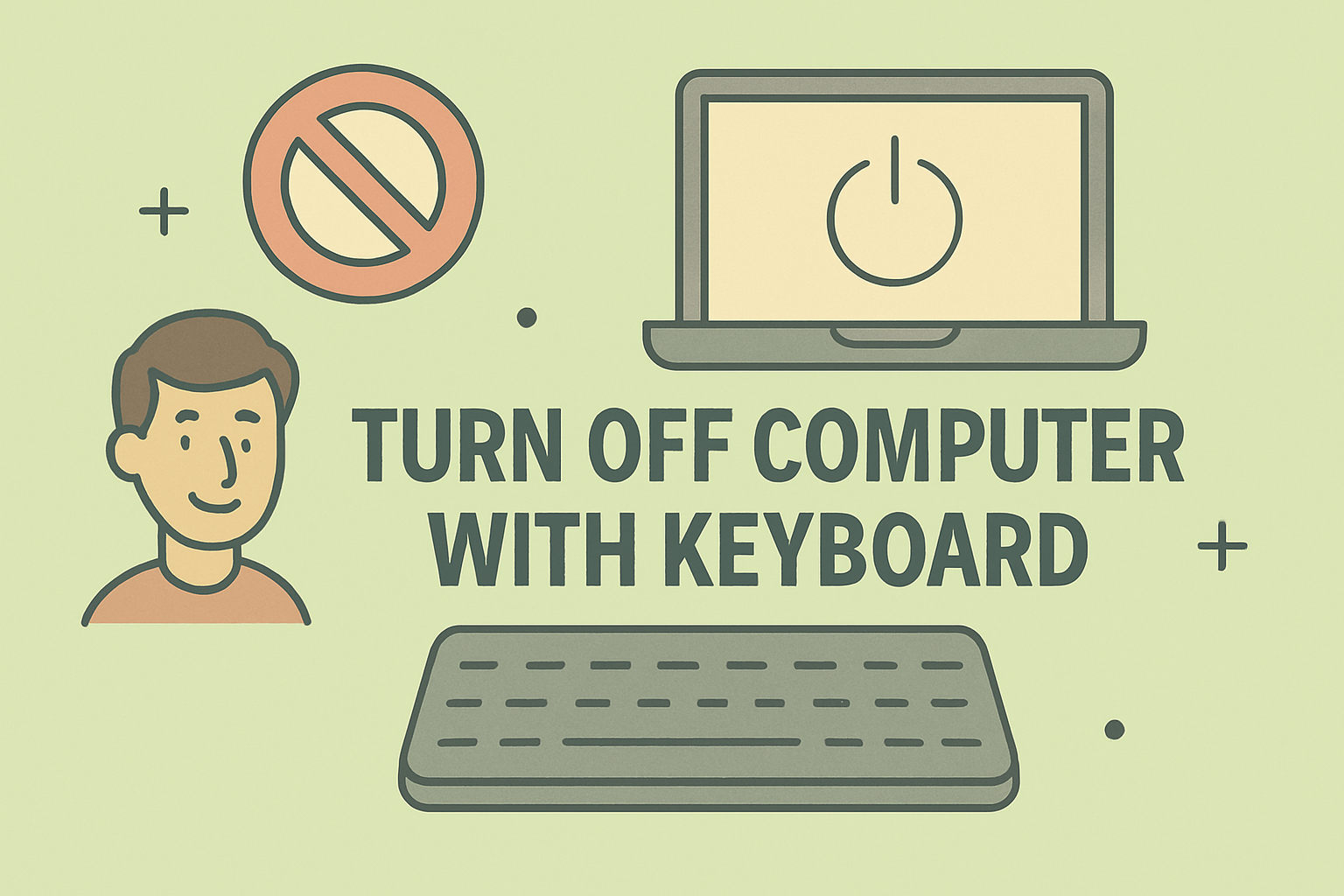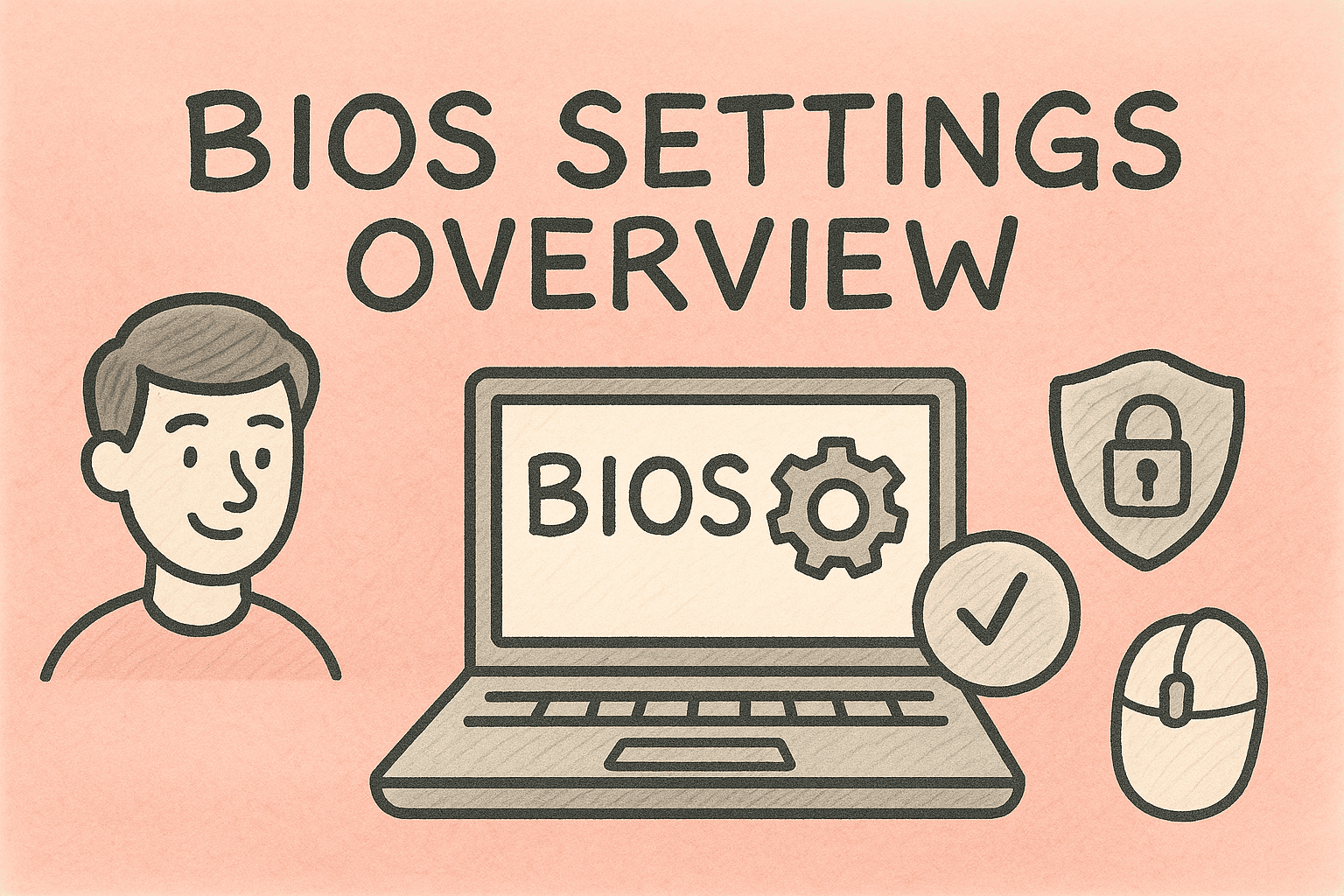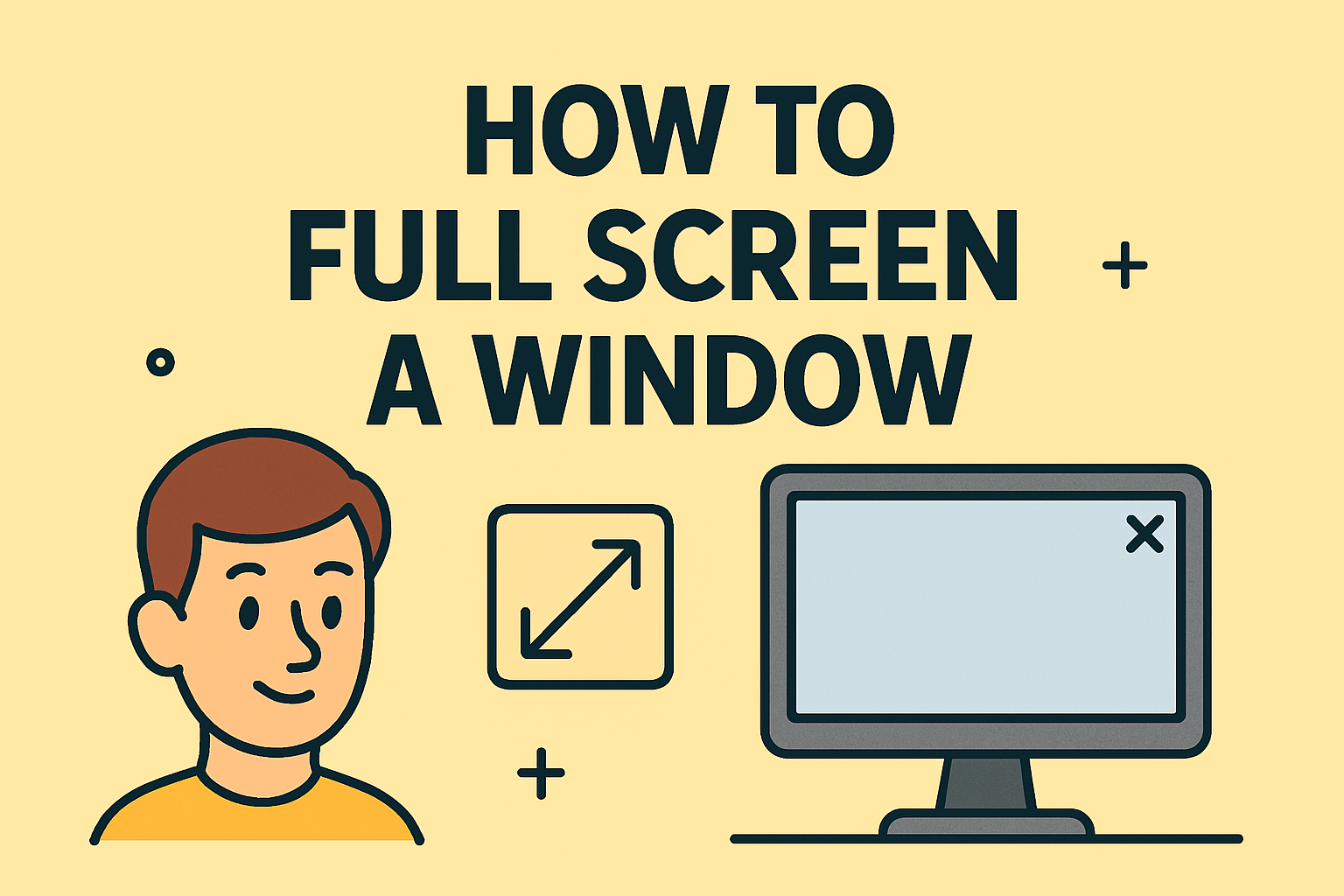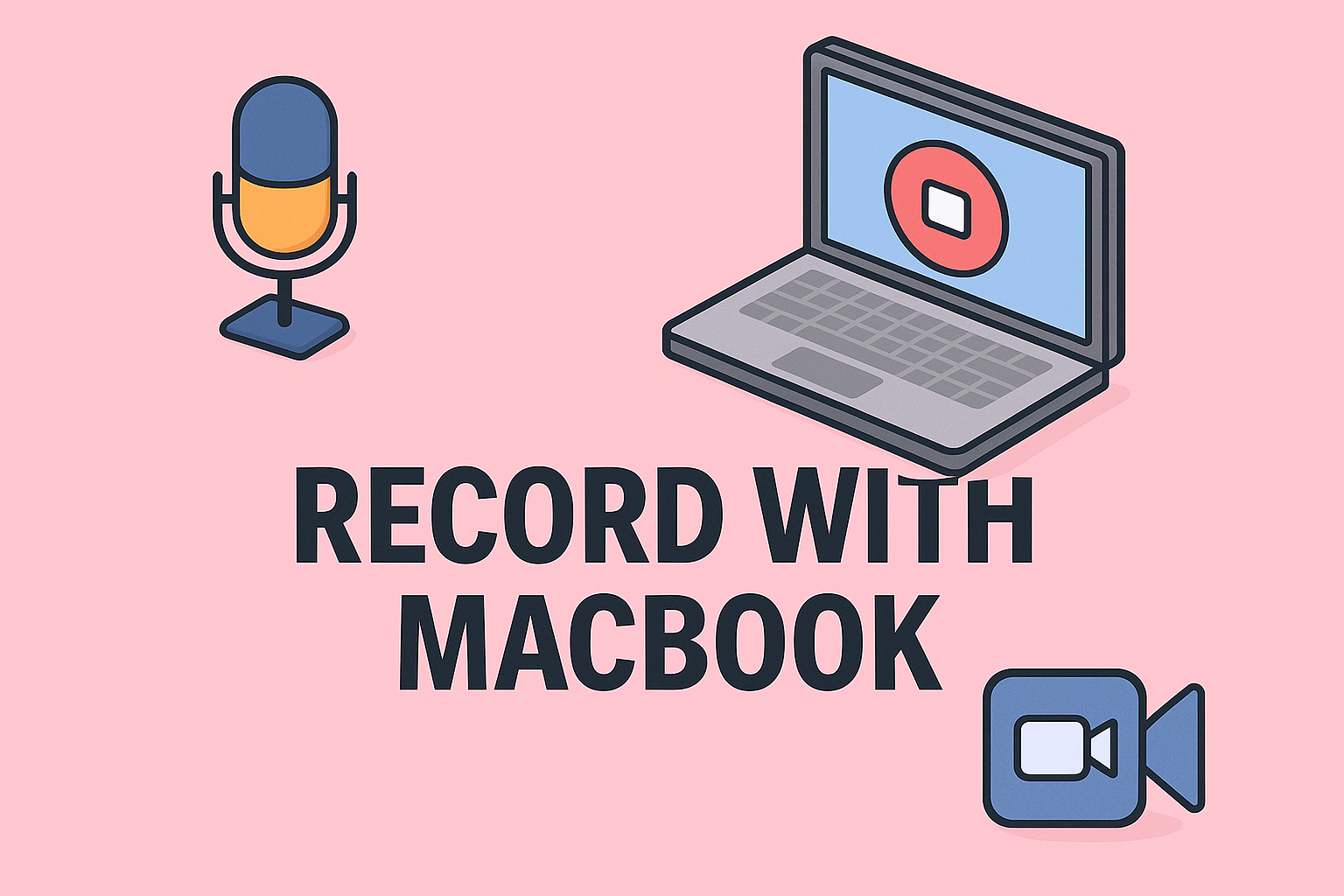Optimize Your Browsing: Making Chrome the Default Browser
Updated on October 3, 2025, by ITarian
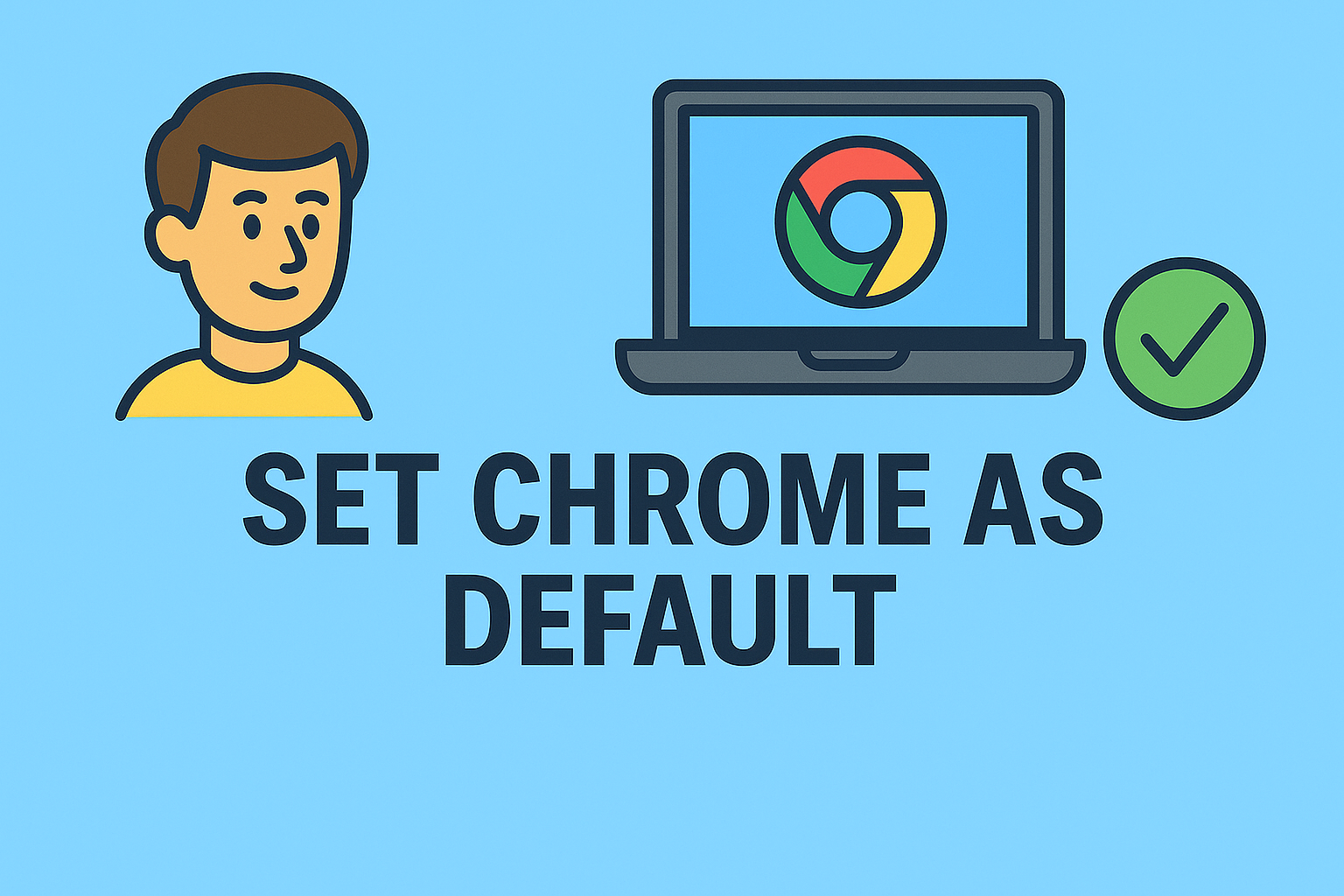
Do you often click a link only to find it opening in a browser you rarely use? If so, it’s time to take control of your browsing experience. Understanding how can I set Chrome as default browser ensures that every link or web page opens in Google Chrome—your preferred and most secure environment.
For IT managers, cybersecurity experts, and business leaders, Chrome’s combination of speed, security, and integration with Google’s ecosystem makes it the top choice for both personal and enterprise use. In this article, we’ll explore how to make Chrome your default browser on various devices, why it matters, and how it enhances security and productivity.
Why Set Chrome as Your Default Browser
Before diving into the setup process, it’s important to understand the advantages of using Chrome as your primary web gateway.
1. Speed and Efficiency
Chrome is optimized for fast performance, quick page loading, and efficient memory use—critical for multitasking professionals.
2. Cross-Device Sync
When signed in with a Google account, Chrome syncs bookmarks, passwords, browsing history, and extensions across all your devices seamlessly.
3. Security and Reliability
Chrome offers automatic updates, phishing protection, and sandboxing technology that isolates tabs to prevent malware from spreading.
4. Integration with Productivity Tools
Chrome works natively with Gmail, Google Drive, and other enterprise collaboration platforms, streamlining digital workflows.
5. Customizability
Thousands of extensions and built-in features allow users to tailor Chrome for cybersecurity monitoring, productivity tracking, or team management.
How Can I Set Chrome as Default Browser on Windows 11
Windows 11 requires a few specific steps to set Chrome as the default.
Step-by-Step Instructions:
-
Open the Settings app.
-
Press Windows + I on your keyboard.
-
-
Go to Apps.
-
Select Apps → Default Apps.
-
-
Search for Chrome.
-
Type Chrome in the search bar under “Set defaults for applications.”
-
-
Assign Chrome to Each Web File Type.
-
Click on
.htm,.html,HTTP, andHTTPS. -
Choose Google Chrome for each one.
-
-
Confirm and Close Settings.
-
Chrome will now open all web links and online content automatically.
-
Tip: When you open Chrome for the first time, it may prompt you to “Set as Default Browser.” You can confirm it right there for quicker setup.
How Can I Set Chrome as Default Browser on Windows 10
The process for Windows 10 is slightly simpler.
Steps to Follow:
-
Click Start → Settings → Apps.
-
Choose Default Apps from the sidebar.
-
Scroll down to Web Browser.
-
Click the browser currently listed (usually Edge).
-
Select Google Chrome from the list.
That’s it! Chrome will now launch whenever you open a web link, file, or online application.
How to Set Chrome as Default Browser on macOS
If you’re using macOS, you can set Chrome as default either from Chrome settings or from macOS preferences.
From Chrome Settings:
-
Open Google Chrome.
-
Click the Menu (three dots) in the upper-right corner.
-
Choose Settings.
-
Scroll to Default Browser.
-
Click Make Default.
From System Settings:
-
Open System Settings from the Apple menu.
-
Go to Desktop & Dock (on macOS Ventura and later).
-
Scroll down to Default Web Browser.
-
Choose Google Chrome.
Chrome will now handle all links and online documents by default.
How Can I Set Chrome as Default Browser on Android
Chrome is typically the preinstalled browser on Android devices, but sometimes it’s not set as default.
Here’s how to fix that:
-
Open your Settings app.
-
Go to Apps → Default Apps.
-
Tap Browser App.
-
Choose Chrome from the list.
Now, any web link you open from an app—like email, chat, or social media—will launch in Chrome.
Security Note: In enterprise-managed devices, admins can enforce Chrome as the default browser across users for consistent cybersecurity policies.
How to Set Chrome as Default Browser on iPhone or iPad
Apple allows users to change default browsers from iOS 14 onward.
Steps:
-
Open Settings.
-
Scroll down and find Chrome.
-
Tap Default Browser App.
-
Choose Chrome.
Now, Chrome becomes the default browser for all links from Mail, Messages, or Notes.
Troubleshooting: Common Problems When Setting Chrome as Default
Occasionally, users may face issues during setup. Here’s how to resolve them:
1. Chrome Not Listed as an Option
-
Ensure Chrome is installed and up-to-date.
-
Restart your device and check again.
2. Default Browser Keeps Reverting
-
Disable browser protection settings in competing browsers like Edge.
-
Verify your organization’s system policies (if on a work device).
3. Option Greyed Out in Windows
-
Open Settings as Administrator.
-
Update Windows or reset app defaults.
4. On macOS: Changes Not Saving
-
Update Chrome and macOS.
-
Restart the device and repeat from Chrome Settings.
Security Advantages of Using Chrome as the Default Browser
For IT professionals, making Chrome the default browser can have measurable security benefits.
1. Real-Time Threat Detection
Chrome’s built-in Safe Browsing automatically warns users about phishing or malware sites.
2. Automatic Security Updates
Chrome updates in the background, ensuring zero-day vulnerabilities are patched promptly.
3. Sandboxing for Isolation
Each tab operates in its own isolated environment, preventing malicious code from spreading.
4. Integrated Password Management
Chrome securely stores credentials, alerts users about password leaks, and recommends stronger passwords.
5. Enterprise Control
Admins can manage Chrome settings across all endpoints using group policies, enforcing consistent security practices.
Key Benefits of Setting Chrome as Default
| Feature | Benefit |
|---|---|
| Speed | Fast load times and lightweight performance |
| Sync | Access bookmarks, passwords, and history on any device |
| Extensions | Enhanced productivity and cybersecurity tools |
| Reliability | Frequent updates for optimal stability |
| Security | Phishing and malware protection built-in |
For organizations, this means improved employee productivity, reduced IT overhead, and standardized browsing environments.
How to Set Chrome as Default Browser Using Command Line (For IT Admins)
In enterprise setups, automating this process can save time and ensure policy compliance.
Using PowerShell (Windows):
Using Group Policy:
-
Download Chrome’s ADMX templates.
-
Import them into Group Policy Editor.
-
Navigate to:
-
Enable Set Chrome as Default Browser.
This sets Chrome as the default across all managed systems automatically.
Privacy and Compliance Considerations
When managing devices in regulated industries (finance, healthcare, etc.), Chrome offers advanced privacy controls that support compliance frameworks such as GDPR, HIPAA, and ISO 27001.
Recommended Practices:
-
Enforce secure connections (HTTPS).
-
Disable unauthorized extensions.
-
Monitor browsing telemetry via endpoint protection platforms.
-
Restrict incognito mode if compliance rules require tracking usage.
By aligning Chrome policies with organizational standards, IT managers maintain both security and compliance.
Common Mistakes to Avoid When Setting Chrome as Default
-
Skipping Sync Configuration – Always confirm data syncing preferences, especially on shared devices.
-
Not Updating Chrome – Older versions may not appear in the default app list.
-
Leaving Competing Browser Policies Active – Disable auto-reset features in browsers like Edge.
-
Forgetting to Restart – Some changes only take effect after restarting your computer.
Frequently Asked Questions (FAQs)
Q1. Does setting Chrome as default affect other browsers?
No. Other browsers remain installed and functional; only default app behavior changes.
Q2. Do I need a Google Account to set Chrome as default?
No. Signing in is optional. You can still use Chrome as default without syncing data.
Q3. Is Chrome the most secure browser?
Chrome is one of the most secure browsers due to regular updates, sandboxing, and phishing protection.
Q4. Can I make Chrome default for all users on my PC?
Yes. IT administrators can apply system-wide settings through Group Policy or command-line scripts.
Q5. How do I check if Chrome is already default?
Open Chrome → Go to Settings → Default Browser → It will display “Google Chrome is your default browser.”
Final Thoughts
Understanding how can I set Chrome as default browser gives you more than convenience—it enhances your productivity, privacy, and security. Whether you’re managing a personal device or overseeing hundreds of enterprise systems, Chrome provides the balance of speed, stability, and protection modern users need.
By making Chrome your default, you gain a unified experience across all devices and ensure safer, faster browsing aligned with today’s digital security standards.
For IT teams seeking complete visibility and centralized control over endpoints, consider using advanced management platforms designed for enterprise security and efficiency.
Secure and optimize your digital workspace today —
Start your free trial with Itarian.