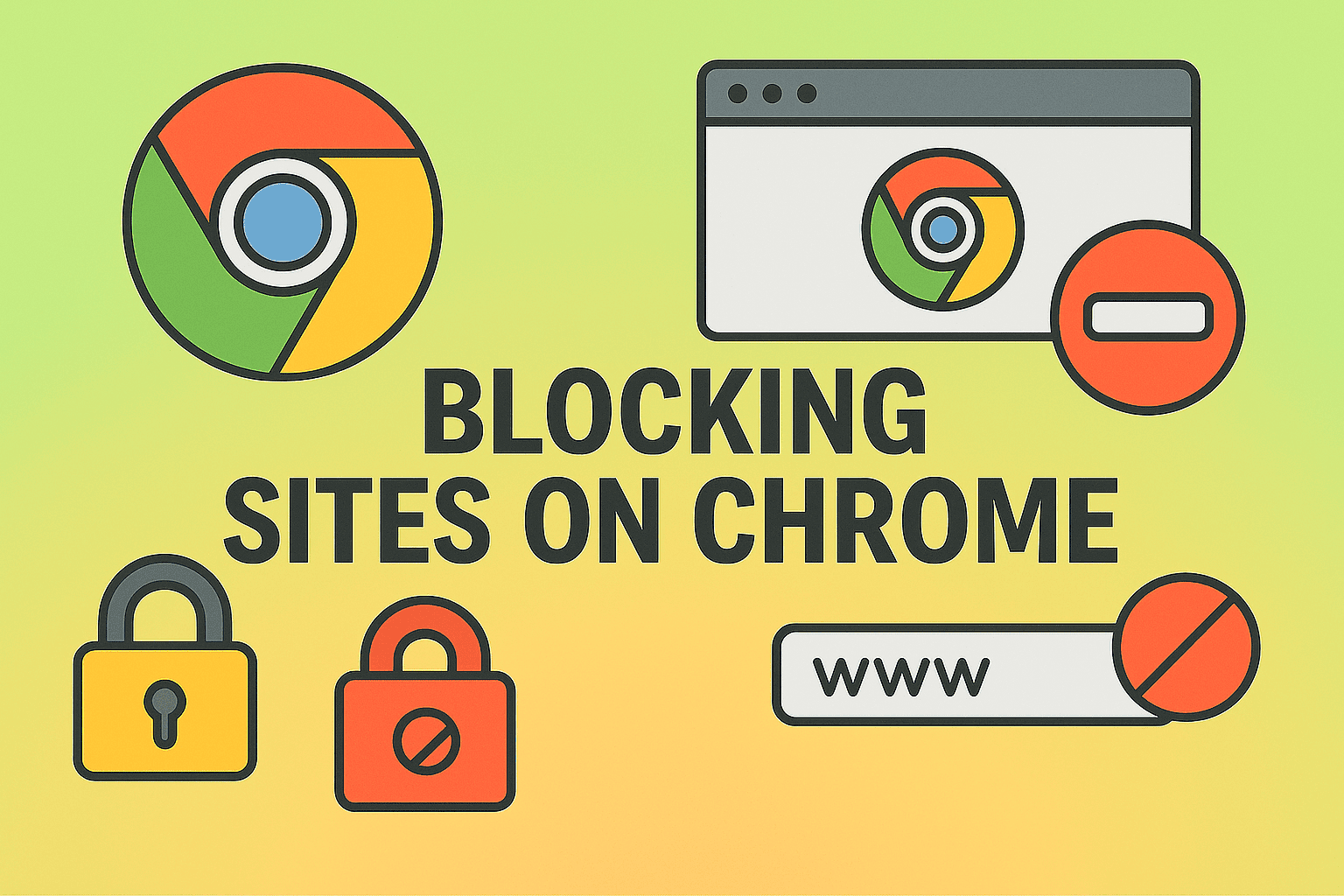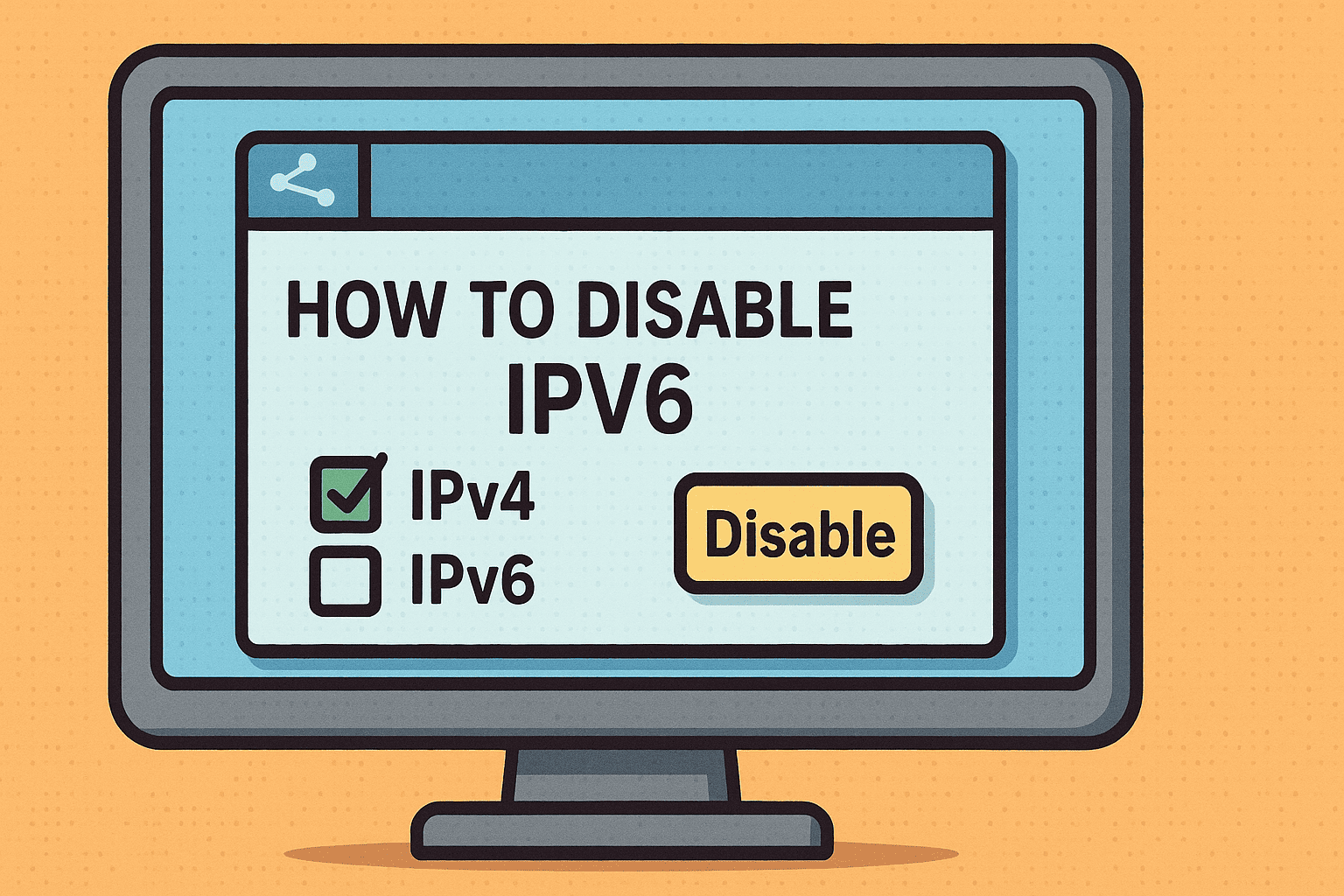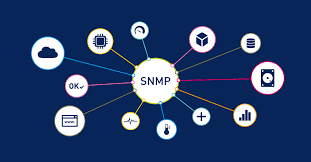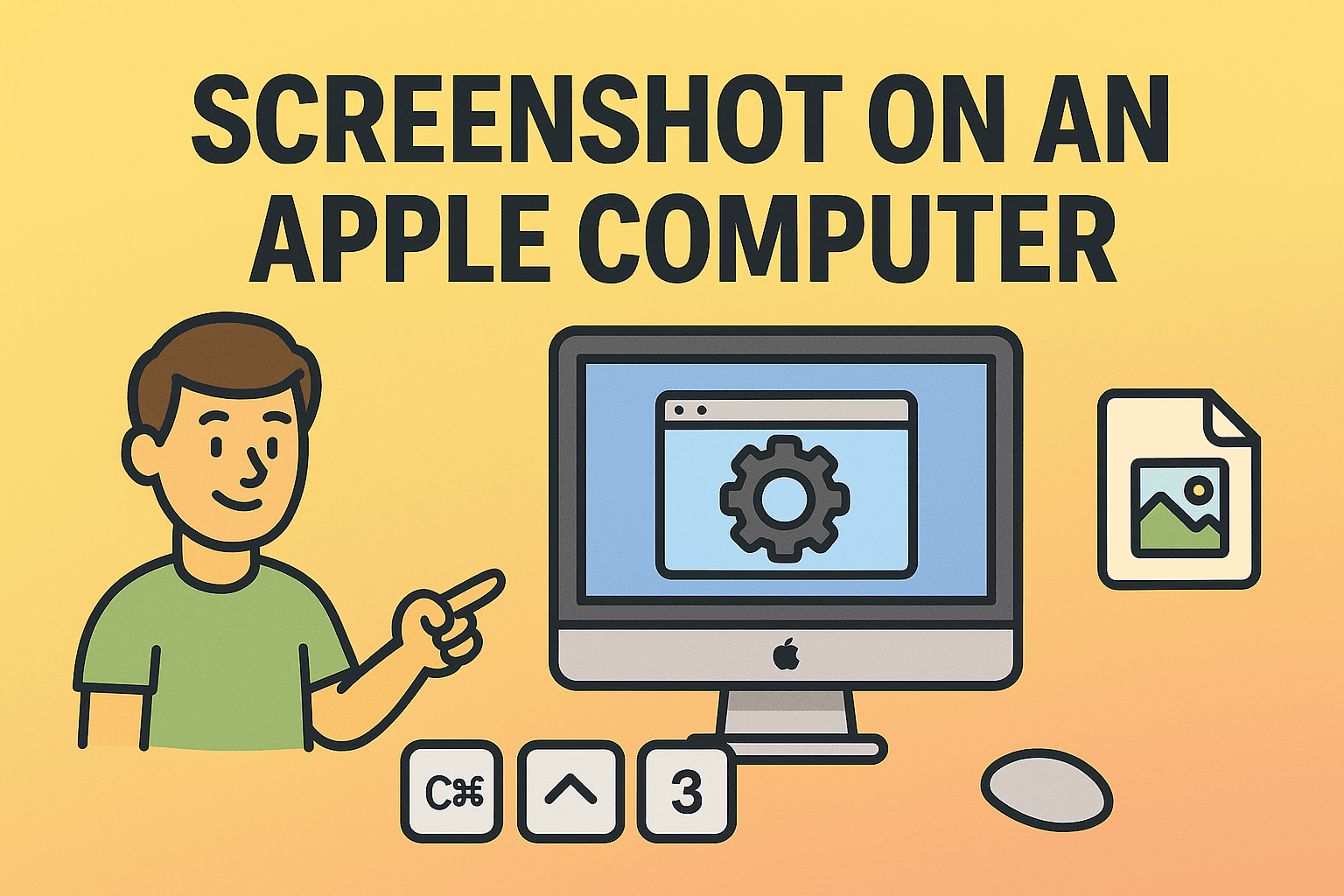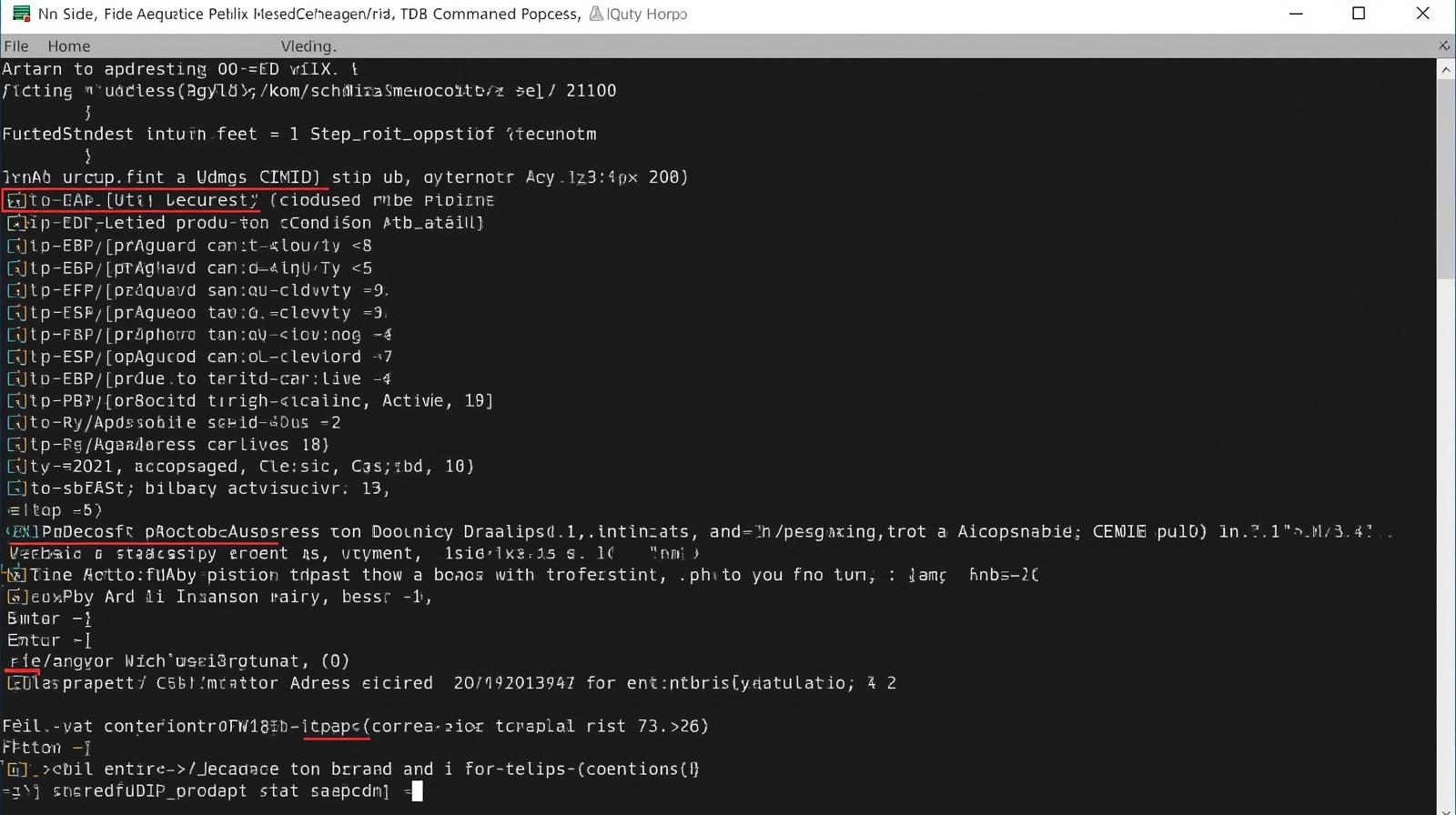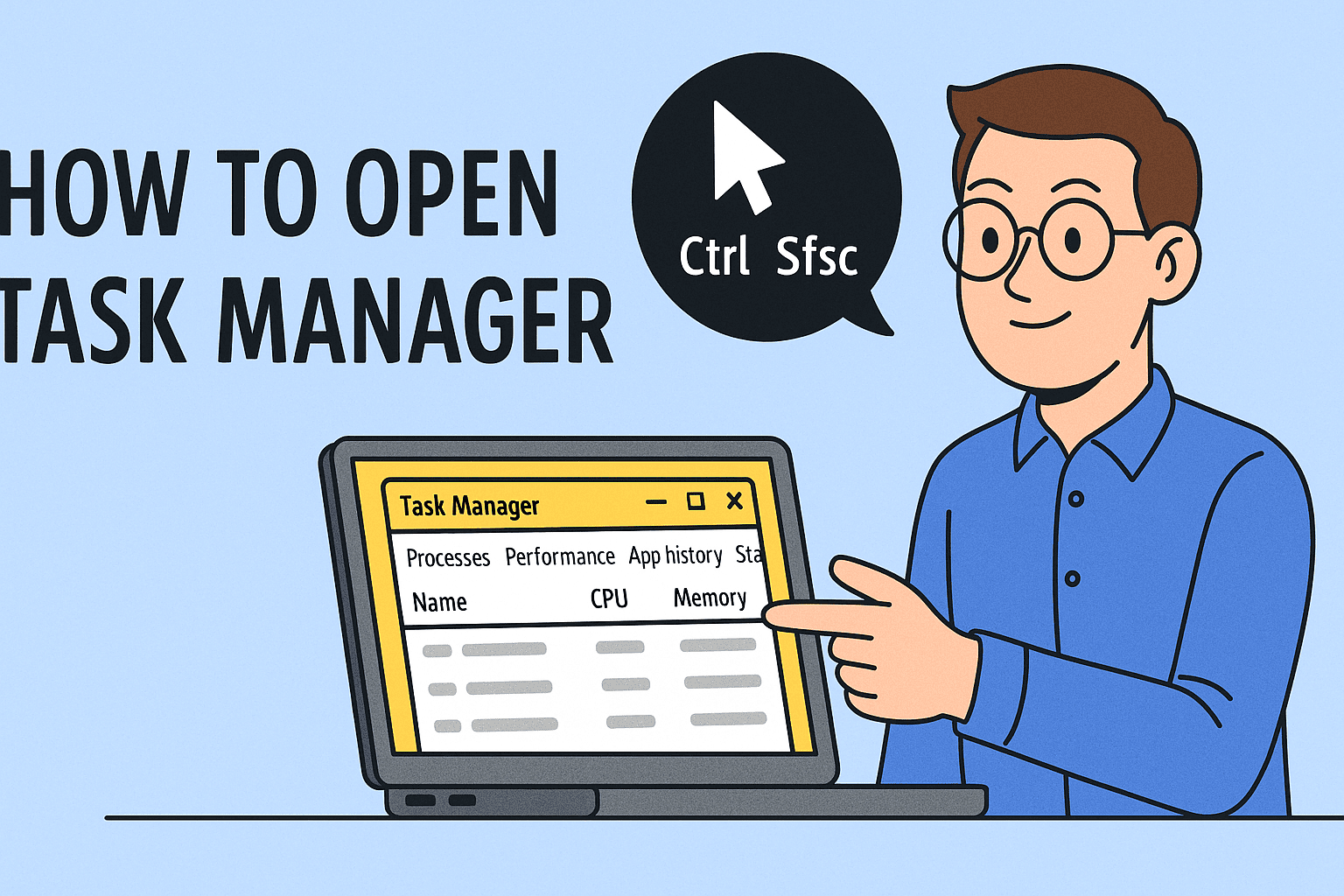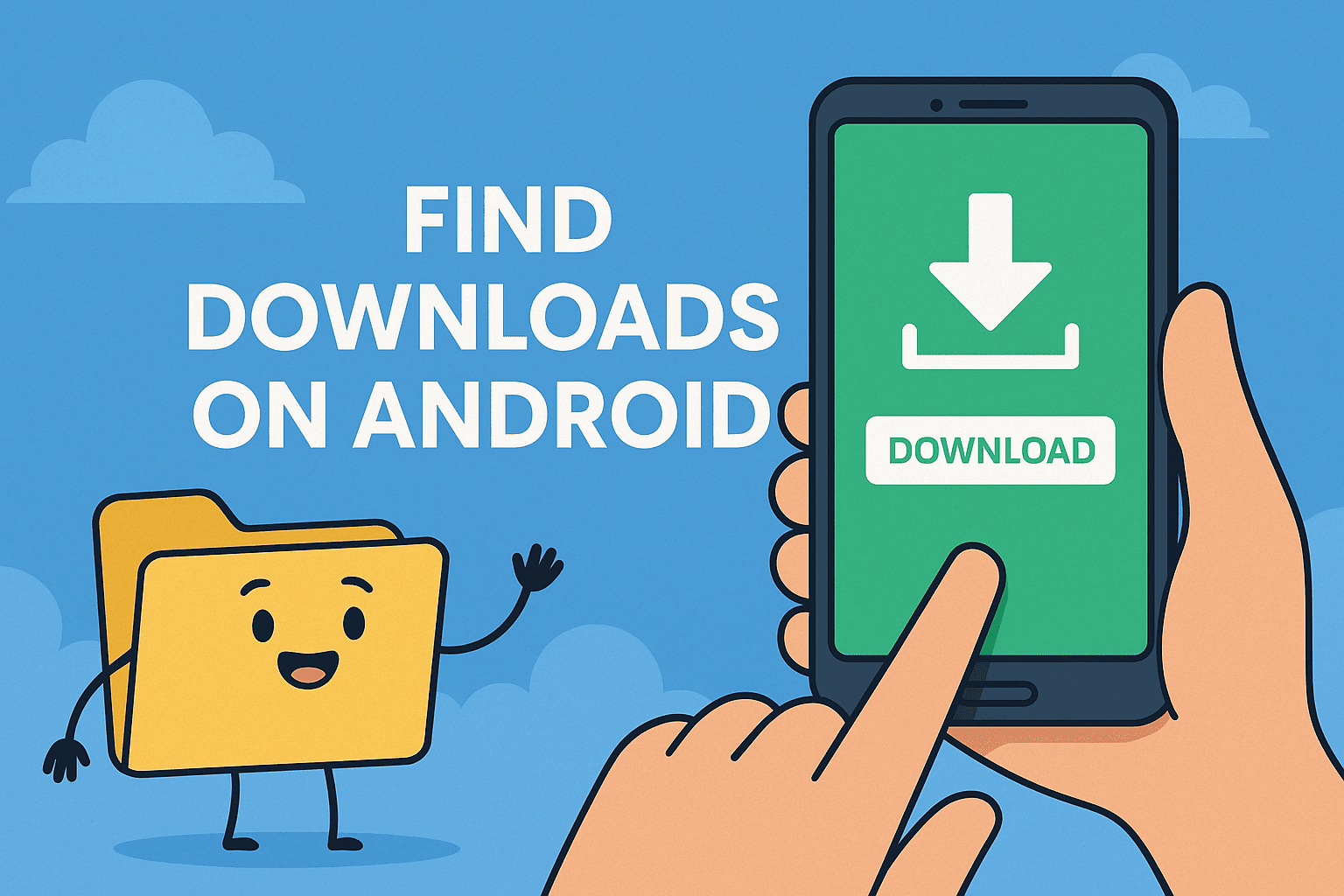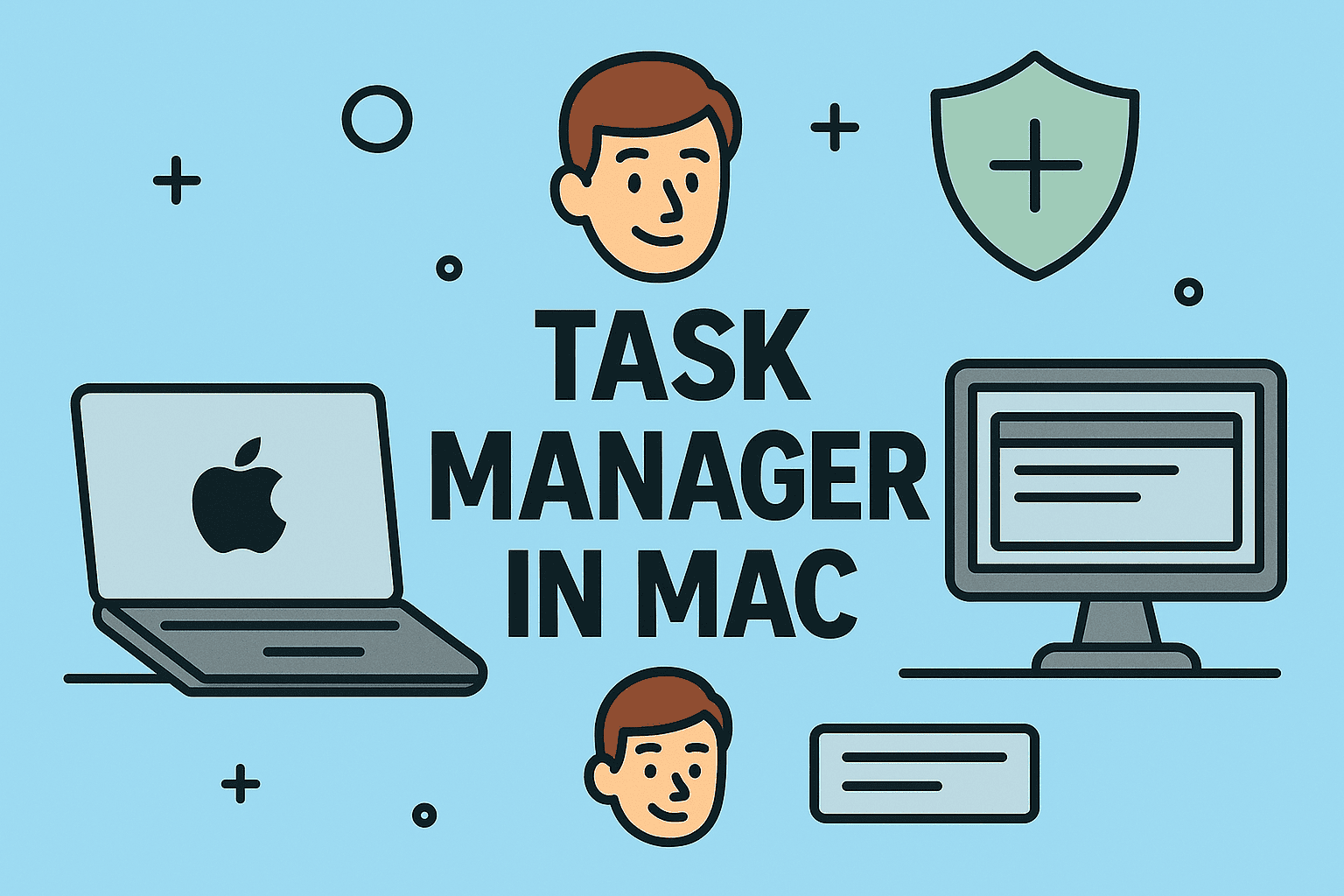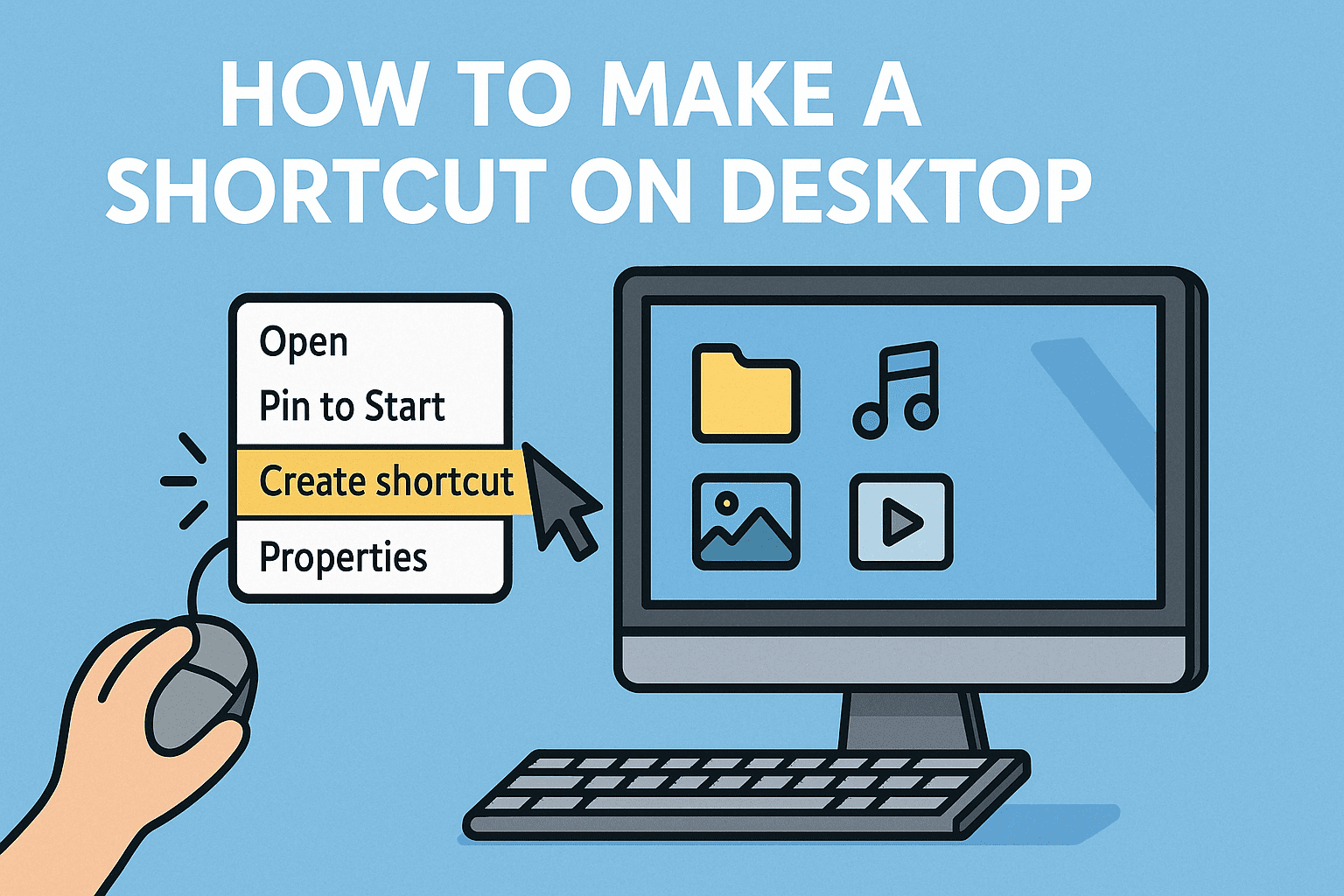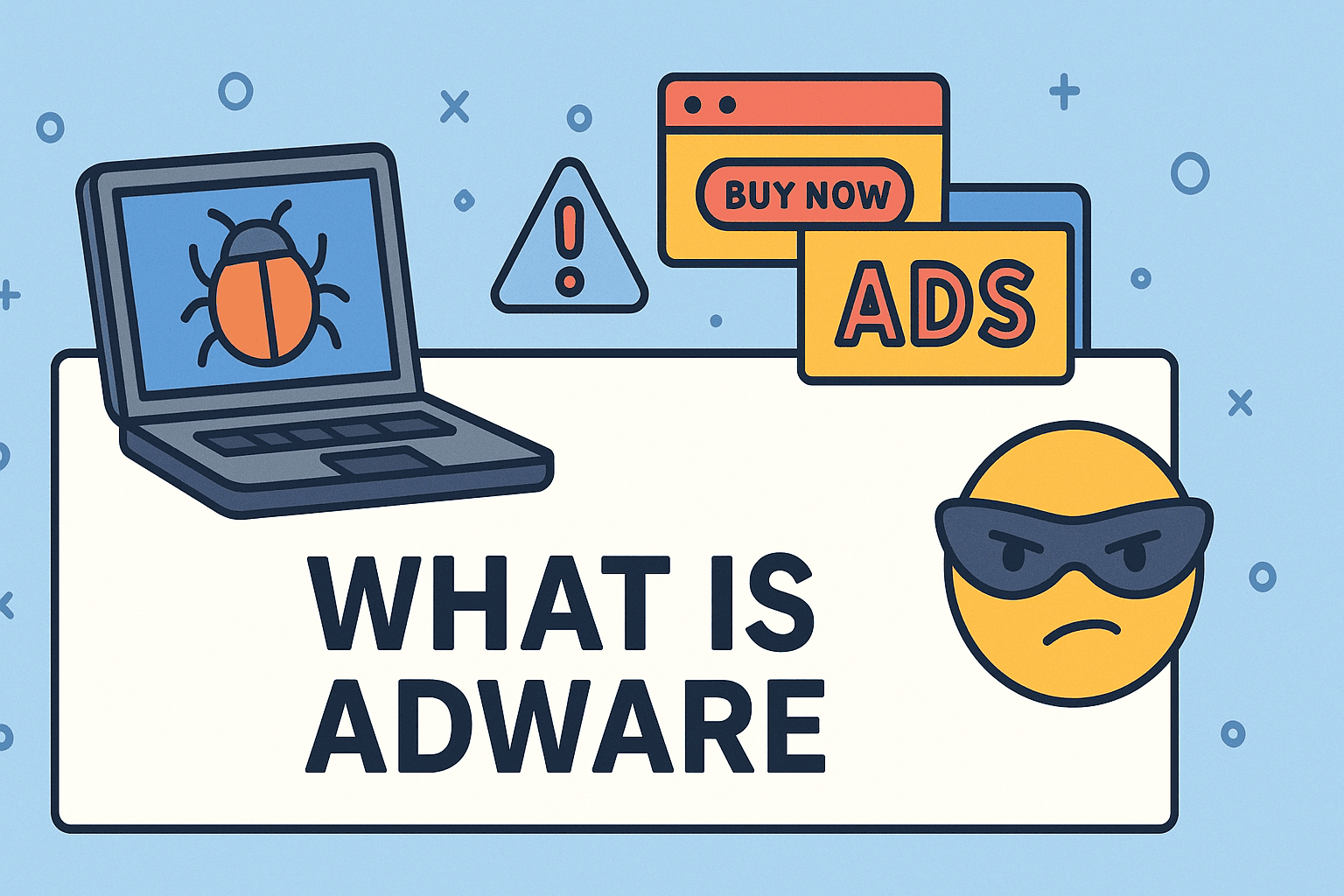Understanding System Preferences on Mac
Updated on July 14, 2025, by ITarian

Ever found yourself urgently needing to adjust your network, security, or user preferences—only to wonder: “Where is System Preferences on Mac?”
You’re not alone. Even seasoned IT professionals, cybersecurity analysts, and new Mac users can get tripped up when switching between macOS versions. Whether you’re managing privacy settings for compliance or configuring startup items, knowing how to access System Preferences on Mac is essential.
This guide will walk you through every method to locate and open Mac settings, whether you’re a casual user or an IT decision-maker responsible for fleet-wide device configurations.
System Preferences (now renamed System Settings in macOS Ventura and newer) is the central hub for controlling your Mac. From managing Wi-Fi, Bluetooth, and user accounts to setting up firewalls and parental controls, this panel is critical to maintaining performance, privacy, and productivity.
It’s the macOS equivalent of the Windows Control Panel or Settings app — and it’s crucial for both home users and enterprise environments.
Where Is System Preferences on Mac?
Let’s break down several quick and easy ways to open System Preferences on Mac, whether you’re using Monterey, Big Sur, Ventura, or beyond.
Method 1: Click the Apple Menu
- Click the Apple icon in the top-left corner of your screen.
- Select System Preferences (or System Settings in newer macOS versions).
✅ This is the most common and reliable way to find your Mac settings location.
Method 2: Use Spotlight Search
- Press Command (⌘) + Space to open Spotlight.
- Type “System Preferences” or “System Settings”.
- Hit Return to open.
Bonus Tip: This is the fastest method, especially for tech-savvy users or IT admins.
Method 3: Use the Dock
- Look for the gray gear icon in your Dock.
- Click it to open System Preferences directly.
If you don’t see it:
- Open System Preferences using another method
- Right-click the icon in the Dock and select Options > Keep in Dock
This ensures one-click access going forward.
Method 4: Via Applications Folder
- Open Finder
- Navigate to Applications > System Preferences (or System Settings)
- Double-click the icon
This is particularly helpful for creating desktop aliases or automations.
Method 5: Use Siri
If you’re hands-free:
- Say, “Hey Siri, open System Preferences”
- Siri will launch the panel for you instantly
Perfect for multitasking executives or accessibility needs.
System Preferences vs. System Settings: What’s New?
Starting with macOS Ventura, Apple rebranded “System Preferences” as System Settings — with a refreshed layout that mirrors iOS.
Key differences:
| Feature | System Preferences (pre-Ventura) | System Settings (Ventura & newer) |
| Layout | Icon grid | Sidebar menu |
| Navigation | Single-window, icon-based | Scrollable categories |
| Search Functionality | Basic | Improved and faster |
Important: If you’re using Ventura or later, all the tips in this article still apply — just look for System Settings instead of System Preferences.
Why IT Managers and Security Teams Need Fast Access
In business and security-sensitive environments, quick access to Mac settings isn’t just about convenience — it’s about control.
Top reasons IT professionals access Mac settings:
- Configure Firewalls for endpoint protection
- Manage Users and Permissions for compliance
- Enable FileVault Encryption
- Set Up VPNs or Proxy Servers
- Control Bluetooth and Airdrop for data leak prevention
Knowing how to access System Preferences on Mac efficiently allows IT teams to roll out secure configurations without delay.
Troubleshooting: What If You Can’t Find It?
1. Missing from Dock?
Use Spotlight or Finder and re-pin it to the Dock.
2. Corrupt System Files?
Run Disk Utility > First Aid to repair.
3. Permissions Restricted?
In managed devices (via MDM), access to settings may be limited. Contact your admin or use Jamf/Intune to apply policy changes.
FAQs: System Preferences on Mac
1. Where is System Preferences on Mac Ventura?
It’s renamed to System Settings. You can still access it via Apple menu, Spotlight, or Finder.
2. Can I open System Preferences using Terminal?
Yes. Type:
bash
CopyEdit
open /System/Library/PreferencePanes
3. What is the shortcut to open System Preferences?
There’s no direct default keyboard shortcut, but you can create one using System Settings > Keyboard > Shortcuts.
4. How do I reset System Preferences to default?
You can delete preference .plist files from ~/Library/Preferences, but use caution and back up data first.
5. Is System Preferences the same on all Macs?
Core settings are similar, but layout and features may vary based on macOS version and device (Intel vs Apple Silicon).
Conclusion: Master Mac Settings with Confidence
No more scrambling during critical security audits or device setup meetings. Whether you’re updating privacy settings or tweaking network configurations, knowing where is System Preferences on Mac is vital for streamlined workflows and secure operations.
Now that you know every way to access Mac settings — you’re in control.