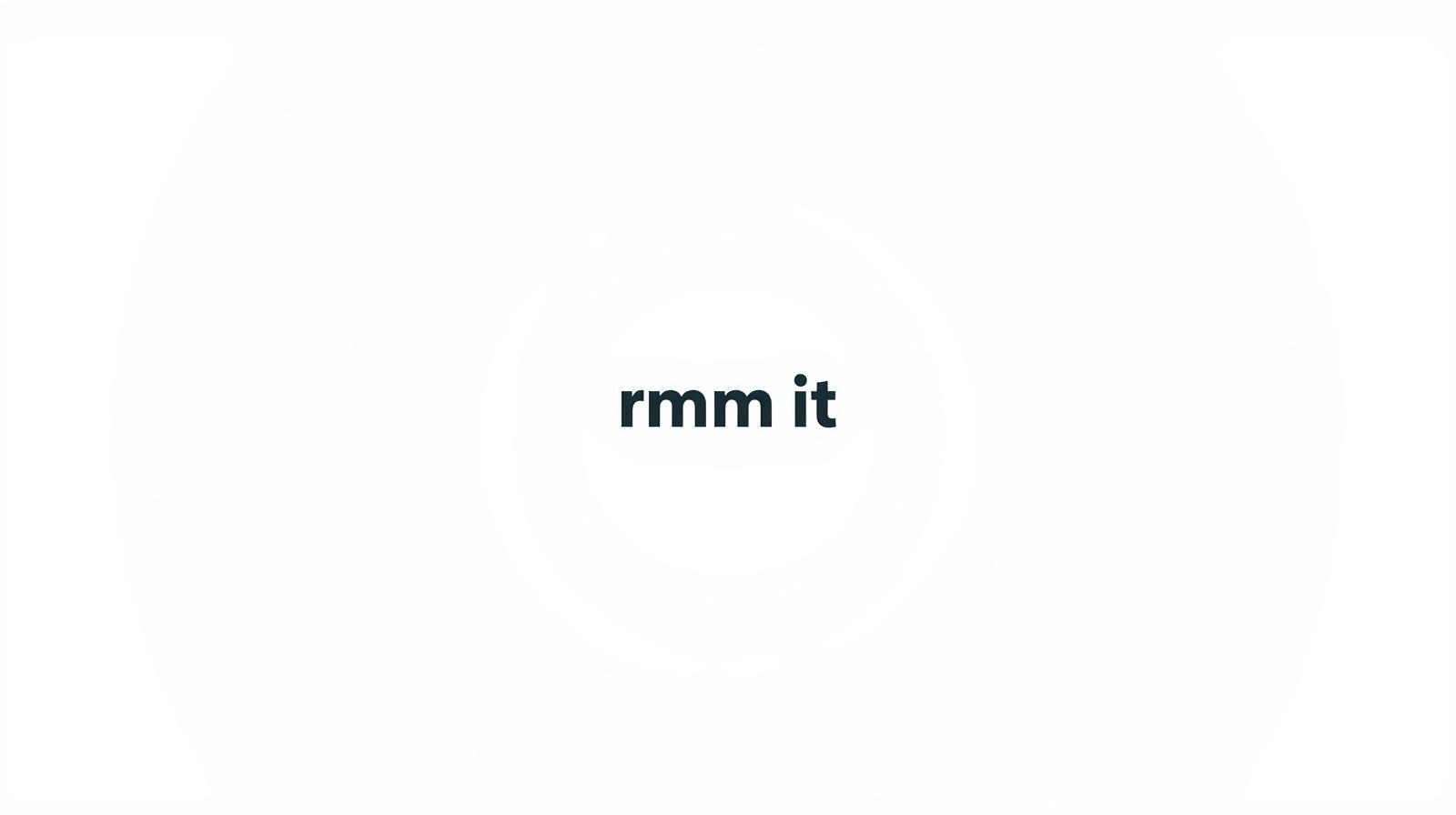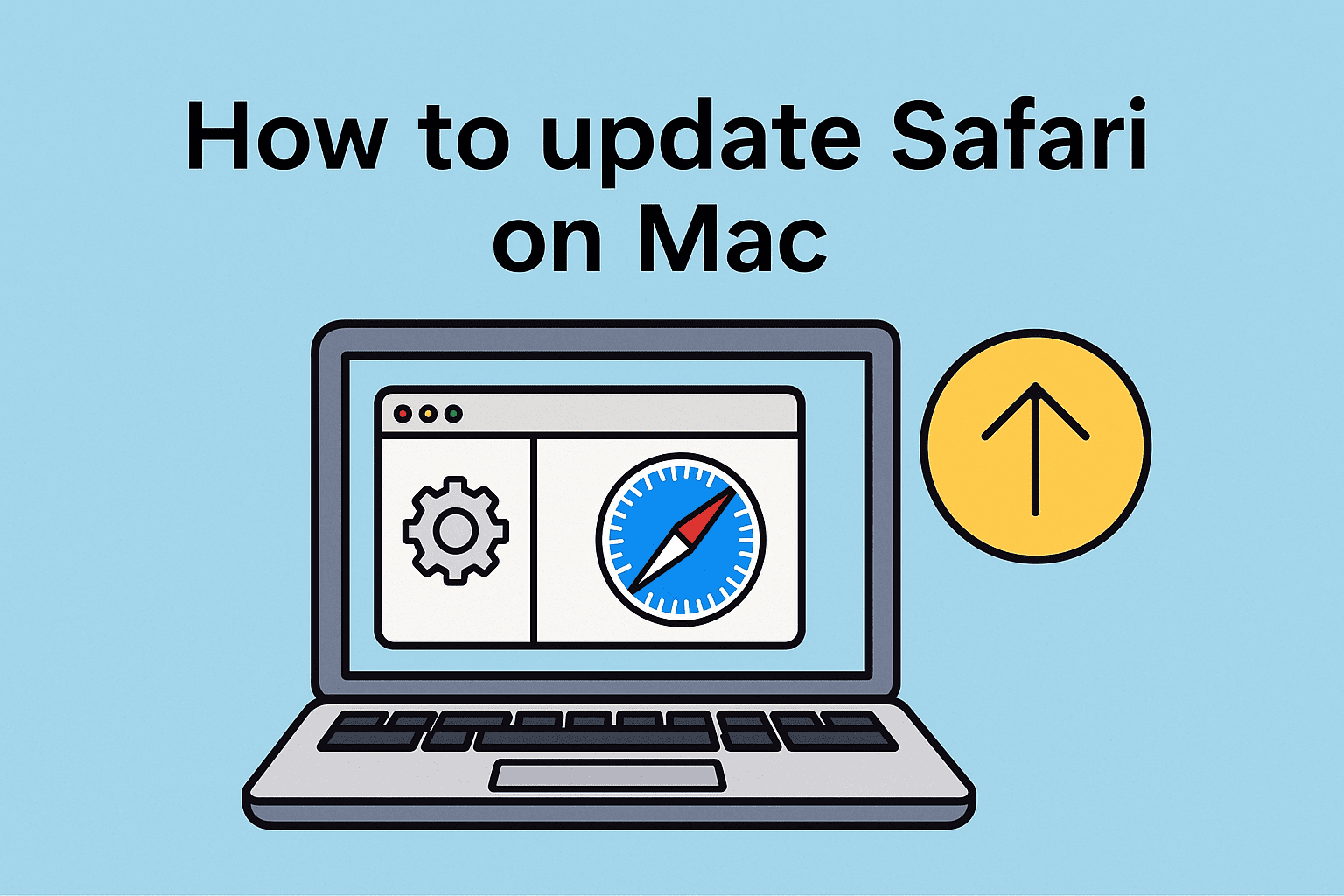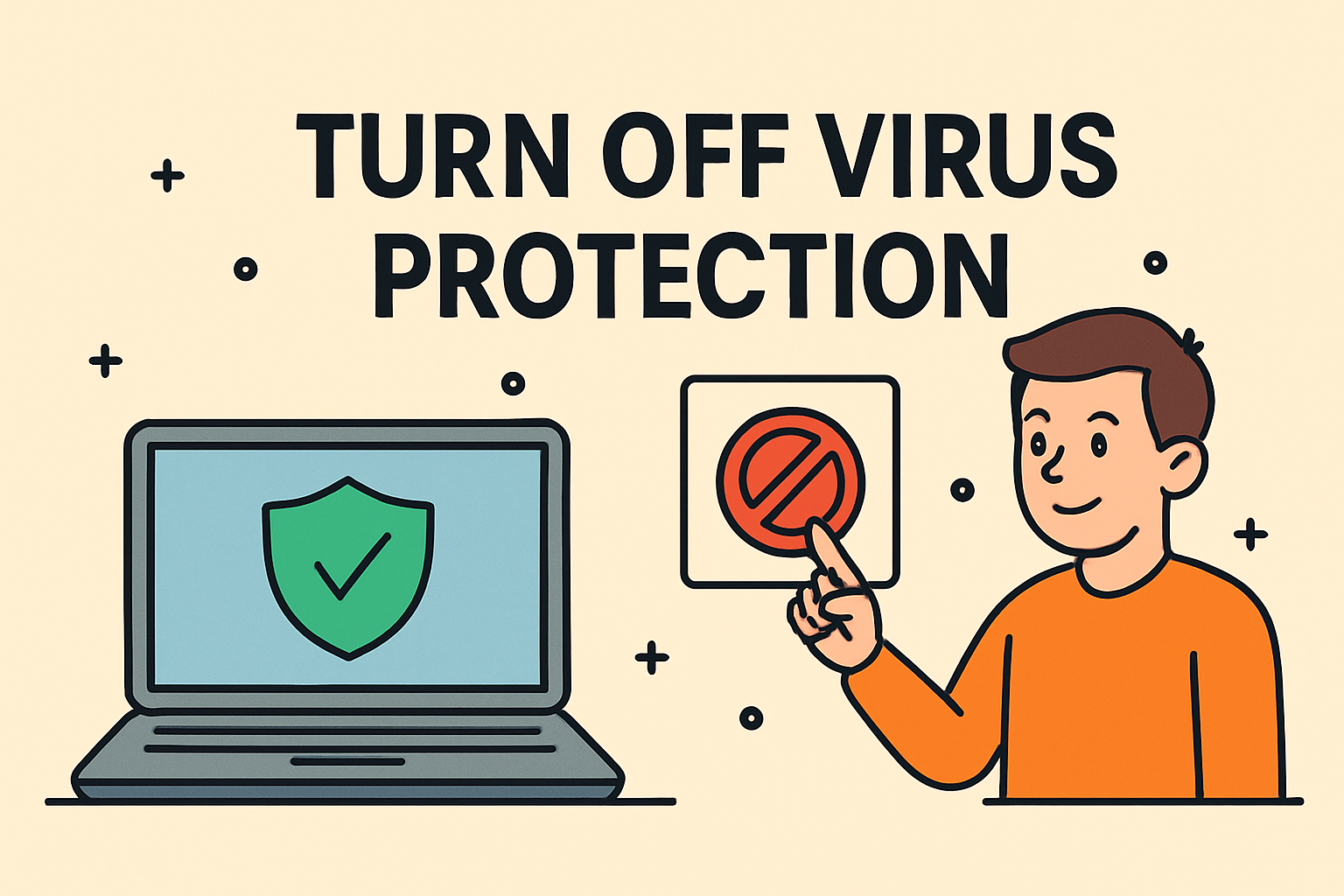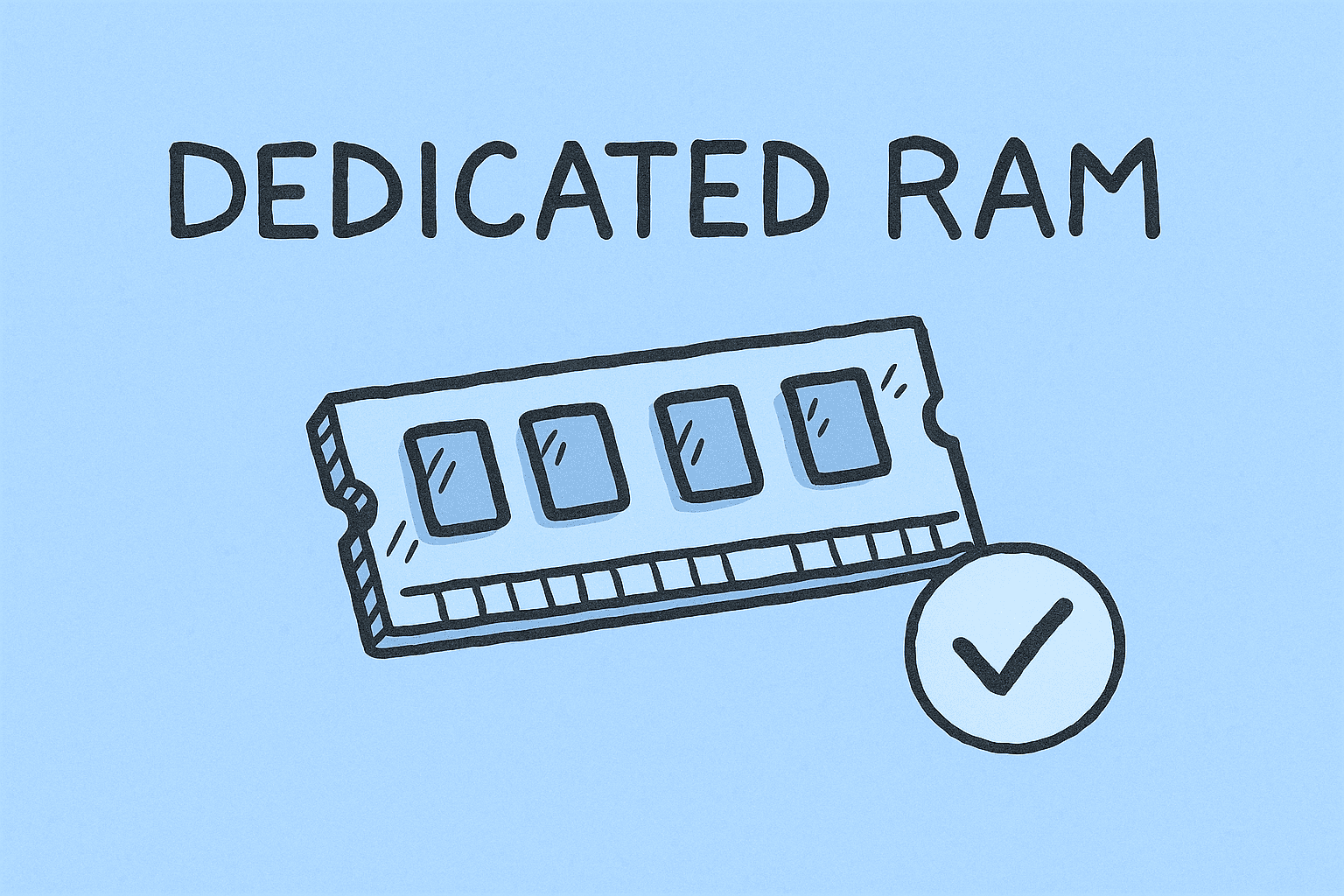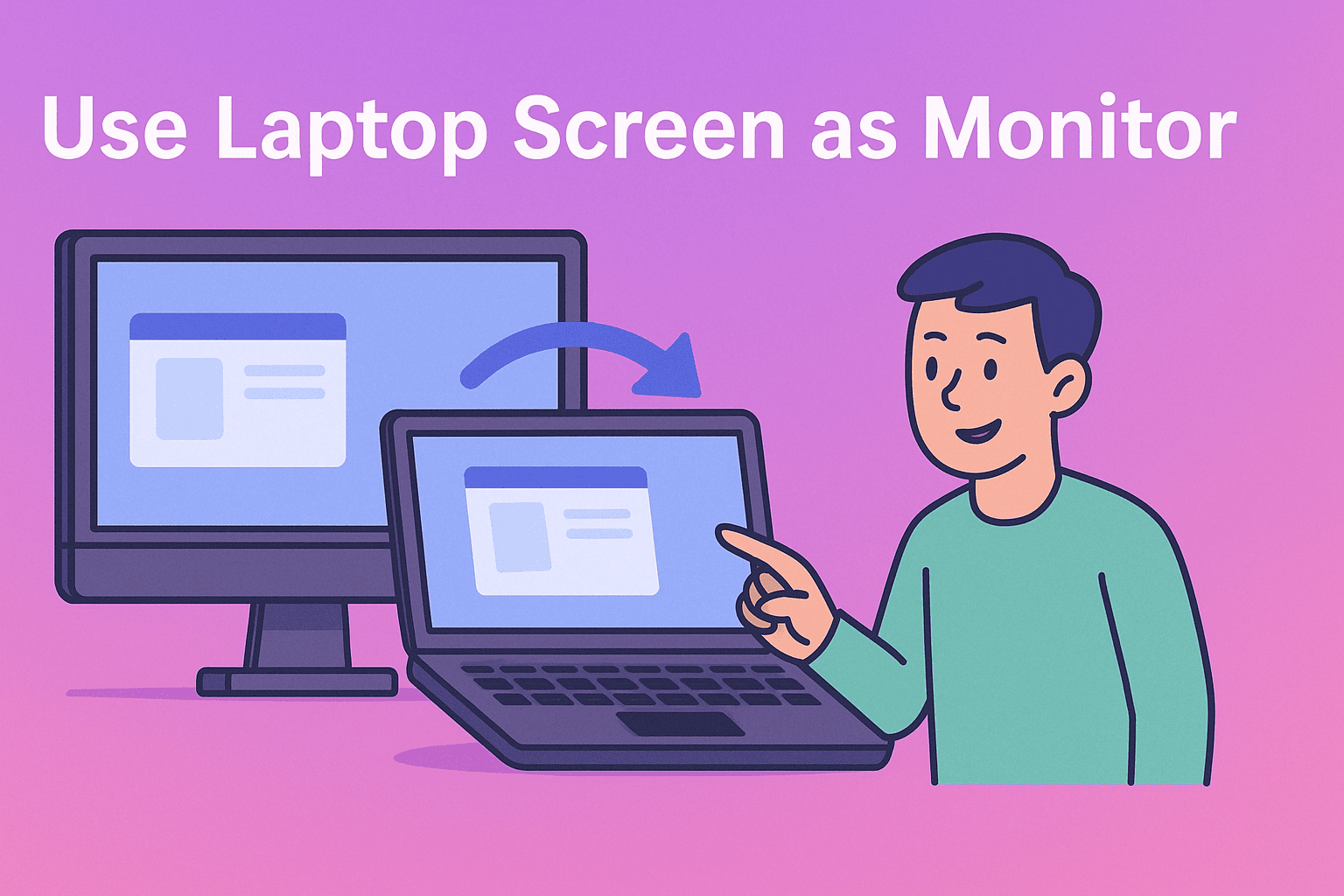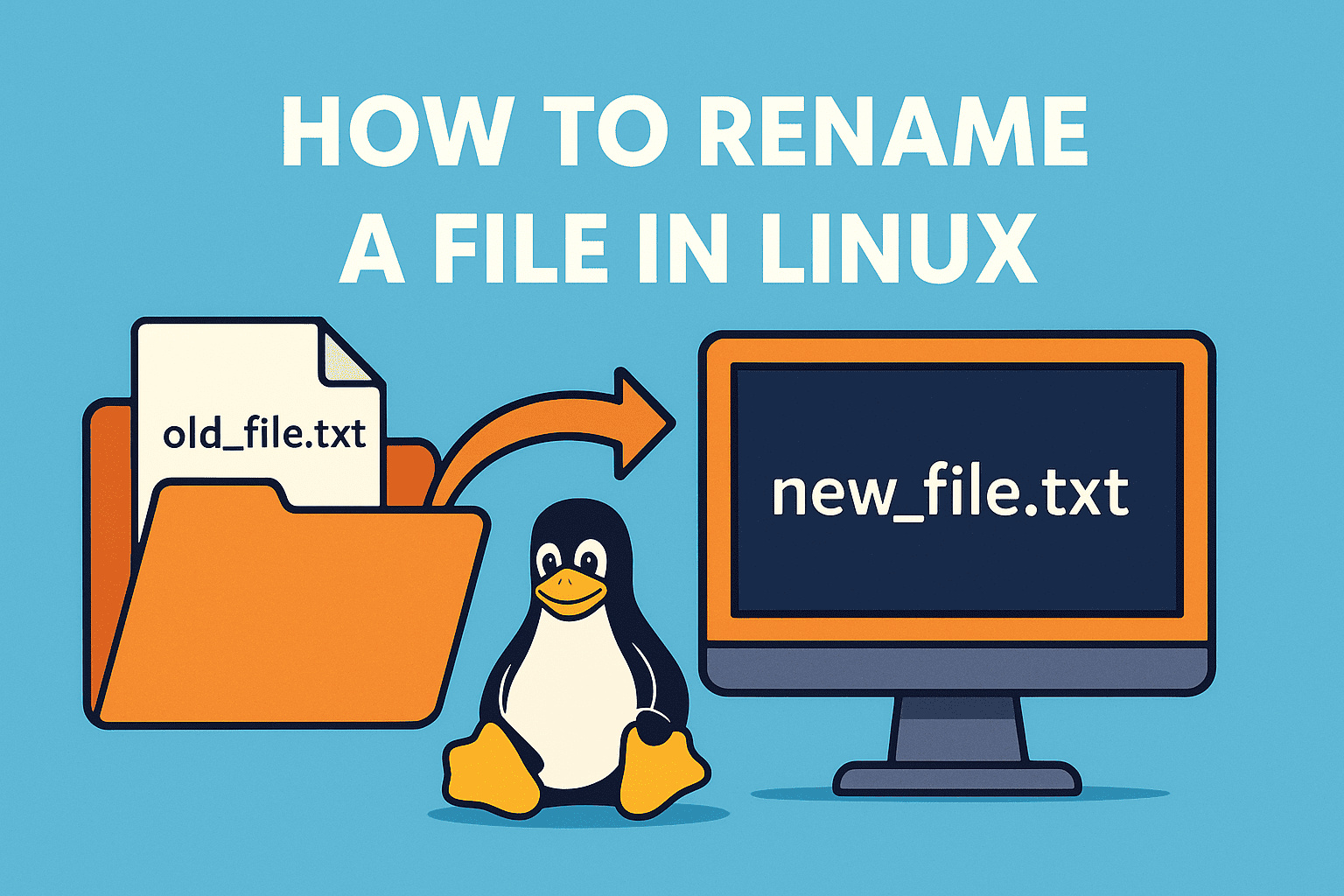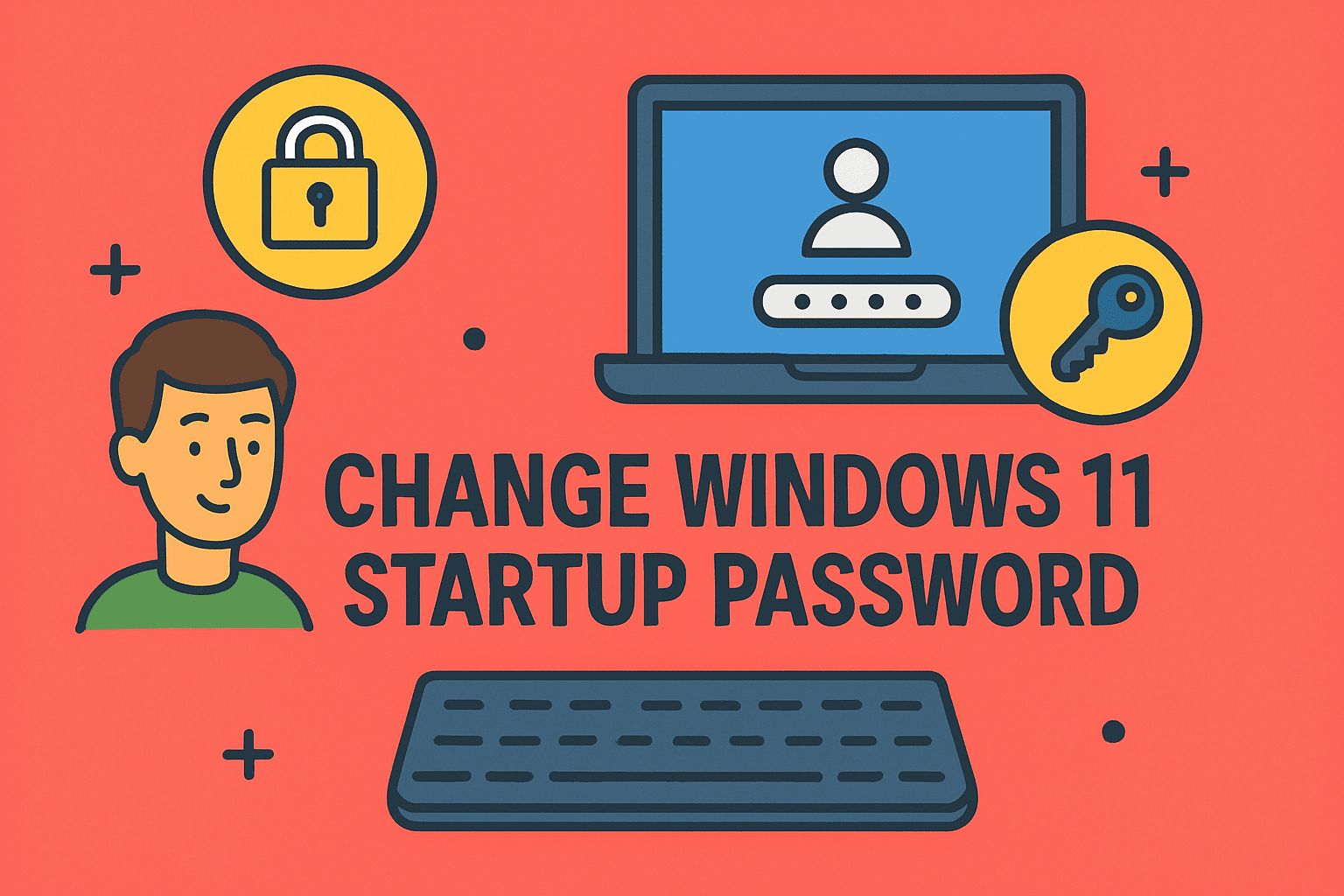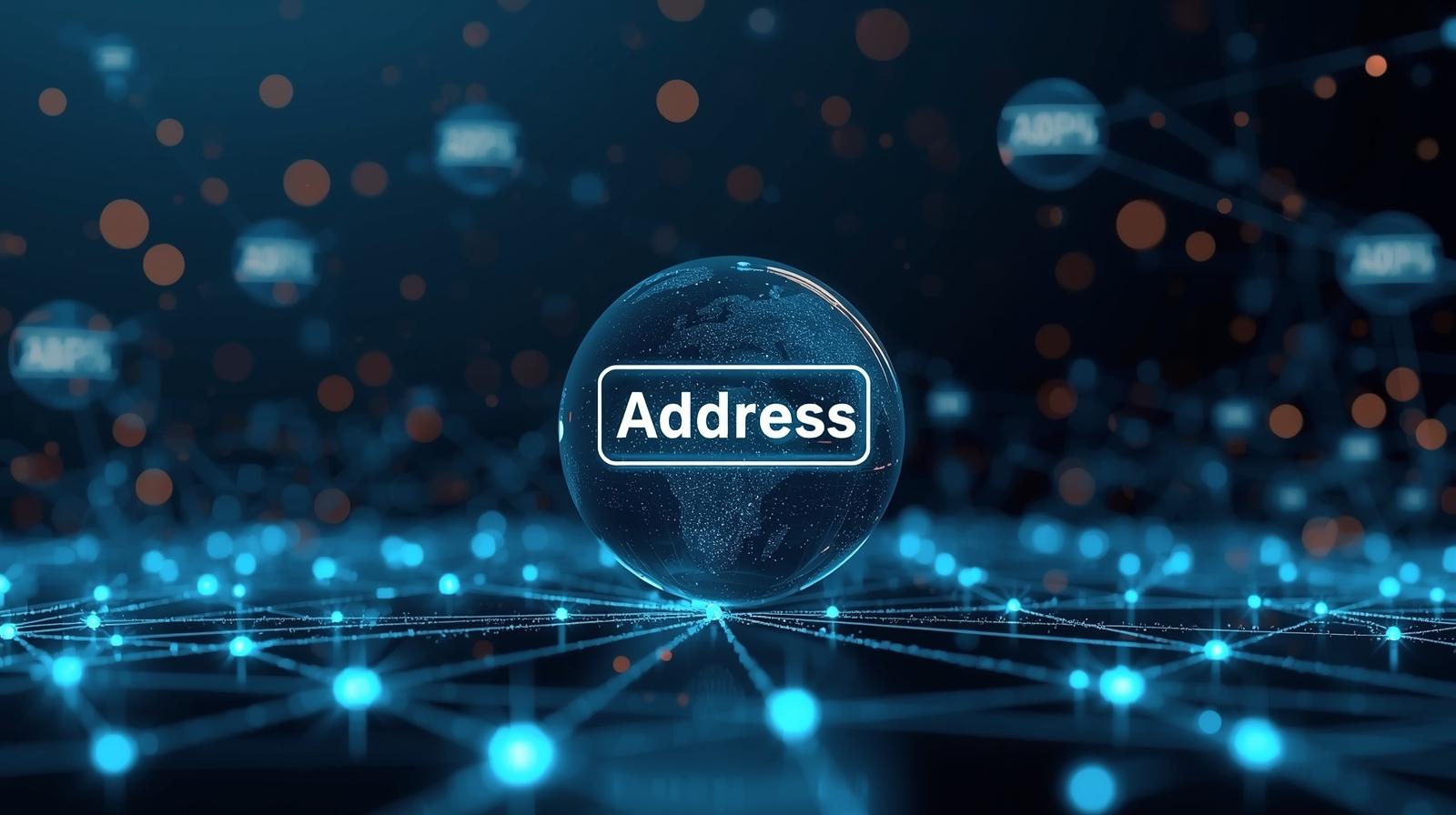The Role of Right Click in Professional Productivity
Updated on July 8, 2025, by ITarian
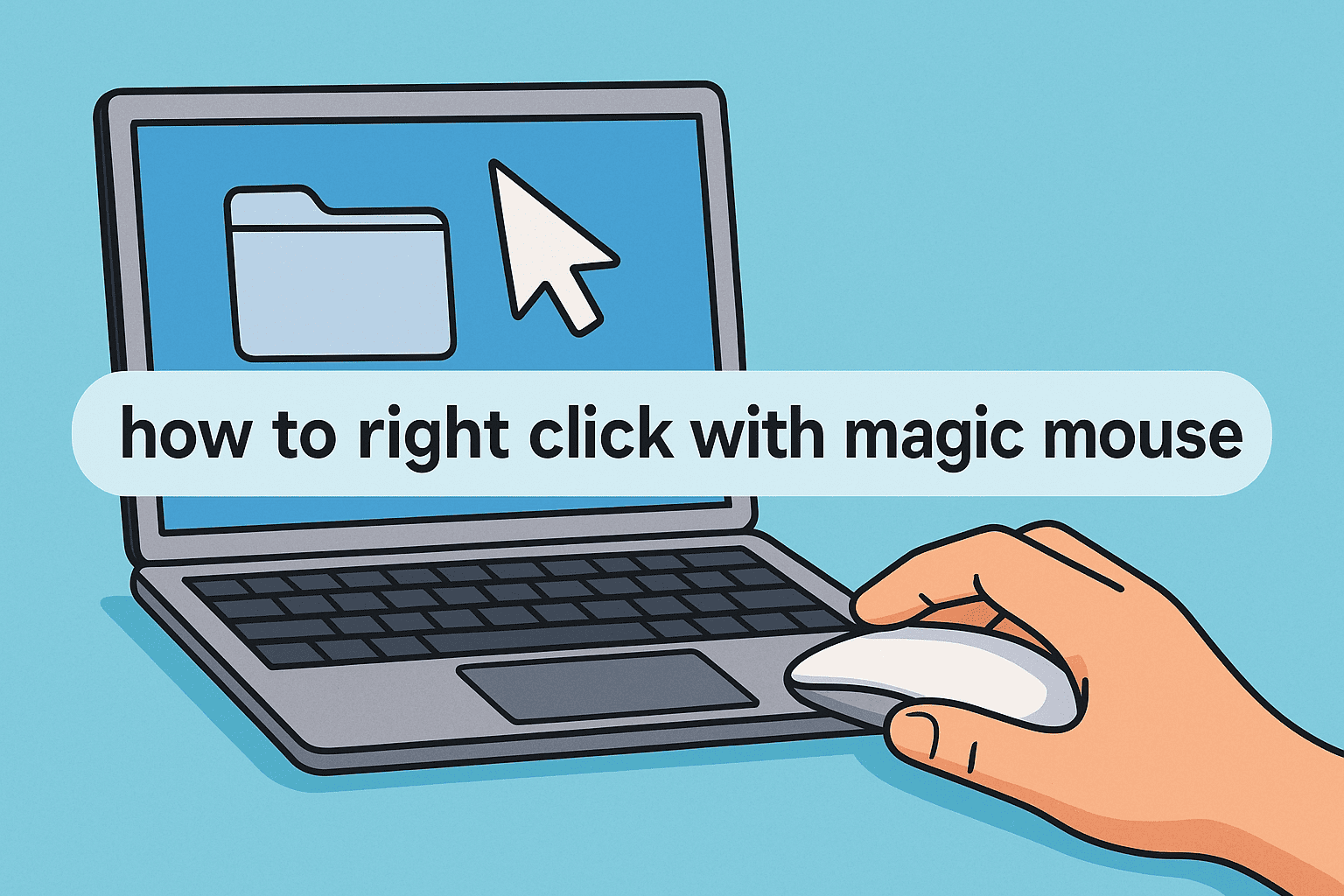
Have you ever tried to right click on your Magic Mouse only to realize… nothing happens? You’re not alone. Whether you’re in cybersecurity, IT operations, or executive leadership, knowing how to right click with Magic Mouse can help you navigate system preferences, manage security tools, or access contextual menus without a hitch.
In this detailed guide, we’ll walk you through how to enable, configure, and troubleshoot right click on the Magic Mouse. Whether you’re using a MacBook Pro in the office or an iMac in your home workspace, this post will ensure your Apple mouse is working at full capacity.
The right click—also known as the secondary click—isn’t just for copy-paste. It’s a productivity booster for:
- Opening context menus in file systems or security dashboards
- Managing tabs in browsers or terminal apps
- Accessing quick actions in tools like Finder, Mail, and Teams
- Streamlining workflows in cybersecurity and DevOps platforms
If your right click isn’t working, or if you’re unsure how to enable it, read on.
How to Right Click with Magic Mouse (macOS)
The Magic Mouse doesn’t have traditional buttons, but it’s highly gesture-sensitive. Here’s how to set it up:
Step-by-Step: Enable Right Click on Magic Mouse
- Go to the Apple menu and open System Settings (macOS Ventura and above) or System Preferences (macOS Monterey and earlier).
- Click on Mouse.
- Toggle Secondary click to ON.
- Choose Click on right side or Click on left side, based on your preference.
You can now perform a right click by tapping the configured side of the Magic Mouse.
Right Click Settings on Magic Mouse Mac
Once enabled, customizing the right click settings can improve precision and responsiveness. In the Mouse settings:
- Adjust tracking speed to match your motion preferences.
- Enable scroll direction for natural scrolling.
- Ensure gesture settings like smart zoom don’t interfere with right clicks.
These configurations are especially important for professionals running high-resolution monitors or working within virtualized desktops and remote access platforms.
Troubleshooting: Magic Mouse Secondary Click Not Working
Sometimes the feature is turned on, but it still doesn’t respond. Here’s what to check:
1. Reboot Your Mac
A simple restart can resolve temporary system glitches.
2. Check for Interference
Some trackpad gestures or third-party input tools can override right click actions.
3. Test in Safe Mode
Boot into Safe Mode to see if the issue persists—this can help identify app conflicts.
4. Reset NVRAM/PRAM
Hold Option + Command + P + R during boot. This resets system settings that might impact mouse behavior.
5. Reconnect the Mouse
Remove the Magic Mouse from Bluetooth settings and re-pair it.
If you’re in a secure enterprise setting, make sure your endpoint management software or MDM isn’t disabling mouse features for policy compliance.
Advanced Tips for IT Managers and Security Pros
Right click functionality extends beyond basic use. Here’s how to maximize it in your role:
- Right click in Terminal to paste commands securely.
- Use right click in Remote Desktop sessions for navigation and context menus.
- Access package info or certificate details quickly in system apps.
- Customize right click actions using third-party tools like BetterTouchTool (note: only on systems where external tools are allowed).
In regulated industries, these actions can significantly streamline tasks like threat response or log analysis.
Frequently Asked Questions (FAQ)
1. Why doesn’t my Magic Mouse right click work?
Ensure that Secondary Click is enabled in the Mouse settings. Also check for software conflicts or system policies that may block the action.
2. Can I use right click on Magic Mouse without installing anything?
Yes. The feature is built into macOS. Just enable it in System Settings > Mouse.
3. How do I know if my right click is registered?
When you perform a right click, a context menu should appear. If not, try adjusting the click pressure or side setting.
4. Does Magic Mouse work with Windows for right click?
Yes, but it requires proper drivers. Boot Camp on Mac supports this, or you can install third-party drivers for PC compatibility.
5. Is there a keyboard shortcut alternative to right click?
Yes. Use Control + Click on your Mac trackpad or Magic Mouse as a right-click alternative.
Final Thoughts: Improve Workflow with Magic Mouse Mastery
Mastering how to right click with Magic Mouse is more than a convenience—it’s a small but powerful boost in everyday efficiency. For security professionals and IT managers, having fast access to contextual actions can speed up everything from user management to system diagnostics.
Make sure your Magic Mouse is fully optimized, and take a moment to customize your setup to suit your working style.
Ready to Take Secure Productivity Further?
Looking to improve your team’s digital performance, security posture, and device management? Discover professional-grade tools tailored for IT leaders and cybersecurity experts.