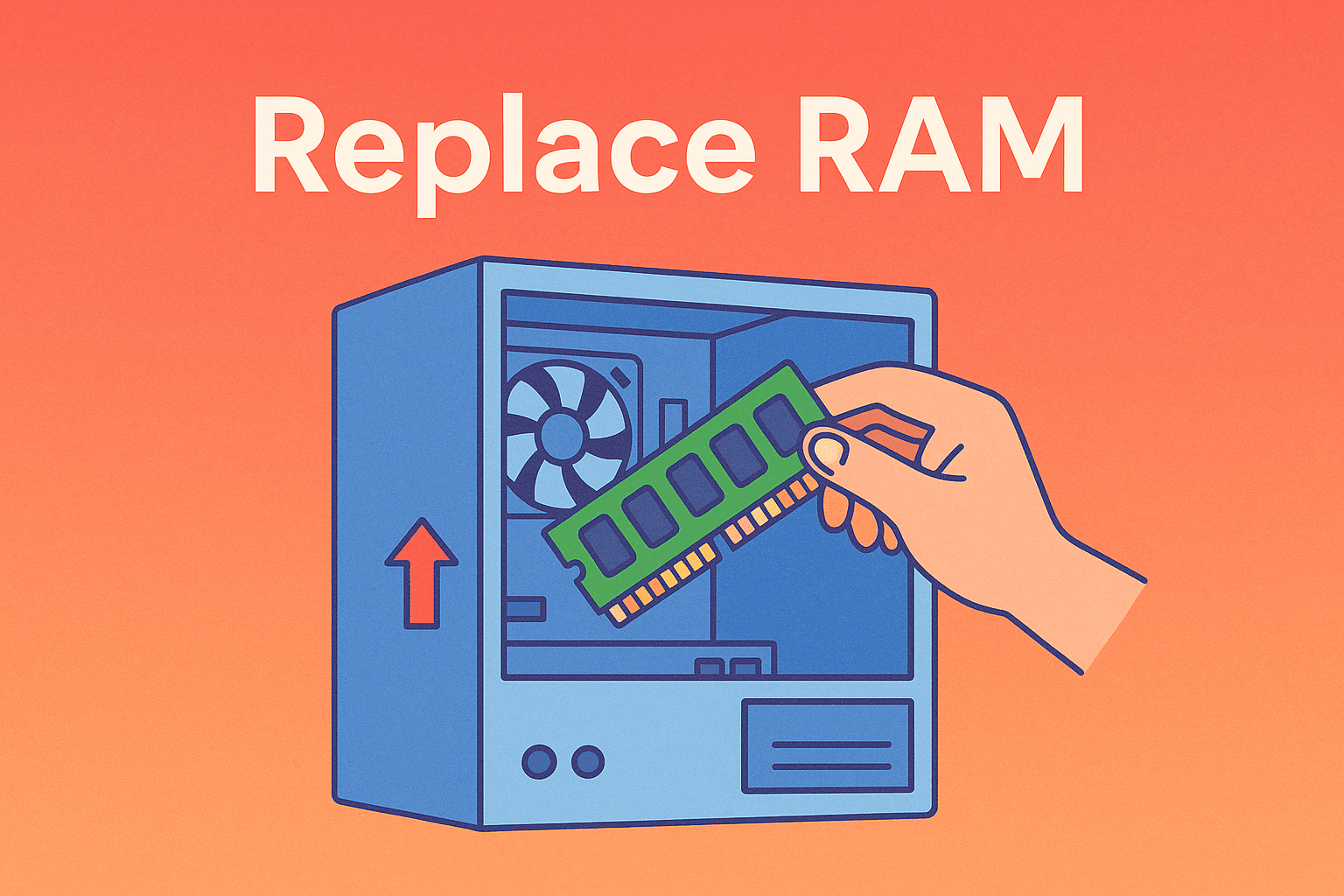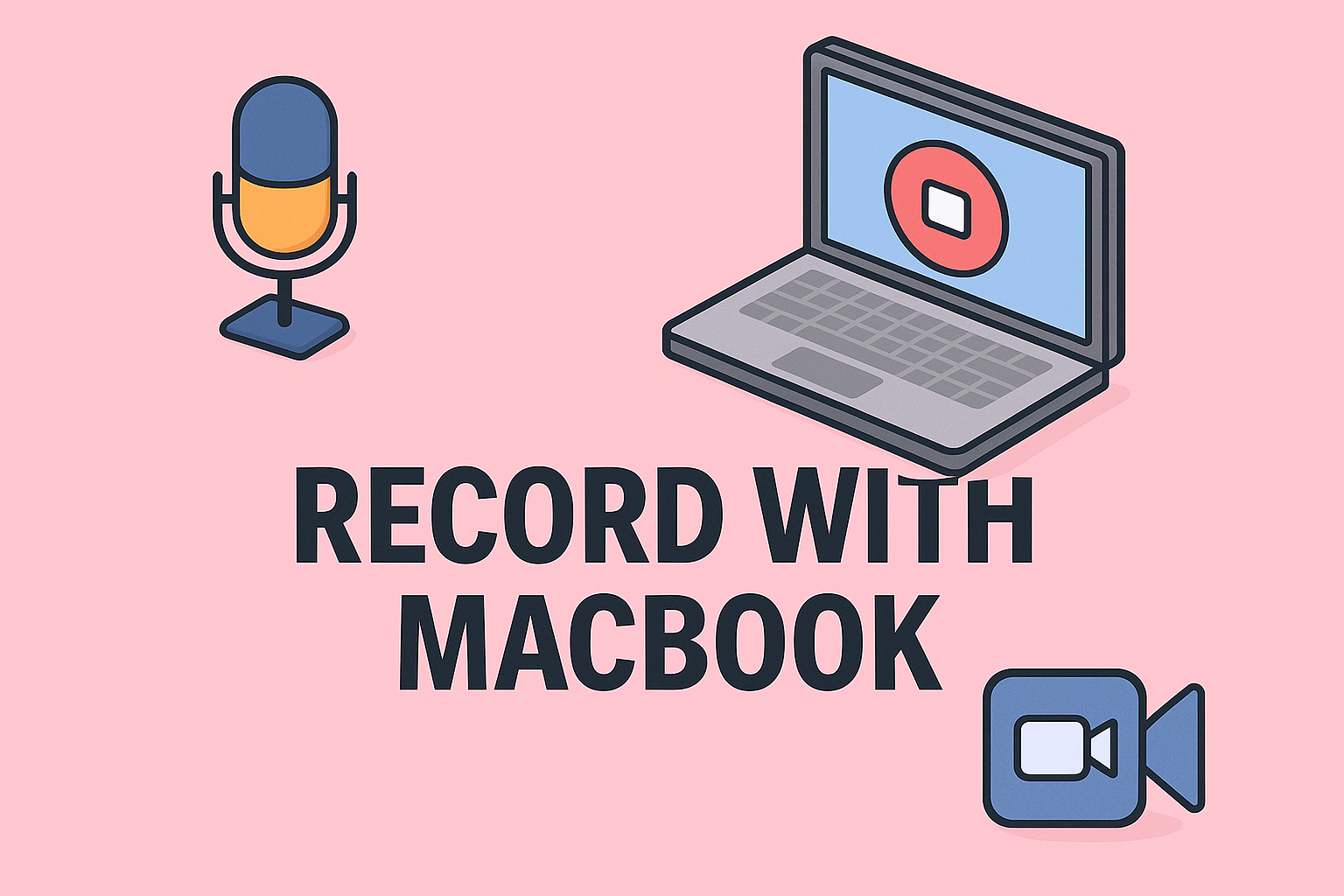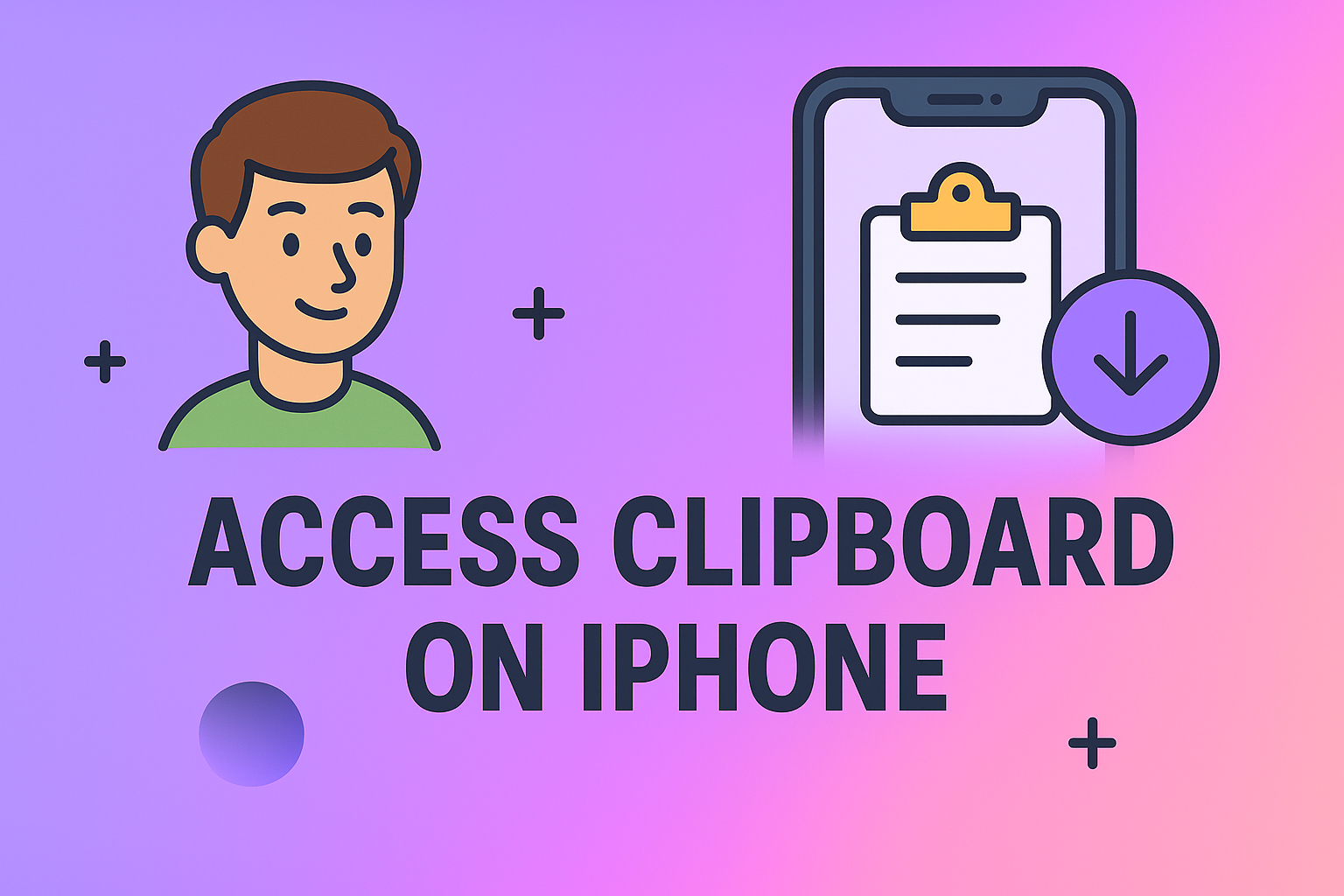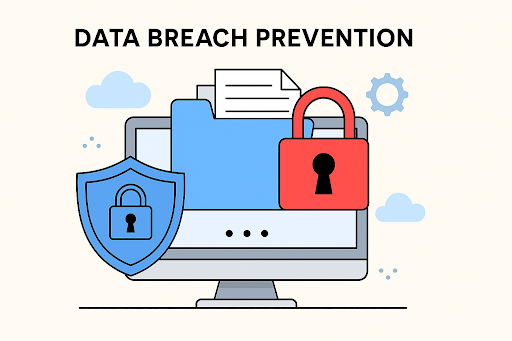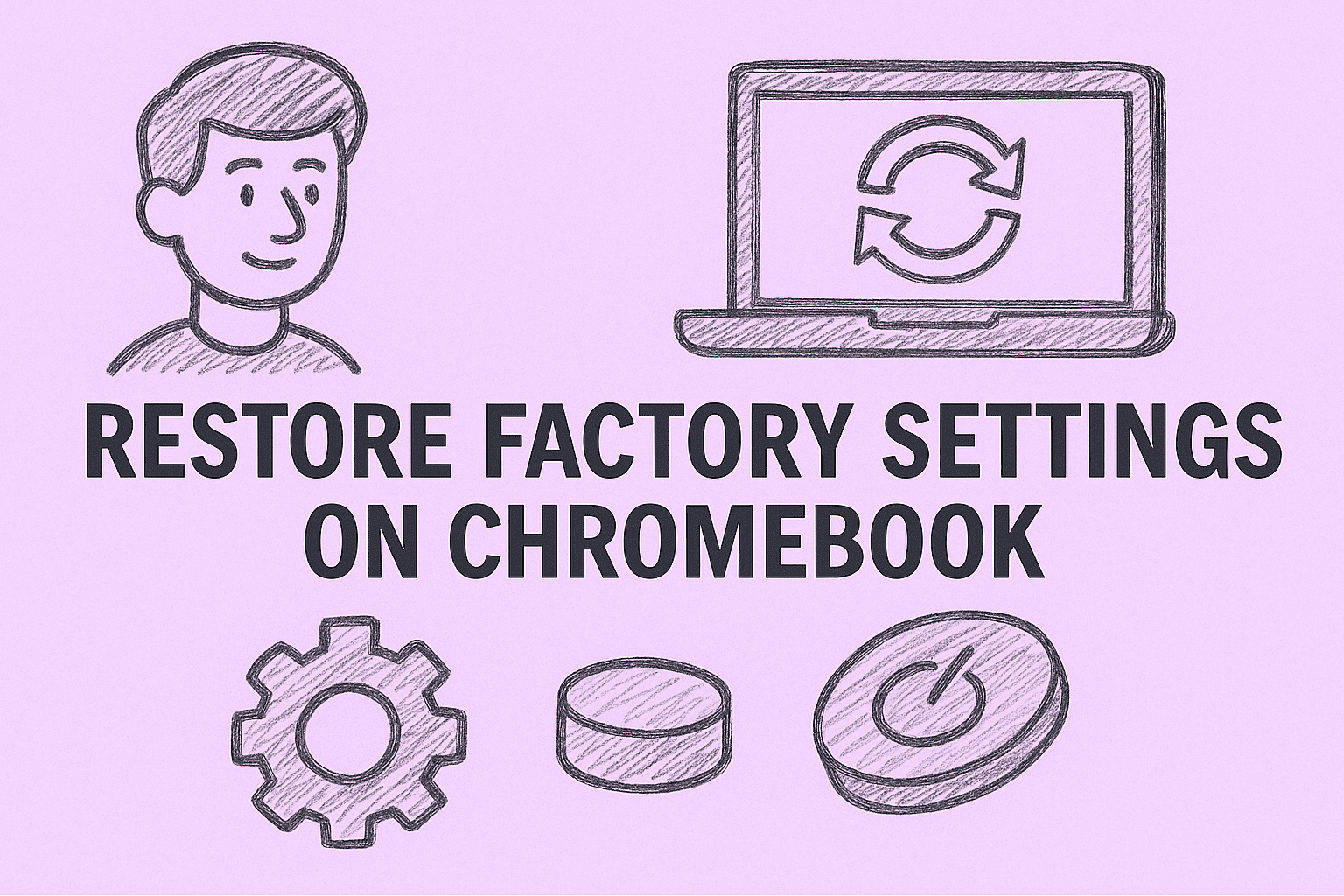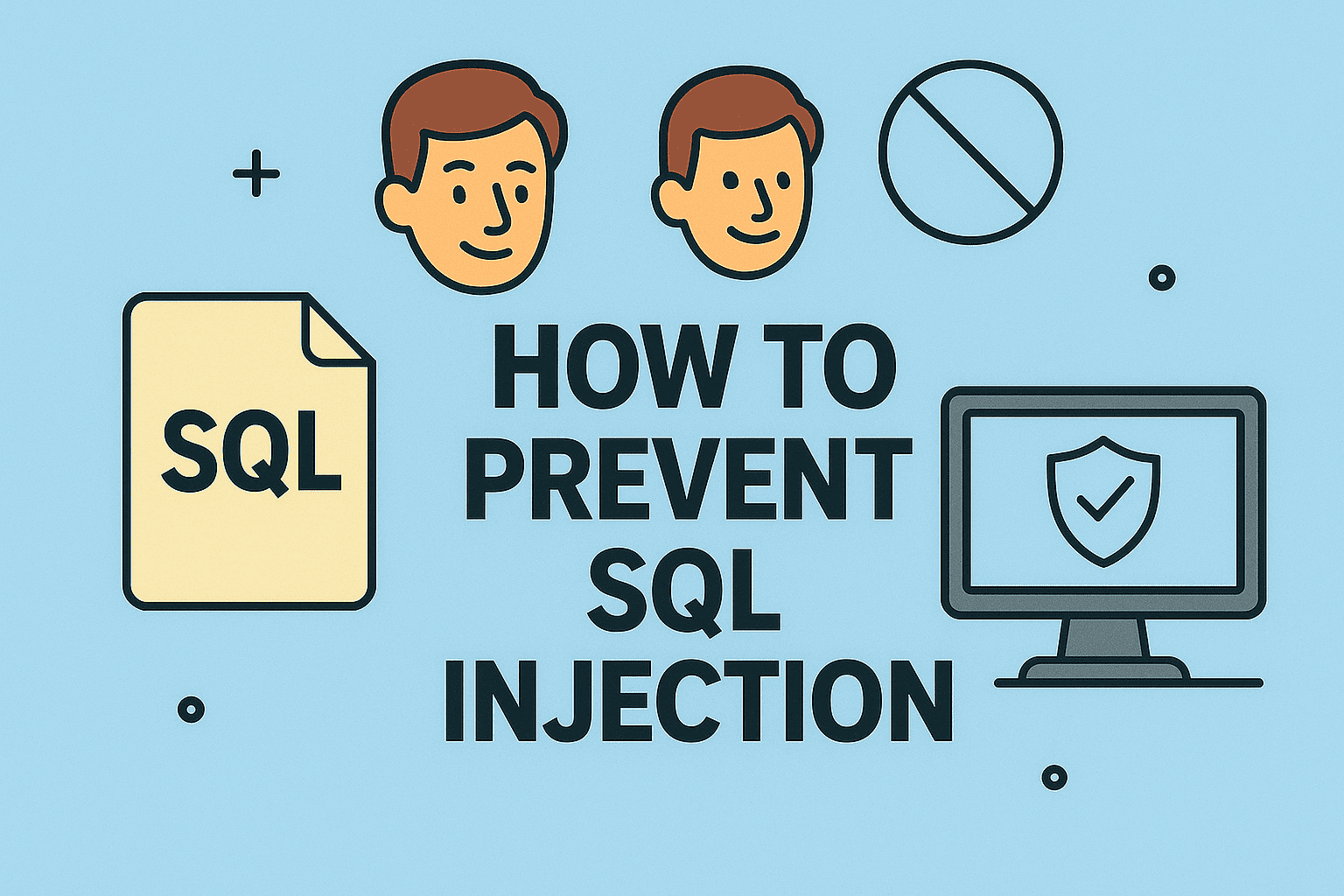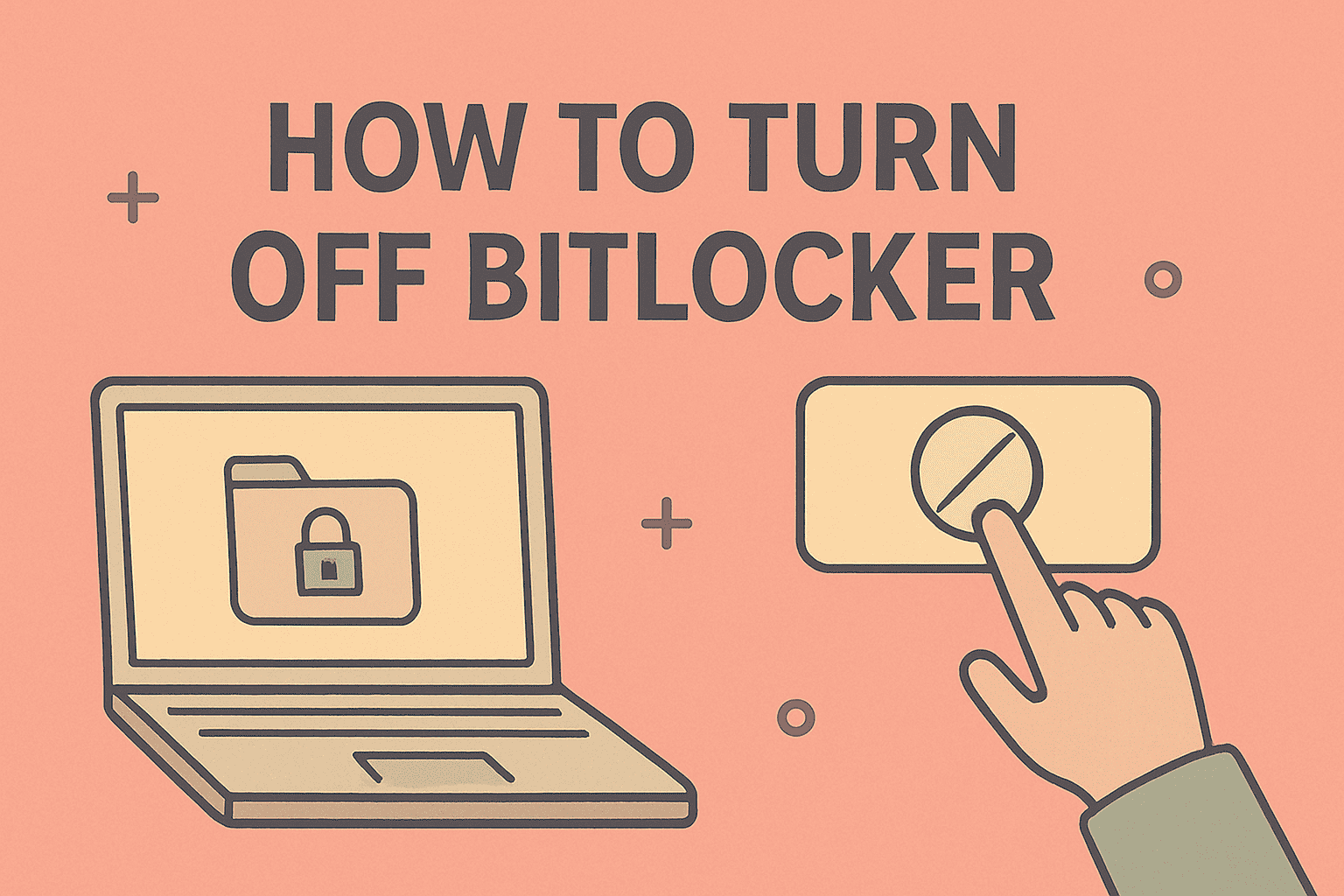Why Remote Desktop Matters in Today’s Digital World
Updated on June 27, 2025, by ITarian
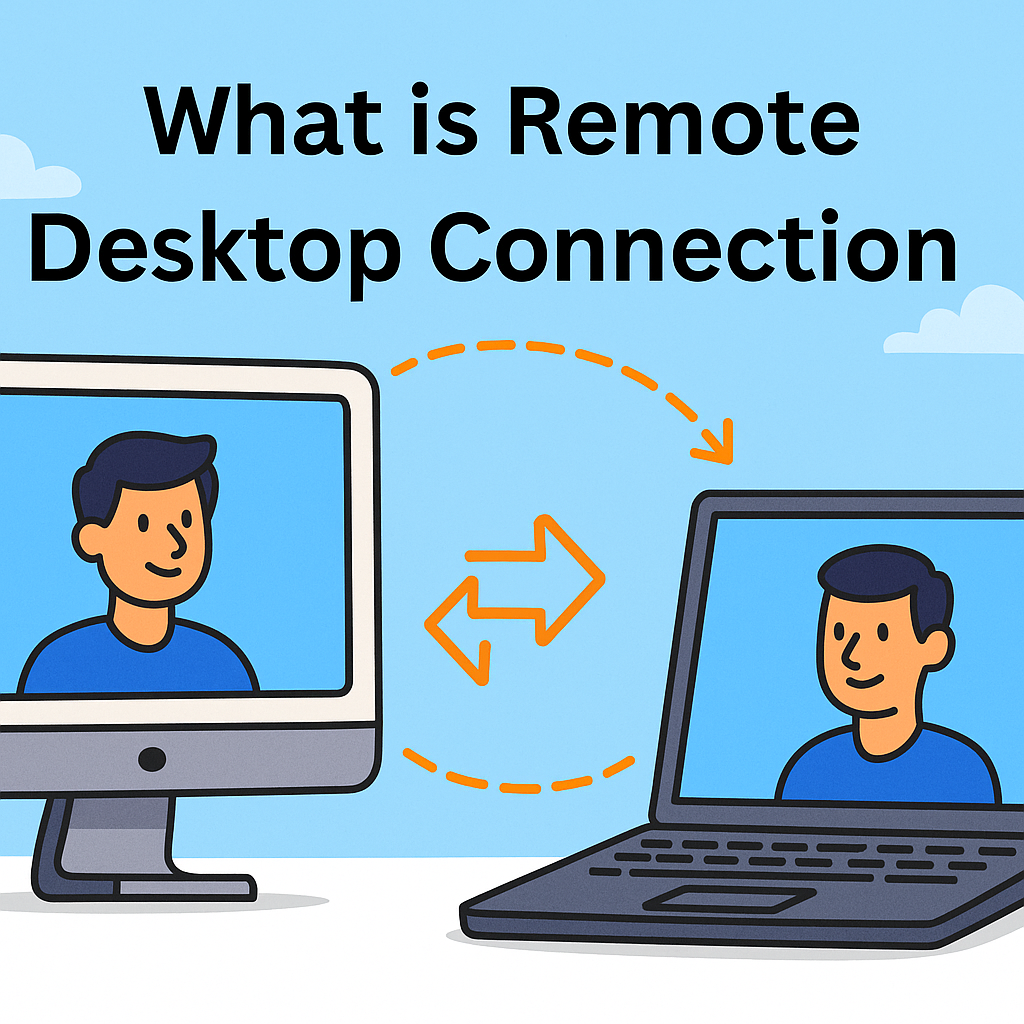
What if you could access your work computer from anywhere—home, vacation, or halfway across the world? That’s exactly what a Remote Desktop Connection offers. As businesses go global and remote work becomes the norm, knowing how to connect securely to a device from afar isn’t just convenient—it’s essential.
In this comprehensive guide, we’ll explore what is remote desktop connection, how it works, and how IT professionals, business leaders, and cybersecurity teams can leverage it to boost productivity and ensure security.
What Is Remote Desktop Connection?
A Remote Desktop Connection (RDC) is a technology that allows a user to connect to a computer in a different location and interact with its desktop interface as if they were sitting right in front of it.
This is typically achieved using the Remote Desktop Protocol (RDP), developed by Microsoft. When initiated, RDP creates a secure channel between the client (the device you’re using) and the host (the remote device).
Key Components of Remote Desktop:
- Client Device: The computer or mobile device initiating the connection.
- Host Device: The target computer that is being remotely accessed.
- RDP Software: Such as Microsoft Remote Desktop, Chrome Remote Desktop, or third-party tools.
How Does Remote Desktop Protocol (RDP) Work?
The Remote Desktop Protocol (RDP) transmits keyboard and mouse input from the client device to the remote host and sends back display output to the client. It operates primarily over TCP port 3389 and uses encryption to protect data in transit.
How RDP Ensures Secure Connectivity:
- Network Level Authentication (NLA): Requires user authentication before a session is established.
- SSL/TLS Encryption: Safeguards data during transfer.
- Session Isolation: Multiple users can connect to different sessions simultaneously without conflict.
Benefits of Using Remote Desktop Connection
1. Remote Access to PC from Anywhere
Empowers employees and IT admins to manage systems without being on-site. Whether you’re at home or traveling, you can control your office PC with ease.
2. Enhanced IT Support
IT teams can troubleshoot issues remotely, minimizing downtime and reducing the need for physical presence.
3. Increased Flexibility for Businesses
CEOs and managers can oversee operations globally, while development teams can access centralized resources securely.
4. Cost Efficiency
Reduces the need for additional hardware and office space.
How to Use Remote Desktop: A Step-by-Step Guide
If you’re wondering how to use Remote Desktop, here’s a simple guide for Windows users:
Step-by-Step: Setting Up a Remote Desktop Connection
- Enable Remote Desktop on Host Computer
- Go to Settings > System > Remote Desktop
- Toggle on “Enable Remote Desktop”
- Note the Computer Name
- Under the same menu, note down the PC name—you’ll need it to connect.
- Allow Through Firewall
- Ensure “Remote Desktop” is allowed in your firewall settings.
- Initiate Connection from Client Device
- Open Remote Desktop Client
- Enter the PC name and credentials
- Secure Your Session
- Use strong passwords and two-factor authentication (2FA)
Security Best Practices for Remote Desktop Usage
Remote access introduces convenience—but also risk. Cybercriminals often target exposed RDP ports.
Key Security Tips:
- Use a VPN: Adds a secure layer over your RDP session.
- Enable Two-Factor Authentication
- Disable RDP When Not Needed
- Regularly Update Software & OS
- Use Strong Firewalls and Access Control
Common Use Cases by Industry
Enterprise IT
Remote management of multiple servers and endpoint troubleshooting.
Healthcare
Access to medical systems and patient data from secure remote locations.
Education
Educators and administrators managing virtual classrooms and systems.
CEOs & Founders
Oversee company systems while traveling or working from different regions.
Tools & Alternatives to RDP
While Microsoft RDP is popular, there are other options:
| Tool | Key Feature |
| Chrome Remote Desktop | Easy setup via Google account |
| TeamViewer | Cross-platform & file sharing |
| AnyDesk | Lightweight with fast performance |
| Itarian RMM | Security-focused remote access |
✅ Want enterprise-grade secure remote access? Try Itarian Remote Access
Frequently Asked Questions (FAQs)
1. Is Remote Desktop Connection secure?
Yes, when configured properly using firewalls, encryption, VPNs, and authentication.
2. Can I use Remote Desktop on Mac or Linux?
Absolutely. Microsoft offers Remote Desktop clients for Mac and Linux, and third-party tools support all major platforms.
3. Do both computers need to be online?
Yes. The host computer must be powered on and connected to the internet or a local network.
4. What’s the difference between RDP and VPN?
VPN creates a secure tunnel between devices, while RDP allows control of a remote desktop interface. You can use them together for added security.
5. Is there a free way to access my PC remotely?
Yes, tools like Microsoft RDP, Chrome Remote Desktop, and Itarian offer free or trial versions.
Final Thoughts: Take Control, Securely
Understanding what is remote desktop connection isn’t just about convenience—it’s about empowering secure, flexible work environments. Whether you’re an IT manager optimizing support workflows or a CEO needing quick server access on the go, Remote Desktop delivers unmatched efficiency.
✅ Ready to take control of your network securely and efficiently?
👉 Sign Up for Itarian Remote Access – It’s Free!