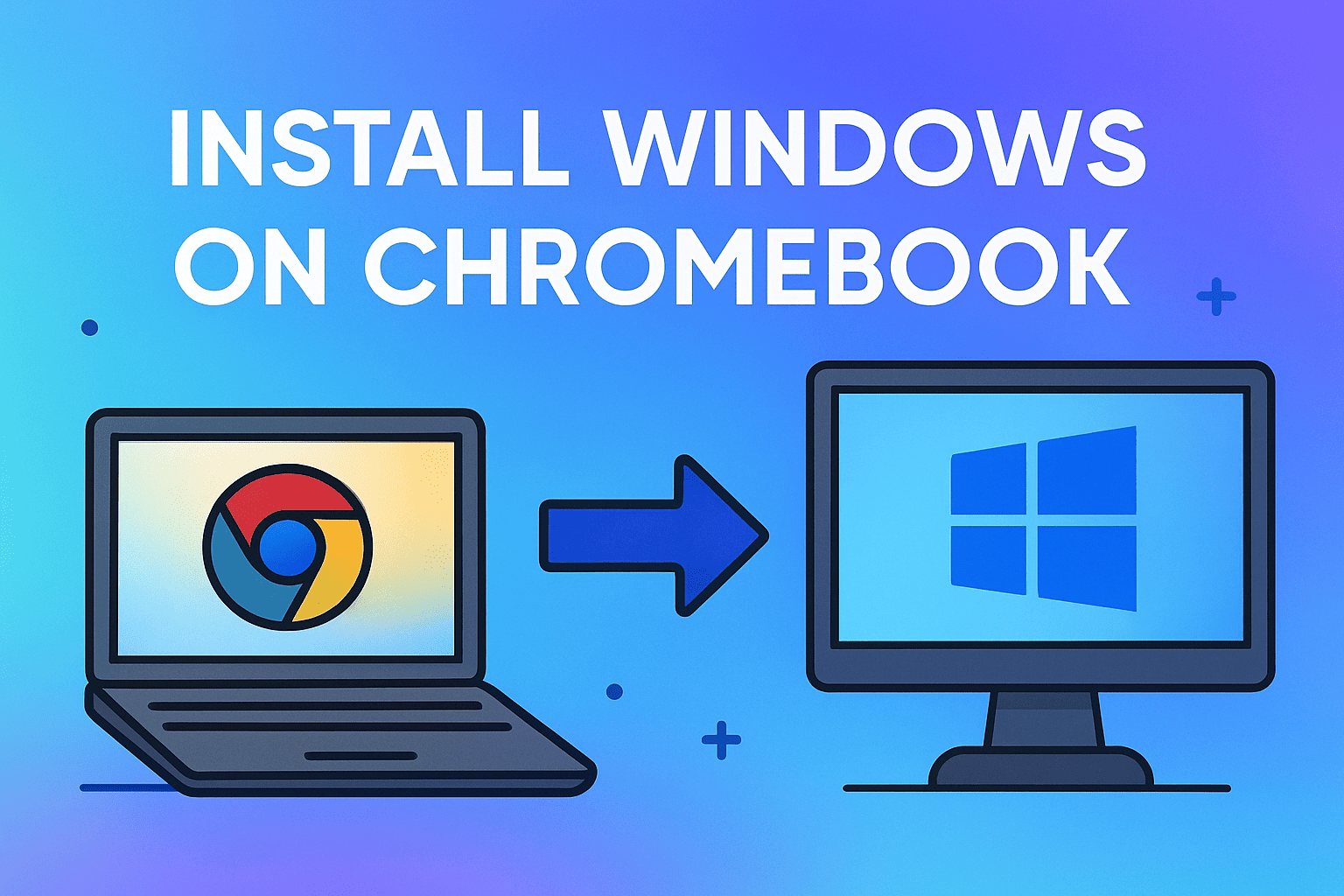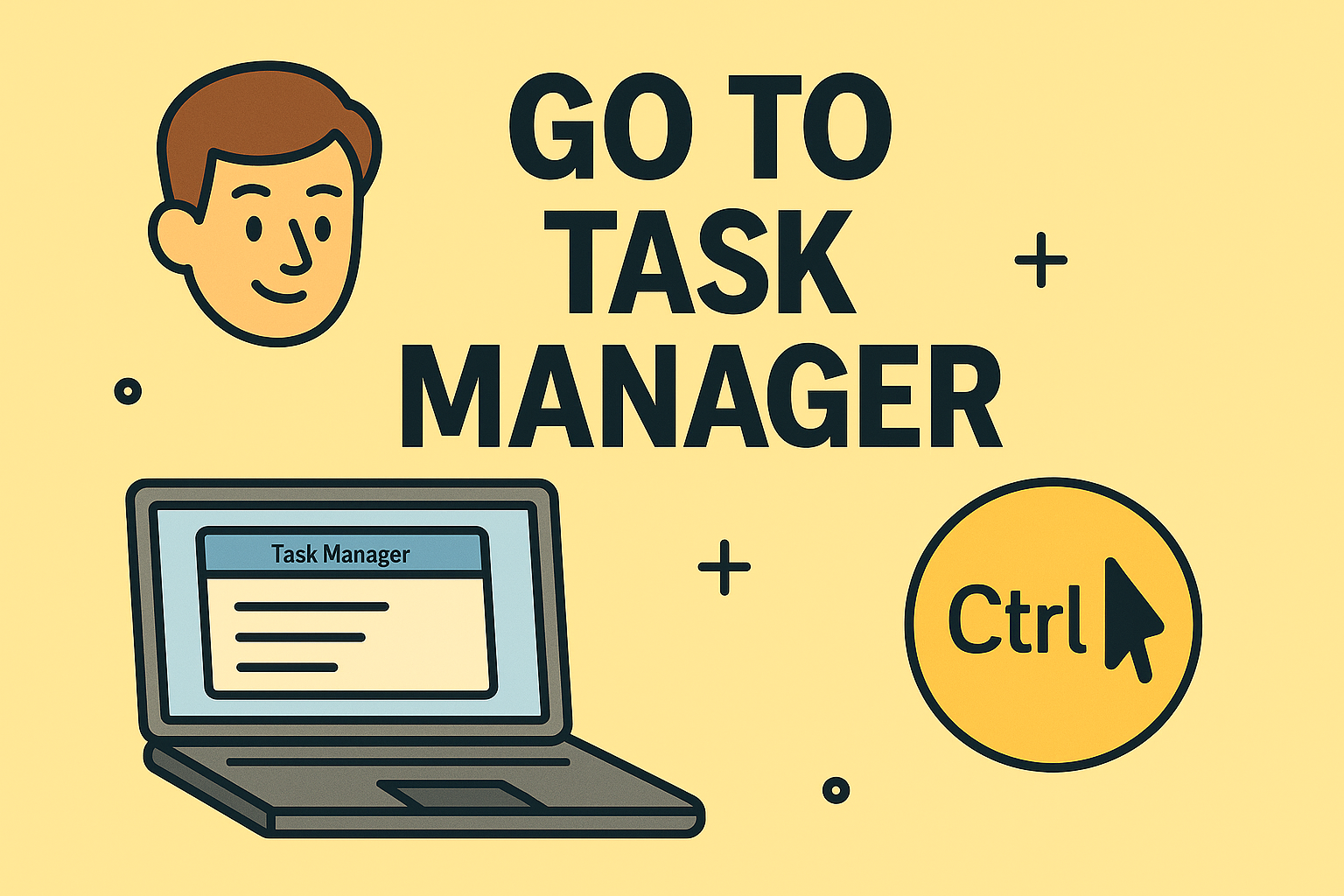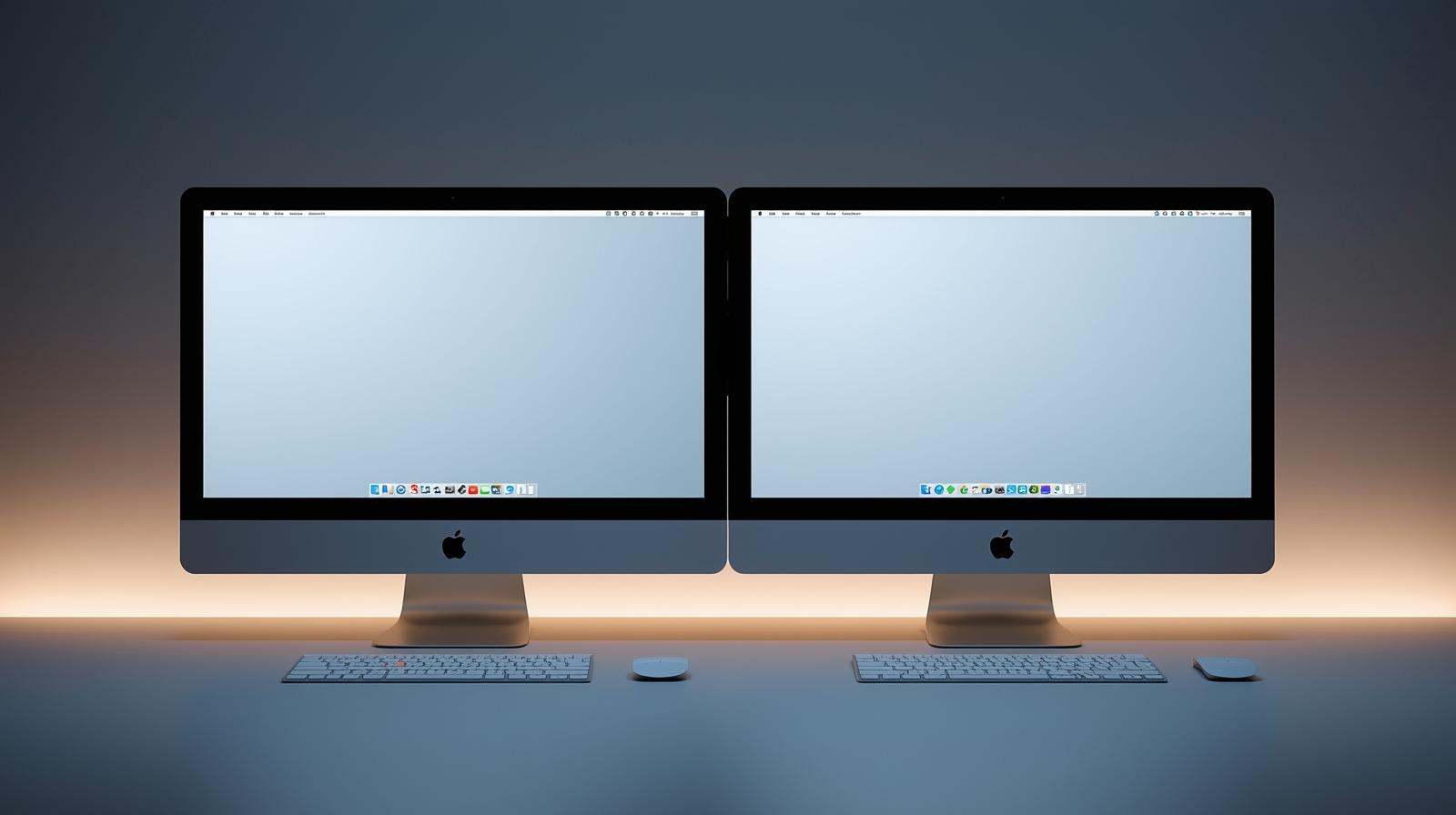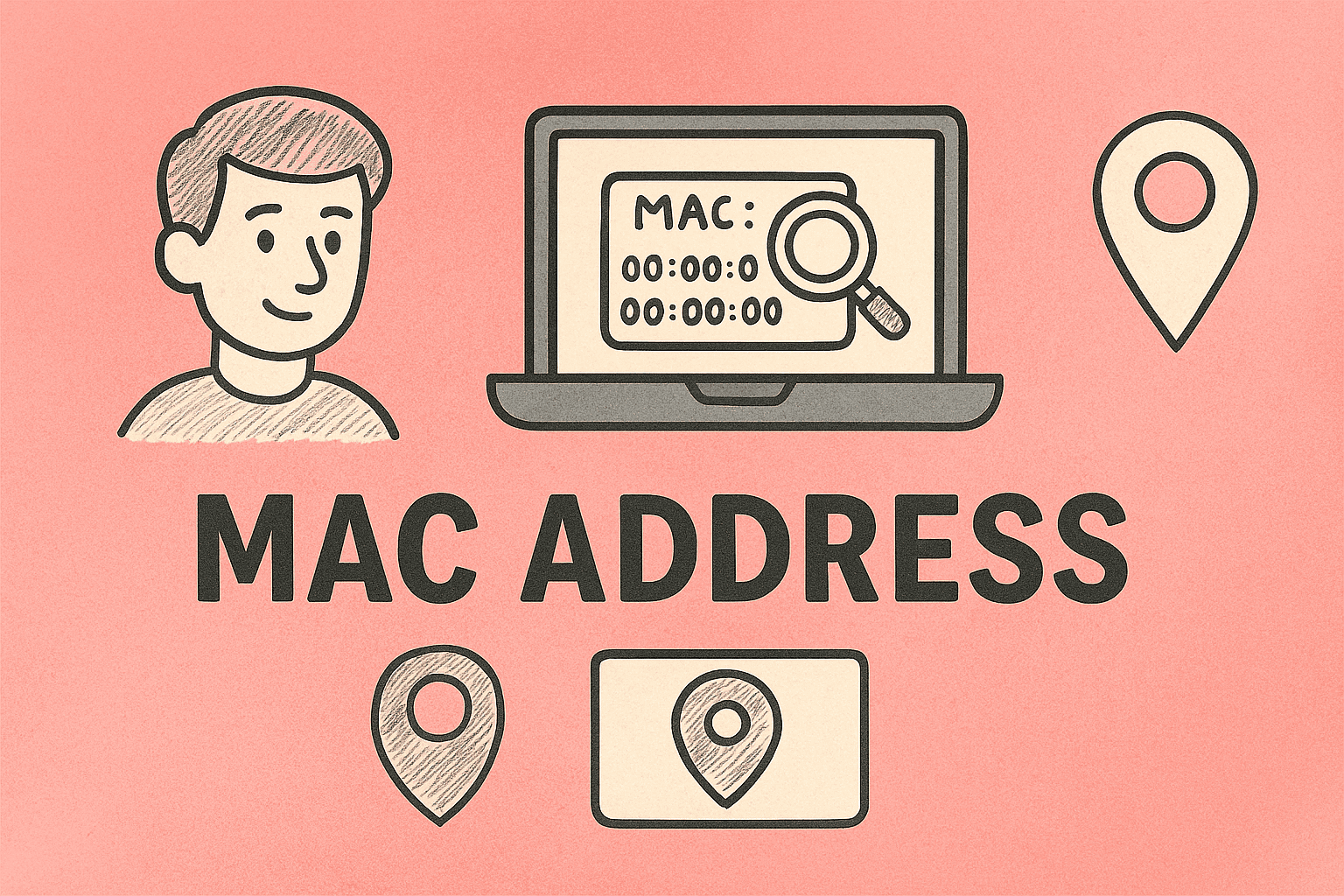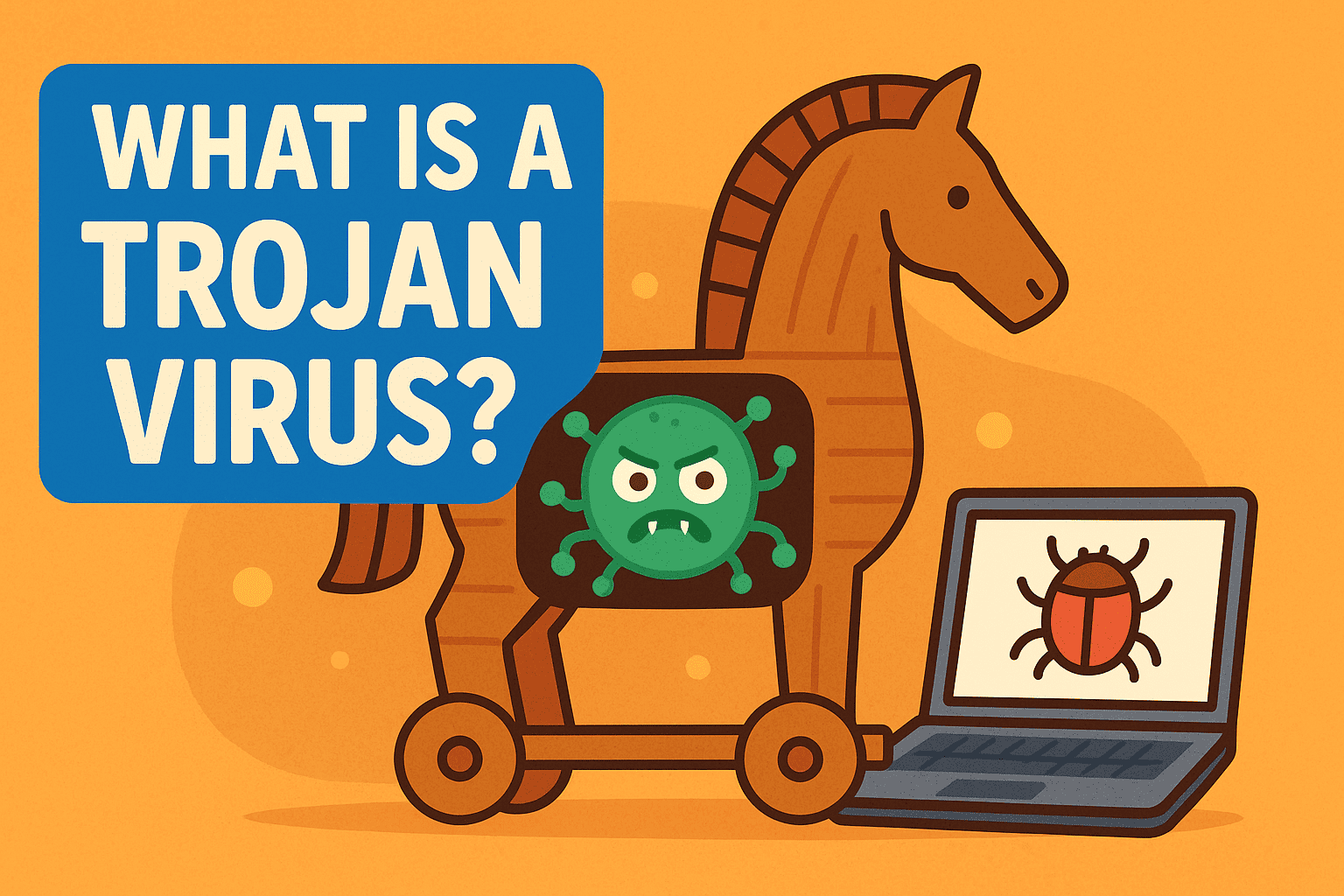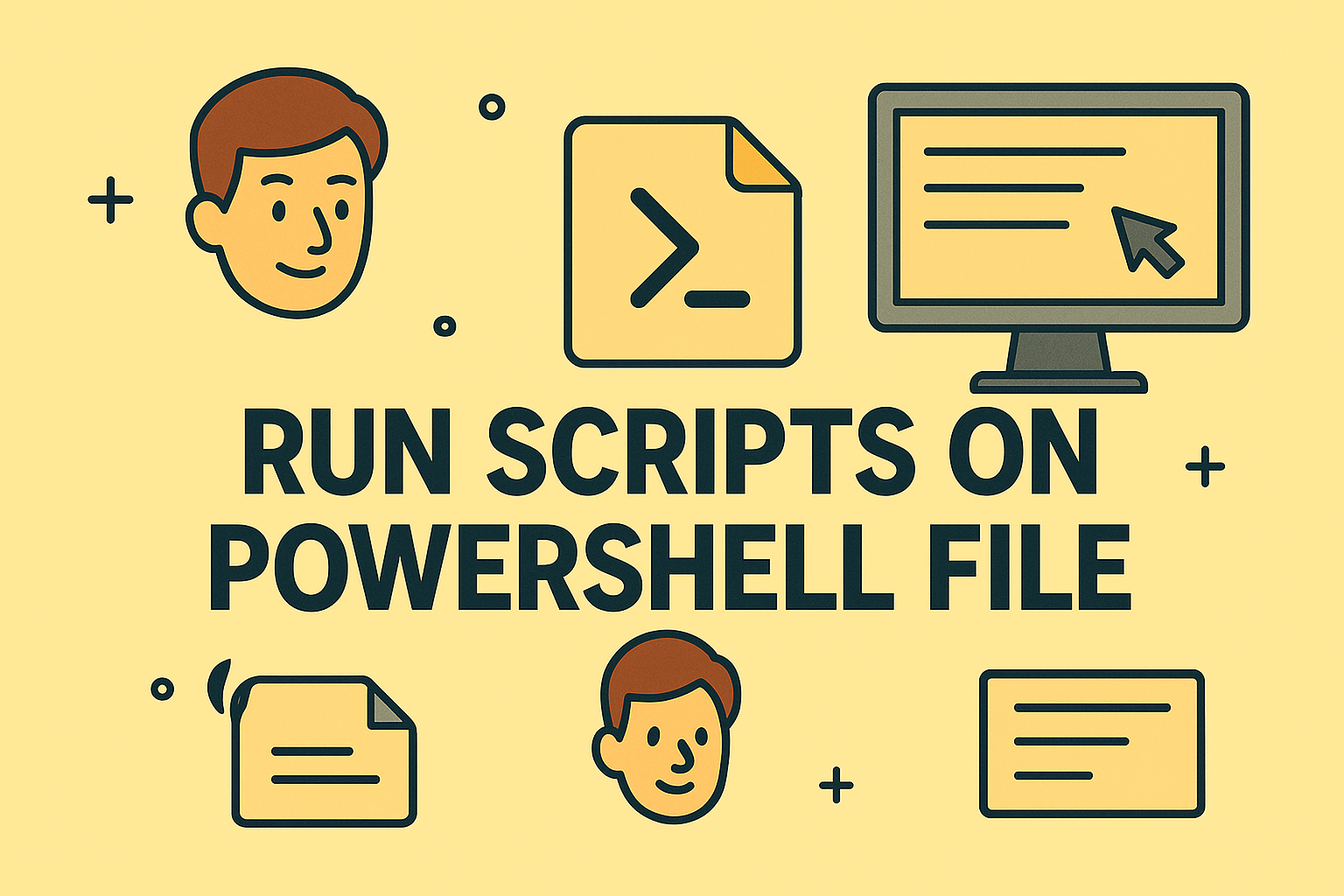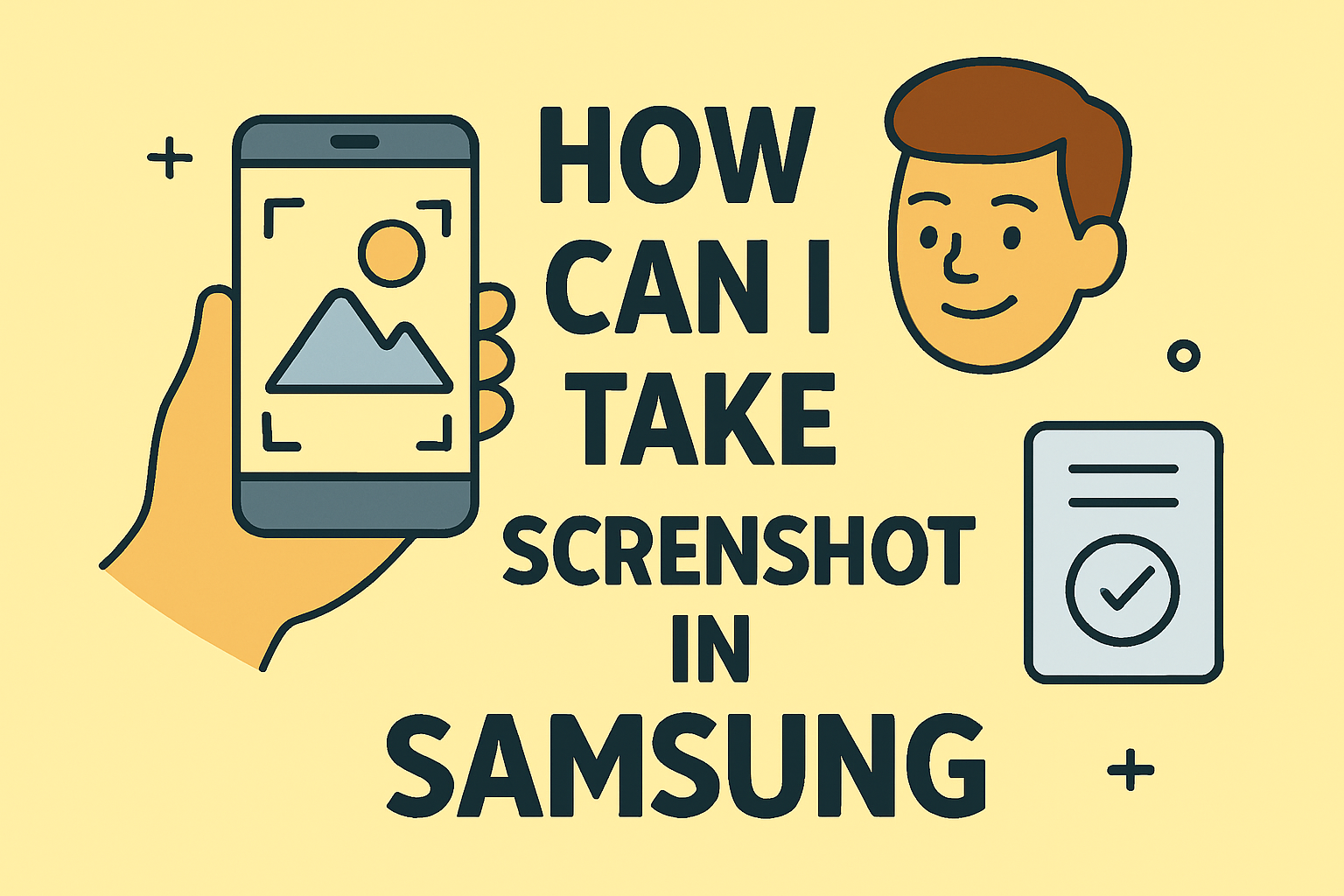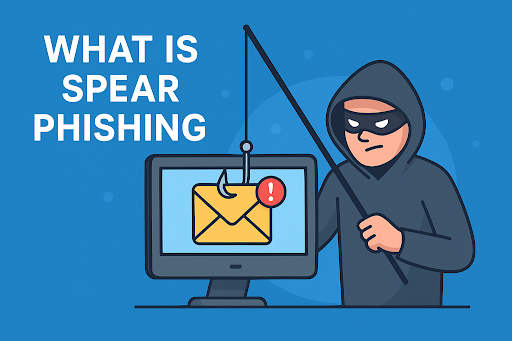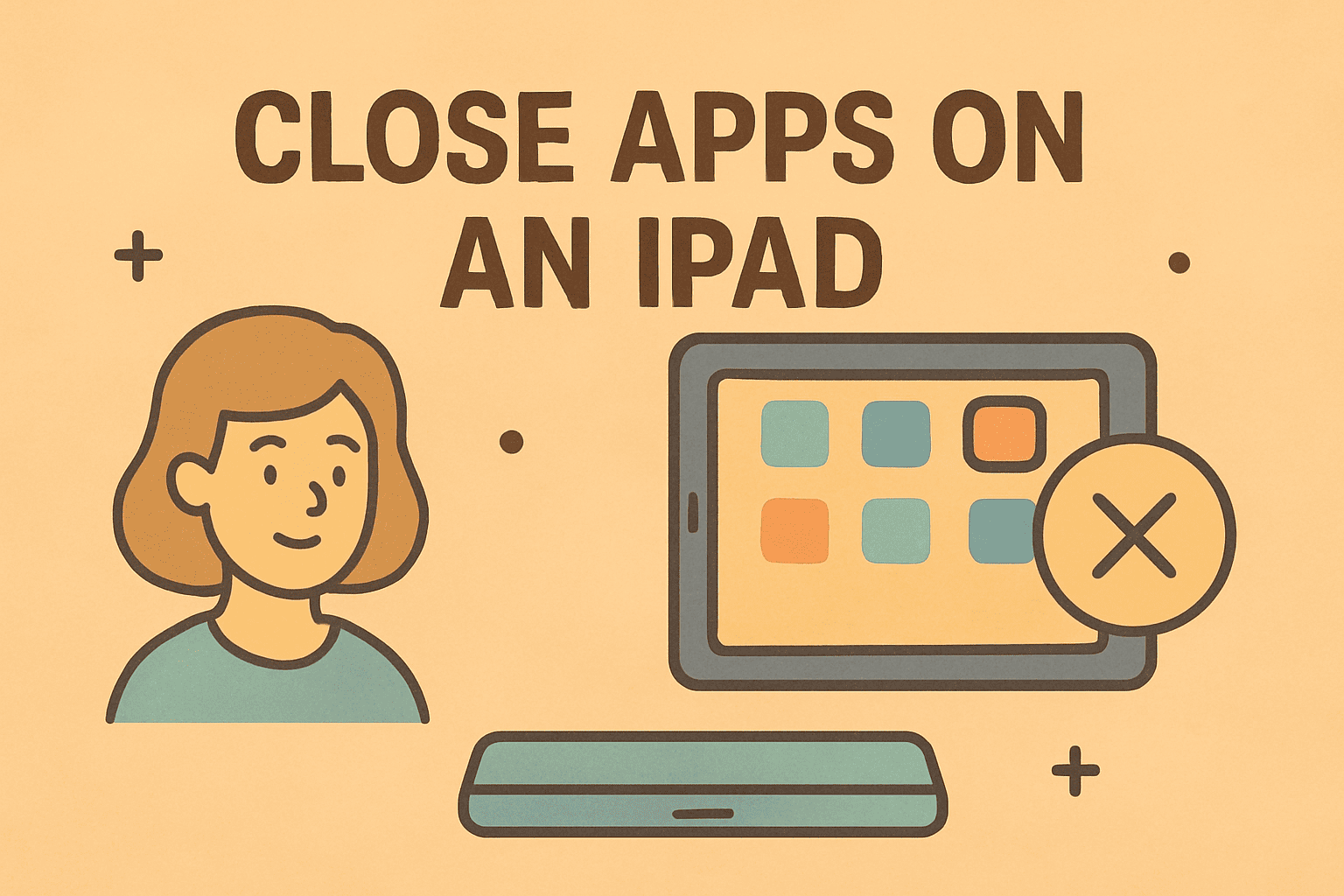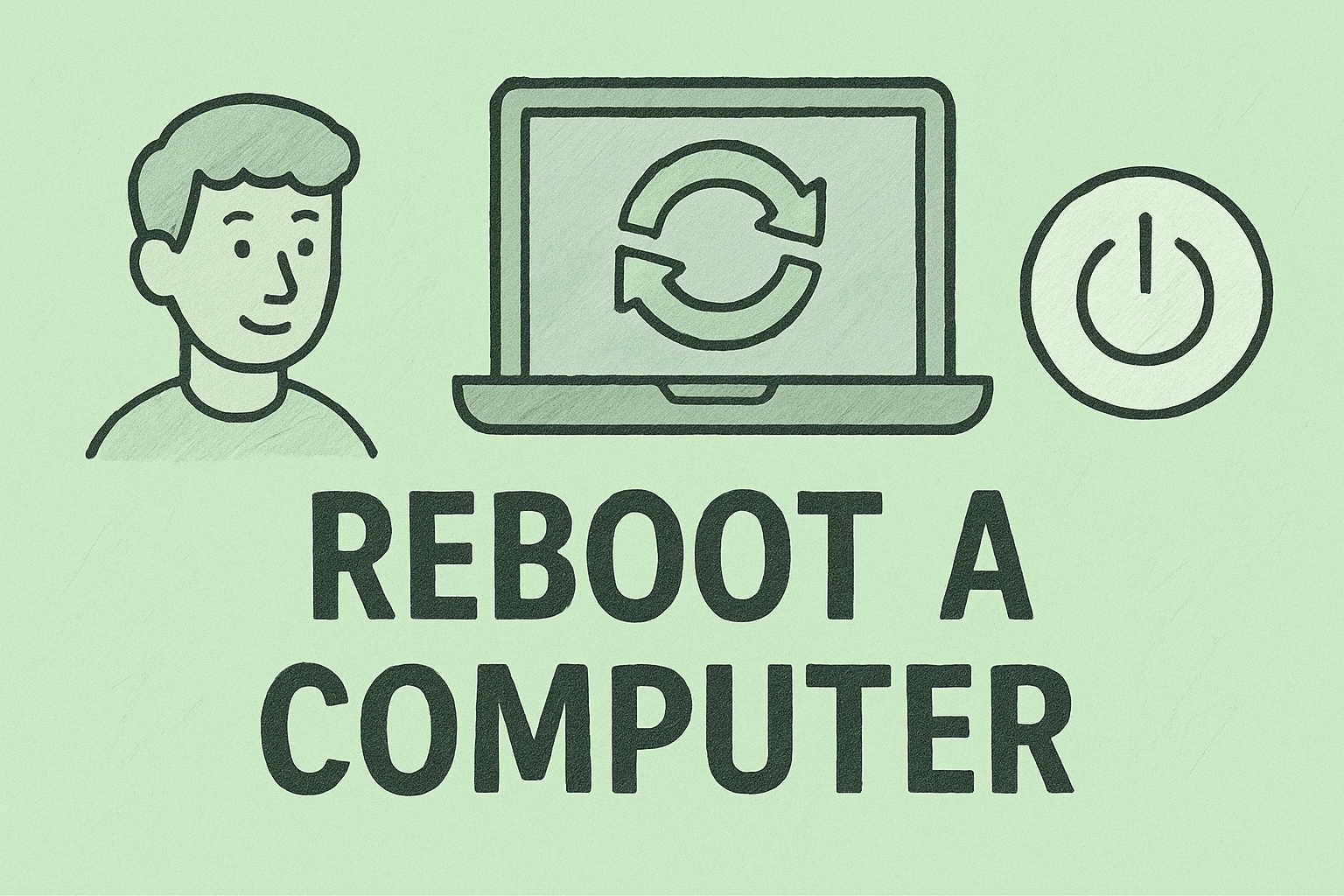Why Blocking Apps on iPhones Matters for Security
Updated on June 26, 2025, by ITarian
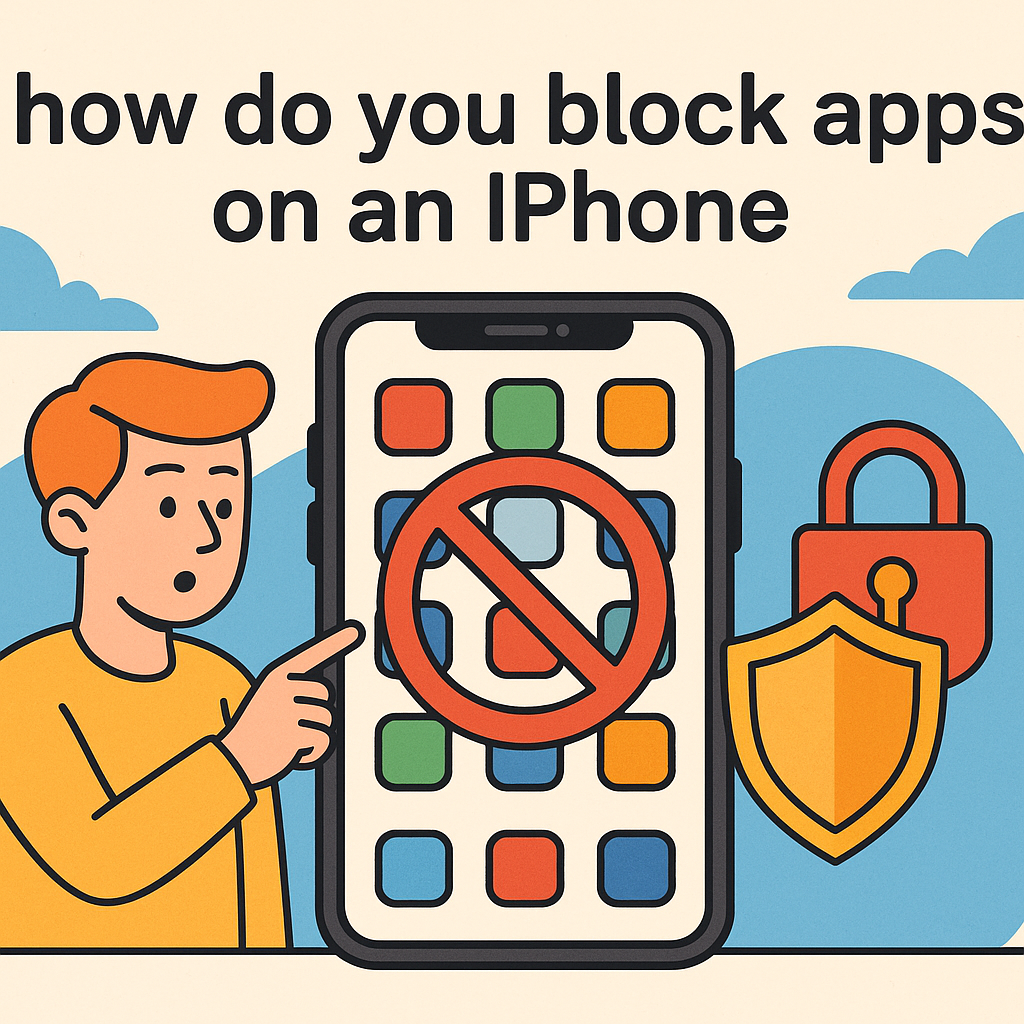
Are iPhones as secure as we think? In an age of mobile-driven breaches, productivity leaks, and data privacy concerns, knowing how do you block apps on an iPhone can protect your organization, secure your kids’ devices, or simply help you regain focus.
Whether you’re a cybersecurity professional, IT leader, or CEO, managing app access is part of today’s digital hygiene. Fortunately, Apple’s built-in tools give you control—without third-party installations. This post walks you through blocking apps using Screen Time, restrictions, and iPhone parental controls apps, all while keeping it simple and secure.
Understanding iOS App Restriction Tools
Apple provides native tools to restrict apps on iPhone without needing to delete or uninstall them:
- Screen Time: Built-in feature since iOS 12 to manage app usage and content.
- App Limits: Temporarily block access based on daily usage.
- Always Allowed: Choose essential apps that stay accessible.
- Content & Privacy Restrictions: For full control of app permissions and restrictions.
These tools work beautifully across personal, corporate, and supervised devices.
Method 1: Use Screen Time to Block Apps on an iPhone
Screen Time is your go-to solution for setting usage limits and access restrictions.
How to Set Up Screen Time:
- Go to Settings → Screen Time.
- Tap Turn On Screen Time (if not already enabled).
- Set a Screen Time passcode (different from device passcode).
Block Apps via App Limits:
- Go to Settings → Screen Time → App Limits.
- Tap Add Limit.
- Select the app category or specific app (e.g., Social Media, TikTok).
- Set the allowed usage time (e.g., 1 hour/day).
- Tap Add.
Once the limit is hit, the app will be blocked until the next day—unless bypassed with a passcode.
Use Case: Useful for IT teams enforcing productivity tools or for parents using iPhone parental controls apps to manage screen time.
Method 2: Restrict Apps on iPhone Using Content & Privacy Controls
For stricter control—like disabling apps entirely—go deeper into Content & Privacy Restrictions.
How to Restrict App Access:
- Go to Settings → Screen Time.
- Tap Content & Privacy Restrictions.
- Enable the toggle switch.
- Tap Allowed Apps and disable:
- Safari
- FaceTime
- Camera
- Wallet
Or, use Content Restrictions to block apps based on age ratings (e.g., restrict 17+ apps).
Pro Tip: This method is great for companies issuing iPhones to employees. You can block app access iPhone-wide using MDM solutions and these native settings.
Method 3: Use iPhone Parental Control Apps for More Granular Control
While Screen Time is powerful, you might need advanced control for:
- App usage reports
- Geo-fencing
- Keyword alerts
- Remote lock features
Top iPhone Parental Controls Apps:
- Qustodio
- Bark
- Net Nanny
- Mobicip
These apps offer features not found in native iOS tools. They’re especially useful for parents, school admins, or small security teams managing multiple devices.
Method 4: Use Guided Access to Lock iPhone to a Single App
Guided Access restricts your iPhone to just one app and disables navigation away from it. Ideal for kiosk setups or device demos.
Enable Guided Access:
- Go to Settings → Accessibility → Guided Access.
- Turn it on and set a passcode.
- Open the app you want to lock.
- Triple-press the Side/Home button.
- Tap Start.
Security Tip: Guided Access is an underused tool for controlling employee or visitor access during field operations or conferences.
Method 5: Use MDM to Enforce App Restrictions at Scale
In corporate or educational settings, using an MDM (Mobile Device Management) system is the best practice.
What MDM Can Do:
- Block or whitelist specific apps.
- Enforce Screen Time and passcode policies.
- Monitor app installation/removal.
- Push settings remotely.
Popular MDM Providers:
- Itarian (formerly Comodo One)
- Jamf
- Cisco Meraki
- Microsoft Intune
Using MDM, you can block app access iPhone-wide across all endpoints—ideal for regulated industries or high-risk data environments.
Best Practices for Blocking Apps in Business & Security Settings
Follow these tips to keep control while maintaining usability:
- Set strong, non-guessable passcodes.
- Communicate restrictions clearly to users (especially employees).
- Regularly review allowed apps.
- Enable app usage reports to spot anomalies.
Summary Table: How Do You Block Apps on an iPhone?
| Method | Use Case | Strength |
| Screen Time | Personal use, parents | Easy to use |
| App Limits | Productivity control | Time-based access |
| Content Restrictions | Full block | Age/app-type control |
| Guided Access | Kiosk/limited access | App-specific lock |
| MDM | Enterprise-wide | Centralized management |
FAQ: Blocking Apps on iPhones
1. Can I permanently block an app on iPhone?
Yes, use Content Restrictions to block apps based on age rating, or disable them under Allowed Apps.
2. Can I block social media apps for my kids?
Absolutely. Use Screen Time → App Limits → Social Media, or third-party iPhone parental controls apps like Bark or Qustodio.
3. Will the app be deleted when blocked?
No. The app remains on the device but becomes inaccessible until unblocked.
4. Can I block apps during work hours only?
Yes. Set custom downtime schedules in Screen Time or use MDM tools to enforce policies.
5. Can users override the block?
Only if they have the Screen Time passcode. Without it, access remains restricted.
Final Thoughts: Control Access, Enhance Security
Understanding how do you block apps on an iPhone isn’t just about limiting distractions—it’s a critical layer of digital security and compliance. From managing child safety to corporate device governance, the right strategy saves time, protects data, and builds trust.
Whether you’re securing company iPhones or managing screen time at home, Apple provides all the tools—you just need to use them right.
Take App Security to the Next Level
For businesses, schools, or managed environments, Itarian offers scalable endpoint protection, MDM, and real-time compliance tools.
👉 Start for free today at Itarian.com