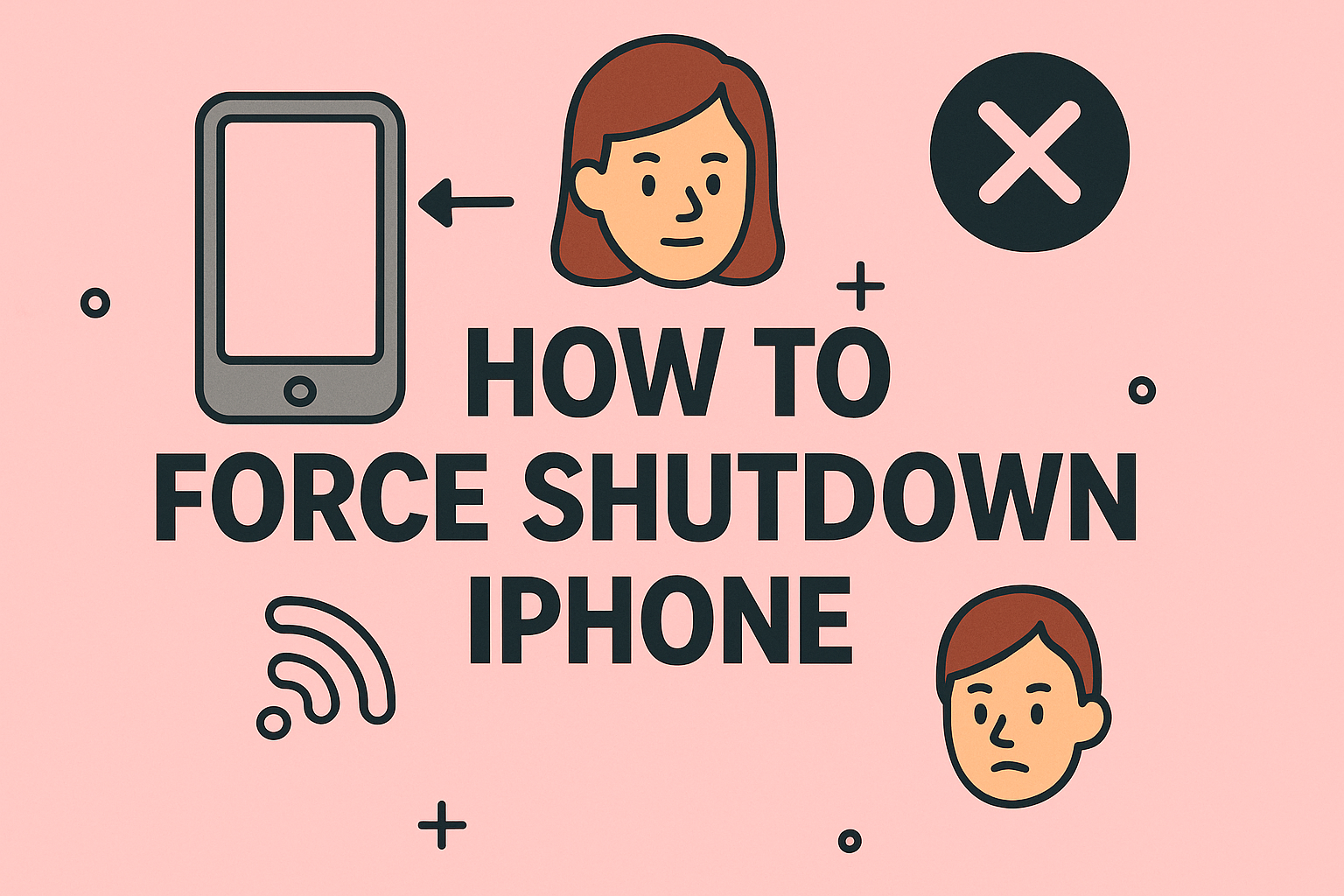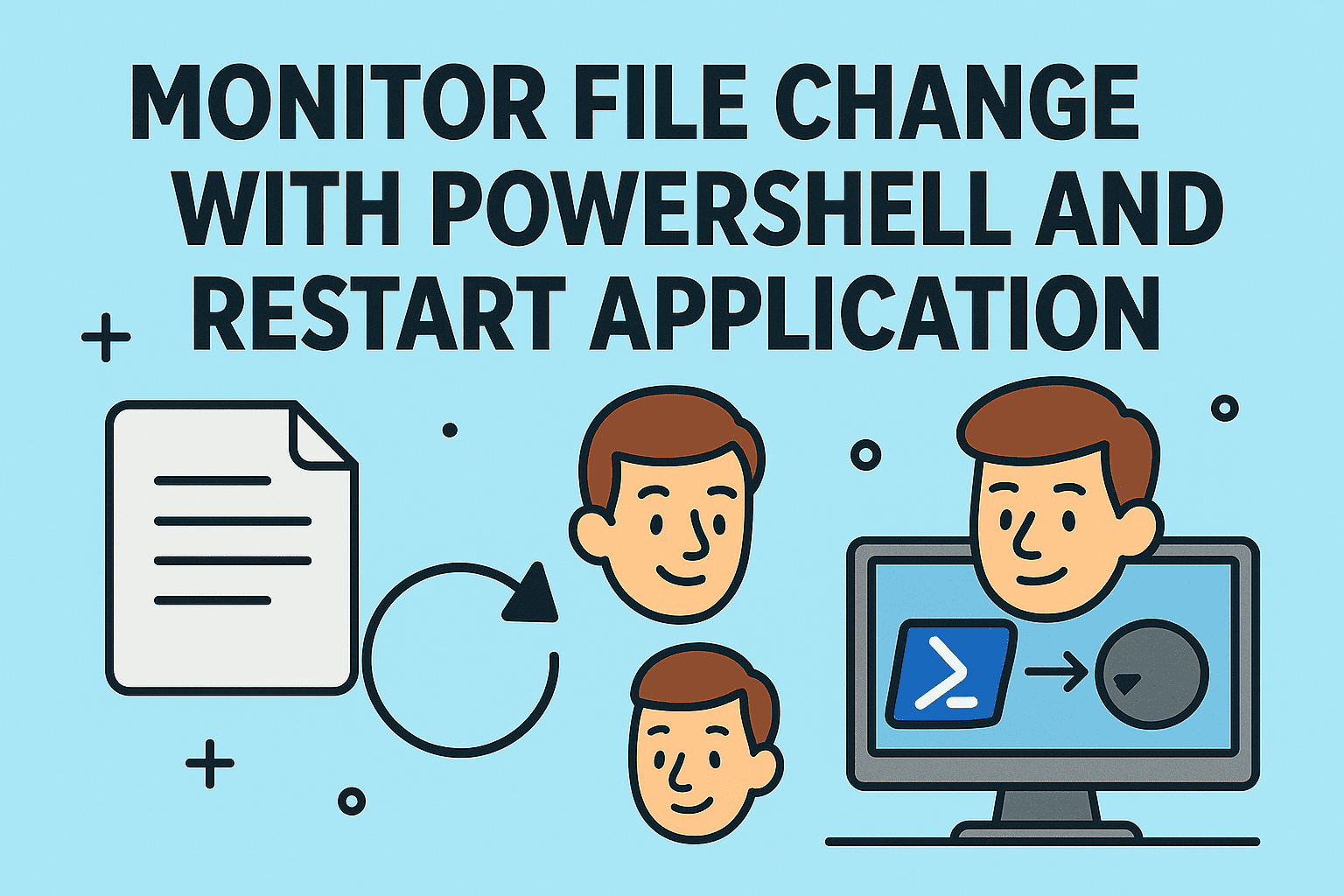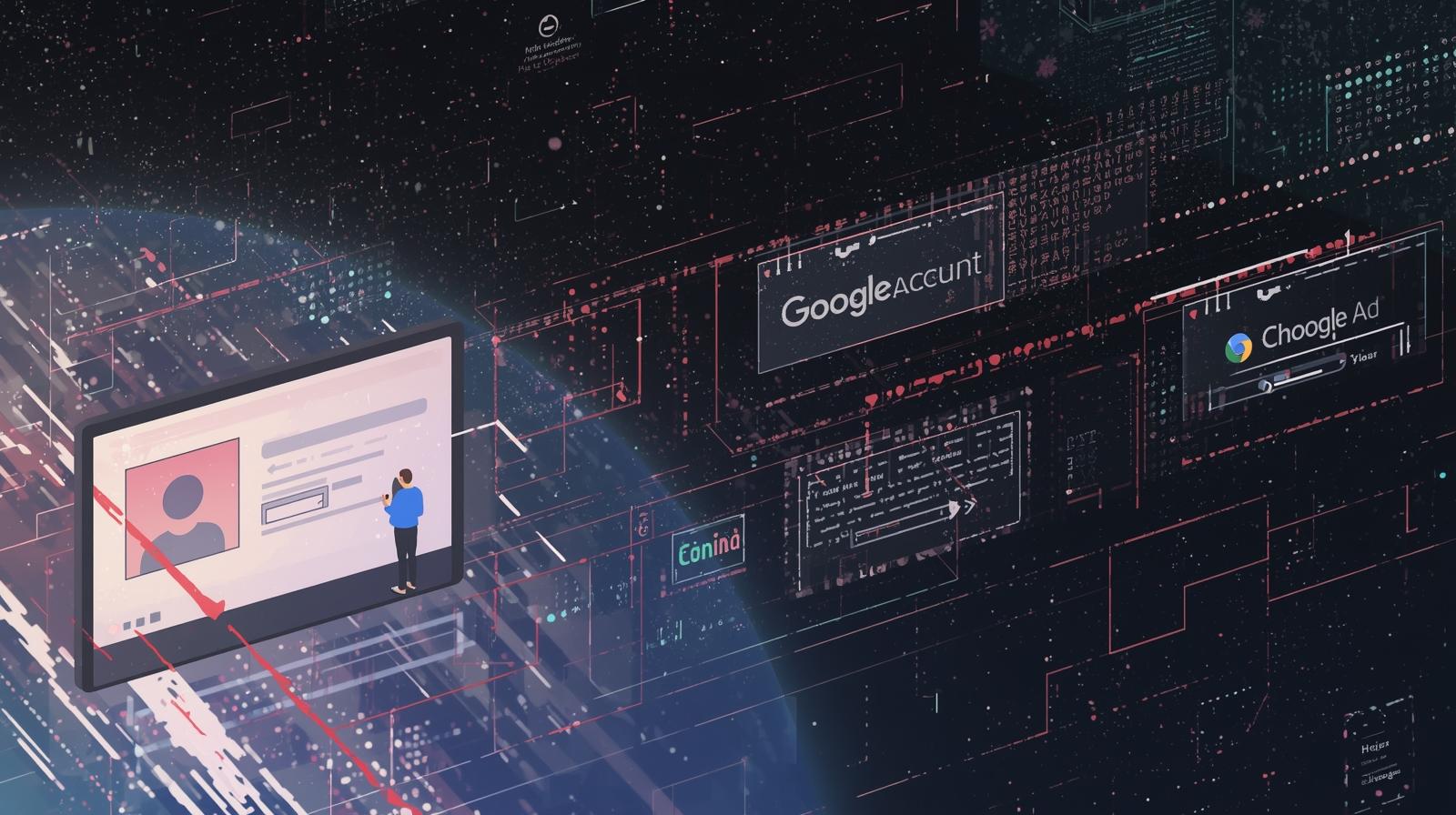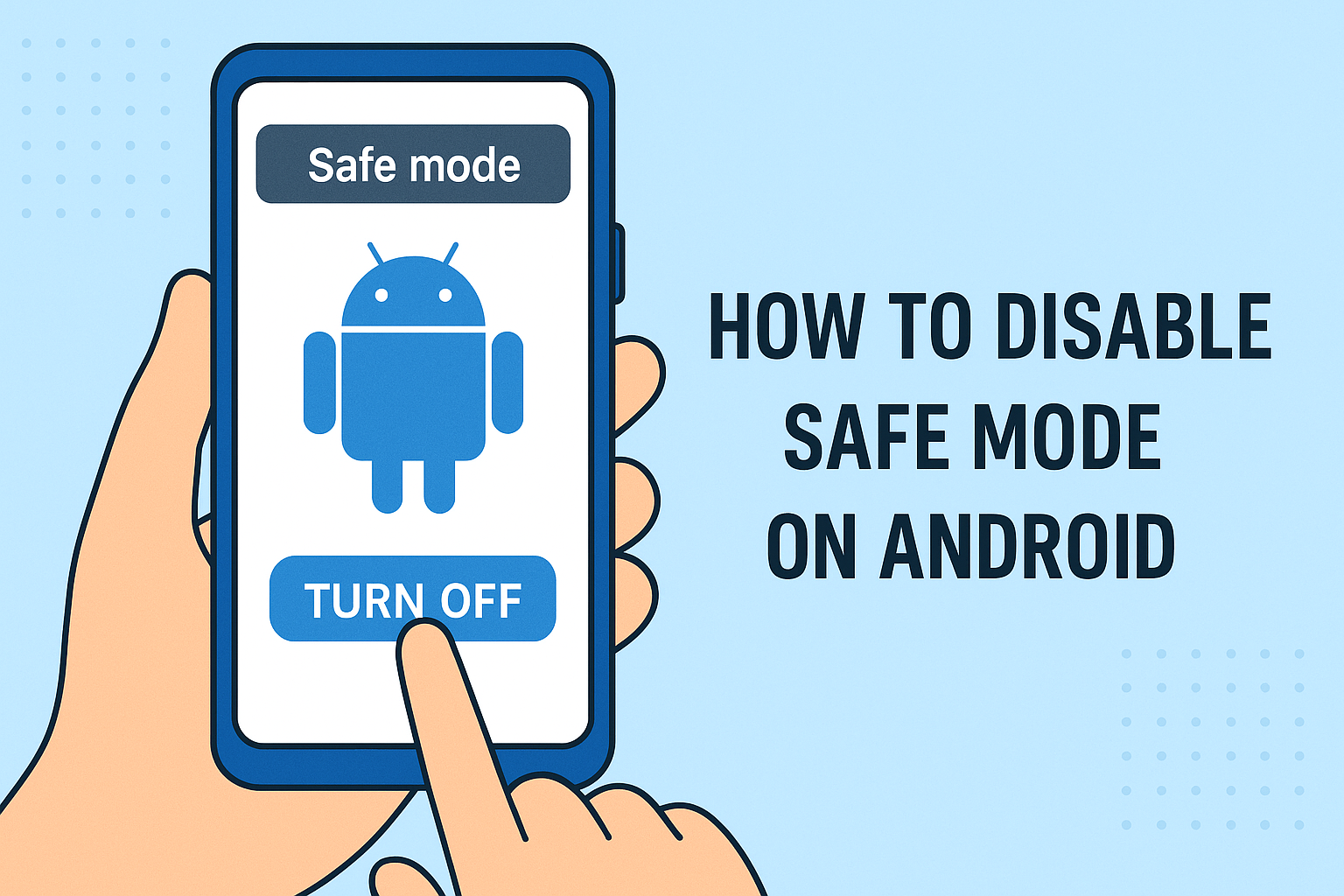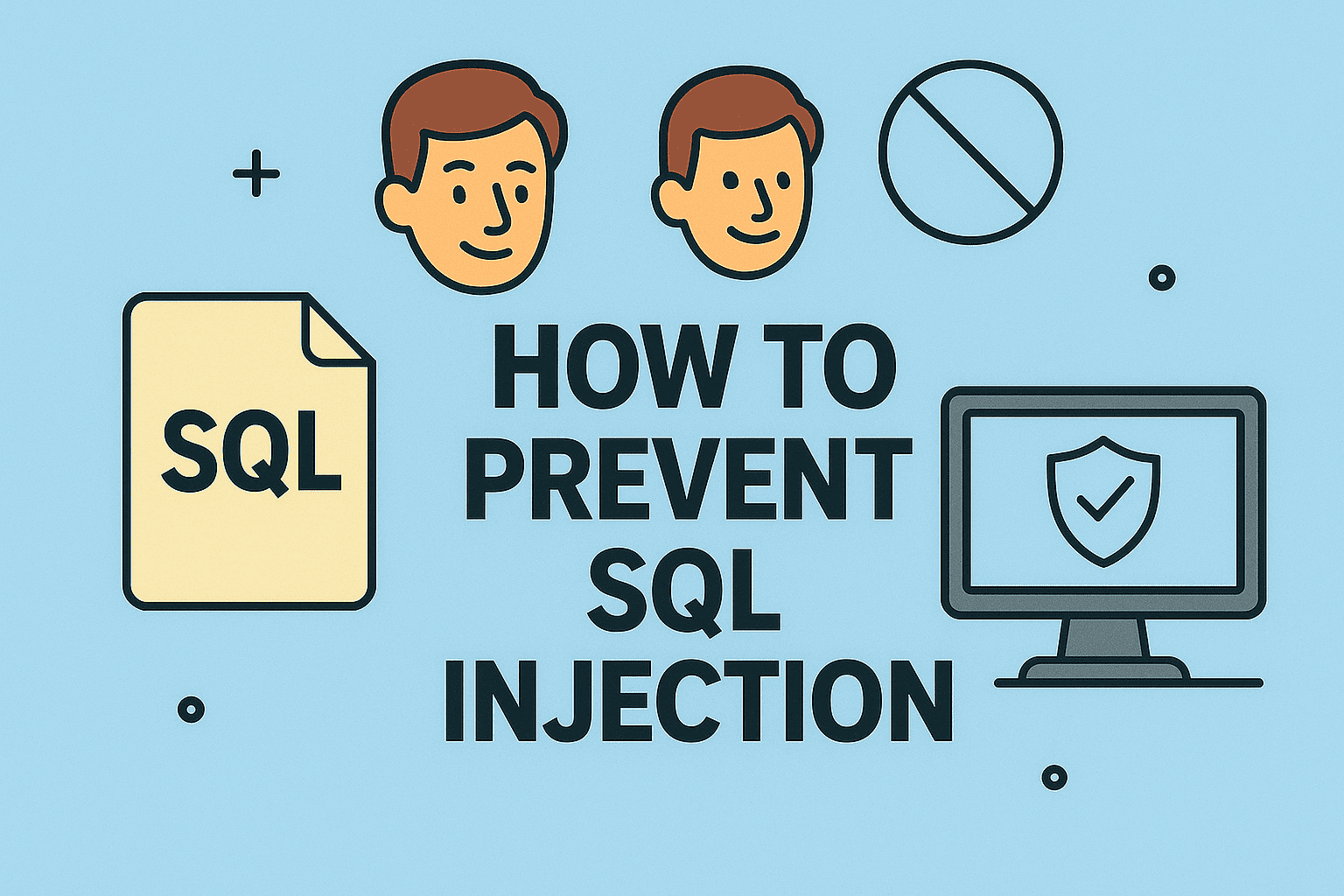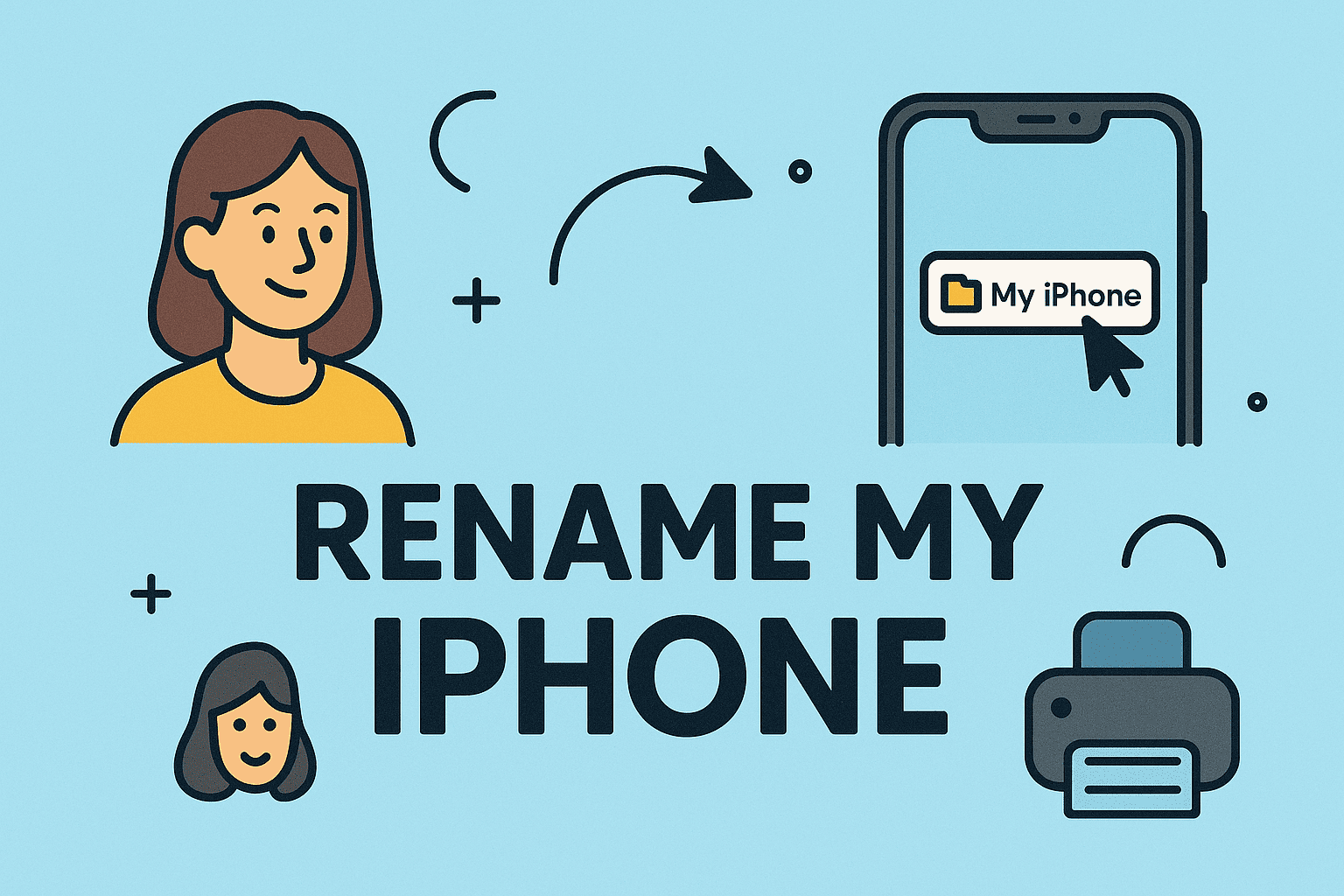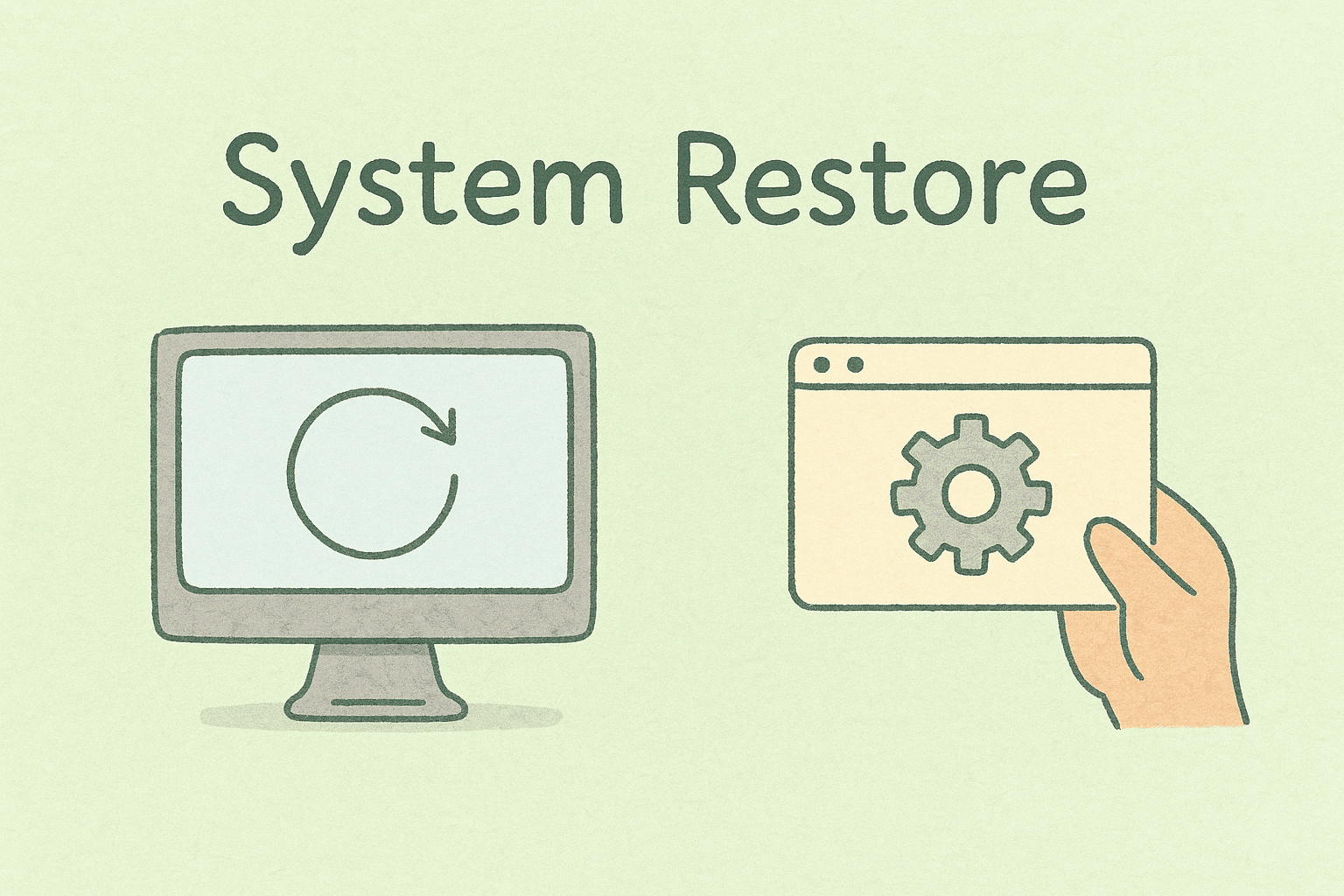How Well Do You Understand Your System’s Hardware?
Updated on June 25, 2025, by ITarian
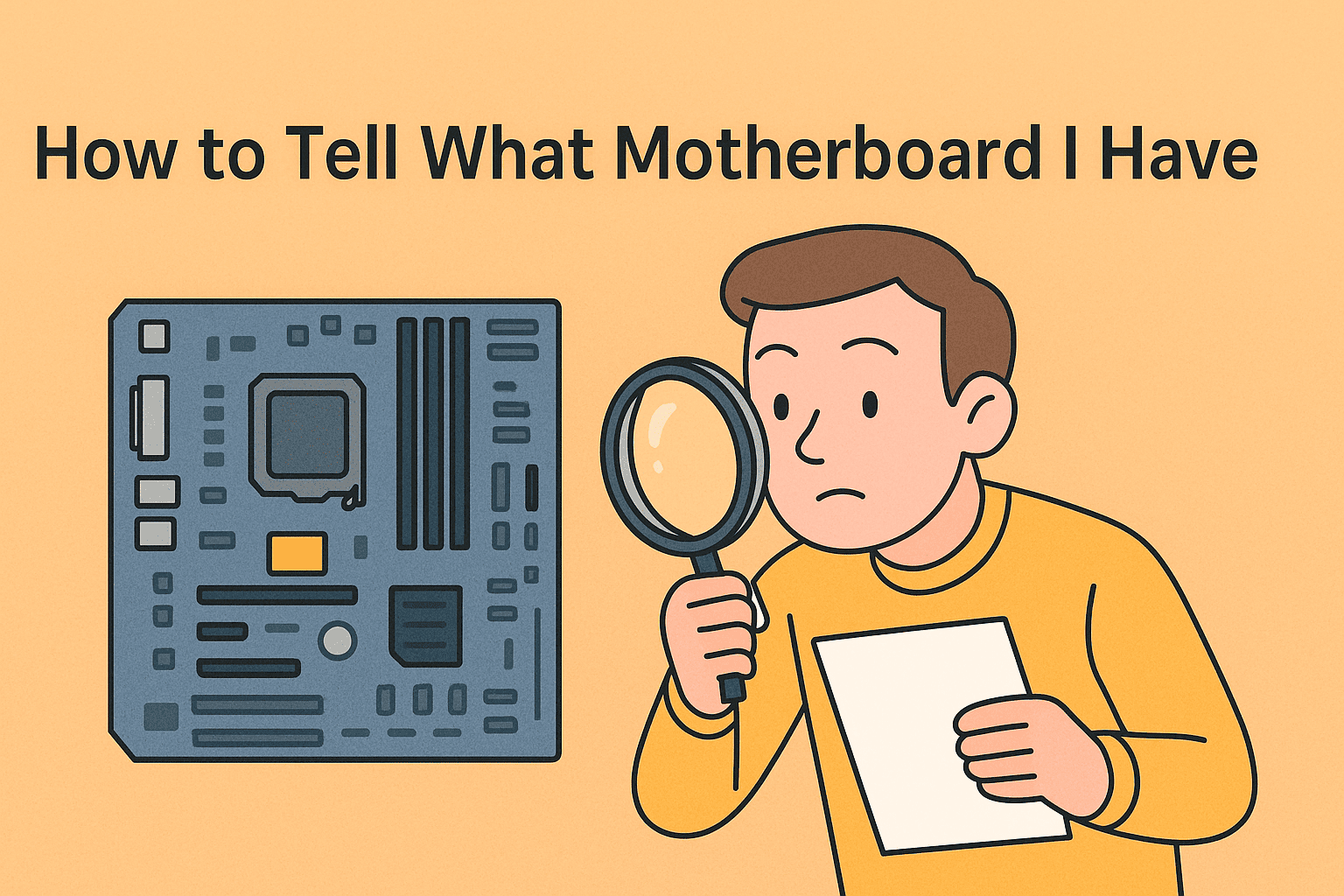
Whether you’re planning an upgrade, troubleshooting a hardware issue, or managing asset inventory across your organization, one question comes up often: how to tell what motherboard I have?
The motherboard is the backbone of your system—connecting the CPU, RAM, storage, and everything else. But identifying it isn’t always as obvious as you’d think. Unlike GPUs or drives, it doesn’t show up with a flashy logo. You’ll need to dig a little deeper—especially if you’re responsible for managing devices across your company.
In this guide, we’ll walk you through how to find your motherboard model number using built-in tools like System Information, command-line tricks, and third-party utilities.
Why Knowing Your Motherboard Matters
Knowing your motherboard details is crucial for:
- Upgrading your CPU, RAM, or GPU (to ensure compatibility)
- Flashing your BIOS or firmware
- Diagnosing hardware issues
- Creating a precise inventory of your PC hardware specs
- Replacing or cloning systems in an enterprise environment
For IT professionals, identifying motherboard models across endpoints helps with standardization, support, and lifecycle planning.
Method 1: Use System Information in Windows
Windows includes a tool that gives you a snapshot of your system hardware—including your motherboard.
Steps:
- Press Windows + R to open the Run dialog box.
- Type msinfo32 and press Enter.
- In the System Information window, look for:
- BaseBoard Manufacturer
- BaseBoard Product
- BaseBoard Version
This gives you your motherboard model number, manufacturer, and sometimes the BIOS version.
Ideal for IT managers doing remote diagnostics or asset documentation.
Method 2: Use Command Prompt or PowerShell
If you prefer using the command line, you can quickly get the motherboard details using WMIC (Windows Management Instrumentation Command-line).
Command Prompt:
- Open Command Prompt as Administrator.
Type:
pgsql
CopyEdit
wmic baseboard get product,Manufacturer,version,serialnumber
- Press Enter.
You’ll get a clean output with your motherboard’s manufacturer and model info.
PowerShell Alternative:
powershell
CopyEdit
Get-WmiObject win32_baseboard | Format-List Product,Manufacturer,SerialNumber
These methods are scriptable, making them perfect for enterprise-wide audits or bulk system checks.
Method 3: Check the Motherboard Physically (If Possible)
If you have physical access to the machine and it’s powered down:
- Open the PC case (for desktops).
- Look for the model number printed directly on the motherboard—usually near the CPU socket or RAM slots.
- It might look like: ASUS ROG STRIX B550-F or MSI MPG Z490 Gaming Edge.
This method works best for custom-built PCs or if you’re already upgrading the hardware.
Method 4: Use Third-Party System Information Tools
For more detailed PC hardware specs—including motherboard chipset, BIOS type, and slot configuration—try these tools:
🔧 CPU-Z
- Free and lightweight
- Go to the Mainboard tab
- Shows manufacturer, model, chipset, and BIOS version
🔧 Speccy (by CCleaner)
- Graphical and user-friendly
- Also provides temp readings and drive info
🔧 HWInfo
- Highly detailed reporting
- Ideal for advanced diagnostics and enterprise monitoring
These tools are often used by cybersecurity professionals to validate firmware integrity and device configurations.
What to Do With This Information
Once you’ve identified your motherboard:
- Download BIOS updates from the manufacturer’s website
- Match compatible CPU/RAM/GPU if planning upgrades
- Document the model for asset tracking
- Check manufacturer warranty status
- Verify motherboard features (PCIe slots, M.2 support, TPM module, etc.)
FAQs About Identifying Your Motherboard
1. What’s the easiest way to find my motherboard model in Windows?
Use System Information (msinfo32) or the Command Prompt with wmic baseboard get product,Manufacturer.
2. Can I find motherboard info without opening the case?
Yes—using software tools like CPU-Z, Speccy, or System Information.
3. Why do I need to know my motherboard model?
To ensure compatibility with new hardware, apply firmware updates, or troubleshoot system issues.
4. Can outdated BIOS versions affect system security?
Absolutely. Many BIOS updates include security patches—especially for vulnerabilities like Spectre, Meltdown, or TPM flaws.
5. Is the motherboard model the same as the chipset?
No. The chipset (e.g., Intel Z690) refers to the controller set, while the model is the board’s unique ID (e.g., ASUS PRIME Z690-P).
Conclusion: Master Your Hardware—From the Ground Up
For those responsible for security, stability, or scalability, knowing how to tell what motherboard I have isn’t just nice to know—it’s mission-critical. Whether you’re managing endpoints, upgrading systems, or locking down hardware configurations, this info is key to making informed decisions.
💡 Take your hardware knowledge and endpoint visibility to the next level.
Gain total control over your IT infrastructure—hardware, software, and everything in between.
👉 Sign up now on Itarian to unify your endpoint security, visibility, and automation.