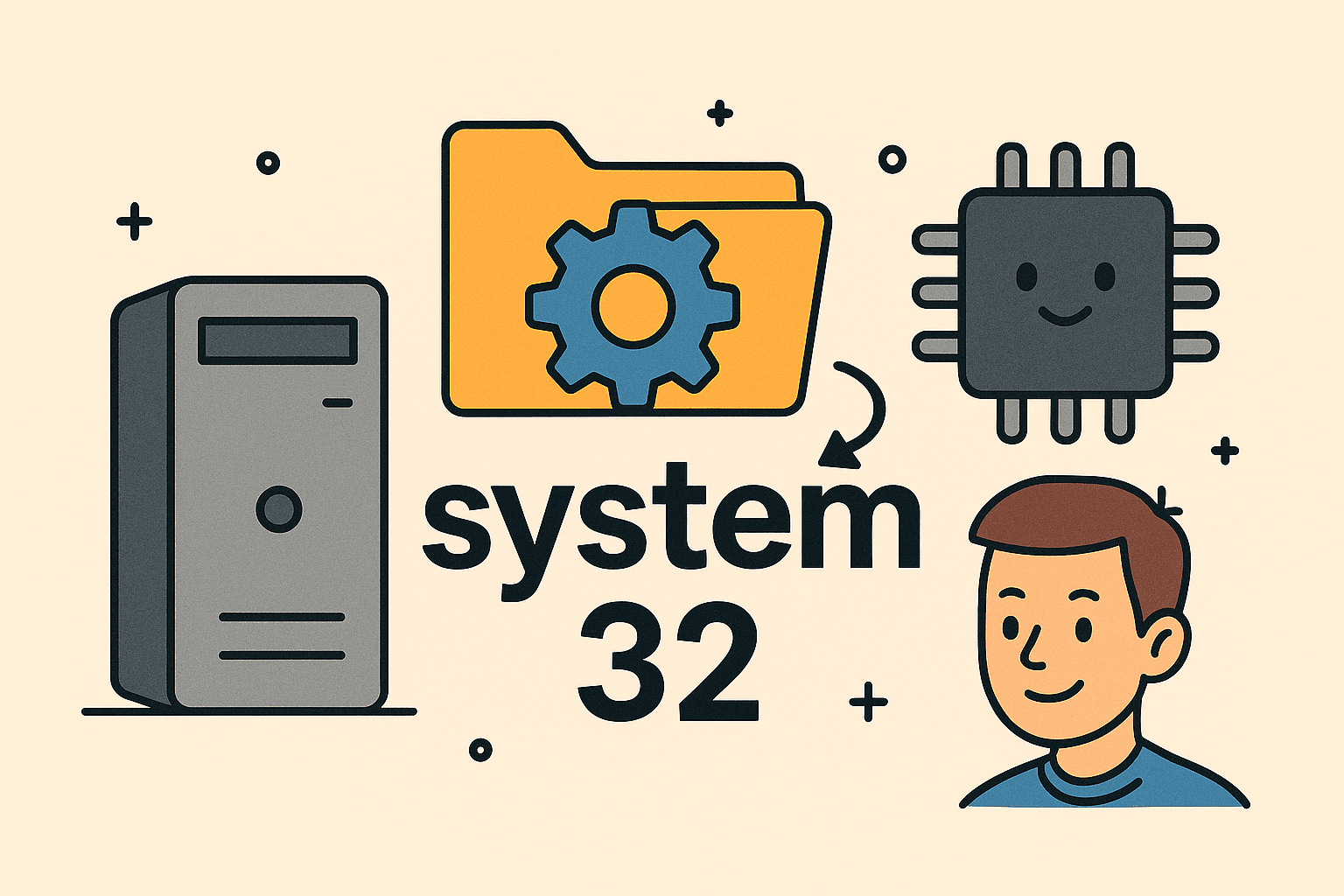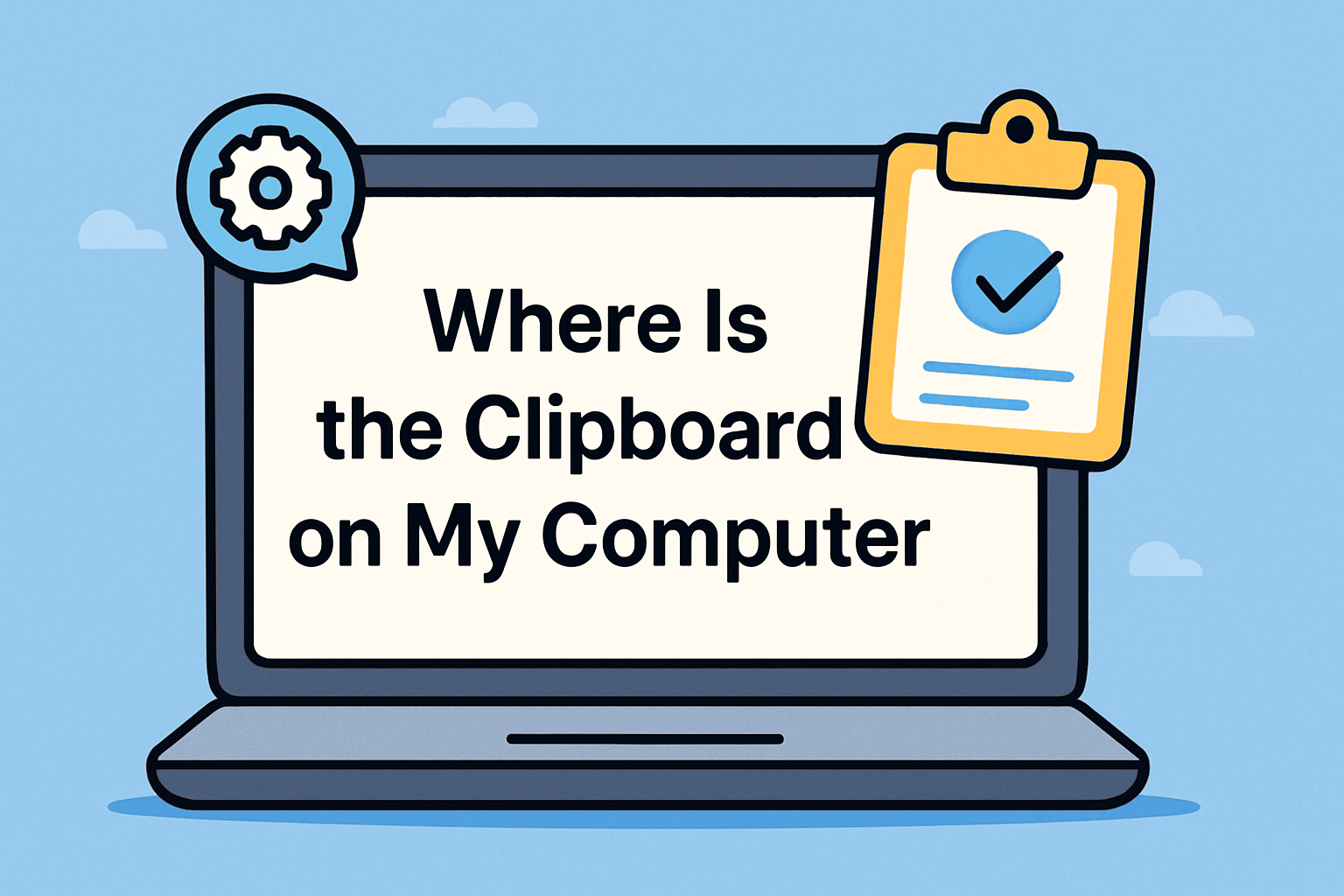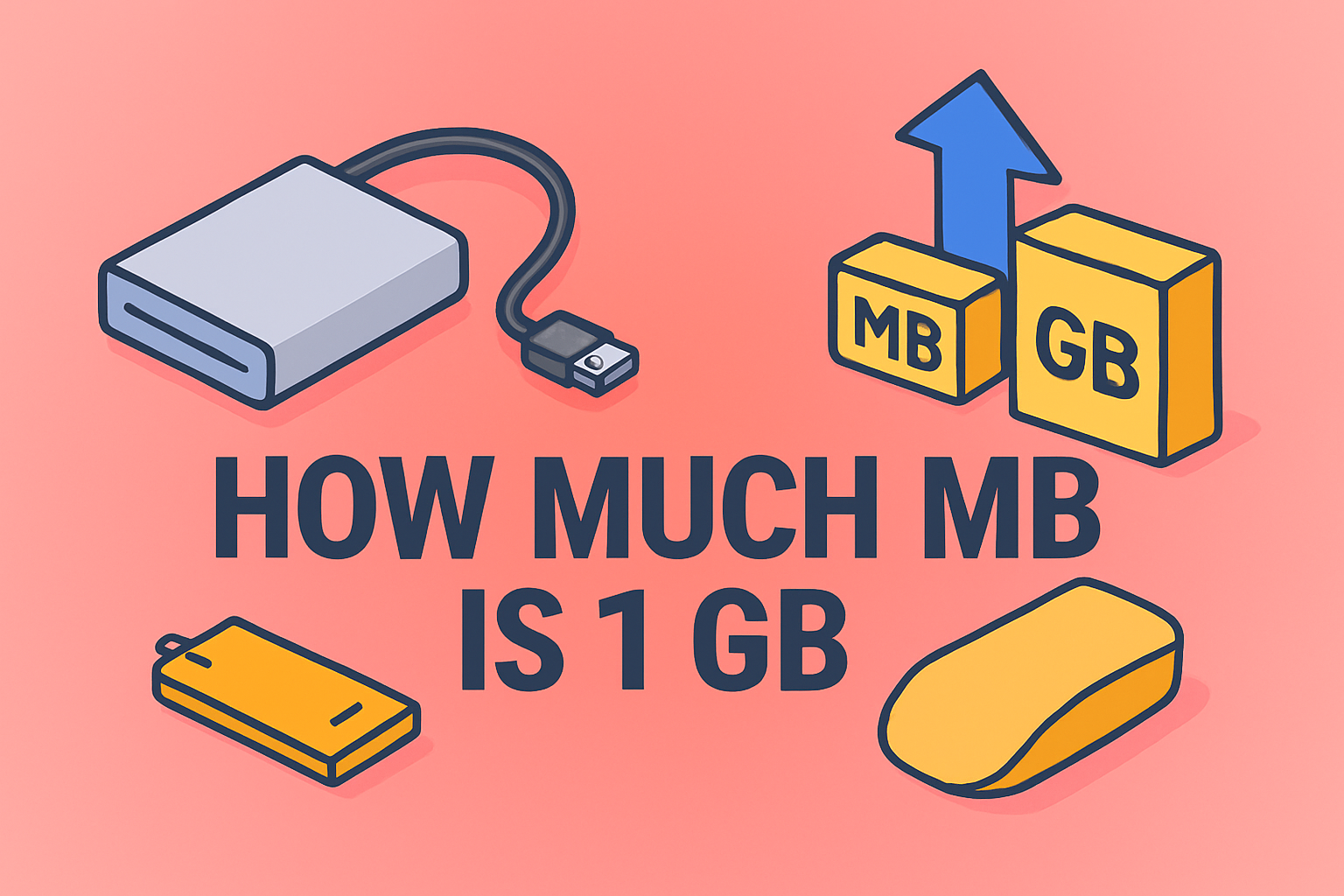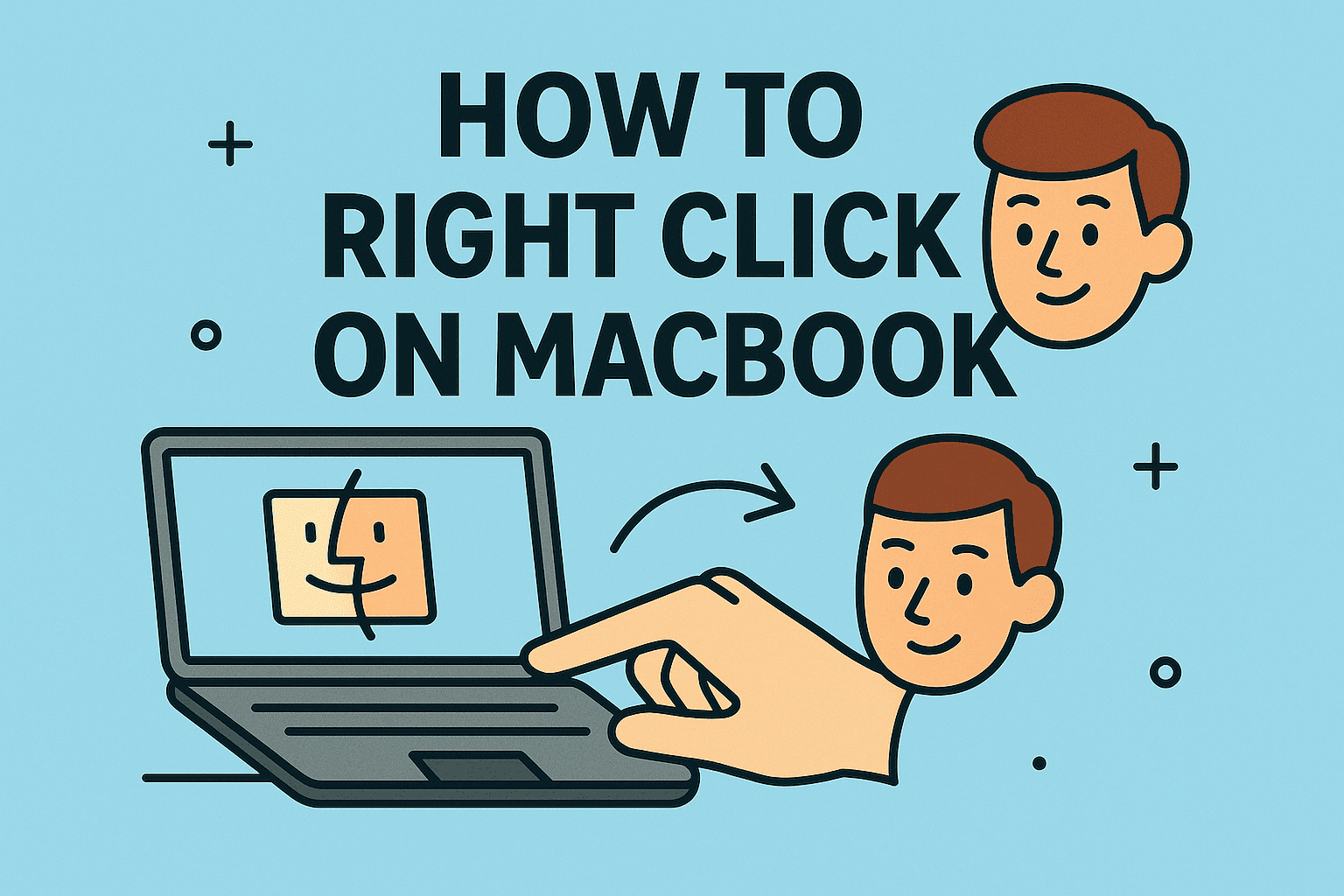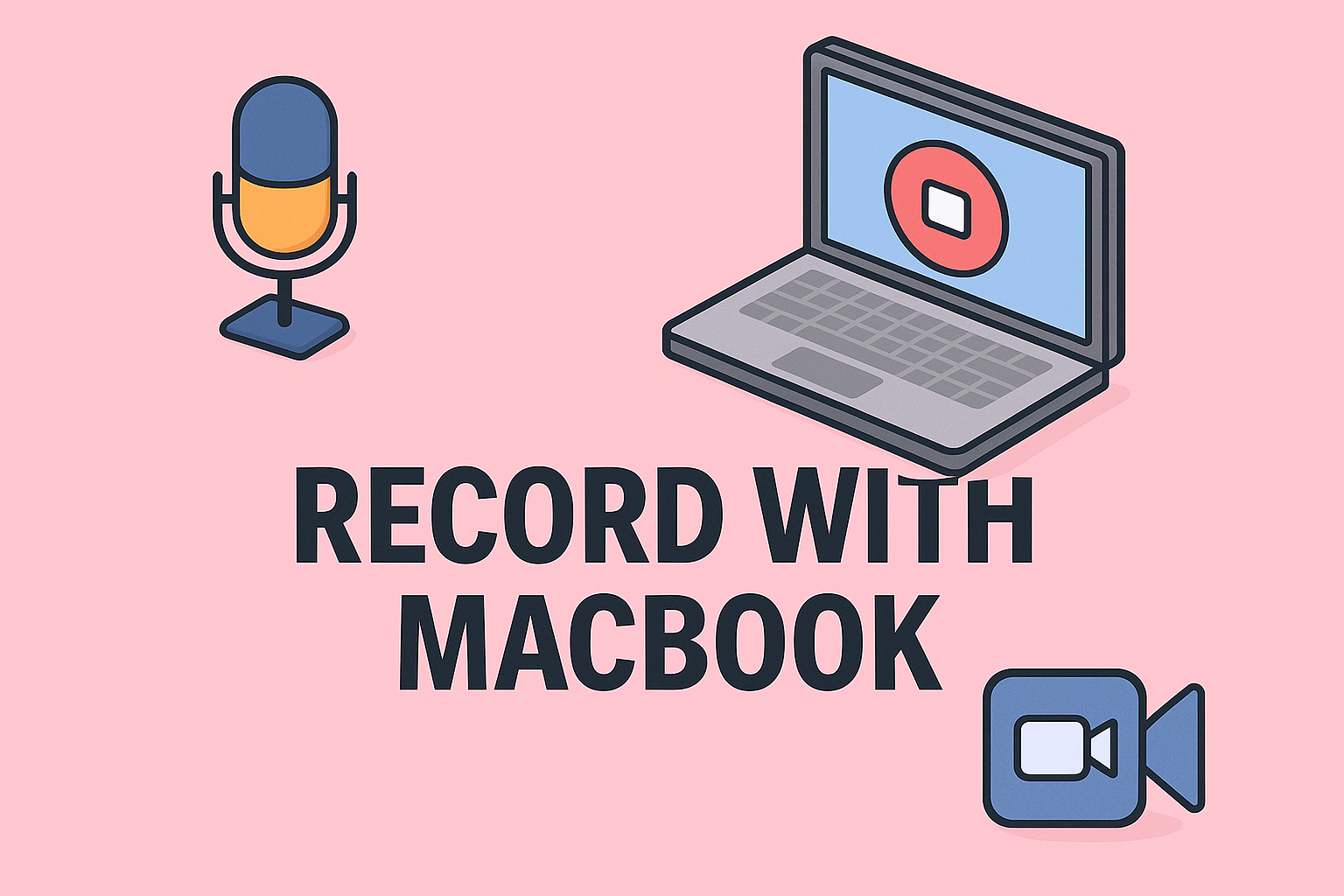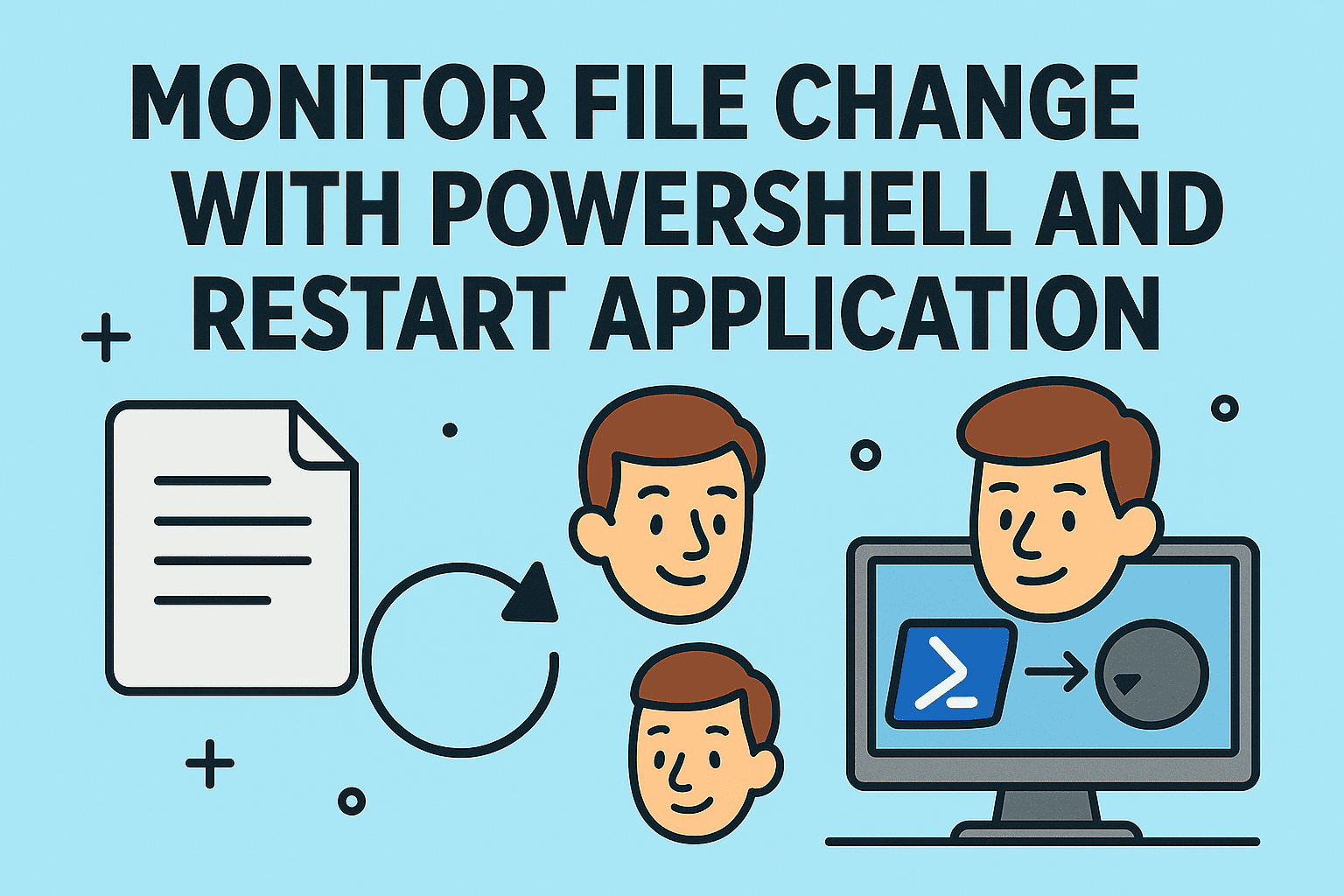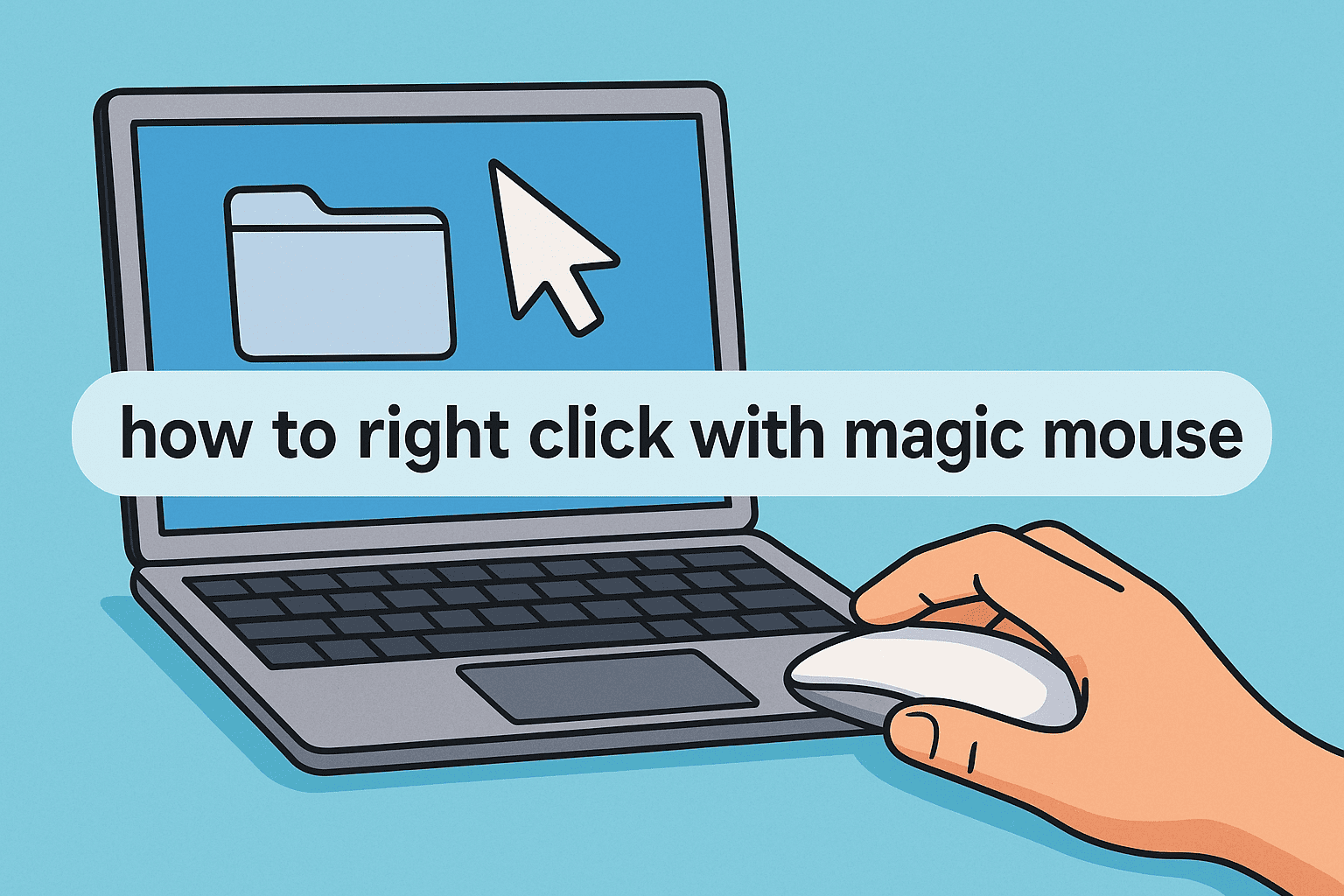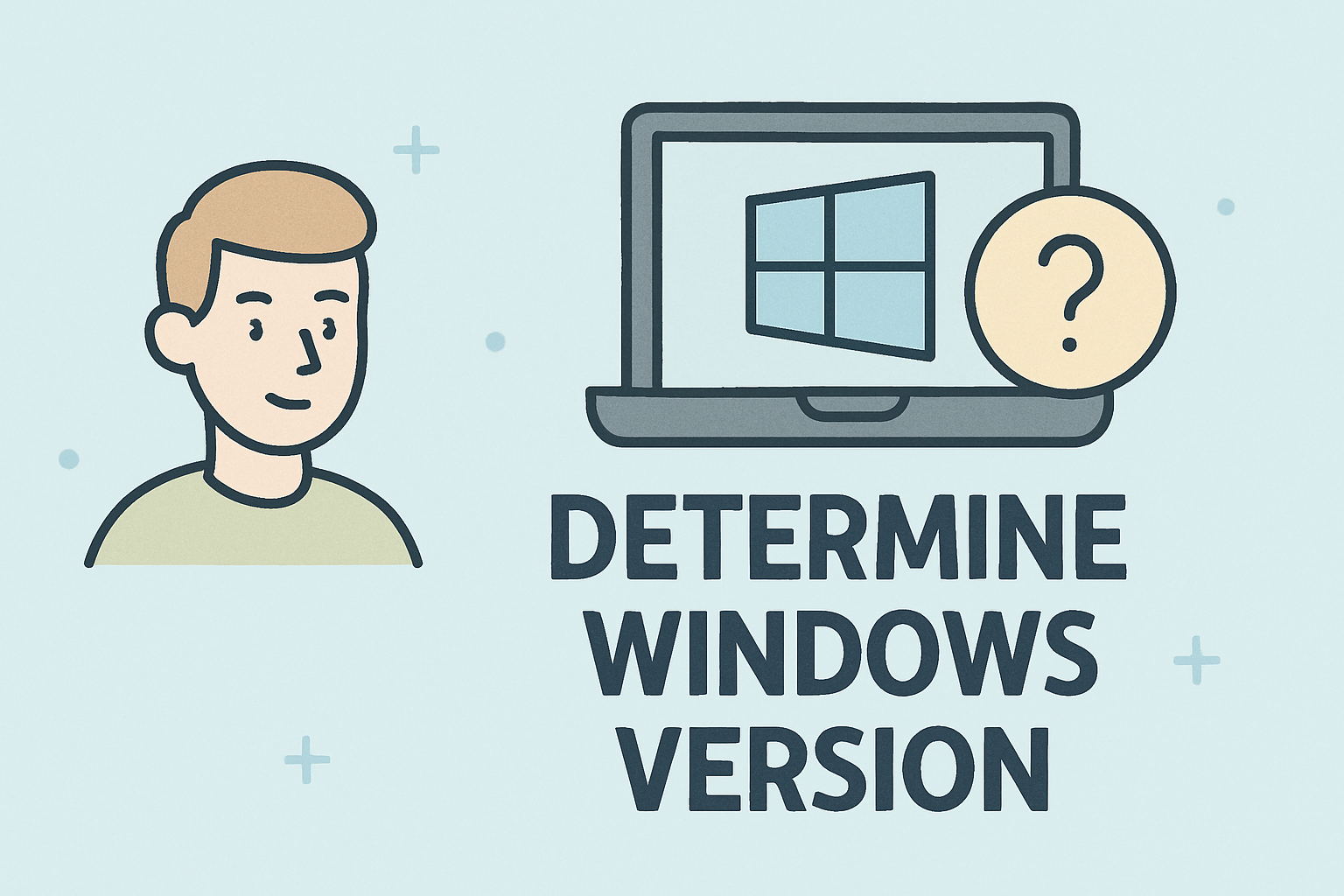Introduction: Need to Check if a Device is Online?
Updated on June 17, 2025, by ITarian
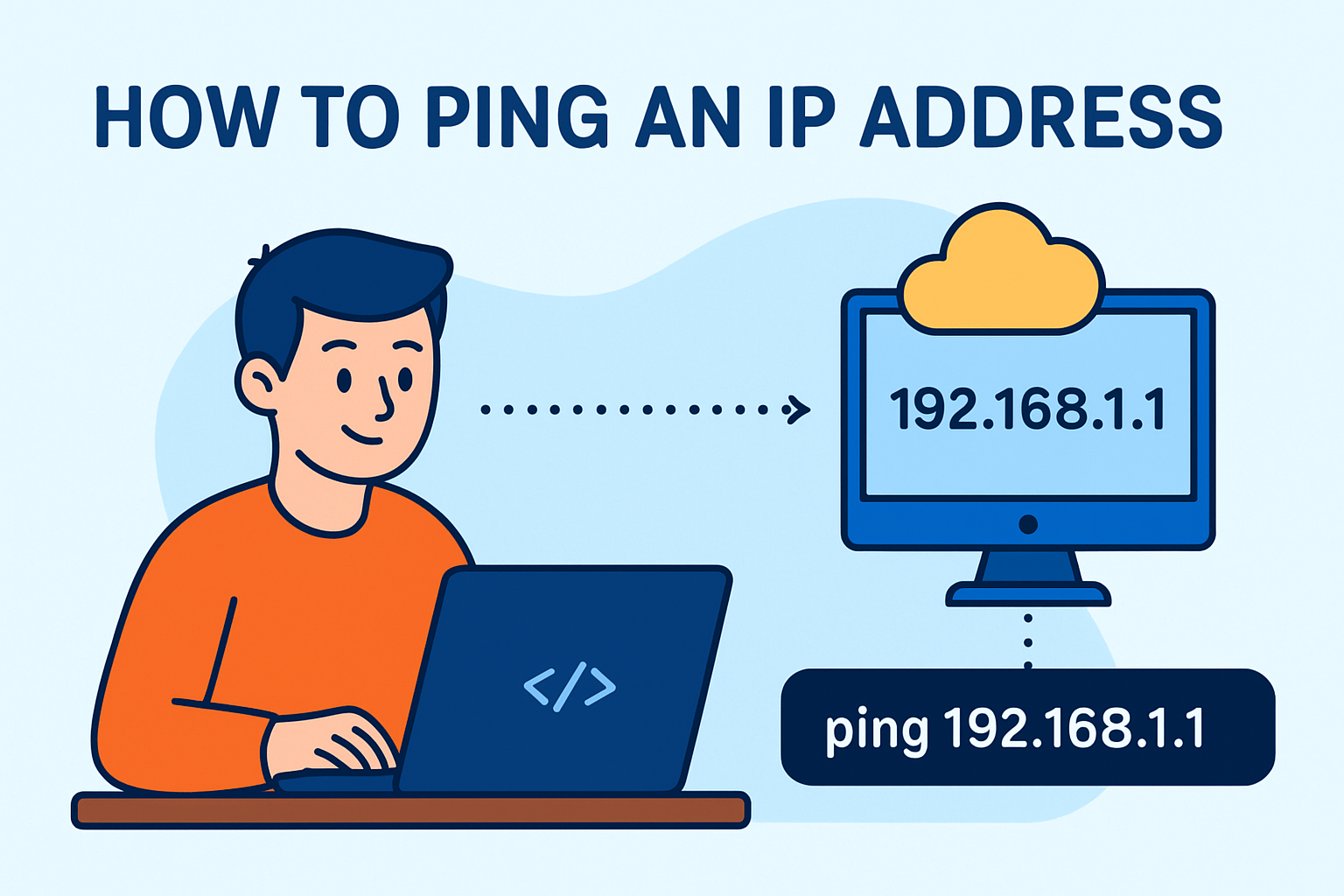
Whether you’re a system admin, cybersecurity analyst, or just trying to fix your internet, knowing how to ping an IP address is a fundamental skill. It helps you quickly determine whether a device is reachable over the network. Think of it as sending a digital “Are you there?” and waiting for a response.
This post will walk you through the basics of the ping command, how it works, when to use it, and how it fits into broader tasks like IP address lookup and network connectivity checks.
What Does “Ping” Mean in Networking?
In networking, “ping” is both a command and a diagnostic utility. It sends ICMP Echo Request packets to a specific IP address and waits for a reply. If a response is received, it means the device is live and accessible.
It’s commonly used to:
- Check network connectivity
- Diagnose slow or dropped connections
- Test internal or external IP reachability
Why Ping an IP Address?
Pinging helps you:
- Determine if a device/server is online
- Troubleshoot issues like dropped connections
- Measure latency or packet loss
- Verify configuration of routers or firewalls
- Test connectivity between multiple endpoints
It’s one of the fastest and easiest ways to begin diagnosing any network-related issue.
How to Ping an IP Address on Windows
- Open Command Prompt
- Press Windows Key + R, type cmd, and press Enter
- Type the ping command
ping 8.8.8.8
(This pings Google’s DNS server) - Analyze the results
- If replies show with response times, the device is reachable
- Timeouts mean the IP didn’t respond
How to Ping an IP Address on Mac or Linux
Mac:
- Open Terminal (Applications > Utilities > Terminal)
- Type:
ping 8.8.8.8 - Press Ctrl + C to stop the ping loop
Linux:
- Open Terminal
- Type the same ping command as above
Both platforms allow you to append flags like -c (count) or -i (interval) for more control
Ping Command Variants and Examples
| Purpose | Command | Description |
| Ping specific IP | ping 192.168.1.1 | Local router test |
| Set ping count | ping -n 4 8.8.8.8 | Send 4 pings (Windows) |
| Ping hostname | ping google.com | Resolves DNS to IP first |
| Continuous ping | ping -t 8.8.8.8 | Until manually stopped (Windows) |
| Linux count ping | ping -c 4 8.8.8.8 | Same as Windows’ -n |
When the Ping Fails: Next Steps
If your ping test fails:
- Check firewall settings: It may block ICMP requests
- Try another device: To rule out local issues
- Use traceroute: See where the connection fails
- Check DNS resolution: If using domain names
- Reboot network equipment: Routers or switches
How to Do an IP Address Lookup Before Pinging
Sometimes you want to ping a domain name but first need its IP:
Use nslookup:
nslookup google.com
Use online tools:
This helps verify the correct target before using the ping command.
Best Practices for Using the Ping Command
- Start with a known reliable IP like 8.8.8.8
- Use local IPs to check internal devices first
- Add -n or -c to limit pings and avoid overload
- Document results if performing extended testing
- Combine with other tools like tracert, netstat, or nmap for deeper diagnostics
Security Considerations When Pinging
- Some servers may block ICMP to prevent DDoS or scanning
- Pinging internal IPs can reveal topology to malicious users
- Don’t assume ping equals full accessibility—ports may still be blocked
- Use encrypted VPNs when pinging across sensitive networks
For enterprises, consider restricting ICMP traffic and monitoring it for anomalies.
Final Thoughts: Simple Yet Powerful
Now that you know how to ping an IP address, you have a foundational skill in your IT toolbox. From quick tests to troubleshooting complex networks, ping remains a powerful tool for connectivity checks and diagnostics.
Want smarter ways to monitor your endpoints and networks? Try Itarian’s endpoint protection and monitoring tools and take the guesswork out of network visibility.
FAQs: How to Ping an IP Address
1. What does “ping request timed out” mean?
It means your device didn’t receive a reply, possibly due to network issues or firewall blocks.
2. Can I ping from a phone?
Yes. Use apps like PingTools on Android or Network Ping Lite on iOS.
3. Is pinging a website illegal?
No, but repeated pings or automated tools used maliciously can be flagged.
4. Why does the ping response time vary?
It depends on distance, network load, and routing paths.
5. Can you ping an IP address over the internet?
Yes, if the IP is publicly accessible and not blocking ICMP requests.