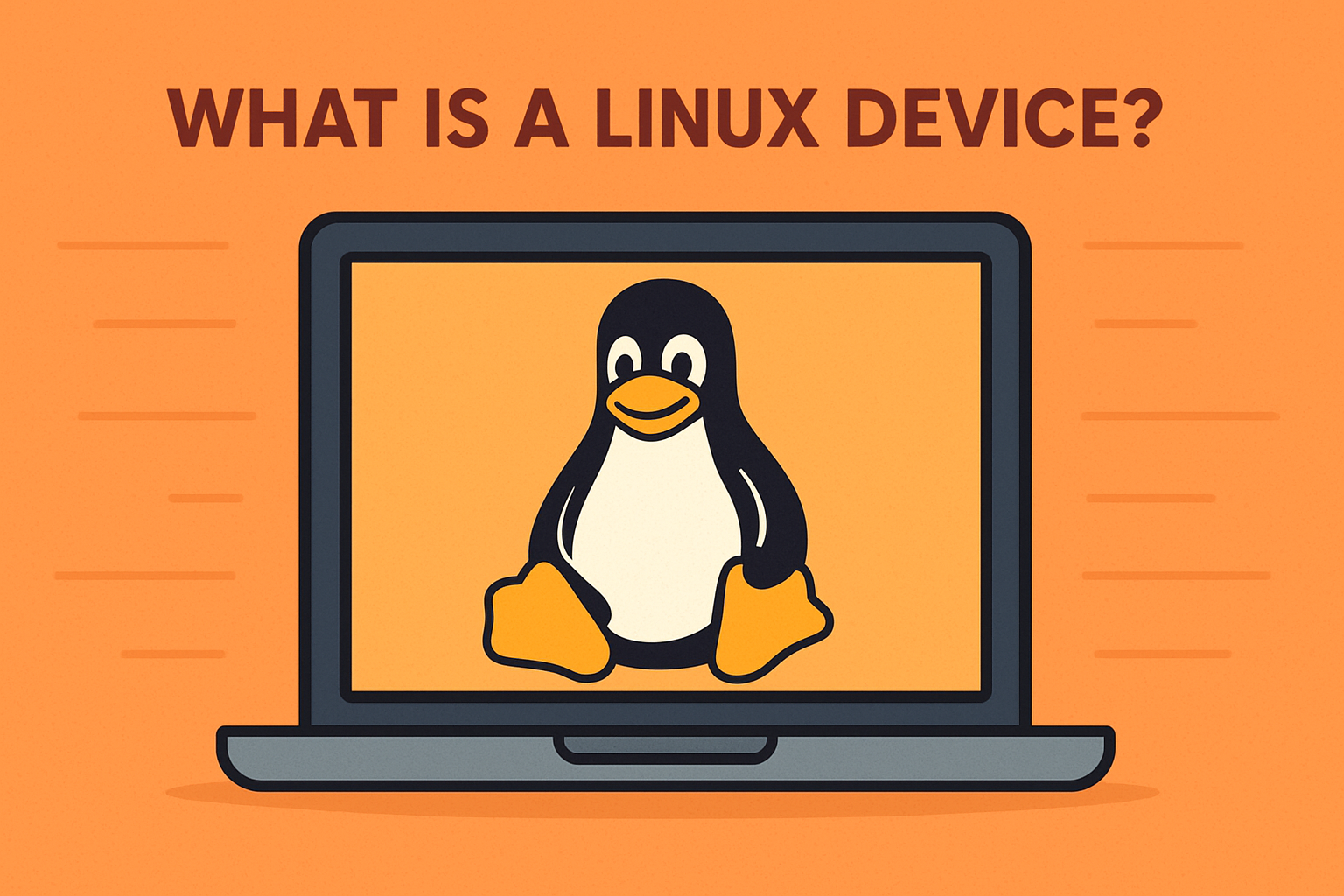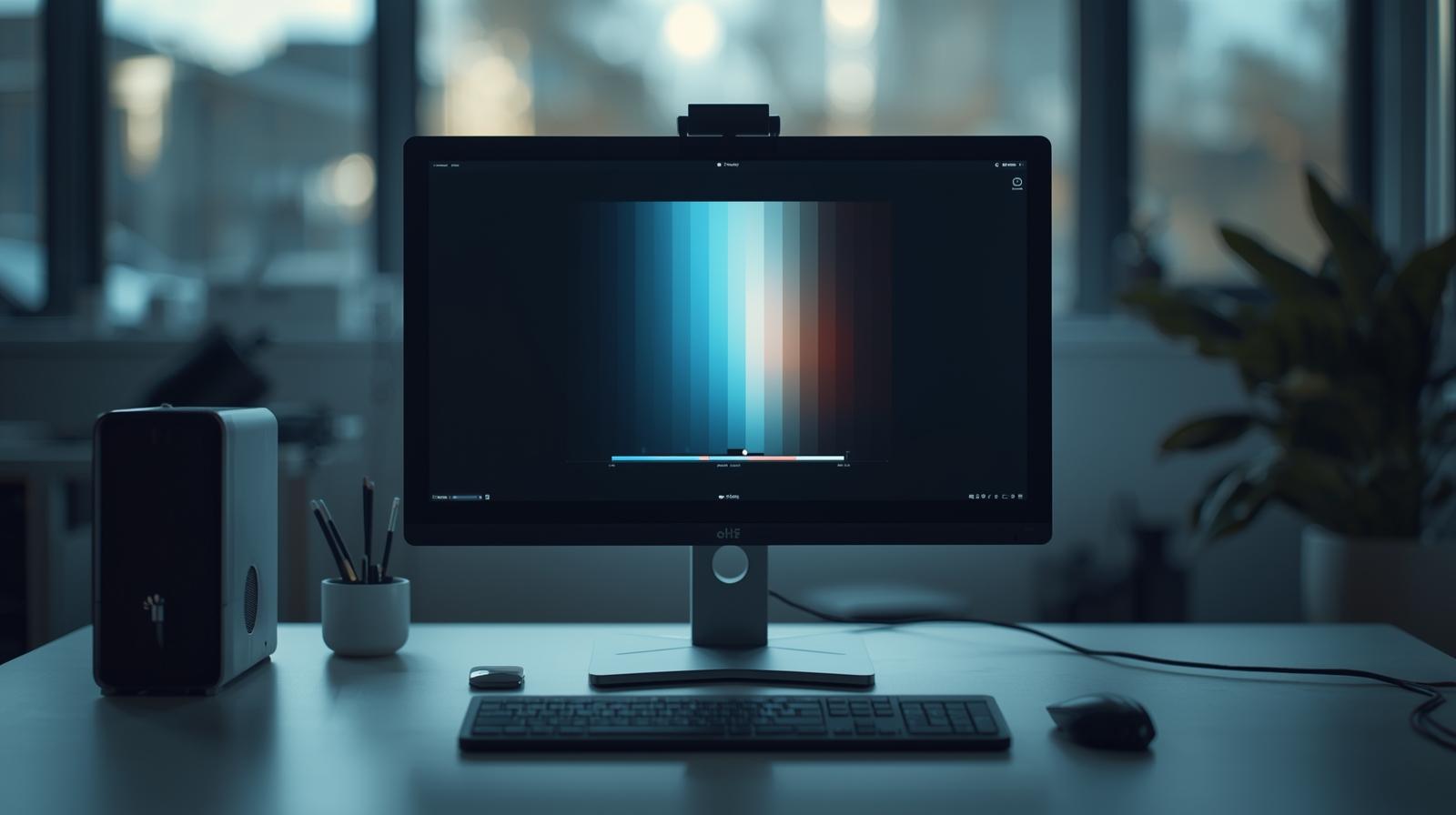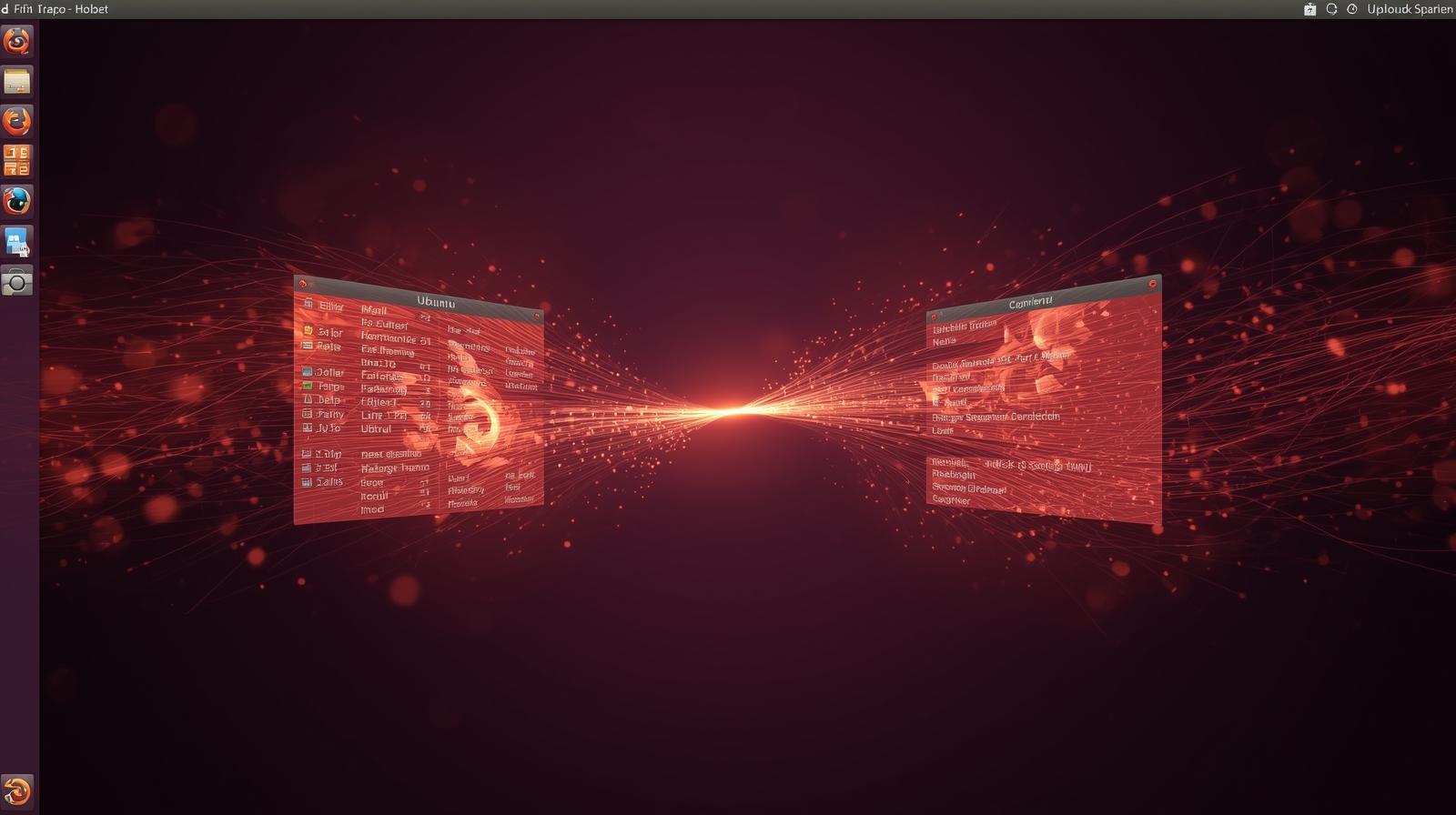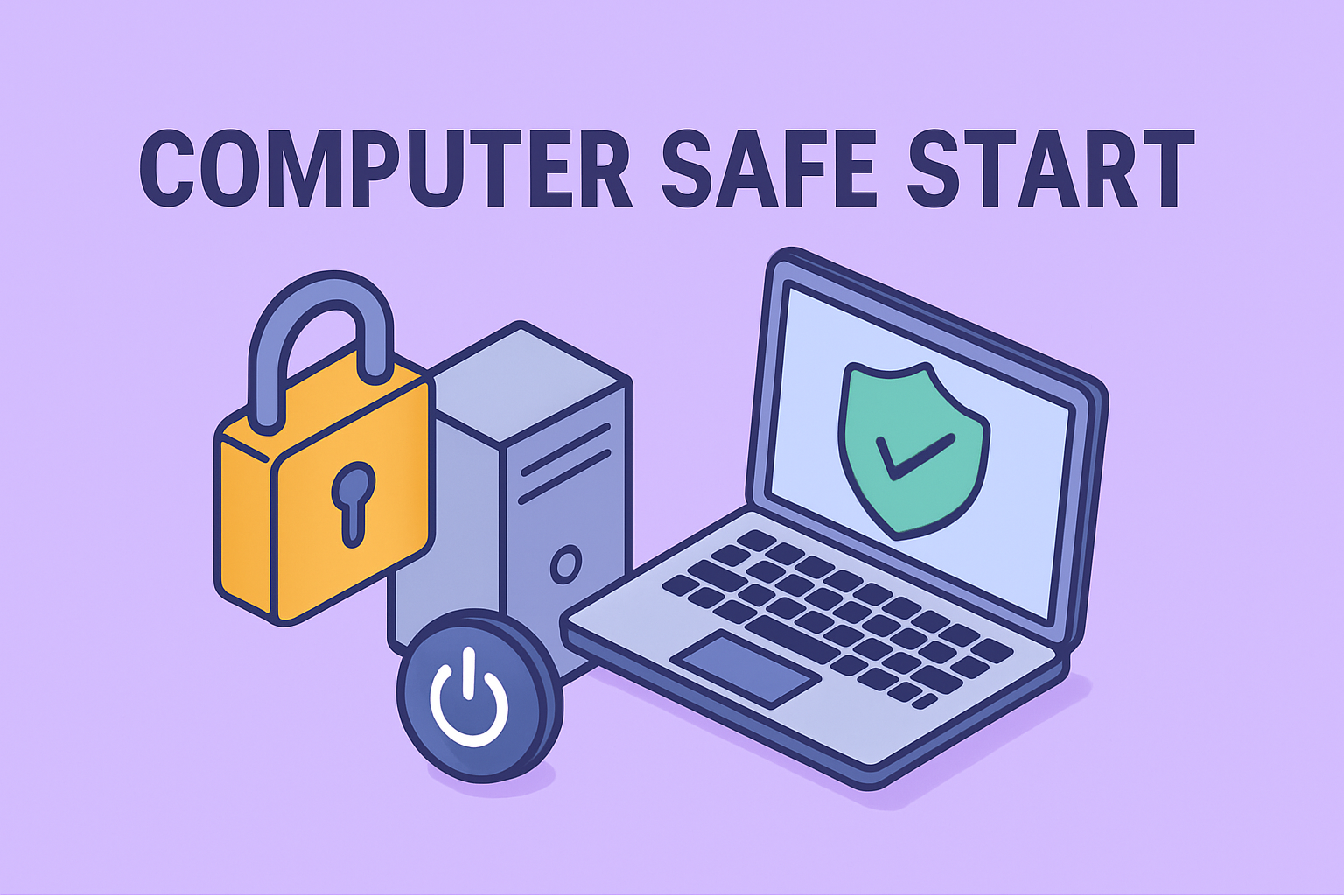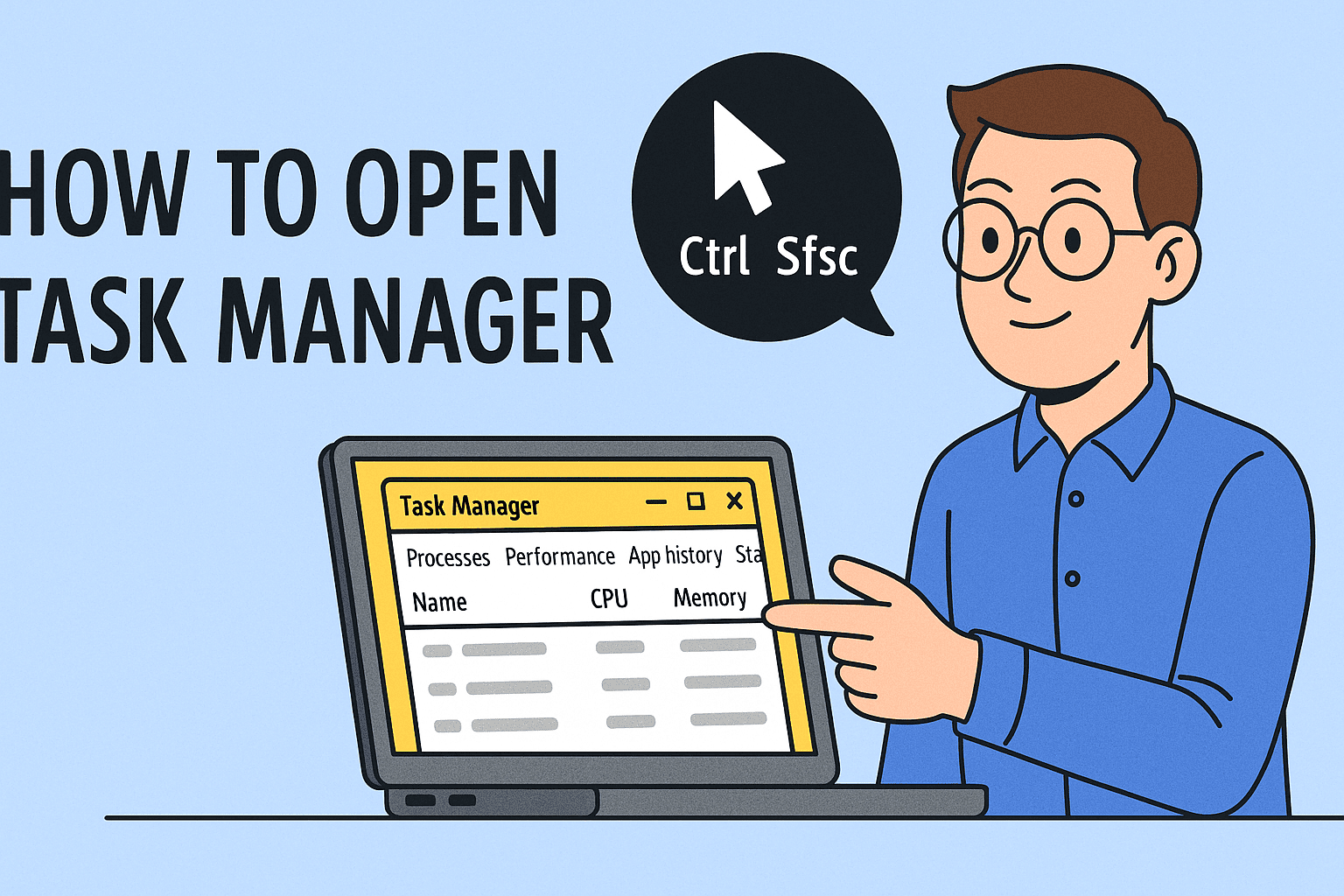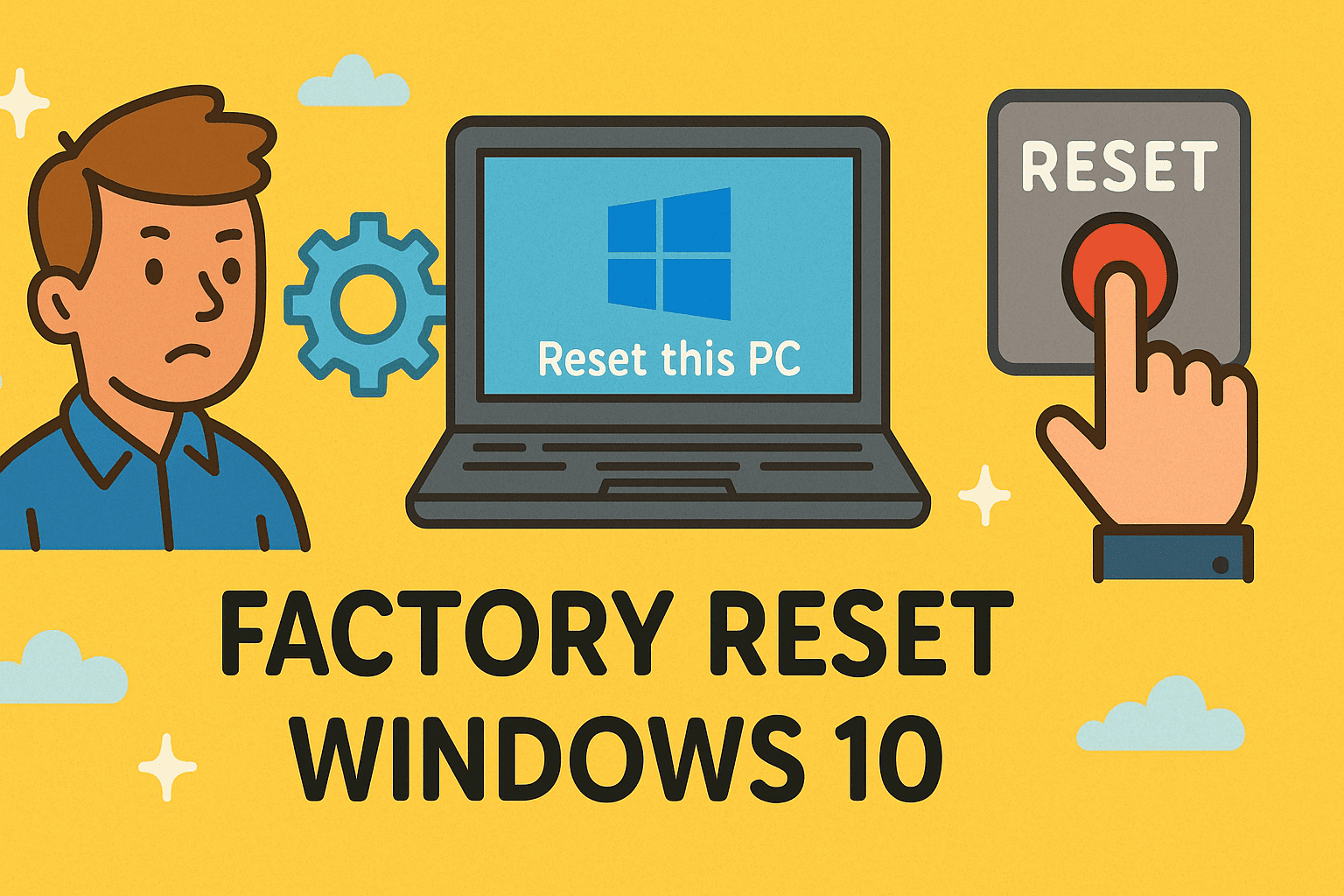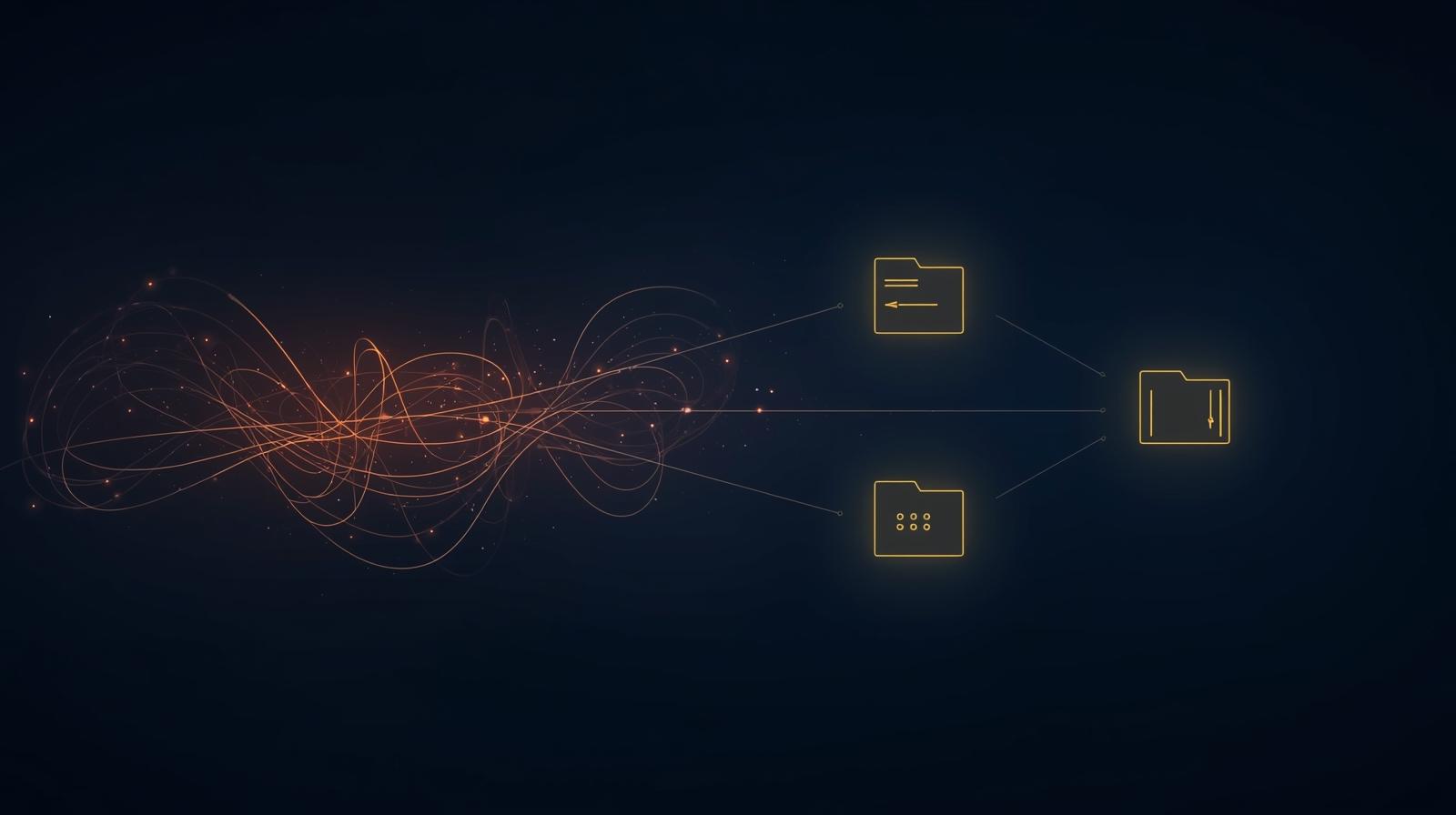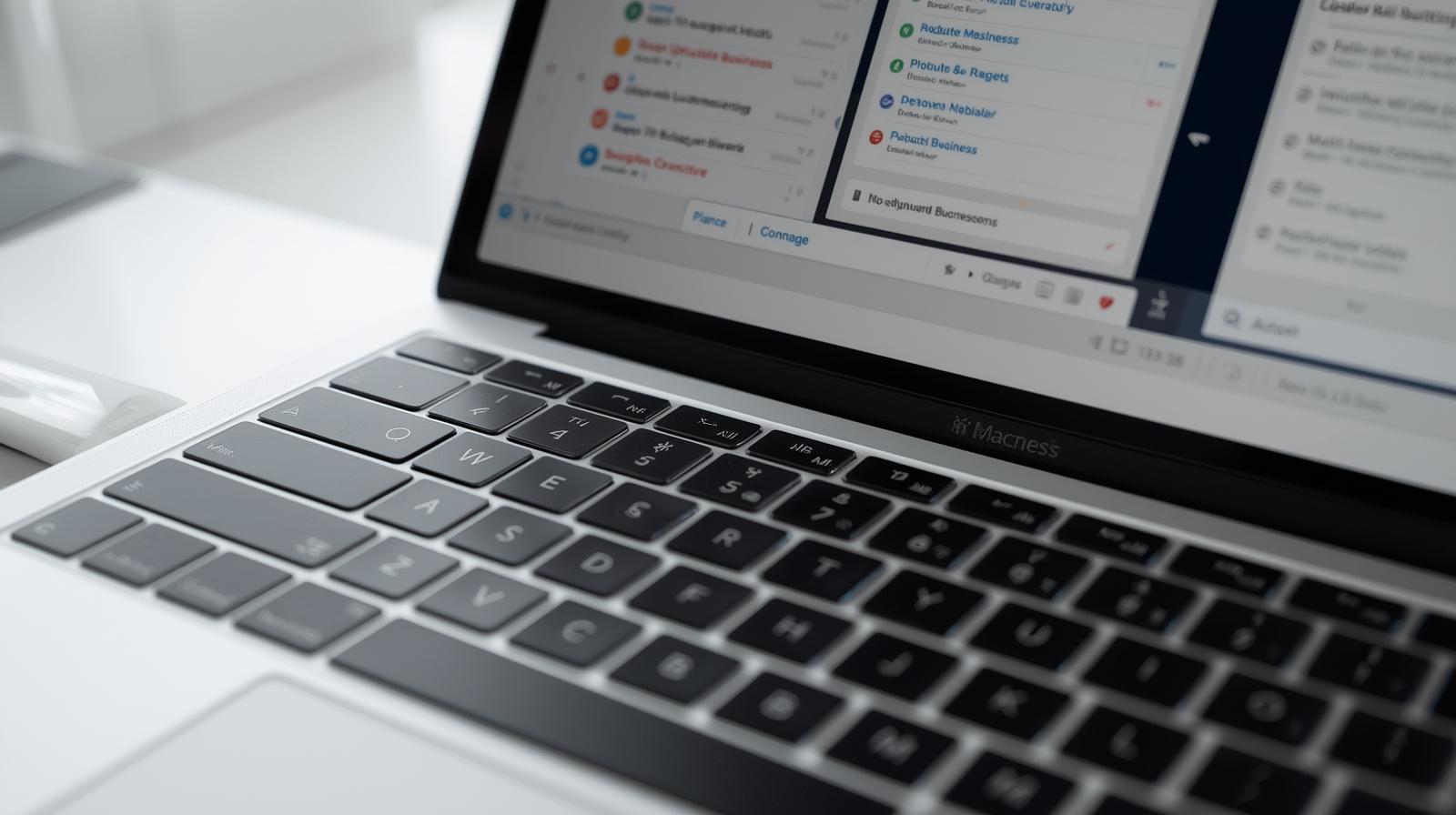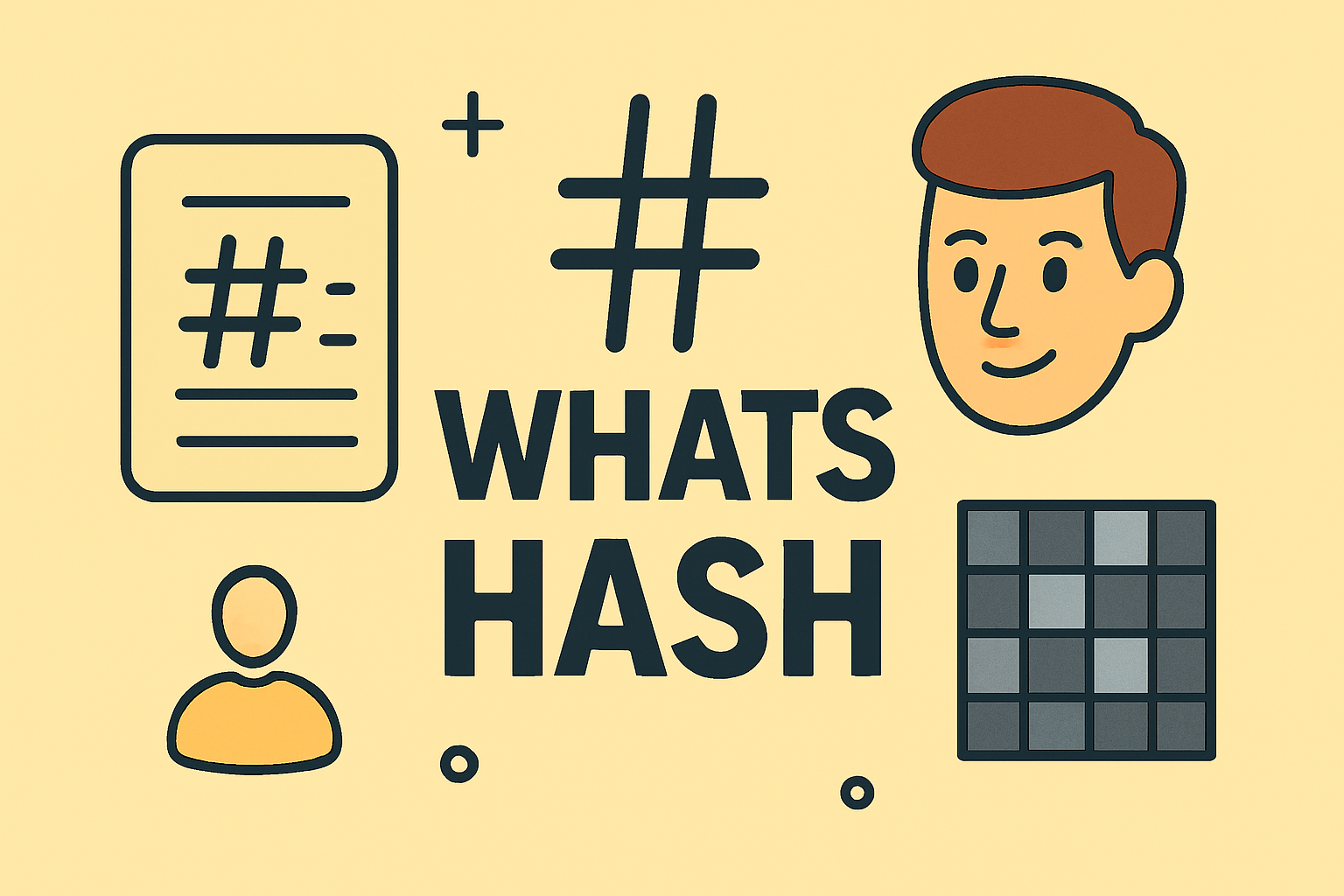Regaining Full Control of Your Windows 11 Device
Updated on November 25, 2025, by ITarian

If you’ve been searching for a reliable mdm removal tool win 11, you’re likely facing restrictions on your Windows 11 device—whether from a previous organization, an old enrollment, or a misconfigured MDM profile. Mobile Device Management (MDM) tools are designed to help companies manage devices remotely, but when a laptop or PC is no longer part of that environment, those controls can become frustrating barriers. From blocked settings to limited access, MDM restrictions prevent you from fully using your device. Fortunately, Windows 11 offers multiple ways to remove unwanted management profiles safely.
Understanding how MDM enrollment works, why restrictions persist, and how to safely remove device management is essential—especially for IT professionals, cybersecurity experts, business owners, and users who have inherited or purchased a previously managed PC. This article breaks down MDM removal methods, compatible tools, risks, and best practices to ensure you can fully reclaim your Windows 11 device.
Understanding What MDM Really Is in Windows 11
Before jumping into solutions, it’s important to understand what MDM actually controls.
What Is MDM?
MDM (Mobile Device Management) is a centralized system used by organizations to remotely manage devices—PCs, laptops, tablets, and even mobile phones.
What MDM Restricts:
-
Access to Registry settings
-
Ability to reset the PC
-
Enrollment status in Azure AD
-
Use of certain apps and features
-
Windows Defender settings
-
Updates and security policies
-
Wi-Fi, VPN, and network configuration
-
Admin permissions
When a device is MDM-enrolled, it follows the organization’s policies. Once you no longer belong to that organization, you lose the ability to change many features.
Why You May Need an MDM Removal Tool for Windows 11
A mdm removal tool win 11 helps users and administrators remove MDM restrictions when:
-
A device was purchased second-hand
-
A school or company no longer manages the device
-
The device was mistakenly enrolled
-
The MDM relationship was broken or corrupted
-
Access to the organization’s account is lost
-
You need full administrative control
These tools or processes help restore normal device functionality.
Common Signs Your Windows 11 Device Is MDM-Enrolled
Not sure if your device is under MDM?
Look for these signs:
-
Windows Settings displays “Some settings are managed by your organization”
-
Unable to change lock screen or security settings
-
Blocked access to Registry Editor
-
Limited control over Windows Update
-
Assigned Access mode activated
-
Restrictions from Intune or another MDM system
-
Forced password or encryption requirements
If any of these apply, your device likely needs an MDM removal method.
How MDM Enrollment Happens on Windows 11
MDM profiles can be installed through:
-
Azure AD Join
-
Autopilot deployment
-
Company Portal App
-
Local enrollment provisioning packages
-
Mobileconfig or Enrollment Tokens
-
Third-party MDM software (e.g., ITarian, Intune, VMware Workspace ONE)
Removing these profiles requires using the correct method for the enrollment type.
Is It Legal to Remove MDM from Windows 11
Yes—if you own the device.
Removing MDM from a device owned by your organization without permission is prohibited.
If you purchased a second-hand device that still has MDM installed, you have the legal right to remove it.
How to Check MDM Enrollment Status in Windows 11
Before removing anything, determine which MDM service is controlling your device.
Check via Settings:
-
Open Settings
-
Go to Accounts
-
Select Access work or school
-
Look for connected accounts with MDM authority
Check via Command Line:
Open Command Prompt and run:
Check via Registry:
Navigate to:
Any entries here indicate MDM configuration.
Best Ways to Remove MDM from Windows 11
Here are the safest and most effective solutions—including tools, commands, and methods.
Disconnect from Work or School Account (Basic Method)
This is the standard MDM removal approach.
Steps:
-
Open Settings
-
Select Accounts
-
Click Access work or school
-
Select the connected MDM account
-
Click Disconnect
Limitations:
-
Only works if you still have valid access
-
Some MDM policies persist even after disconnecting
Use the Built-In Windows 11 MDM Unenrollment Feature
Windows 11 includes an unenrollment option under advanced settings.
Steps:
-
Go to Settings → Accounts → Access work or school
-
Select your connected organization
-
Click Info
-
Choose Unenroll device
This may require admin permissions granted through the MDM itself.
Use the Company Portal App (If Previously Installed)
For Intune-based MDM setups:
-
Open Company Portal
-
Navigate to Devices
-
Select your device
-
Click Remove or Unenroll
After device removal, restart your system to ensure policies are fully cleared.
Use a Windows Reset (Powerful but Effective)
A complete Windows reset can remove most MDM configurations.
Steps:
-
Go to Settings
-
Select System > Recovery
-
Click Reset this PC
-
Choose Remove everything
-
Choose Local reinstall
Important:
Autopilot-enrolled devices may re-enroll after reset unless you remove them from the tenant (Azure/Intune).
Using Command Line Tools for MDM Removal
The mdm removal tool win 11 can refer to built-in command-line utilities.
Remove MDM Using PowerShell
Use:
And to unenroll:
(If available—works on MDM-supported versions.)
Remove MDM Certificates
Network and management certificates often keep devices enrolled.
Steps:
-
Open certmgr.msc
-
Go to Personal → Certificates
-
Remove MDM-related certificates
-
Restart your device
Remove MDM Using Registry Editor
Advanced method—use with caution.
Navigate to:
Delete all folders referencing:
-
Intune
-
Azure AD
-
Workspace ONE
-
Third-party MDM vendors
Then restart your system.
Make Sure the Device Is Not Azure AD Joined
To fully release MDM control, remove Azure AD join:
Steps:
-
Open Settings
-
Go to Accounts
-
Select Access work or school
-
Disconnect Azure AD account
Check again via:
Use Autopilot Reset (If Needed)
If the device was part of Autopilot:
-
Remove device from Autopilot in Azure portal
-
Then perform a system reset
This prevents automatic re-enrollment.
Third-Party MDM Removal Tools for Windows 11
While Microsoft provides built-in tools, third-party solutions exist to help analyze and clean up MDM remnants.
Types of tools:
-
Enterprise MDM removal utilities
-
Script-based cleanup tools
-
Registry cleanup utilities
-
Certificate removal tools
However, always ensure these tools come from trustworthy vendors.
Why MDM Removal Fails on Some Windows 11 Devices
Common causes:
-
Device still registered in Azure AD
-
Autopilot profile not removed
-
Enrollment certificates active
-
Policy refresh cycles still running
-
Limited admin permissions
-
Device locked by secure boot restrictions
Resolving these conditions requires coordinated removal of all related components.
Risks of Using Unverified MDM Removal Tools
Avoid random online tools—they can:
-
Break your operating system
-
Remove critical certificates
-
Damage registry files
-
Inject malware or spyware
-
Disable security features
Always rely on trusted vendors and official documentation.
MDM Removal for IT Teams and Enterprises
If you’re an IT manager, you may need to remove MDM profiles in bulk.
Enterprise-level tasks:
-
Unassign devices from MDM
-
Remove Autopilot profiles
-
Revoke device certificates
-
Reset devices remotely
-
Delete inactive devices from management
-
Monitor un-enrollment logs
Solutions like ITarian streamline these processes.
Best Practices for Safe MDM Removal on Windows 11
1. Backup Important Files
Always backup documents before removal.
2. Verify Device Ownership
Ensure legal ownership of the device.
3. Remove Azure AD and Intune Records
Otherwise devices may auto-enroll after reset.
4. Remove All Related Certificates
Certificate remnants often block removal.
5. Perform a Full System Restart
After each removal step.
6. Don’t Use Untrusted Scripts
Security comes first.
Frequently Asked Questions
1. Can I remove MDM without admin access?
Some methods work, but deeper restrictions require elevated permissions.
2. Does a factory reset remove MDM?
It removes local policies but not Autopilot enrollment.
3. How do I know which MDM is installed?
Use the Access work or school settings or dsregcmd /status.
4. Can I remove MDM if I lost contact with the organization?
Yes, using local reset, registry removal, or manual cleanup methods.
5. Are MDM removal tools safe?
Only if sourced from trusted enterprise solutions.
Final Thoughts
MDM policies are essential for organizations, but once a device is no longer managed, lingering controls can be restrictive. Using a reliable mdm removal tool win 11—whether built-in features, command-line utilities, or enterprise management platforms—helps restore full functionality, autonomy, and performance to your system. Understanding what’s managing your device and how to properly remove those controls ensures a smooth transition back to full ownership.
If you’re ready to simplify device management, improve visibility, and maintain strong security across your organization, you can Start your free trial with ITarian and explore powerful device management tools designed for modern IT teams.