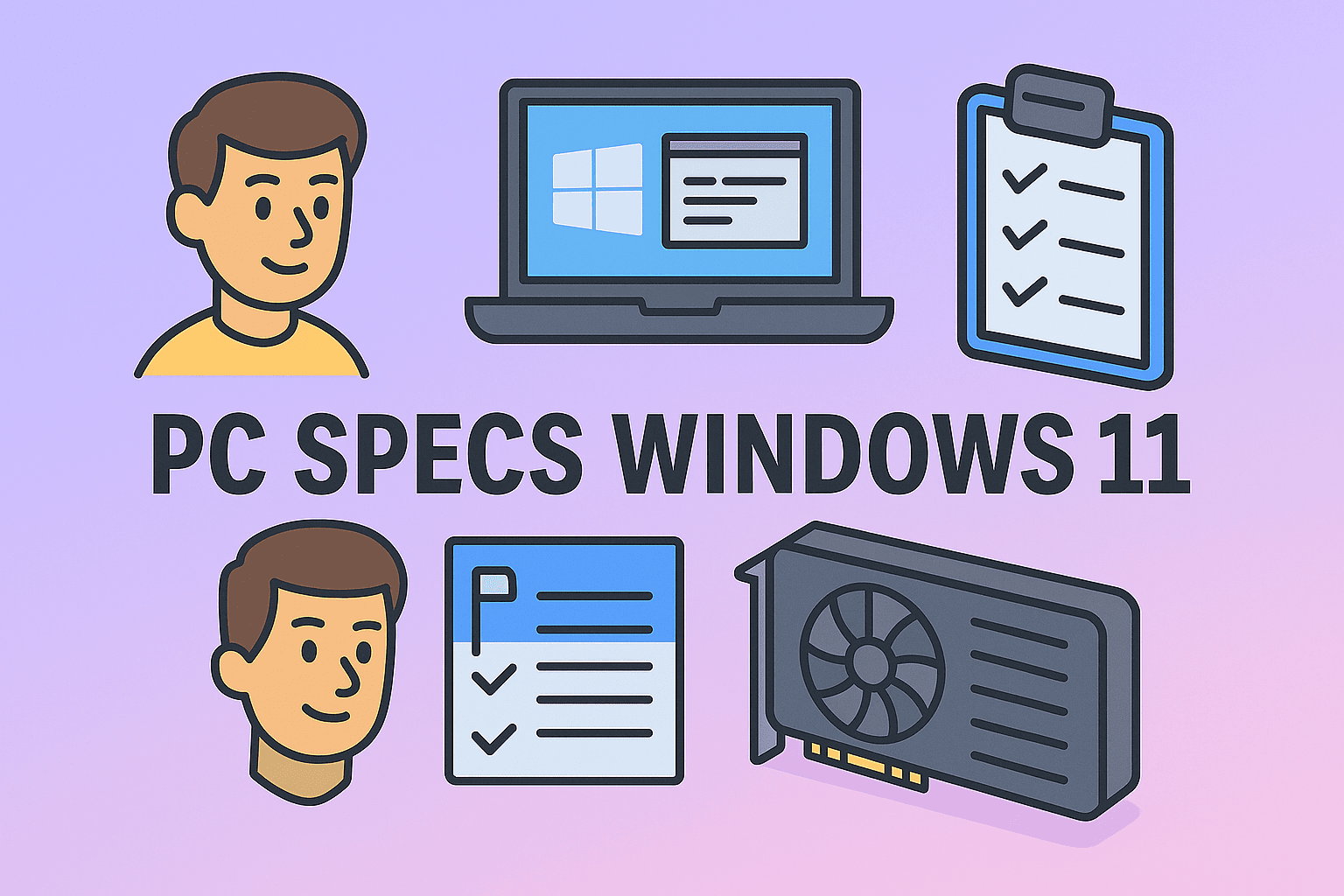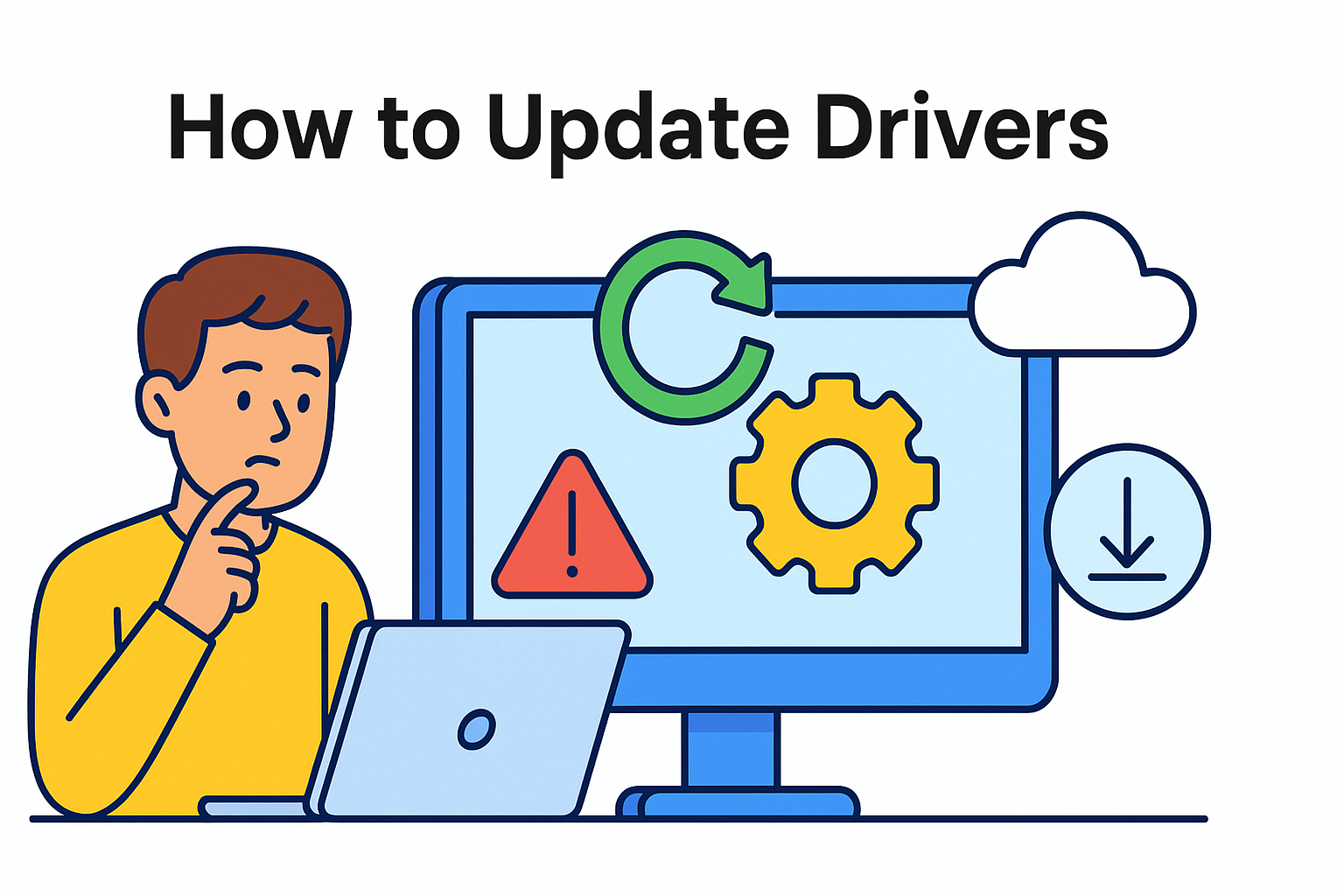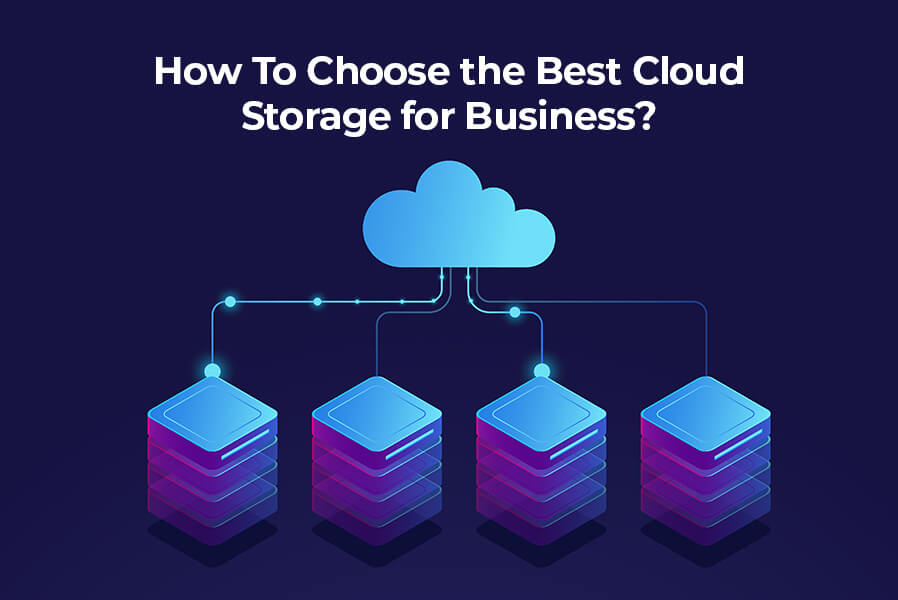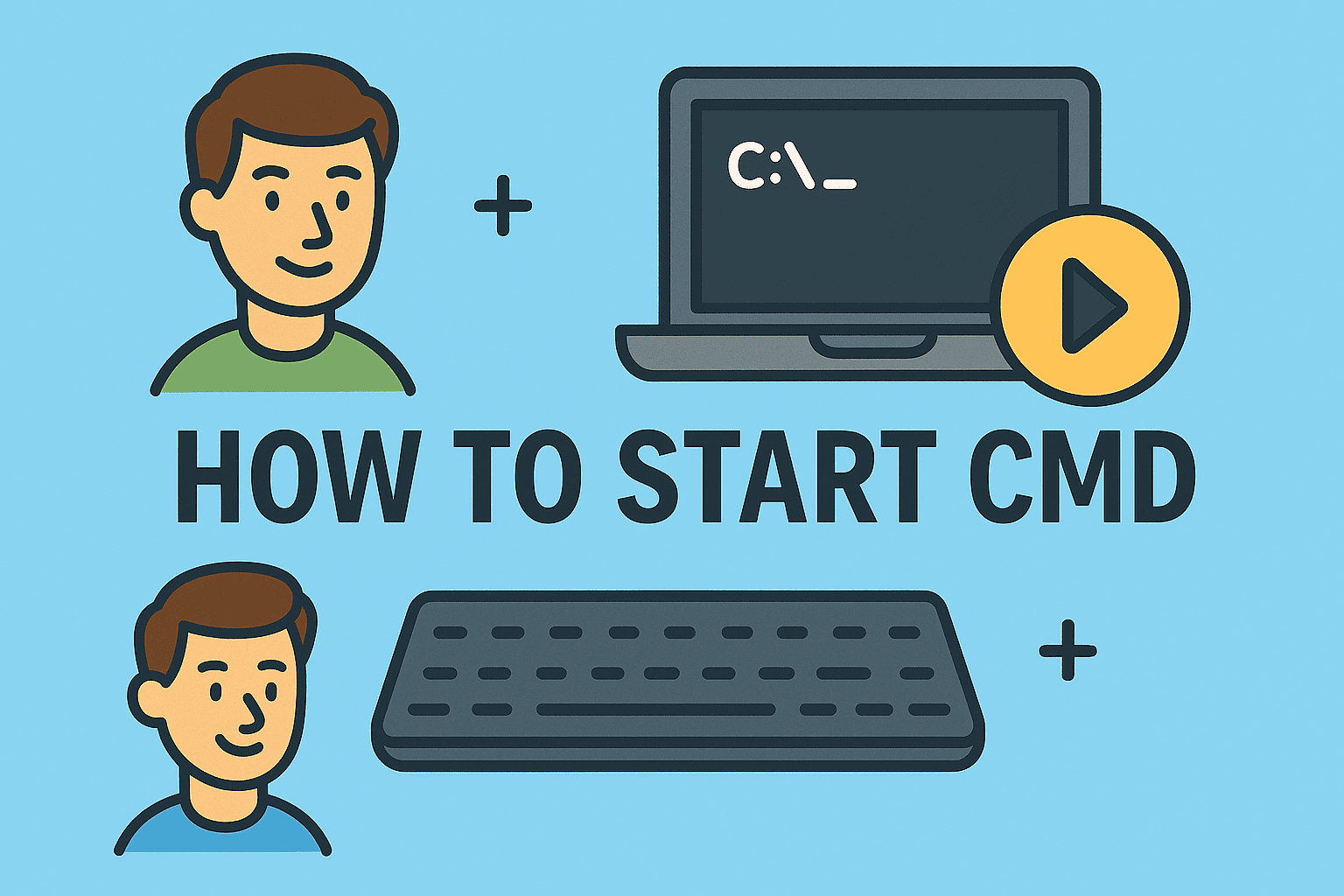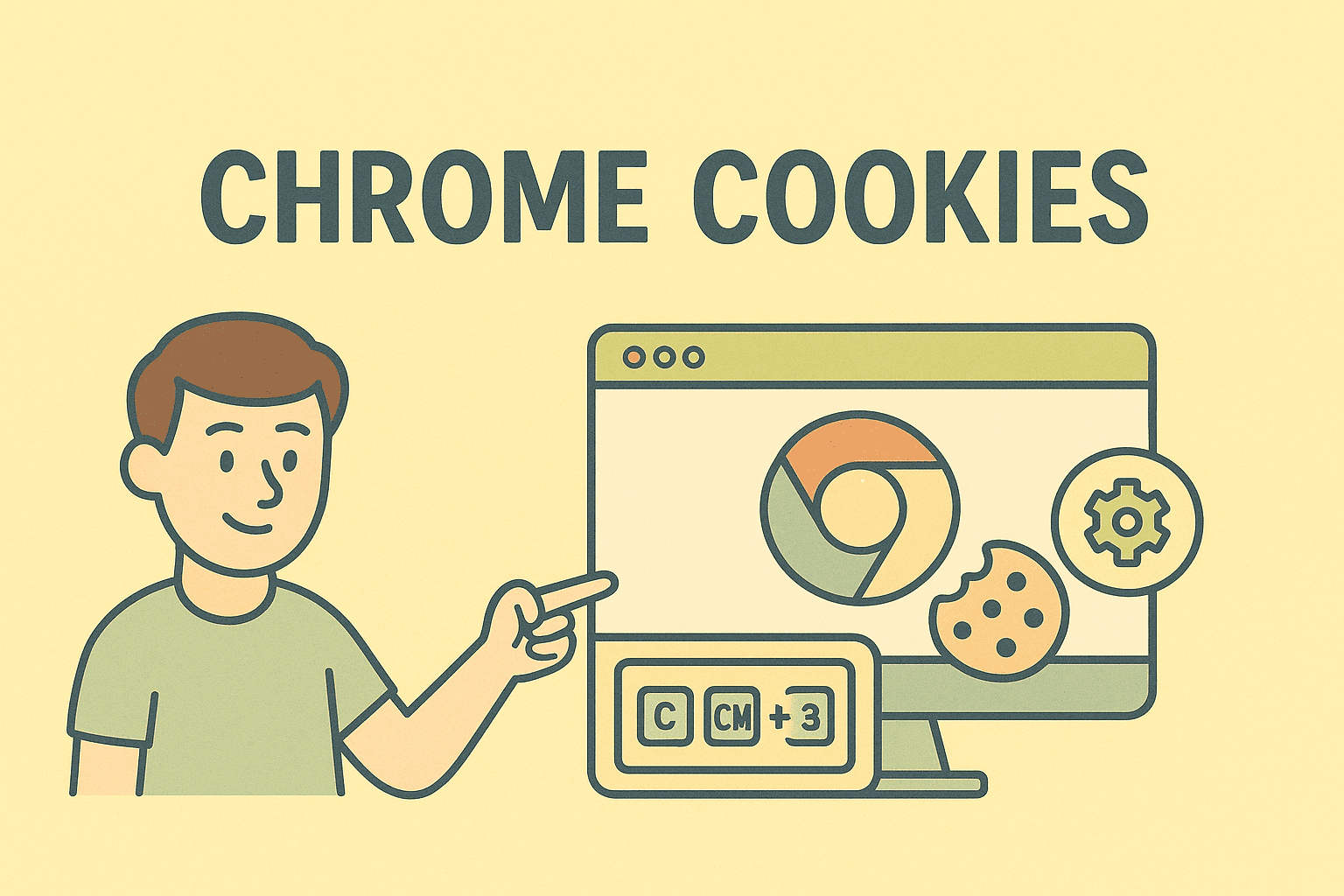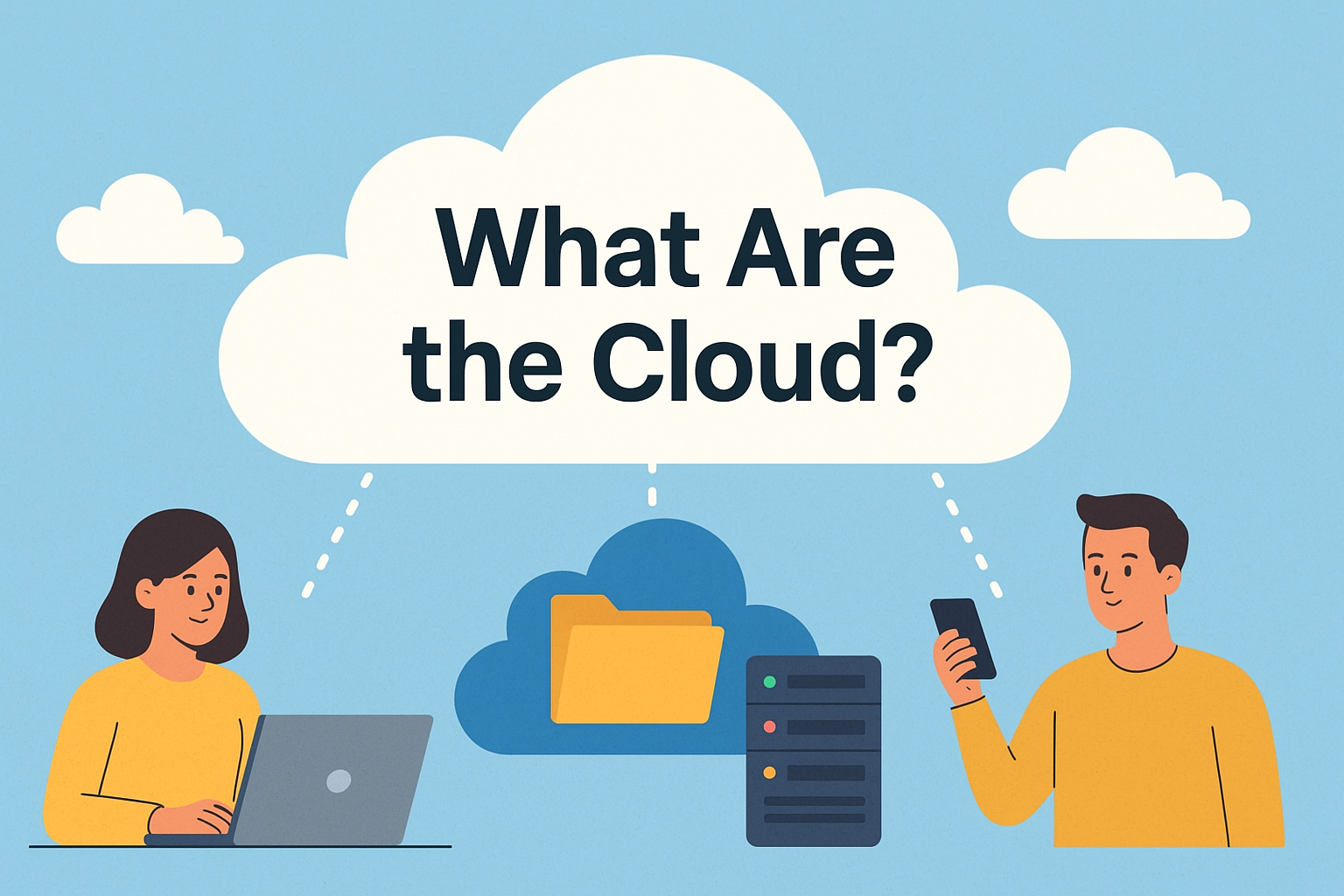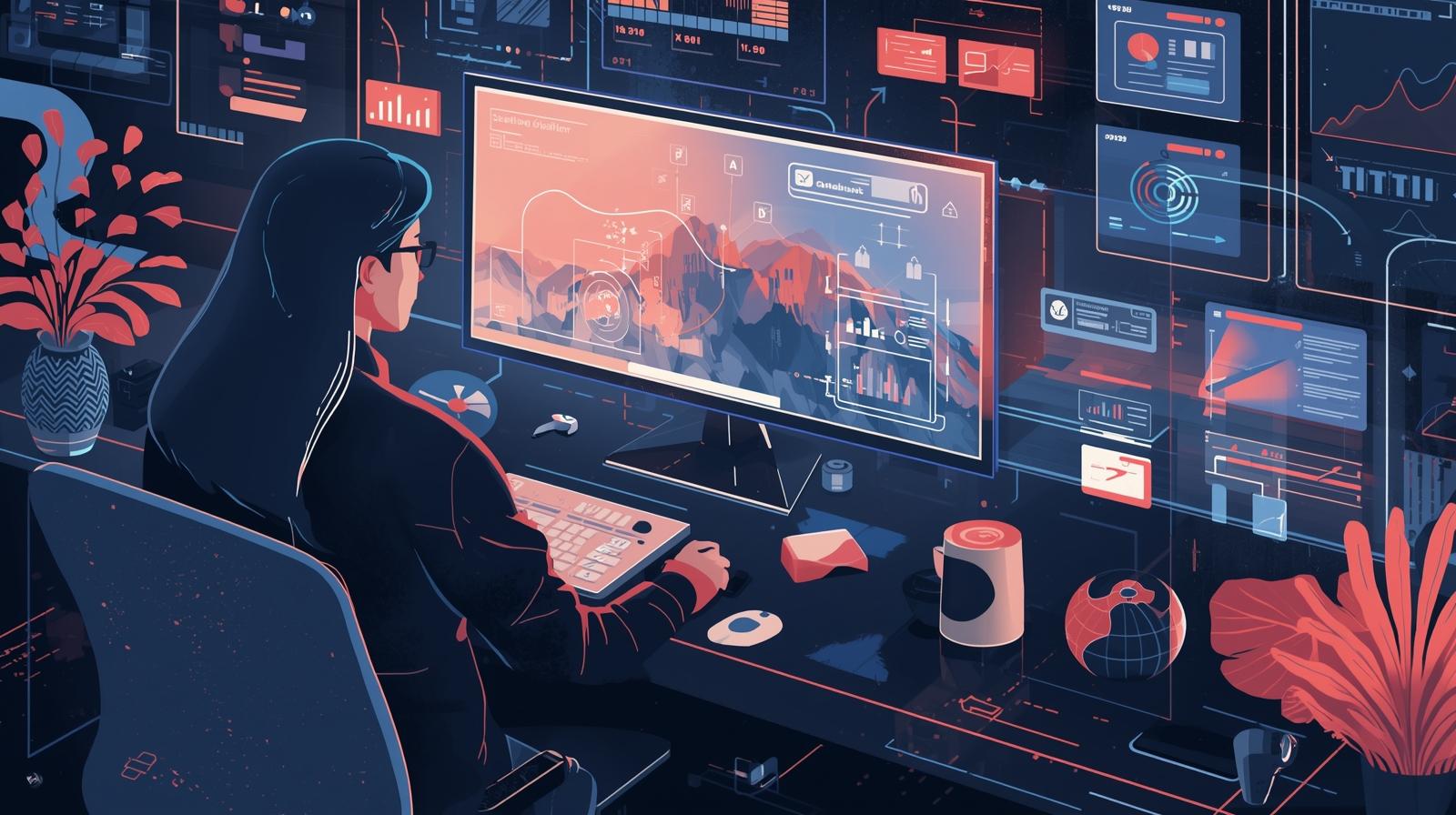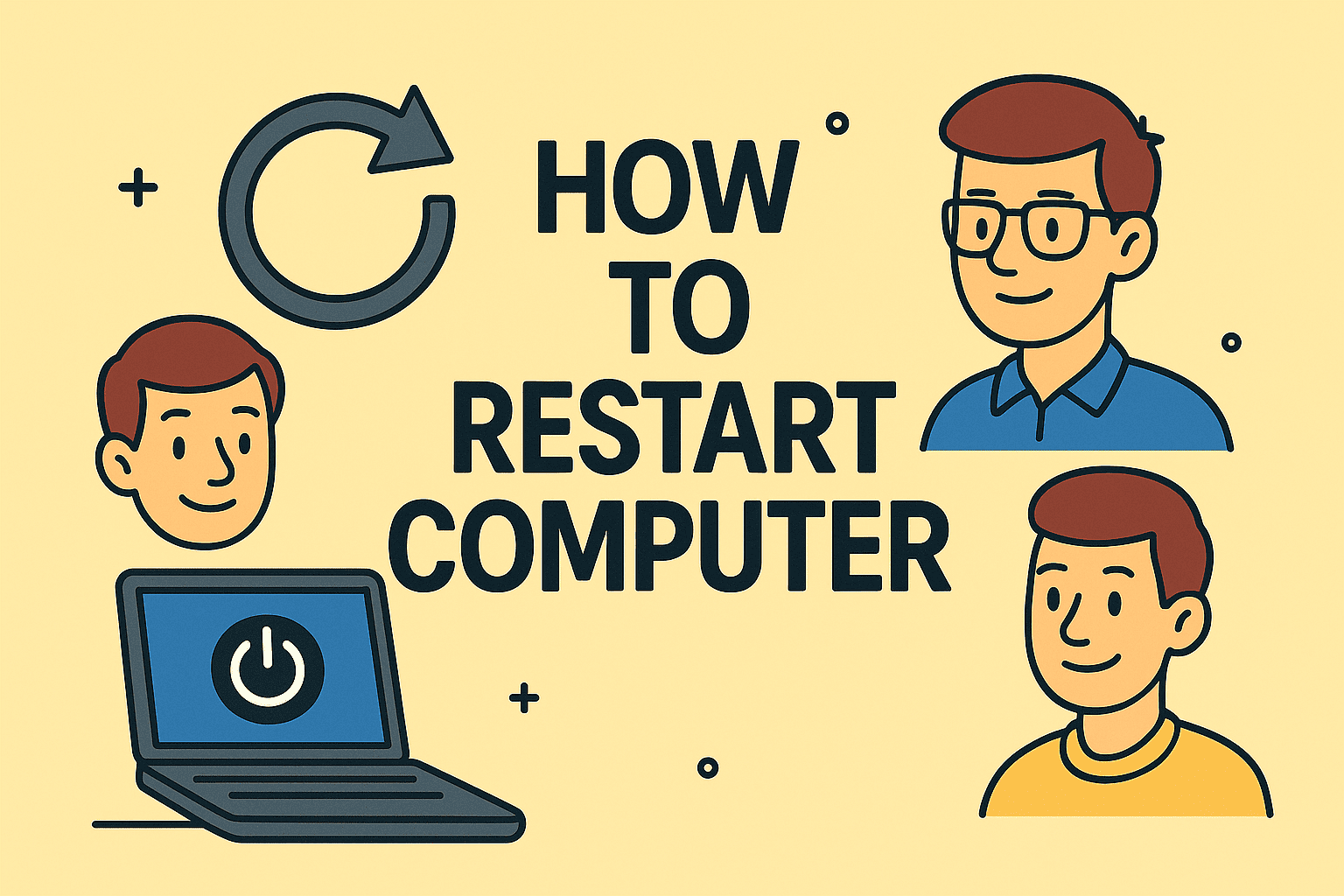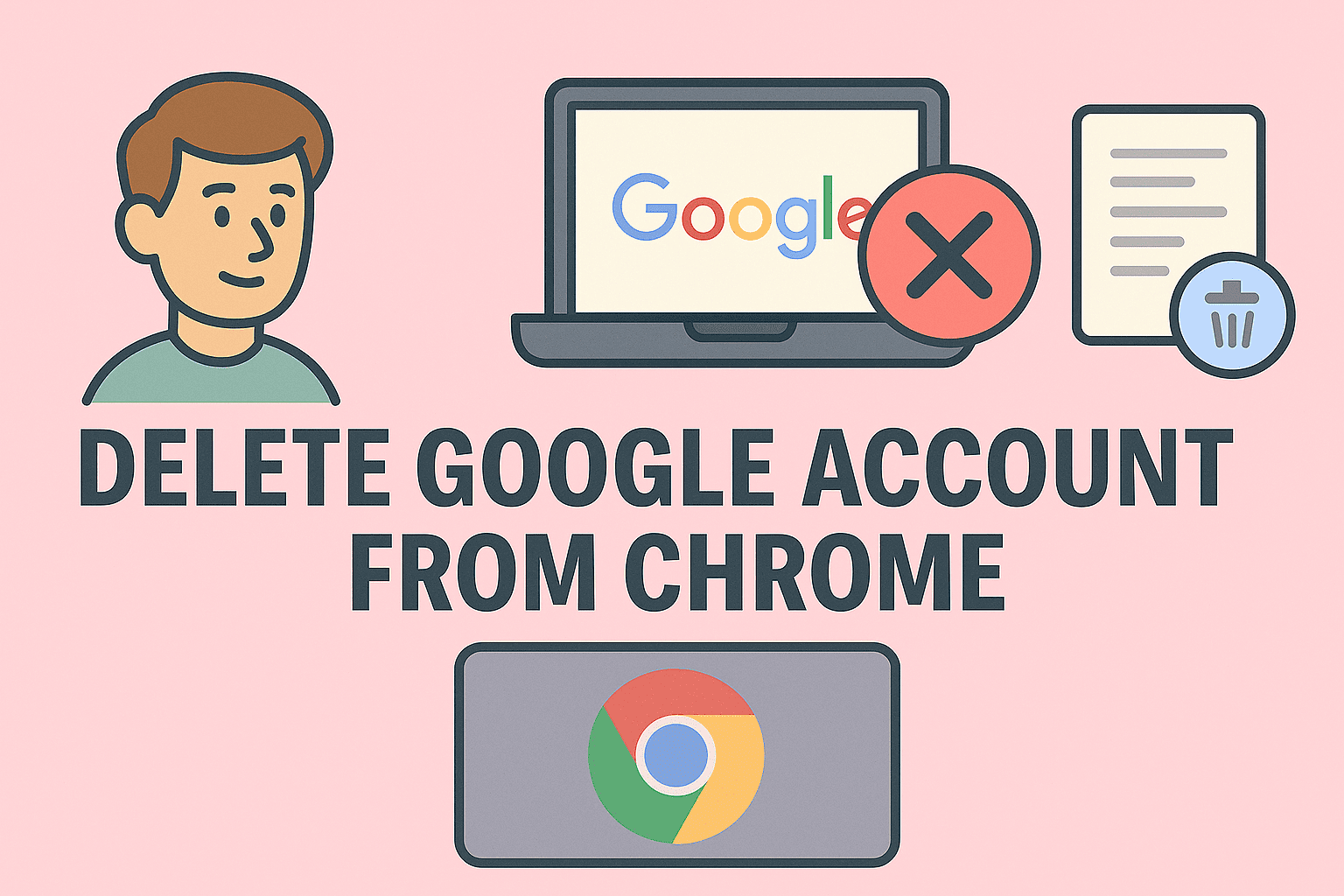Getting the Most Out of Your System With Enhanced Memory
Updated on November 24, 2025, by ITarian

If your computer feels slow, apps take too long to load, or multitasking causes freezing, you may be wondering how to get more RAM without replacing your entire device. RAM—short for Random Access Memory—plays a crucial role in system performance. Whether you’re running complex cybersecurity tools, managing cloud applications, or simply browsing the web, insufficient RAM can cause lag, crashes, and performance bottlenecks.
The good news? You can increase your available RAM in several ways, including both software-based optimizations and hardware upgrades. This article breaks down every method to expand your usable memory, enhance performance, and ensure your device operates smoothly—especially in business and IT environments where efficiency matters. If you’re an IT manager, business owner, cybersecurity professional, or everyday user, understanding RAM upgrades can dramatically improve productivity.
Understanding What RAM Does and Why It Matters
RAM temporarily stores data your system actively uses. Unlike your hard drive or SSD, RAM is volatile, meaning it refreshes constantly and resets when you restart the computer.
RAM affects:
-
App launch speed
-
Multitasking performance
-
Browser tab loading
-
Virtual machines and emulators
-
Game and graphics applications
-
Cybersecurity tools
-
Background processes
When RAM runs low, your system uses “virtual memory,” which is much slower and causes lag. That’s why knowing how to get more RAM is essential.
How to Check Your Current RAM Capacity
Before attempting to increase your RAM, identify how much you have.
On Windows:
-
Press Ctrl + Shift + Esc
-
Click Performance
-
Select Memory
-
Check Installed RAM
On macOS:
-
Click the Apple menu
-
Select About This Mac
-
View the Memory section
On Linux:
Use:
Knowing your RAM capacity helps determine whether you can upgrade physically or optimize settings instead.
How to Get More RAM Without Buying Anything
If you’re unable to upgrade hardware, or want immediate improvements, start with these software-based methods.
Close Background Apps and Processes
Many apps run silently in the background and consume memory.
To manage this on Windows:
-
Press Ctrl + Shift + Esc
-
Go to Processes
-
Sort by Memory usage
-
Right-click and select End Task for unnecessary apps
On macOS:
-
Open Activity Monitor
-
Sort by Memory
-
Close heavy processes
This instantly frees memory and improves performance.
Disable Startup Programs
Programs that launch automatically can consume RAM before you even begin working.
Windows Steps:
-
Open Task Manager
-
Click Startup Apps
-
Disable programs not needed at startup
macOS Steps:
-
Open System Settings
-
Go to General → Login Items
-
Remove unwanted apps
Disabling startup apps is one of the easiest ways to boost performance instantly.
Increase Virtual Memory (Page File)
Virtual memory is disk space your OS uses when RAM runs low.
How to increase it on Windows:
-
Search Advanced System Settings
-
Select Performance Settings
-
Go to Advanced
-
Click Virtual Memory
-
Increase the page file size
This does not replace RAM, but it reduces crashes during heavy workloads.
Restart Your Computer Regularly
A restart clears temporary memory leaks from:
-
Browsers
-
Apps
-
Drivers
-
Background processes
IT teams often reboot devices weekly to maintain peak performance.
Clear Browser Cache and Tabs
Browsers like Chrome, Firefox, and Edge consume high amounts of RAM.
Tips:
-
Keep fewer tabs open
-
Use tab suspender extensions
-
Clear cache regularly
-
Disable unnecessary extensions
For IT and cybersecurity teams that rely heavily on browser dashboards, managing tab usage is essential.
Disable Visual Effects
Fancy animations drain RAM, especially on older systems.
Windows:
-
Open Performance Options
-
Select Adjust for best performance
macOS:
Reduce transparency in accessibility settings.
Uninstall Unnecessary Applications
Apps you no longer use may still run background services.
Steps:
-
Open Add or Remove Programs
-
Delete unused software
This frees both RAM and disk space.
Scan for Malware or Resource-Hogging Programs
Malware can consume large amounts of RAM.
Use:
-
Windows Defender
-
Malwarebytes
-
ITarian device hygiene tools
Regular scans help secure your system and improve performance.
How to Get More RAM by Using Hardware Upgrades
If software optimization isn’t enough, upgrading hardware is the strongest solution.
Check Your Motherboard’s RAM Compatibility
Before buying new RAM, determine:
-
Maximum supported RAM
-
Supported RAM type (DDR3, DDR4, DDR5)
-
Number of RAM slots
-
Maximum speed supported
Tools to check compatibility:
-
CPU-Z
-
Crucial System Advisor
-
Manufacturer website
Enterprise IT departments often maintain hardware compatibility lists for easier procurement.
Add More RAM Sticks
If your motherboard has free slots, installation is simple.
Steps:
-
Power off your computer
-
Remove case panel
-
Find RAM slots
-
Insert RAM stick at a 45° angle
-
Press firmly until it clicks
-
Reboot computer
After installation, check system settings to verify that new RAM is detected.
Replace Existing RAM With Higher Capacity Modules
If all slots are full, swap old RAM for larger ones, such as upgrading from:
-
2×4GB → 2×8GB
-
2×8GB → 2×16GB
This dramatically boosts performance for business workloads.
Upgrade to Faster RAM Speeds
RAM speed impacts data transfer rates.
Typically measured in:
-
MHz (e.g., 2666MHz, 3200MHz, 4800MHz)
Higher speed = better performance
But only if motherboard supports it.
Use Dual-Channel or Quad-Channel Configurations
Matching RAM sticks in pairs increases bandwidth.
Benefits:
-
Faster data processing
-
Improved multitasking
-
Better memory stability
For cybersecurity tools, VMs, and professional workloads, multi-channel memory is ideal.
Consider ReadyBoost (Windows Only)
ReadyBoost uses a USB drive to assist RAM.
Steps:
-
Plug in USB drive
-
Right-click → Properties
-
Select ReadyBoost
-
Allocate storage
It’s not a replacement for real RAM, but useful for older systems.
How to Get More RAM on Laptops
Laptops have limited upgrade options.
Some laptops allow upgrades:
-
Dell Latitude
-
Lenovo ThinkPad
-
HP EliteBook
-
Custom-built machines
Some do NOT allow RAM upgrades:
-
MacBooks
-
Many thin-and-light ultrabooks
If your laptop RAM is soldered, focus on software optimizations.
Should You Upgrade to a New Device Instead?
If your laptop supports only 4GB or 8GB RAM, a new device may be more cost-effective.
Upgrade when:
-
RAM is soldered
-
Motherboard limits expansion
-
Apps require more memory
-
You run virtual machines or data-heavy workloads
Investing in hardware is often worth it for businesses.
RAM Recommendations by Use Case
Everyday tasks:
8GB is sufficient
Business productivity:
16GB is ideal
Cybersecurity tools, VMs, IT management software:
32GB+
Creative workloads (video editing, 3D work):
32–64GB
Enterprise-level data analytics:
64GB+
Knowing how to get more RAM aligns your system with your workflow.
Why RAM Is Critical for IT Managers and Cybersecurity Teams
Modern cybersecurity tools consume significant memory, such as:
-
Endpoint detection
-
Real-time monitoring
-
Network scanning
-
Log analysis
-
SIEM platforms
-
Virtual labs
Insufficient RAM can slow security operations, impacting response time and visibility.
IT managers also rely on RAM for:
-
Device hygiene
-
Remote troubleshooting
-
Multi-tab workflows
-
Virtual desktops
Increasing RAM improves operational efficiency across entire organizations.
Frequently Asked Questions
1. Can I get more RAM for free?
You can increase usable RAM through software optimization but not physically.
2. Does increasing virtual memory help?
Yes, but it’s slower than actual RAM.
3. Can I mix different RAM sizes?
Yes, but matching speeds and types is recommended.
4. Will adding more RAM speed up games?
Yes, especially if your system was previously RAM-limited.
5. How much RAM does Windows 11 need?
Minimum 4GB, but 8–16GB is recommended for smooth performance.
Final Thoughts
Understanding how to get more RAM helps you optimize device performance, improve multitasking, and eliminate frustrating slowdowns. Whether you boost RAM through software tweaks or upgrade the physical memory, the impact on your computer’s speed can be dramatic. For IT professionals and business leaders, managing RAM effectively across fleets ensures strong performance, secure operations, and improved productivity.
If you want to enhance device performance, automate monitoring, and maintain better endpoint control, you can Start your free trial with ITarian and explore powerful tools designed to support modern IT environments.