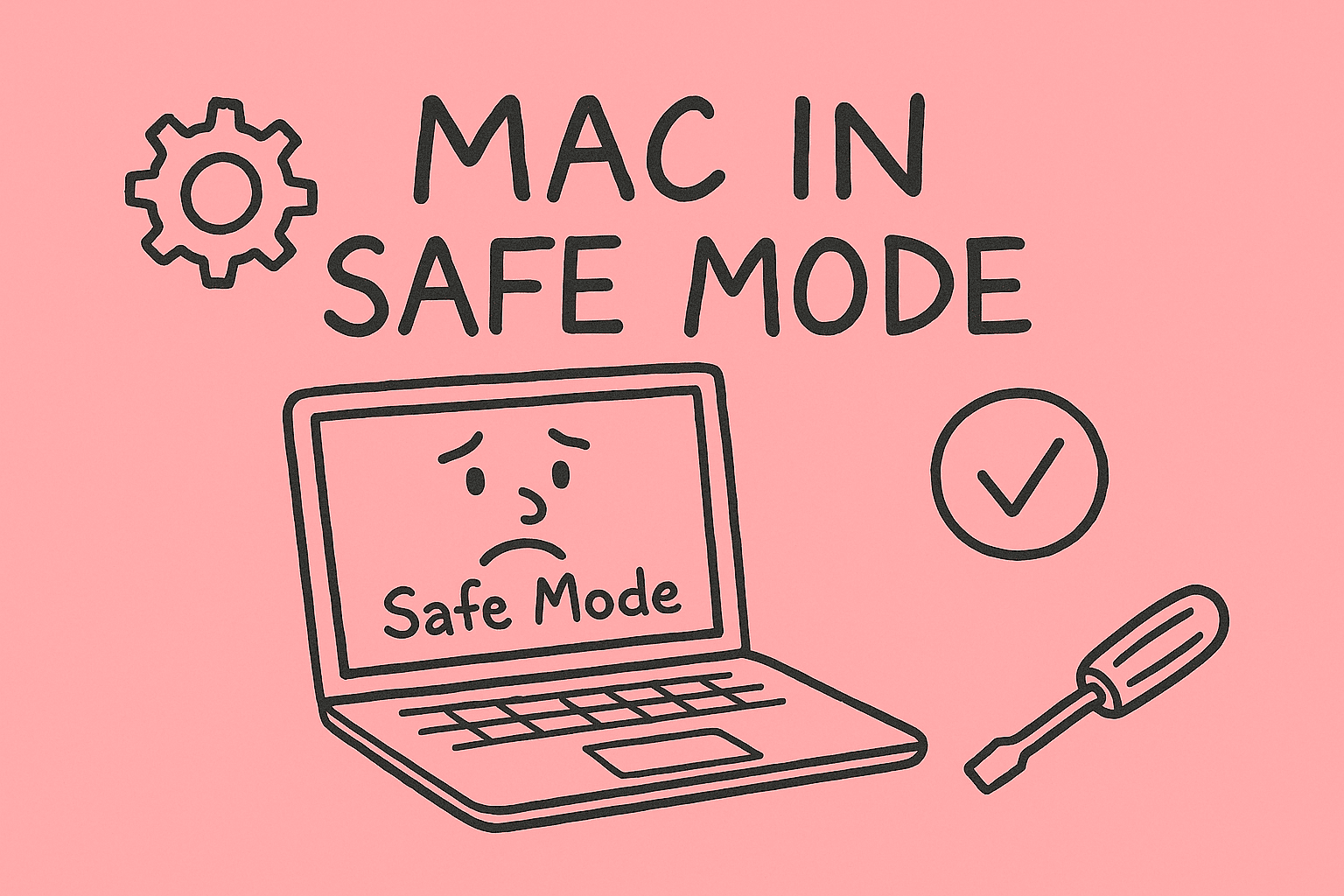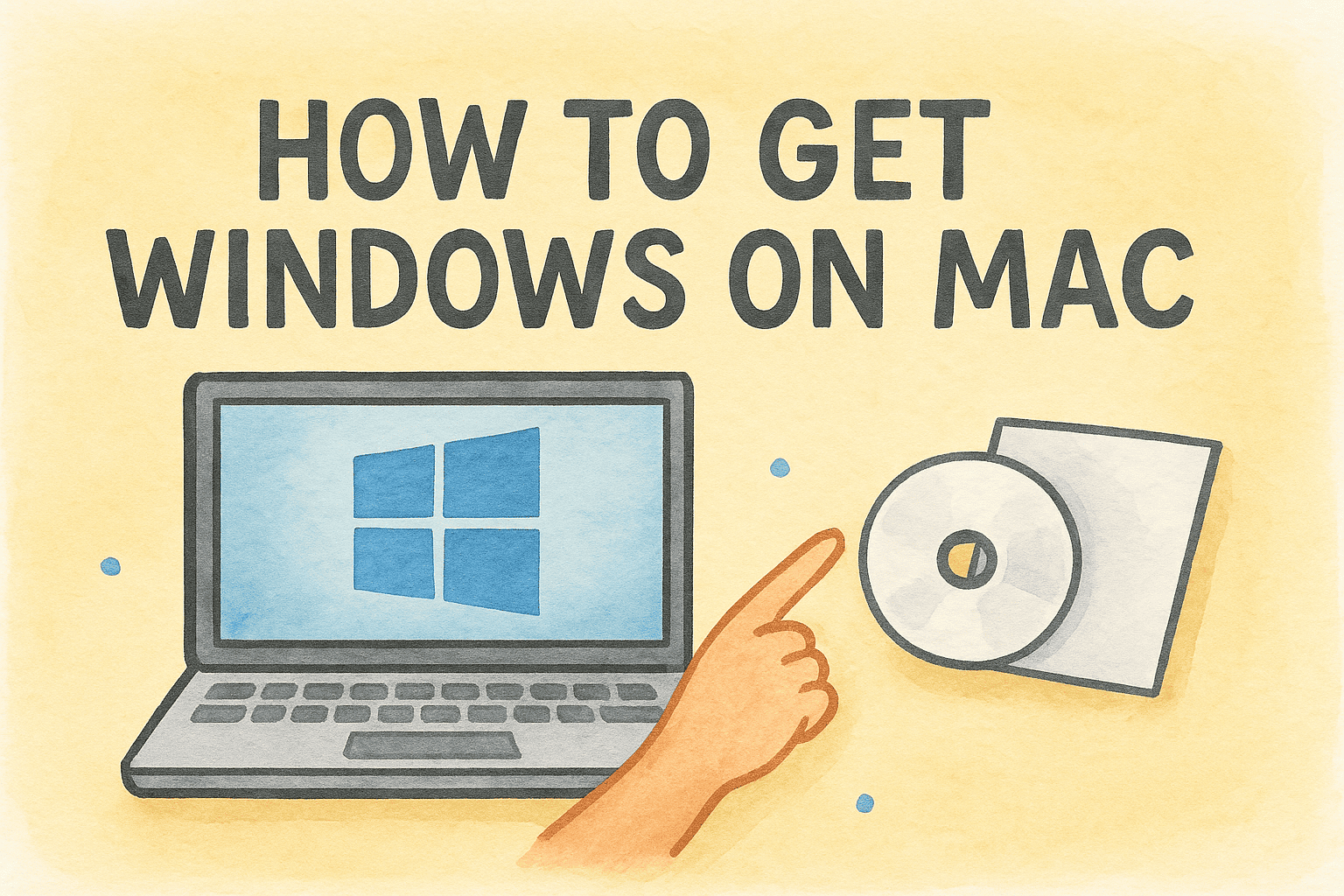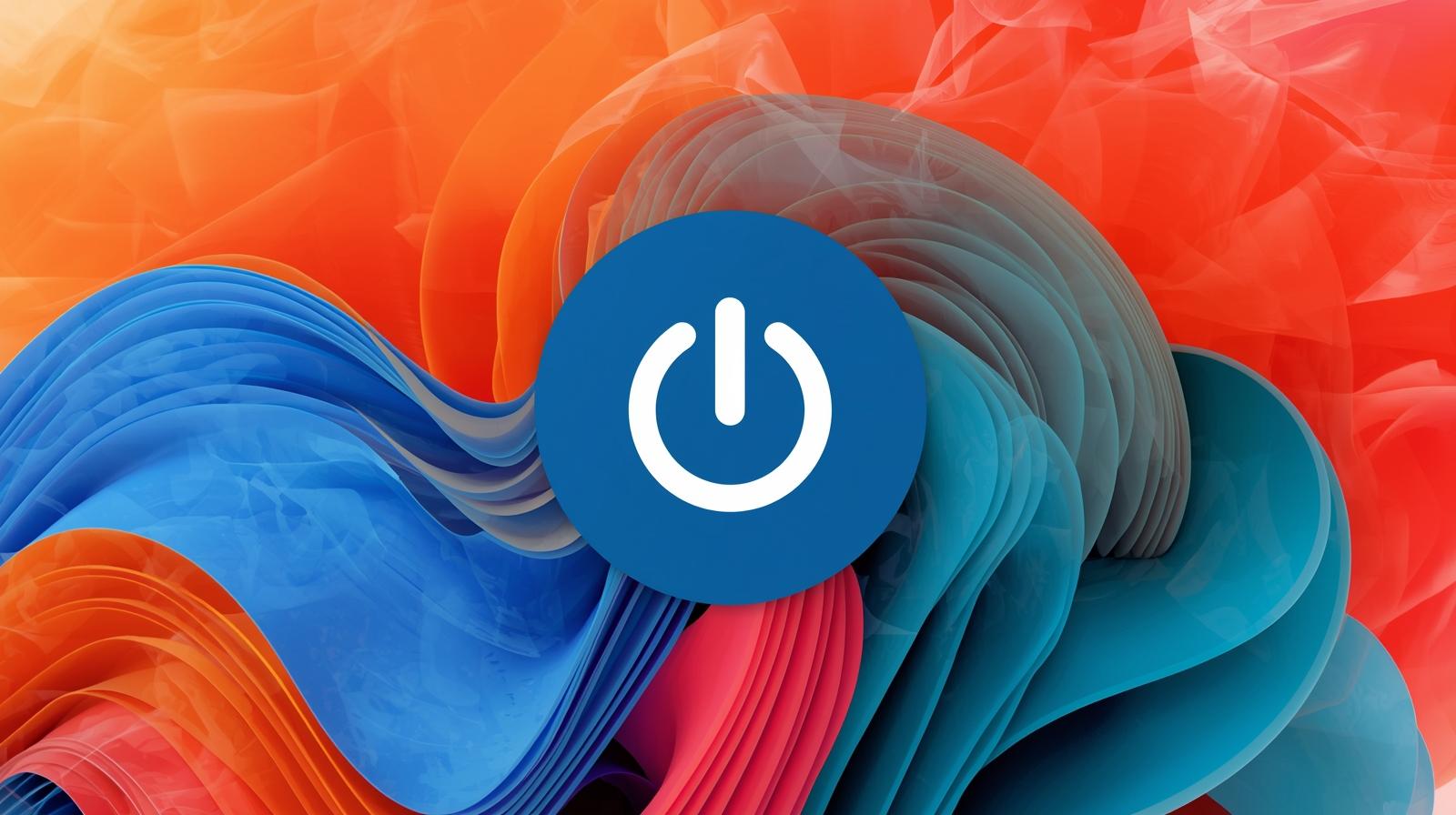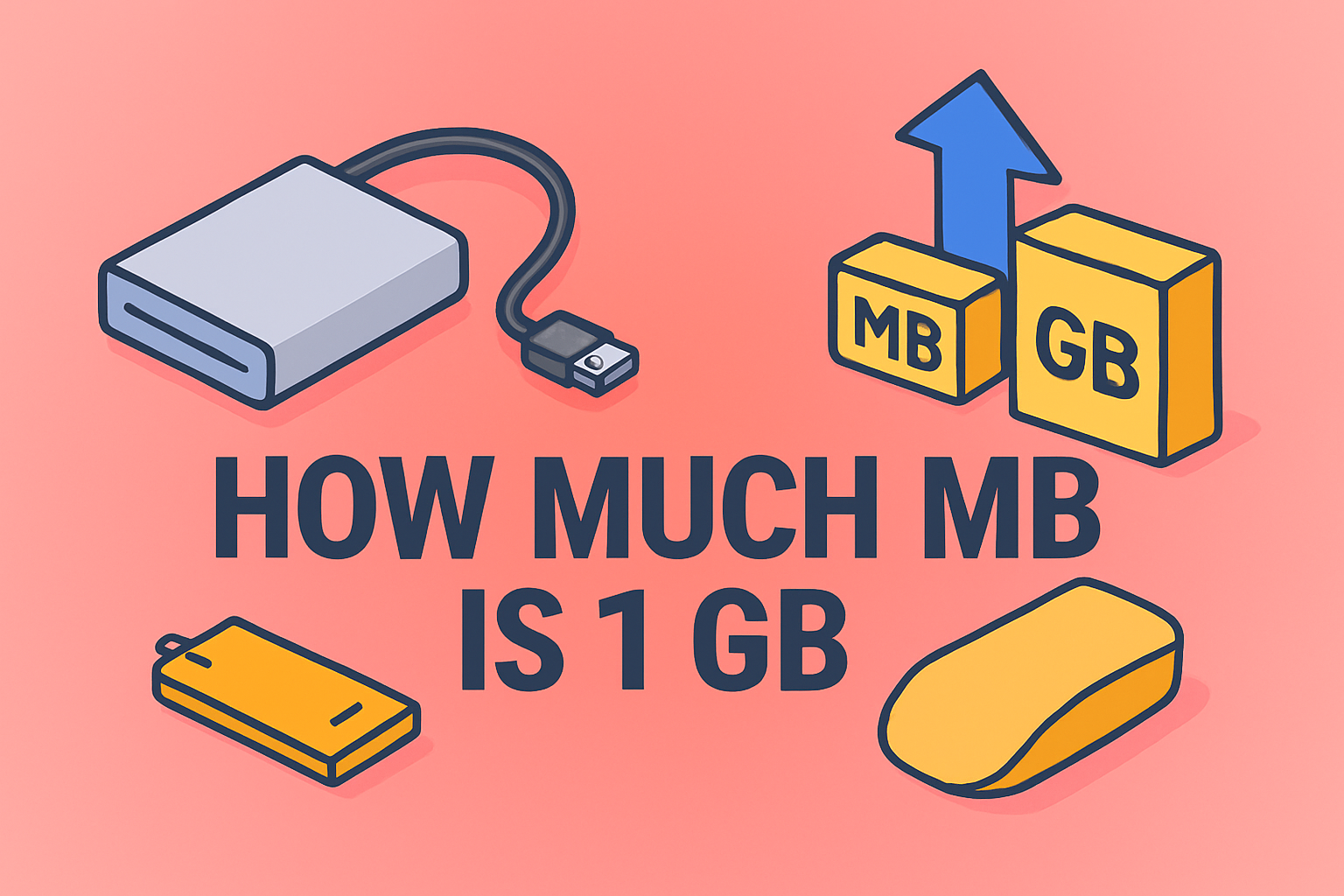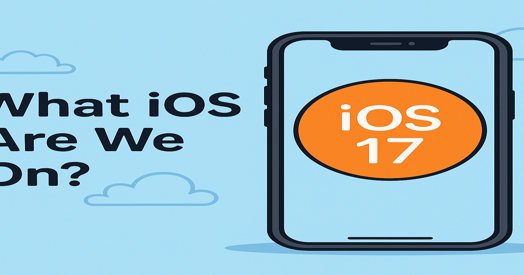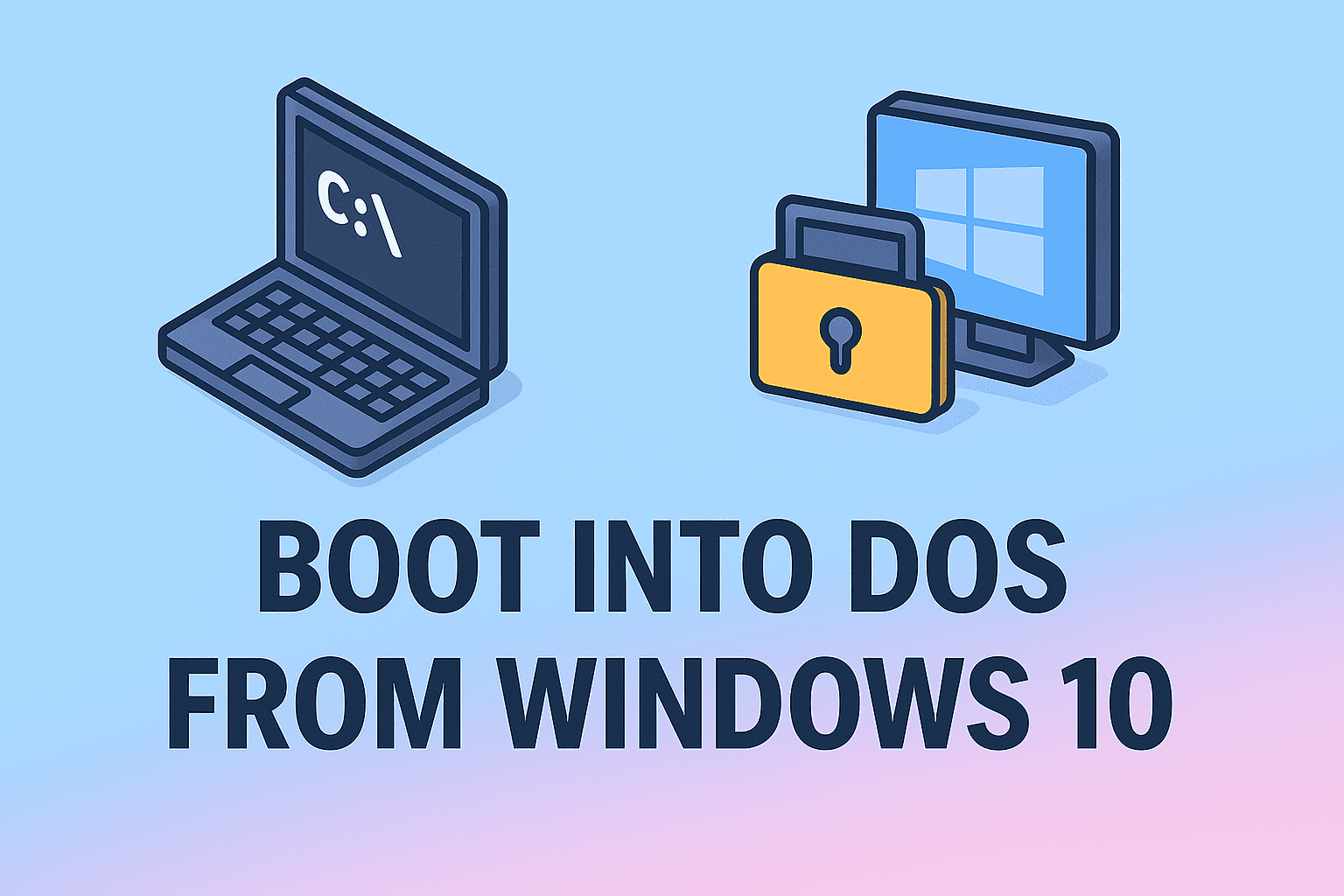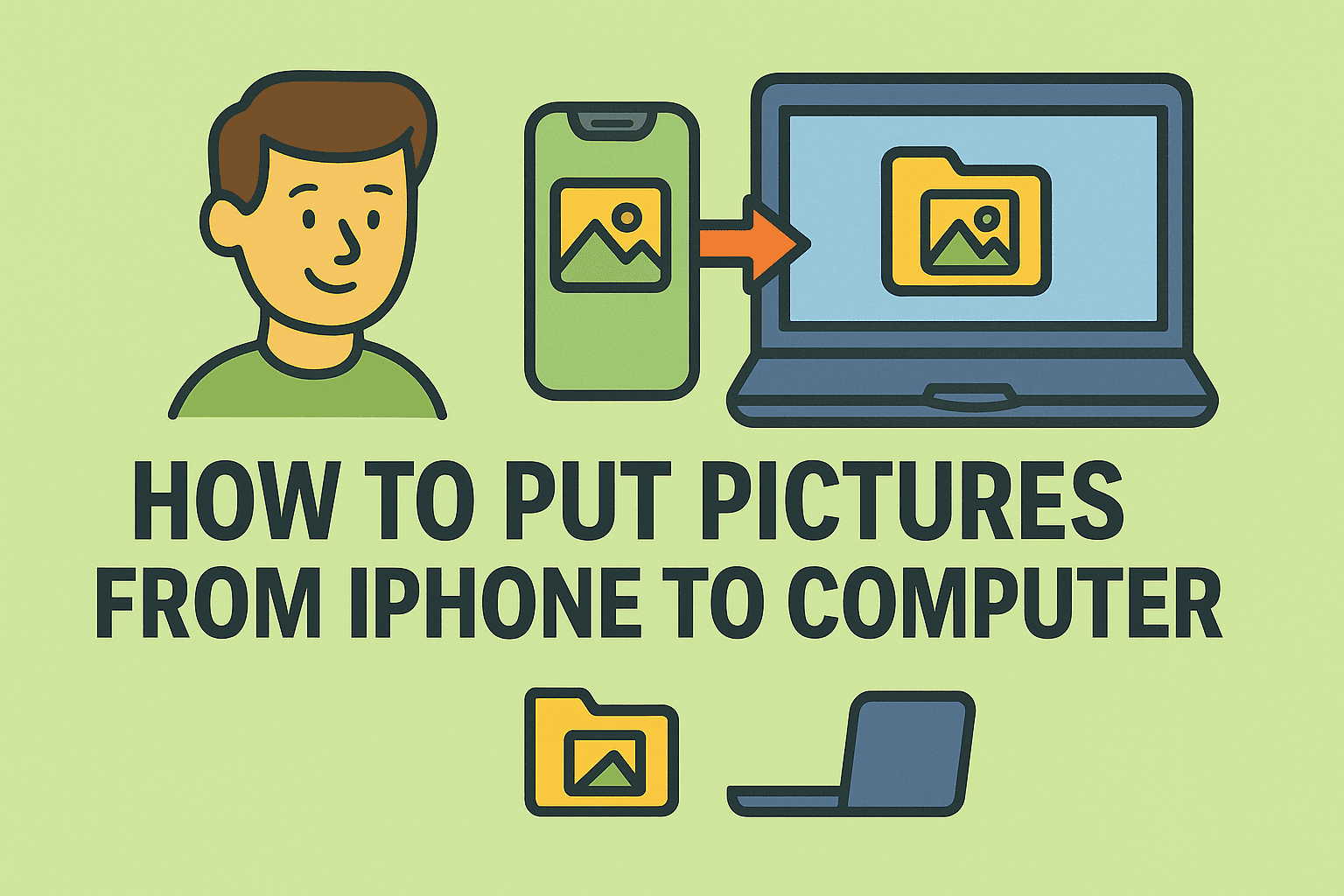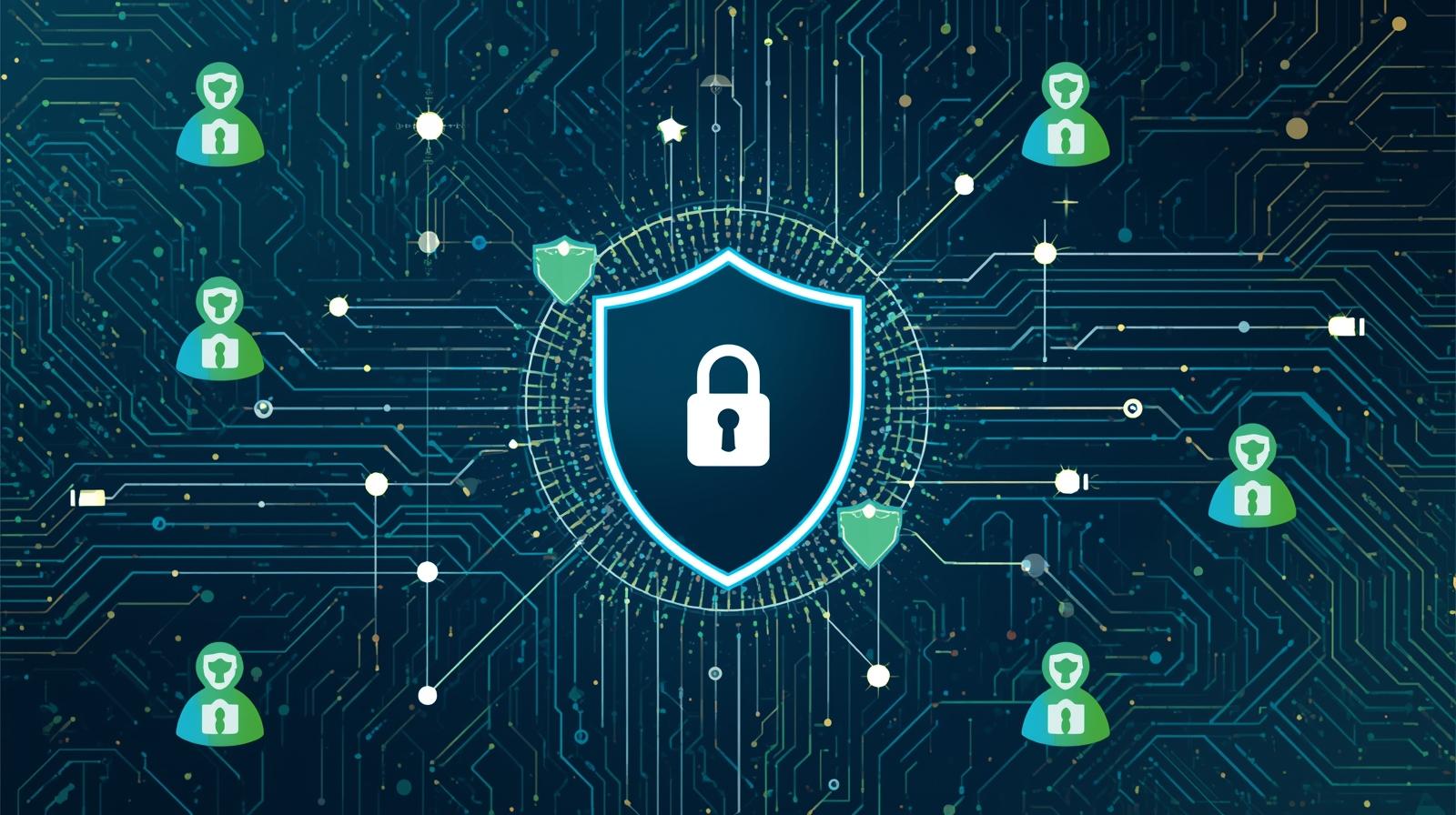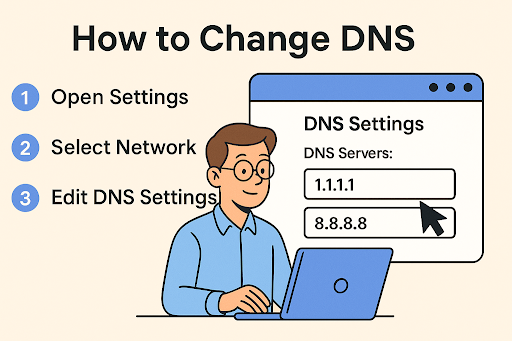Clearing Temporary Files the Right Way
Updated on November 14, 2025, by ITarian

When your computer starts slowing down, one of the first things you should check is your temporary files. These files accumulate from system updates, software installations, or even simple web browsing. Over time, they can take up gigabytes of storage and affect performance. That’s why learning how to clear temporary files is essential for maintaining system speed and stability—especially for cybersecurity professionals and IT managers who rely on optimal performance for security operations.
In this article, we’ll explain what temporary files are, why removing them is crucial, and how to safely delete them on Windows and macOS without compromising system integrity.
What Are Temporary Files?
Temporary files, also called “temp files,” are created by the operating system and applications to store short-term data. These can include:
-
Installation files from software updates
-
Cached internet data from browsers
-
Log files from apps or services
-
Backup copies created during file editing
-
System error dumps
While these files are useful during processing, they often remain on your system long after they’re needed, cluttering your storage and reducing performance.
Why Clearing Temporary Files Matters
Keeping your system free of unnecessary temporary files offers several key benefits:
1. Improved Performance
Deleting unused temporary files frees up RAM and disk space, allowing your system to run more efficiently.
2. Enhanced Security
Temp files can contain cached passwords, session data, or sensitive information from applications. Clearing them helps reduce privacy risks and data exposure.
3. Increased Storage Space
Over time, temp files can consume several gigabytes of space—especially after OS updates or large software installations.
4. Reduced System Errors
Old or corrupted temporary files can cause software conflicts, crashes, and failed updates.
Regular cleanup ensures smooth performance and minimizes vulnerabilities, especially in business environments with multiple devices.
How to Clear Temporary Files on Windows
Windows offers several ways to delete temporary files. You can use built-in utilities like Disk Cleanup, Storage Sense, or manual commands.
Method 1: Use Disk Cleanup Tool
Disk Cleanup is a built-in utility that safely removes unnecessary files from your system.
Steps:
-
Press Windows + S and type Disk Cleanup.
-
Select the drive you want to clean (usually C:).
-
The tool will calculate removable file space.
-
Check boxes next to:
-
Temporary files
-
Recycle Bin
-
Windows Update Cleanup
-
Temporary Internet Files
-
-
Click OK → Delete Files.
Pro Tip: Run Disk Cleanup monthly to prevent performance degradation.
Method 2: Clear Temporary Files Manually
You can delete temp files manually through File Explorer.
Steps:
-
Press Windows + R, type
%temp%, and press Enter. -
A folder containing temporary files will open.
-
Press Ctrl + A to select all files.
-
Press Shift + Delete to permanently remove them.
You can also navigate to:
C:\Windows\Temp
and delete files there.
Note: Some files in use may not delete; skip them safely.
Method 3: Use Storage Sense (Windows 10/11)
Storage Sense automatically removes temporary files based on your settings.
Steps:
-
Open Settings → System → Storage.
-
Toggle Storage Sense to On.
-
Click Configure Storage Sense or run it now.
-
Choose how frequently you want to delete temporary files and Recycle Bin data.
This automation ensures continuous cleanup without manual intervention.
Method 4: Command Prompt Cleanup (Advanced Users)
You can also remove temp files using Command Prompt.
Steps:
-
Open Command Prompt as Administrator.
-
Type the following commands:
del /q/f/s %TEMP%\*
del /q/f/s C:\Windows\Temp\*
-
Press Enter after each command.
This method is efficient for system administrators managing multiple endpoints.
How to Clear Temporary Files on macOS
Mac systems store temporary data from apps and processes, just like Windows. However, macOS hides most of these files to prevent accidental deletion.
Method 1: Use Finder to Access Temporary Files
Steps:
-
Open Finder → Go → Go to Folder.
-
Enter:
~/Library/Caches
-
Delete unnecessary folders or files.
-
Repeat the process for:
/Library/Caches
and
/System/Library/Caches
Tip: Avoid deleting system-critical files; focus only on app caches.
Method 2: Use Terminal Commands
For IT professionals or power users, Terminal offers direct access for cleanup.
Steps:
-
Open Terminal.
-
Type the following command and press Enter:
sudo rm -rf /private/var/folders/*
-
Enter your password when prompted.
Restart your Mac afterward for changes to take effect.
Method 3: Use Built-In Storage Management
macOS includes a storage management feature that helps optimize your drive.
Steps:
-
Click Apple Menu → About This Mac → Storage → Manage.
-
Select Reduce Clutter.
-
Review and delete temporary or large files manually.
This method is the safest for non-technical users.
How to Clear Browser Temporary Files (Cache)
Your web browser stores temporary files to load pages faster, but too much cached data can slow things down.
For Google Chrome:
-
Click the three-dot menu → Settings.
-
Navigate to Privacy and Security → Clear Browsing Data.
-
Choose Cached images and files and click Clear Data.
For Microsoft Edge:
-
Go to Settings → Privacy, Search, and Services.
-
Under Clear browsing data, click Choose what to clear.
For Safari:
-
Go to Safari → Preferences → Advanced.
-
Check Show Develop menu.
-
Click Develop → Empty Caches.
Automating Temporary File Cleanup
For IT administrators or business environments, automating cleanup ensures consistent performance across all systems.
Recommended Tools:
-
ITarian Endpoint Management: Schedule cleanup tasks remotely across devices.
-
CCleaner Business Edition: Automates temp file removal.
-
BleachBit: Open-source alternative for advanced users.
Automation minimizes manual intervention, saving time and preventing system slowdowns.
Common Mistakes to Avoid When Deleting Temporary Files
-
Deleting critical system folders: Always confirm file paths before deletion.
-
Skipping backups: For enterprise setups, back up important configuration files.
-
Using unverified cleanup software: Stick to trusted tools to prevent malware risks.
-
Not closing apps before cleanup: Some temporary files are locked while programs are running.
Security Benefits of Clearing Temporary Files
From a cybersecurity perspective, clearing temporary files is more than a performance task—it’s a data protection measure.
-
Prevents Data Leakage: Sensitive session data stored in temp folders can be exploited.
-
Reduces Malware Persistence: Malicious scripts sometimes hide in temp directories.
-
Improves Endpoint Compliance: Regular cleanup aligns with security and privacy policies.
IT departments should enforce scheduled cleanup as part of their endpoint hygiene protocols.
FAQs
Q1: Does deleting temporary files harm my computer?
No. Temporary files are safe to delete. Windows and macOS recreate necessary ones automatically.
Q2: How often should I clear temporary files?
For optimal performance, clean up at least once a month or weekly in enterprise environments.
Q3: Can I use third-party cleaners?
Yes, but ensure they are reputable and allow preview before deletion.
Q4: Are temporary files the same as cache files?
Not exactly. Cache files are a subset of temporary files created by browsers and applications for quick access.
Q5: Will clearing temporary files speed up my PC?
Yes. Removing clutter frees disk space and improves overall responsiveness.
Final Thoughts
Knowing how to clear temporary files is essential for maintaining performance, freeing up space, and improving data security. Whether you’re managing a personal computer or an enterprise network, regular cleanup ensures that your systems run efficiently and securely.
For IT professionals, cybersecurity experts, and business leaders, automating maintenance through a centralized platform offers the best long-term results.
Keep your systems optimized and secure with ITarian’s endpoint management tools — Sign up with ITarian to automate device cleanup, enhance performance, and strengthen security today.