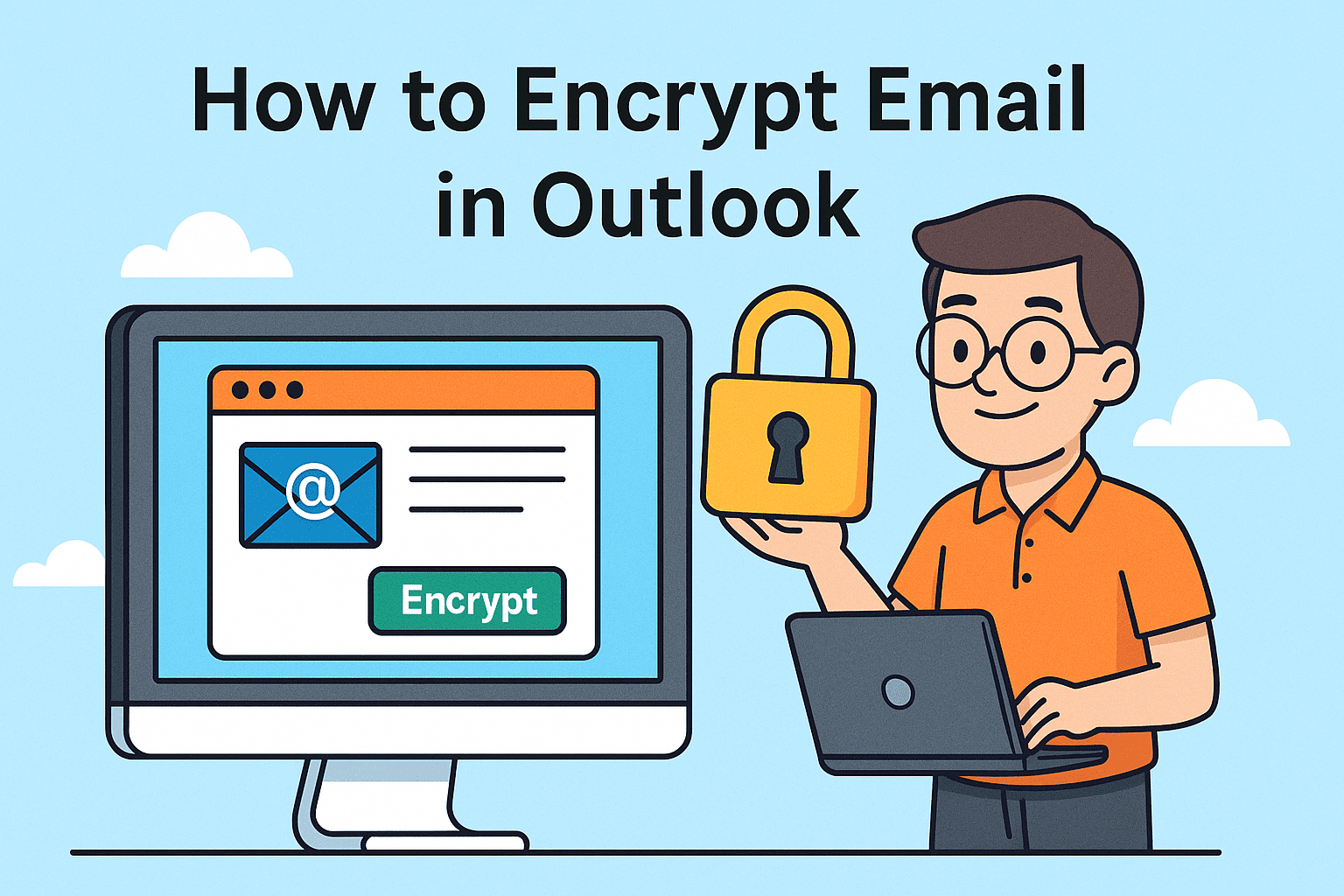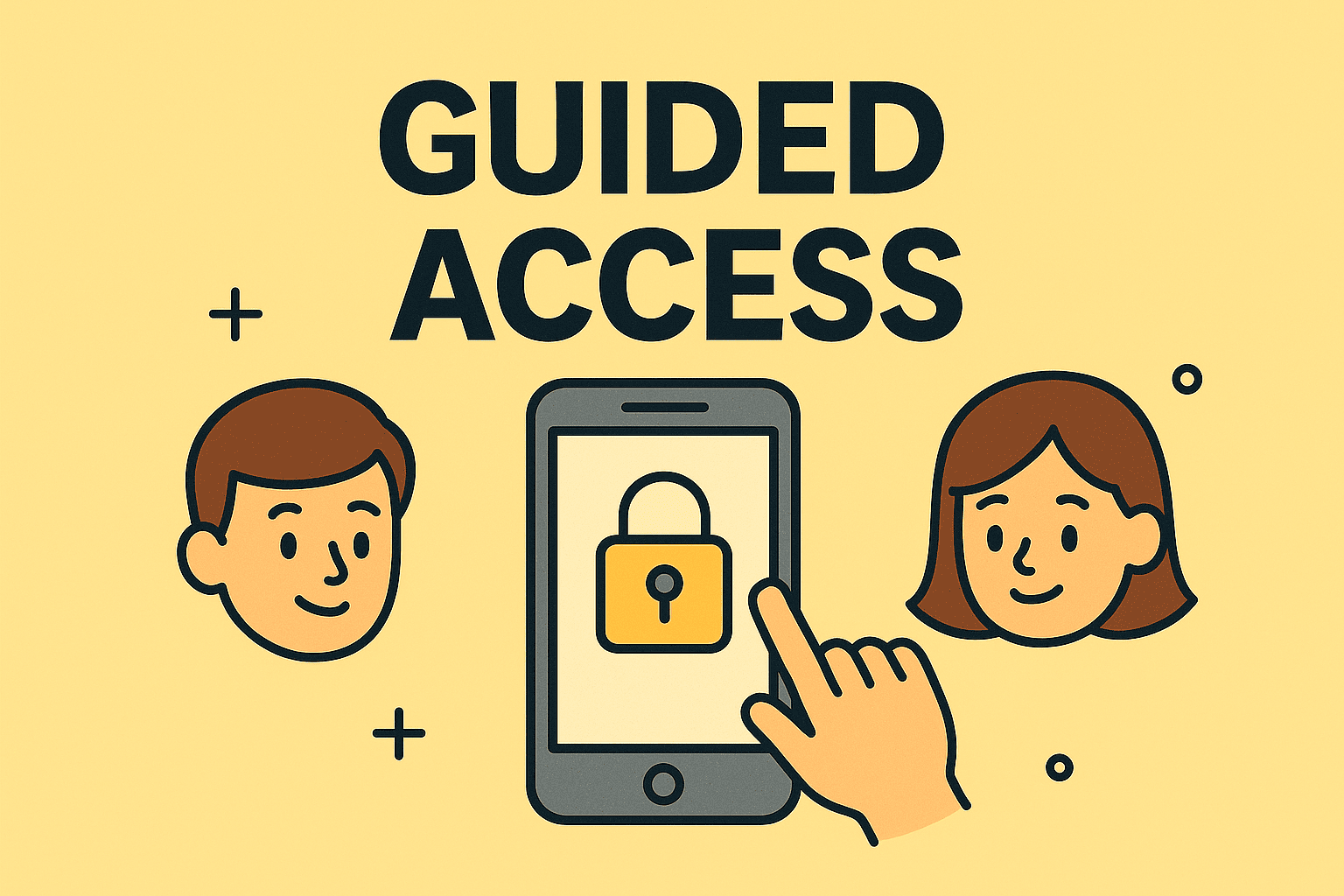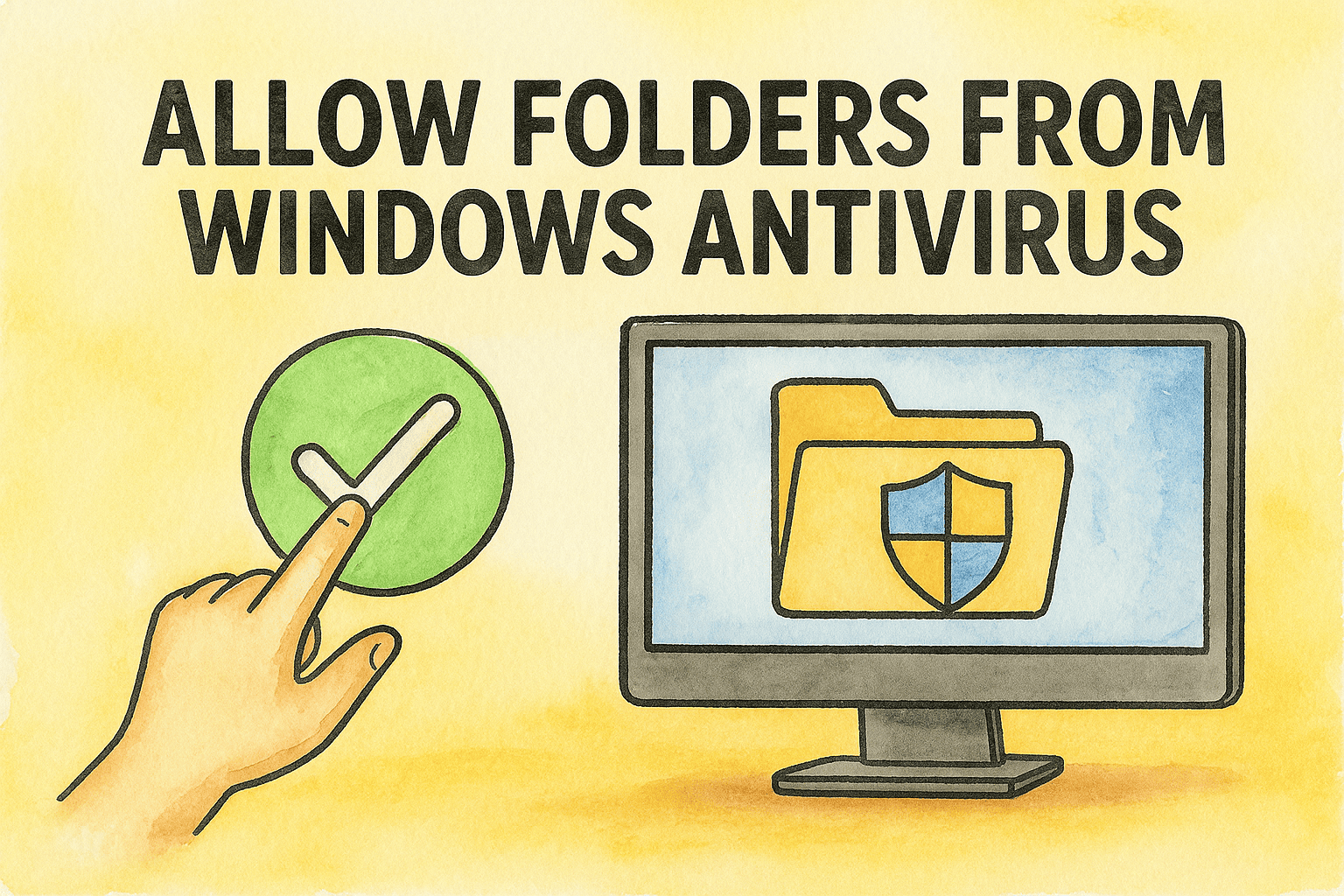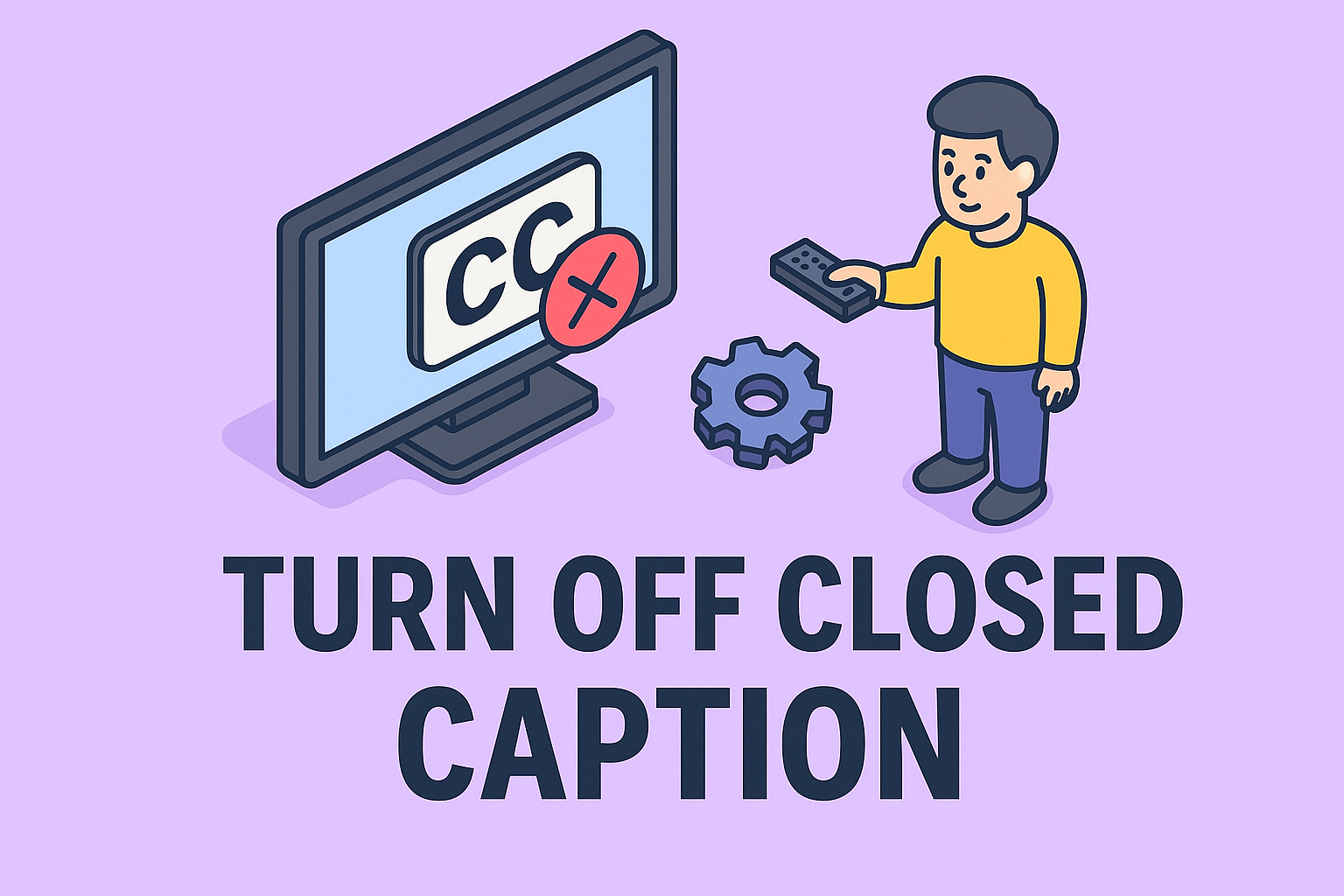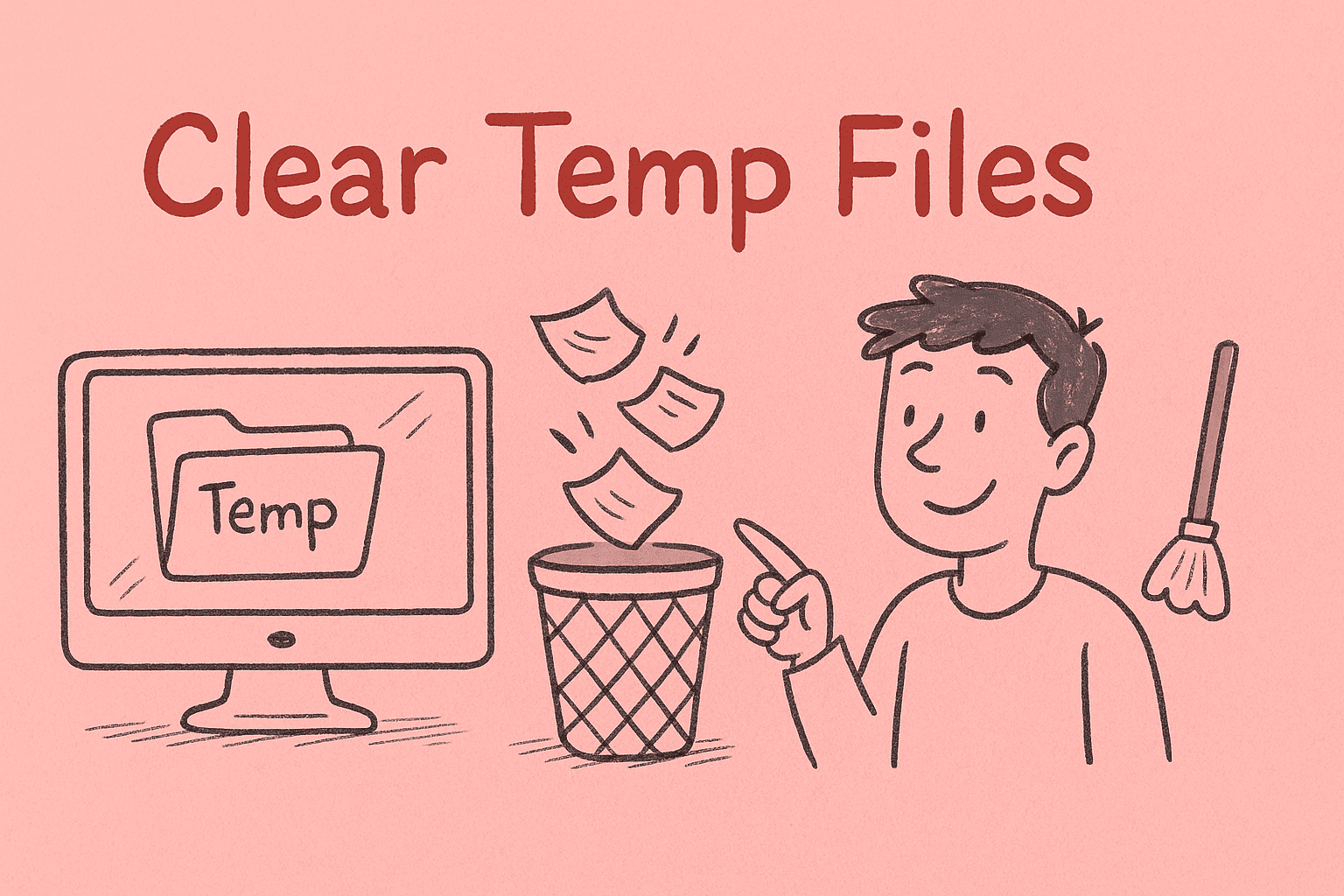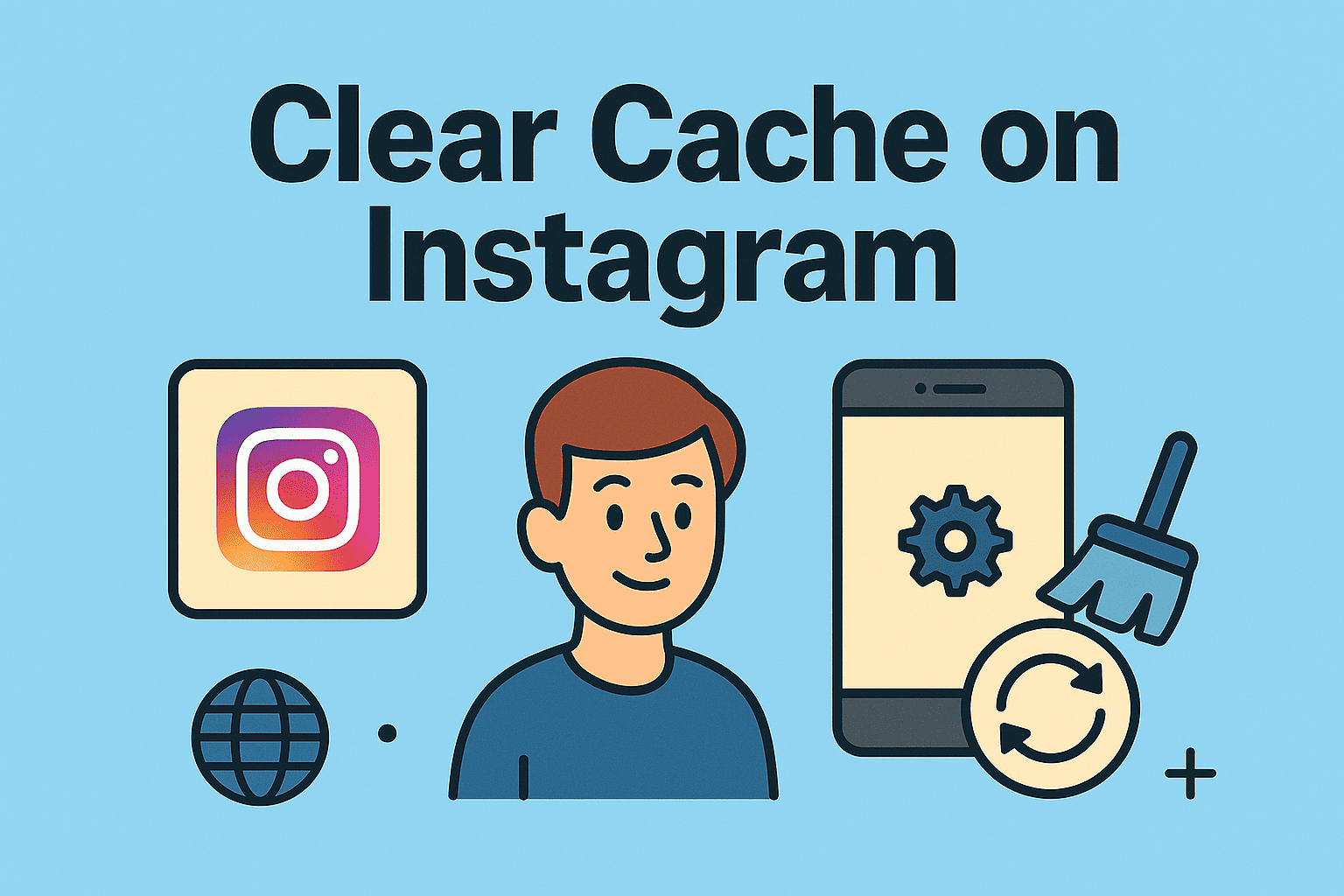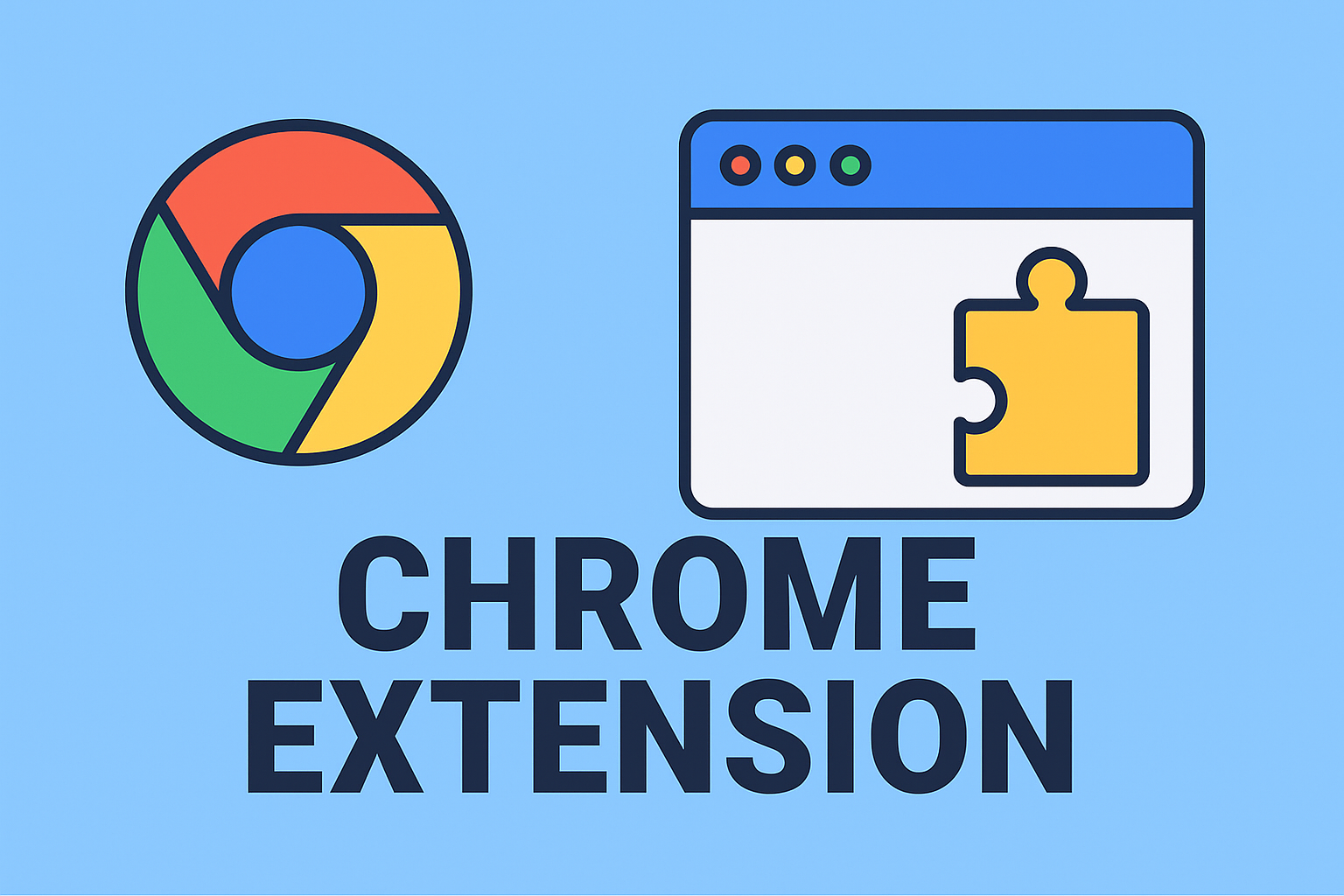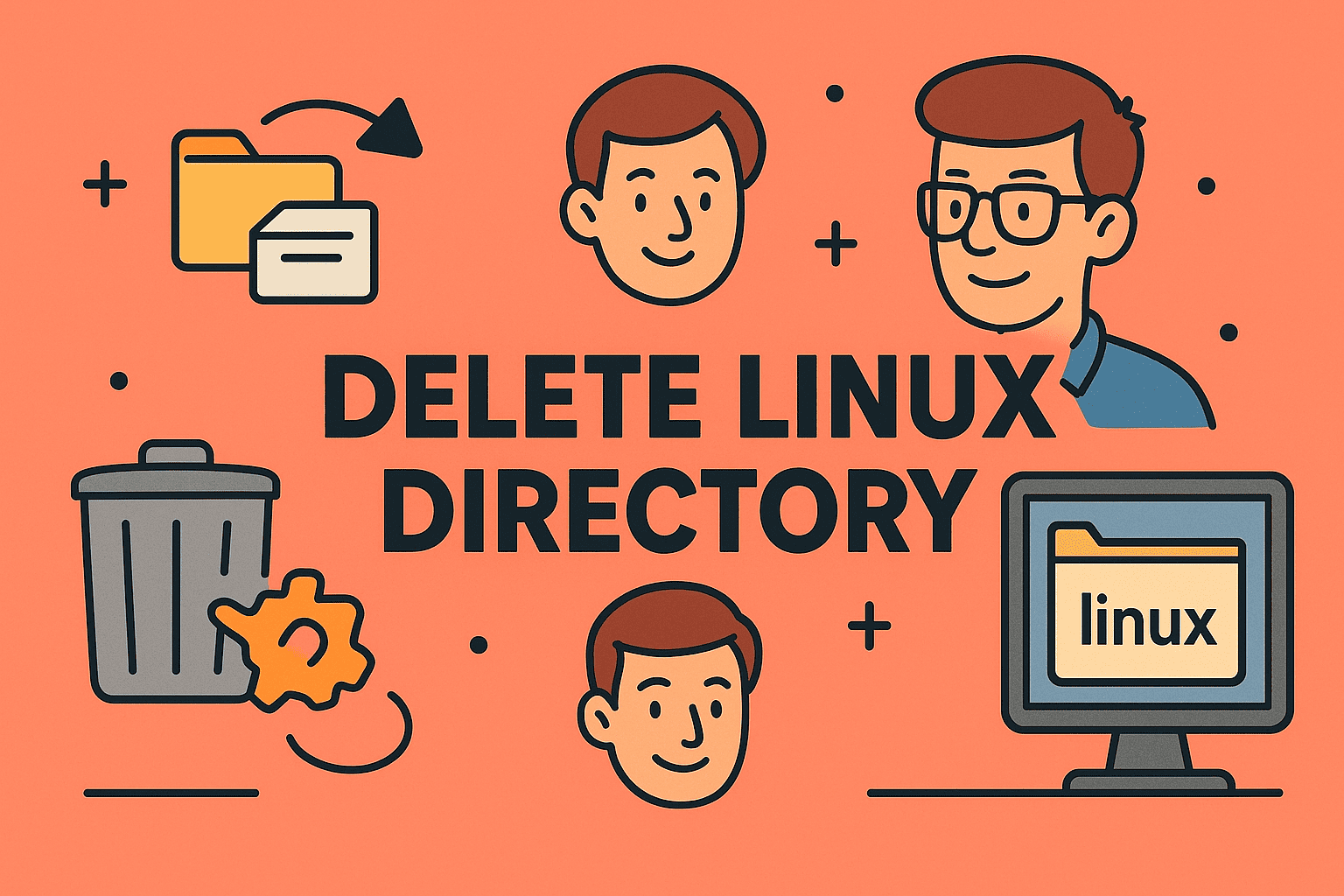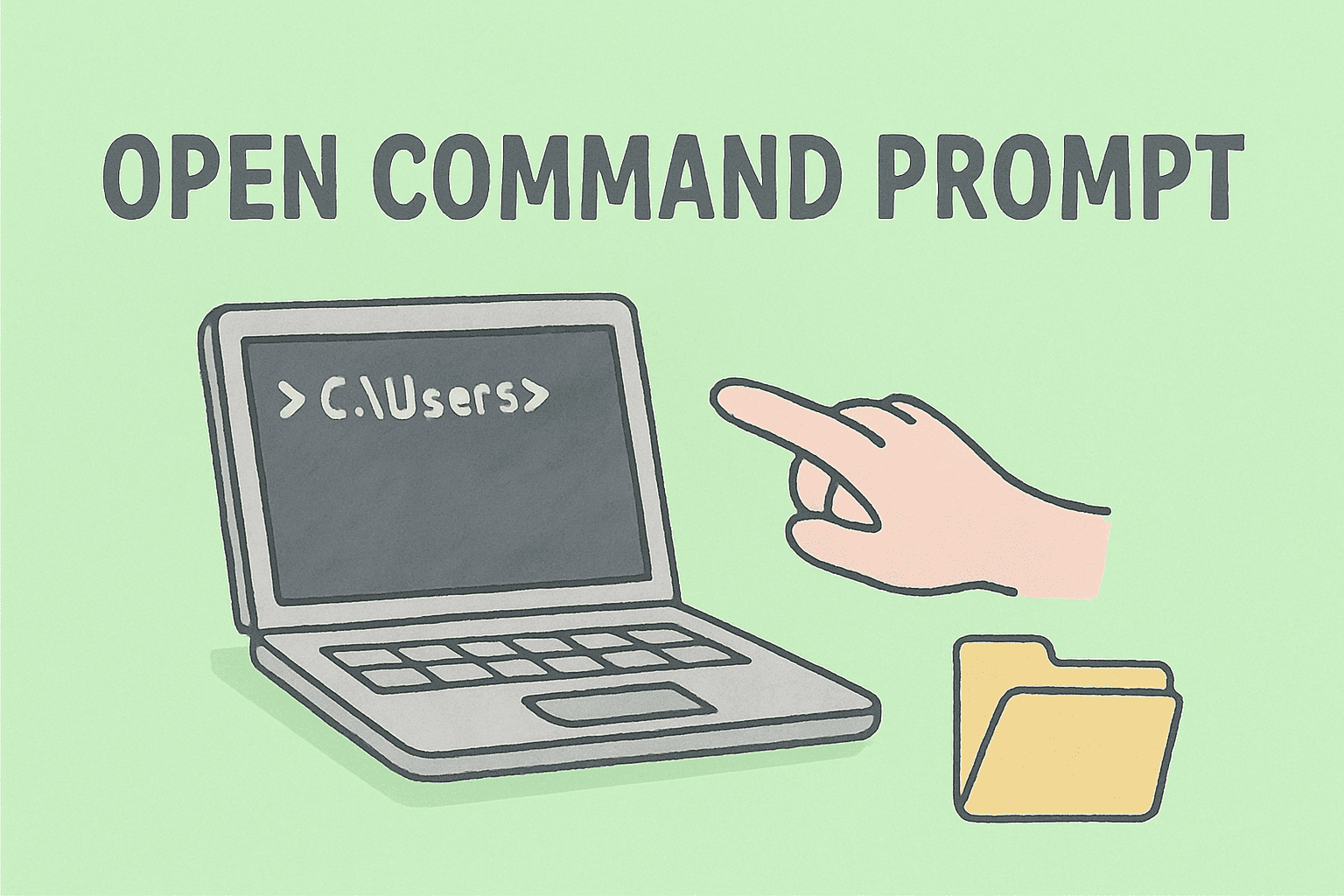Why Clearing Chrome History Is Important
Updated on November 13, 2025, by ITarian
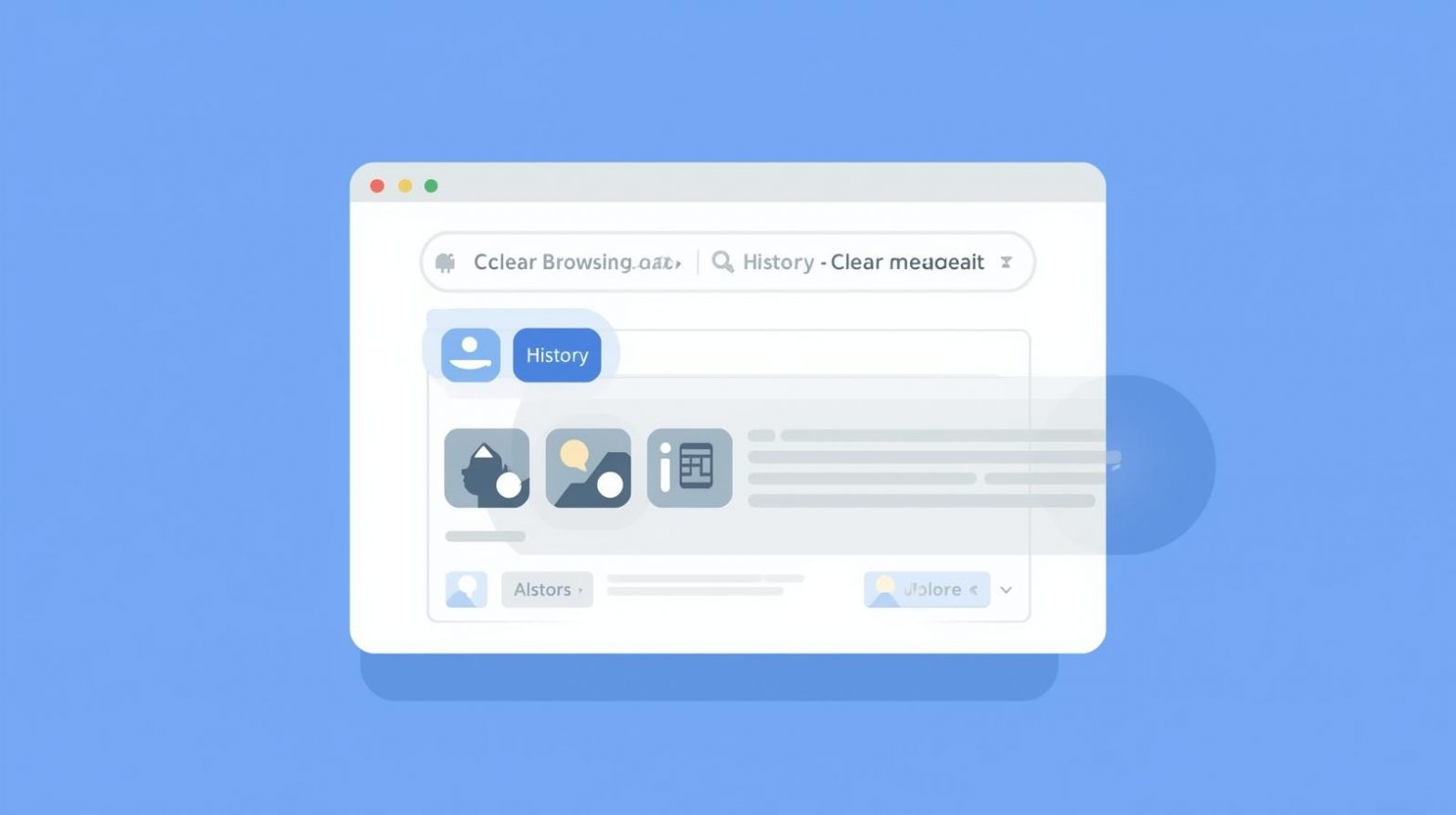
Do you know that your browsing history can reveal more about you than you might think? From visited websites to form entries, Google Chrome stores every click, which can compromise both privacy and performance. Knowing how to clear history on Google Chrome is an essential skill for anyone who values data security, especially professionals in IT and cybersecurity.
This detailed post explains how to delete your browsing history on Chrome — across desktop, Android, and iPhone — while offering insights into why it matters for privacy protection and system performance.
While Chrome’s history feature makes it easy to revisit past sites, keeping it indefinitely can create several issues.
1. Protect Your Privacy
Your browsing history can expose personal interests, search habits, and even sensitive credentials if shared devices are used.
2. Improve Browser Speed
An overloaded browsing database slows Chrome’s performance, causing lag when loading websites or opening new tabs.
3. Prevent Data Tracking
Websites, advertisers, and third parties can use stored cookies and cached data to track your online activities.
4. Free Up Storage Space
Over time, cached files and cookies can consume significant disk space, especially on mobile devices.
Clearing history ensures your browser stays private, lightweight, and efficient.
How to Clear History on Google Chrome (Desktop)
Deleting browsing history on Chrome for desktop is straightforward. Follow these steps to keep your data private and Chrome running smoothly.
Step-by-Step Method:
-
Open Google Chrome.
-
Click the three-dot menu (⋮) in the top-right corner.
-
Select History → History (or press Ctrl + H).
-
On the left, click Clear browsing data.
-
Choose your time range — last hour, last 24 hours, last 7 days, last 4 weeks, or all time.
-
Check the boxes for:
-
Browsing history
-
Cookies and other site data
-
Cached images and files
-
-
Click Clear data.
Pro Tip: For deeper cleaning, include “Passwords and other sign-in data” and “Autofill form data” — but only if you’re sure you have backup credentials.
Using Chrome Keyboard Shortcuts
You can access the same menu more quickly using keyboard shortcuts.
-
Windows/Linux: Press Ctrl + Shift + Delete.
-
Mac: Press Command + Shift + Delete.
This shortcut takes you directly to the Clear browsing data dialog, saving valuable time.
How to Clear History on Google Chrome (Android)
For professionals who rely on Chrome mobile for on-the-go browsing, here’s how to delete history safely.
Steps for Android Users:
-
Open the Chrome app.
-
Tap the three-dot menu (⋮) → History.
-
Tap Clear browsing data.
-
Choose a time range.
-
Select what to delete:
-
Browsing history
-
Cookies and site data
-
Cached images and files
-
-
Tap Clear data to confirm.
Tip: To keep logins active for certain websites, uncheck “Cookies and site data.”
How to Clear History on Google Chrome (iPhone/iPad)
iOS users can also manage Chrome history easily.
Steps for iOS Devices:
-
Open the Chrome app.
-
Tap the three-dot icon (⋮) → History.
-
Tap Clear Browsing Data.
-
Select your preferred time range.
-
Choose items to remove.
-
Tap Clear Browsing Data again to confirm.
Note: If Chrome sync is turned on, clearing data on one device deletes history from all connected devices.
How to Delete Specific Items from Chrome History
Sometimes, you might want to delete only a few entries instead of clearing everything.
To Delete Individual Sites:
-
Open Chrome → Press Ctrl + H (Windows) or Command + Y (Mac).
-
Hover over the page you want to remove.
-
Click the three dots next to it → Remove from history.
This is ideal when you want to hide specific sites without affecting other saved data.
Automatically Clear Chrome History When Closing
If privacy is a top priority, you can configure Chrome to delete browsing data every time you close the browser.
Steps:
-
Go to Settings → Privacy and security → Cookies and other site data.
-
Turn on Clear cookies and site data when you close all windows.
Alternatively, install extensions like Click&Clean to automate the process for deeper cleanups.
How to Clear Cache and Cookies Along with History
Clearing history alone may not remove all traces of browsing activity. Cached files and cookies can still store personal data.
To Clear Cache and Cookies:
-
Open Settings → Privacy and security → Clear browsing data.
-
Select Cookies and other site data and Cached images and files.
-
Choose your time range and click Clear data.
Security Insight: Regularly clearing cache can remove stored session tokens that hackers might exploit.
How to Clear Google Chrome History from Your Google Account
If Chrome sync is enabled, your browsing history is stored in your Google Account.
Steps to Delete Synced Data:
-
Visit myactivity.google.com.
-
Log in to your Google account.
-
Click Delete activity by → All time.
-
Choose Chrome as the product and confirm deletion.
Important: This action will delete browsing activity across all devices linked to your Google account.
Using Incognito Mode to Avoid History Tracking
If you frequently use public or shared systems, browsing in Incognito Mode ensures Chrome doesn’t store your session data.
To Enable Incognito Mode:
-
Press Ctrl + Shift + N (Windows) or Command + Shift + N (Mac).
-
On mobile, tap the three-dot menu (⋮) → New Incognito Tab.
While it hides your activity locally, your ISP or employer may still see your browsing traffic. For full privacy, pair it with a VPN.
Advanced Tip: Clear History Using Command Line (Windows)
For IT administrators, Chrome’s command-line interface allows automated cleanup using scripts.
Example (PowerShell):
Remove-Item "$env:LOCALAPPDATA\Google\Chrome\User Data\Default\History"
Run this script to delete Chrome’s browsing history manually or during automated maintenance cycles.
Use Case: Ideal for enterprise environments where admins enforce privacy policies or temporary session management.
How Often Should You Clear Chrome History?
While there’s no fixed rule, here’s a practical schedule:
-
Daily: For shared or public computers.
-
Weekly: For heavy users handling sensitive data.
-
Monthly: For personal devices used at home.
Clearing regularly minimizes digital footprints and enhances browser responsiveness.
Common Issues After Clearing Chrome History
You might notice minor side effects after clearing your history:
-
Websites may log you out of accounts.
-
Auto-complete fields may reset.
-
Website load times may briefly increase until cache rebuilds.
These are temporary and worth the added privacy benefits.
FAQs
Q1: Does clearing Chrome history delete passwords?
Not by default. Passwords are stored separately. You can deselect “Passwords and other sign-in data” during cleanup.
Q2: Will clearing history speed up my browser?
Yes. Removing cached files and cookies frees up space, reducing lag.
Q3: Can deleted history be recovered?
No, once deleted manually or through sync, Chrome history cannot be recovered unless stored by third-party monitoring software.
Q4: How do I delete only my search history in Chrome?
Type myactivity.google.com, select Web & App Activity, and delete search queries individually.
Q5: Is Incognito mode enough for privacy?
No. It hides local activity but not from ISPs or networks. Use a VPN for complete privacy protection.
Final Thoughts
Learning how to clear history on Google Chrome is a simple yet essential step toward protecting your online privacy and enhancing browser efficiency. Regularly deleting browsing data helps prevent data leaks, speeds up performance, and ensures a cleaner digital footprint.
For cybersecurity-conscious professionals and IT managers, keeping browser data under control is part of maintaining a secure online environment.
Take control of your data privacy and endpoint protection today.
Sign up with ITarian to manage devices, secure endpoints, and optimize digital performance effortlessly.