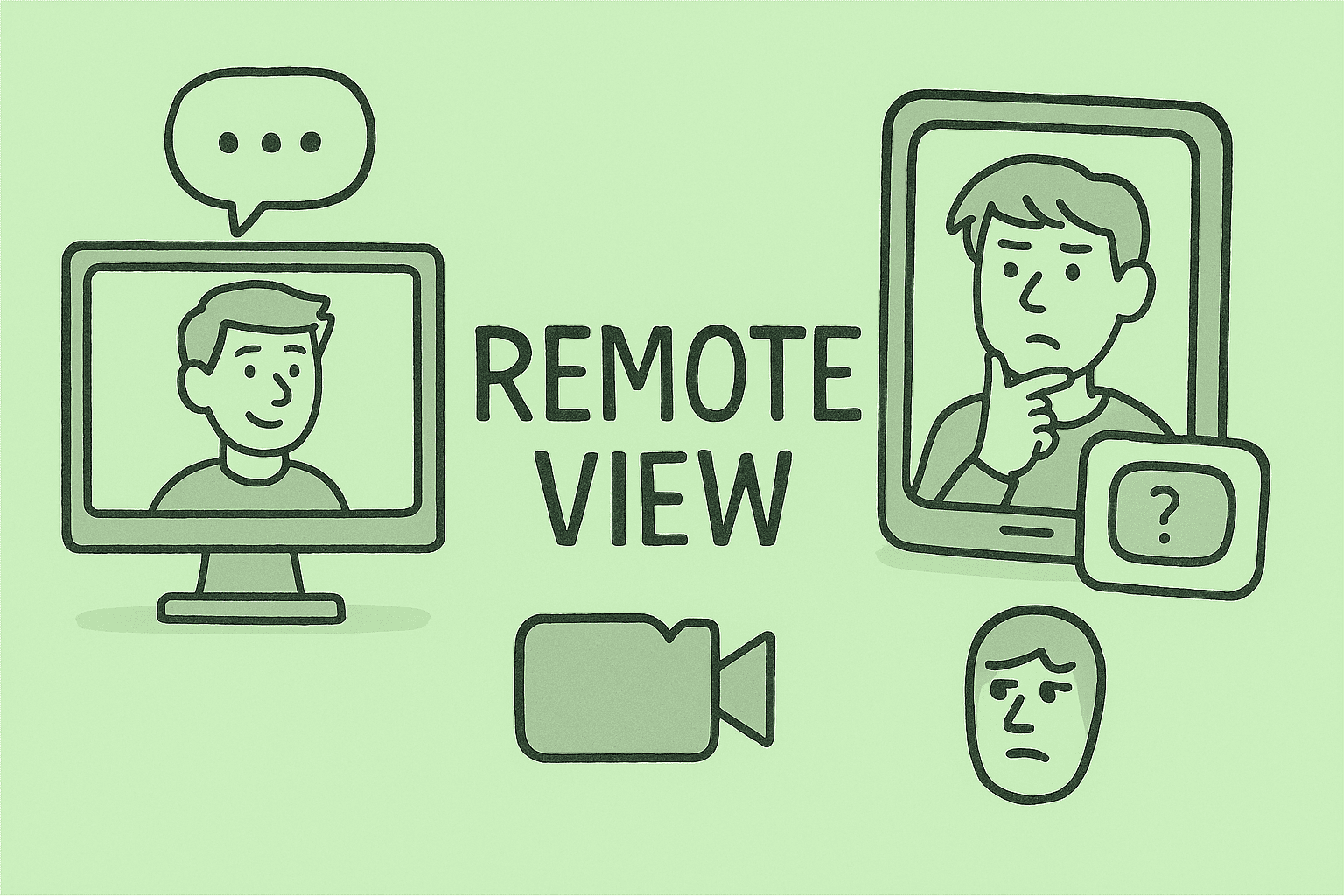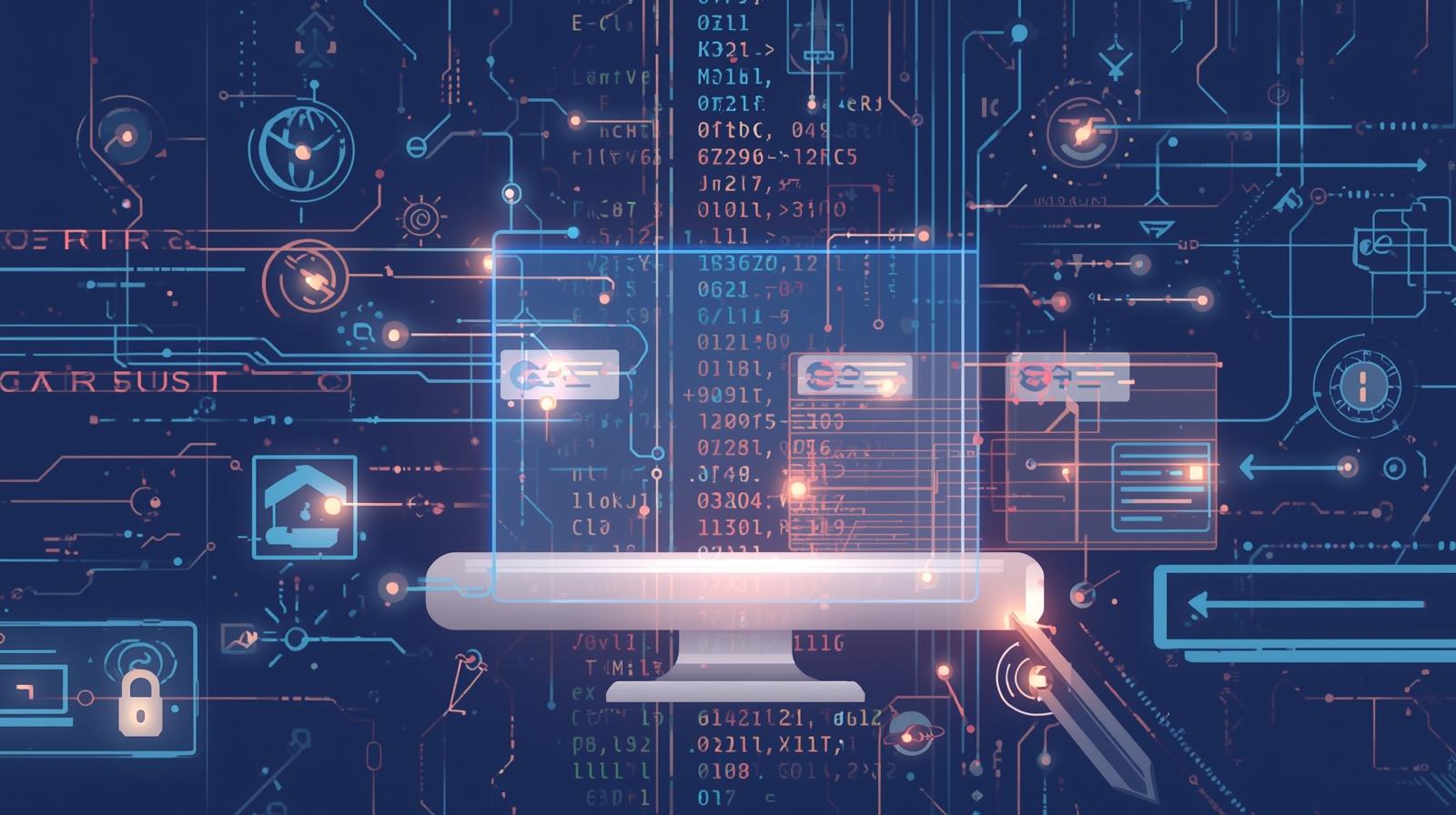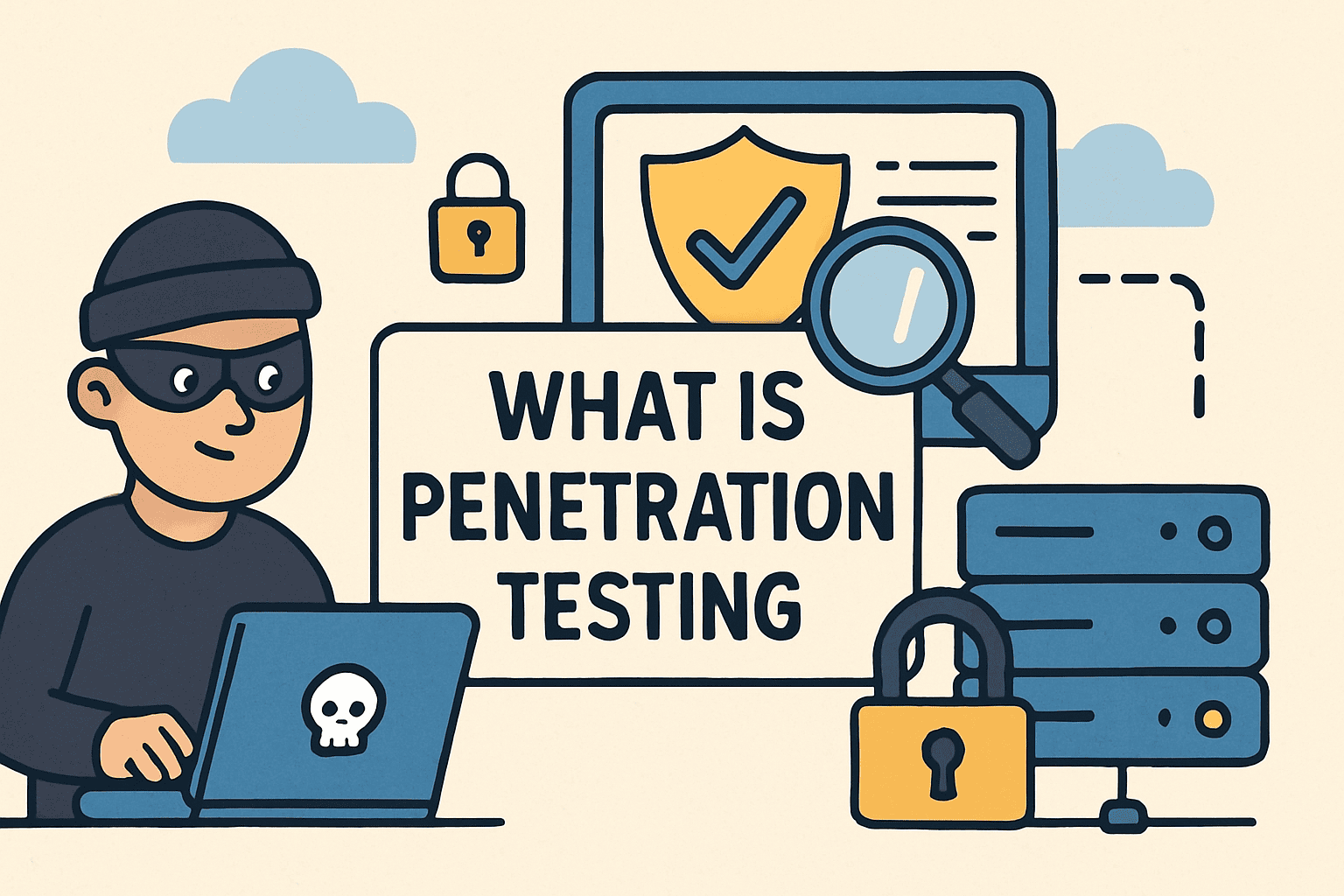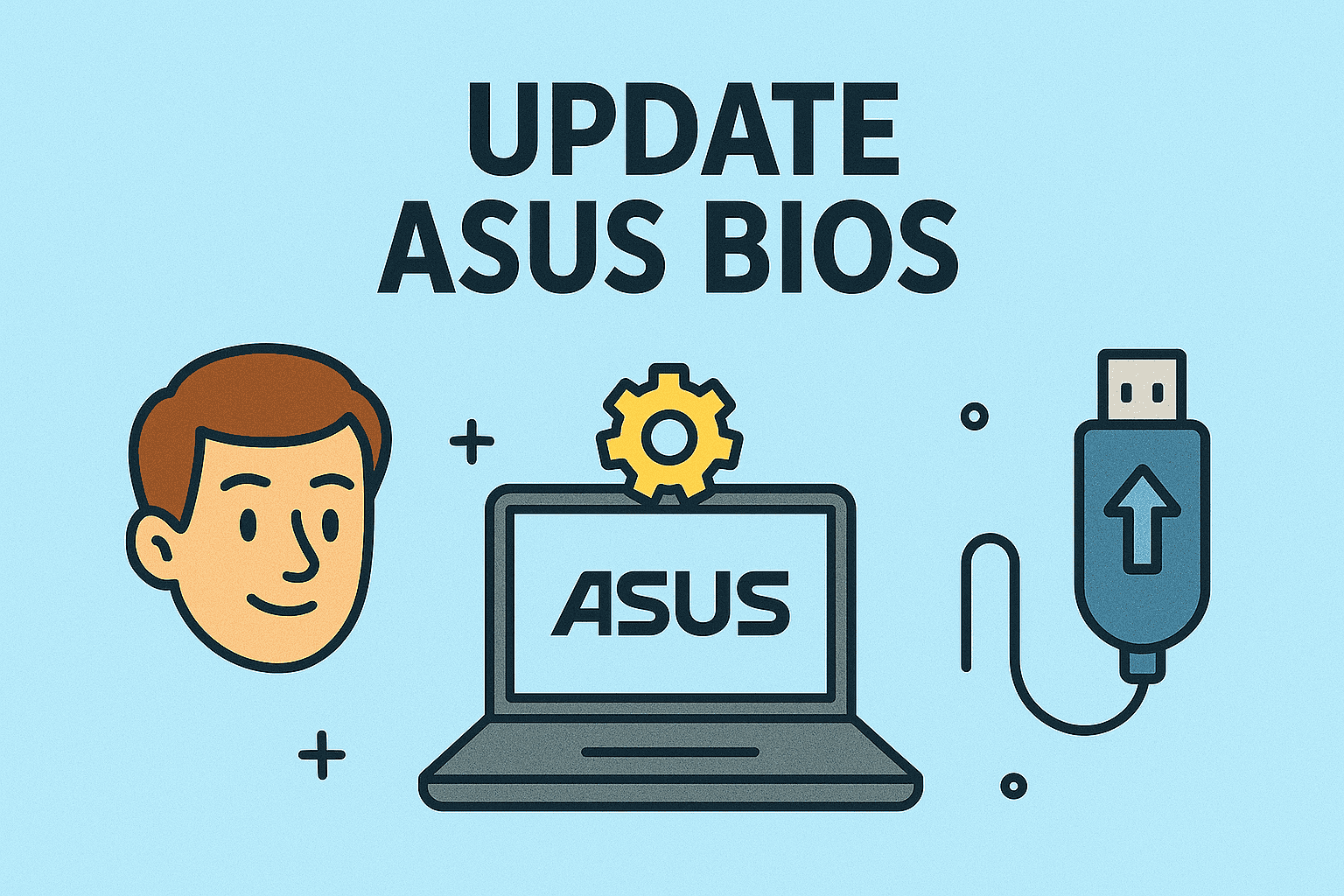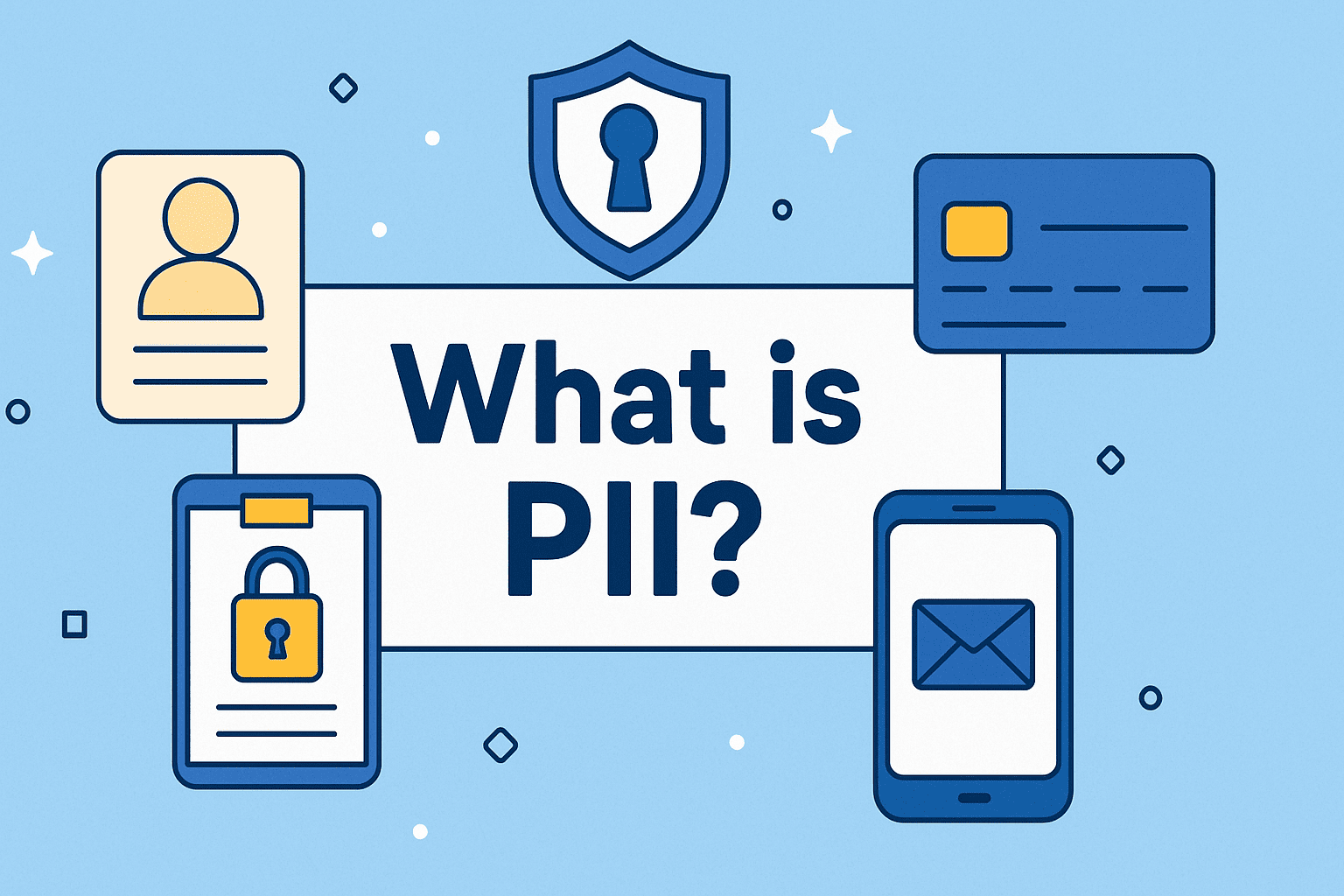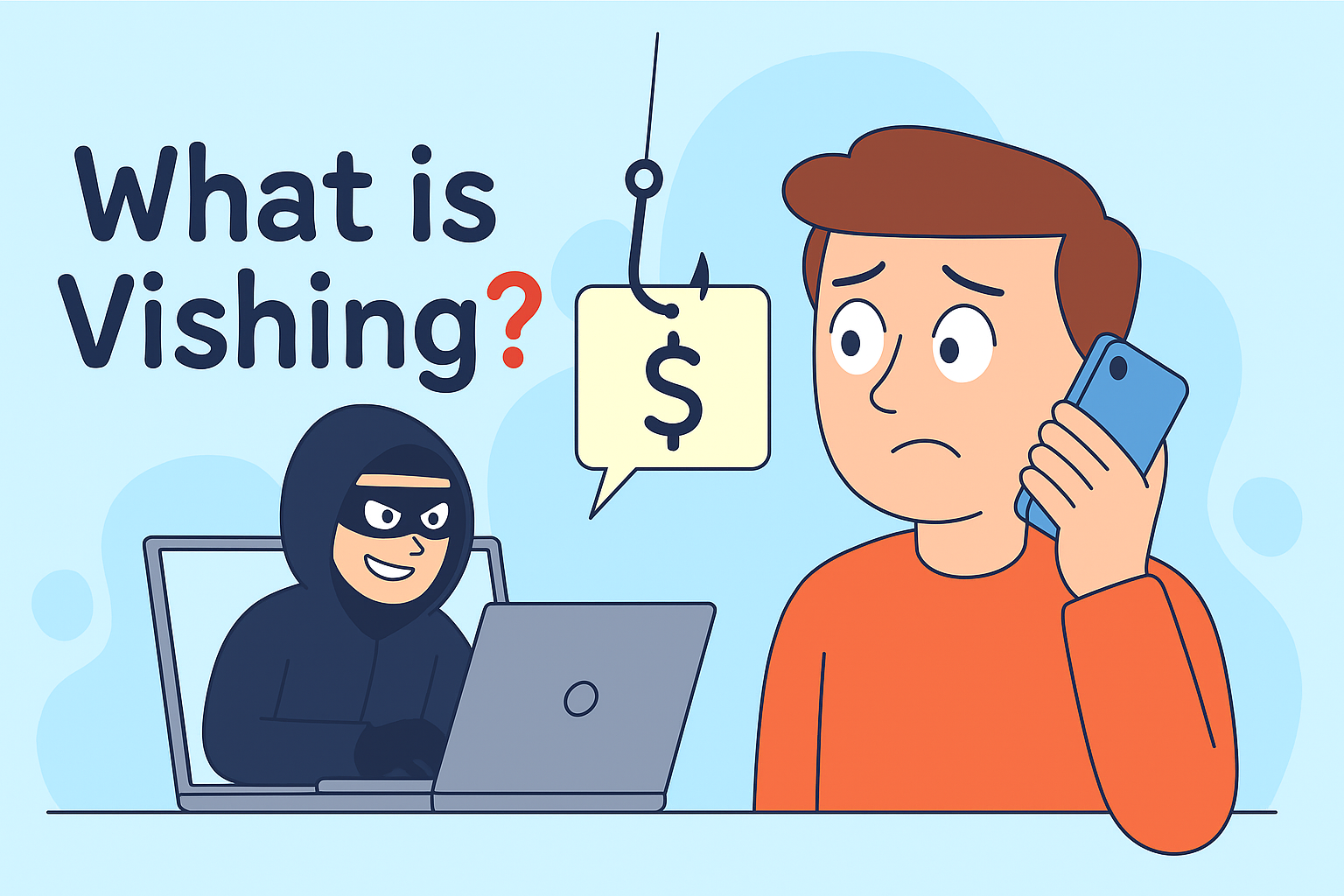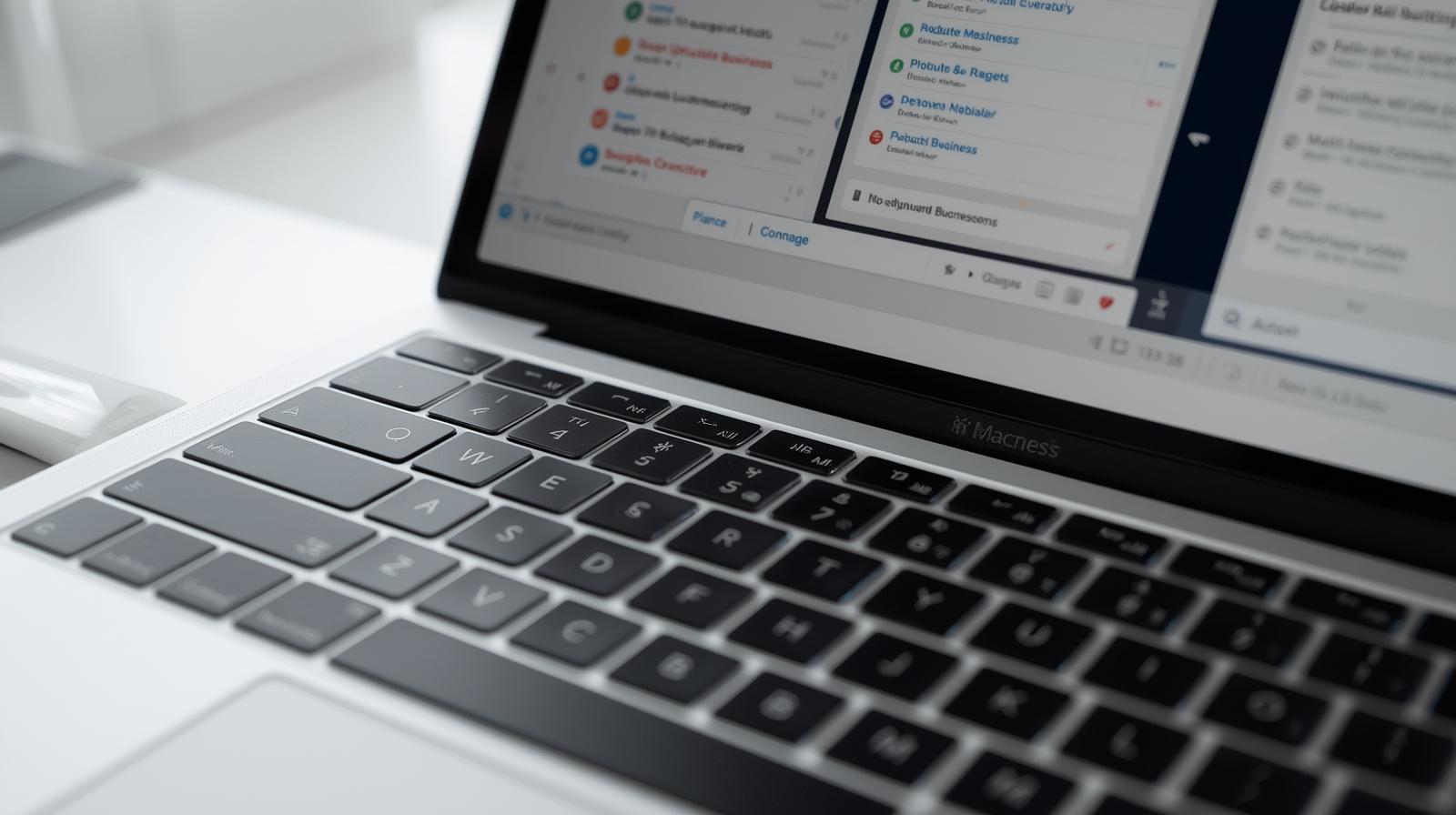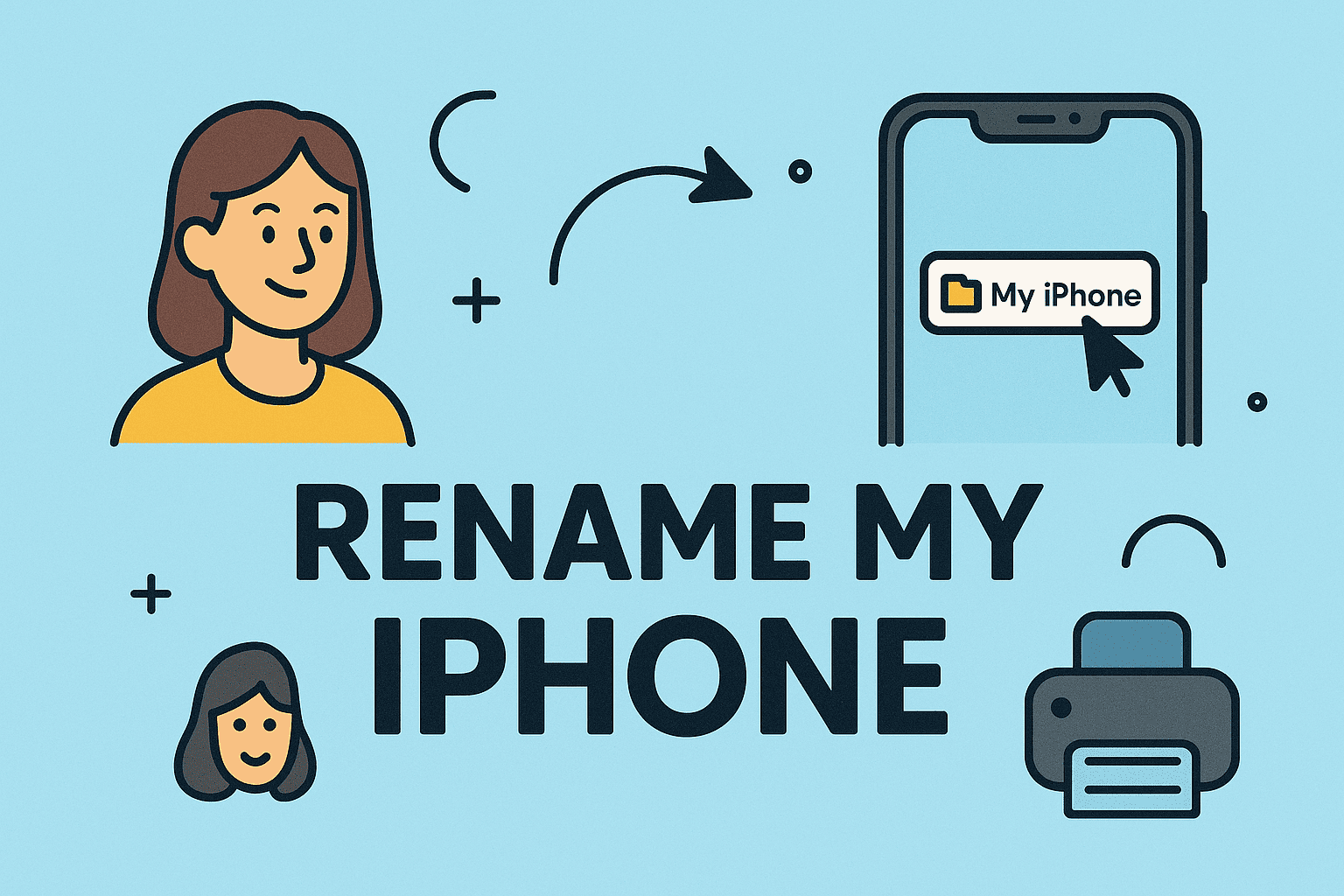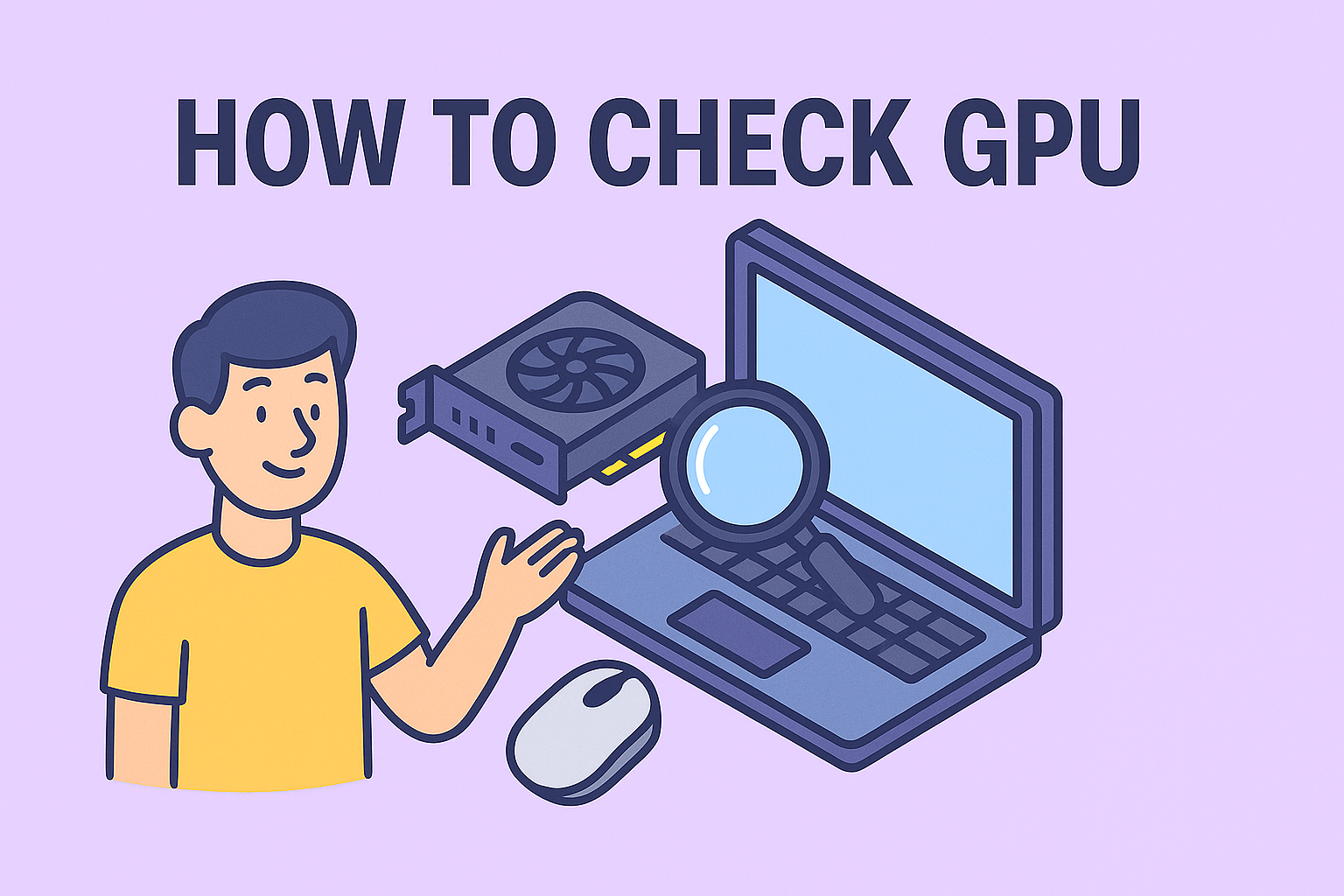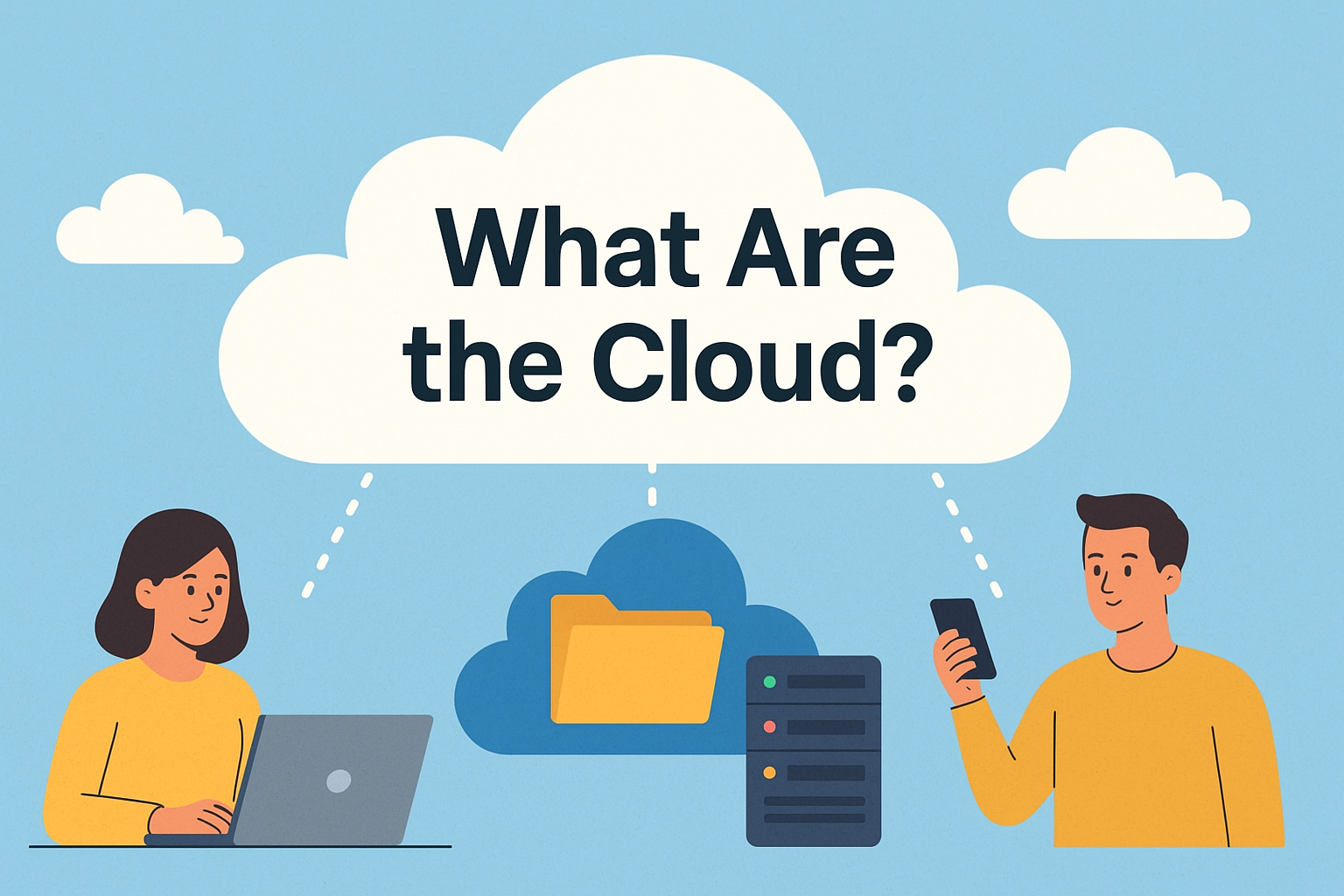Clear Up Disk Space on Mac Fast and Effectively
Updated on November 12, 2025, by ITarian

Is your Mac running slower than usual or constantly warning you that it’s “almost full”? This is a common problem for professionals and IT users who store large files, use multiple apps, or perform system-heavy tasks. Knowing how to clear up disk space on Mac not only helps maintain performance but also extends the life of your device and ensures smooth operation—especially in cybersecurity or IT environments.
In this comprehensive guide, you’ll learn proven methods to free up space, from clearing temporary files and caches to optimizing storage and removing unnecessary apps.
Why Disk Space Matters for Your Mac’s Performance
Your Mac’s performance directly depends on the amount of free space on your storage drive. When the disk gets full, macOS struggles to perform basic functions like swapping memory or indexing files, leading to:
-
Sluggish performance and slow app launches
-
Frequent “Your disk is almost full” alerts
-
Failed macOS or software updates
-
Reduced productivity in professional workflows
Whether you’re a cybersecurity specialist managing system logs or an IT manager maintaining endpoint devices, freeing up disk space is crucial to efficiency and data integrity.
Step 1: Check What’s Using Disk Space on Your Mac
Before you start deleting files, identify what’s consuming your storage.
Here’s how to check:
-
Click Apple Menu > About This Mac.
-
Select the Storage tab.
-
Click Manage to see a breakdown of usage—apps, documents, photos, system data, etc.
Alternatively, open Finder → Go → Computer → Macintosh HD, and inspect folders like Applications, Downloads, and Library to locate large files manually.
Understanding what’s taking up space helps you delete files strategically instead of randomly removing data.
Step 2: Use Apple’s Built-in “Optimize Storage” Feature
macOS includes a built-in tool to help manage and clear storage efficiently.
To use it:
-
Go to Apple Menu > About This Mac > Storage > Manage.
-
Enable the following options:
-
Store in iCloud: Moves photos, documents, and files to iCloud storage.
-
Optimize Storage: Deletes iTunes movies or TV shows you’ve already watched.
-
Empty Trash Automatically: Removes deleted files after 30 days.
-
Reduce Clutter: Helps locate large or unused files.
-
This feature automates disk cleanup tasks and is perfect for maintaining long-term storage health.
Step 3: Clear Cache and Temporary Files
Cache files speed up system processes, but over time, they can occupy several gigabytes of space.
To manually clear caches:
-
Open Finder.
-
Click Go > Go to Folder.
-
Type
~/Library/Cachesand press Enter. -
Select and delete unnecessary cache folders.
For system-wide cleanup, also visit /Library/Caches (requires admin access).
Pro Tip: Avoid deleting unknown system files. Only remove app caches you recognize (like Chrome, Safari, or Xcode).
Alternatively, tools like CleanMyMac X or OnyX can safely automate cache cleanup.
Step 4: Delete Large and Unused Files
Files like old backups, downloads, or video projects can consume massive amounts of disk space.
To find large files manually:
-
Open Finder → Press Command + F.
-
Choose This Mac as the search location.
-
Click +, then select File Size and set a minimum (e.g., “100 MB”).
Sort results by size and remove what’s no longer needed.
Bonus Tip: Move large but rarely accessed files to external storage or a cloud solution like iCloud, Dropbox, or Google Drive.
Step 5: Empty the Trash and Download Folders
One of the simplest yet often overlooked steps is emptying the Trash.
-
Right-click on the Trash icon → Select Empty Trash.
-
Check your Downloads folder—many users forget to delete installation files and PDFs that quickly pile up.
This alone can free up several gigabytes of space.
Step 6: Remove Unused Applications
Applications can consume hundreds of megabytes (or even gigabytes) of storage.
To remove unused apps:
-
Open Finder → Applications.
-
Sort by Size or Last Used.
-
Drag unneeded apps to the Trash.
Alternatively, use Launchpad or tools like AppCleaner, which removes leftover support files and preferences automatically.
Tip: Review startup applications in System Settings → General → Login Items to prevent unnecessary background processes from running.
Step 7: Clear System Junk and Logs
System logs and temporary data generated by macOS can grow over time, particularly after updates or crashes.
To clear system logs:
-
Open Finder → Go → Go to Folder.
-
Type
/var/logand press Enter. -
Delete old or unnecessary log files.
Also, check the System Data section in your storage summary—this often contains temporary or legacy files that can be safely removed using optimization tools.
Step 8: Manage Mail Attachments and Messages
If you use the Apple Mail app, attachments can silently consume space.
To remove Mail attachments:
-
Open the Mail app.
-
Choose Mailbox → Erase Junk Mail.
-
Go to Mail → Preferences → Accounts → Download Attachments, and select Recent or None.
Deleting old attachments can reclaim significant space without affecting important emails.
Step 9: Manage Photos and iCloud Storage
Photos and videos are among the biggest storage hogs.
Options for managing:
-
Use iCloud Photos: Store full-resolution photos in iCloud and keep optimized versions locally.
-
Transfer media to external storage: Use an external SSD or hard drive for archives.
-
Delete duplicates: Tools like Gemini 2 can help identify duplicate files efficiently.
Note: Regularly export older photos or videos to prevent clutter and free up system space.
Step 10: Clear Browser Data and Extensions
Browsers like Chrome, Safari, and Firefox save a large amount of cached data, cookies, and temporary files.
To clear browser data (example for Chrome):
-
Open Chrome → Settings → Privacy and Security.
-
Click Clear Browsing Data.
-
Select Cached images and files and Cookies.
-
Confirm by clicking Clear Data.
Removing unused extensions can also improve performance and security.
Step 11: Use Terminal Commands for Deep Cleaning (Advanced Users)
For advanced users, Terminal offers precise control over file removal.
Example Commands:
-
Delete system caches:
sudo rm -rf ~/Library/Caches/*
-
Empty Trash via Terminal:
sudo rm -rf ~/.Trash/*
Caution: Terminal commands are powerful—mistakes can delete critical files. Always back up your data first.
Best Practices to Keep Disk Space Free
Once you’ve cleaned your Mac, implement habits to maintain optimal performance.
-
Schedule monthly cleanups.
-
Enable Optimize Storage and Empty Trash Automatically.
-
Use external drives for large projects.
-
Regularly update macOS and applications.
-
Employ system management software like ITarian for automated device health monitoring.
Common Mistakes to Avoid
-
Deleting system or library files without verification.
-
Skipping backups before cleanup.
-
Ignoring the System Data and Mail attachments sections.
-
Forgetting to check hidden folders like
/Users/Sharedor/Library/Application Support.
FAQ
Q1: How often should I clear disk space on my Mac?
Every 1–2 months, especially if you notice performance issues or limited storage alerts.
Q2: Will clearing cache delete important files?
No, caches are temporary. However, avoid removing unknown system files.
Q3: Does clearing disk space improve Mac speed?
Yes, freeing up storage allows macOS to allocate memory and resources more efficiently.
Q4: Can I use external drives for permanent storage?
Absolutely. External drives and cloud storage are perfect for storing large or infrequently used files.
Q5: What if I accidentally delete an important file?
Use Time Machine or a data recovery tool like Disk Drill to restore deleted files.
Final Thoughts
Understanding how to clear up disk space on Mac is essential for maintaining optimal performance and extending your device’s lifespan. By cleaning up caches, removing unused apps, and leveraging storage optimization tools, you can ensure your Mac runs efficiently and securely—whether for personal or enterprise use.
To simplify system maintenance and endpoint management across multiple devices, try ITarian’s comprehensive platform.
Start your free trial with ITarian and experience smarter, automated system optimization today.