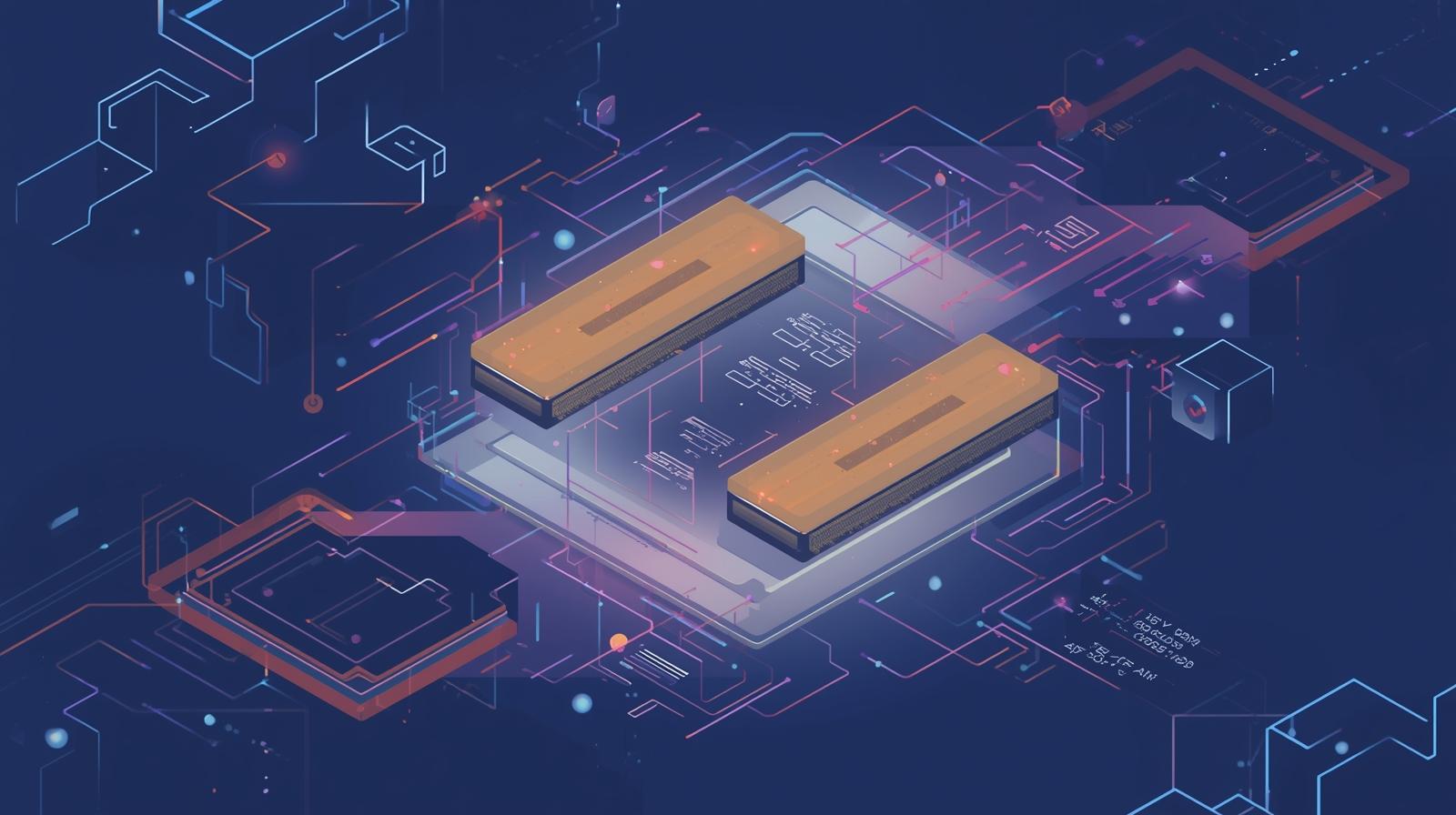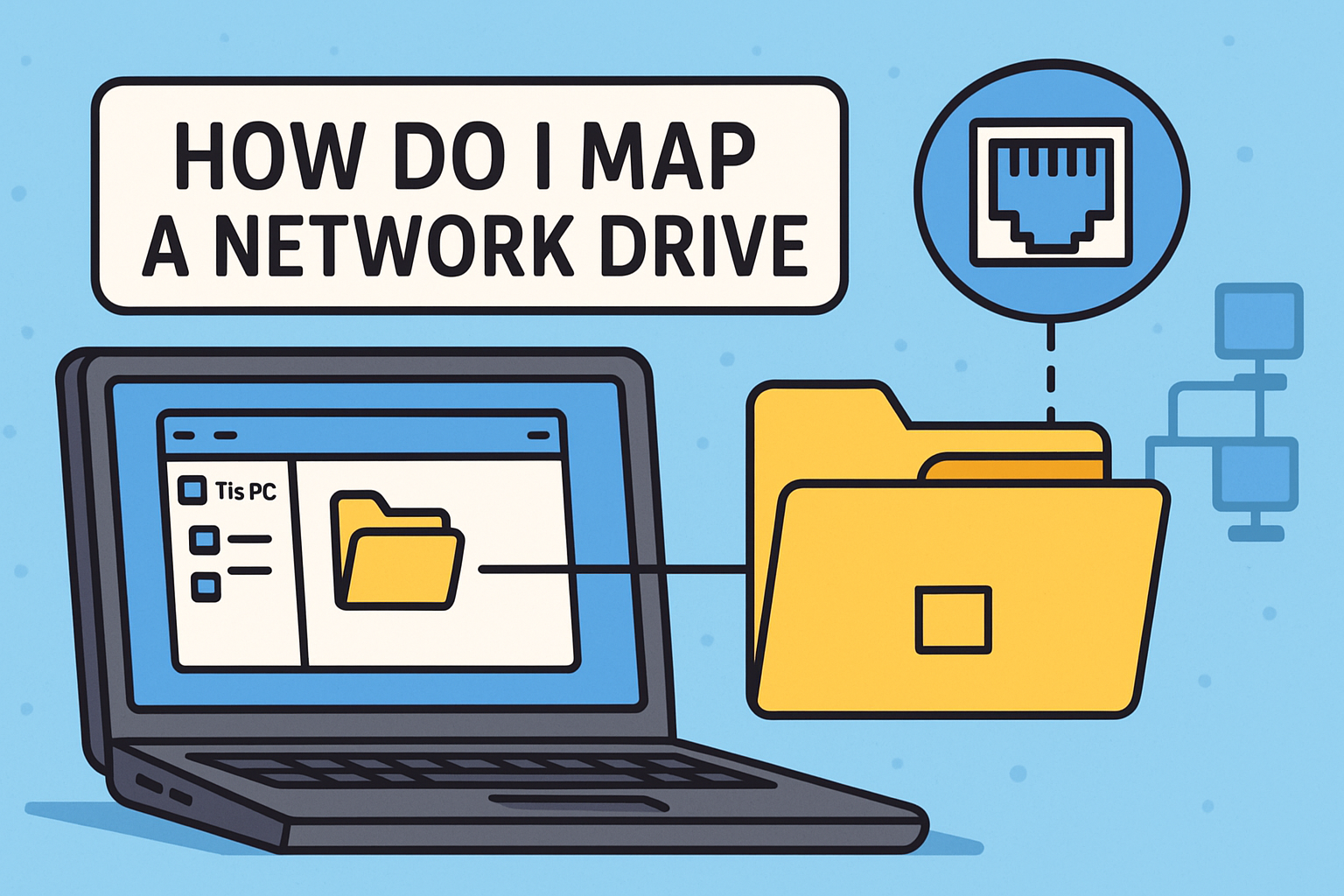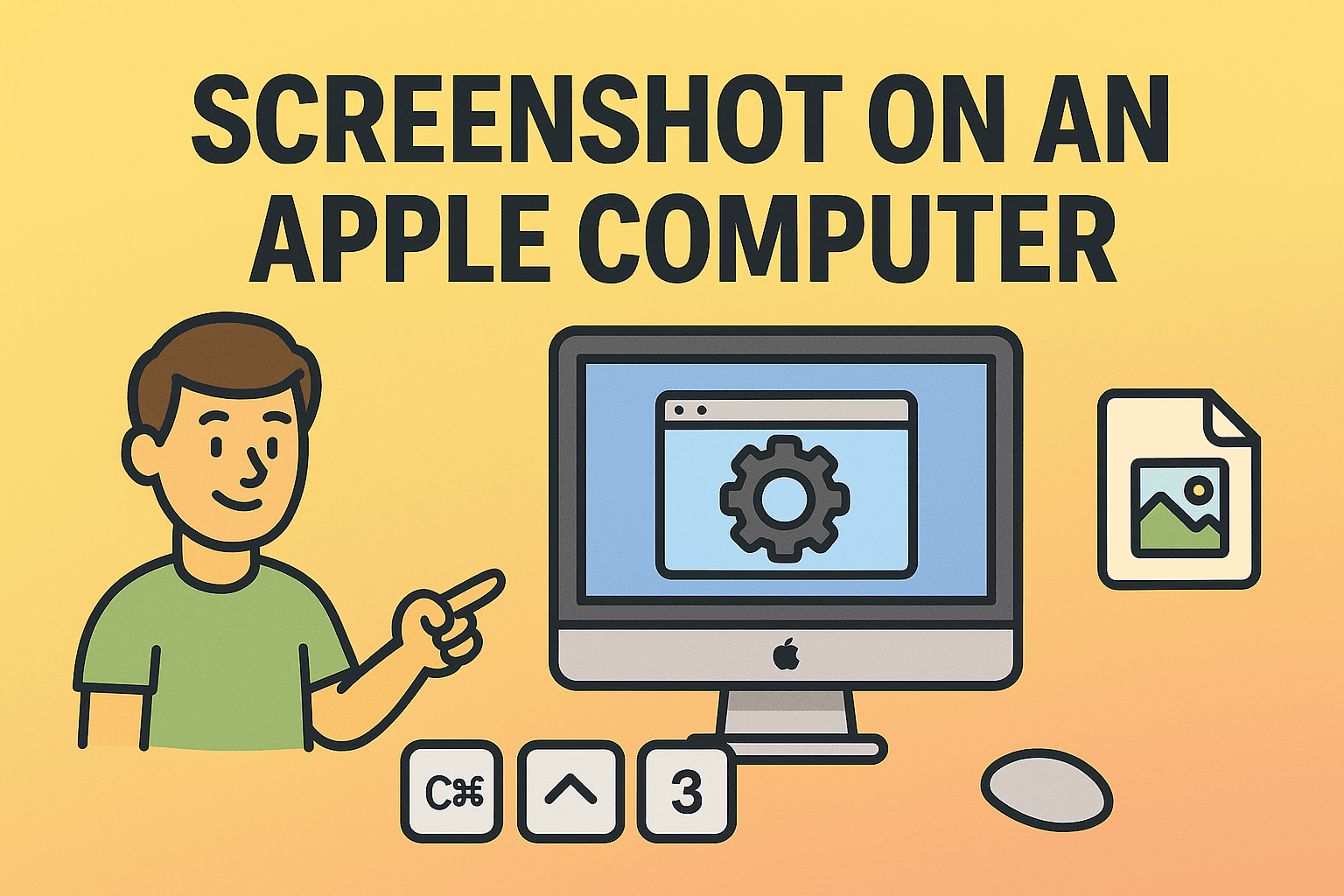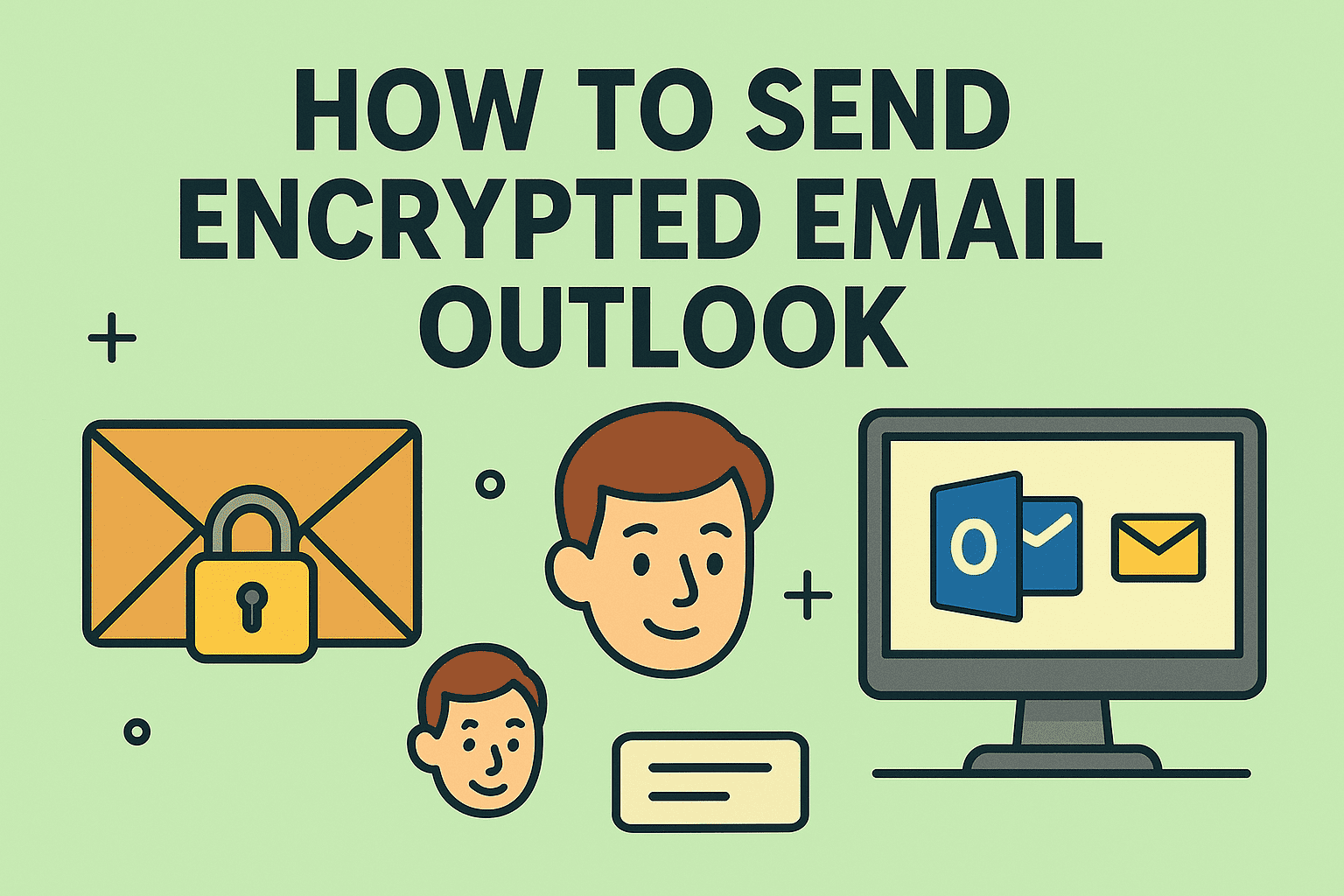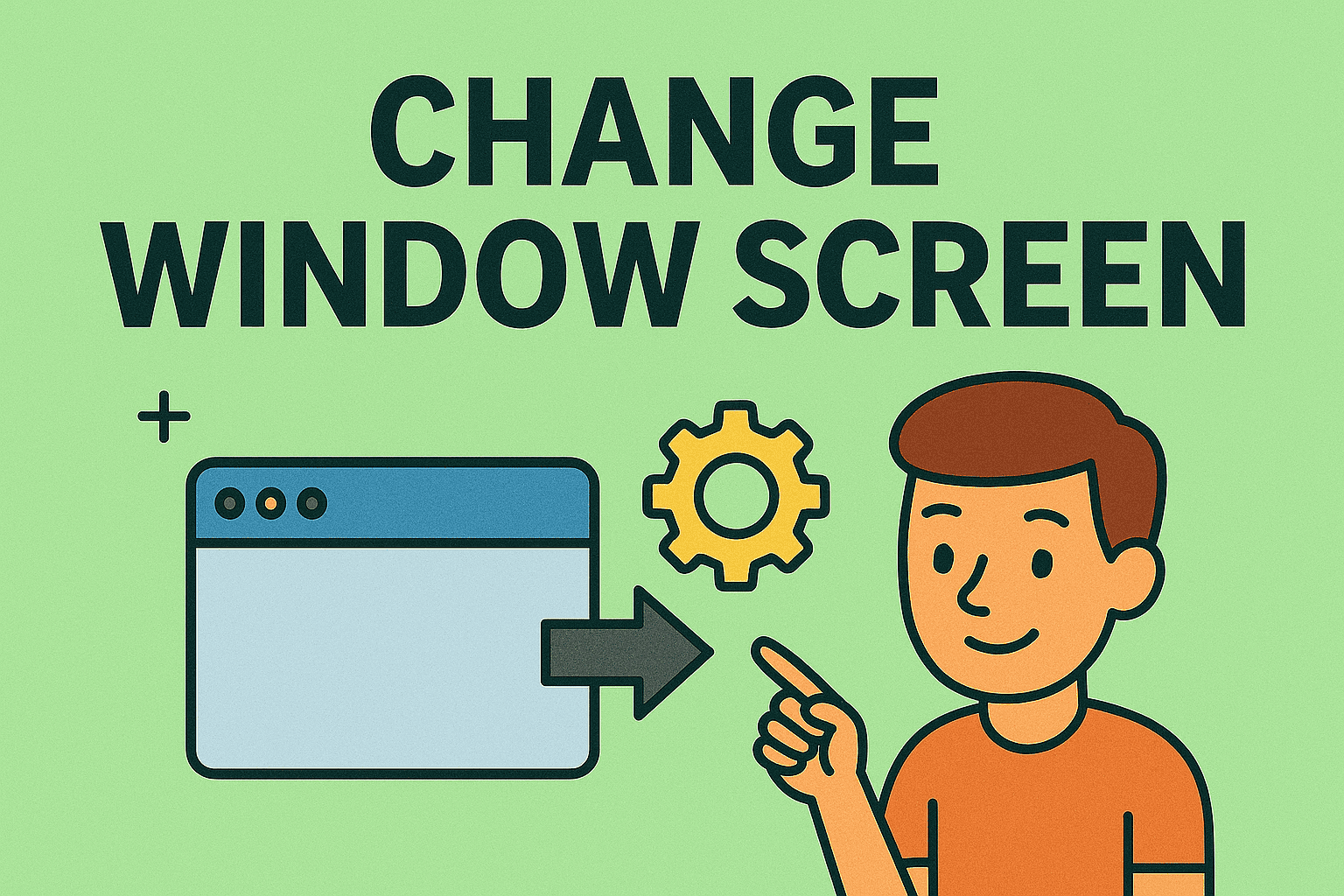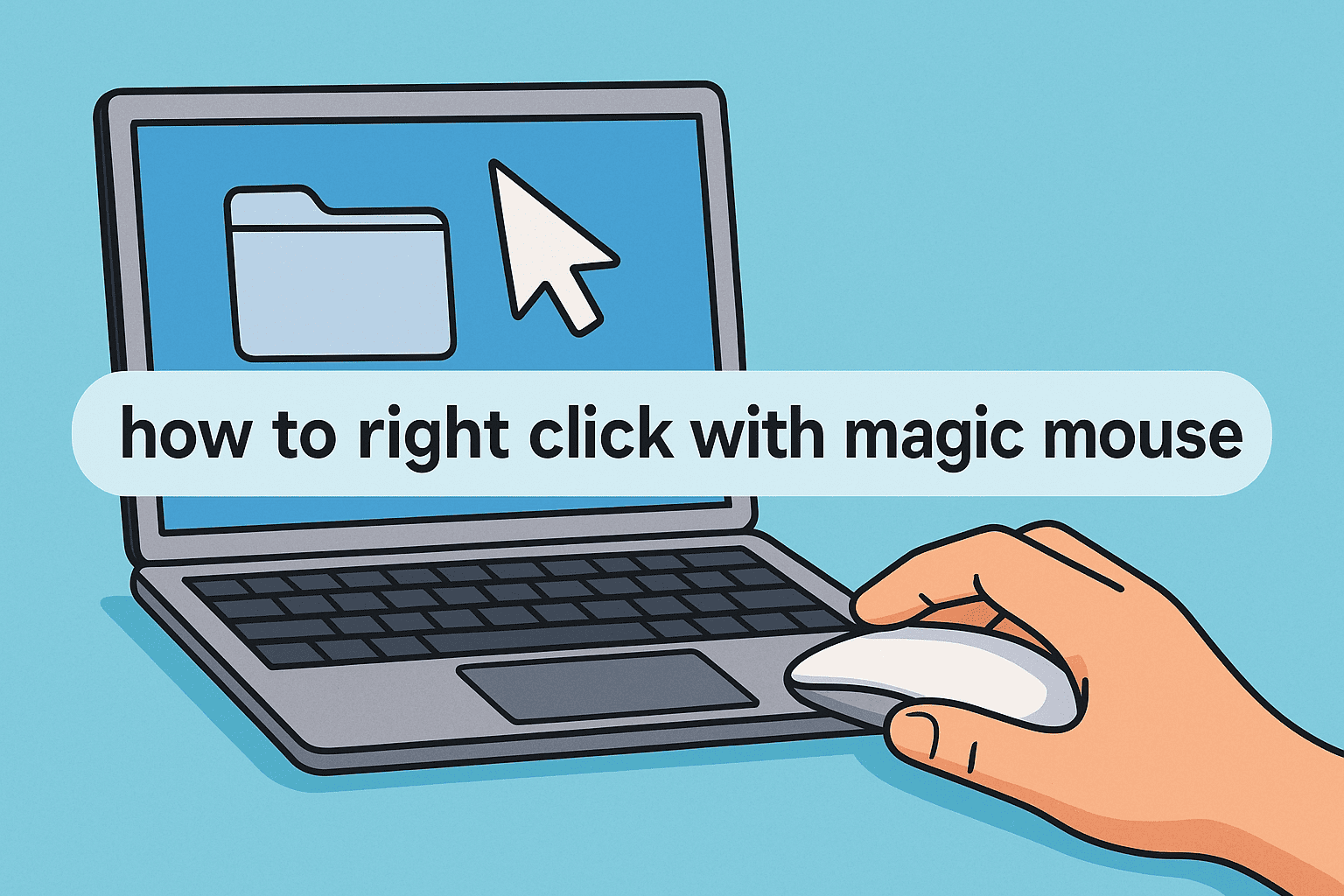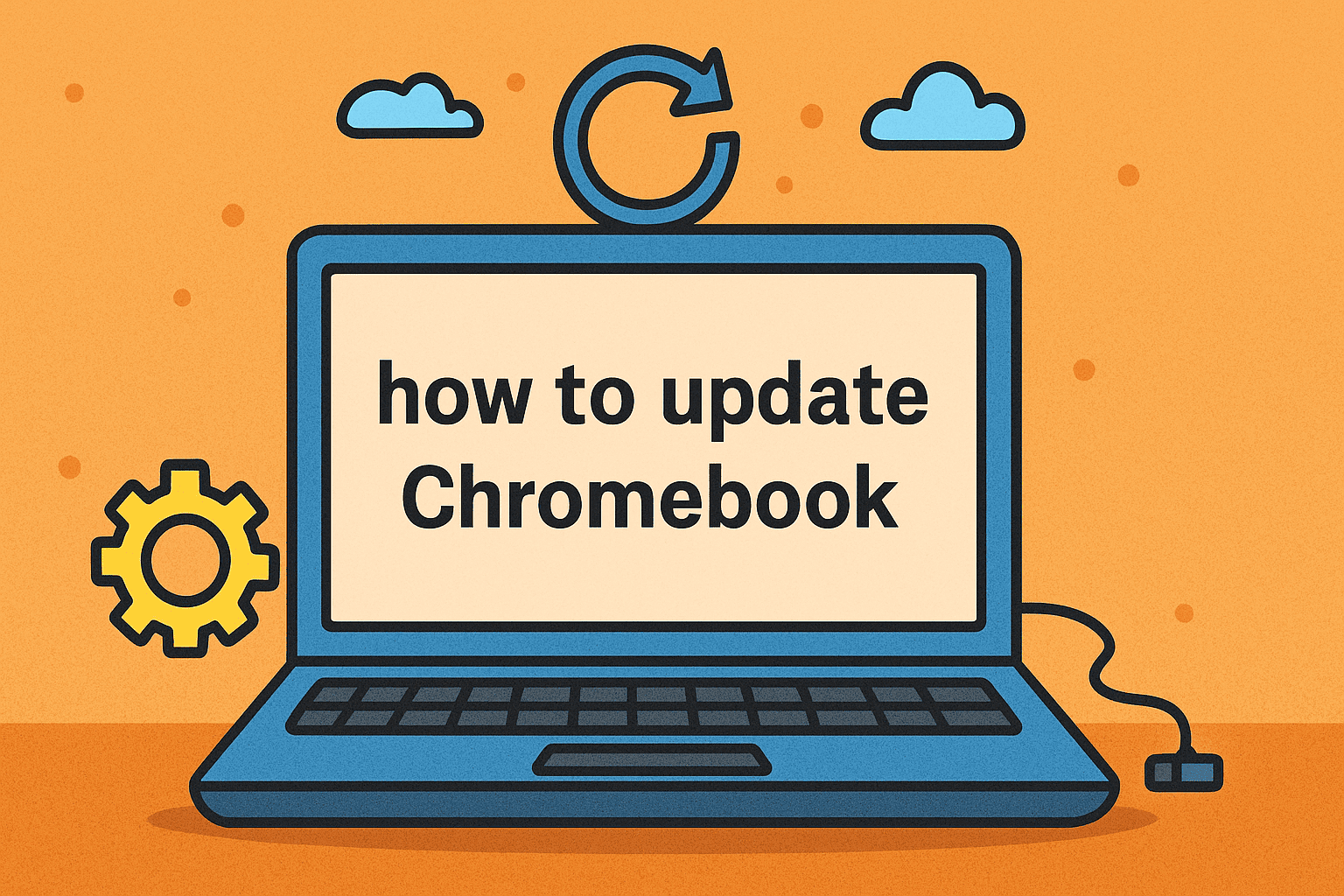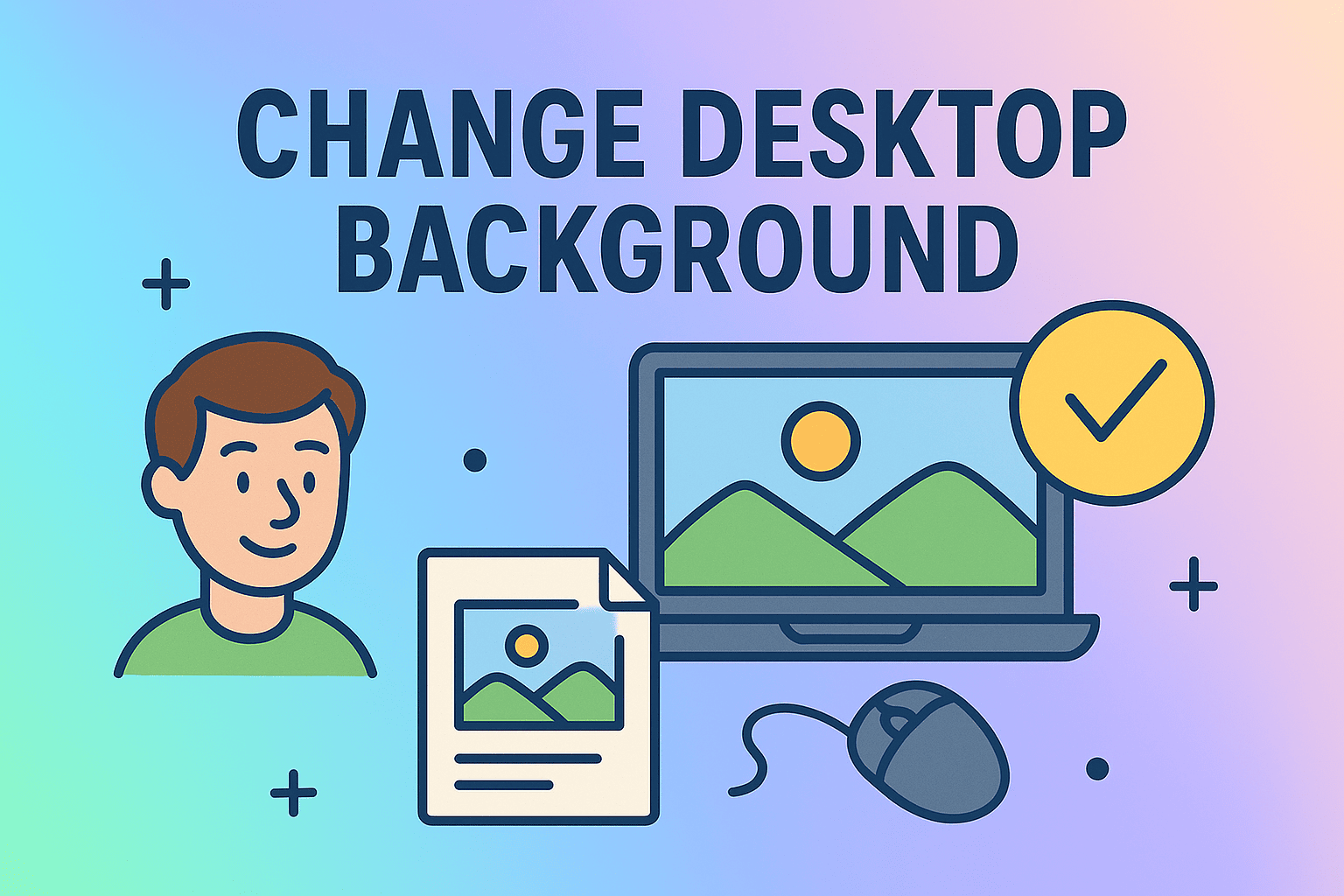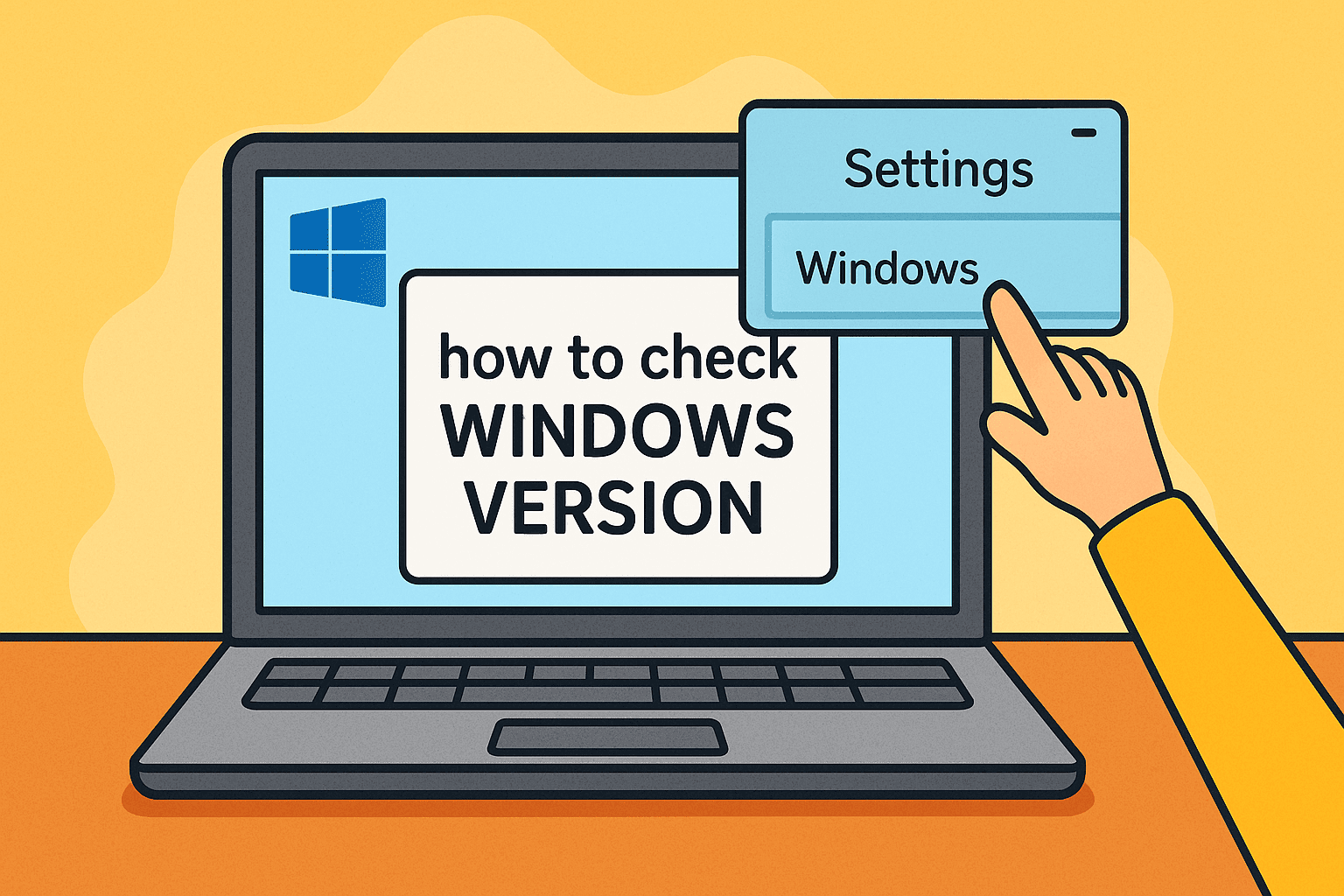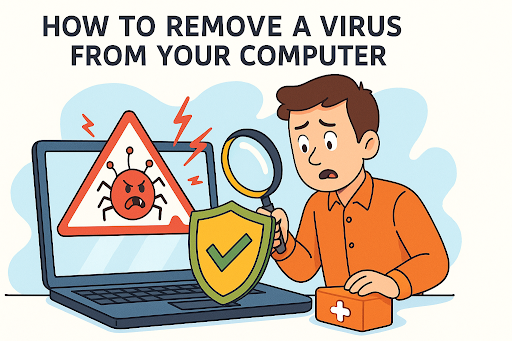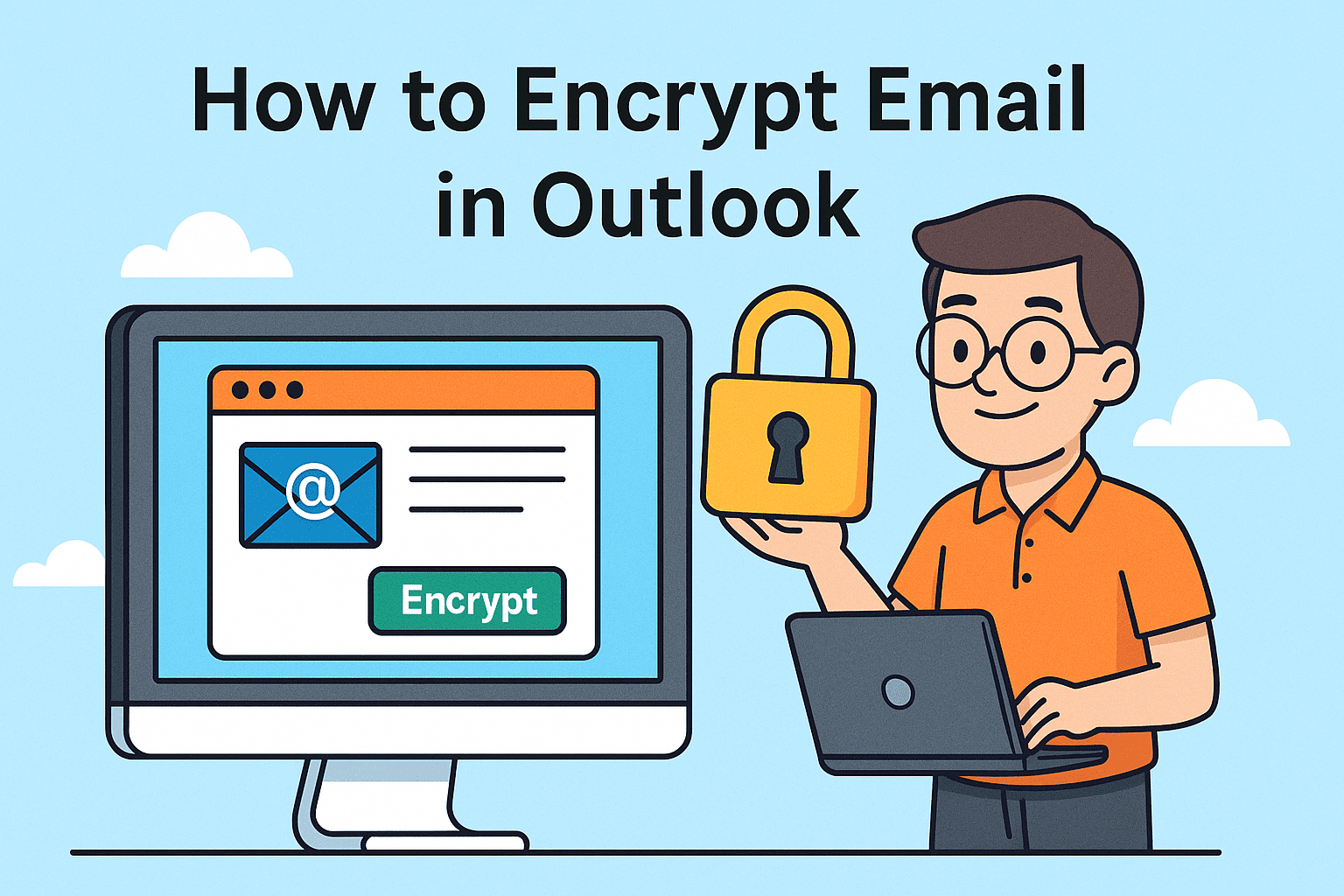Understanding and Checking Your RAM Memory
Updated on November 3, 2025, by ITarian

Ever wondered why your computer slows down when multiple programs are running? One common reason is limited RAM (Random Access Memory). Knowing how to know RAM memory on your computer helps you understand your system’s performance capabilities and determine if an upgrade is necessary.
For IT managers, cybersecurity professionals, and business leaders, checking system memory isn’t just about speed—it’s about ensuring stability, preventing crashes, and supporting secure system operations.
In this comprehensive guide, we’ll walk you through how to know RAM memory across Windows, macOS, and Linux systems, discuss how it impacts performance, and share tips to optimize your device for maximum efficiency.
What Is RAM and Why It Matters
Before we explore how to know RAM memory, it’s important to understand what RAM does and why it’s vital to system performance.
RAM (Random Access Memory) is a temporary storage space your computer uses to hold data that’s being actively processed. It’s faster than a hard drive or SSD and directly affects how smoothly applications run.
Key Functions of RAM:
-
Stores temporary files for active applications.
-
Enables multitasking without slowing down the system.
-
Supports efficient loading of apps, browsers, and virtual machines.
-
Plays a critical role in cybersecurity tools that require real-time data analysis.
When your RAM is maxed out, your computer relies on virtual memory (using disk space as temporary RAM), which significantly slows performance.
How to Know RAM Memory in Windows
Windows provides several ways to check how much RAM you have, its type, and usage statistics. Let’s explore the easiest methods.
Method 1: Check RAM Using System Settings
This is the most straightforward way to view total installed memory.
Steps:
-
Press Windows + I to open Settings.
-
Go to System → About.
-
Under Device Specifications, look for Installed RAM.
You’ll see both the total installed memory and usable memory (some might be reserved for hardware).
Method 2: Use Task Manager to View RAM Usage
For real-time monitoring and performance analysis, Task Manager is a great tool.
Steps:
-
Press Ctrl + Shift + Esc or Ctrl + Alt + Delete → Task Manager.
-
Go to the Performance tab.
-
Click Memory in the sidebar.
Here, you can view:
-
Total physical memory (RAM)
-
Memory speed (in MHz)
-
Type (DDR3, DDR4, or DDR5)
-
Number of slots used
-
Real-time memory usage graph
Pro Tip: IT professionals can use Task Manager to monitor RAM consumption and identify memory-hogging apps or background processes.
Method 3: Use Command Prompt
If you prefer command-line tools, this method provides more technical details.
Steps:
-
Press Windows + R, type
cmd, and press Enter. -
Enter the following command:
This will display the total amount of physical memory (RAM) installed on your system.
Method 4: Use Windows PowerShell
PowerShell provides deeper insights into your system’s memory configuration.
Steps:
-
Search PowerShell in the Start menu and open it.
-
Type this command and hit Enter:
This displays each memory stick’s manufacturer, capacity, and speed, helping IT managers verify hardware compatibility and performance.
Method 5: Check RAM in BIOS/UEFI
If you need to confirm hardware-level details, you can check RAM information directly from BIOS.
Steps:
-
Restart your PC and press Del, F2, or Esc (depending on manufacturer).
-
Navigate to System Information or Memory Information.
-
Check total memory size, frequency, and slot usage.
This is especially useful when diagnosing hardware issues or after upgrading RAM modules.
How to Know RAM Memory on macOS
Mac users can easily view memory details using system utilities built into macOS.
Method 1: Use “About This Mac”
Steps:
-
Click the Apple Menu () in the top-left corner.
-
Select About This Mac.
-
Under the Overview tab, you’ll find Memory listed with the total size and type (e.g., 16 GB DDR4).
This gives you a quick snapshot of your system’s RAM configuration.
Method 2: Check Memory Usage via Activity Monitor
Steps:
-
Open Finder → Applications → Utilities → Activity Monitor.
-
Go to the Memory tab.
Here you can view:
-
Used and available memory
-
Memory pressure graph
-
Swap memory usage
Tip: If the memory pressure indicator frequently turns yellow or red, it’s time to close unnecessary apps or upgrade your RAM.
Method 3: Use Terminal for Advanced Details
Steps:
-
Open Terminal (Applications → Utilities → Terminal).
-
Type the following command:
You’ll get a detailed breakdown of used, wired, and free memory.
This is useful for system administrators managing multiple macOS devices in an enterprise environment.
How to Know RAM Memory in Linux
Linux provides several simple commands for viewing memory information, both total and active.
Method 1: Use the free Command
Steps:
-
Open Terminal.
-
Type:
The -h flag shows values in human-readable format (GB/MB).
Output includes:
-
Total memory
-
Used and free memory
-
Swap memory
Method 2: Use the top or htop Command
Steps:
-
In Terminal, type:
or, if you have
htopinstalled:
These commands display real-time CPU and memory usage.
htop offers a color-coded interface, making it easier to monitor system performance.
Method 3: Use cat /proc/meminfo
Steps:
-
Run the command:
This provides detailed information about total, free, and available memory, buffer cache, and swap space.
For IT specialists: This command is particularly useful in server environments for memory performance analysis.
Understanding RAM Specifications
Once you know how to know RAM memory, understanding its specifications helps you make smarter upgrade or troubleshooting decisions.
Key RAM Attributes to Note:
-
Size (GB): Total installed memory capacity.
-
Type: DDR3, DDR4, or DDR5 (each version offers improved speed and efficiency).
-
Speed (MHz): Determines how fast data can be processed.
-
Slots Used: Number of RAM sticks installed versus available slots.
-
Form Factor: DIMM (desktops) or SO-DIMM (laptops).
Example: 16 GB DDR4 @ 3200 MHz means your system has 16 gigabytes of DDR4 memory running at 3200 MHz.
How RAM Affects System Performance
Your computer’s performance heavily depends on available RAM.
Here’s How RAM Impacts Performance:
-
Multitasking: More RAM allows more apps to run simultaneously.
-
Speed: Higher capacity and faster RAM reduce lag when switching between applications.
-
Gaming: Games load faster and run smoother with sufficient memory.
-
Cybersecurity Tools: Programs like EDR (Endpoint Detection and Response) require significant memory for real-time threat detection.
-
Virtualization: IT admins running virtual machines need large amounts of RAM for stability.
Performance Tip: For professional use, consider a minimum of 16 GB RAM, especially if you work with data-heavy applications or cybersecurity tools.
How to Check Available RAM Slots and Upgrade Options
If you plan to upgrade your RAM, checking available slots is crucial.
Windows:
-
Open Task Manager → Performance → Memory.
-
Look for Slots used under memory details.
Mac:
-
Go to Apple Menu → About This Mac → Memory.
-
If the message reads “Memory slots: not upgradeable,” your model uses soldered RAM.
Linux:
Use the command:
This lists all memory slots and their usage status.
Optimizing RAM Usage for Better Performance
Even with sufficient memory, improper resource management can slow your system.
Tips to Optimize RAM Usage:
-
Close Background Apps: Unused programs consume valuable memory.
-
Disable Startup Programs: Use Task Manager (Windows) or Login Items (Mac) to manage startup apps.
-
Use Lightweight Software: Replace heavy apps with efficient alternatives.
-
Restart Regularly: Clears cached memory and temporary files.
-
Upgrade Hardware: Add more RAM if your workflow demands it.
For cybersecurity professionals running multiple tools simultaneously, ensuring sufficient memory is key to maintaining fast and stable system operations.
Frequently Asked Questions (FAQ)
1. How do I check my RAM size in Windows?
Go to Settings → System → About, or use Task Manager → Performance → Memory for details.
2. Can I upgrade my laptop’s RAM?
Most laptops allow RAM upgrades unless it’s soldered. Check available slots using Task Manager or your manufacturer’s documentation.
3. How much RAM do I need for cybersecurity work?
A minimum of 16 GB is recommended, though 32 GB or higher is ideal for running VMs and real-time security tools.
4. What happens if I have low RAM?
Your system will slow down, applications may crash, and background processes may freeze.
5. Does more RAM improve internet speed?
No. RAM affects system performance, not your internet bandwidth. However, it can improve browser responsiveness with multiple tabs open.
Final Thoughts
Knowing how to know RAM memory is essential for diagnosing performance issues, planning upgrades, and maintaining device efficiency. Whether you’re managing enterprise networks, optimizing cybersecurity infrastructure, or simply ensuring your system runs smoothly, understanding your RAM capacity is the first step.
By regularly checking memory stats and optimizing resource use, you can enhance productivity, reduce downtime, and extend hardware lifespan.
For organizations managing multiple systems, automated monitoring and optimization tools can make this process seamless.
Start your free trial with ITarian and gain access to advanced system monitoring, cybersecurity management, and IT automation solutions.