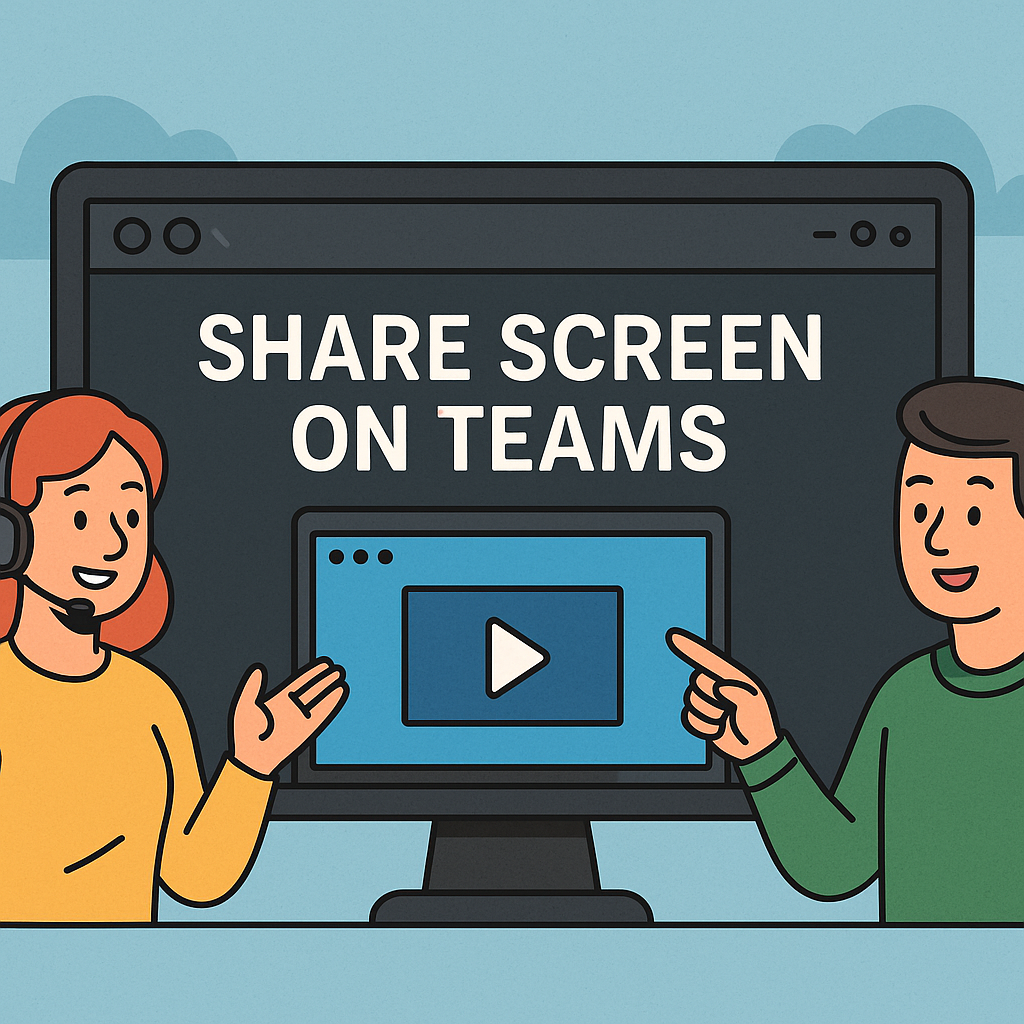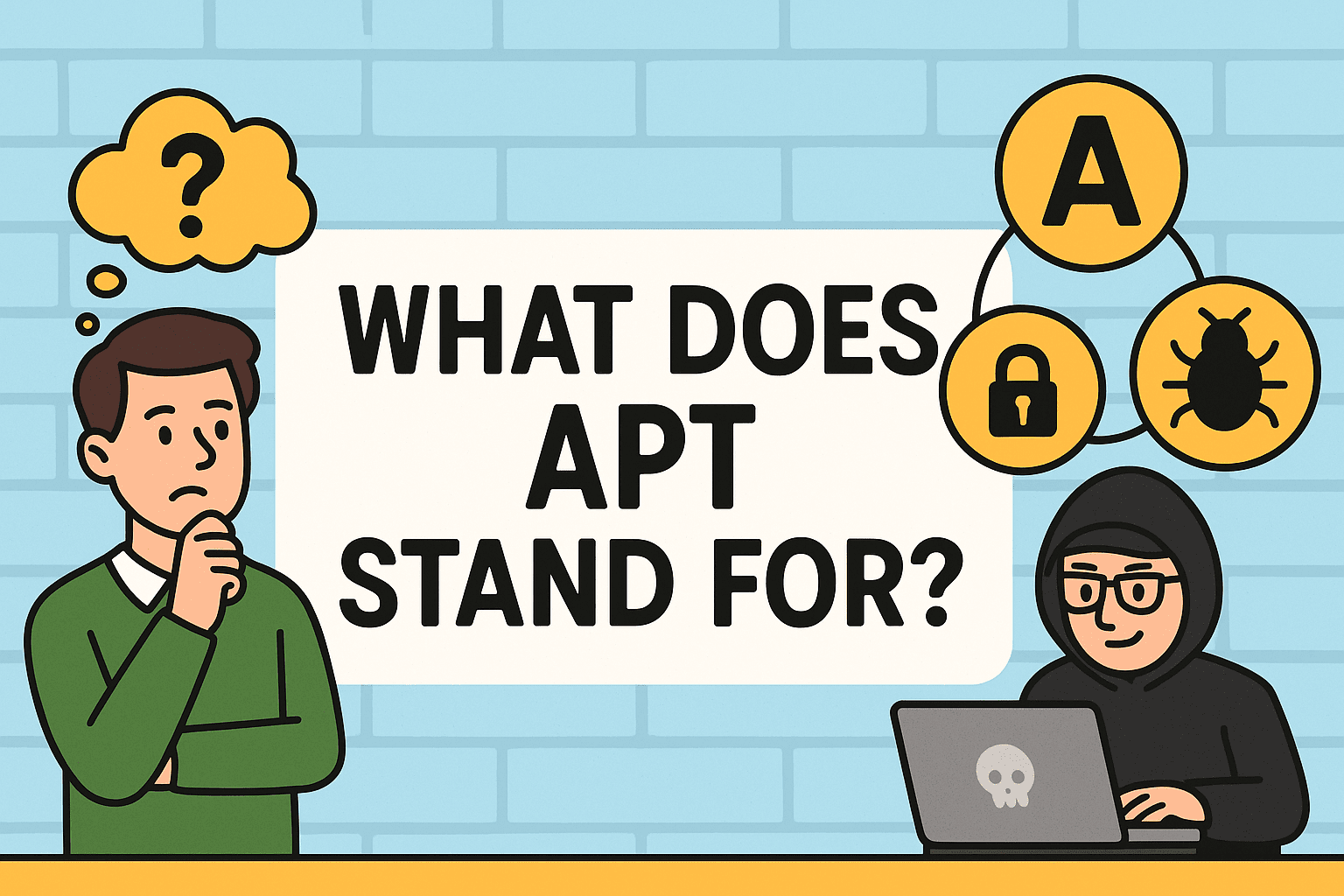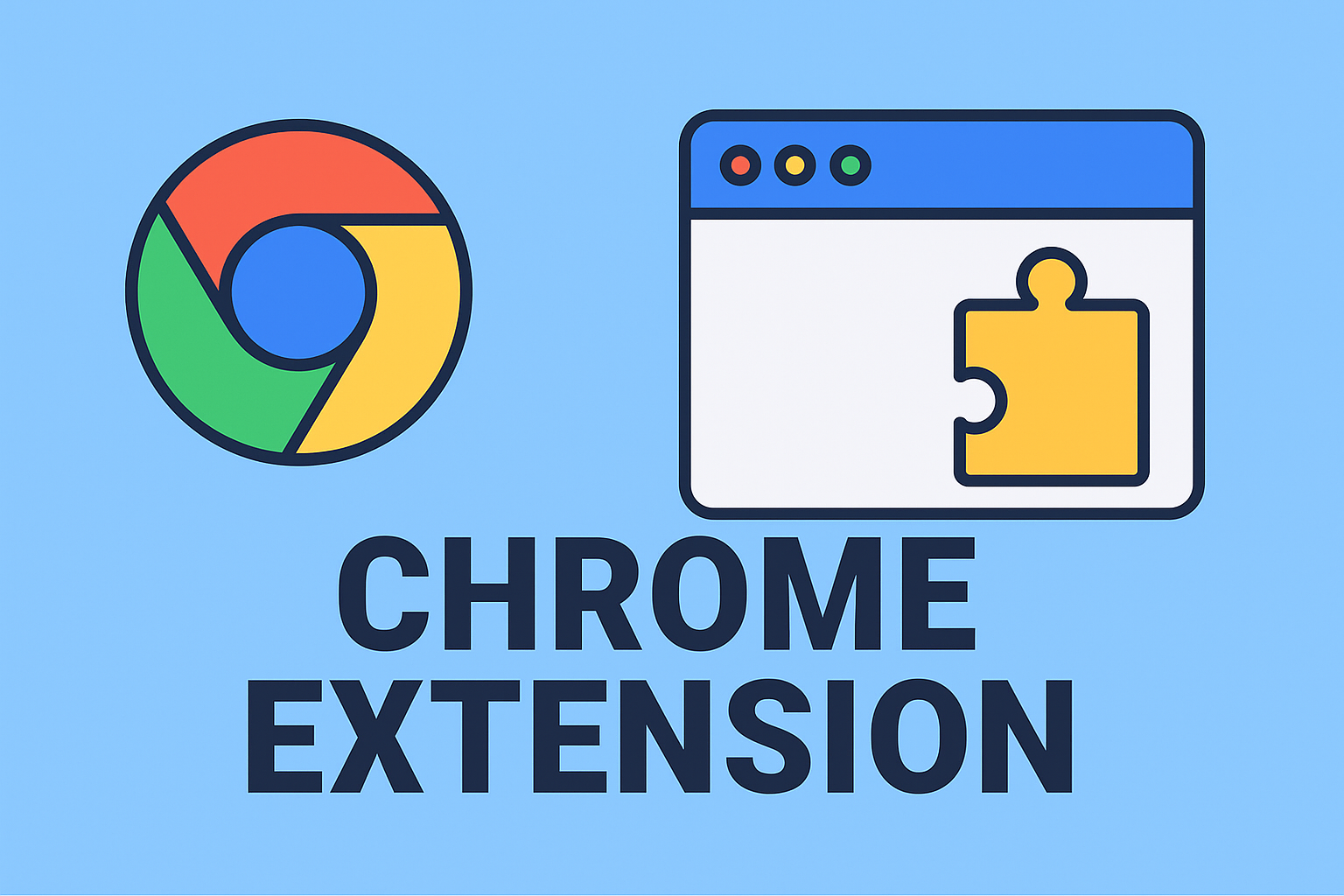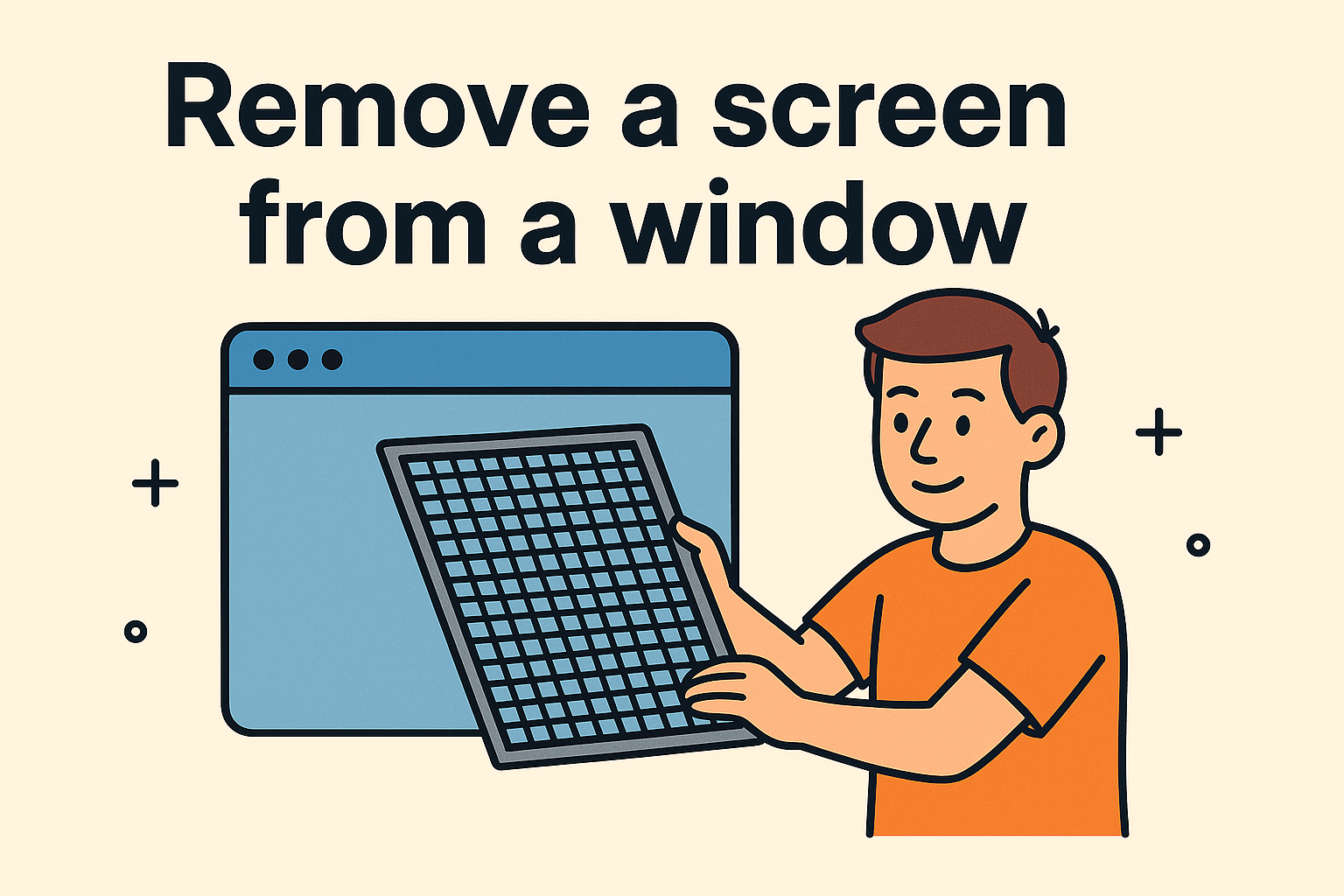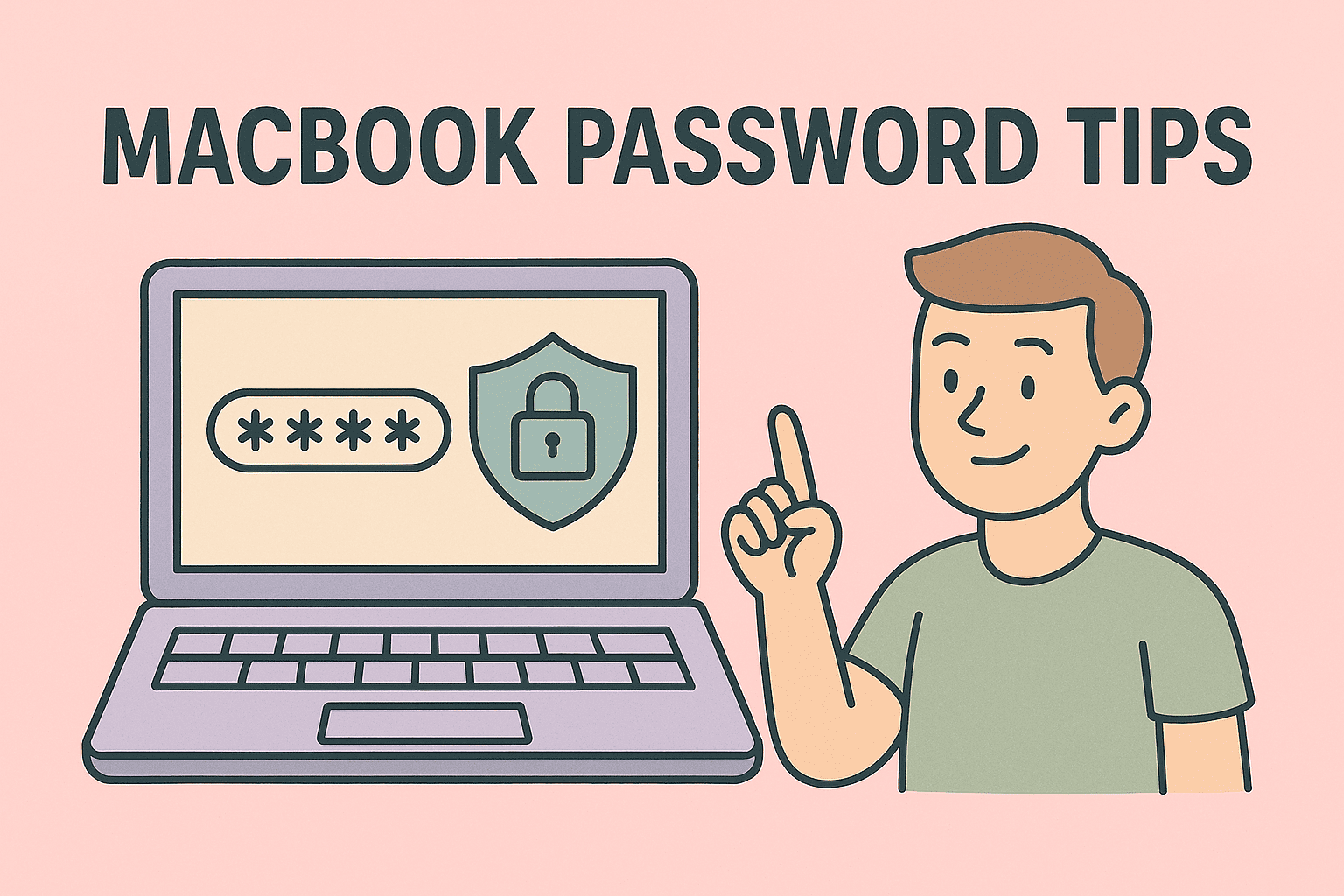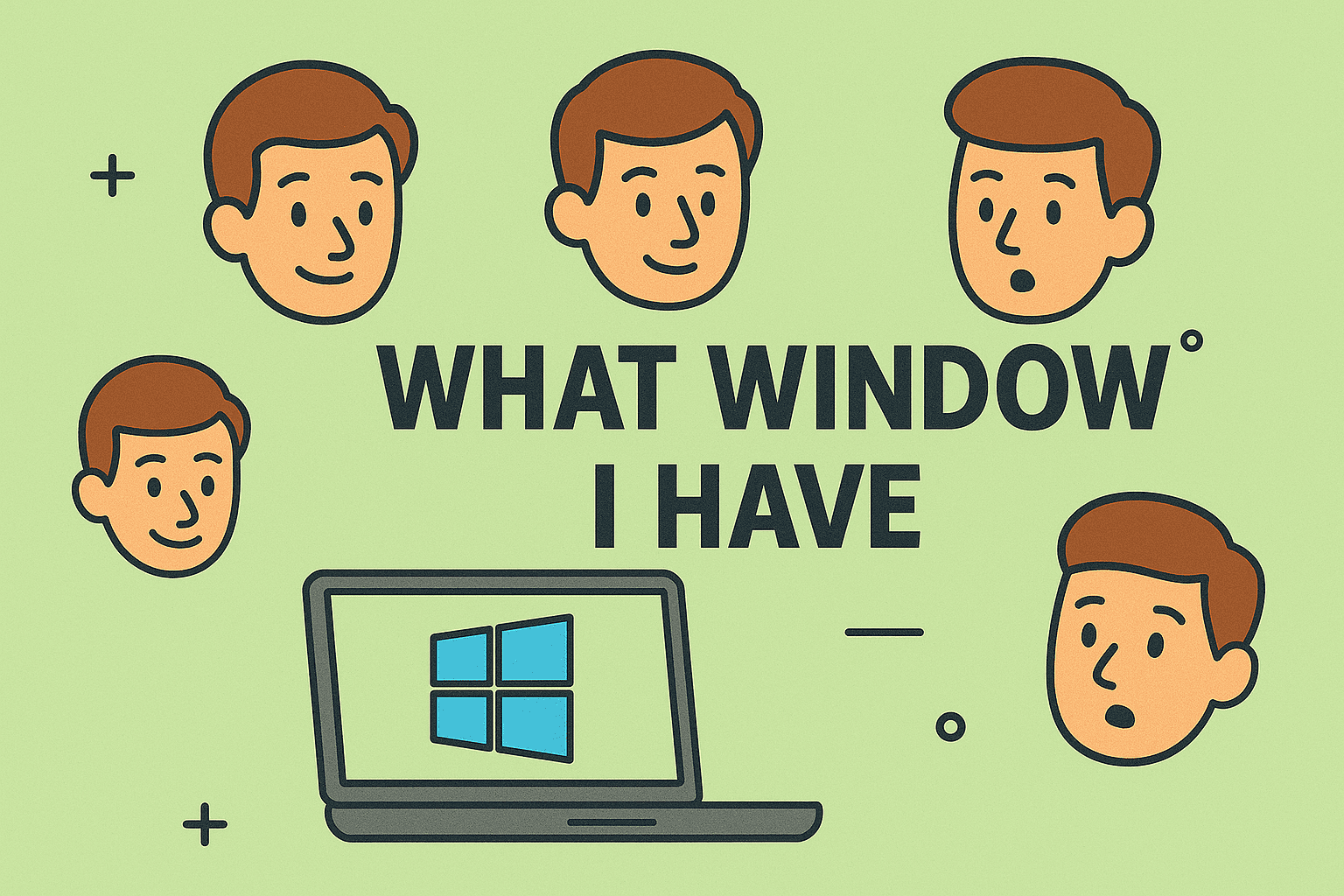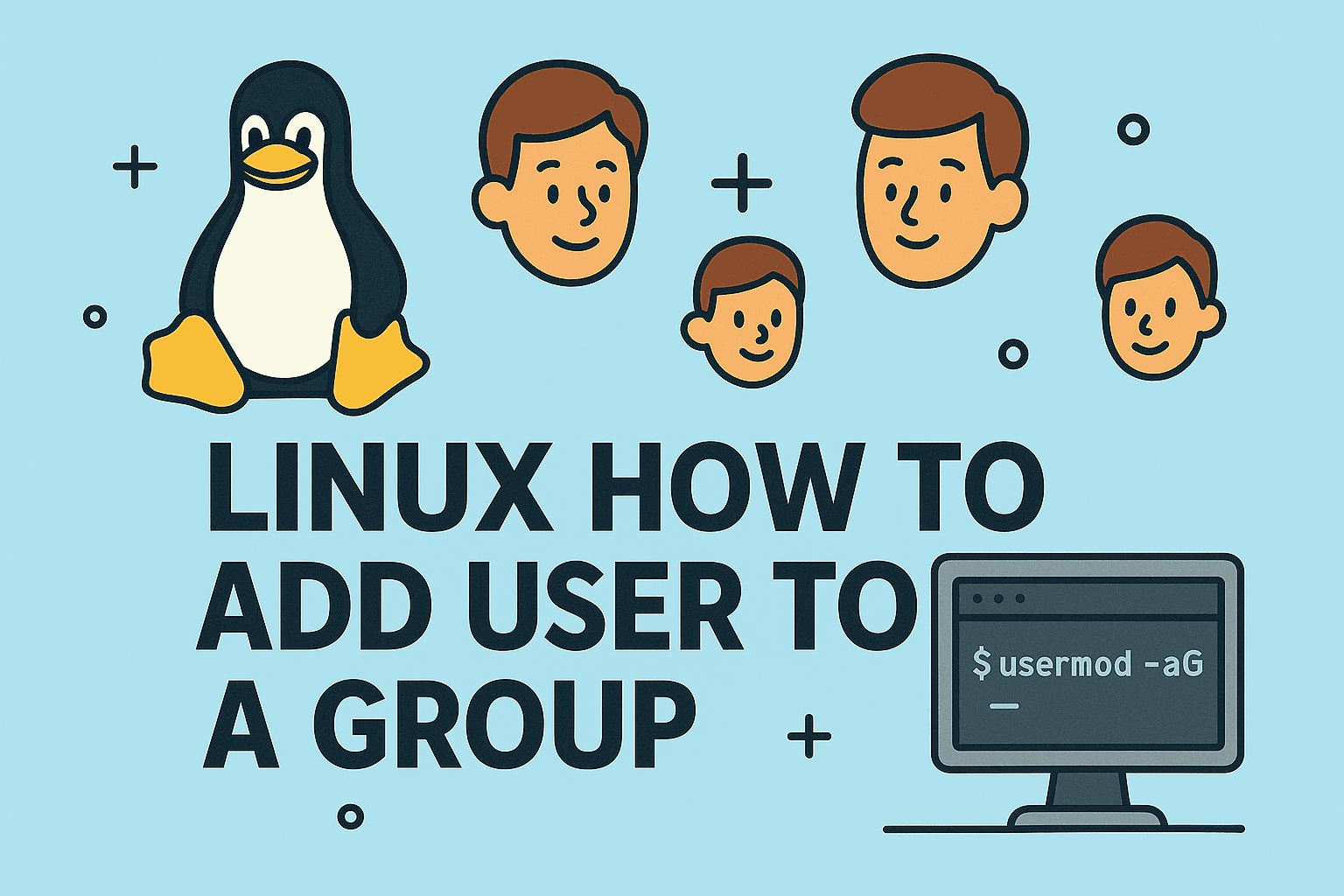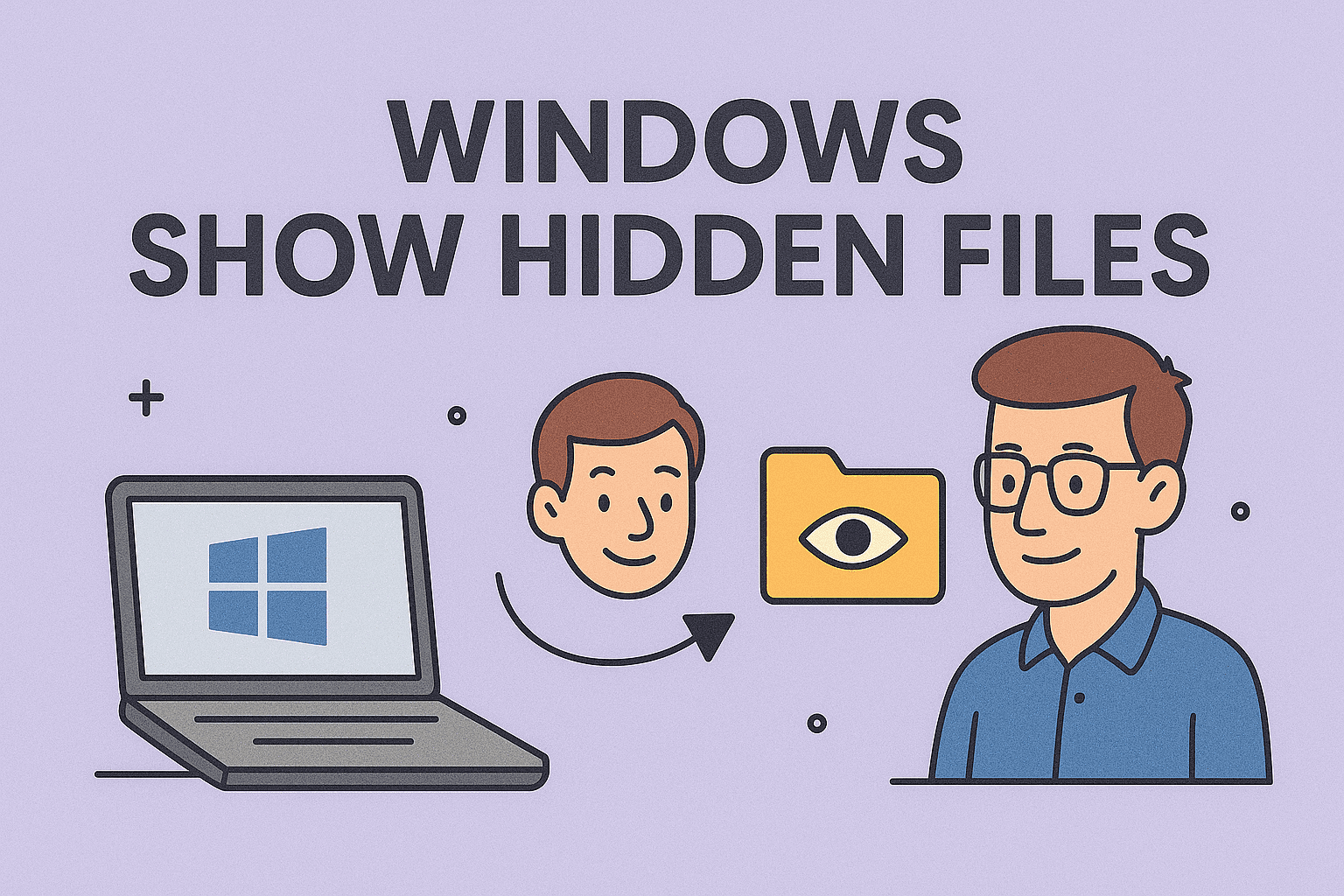Master Windows Operations by Opening Command Prompt Efficiently
Updated on October 24, 2025, by ITarian
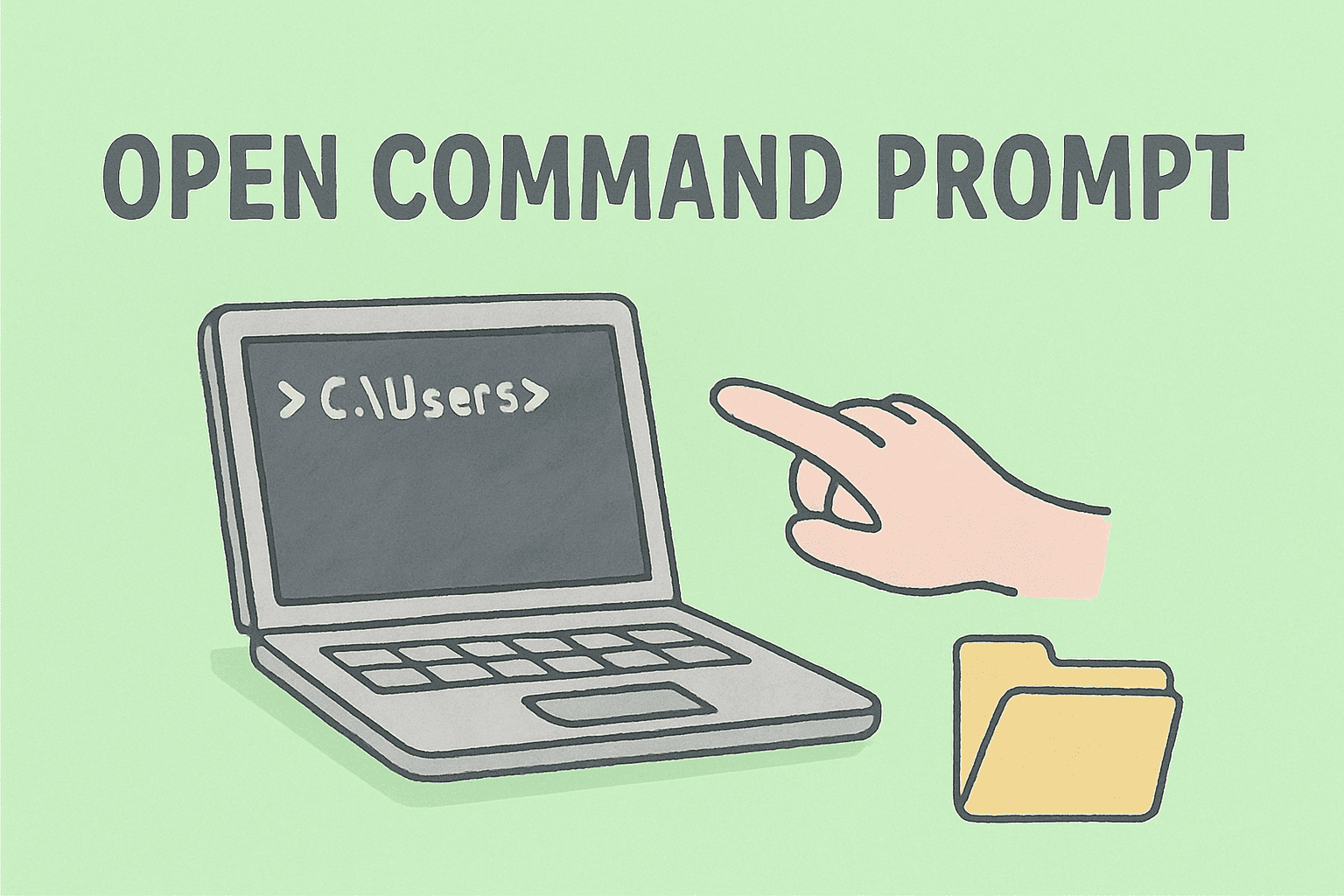
Every IT professional, cybersecurity expert, or system administrator knows the Command Prompt (CMD) is one of Windows’ most powerful tools. It’s your gateway to executing advanced tasks—whether you’re scanning networks, managing drives, fixing boot errors, or checking system performance.
So, if you’ve ever wondered how do you open Command Prompt efficiently, this article covers every possible way—from simple shortcuts to administrative access techniques.
By the end, you’ll know multiple methods to open CMD on different Windows versions and understand how to leverage it securely in professional environments.
What Is Command Prompt and Why It Matters
The Command Prompt (also known as CMD or cmd.exe) is a command-line interpreter built into Windows. It allows users to perform administrative functions, automate tasks, and troubleshoot problems using text commands instead of the graphical interface.
Key Benefits of Command Prompt:
-
Automation: Execute repetitive operations quickly through scripts.
-
Troubleshooting: Fix boot issues, manage drives, or repair system files.
-
Network Management: Test connectivity using commands like
ping,tracert, oripconfig. -
Security Analysis: Check system configurations and manage user permissions.
In the IT and cybersecurity world, CMD is indispensable. The first step toward mastering it is understanding how to open Command Prompt in different ways.
How Do You Open Command Prompt in Windows 10 and Windows 11
There’s no single method to open CMD—Windows offers several ways depending on what you need (standard or admin access). Let’s explore them all.
Method 1: Open Command Prompt via Start Menu
The simplest way is through the Start Menu.
-
Click on the Start button or press the Windows key.
-
Type cmd or Command Prompt in the search bar.
-
Select Command Prompt from the list.
-
To open it as an administrator, right-click and choose Run as administrator.
Tip: Using CMD as an admin gives you elevated privileges for system-level operations.
Method 2: Use the Run Dialog Box
The Run dialog is a quick, keyboard-friendly method favored by IT professionals.
-
Press Windows + R.
-
Type
cmdand hit Enter.
This instantly opens a standard Command Prompt window.
To launch with admin privileges:
-
Press Ctrl + Shift + Enter after typing
cmd.
Method 3: Launch CMD Using Task Manager
Even when the Start Menu isn’t working, Task Manager can get the job done.
-
Press Ctrl + Shift + Esc to open Task Manager.
-
Click File → Run new task.
-
Type
cmdin the box. -
Check Create this task with administrative privileges, then click OK.
This is especially useful when troubleshooting system crashes or malware issues.
Method 4: Use Windows Terminal
Windows 10 and 11 introduced the Windows Terminal, a modern, tabbed command-line interface.
-
Right-click the Start button and select Terminal or Terminal (Admin).
-
From the dropdown menu, select Command Prompt instead of PowerShell.
This is ideal for multitasking when managing CMD, PowerShell, and WSL sessions simultaneously.
Method 5: Open CMD from File Explorer
If you’re already browsing files, there’s a quick trick:
-
Open File Explorer.
-
Navigate to the folder where you want to work.
-
In the address bar, type
cmdand press Enter.
The Command Prompt opens with that folder set as the working directory — saving you from manual navigation.
Method 6: Use Keyboard Shortcuts (Advanced Method)
You can assign a custom keyboard shortcut to open CMD instantly.
-
Right-click on your desktop → New → Shortcut.
-
Type
cmd.exeand click Next → Finish. -
Right-click the shortcut → Properties → Shortcut key.
-
Assign a key combo (e.g., Ctrl + Alt + C) and click Apply.
Now, you can open Command Prompt anytime with a single keystroke.
Method 7: Open Command Prompt During Startup
In advanced troubleshooting scenarios, you can launch CMD before Windows fully loads:
-
Restart your computer and press F8 (or hold Shift + Restart).
-
Navigate to Troubleshoot → Advanced options → Command Prompt.
This boot-level access is crucial for system recovery, malware removal, and registry repair.
Using Command Prompt as Administrator (Elevated Mode)
Many IT functions—like editing system files, managing partitions, or resetting network stacks—require admin privileges.
To open CMD as Administrator:
-
Press Windows + X → Select Command Prompt (Admin) or Terminal (Admin).
-
Or type “cmd” in the Start Menu → Right-click → Run as Administrator.
Once open, you’ll see “Administrator: Command Prompt” in the title bar.
Common Use Cases for Command Prompt
Here’s how professionals use CMD in real-world applications:
1. Network Diagnostics
Run commands like:
These help identify connection problems, detect network bottlenecks, and verify firewall status.
2. System Maintenance
CMD allows you to manage your system health:
These commands repair corrupted files and optimize disk performance.
3. User and Security Management
For cybersecurity experts, these commands are essential:
They help verify account permissions and detect privilege misuse.
4. Automation and Batch Processing
CMD can execute batch files (.bat) to automate repetitive operations such as log collection, backups, or software deployment.
How to Open Command Prompt on Older Windows Versions
Older Windows versions like 7 and 8.1 also support CMD with slightly different paths.
On Windows 7:
-
Click Start → All Programs → Accessories → Command Prompt.
-
Or type
cmdin the search box and press Enter.
On Windows 8/8.1:
-
Press Windows + X → Select Command Prompt or Command Prompt (Admin).
-
Alternatively, open Search (Windows + S) and type
cmd.
CMD vs PowerShell — What’s the Difference?
Both Command Prompt and PowerShell serve similar roles but have distinct strengths.
| Feature | Command Prompt | PowerShell |
|---|---|---|
| Interface | Basic text commands | Advanced scripting environment |
| Use Case | System tasks and troubleshooting | Automation, configuration management |
| Syntax | DOS-based | Object-oriented (cmdlets) |
| Flexibility | Limited | Extensive, supports .NET libraries |
For quick fixes and system checks, CMD is faster and simpler. For advanced automation, PowerShell is the preferred choice.
Security Best Practices When Using Command Prompt
Because CMD provides deep system access, misuse can lead to security risks. Follow these best practices:
-
Run as Administrator Only When Necessary — Avoid elevated privileges unless required.
-
Don’t Execute Unknown Scripts — Malicious batch files can compromise systems.
-
Monitor Command History — Regularly review your command logs in secure environments.
-
Use Endpoint Protection Tools — Ensure your security software monitors command-line activity.
For IT teams, combining CMD with endpoint management solutions like Itarian enhances visibility and reduces risk.
Troubleshooting: Command Prompt Not Opening
Sometimes, CMD fails to launch due to misconfigurations or malware. Here’s how to fix it.
-
Run as Administrator: Try right-clicking and selecting “Run as administrator.”
-
Check System Variables: Ensure
C:\Windows\System32is in your PATH environment variable. -
Use Safe Mode: Boot into Safe Mode and try again.
-
Scan for Malware: Run antivirus scans to detect restrictions caused by malicious scripts.
If none work, repair your Windows installation using the System File Checker command:
Frequently Asked Questions
Q1. What is the shortcut to open Command Prompt?
Press Windows + R, type cmd, and hit Enter.
Q2. How can I open CMD as Administrator quickly?
Type cmd in the Start Menu and press Ctrl + Shift + Enter.
Q3. Can I open Command Prompt from BIOS?
Yes, during recovery mode or advanced startup, you can access CMD before Windows loads.
Q4. Is Command Prompt available on Windows 11?
Yes, though PowerShell and Windows Terminal are default, you can still access CMD easily.
Q5. What is the difference between CMD and Terminal?
Windows Terminal is a modern host that lets you run CMD, PowerShell, or WSL from one window.
Key Takeaways
-
How do you open Command Prompt: You can launch it via Start Menu, Run box, Task Manager, or Windows Terminal.
-
Use CMD for: Troubleshooting, automation, and system administration.
-
Run as Administrator: For tasks that modify system settings or files.
-
Maintain security: Only execute trusted commands and monitor activity.
Final Thoughts
Mastering how to open Command Prompt is the first step to becoming more efficient and confident with Windows systems. From everyday diagnostics to high-level cybersecurity tasks, CMD is a foundational tool for professionals who need speed, control, and precision.
By integrating CMD workflows with endpoint solutions like Itarian, you can automate system checks, manage devices remotely, and enforce security standards across your organization.
Sign up for Itarian to strengthen your endpoint management and secure your Windows environments with ease.