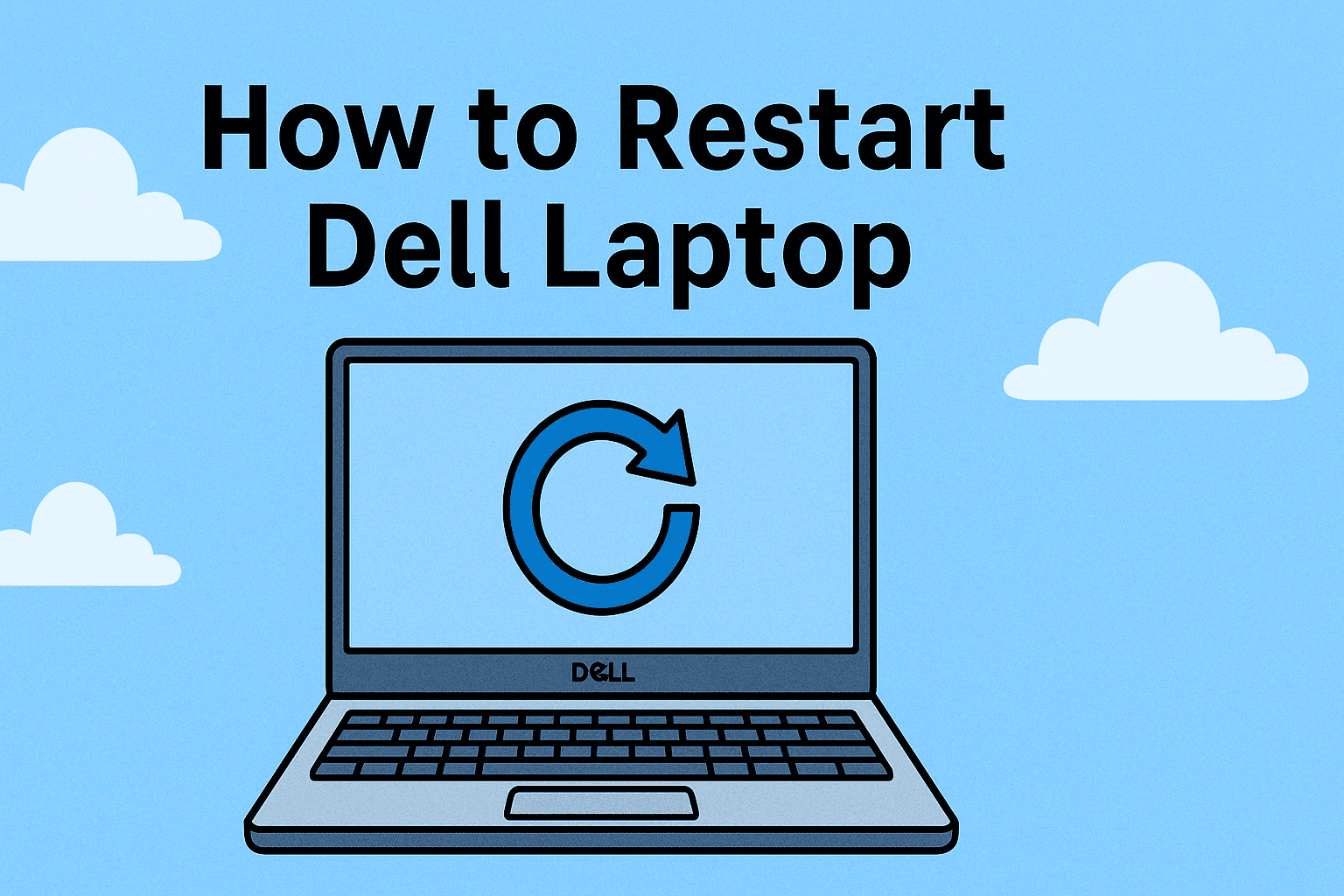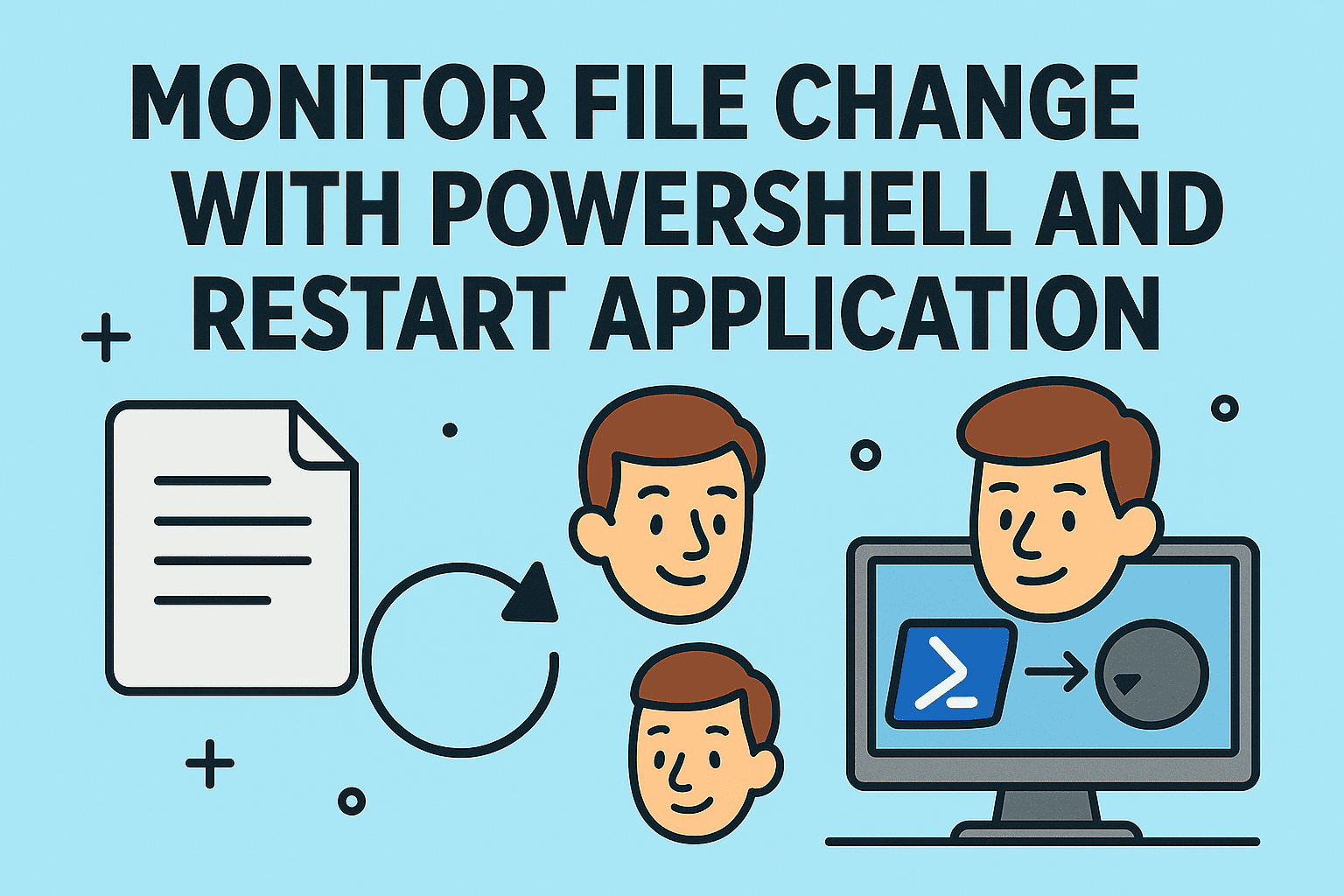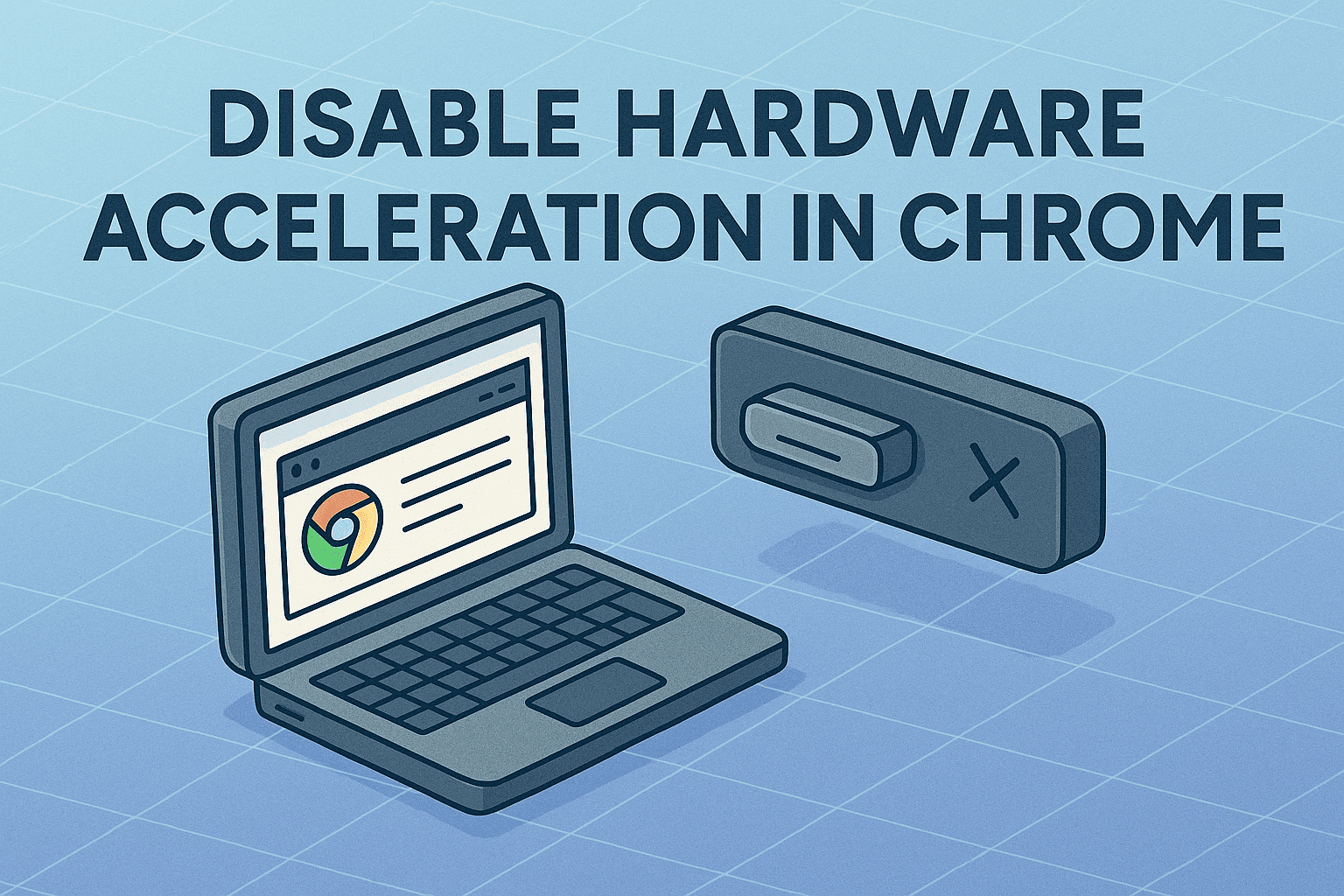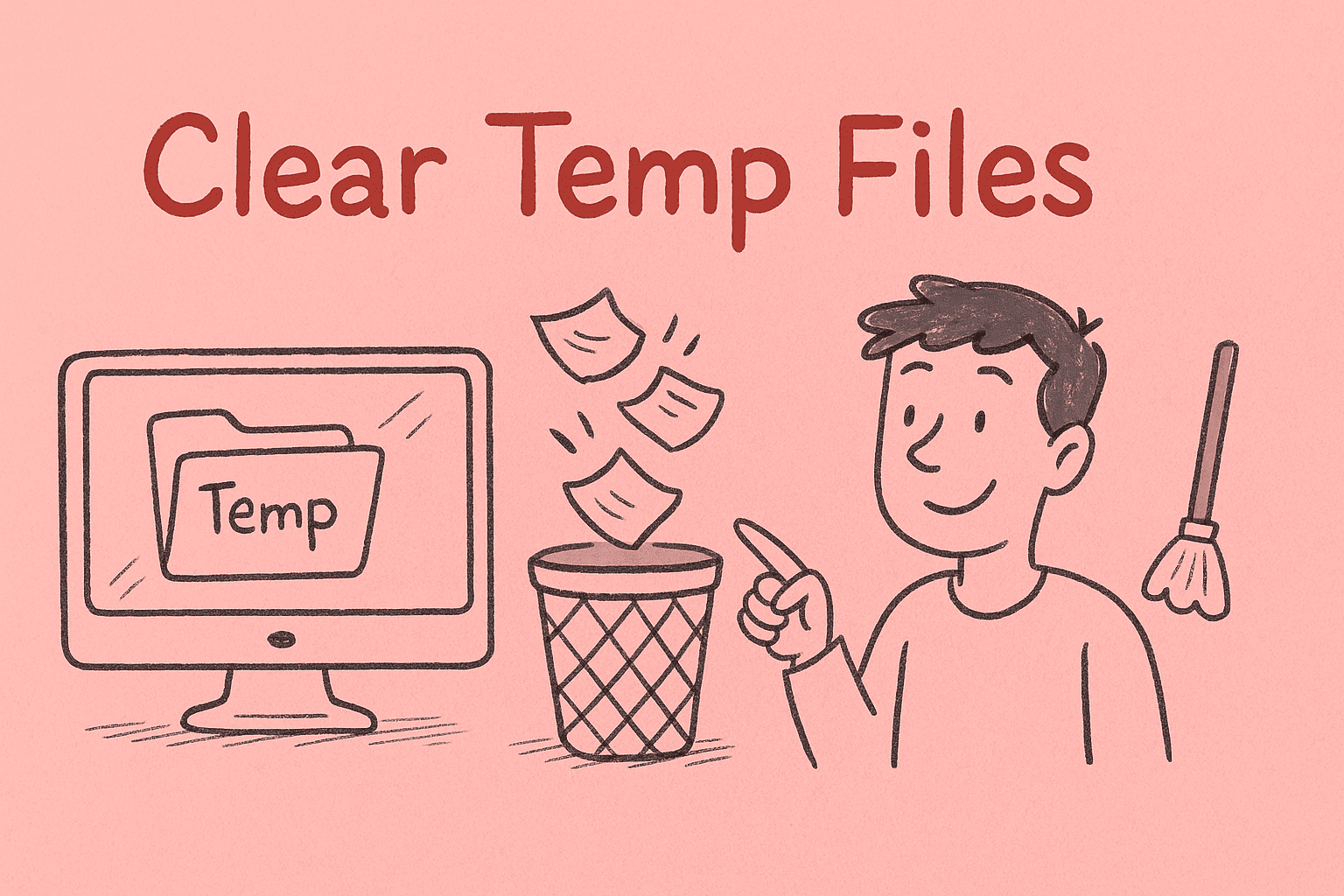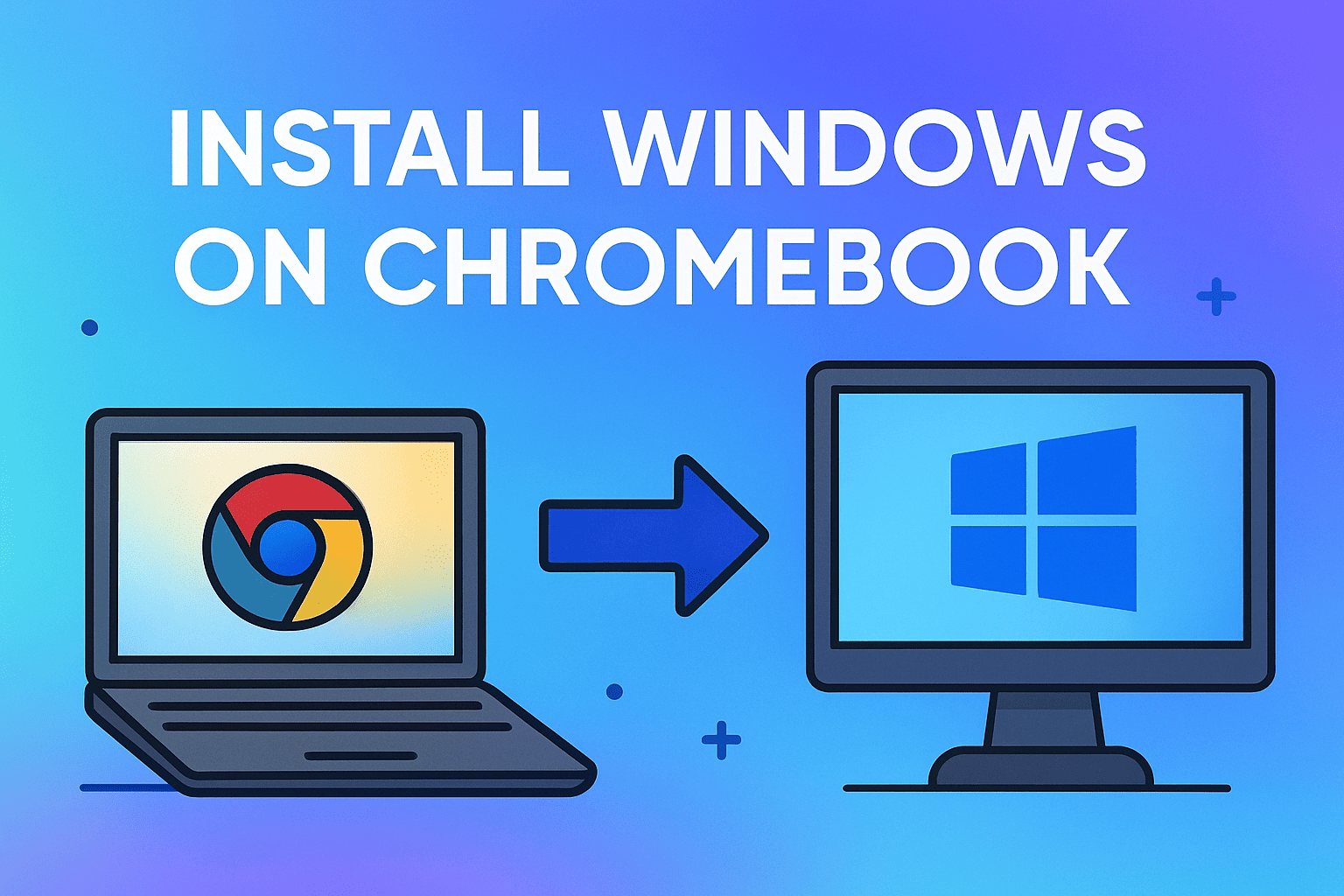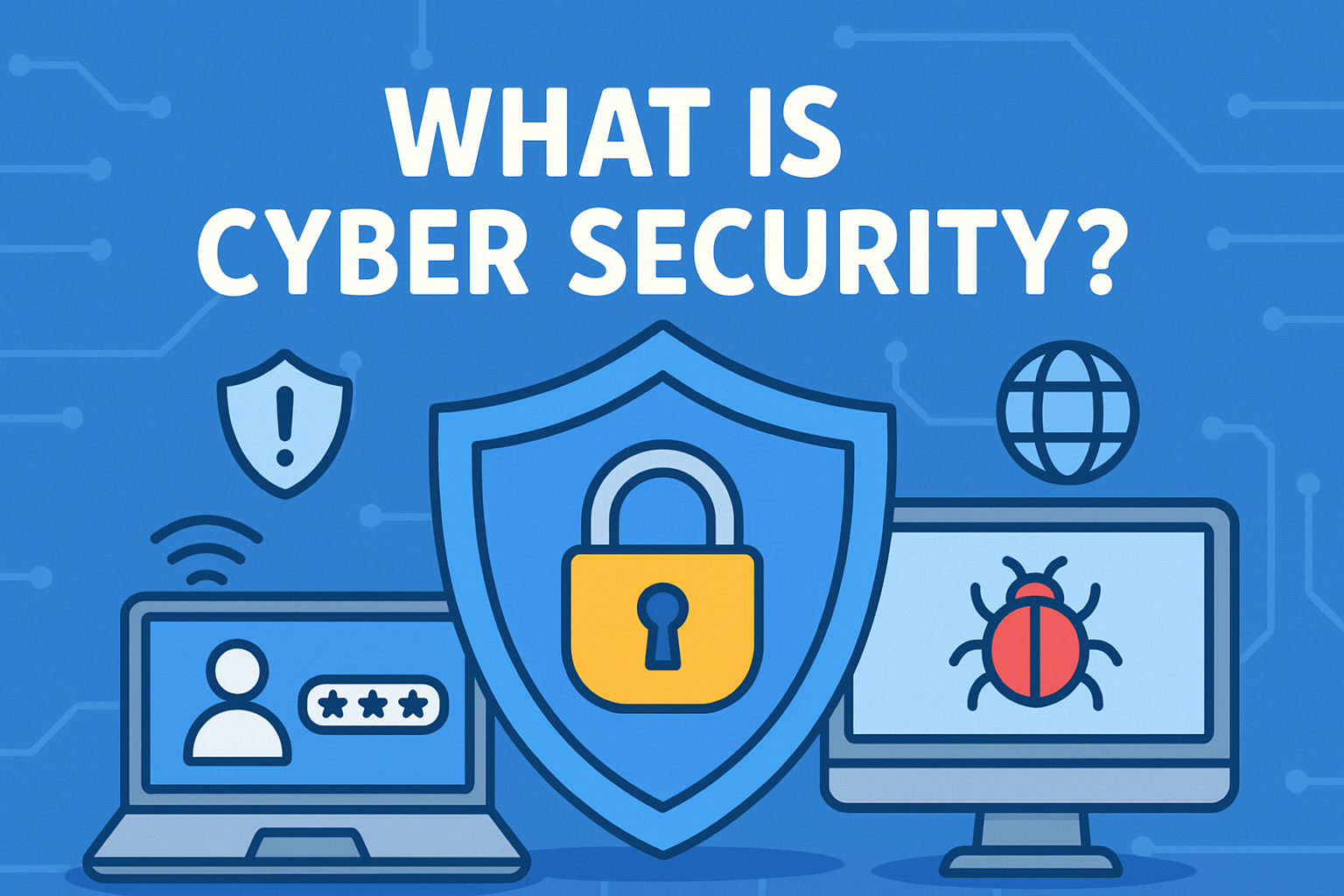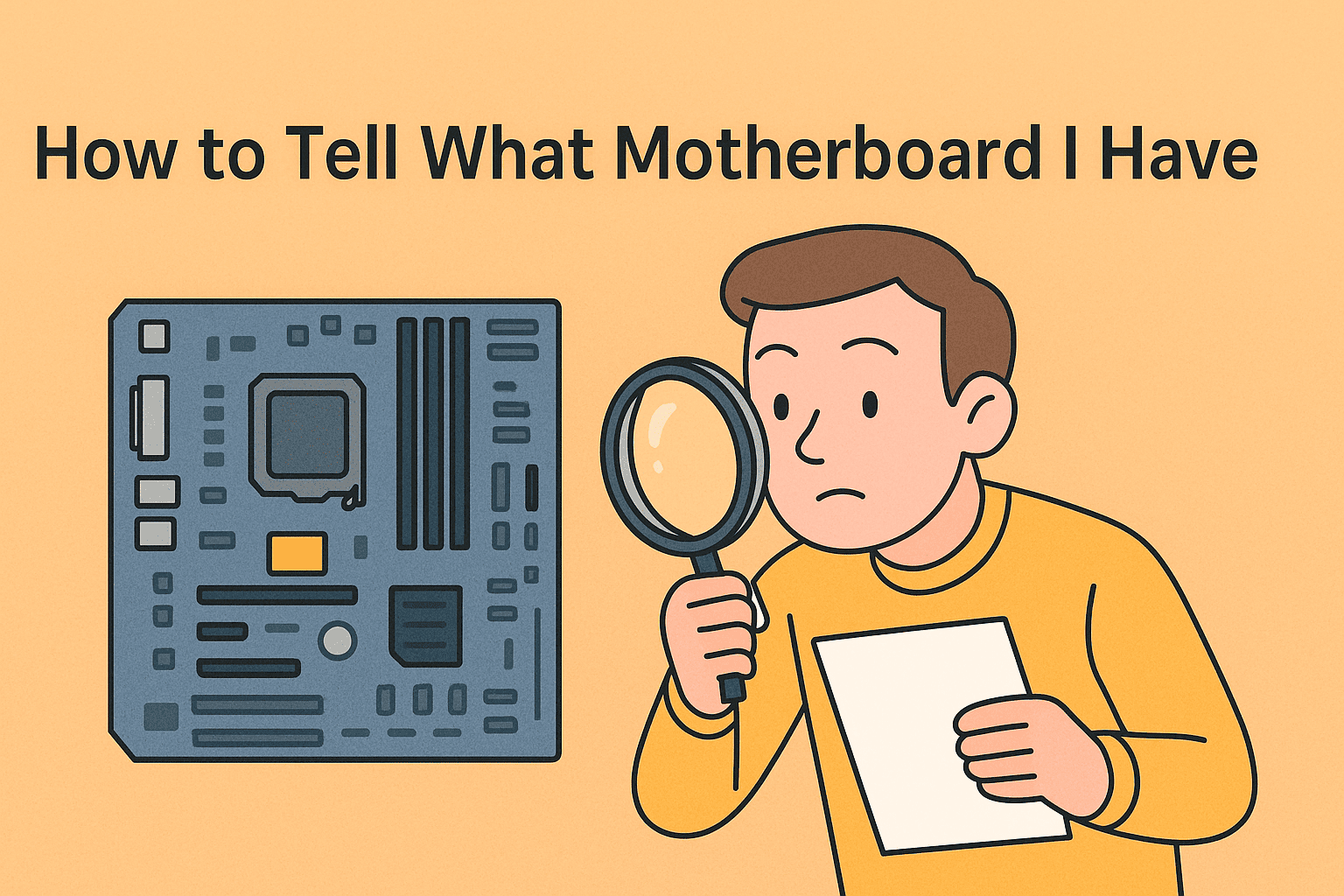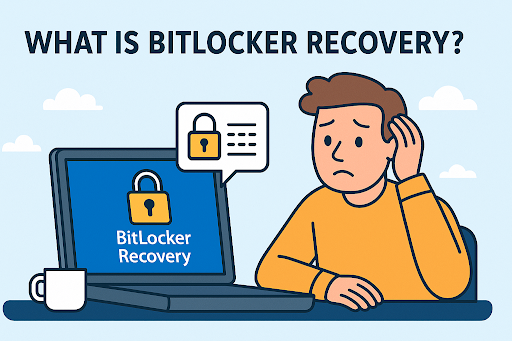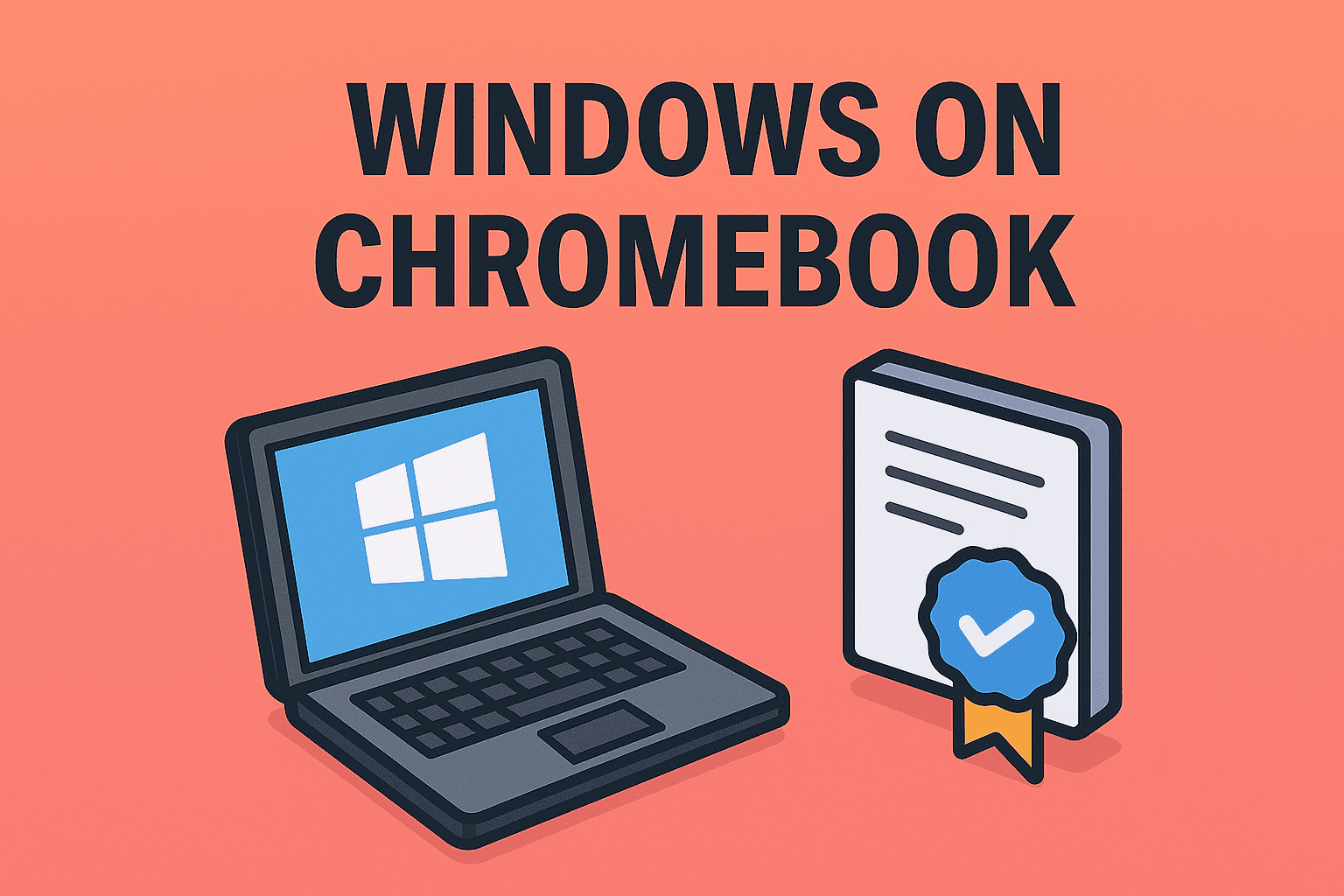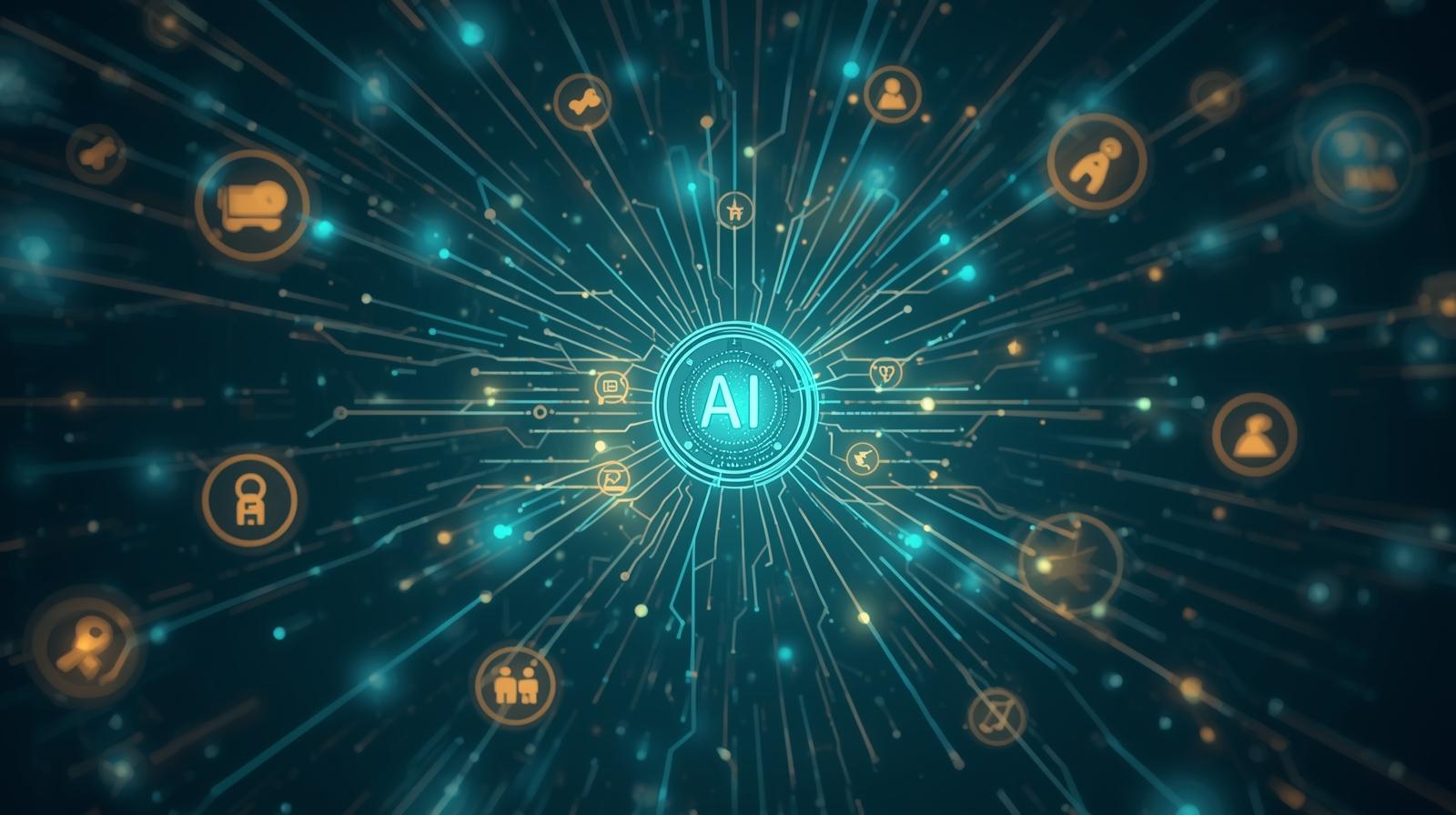Blocking Sites on Chrome to Strengthen Security and Boost Productivity
Updated on October 23, 2025, by ITarian
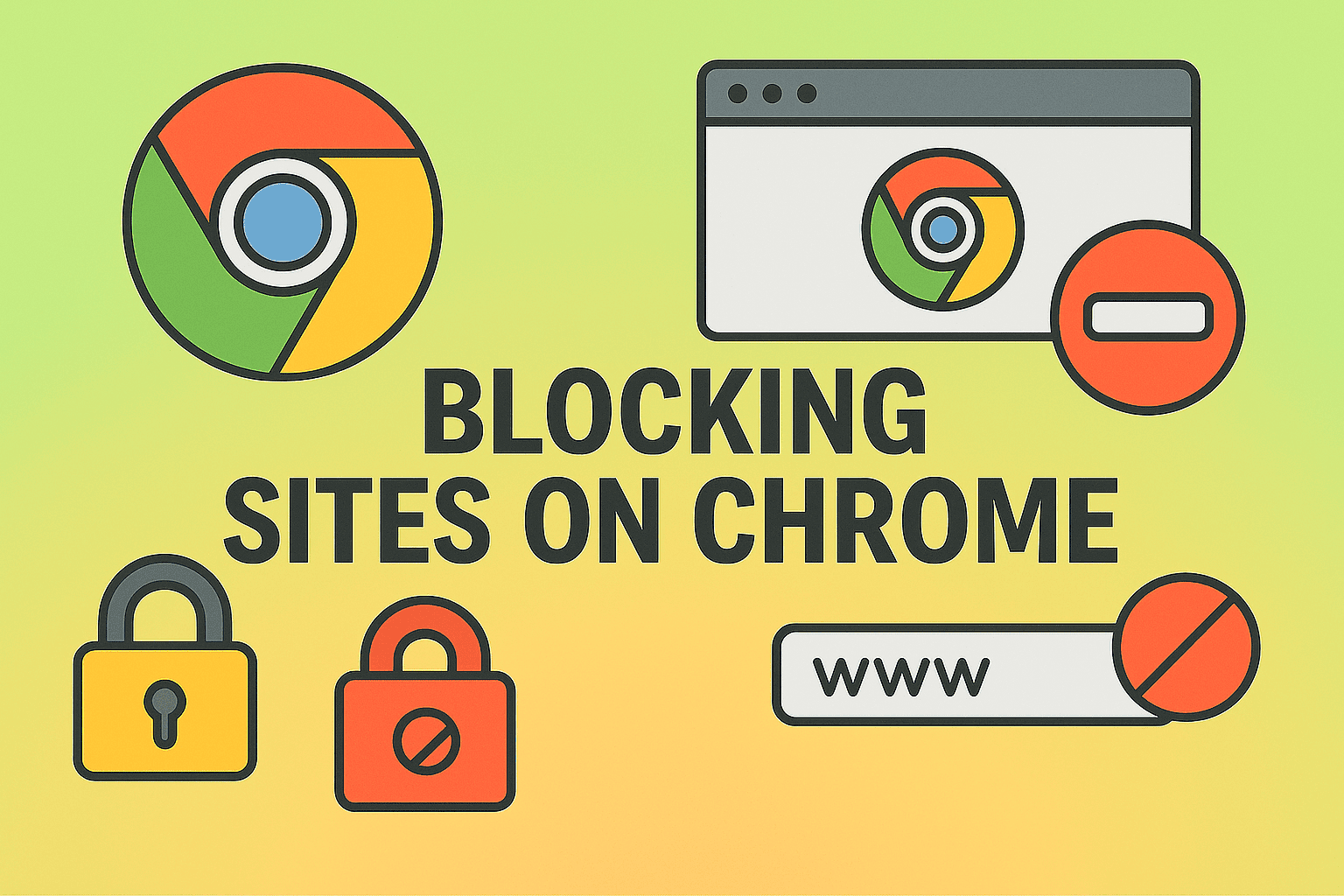
Have you ever found yourself distracted by social media during work or concerned about employees accessing unsafe websites? Knowing how to block sites on Chrome is a powerful way to enhance security, maintain focus, and protect sensitive data from malicious content.
Google Chrome dominates the browser market, holding more than 60% of global usage — making it the primary gateway to the internet for individuals and organizations alike. Unfortunately, this also means it’s the most targeted by phishing attacks, malware, and time-wasting distractions.
Whether you’re a cybersecurity professional, IT manager, or business owner, learning to block websites on Chrome ensures safer and more controlled browsing across all your devices and teams.
In this comprehensive article, we’ll explore multiple methods to block sites on Chrome — from built-in browser settings and extensions to network-level and enterprise solutions.
Why You Should Block Sites on Chrome
Blocking websites isn’t just about discipline or parental control — it’s about security, compliance, and efficiency.
1. Enhance Cybersecurity
Certain sites host malware, phishing traps, or fake downloads. Blocking these minimizes the risk of credential theft, ransomware, and data breaches.
2. Boost Productivity
For businesses, blocking time-wasting platforms like social media or gaming sites helps teams stay focused and efficient during work hours.
3. Protect Children and Employees
Restricting inappropriate or unsafe content ensures a secure browsing environment for both families and enterprise users.
4. Control Network Usage
Organizations can use Chrome blocking to reduce unnecessary bandwidth usage and enforce acceptable use policies.
How to Block Sites on Chrome Using Built-in Tools
Chrome doesn’t include a direct “block site” feature by default, but there are ways to achieve similar results using built-in settings and parental controls.
Method 1: Use Chrome’s “Restricted Sites” via Extensions
One of the easiest ways to block websites on Chrome is by using the BlockSite extension or similar add-ons.
Steps to Use a Chrome Extension to Block Sites:
-
Open Google Chrome and visit the Chrome Web Store.
-
Search for “BlockSite” or a similar trusted extension.
-
Click Add to Chrome → Add Extension.
-
Once installed, click the extension icon next to the address bar.
-
Enter the URLs of the sites you want to block.
-
Save your changes.
Bonus: Most extensions allow password protection, scheduling, and category-based blocking — ideal for businesses managing multiple users.
Tip: Only install extensions from verified developers to avoid introducing new security risks.
Method 2: Use Google Family Link (for Parents or Schools)
If you manage child or student devices, Google Family Link provides robust parental control features.
Steps:
-
Install the Google Family Link app on your Android or iOS device.
-
Create a supervised account for the child or user.
-
From the dashboard, navigate to Manage settings → Google Chrome → Manage sites.
-
Choose between Allow all sites, Try to block mature sites, or Only allow certain sites.
This approach is especially useful for schools and parents enforcing safe browsing rules on shared devices.
Method 3: Modify the Hosts File on Your Computer
For advanced users or IT administrators, editing the hosts file provides a system-level way to block websites in Chrome (and all other browsers).
On Windows:
-
Open Notepad as an administrator.
-
Navigate to:
-
Add a new line for each website you want to block:
-
Save and close the file.
-
Restart Chrome or your computer.
On macOS:
-
Open Terminal.
-
Type
sudo nano /etc/hosts. -
Add the same lines as above.
-
Press Ctrl + O to save and Ctrl + X to exit.
-
Flush DNS using
sudo dscacheutil -flushcache.
Once done, the listed websites will be blocked system-wide.
Method 4: Enable Chrome’s “Safe Browsing”
Chrome includes a Safe Browsing feature that automatically blocks known dangerous or deceptive sites.
To Turn It On:
-
Open Chrome Settings.
-
Go to Privacy and Security → Security.
-
Under Safe Browsing, choose Enhanced Protection.
This adds an extra security layer, automatically blocking phishing and malware sites before they load.
How to Block Sites on Chrome Mobile
Mobile users can also restrict access through settings or parental controls.
For Android:
-
Use Google Family Link or the BlockSite app from the Play Store.
-
Alternatively, install a mobile security app with site-blocking capabilities.
For iPhone (iOS):
-
Open Settings → Screen Time → Content & Privacy Restrictions.
-
Tap Content Restrictions → Web Content → Limit Adult Websites.
-
Add specific sites under Never Allow.
These settings affect Chrome and other browsers installed on the device.
How to Block Websites on Chrome at the Network Level
For organizations or families that need centralized control, blocking sites via Wi-Fi router settings or a firewall is ideal.
Router-Level Blocking Steps:
-
Open your router’s admin panel (commonly at 192.168.0.1 or 192.168.1.1).
-
Log in using administrator credentials.
-
Locate the Access Restrictions or URL Blocking section.
-
Add the websites you want to block.
-
Save and reboot your router.
This ensures that no device connected to your network can access those domains, regardless of the browser.
Firewall-Based Blocking
In corporate environments, IT administrators can configure firewall rules to block access to specific domains or IP addresses.
Examples:
-
Use Windows Defender Firewall → Outbound Rules → New Rule → Block Connection.
-
On enterprise firewalls, define rules for blacklisted URLs.
This network-level blocking provides a scalable and secure approach for managing large environments.
How to Block Sites on Chrome for Teams or Enterprises
For large organizations, blocking websites manually isn’t feasible. Instead, enterprise management tools like Google Admin Console or Itarian Endpoint Management simplify control.
Using Google Admin Console (for Chrome Enterprise Users):
-
Sign in to the Google Admin Console.
-
Navigate to Devices → Chrome → Settings → Users & browsers.
-
Choose the organizational unit you want to manage.
-
Under URL Blocking, enter the list of restricted sites.
-
Save changes.
This approach ensures uniform policy enforcement across all company devices.
Using Endpoint Management Platforms (like Itarian):
Tools such as Itarian Endpoint Manager provide advanced policy management, letting administrators:
-
Restrict browsing to approved websites only.
-
Monitor user activity and block phishing attempts.
-
Enforce productivity rules company-wide.
It’s the ideal solution for cybersecurity-focused enterprises seeking full visibility and compliance.
Additional Tips for Blocking Sites on Chrome
-
Use Password Protection on Extensions – Prevent employees or users from modifying site-blocking settings.
-
Whitelist Important Websites – Allow only essential work-related domains.
-
Combine Methods – Use both browser and network-level restrictions for layered protection.
-
Regularly Review Blocklists – Keep your restriction list updated to adapt to new threats or business needs.
-
Educate Users – Ensure everyone understands why certain sites are restricted to encourage compliance.
Security and Compliance Benefits
Blocking websites on Chrome contributes to a safer digital environment and aligns with IT governance policies.
-
Reduces exposure to malware and phishing threats.
-
Supports data loss prevention (DLP) initiatives.
-
Helps maintain focus and operational productivity.
-
Enforces regulatory compliance in industries like finance, healthcare, and education.
For enterprises, combining Chrome site blocking with centralized security policies helps protect both devices and users.
FAQs
Q1: Can I block sites on Chrome without using an extension?
Yes. You can edit the hosts file, use Family Link, or configure Chrome Enterprise policies without installing any extension.
Q2: Will blocking sites on Chrome affect other browsers?
Only network-level or hosts file methods affect all browsers. Extensions work exclusively within Chrome.
Q3: Can users bypass Chrome extensions?
Yes, if they have admin privileges. Use password protection or enterprise policies to prevent tampering.
Q4: How can I block adult content or gambling websites?
Use Google SafeSearch, Family Link, or firewall URL filters to block entire categories of websites.
Q5: Is blocking websites legal for organizations?
Yes, it’s a standard cybersecurity and productivity measure, as long as it complies with privacy and labor laws.
Key Takeaways
-
How to block sites on Chrome can be achieved through extensions, settings, host files, routers, or enterprise tools.
-
Choose the method that best fits your environment — personal, educational, or corporate.
-
Combine Safe Browsing and URL filters for maximum protection.
-
Regularly review and update your blocklist for evolving threats.
-
Enforcing browsing restrictions is an effective layer of cybersecurity defense.
Final Thoughts
Learning how to block sites on Chrome is an essential skill for professionals and organizations aiming to maintain cybersecurity and productivity. Whether you’re managing a personal laptop, a classroom, or an enterprise network, proper site-blocking strategies help prevent threats, distractions, and data leaks.
For a more advanced, centralized approach to device and browsing control, choose Itarian Endpoint Management — a platform designed for modern cybersecurity environments.
Sign up with Itarian today to manage, monitor, and protect all Chrome devices across your organization from a single, powerful dashboard.