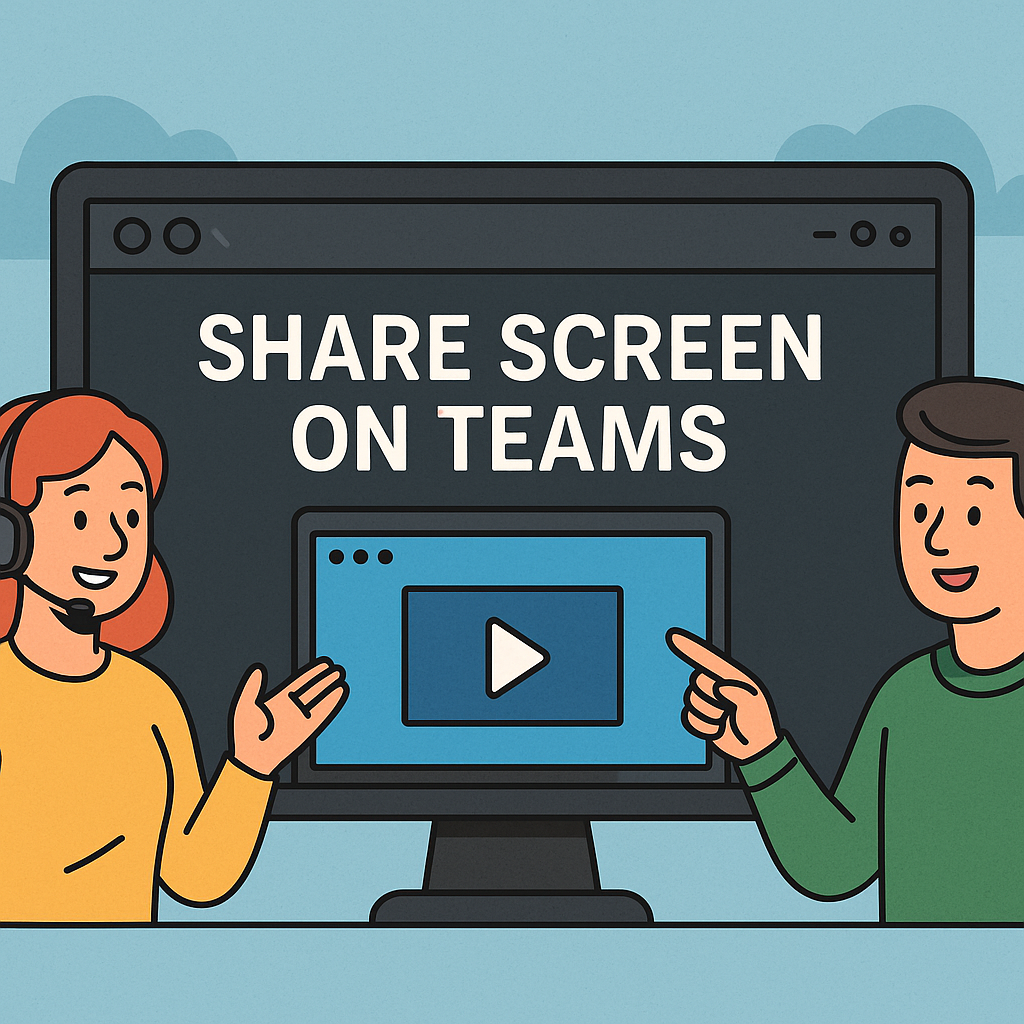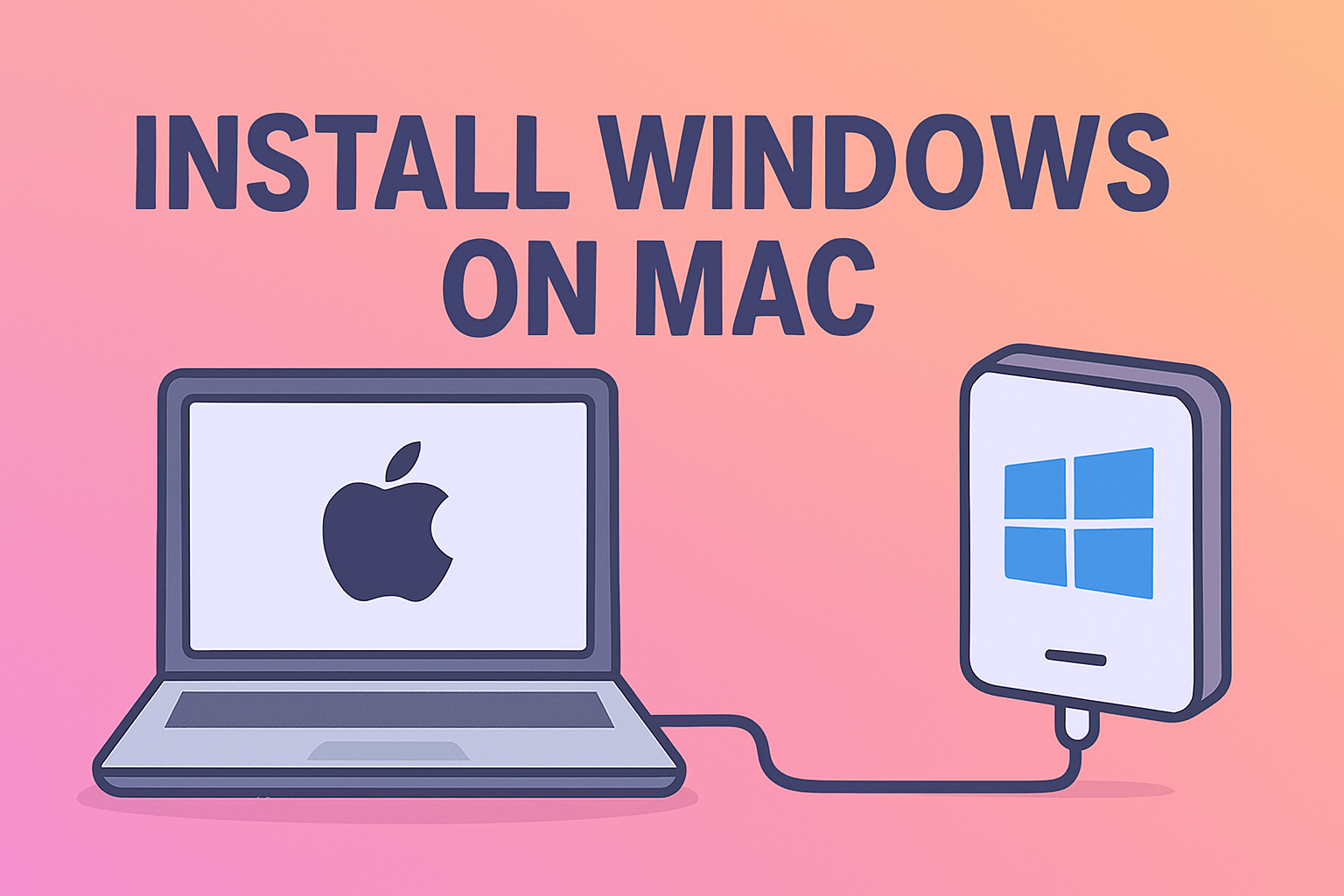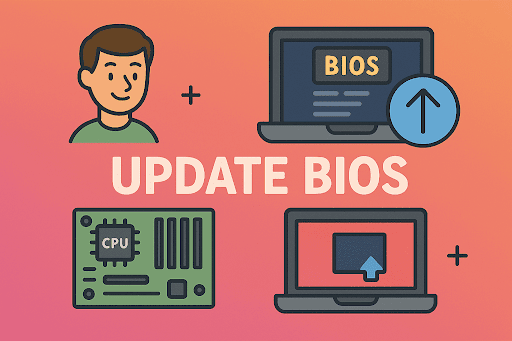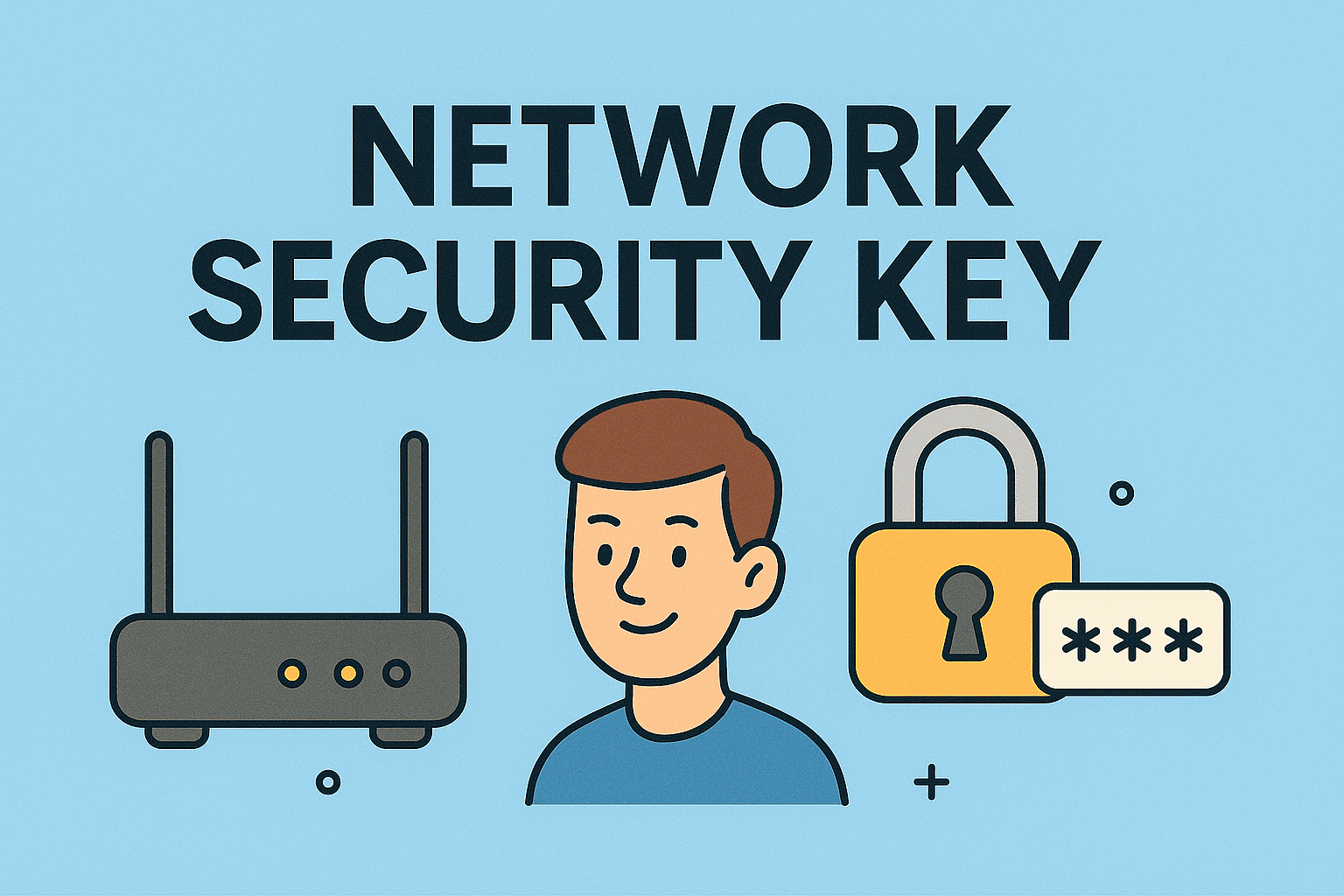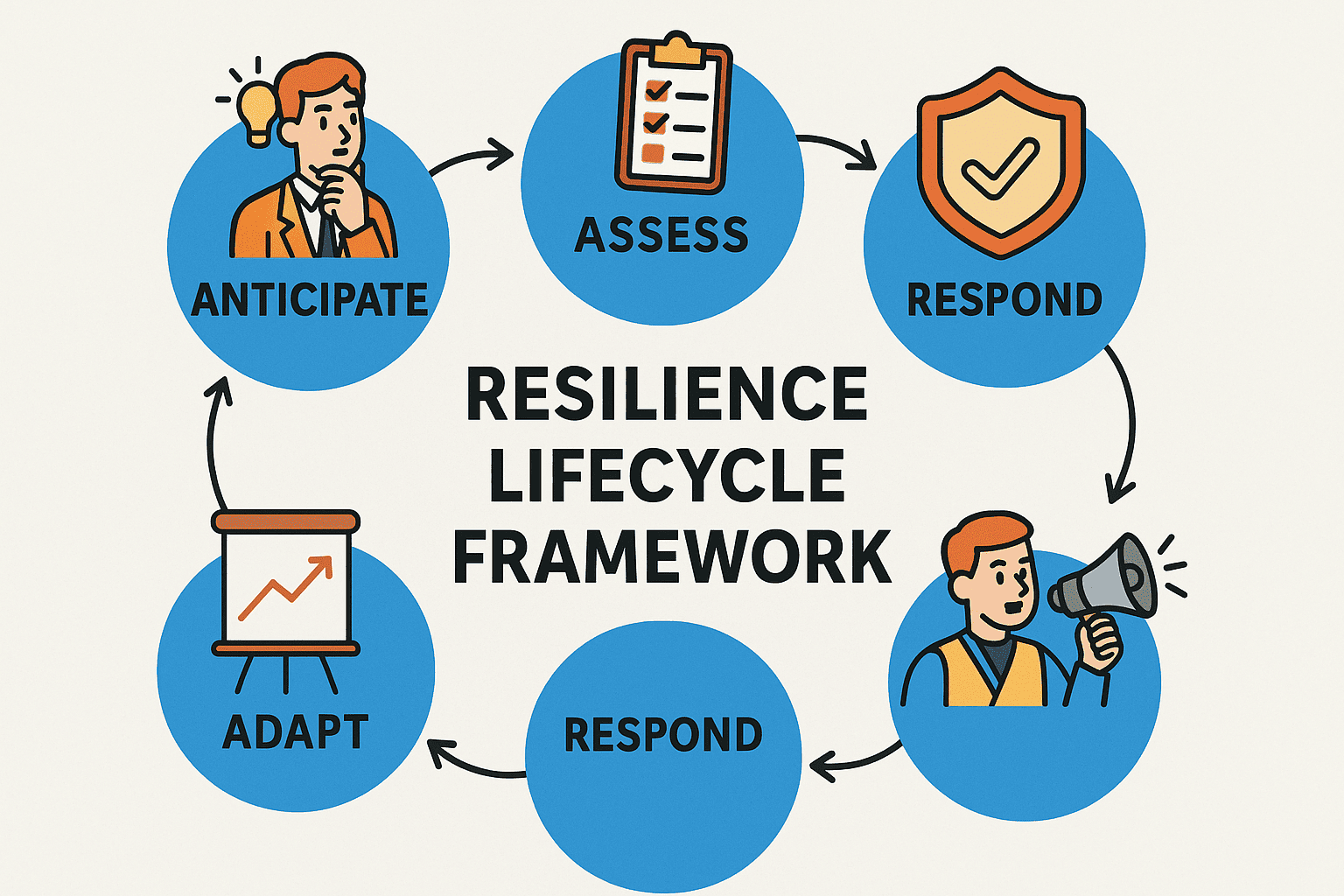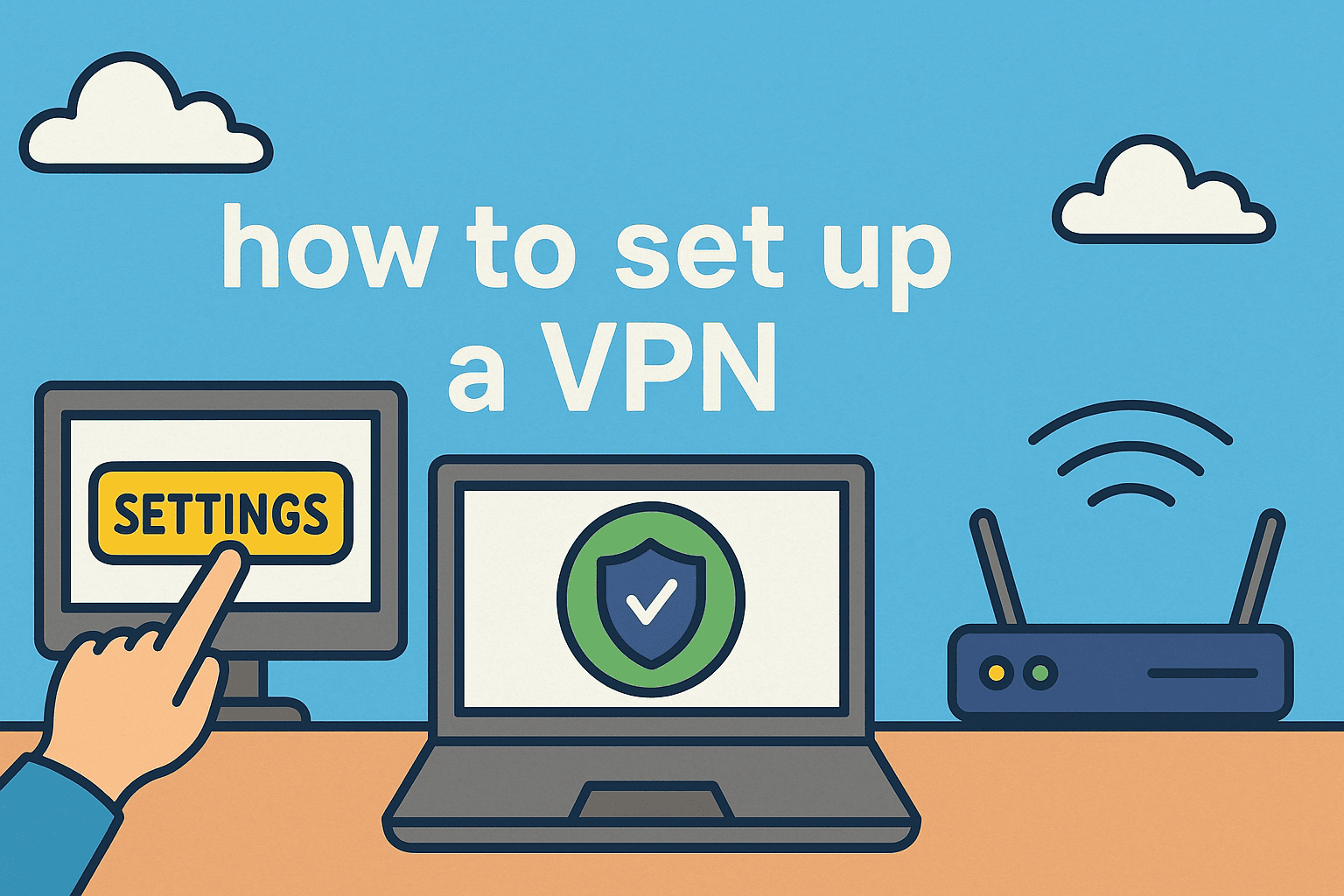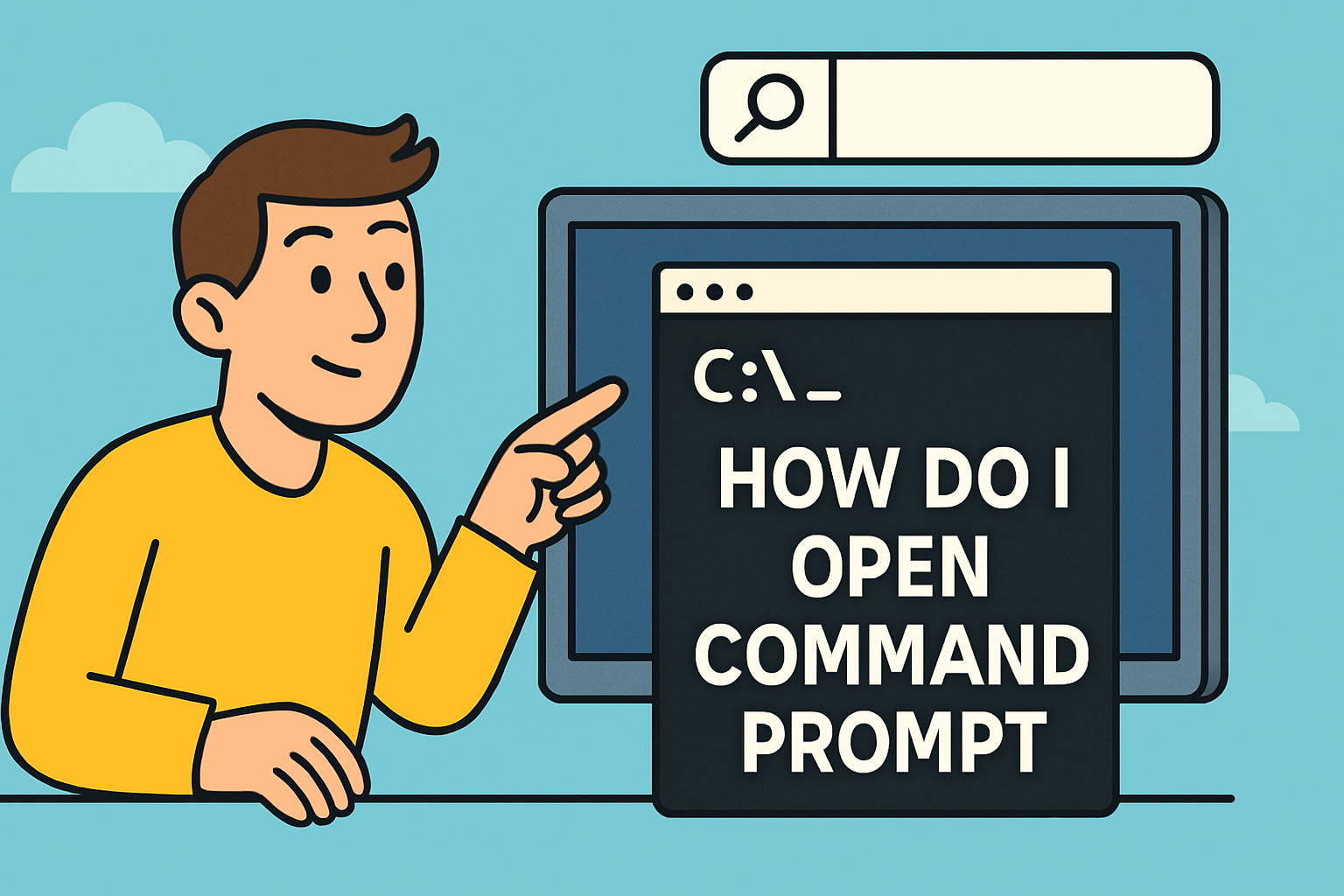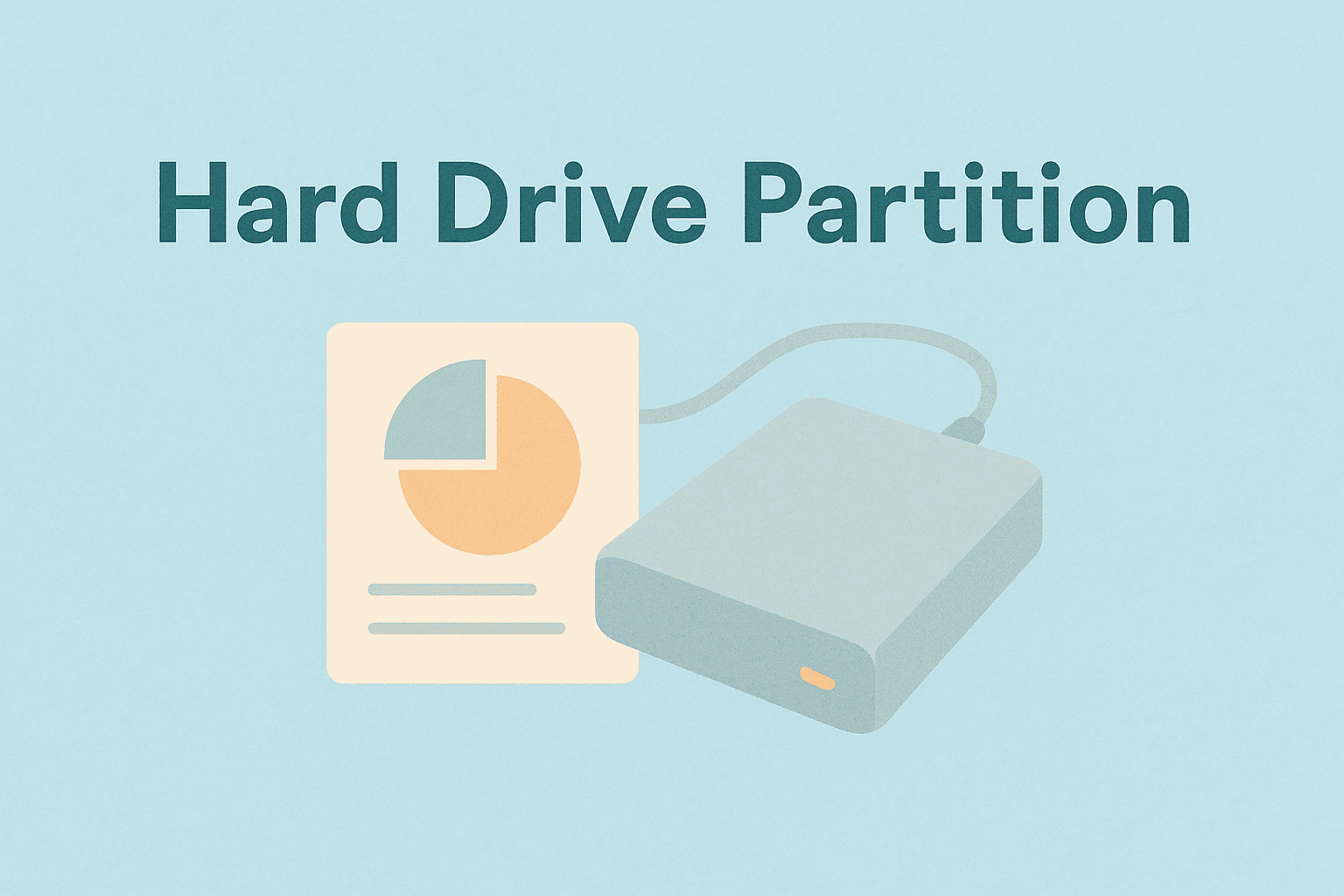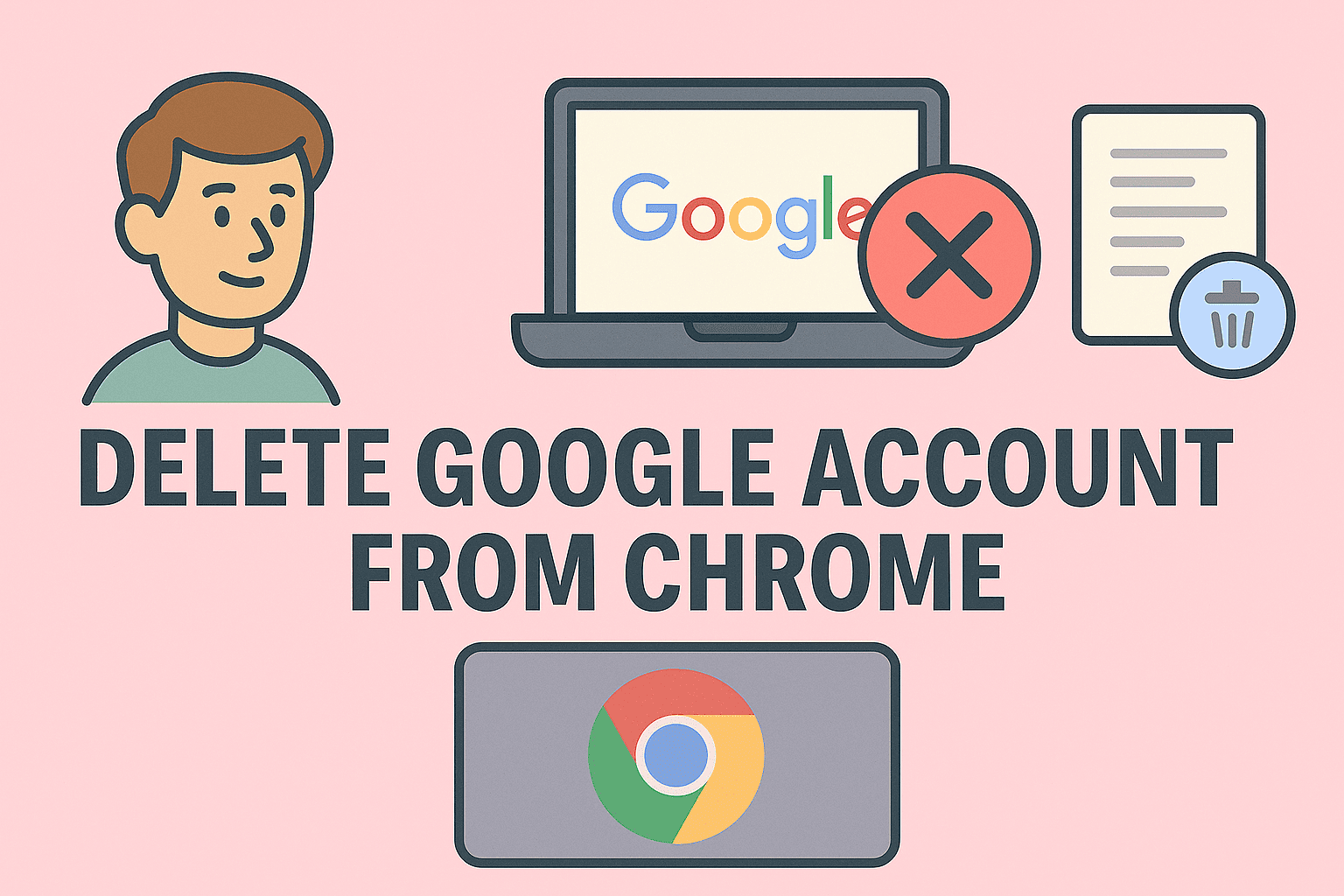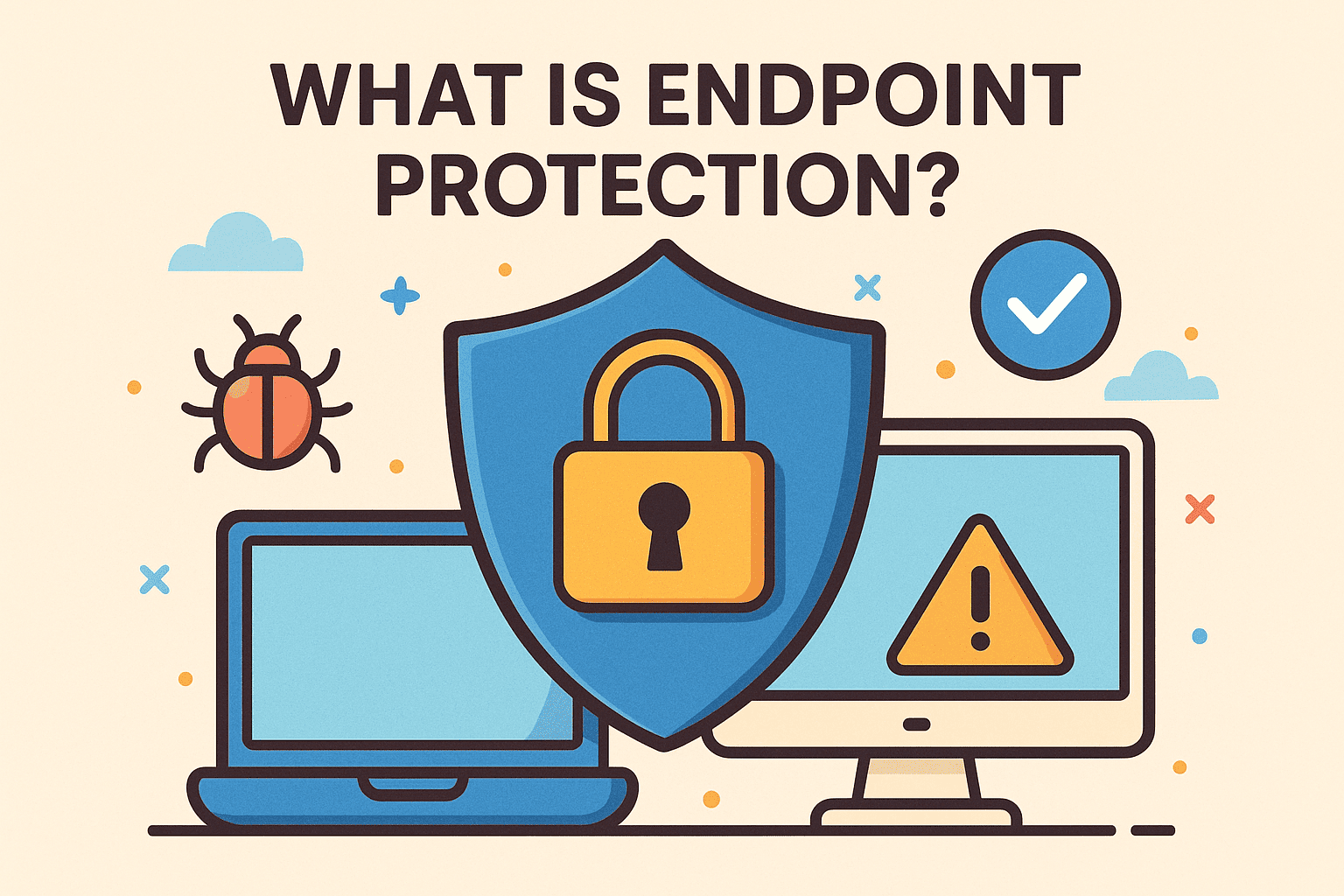Building Browser Tools to Create a Chrome Extension from Scratch
Updated on October 22, 2025, by ITarian
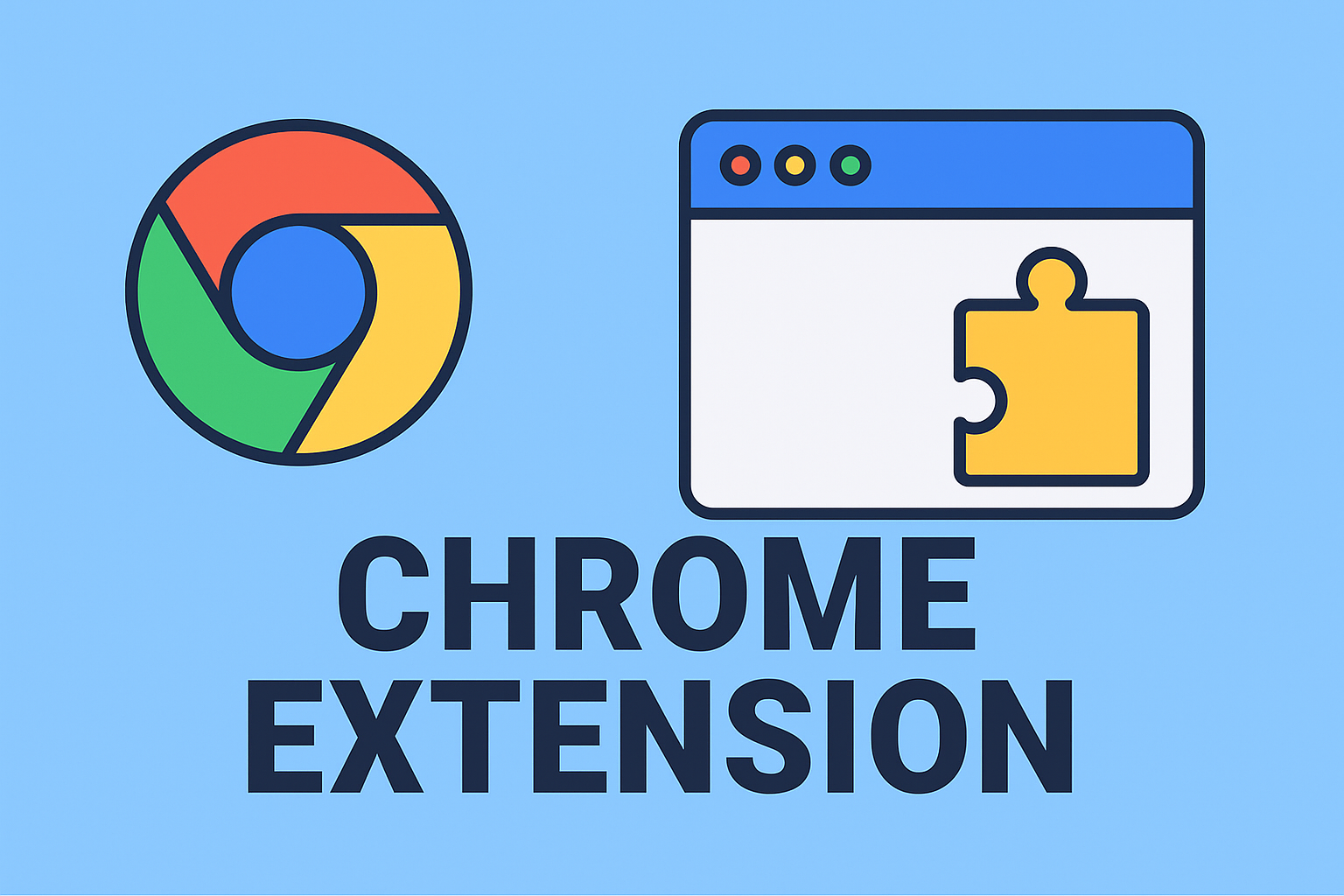
Have you ever wanted to customize your browsing experience, automate tasks, or add unique functionality to Google Chrome? Knowing how to make a Chrome extension gives you the power to do exactly that — whether for personal productivity, enterprise use, or cybersecurity operations.
Chrome extensions are lightweight programs that extend browser capabilities, from blocking ads and managing passwords to monitoring network traffic and enhancing online security. For IT managers, cybersecurity experts, and developers, mastering Chrome extension development can be both a strategic advantage and a security responsibility.
This in-depth article will walk you through everything you need to know — from creating a basic Chrome extension to publishing it securely and maintaining it across enterprise environments.
What Is a Chrome Extension?
A Chrome extension is a small software module built using web technologies like HTML, CSS, and JavaScript that enhances or modifies browser functionality.
Common Uses of Chrome Extensions:
-
Automating repetitive browser tasks.
-
Integrating SaaS tools into the browser interface.
-
Enforcing corporate security policies.
-
Enhancing productivity or accessibility.
-
Providing cybersecurity monitoring or network inspection tools.
Extensions can interact with web pages, browser tabs, bookmarks, and APIs, offering nearly limitless customization for both personal and enterprise needs.
Why Chrome Extensions Matter for IT and Security Professionals
Extensions aren’t just about convenience — they play a major role in productivity and security automation.
-
For IT Managers: They streamline workflows, monitor web usage, and enforce access control.
-
For Cybersecurity Experts: Custom extensions can scan for phishing indicators, monitor cookies, or test web vulnerabilities.
-
For Developers: Building an extension enhances your understanding of browser APIs and user data privacy.
By learning how to make a Chrome extension, professionals gain a new way to control and secure browser environments.
What You Need Before You Start
Before diving in, ensure you have:
-
Basic knowledge of HTML, CSS, and JavaScript.
-
Google Chrome browser installed on your system.
-
A text editor like Visual Studio Code, Sublime Text, or Notepad++.
-
A folder structure to store your extension files.
Once ready, you can start with a simple “Hello World” Chrome extension.
Step 1: Set Up the Folder Structure
Create a folder for your extension — for example:
Each file serves a specific purpose:
-
manifest.json: Defines the extension’s metadata and permissions.
-
background.js: Runs background tasks.
-
popup.html & popup.js: Define the user interface and logic for the popup window.
Step 2: Create the Manifest File
The manifest.json file tells Chrome about your extension. Here’s a basic example:
Key Notes:
-
"manifest_version": 3is the latest standard supported by Chrome. -
"permissions"define what your extension can access — always request only what’s necessary for security.
Step 3: Build the Popup Interface
Now create a simple HTML interface for your extension.
Step 4: Add JavaScript Functionality
In popup.js, you can add JavaScript that reacts to user actions.
This basic script creates a popup button that triggers an alert message when clicked.
Step 5: Load the Extension into Chrome
Now that you have your files ready, let’s test it.
-
Open Chrome and go to:
-
Enable Developer Mode (top right corner).
-
Click Load unpacked and select your extension folder.
-
You’ll now see your extension icon appear next to the Chrome address bar.
Click the icon — your popup should appear and display your message.
Step 6: Add a Background Script (Optional)
Background scripts let your extension run even when the popup isn’t open — perfect for monitoring or automation tasks.
Example background.js:
You can expand this to track tabs, monitor URLs, or trigger security checks automatically.
Step 7: Enhance with Permissions and APIs
Chrome offers powerful APIs that make extensions highly capable.
Common APIs include:
-
tabs – Interact with open browser tabs.
-
storage – Save user settings locally.
-
runtime – Communicate between background and popup scripts.
-
scripting – Inject code into web pages securely.
Example:
Step 8: Secure Your Chrome Extension
Since Chrome extensions handle sensitive data, security best practices are essential — especially in enterprise or cybersecurity contexts.
Security Tips:
-
Use Content Security Policy (CSP) in the manifest file to prevent script injection.
-
Avoid using external scripts or unsafe eval().
-
Sign all updates digitally.
-
Audit your code for data leaks before publishing.
-
Request minimal permissions.
IT managers can also whitelist extensions via Chrome Enterprise policies for added control.
Step 9: Test Your Extension Thoroughly
Testing ensures compatibility, stability, and compliance.
Test Checklist:
-
Check performance on multiple platforms (Windows, macOS, Linux).
-
Validate against Chrome DevTools for runtime errors.
-
Simulate network disconnections.
-
Test permissions and user consent flows.
-
Conduct vulnerability scans for exposed APIs.
Tools like Lighthouse or Chrome Developer Tools can help analyze and debug extension performance.
Step 10: Publish to Chrome Web Store
Once tested and ready, you can publish your extension for global or restricted use.
Steps to Publish:
-
Create a developer account at Chrome Web Store Developer Dashboard.
-
Zip your extension folder.
-
Upload it to the dashboard.
-
Fill in details like description, category, and privacy policy.
-
Pay the one-time registration fee ($5).
After review, your extension will go live on the Chrome Web Store.
Common Mistakes to Avoid
-
Granting unnecessary permissions.
-
Failing to update manifest to version 3.
-
Using blocked APIs or unverified external URLs.
-
Ignoring code optimization and cleanup.
Following Google’s Extension Developer Program Policies ensures compliance and user trust.
Business Use Cases of Chrome Extensions
For IT and cybersecurity professionals, Chrome extensions can serve as:
-
Web monitoring tools: Track unsafe domains or phishing attempts.
-
Access management utilities: Enforce secure logins or browser policies.
-
Data visualization plugins: Display analytics dashboards directly in Chrome.
-
Automation assistants: Simplify reporting or log collection processes.
By leveraging extensions strategically, organizations can improve both security and efficiency across their browser environments.
FAQs
Q1: Do I need to know coding to make a Chrome extension?
Basic knowledge of HTML, CSS, and JavaScript is enough to build functional extensions.
Q2: Can I make a Chrome extension without publishing it?
Yes. You can sideload and distribute extensions internally using the “Load unpacked” feature or enterprise deployment.
Q3: How long does it take to build a Chrome extension?
A simple extension can be built in under an hour, while advanced ones may take days or weeks depending on complexity.
Q4: Are Chrome extensions safe?
They are safe if coded responsibly, follow manifest policies, and request only necessary permissions.
Q5: Can I monetize my Chrome extension?
Yes — through ads, premium versions, or subscriptions once published on the Chrome Web Store.
Final Thoughts
Learning how to make a Chrome extension empowers developers and cybersecurity experts to innovate within the browser environment safely and efficiently. From simple productivity tools to enterprise-grade monitoring utilities, Chrome extensions offer endless possibilities.
However, with this power comes responsibility — maintaining security, compliance, and user privacy is paramount.
Start creating secure, efficient browser tools today and manage them seamlessly with Itarian’s endpoint management platform.
Sign up with Itarian to monitor devices, automate updates, and enhance cybersecurity across your organization.