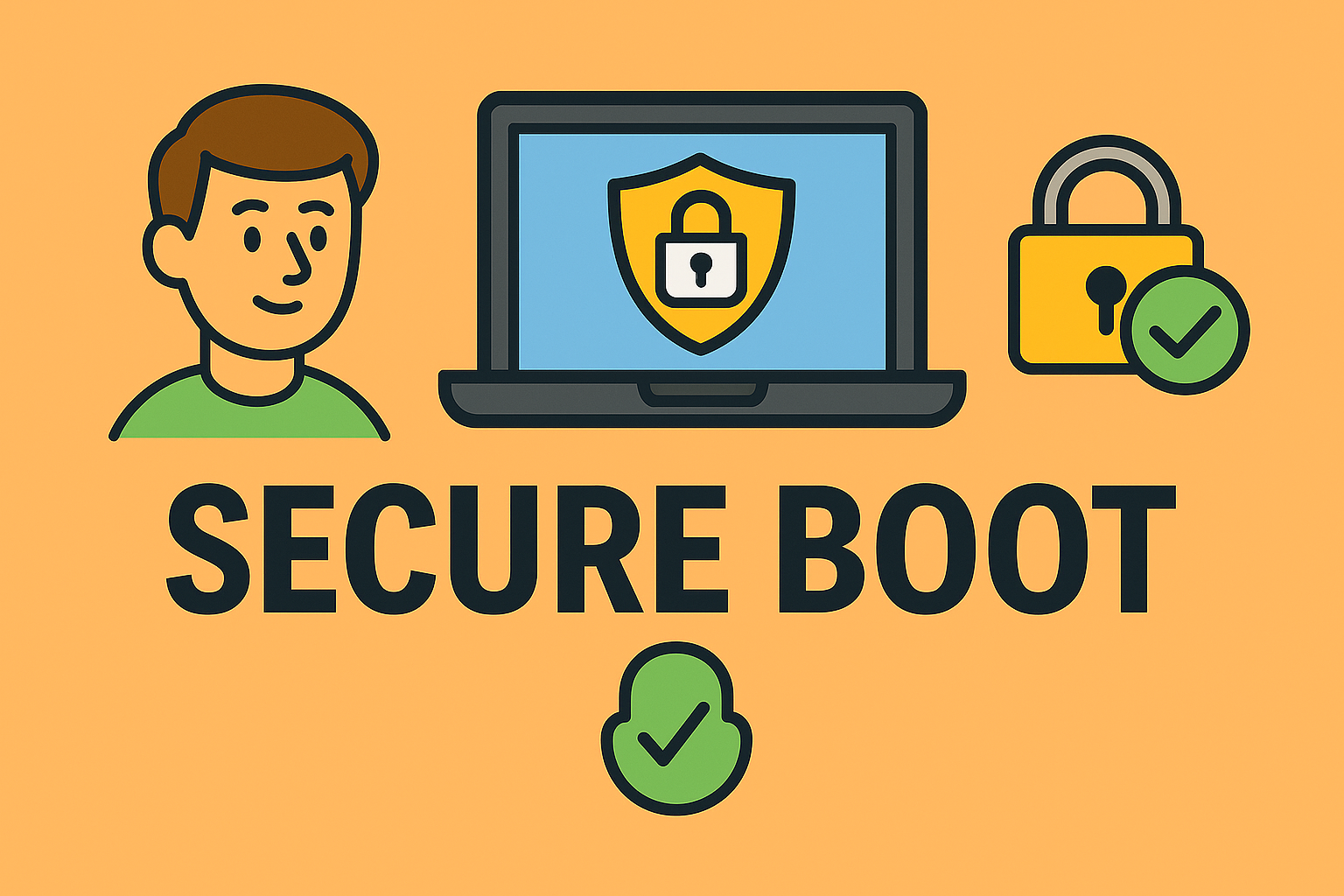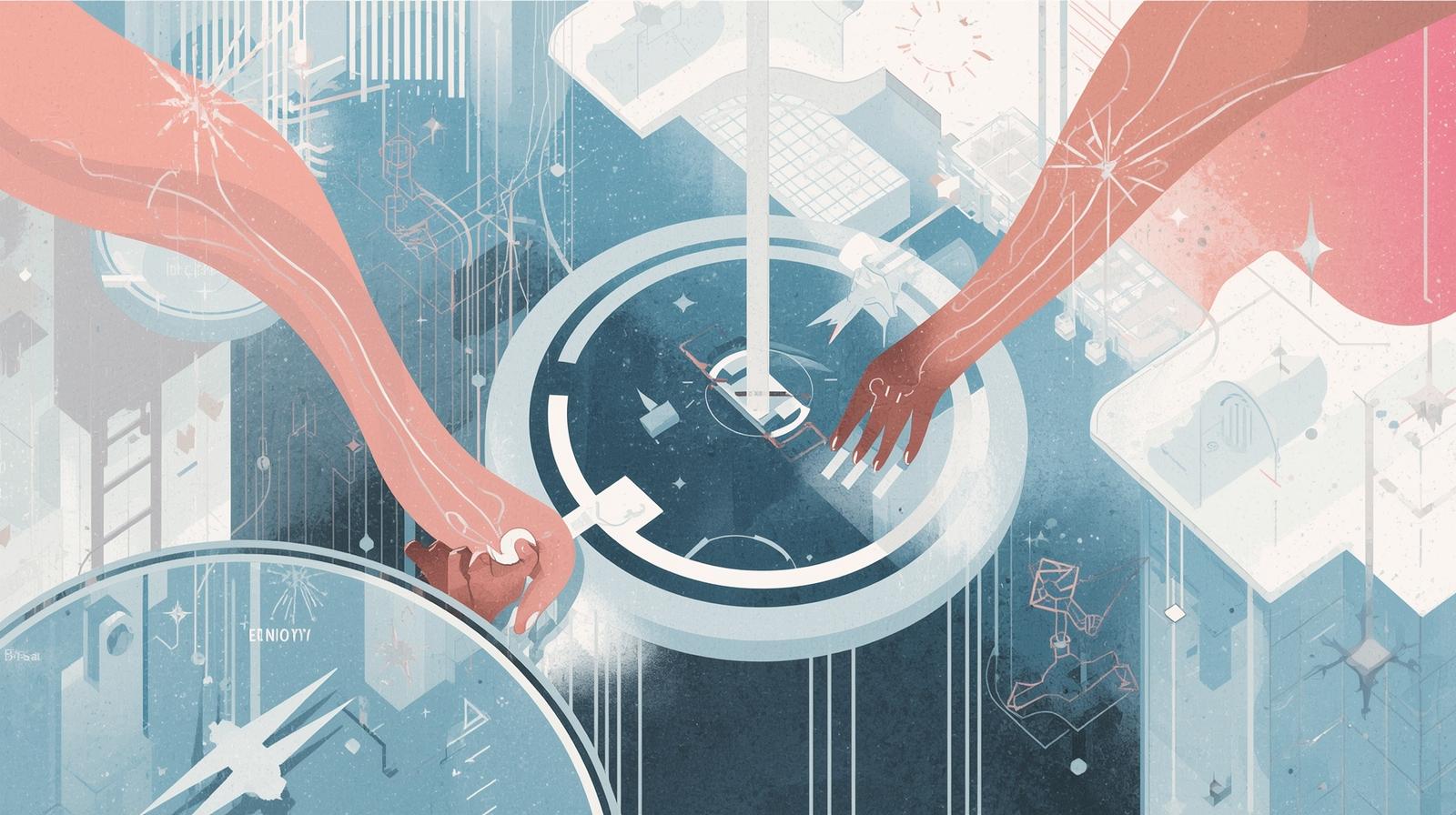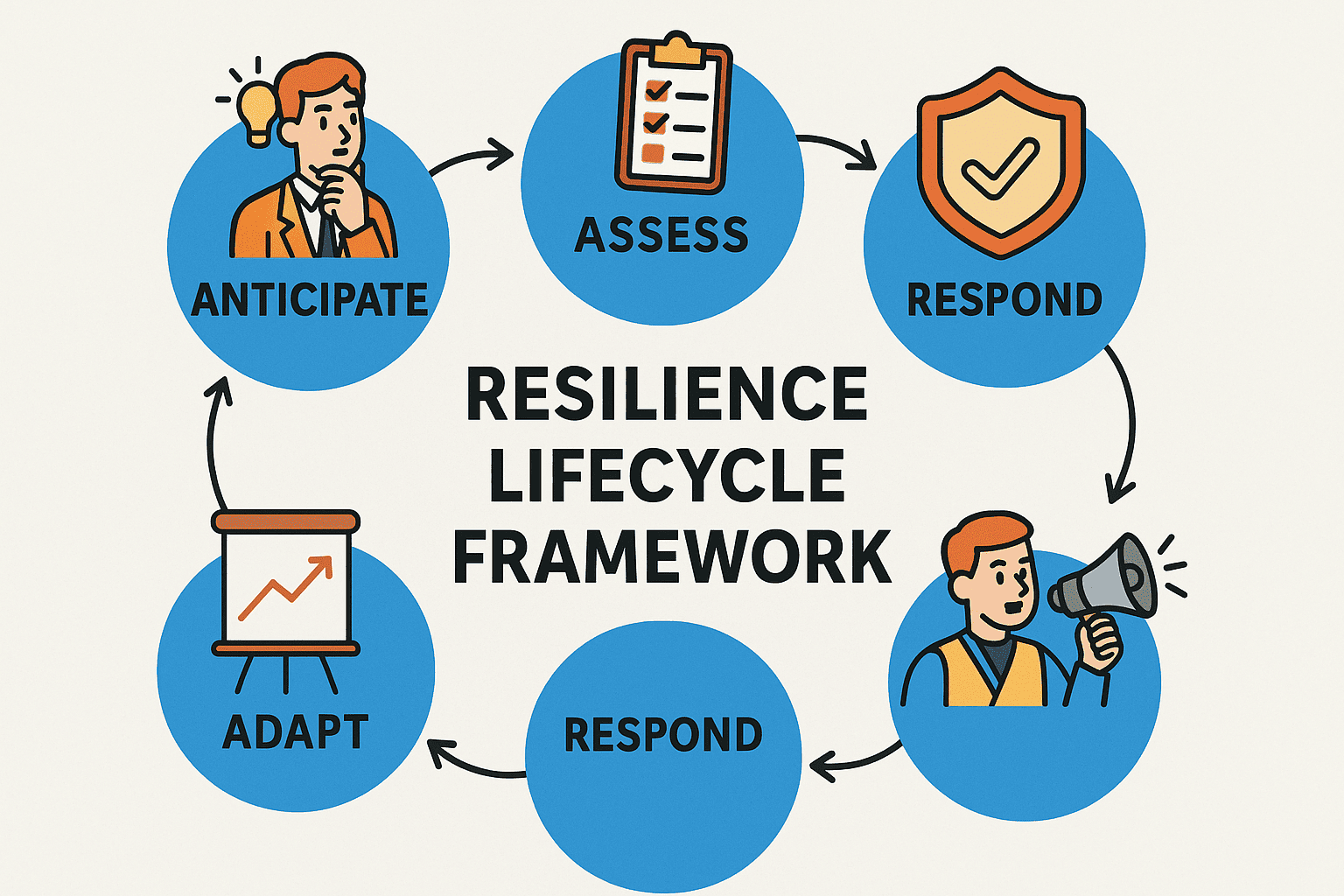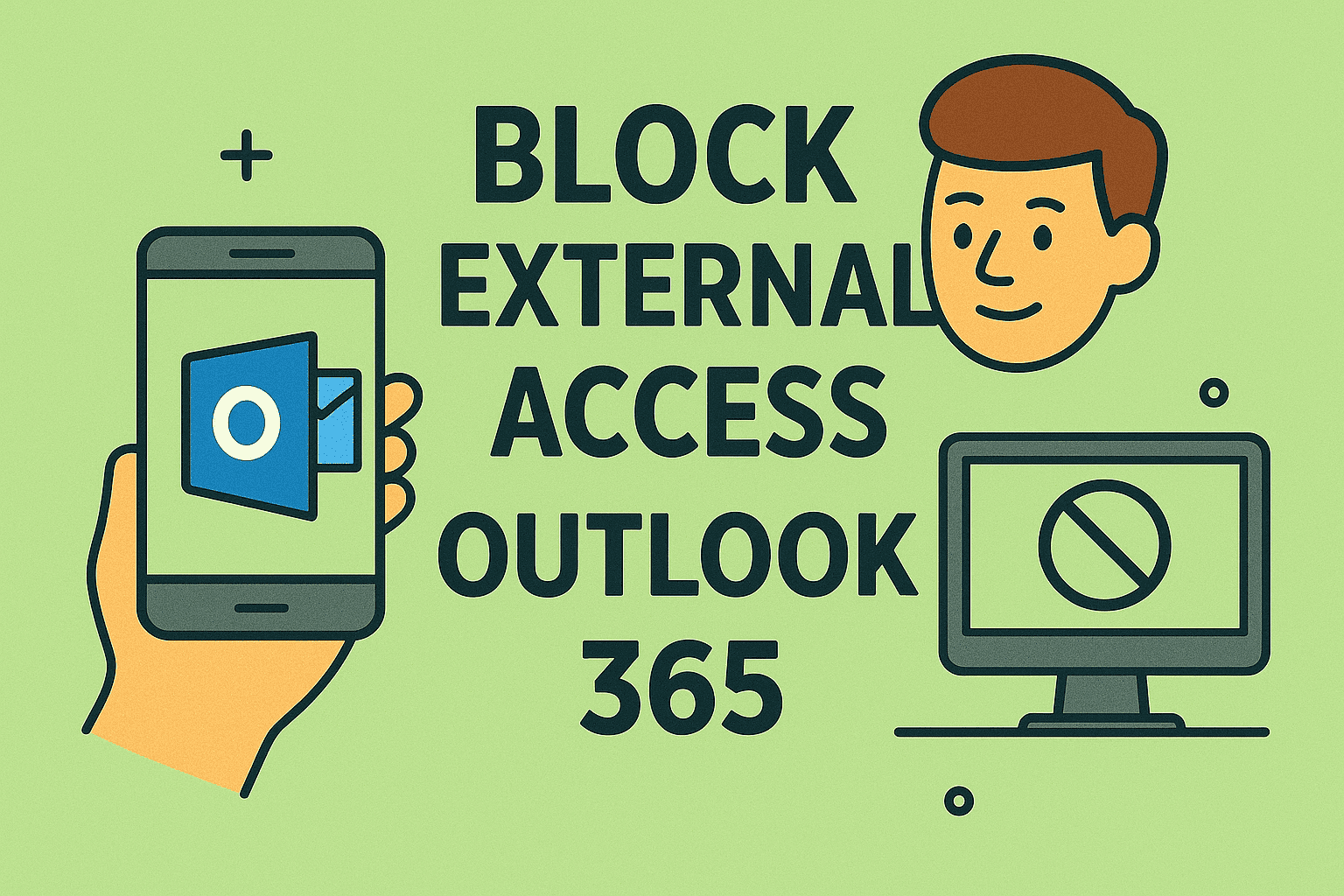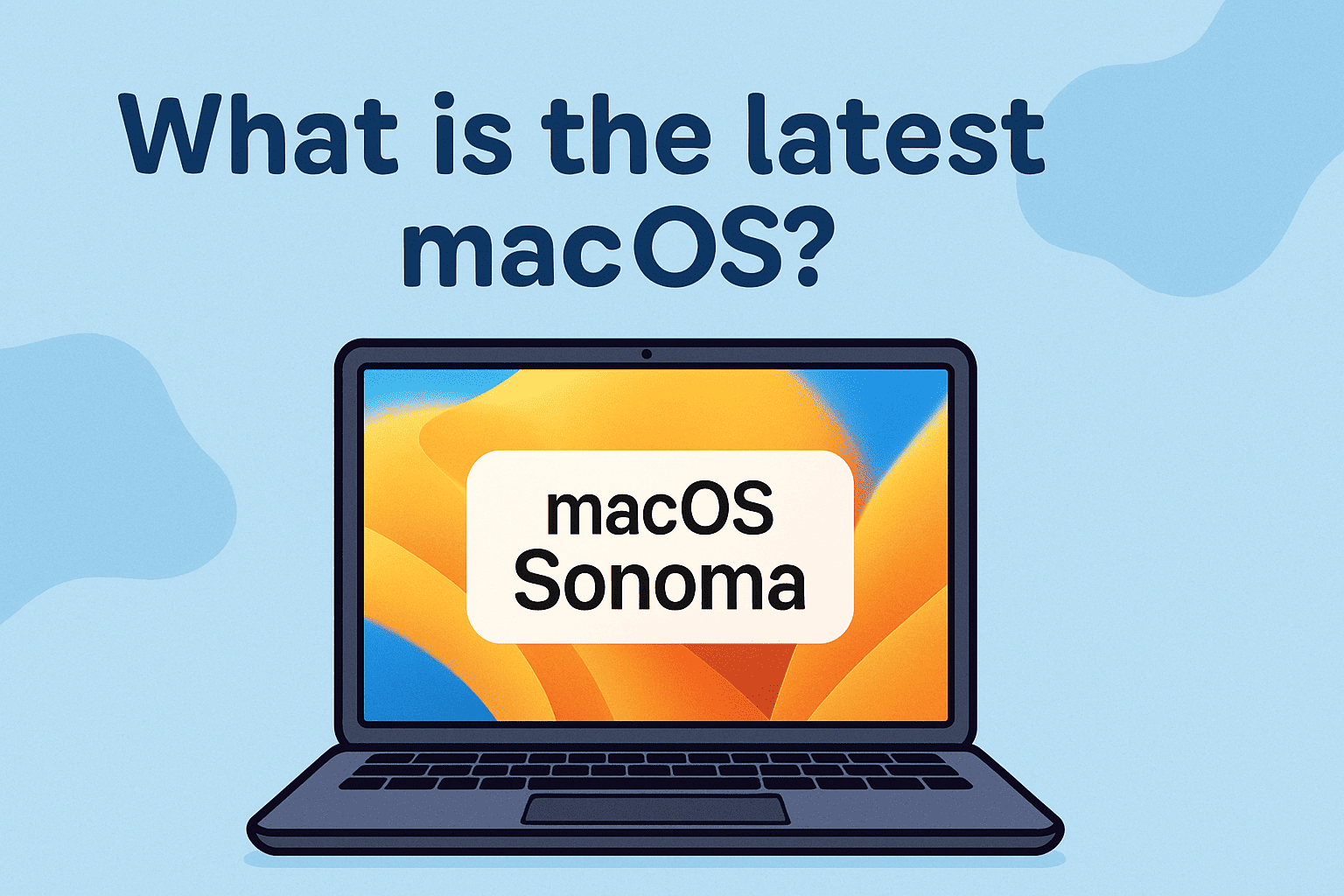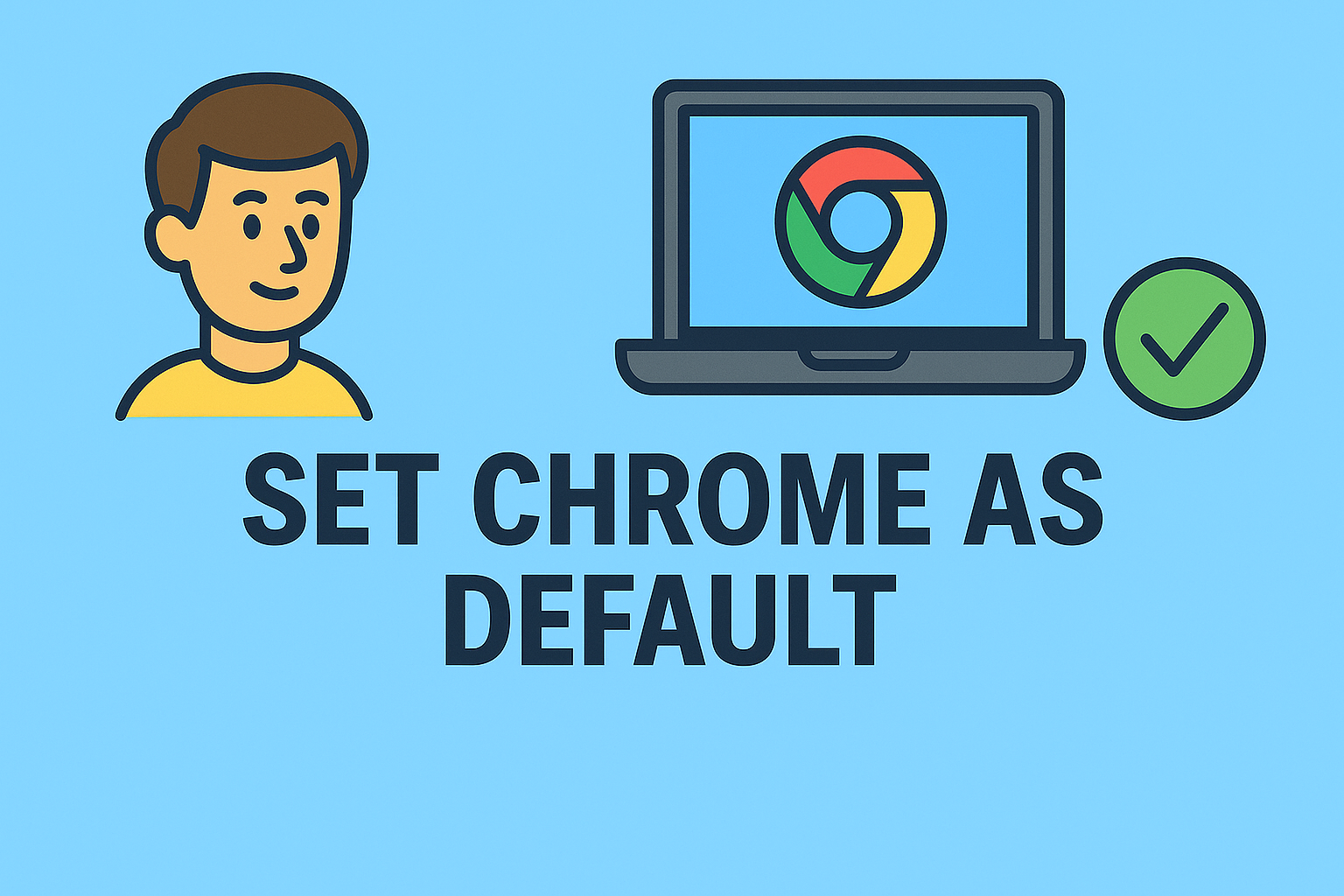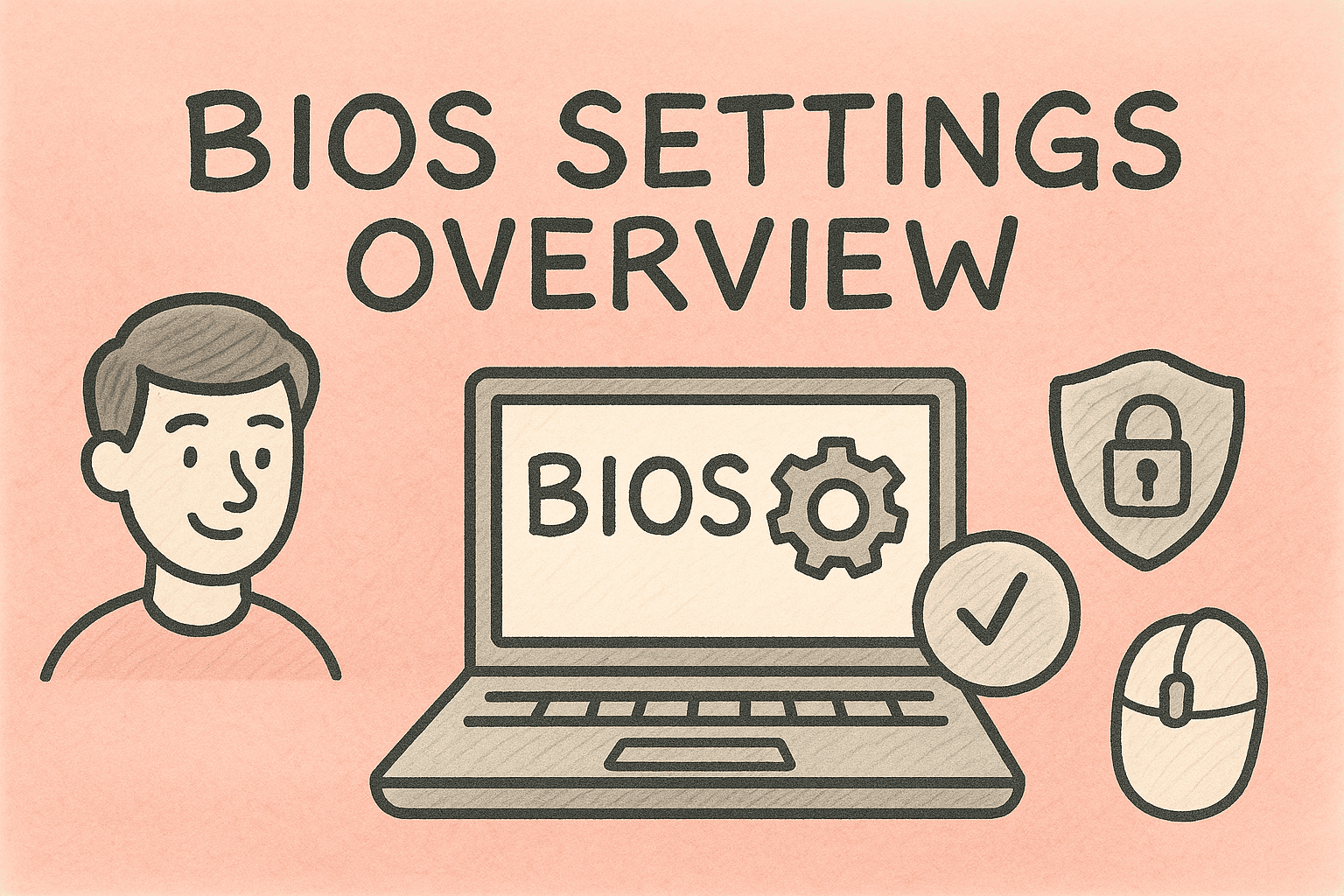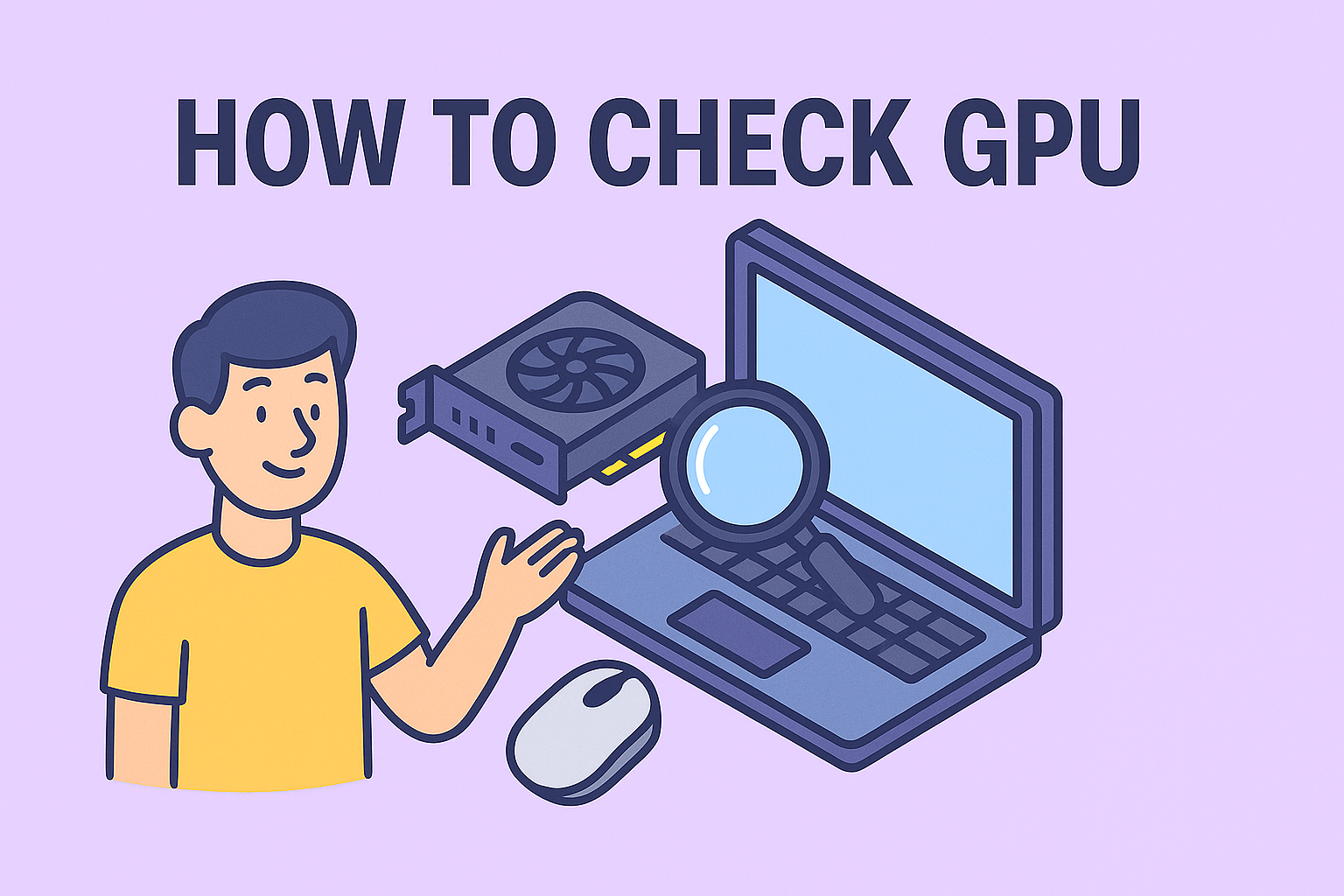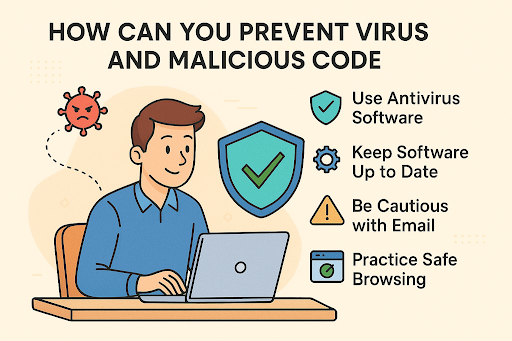Building a Secure Connection: Learn How to Make VPN for Better Online Privacy
Updated on October 10, 2025, by ITarian

Have you ever wondered how to make VPN to protect your online activity from hackers or data breaches? Whether you’re an IT professional securing company networks or a user looking to safeguard personal information, setting up your own VPN (Virtual Private Network) is one of the most effective ways to ensure privacy and data security.
In this detailed, professional guide, we’ll explain everything you need to know about creating, configuring, and maintaining a VPN on different platforms. By the end, you’ll understand not just how to make a VPN, but also why it’s vital in today’s cybersecurity landscape.
What Is a VPN and Why It Matters
A VPN (Virtual Private Network) is a secure tunnel that encrypts your internet connection, protecting your data from cyber threats, hackers, and unauthorized access. When you connect through a VPN, your real IP address is hidden, making it difficult for anyone to trace your online activities.
Key Benefits of Using a VPN
-
Data Encryption: Protects sensitive information such as login credentials or business communications.
-
Privacy Protection: Masks your IP address and browsing location.
-
Secure Remote Work: Allows safe access to company servers and data from any location.
-
Unrestricted Access: Lets users bypass geo-restrictions and censorship securely.
For cybersecurity professionals and IT managers, a VPN is essential in maintaining a zero-trust security model, ensuring all data is transmitted safely between networks.
How to Make VPN on Windows
Setting up a VPN on Windows 10 or Windows 11 is straightforward using built-in settings.
Step 1: Open VPN Settings
-
Click the Start menu and open Settings.
-
Navigate to Network & Internet → VPN.
-
Click Add a VPN connection.
Step 2: Configure VPN Details
-
VPN Provider: Choose Windows (built-in).
-
Connection Name: Enter a recognizable name (e.g., “Work VPN”).
-
Server Name or Address: Input the VPN server address provided by your network admin or hosting provider.
-
VPN Type: Select Automatic or L2TP/IPsec with certificate.
-
Sign-in Info: Use a username and password or certificate.
Step 3: Connect to Your VPN
-
Return to the VPN menu and select the newly created connection.
-
Click Connect.
-
Once connected, your IP address will change, and all traffic will be encrypted.
Tip: IT teams often use IPSec or OpenVPN protocols for enhanced encryption and performance.
How to Make VPN on macOS
Apple’s macOS includes built-in support for several VPN types like IKEv2, L2TP, and PPTP.
Steps to Create a VPN Connection on Mac:
-
Open System Settings → Network.
-
Click Add VPN Configuration.
-
Choose the VPN Type (L2TP or IKEv2).
-
Enter:
-
Server Address
-
Account Name
-
Authentication Settings (Password or Certificate).
-
-
Click Connect to enable your VPN.
Using Terminal for OpenVPN (Advanced Users)
If you’re a network administrator or cybersecurity expert, you can configure OpenVPN manually using command-line tools or install a third-party VPN client like Tunnelblick.
How to Make VPN on Android Devices
Android allows easy VPN setup for mobile professionals or business users needing secure connections.
Steps to Configure a VPN Manually:
-
Go to Settings → Network & Internet → VPN.
-
Tap Add VPN.
-
Enter:
-
Name: Custom VPN name.
-
Type: Choose PPTP, L2TP/IPSec, or IKEv2.
-
Server Address: Provided by your VPN host.
-
-
Tap Save and toggle the VPN ON when needed.
Alternatively, install an OpenVPN app and import your configuration file (.ovpn) for higher control and security.
How to Make VPN on iPhone or iPad
Apple’s iOS devices are ideal for secure, on-the-go connections.
Steps:
-
Open Settings → General → VPN & Device Management.
-
Tap Add VPN Configuration.
-
Choose IKEv2, L2TP, or IPSec.
-
Enter your server address, username, and password.
-
Tap Done, then toggle VPN ON.
For enterprise users, deploying VPNs via MDM (Mobile Device Management) ensures consistent security policies across devices.
How to Make VPN Server on Your Own
Creating your own VPN server gives you full control over data and privacy. This is ideal for business networks, developers, and cybersecurity engineers.
Option 1: Use OpenVPN on Your Server
-
Install OpenVPN on a VPS (e.g., AWS, DigitalOcean, or Azure).
-
Generate encryption keys and certificates.
-
Configure
server.confwith your desired port and protocol (UDP/TCP). -
Start the VPN service and connect using client software.
Option 2: Use Windows Server
-
Open Server Manager → Add Roles and Features.
-
Select Remote Access → DirectAccess and VPN (RAS).
-
Follow setup wizard to enable Routing and Remote Access.
-
Configure user access and encryption settings.
Running your own VPN provides end-to-end control but requires technical expertise to maintain encryption standards and prevent vulnerabilities.
Types of VPN Protocols You Can Use
When learning how to make VPN, understanding protocols is key. Each offers different advantages in speed, encryption, and compatibility.
| Protocol | Security Level | Speed | Best Use |
|---|---|---|---|
| OpenVPN | High | Moderate | Secure browsing, remote work |
| IKEv2/IPSec | High | Fast | Mobile devices, business use |
| WireGuard | Very High | Very Fast | Modern, efficient VPN solution |
| L2TP/IPSec | Moderate | Moderate | Legacy systems |
| PPTP | Low | Fast | Outdated, avoid for sensitive data |
For IT managers and cybersecurity professionals, WireGuard and OpenVPN are currently the most secure and efficient choices.
Common VPN Configuration Issues and Fixes
Even the best VPN setups can face issues. Here’s how to troubleshoot them effectively:
-
Problem: VPN not connecting
-
Fix: Check server address, credentials, and protocol type.
-
-
Problem: Slow internet speed
-
Fix: Switch protocols (try WireGuard or IKEv2).
-
-
Problem: Frequent disconnections
-
Fix: Disable battery optimization or switch to a stable network.
-
-
Problem: DNS leaks
-
Fix: Use a VPN with built-in DNS protection or configure secure DNS manually.
-
For business networks, monitor VPN logs regularly and implement endpoint security software for layered protection.
Why Businesses Should Consider Creating Their Own VPN
For IT leaders and cybersecurity teams, a custom-built VPN ensures total control over access, encryption, and compliance.
Business Advantages:
-
Data Sovereignty: Keep sensitive data on internal servers.
-
Cost Efficiency: Avoid subscription costs for third-party VPNs.
-
Custom Access Control: Restrict user permissions and monitor sessions.
-
Enhanced Security: Integrate with firewall and SIEM systems.
Organizations that prioritize data privacy—like financial firms and healthcare providers—often combine VPNs with endpoint protection and multi-factor authentication for maximum resilience.
Security Best Practices for Managing VPNs
To ensure your VPN remains secure and reliable:
-
Use strong encryption keys (AES-256).
-
Enable two-factor authentication for all users.
-
Regularly update VPN software and certificates.
-
Restrict access based on IP address or user role.
-
Monitor connection logs for unusual patterns.
Remember, a VPN is not a complete cybersecurity solution — it should complement firewalls, EDR (Endpoint Detection & Response), and threat intelligence systems.
FAQs About How to Make VPN
1. Is it safe to create my own VPN?
Yes, if configured correctly with strong encryption protocols and updated security measures.
2. Can I make a VPN for free?
You can use free tools like OpenVPN or WireGuard on a VPS, but hosting costs may apply.
3. What is the difference between a VPN app and a custom VPN?
VPN apps use third-party servers, while custom VPNs give full control over your data and security.
4. Does making a VPN require coding knowledge?
No, but basic networking and server configuration skills are helpful.
5. Can I share my VPN with others?
Yes, but always limit access to trusted users to maintain data integrity.
Conclusion: Build a Secure Network for the Future
Now that you know how to make VPN, you can take full control of your online security and privacy. Whether for personal protection or enterprise-level security, building a VPN strengthens your defense against today’s growing cyber threats.
Secure your network, encrypt your data, and stay ahead of attackers — all with smart IT management tools.
Sign up now at Itarian.com to experience advanced cybersecurity and endpoint protection for your organization.