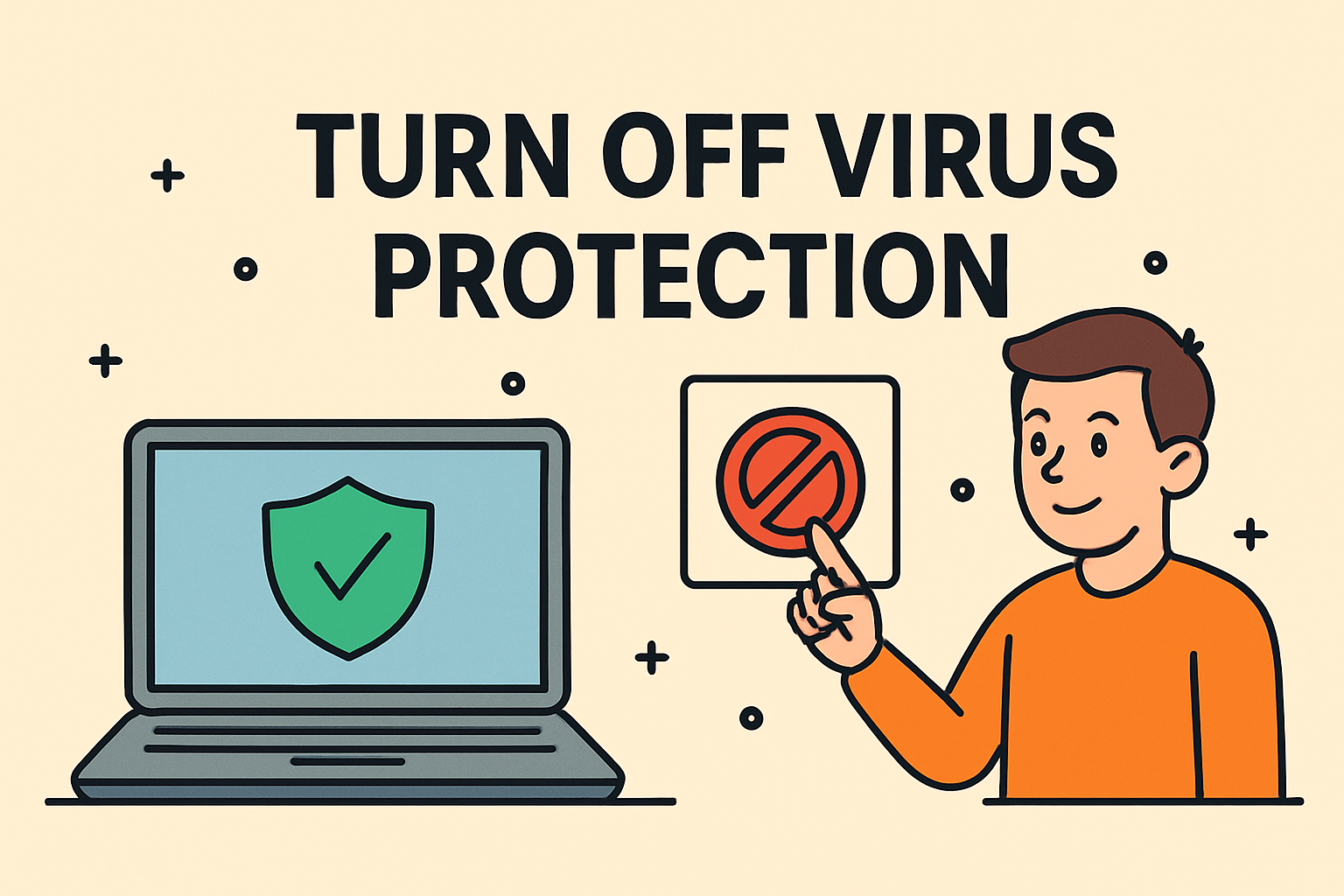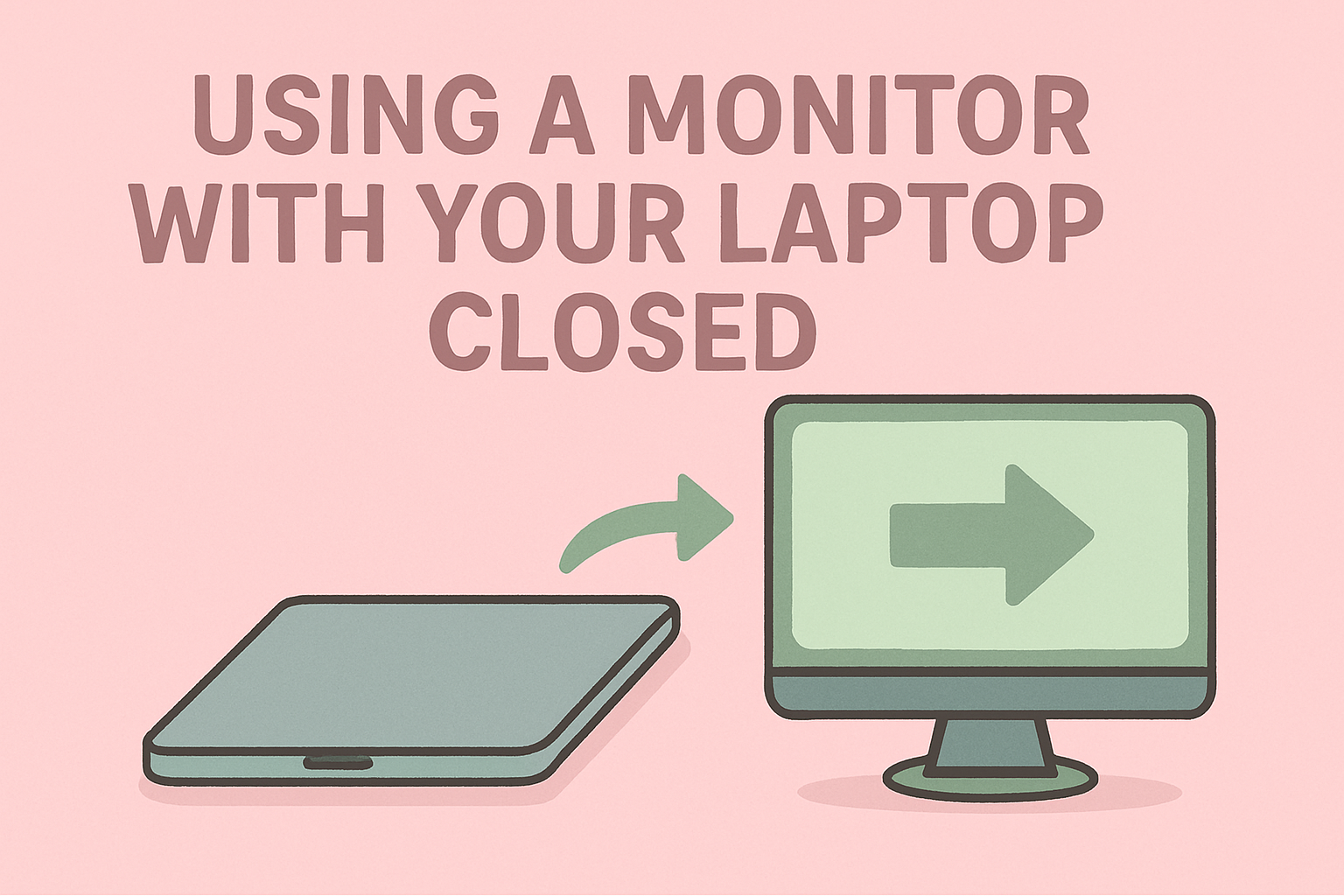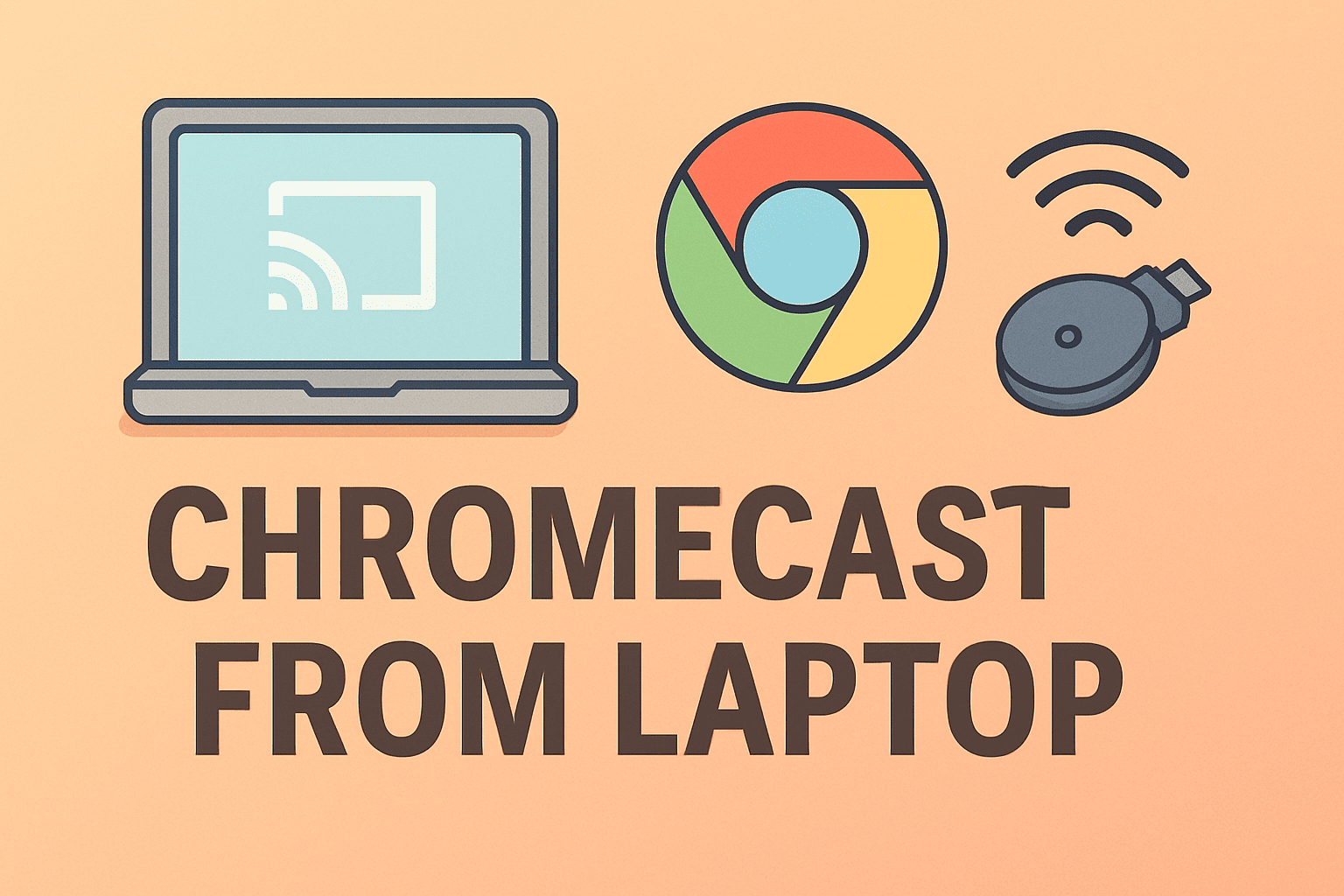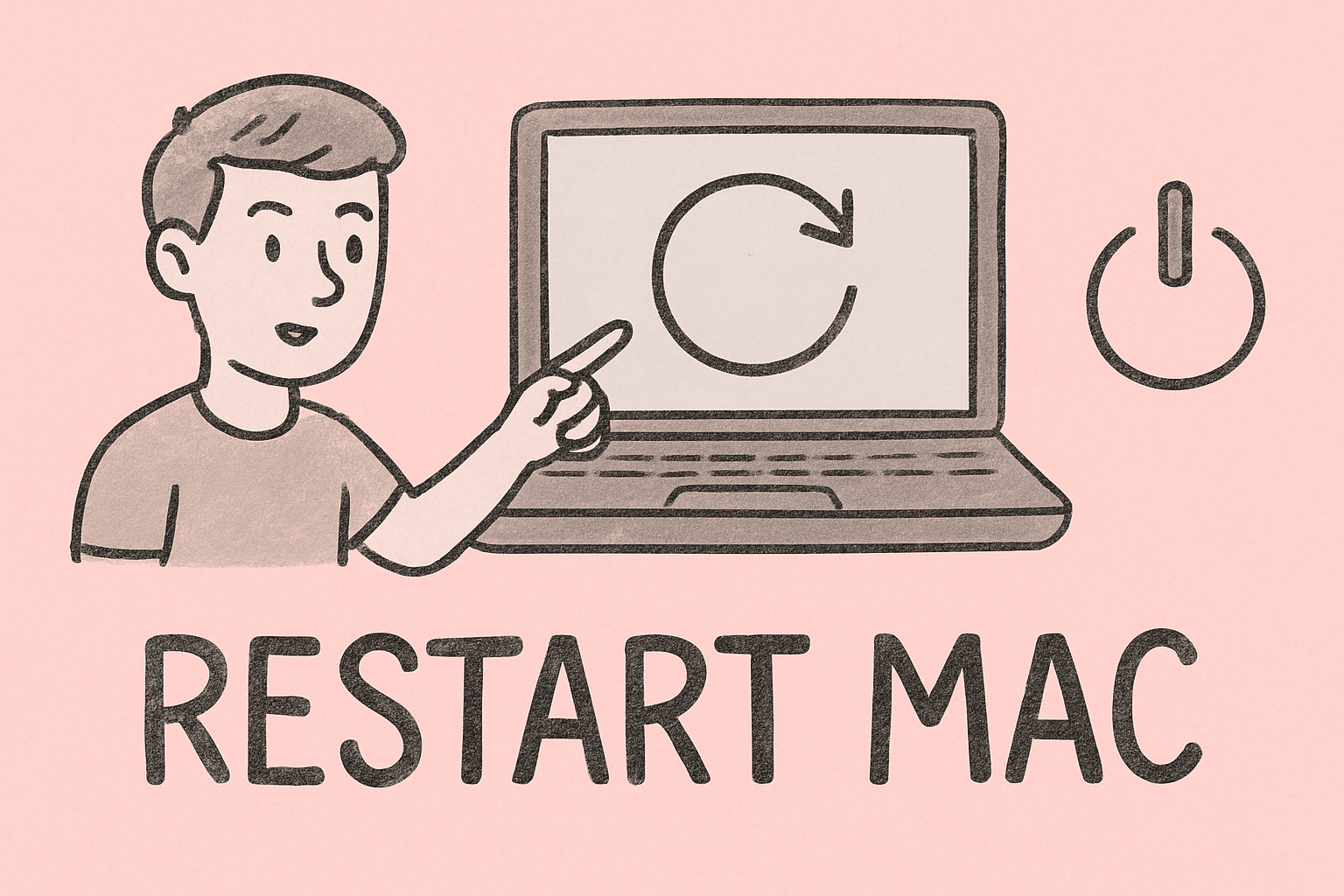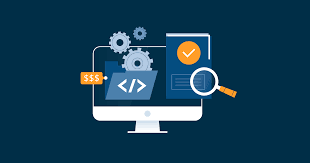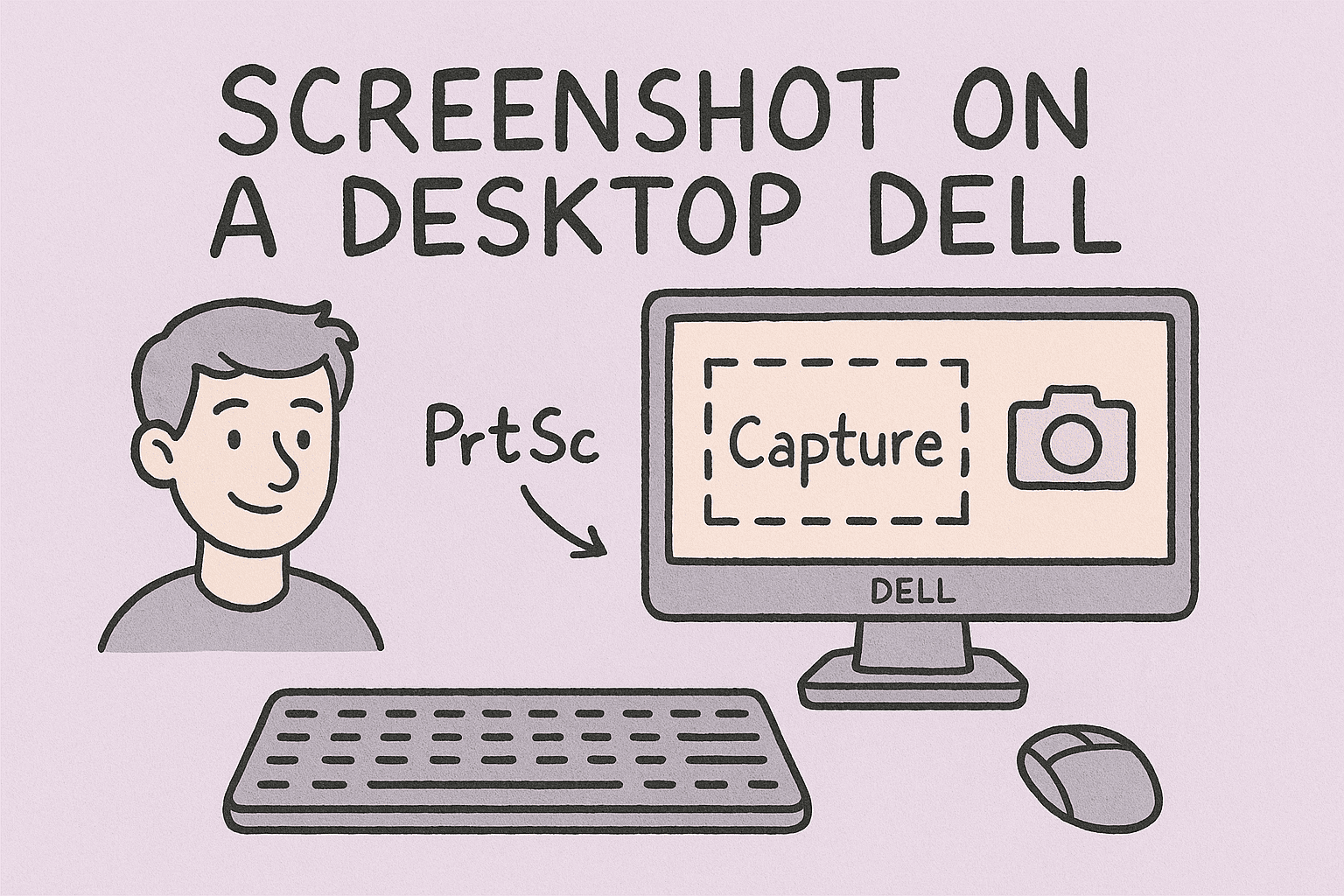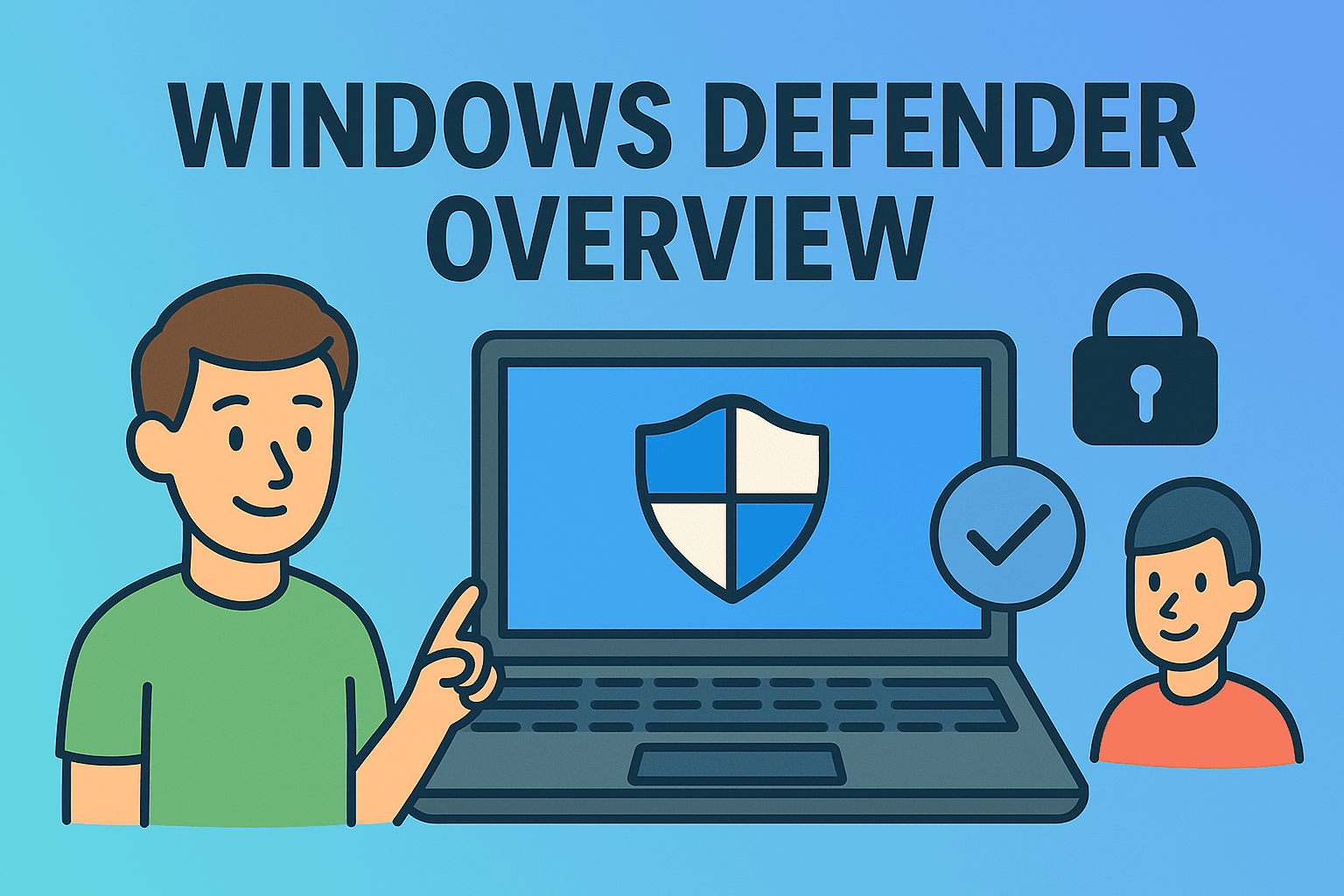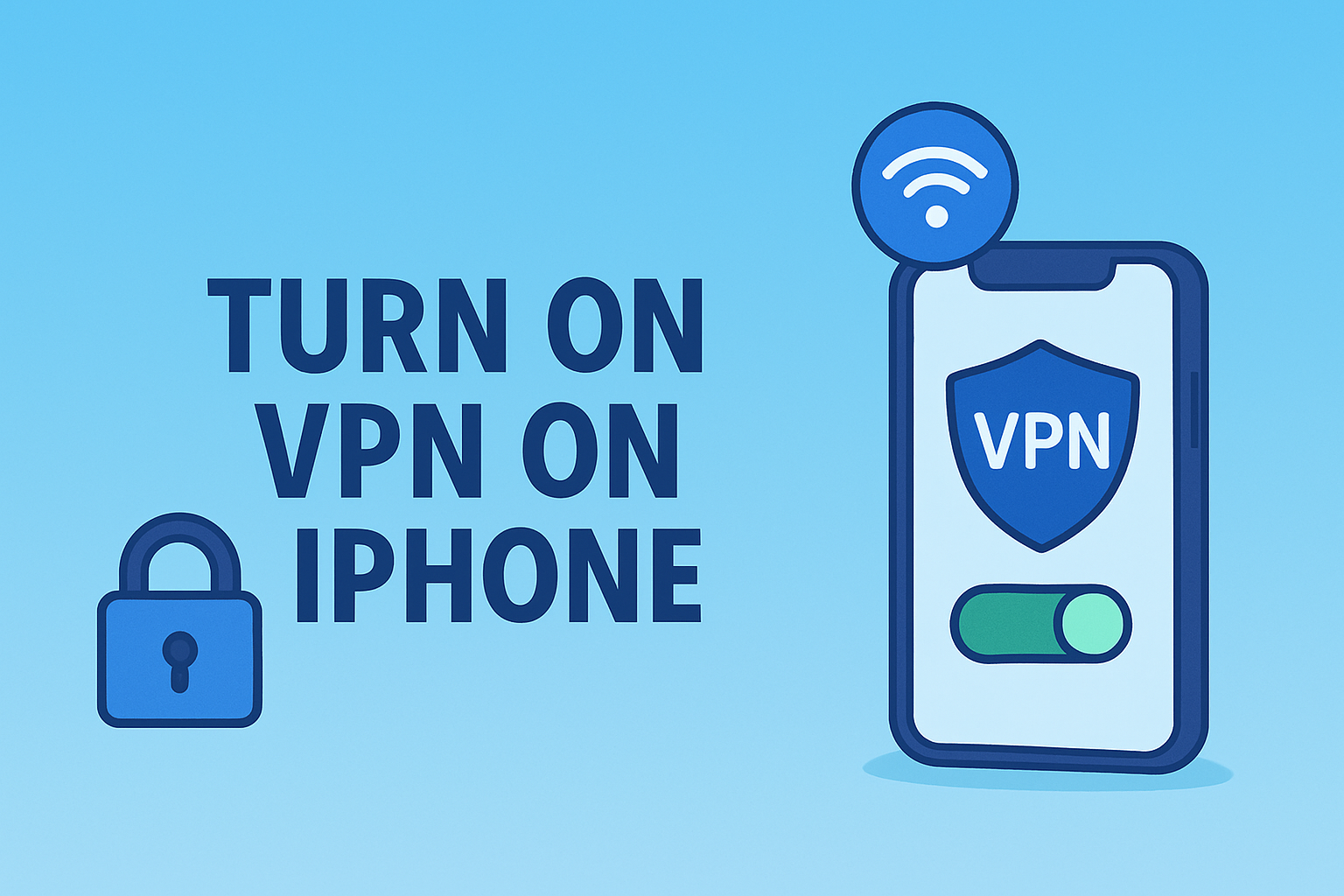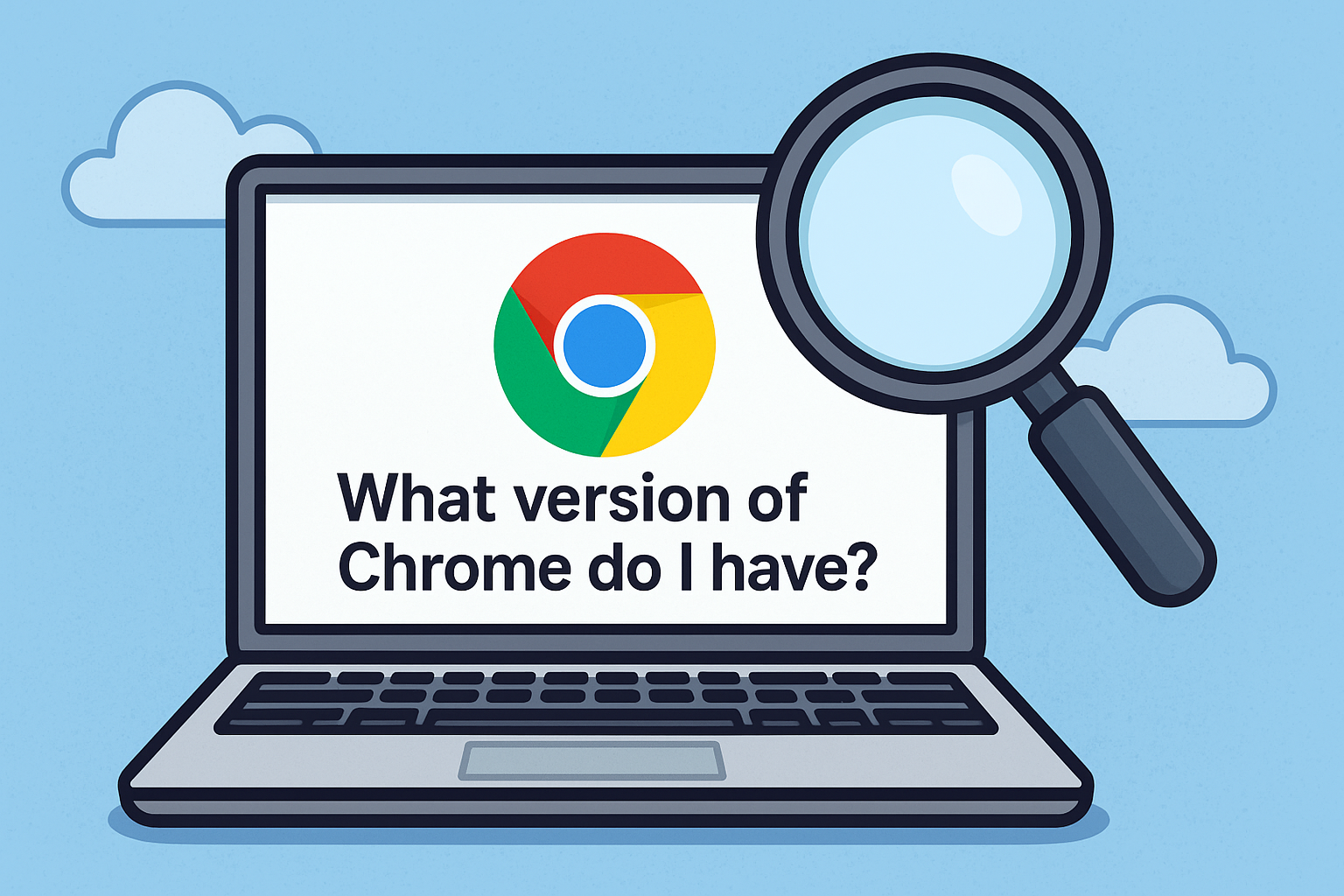Detecting Computer Viruses and Keeping Your System Safe
Updated on October 6, 2025, by ITarian
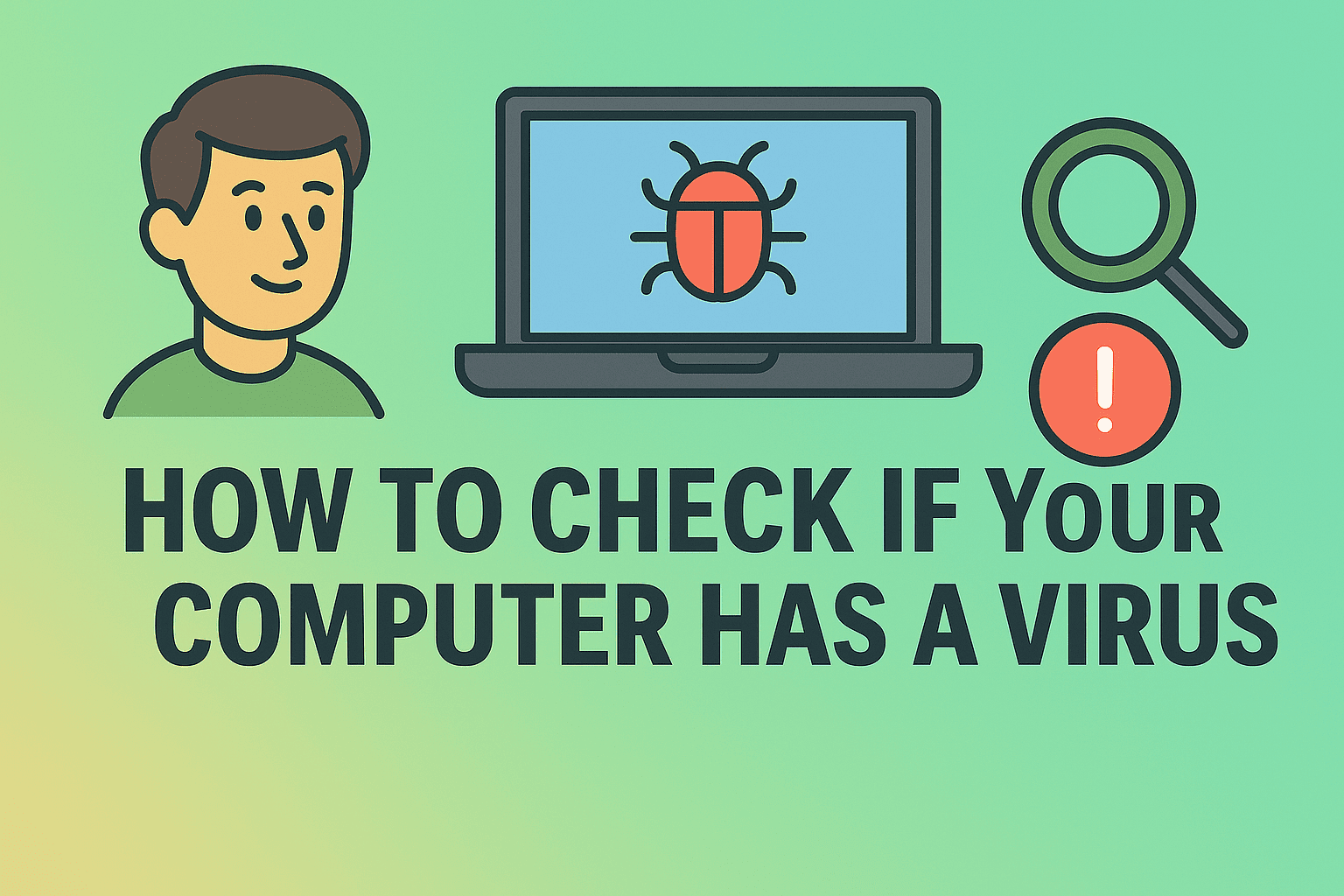
Has your computer started acting strange — running slower, crashing unexpectedly, or bombarding you with pop-ups? You might be wondering how to check if your computer has a virus. Cyber threats have evolved dramatically in recent years, and even the most tech-savvy users can fall victim to stealthy malware or ransomware attacks.
For IT professionals, business leaders, and cybersecurity experts, early detection is critical to minimize data loss and downtime. In this comprehensive post, we’ll walk through how to identify virus symptoms, run effective virus checks, and remove infections — ensuring your systems stay clean, secure, and high-performing.
Understanding How Viruses Infect Your Computer
Before learning how to check if your computer has a virus, it’s essential to understand how infections occur. Malware (malicious software) infiltrates systems through various methods, including:
-
Phishing emails with infected attachments or fake links
-
Compromised websites that download malware automatically (drive-by downloads)
-
Infected USB drives or removable storage devices
-
Software vulnerabilities left unpatched
-
Fake software updates or cracked applications
Once inside, viruses can spread quickly — stealing sensitive data, disabling defenses, or even encrypting files for ransom.
Common Signs That Your Computer May Have a Virus
Knowing what to look for is the first step in diagnosing a virus infection. Here are the most frequent symptoms that signal something’s wrong:
1. Slow Performance or System Lag
If your computer suddenly becomes sluggish — taking ages to boot or load programs — malware may be consuming system resources in the background.
2. Frequent Crashes and Errors
Unexpected shutdowns, blue screens, or error messages can indicate corrupted system files or malicious processes.
3. Unfamiliar Programs or Processes
Seeing new applications or strange background processes in Task Manager may suggest unauthorized installations.
4. Excessive Pop-Ups or Browser Redirects
Annoying pop-ups or redirects to unfamiliar sites often mean adware or browser hijackers have infected your system.
5. Disabled Antivirus or Security Tools
Some viruses are programmed to disable your antivirus software or prevent security updates.
6. Overheating or Unusual Fan Noise
Malware running in the background can overuse CPU or GPU power, causing overheating.
7. Missing Files or Changed Settings
If important files disappear or your homepage changes without consent, a virus could be manipulating system settings.
How to Check If Your Computer Has a Virus (Windows & Mac)
Now that you can recognize suspicious behavior, let’s explore practical methods to check your computer for viruses step by step.
1. Use Windows Security (Built-in Defender)
Windows 10 and 11 come equipped with Microsoft Defender Antivirus, a powerful built-in tool.
Steps:
-
Click Start → Settings → Privacy & Security → Windows Security.
-
Select Virus & threat protection.
-
Click Quick Scan to check for immediate threats.
-
For a full check, select Scan options → Full scan.
Pro Tip: Run a Custom Scan to check external drives or specific folders.
Microsoft Defender automatically quarantines or removes detected threats and provides reports for IT tracking.
2. Use Safe Mode for Manual Virus Detection
If your antivirus can’t run properly, boot into Safe Mode to isolate malicious programs.
Steps for Windows:
-
Hold Shift and select Restart from the Start menu.
-
Choose Troubleshoot → Advanced options → Startup Settings → Restart.
-
Press 4 or F4 to start in Safe Mode.
Once booted, run a full virus scan using Defender or third-party tools.
3. Check Task Manager for Suspicious Activity
Sometimes malware hides in plain sight by disguising itself as system processes.
Steps:
-
Press Ctrl + Shift + Esc to open Task Manager.
-
Look for unfamiliar or resource-heavy processes.
-
Right-click → Open file location to verify origin.
If the file path points to unusual directories (e.g., Temp or AppData folders), you may be dealing with malware.
4. Use Third-Party Antivirus or Anti-Malware Tools
While Windows Defender is effective, pairing it with specialized tools improves detection rates.
Recommended Tools:
-
Malwarebytes Anti-Malware
-
Bitdefender Antivirus Plus
-
Norton 360
-
Avast Premium Security
Run deep scans weekly or after suspicious downloads.
5. Check Your Browser Extensions and Downloads
Browser hijackers often attach themselves as extensions.
Steps:
-
In Chrome: Go to
chrome://extensionsand remove unfamiliar add-ons. -
In Edge: Navigate to Settings → Extensions.
-
In Firefox: Select Add-ons → Extensions and delete unknown entries.
Clear browser cache and cookies after removal to eliminate residual code.
6. Inspect Startup Programs
Viruses often add themselves to startup entries for persistence.
Steps:
-
Press Ctrl + Shift + Esc → Startup tab.
-
Disable unrecognized or unnecessary items.
This improves both performance and boot security.
7. Run System File Checker (Windows Only)
Malware can corrupt essential system files. The System File Checker (SFC) tool repairs damaged data.
Command:
Run it in Command Prompt (Admin). It will automatically replace corrupted files.
8. Check for Rootkits and Hidden Threats
Rootkits are stealthy infections that hide deep in the system. Use advanced tools like:
-
Kaspersky TDSSKiller
-
Bitdefender Rootkit Remover
Run them in Safe Mode for best results.
9. Scan External Devices
Always scan USB drives and external storage before accessing files. Infected devices can reintroduce malware to clean systems.
10. Check Network Activity
Cybercriminals use viruses to steal bandwidth or data.
Steps:
-
Open Task Manager → Performance → Ethernet/Wi-Fi.
-
Monitor for unusual upload or download spikes.
-
Use Resource Monitor to identify active connections.
How to Check for a Virus on Mac Computers
Mac systems are not immune to malware, though attacks are less frequent.
Steps:
-
Open Activity Monitor (Finder → Applications → Utilities).
-
Look for unfamiliar processes using high CPU.
-
Use macOS built-in XProtect or install Malwarebytes for Mac.
-
Delete suspicious files or apps manually via Finder.
Note: Avoid downloading “Mac cleaner” utilities from unverified sources — many are scams.
How to Remove a Virus Once Detected
After confirming infection, quick removal is critical to protect data and restore performance.
1. Quarantine or Delete the Infected Files
Most antivirus tools allow quarantining threats before deletion. This prevents further spread.
2. Disconnect from the Internet
Cutting network access stops malware from communicating with remote servers or spreading laterally.
3. Use a Bootable Rescue Disk
If the infection prevents system boot, use a bootable antivirus rescue disk (e.g., Kaspersky Rescue Disk) from a USB drive to clean your system.
4. Reset Browser and Network Settings
Malware often changes DNS or proxy settings. Reset them under Network & Internet → Advanced Settings.
5. Restore from Backup
If the infection damaged critical files, restore your system from a clean backup.
Best Practices to Prevent Future Infections
Prevention is more effective than recovery. Here’s how to keep your system virus-free.
1. Keep Software Updated
Regular OS and app updates close vulnerabilities hackers exploit.
2. Avoid Suspicious Links and Attachments
Train users to recognize phishing emails and unverified download sources.
3. Use Reliable Security Software
Install a trusted endpoint protection platform (EPP) that includes antivirus, firewall, and intrusion detection.
4. Enable Real-Time Protection
Always keep real-time scanning enabled to detect malware before it executes.
5. Backup Data Regularly
Maintain both cloud and offline backups to recover from ransomware or system corruption.
Cybersecurity Perspective: Why Virus Detection Matters
For organizations, detecting and eliminating viruses isn’t just about device health — it’s about protecting the entire network.
Key Business Impacts of Malware:
-
Data breaches exposing customer or financial records
-
System downtime leading to lost productivity
-
Regulatory penalties (for non-compliance with GDPR, HIPAA, etc.)
-
Reputation damage due to breaches or ransomware leaks
Implementing endpoint detection and response (EDR) solutions helps IT teams identify threats early, monitor user behavior, and isolate infected systems.
When to Seek Professional Help
If your computer remains infected after multiple scans, or if critical business systems are compromised, consult a cybersecurity expert immediately.
Professional services can perform:
-
Deep malware analysis
-
Network isolation
-
System restoration
-
Forensic investigation
For enterprise environments, managed security platforms like Itarian simplify threat detection, patch management, and automated protection.
FAQs About Checking for Computer Viruses
Q1. How do I know if my computer has a virus without antivirus software?
You can identify symptoms like lag, pop-ups, and unusual processes manually, but an antivirus scan is the most reliable method.
Q2. Can a virus delete my files permanently?
Yes. Some viruses and ransomware encrypt or delete files beyond recovery, so backups are crucial.
Q3. Is Windows Defender enough for protection?
For general users, yes — but IT and enterprise environments should use advanced security solutions for real-time monitoring.
Q4. What’s the difference between a virus and malware?
A virus replicates and spreads, while malware is a broader term including spyware, ransomware, adware, and Trojans.
Q5. How often should I check for viruses?
Run a quick scan weekly and a full scan monthly, especially after major downloads or suspicious activity.
Final Thoughts
Knowing how to check if your computer has a virus empowers you to detect and neutralize threats before they escalate. Regular system monitoring, patching, and smart browsing habits are your best defense.
For organizations, proactive protection goes beyond antivirus — it’s about integrated endpoint security and management.
Stay one step ahead of cyber threats.
Sign up for Itarian’s free trial today to monitor, protect, and manage your devices seamlessly from a single dashboard.