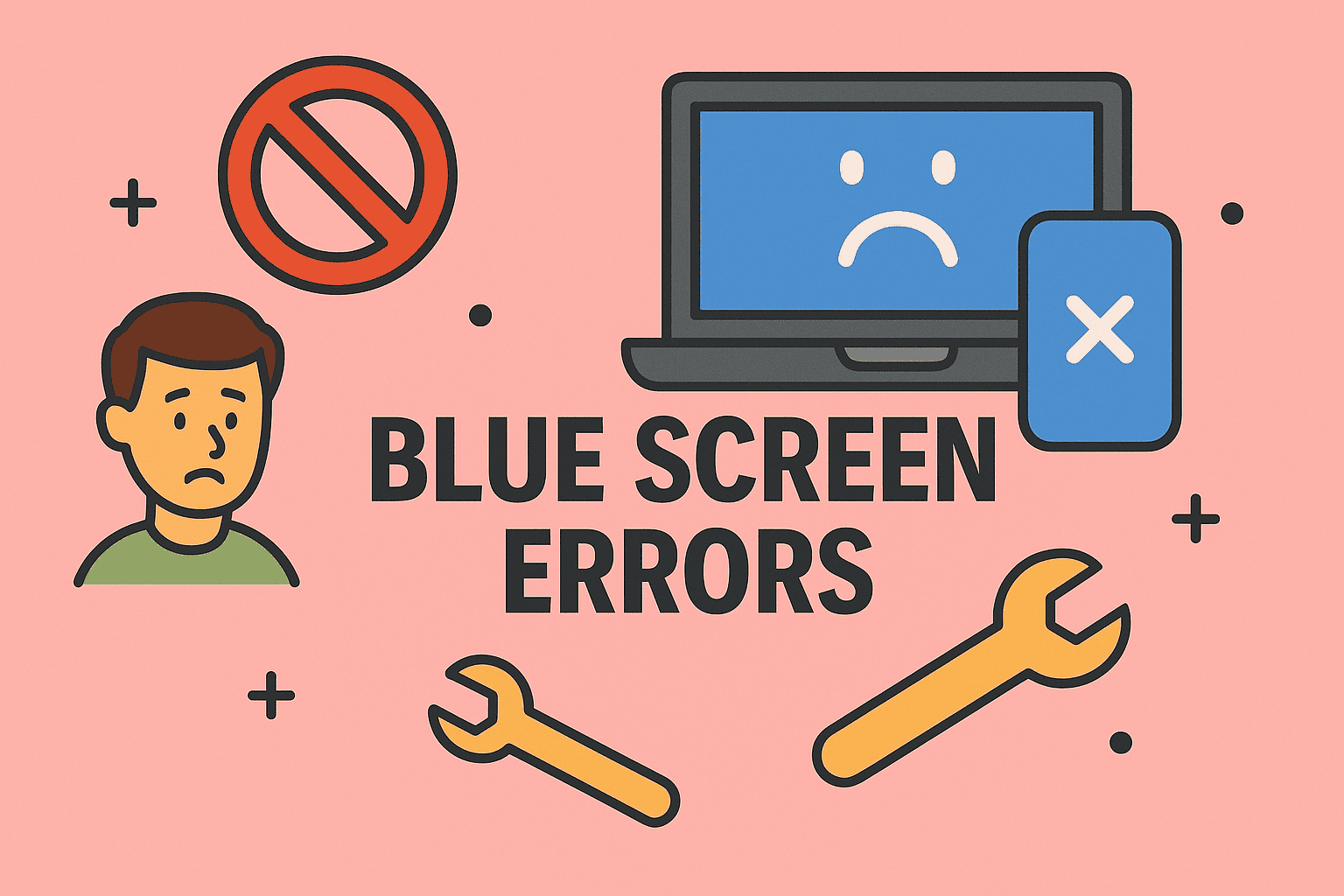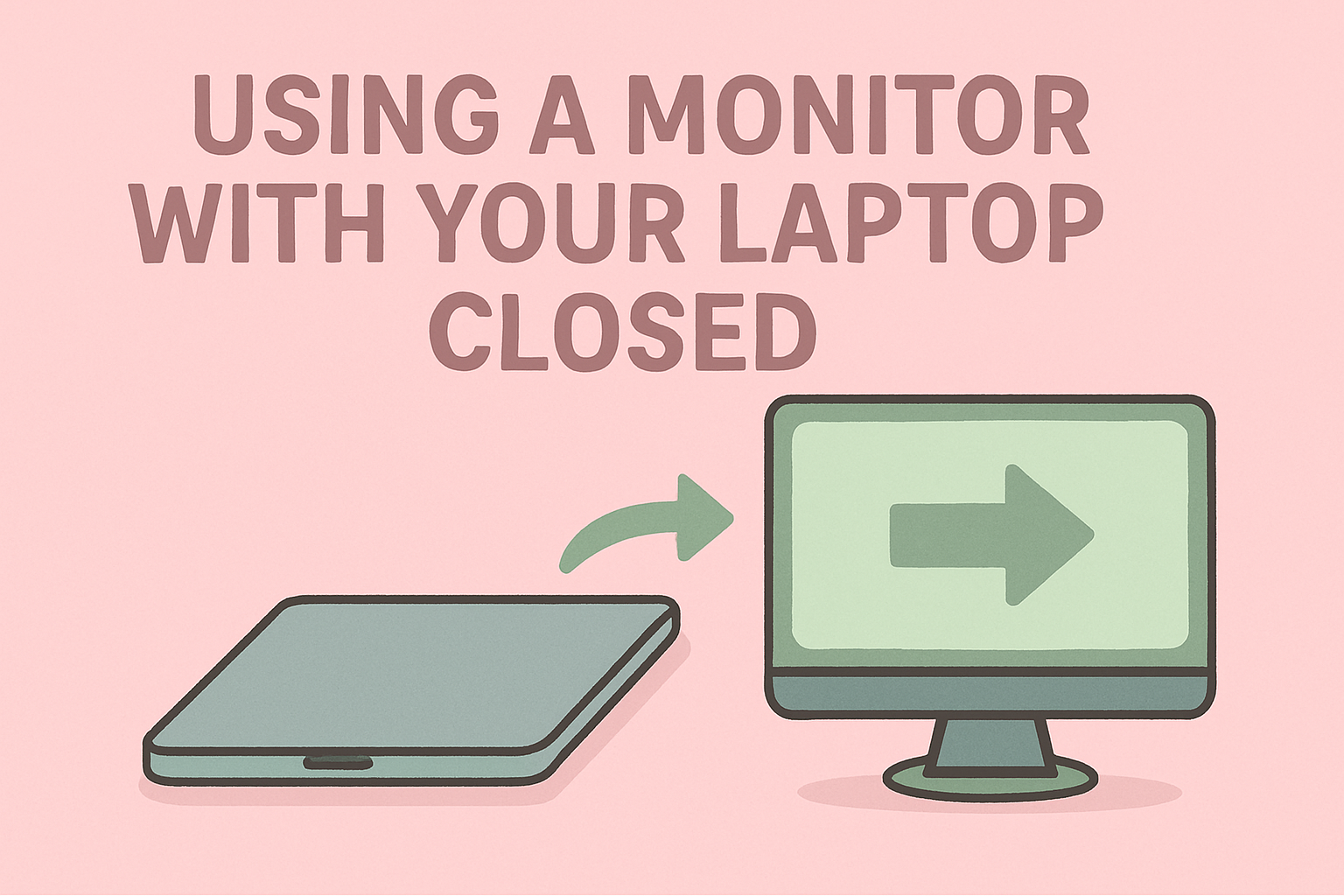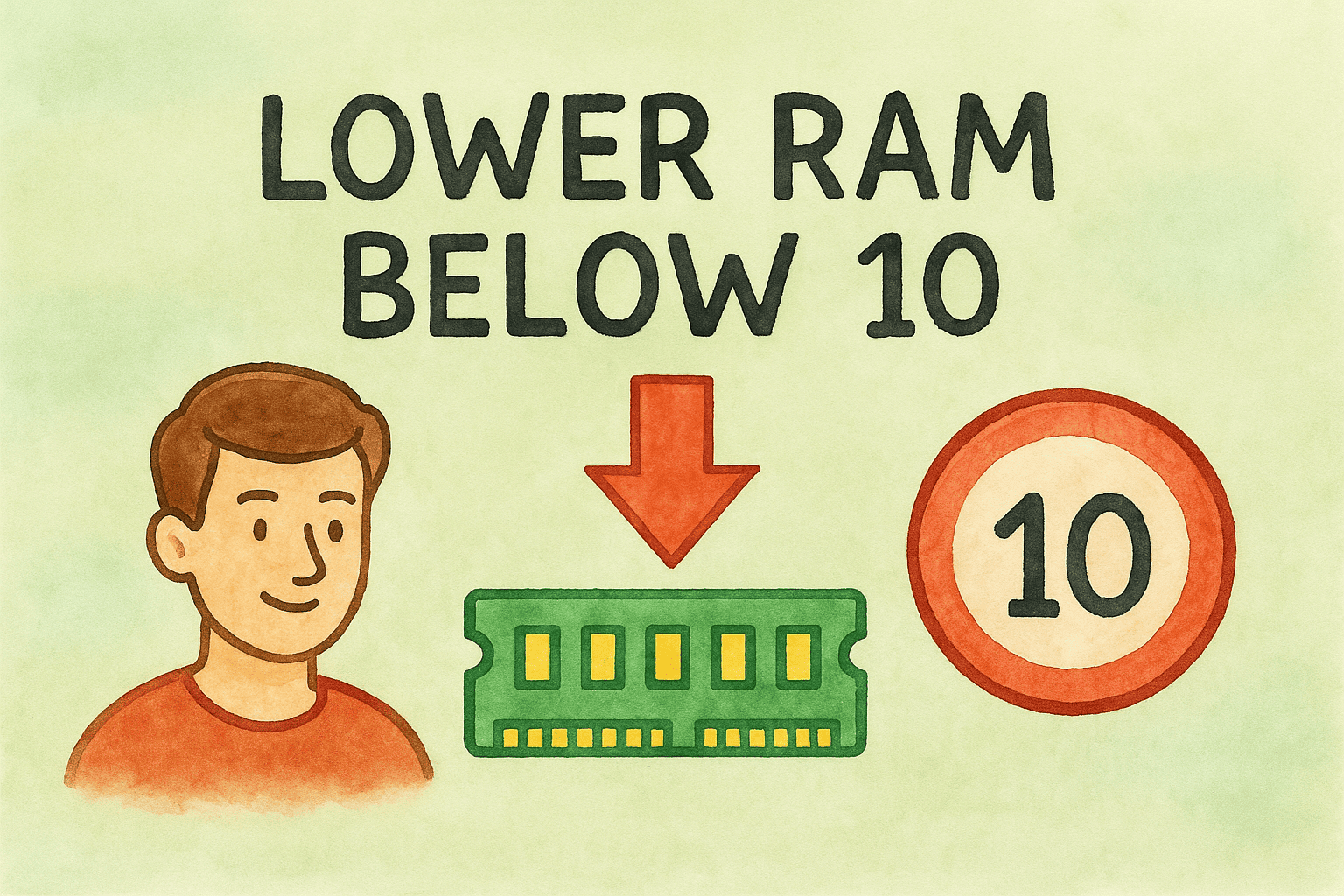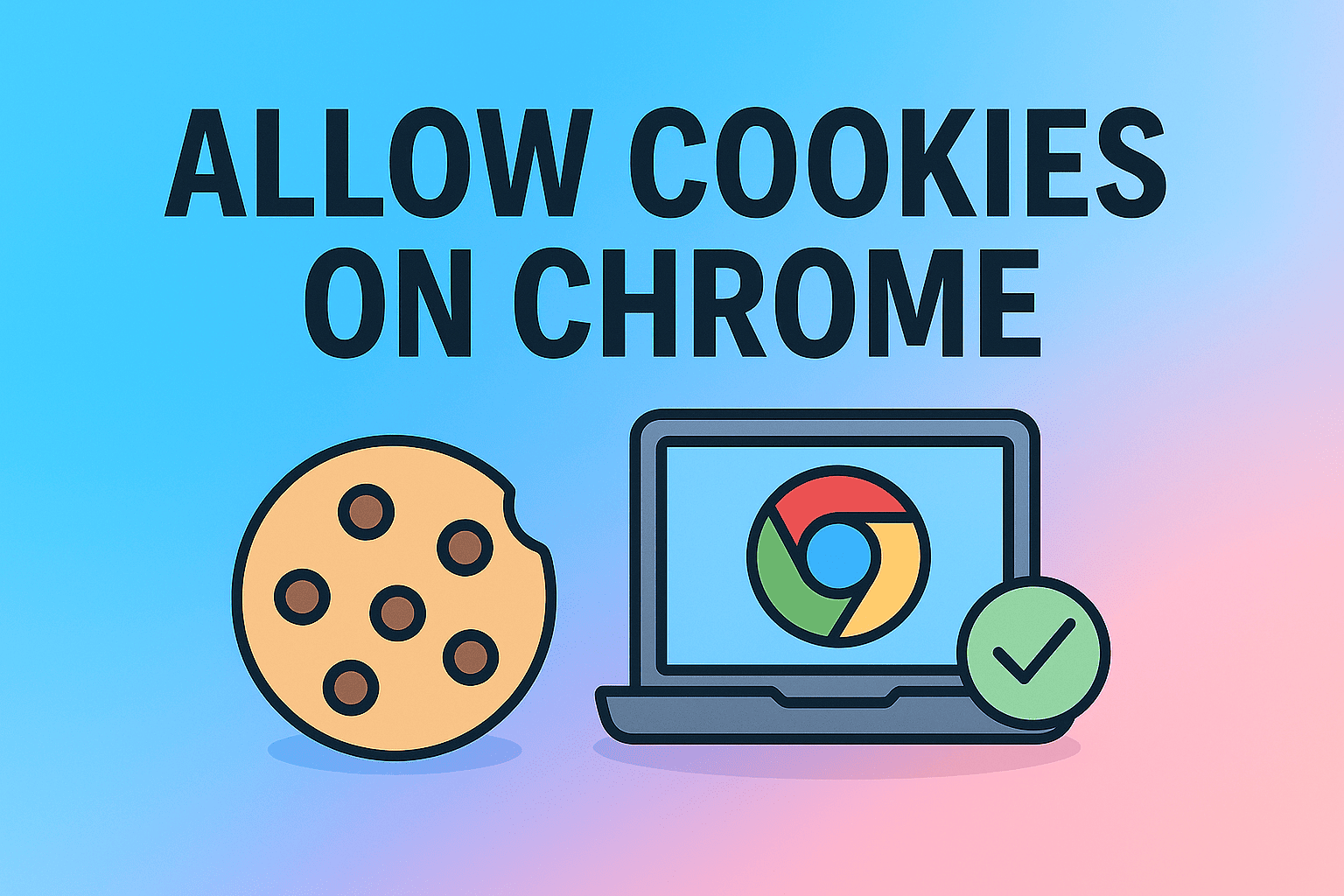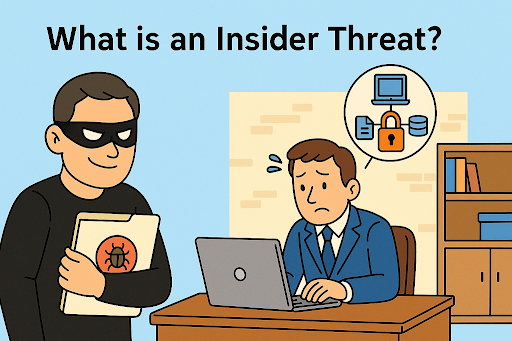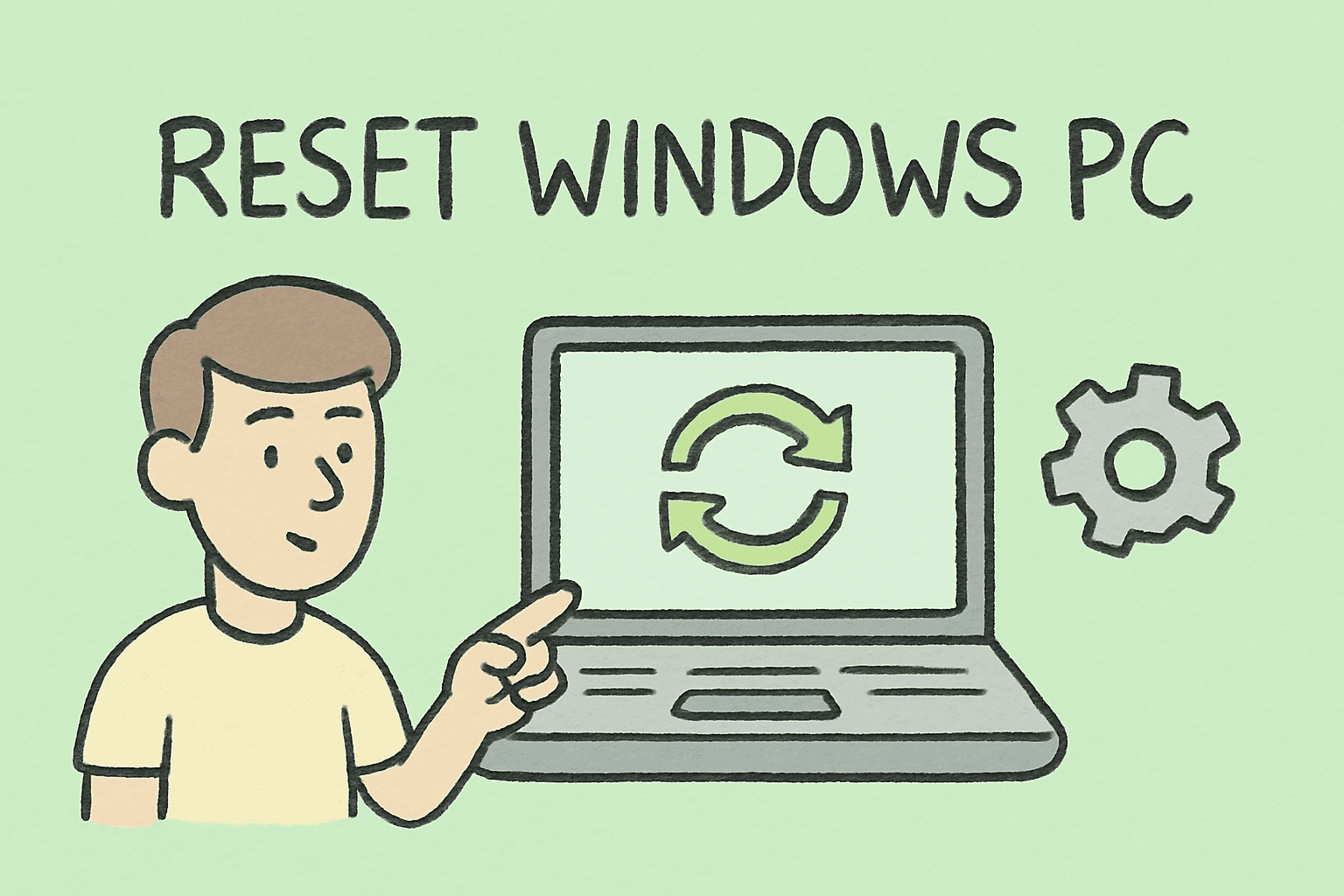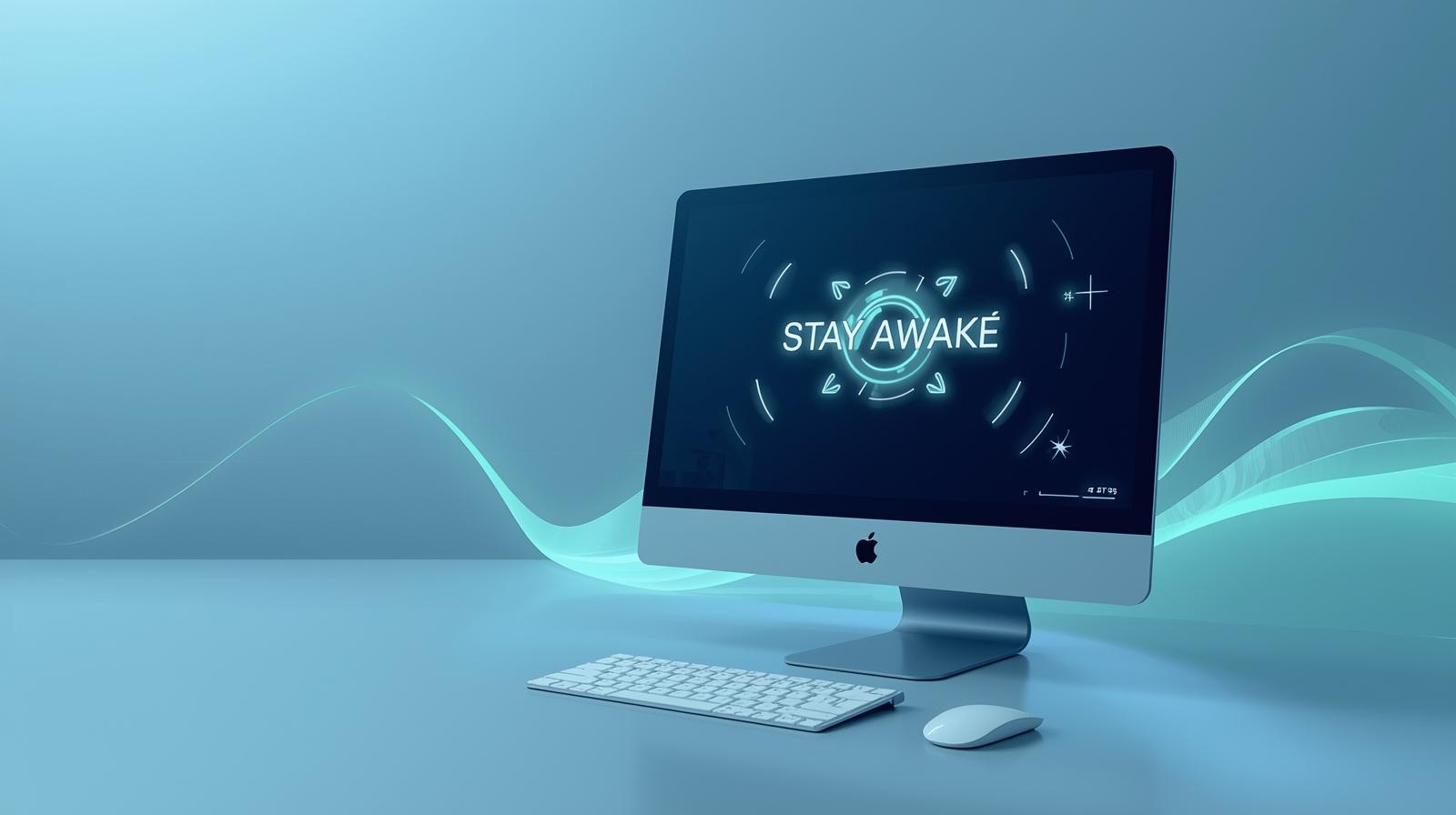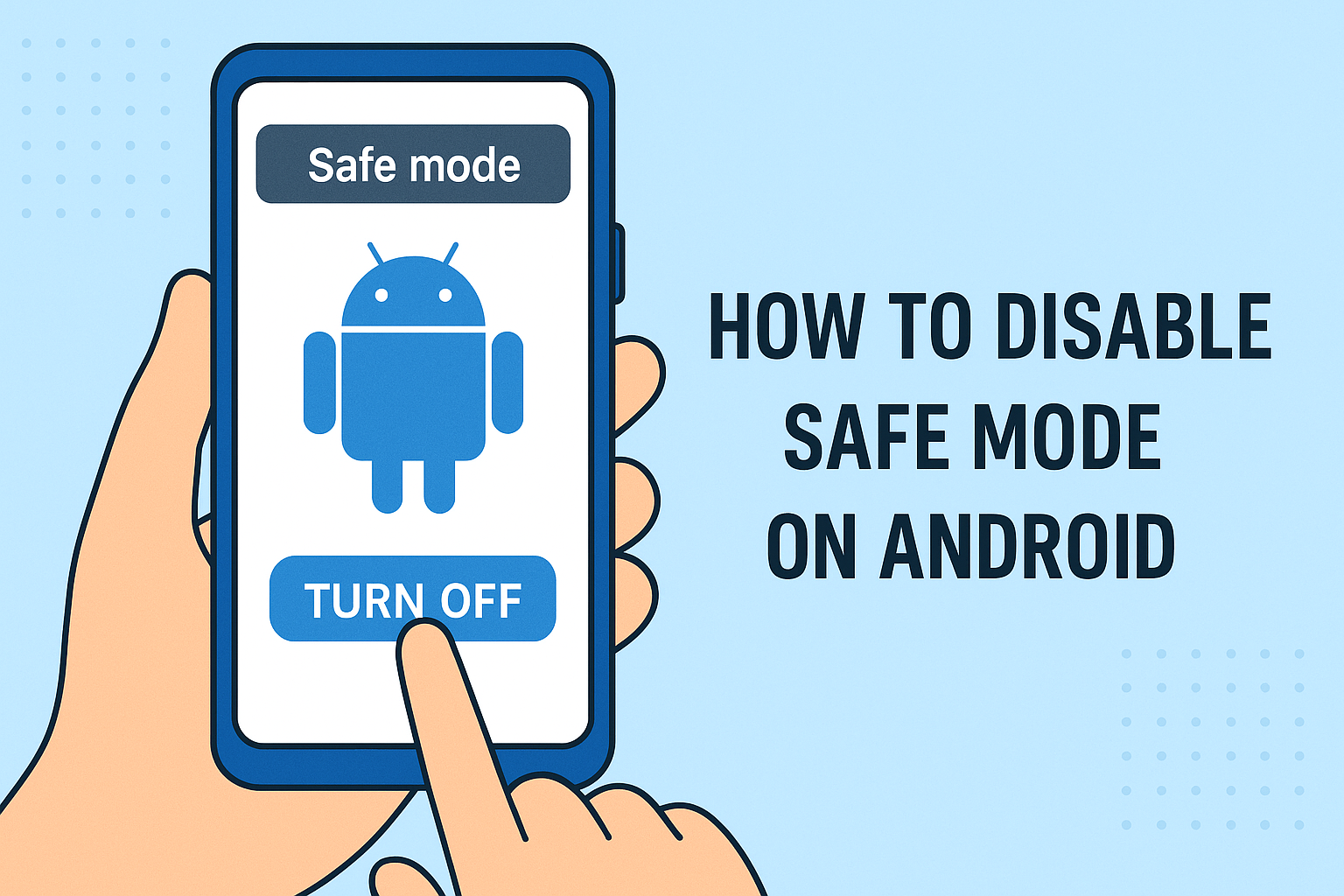Mastering the Command Window for Efficient Windows Management
Updated on October 3, 2025, by ITarian
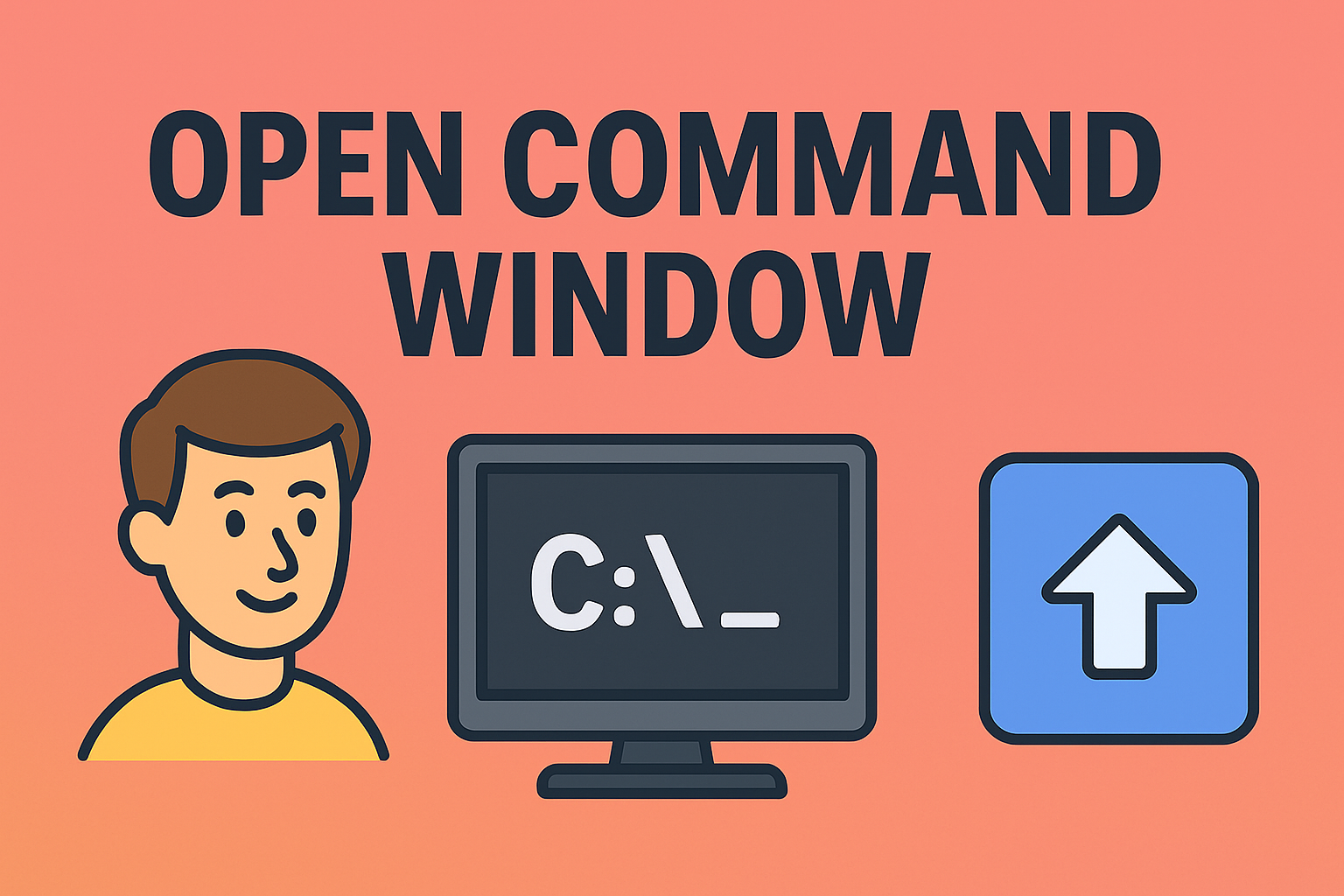
If you work in IT, cybersecurity, or system administration, you’ve likely encountered situations where you need quick access to powerful Windows tools. Whether for running scripts, troubleshooting, or executing network diagnostics, knowing how to open command window efficiently can save valuable time.
The Command Window—also known as Command Prompt (cmd)—is an essential part of Windows that allows users to perform advanced operations using text commands. Despite the rise of graphical interfaces, IT professionals still rely on it for automation, diagnostics, and configuration.
In this post, we’ll explore multiple ways to open the Command Window across Windows 10 and 11, discuss admin-level access, and explain its importance in IT and cybersecurity workflows.
What Is the Command Window?
The Command Window or Command Prompt is a built-in Windows interface that lets you interact directly with the operating system via text-based commands.
Key Functions:
-
Execute scripts and system commands
-
Access files and folders quickly
-
Troubleshoot network connectivity
-
Manage system processes and configurations
While newer utilities like PowerShell and Windows Terminal offer advanced features, Command Prompt remains a cornerstone for system control, especially for compatibility with legacy tools.
Why Knowing How to Open Command Window Matters
For IT professionals and cybersecurity experts, accessing the Command Window quickly is a daily necessity.
Benefits:
-
Automation: Run batch files or scripts to manage systems at scale.
-
Network Management: Execute commands like
ping,tracert, andipconfigfor diagnostics. -
Security Audits: Check active users, permissions, and access logs.
-
System Recovery: Perform repairs and file management in safe mode environments.
Understanding how to open and use Command Prompt efficiently boosts productivity and technical accuracy.
How to Open Command Window in Windows 10 and 11
Windows offers multiple ways to open Command Prompt—each useful depending on the situation. Below are the most effective methods.
1. Open Command Window from the Start Menu
The Start Menu provides one of the simplest ways to open Command Prompt.
Steps:
-
Click the Start button or press Windows + S.
-
Type cmd or Command Prompt.
-
Click the app to open it.
Alternatively, right-click the result and choose:
-
Run as administrator → Opens an elevated command window with full permissions.
Tip: For administrative tasks, always choose Run as administrator to avoid access restrictions.
2. Open Command Window Using the Run Dialog
This method is fast and ideal for multitaskers.
Steps:
-
Press Windows + R to open the Run box.
-
Type
cmdand hit Enter.
Result: A Command Window opens instantly.
If you want to run it as an administrator:
-
Type
cmdin the Run dialog and press Ctrl + Shift + Enter.
3. Open Command Window from File Explorer
If you’re already navigating through folders and want to open Command Prompt in that specific directory, you can do it directly from File Explorer.
Steps:
-
Open File Explorer.
-
Navigate to your desired folder.
-
Type
cmdin the address bar and press Enter.
This launches a command window pointing to the folder’s path, saving you time when executing scripts or file-related commands.
4. Open Command Window Using Task Manager
When Windows Explorer crashes or you can’t access the desktop, Task Manager becomes an excellent alternative.
Steps:
-
Press Ctrl + Shift + Esc to open Task Manager.
-
Click File > Run new task.
-
Type
cmdand hit Enter.
To open it with admin privileges, check “Create this task with administrative privileges” before clicking OK.
5. Open Command Window from Context Menu (Windows 10)
In older Windows versions, you could open a command window directly from the right-click context menu inside a folder.
Steps:
-
Hold Shift and right-click inside any folder.
-
Select Open Command Window Here.
Note: In Windows 11, this option is replaced by “Open in Terminal.” However, you can restore the old option using Registry edits if desired.
6. Open Command Window from Power User Menu
The Power User Menu offers quick access to administrative tools.
Steps:
-
Press Windows + X.
-
Choose Windows Terminal, PowerShell, or Command Prompt (depending on system settings).
If you see PowerShell instead of Command Prompt:
-
Go to Settings > Personalization > Taskbar > Replace Command Prompt with Windows PowerShell and toggle it off.
7. Open Command Window via Windows Terminal
In Windows 11, Microsoft introduced Windows Terminal—a unified interface for Command Prompt, PowerShell, and WSL (Windows Subsystem for Linux).
Steps:
-
Right-click the Start button.
-
Choose Windows Terminal or Windows Terminal (Admin).
-
Click the dropdown arrow at the top → Select Command Prompt.
Windows Terminal allows running multiple command shells in tabs, enhancing multitasking and productivity for IT pros.
8. Open Command Window from Desktop Shortcut
If you use the Command Prompt frequently, create a shortcut for faster access.
Steps:
-
Right-click the desktop → Select New > Shortcut.
-
Type:
-
Click Next, then Finish.
-
Right-click the shortcut → Select Properties → Under Advanced, check Run as Administrator (optional).
Now you can double-click the icon to open the command window instantly.
9. Open Command Window at Startup
For system administrators, setting Command Prompt to open automatically during startup can be helpful for diagnostics.
Steps:
-
Press Windows + R, type
shell:startup, and hit Enter. -
Copy your Command Prompt shortcut into this folder.
The next time your system boots, Command Prompt will launch automatically.
How to Open Command Window as Administrator
Administrative access provides elevated privileges—essential for executing system-level commands like modifying configurations or resetting networks.
Method 1: Start Menu
-
Type cmd → Right-click → Run as Administrator.
Method 2: Run Command
-
Press Windows + R, type
cmd, then press Ctrl + Shift + Enter.
Method 3: Power User Menu
-
Press Windows + X → Select Command Prompt (Admin) or Windows Terminal (Admin).
Tip for IT Teams: Use administrator mode when running scripts for user account management, security audits, or service restarts.
Advanced Uses of the Command Window
The Command Prompt remains integral to enterprise computing due to its flexibility.
1. Network Troubleshooting
Commands like:
help diagnose connectivity and security issues effectively.
2. File and System Management
Execute file operations quickly:
3. User and Security Management
Check or modify accounts:
4. Automation via Batch Files
Command Prompt supports scripting through .bat files—automating repetitive IT tasks such as log cleanup, patch deployment, and system scans.
5. Cybersecurity Tasks
-
Monitor open network ports using
netstat. -
Flush DNS cache with
ipconfig /flushdns. -
Review ARP tables (
arp -a) for potential intrusions.
These functions are crucial for maintaining secure and efficient systems.
Common Issues When Opening Command Window
Sometimes, Command Prompt might not open properly due to system restrictions or configuration errors.
Problem 1: “Access Denied” or Missing Permissions
-
Use Run as Administrator to bypass restrictions.
-
Verify Group Policy settings if on a corporate device.
Problem 2: Command Prompt Disabled by Administrator
-
Open the Registry Editor and navigate to:
-
Delete the value DisableCMD if present.
Problem 3: Shortcut Missing
-
Manually recreate it via C:\Windows\System32\cmd.exe.
Command Window vs. PowerShell vs. Windows Terminal
| Feature | Command Prompt | PowerShell | Windows Terminal |
|---|---|---|---|
| Purpose | Legacy command-line interface | Advanced scripting and automation | Multi-shell interface |
| Best For | Basic commands and batch scripts | Administrative scripting | Unified access to all shells |
| Syntax | DOS-style | Object-oriented (cmdlets) | Supports all |
| Security | Basic | Enhanced with policy control | Same as shell used |
While PowerShell is more robust, knowing how to open Command Window remains essential for quick troubleshooting and legacy support.
Security Implications of Using the Command Window
Since Command Prompt grants direct access to the operating system, it can be both powerful and risky if misused.
Best Practices for Secure Usage:
-
Run only trusted commands or scripts.
-
Restrict admin privileges for non-technical users.
-
Log command-line activities using Windows Event Viewer.
-
Integrate with endpoint protection (e.g., Itarian) for visibility into user actions.
For cybersecurity teams, monitoring command-line usage helps detect suspicious or unauthorized behavior within corporate networks.
FAQs About Opening the Command Window
Q1. What’s the difference between Command Prompt and Command Window?
They refer to the same tool—Command Prompt (cmd.exe) is the program, and Command Window is its interface.
Q2. How do I open Command Prompt in a specific folder?
Open File Explorer, navigate to your desired folder, type cmd in the address bar, and press Enter.
Q3. Can I open Command Prompt as Administrator using a shortcut?
Yes. Create a shortcut for cmd.exe → Right-click → Properties → Advanced → Check “Run as Administrator.”
Q4. Is Command Prompt available on Windows 11?
Yes. It’s still built-in, accessible via the Start Menu or Windows Terminal.
Q5. How do I switch between PowerShell and Command Prompt in Windows Terminal?
Click the dropdown arrow in Windows Terminal and select “Command Prompt.”
Final Thoughts
Knowing how to open command window isn’t just a basic computer skill—it’s a productivity multiplier for IT managers, cybersecurity experts, and executives overseeing technical operations. From executing administrative commands to managing networks, Command Prompt remains one of Windows’ most powerful tools.
By mastering multiple access methods—Run dialog, shortcuts, Start menu, or Terminal—you’ll always be ready to troubleshoot and automate efficiently.
For organizations aiming to streamline endpoint management and security monitoring, investing in integrated tools is key.
Simplify your IT operations with Itarian. Start your free trial today and experience powerful device management and command-level control securely.