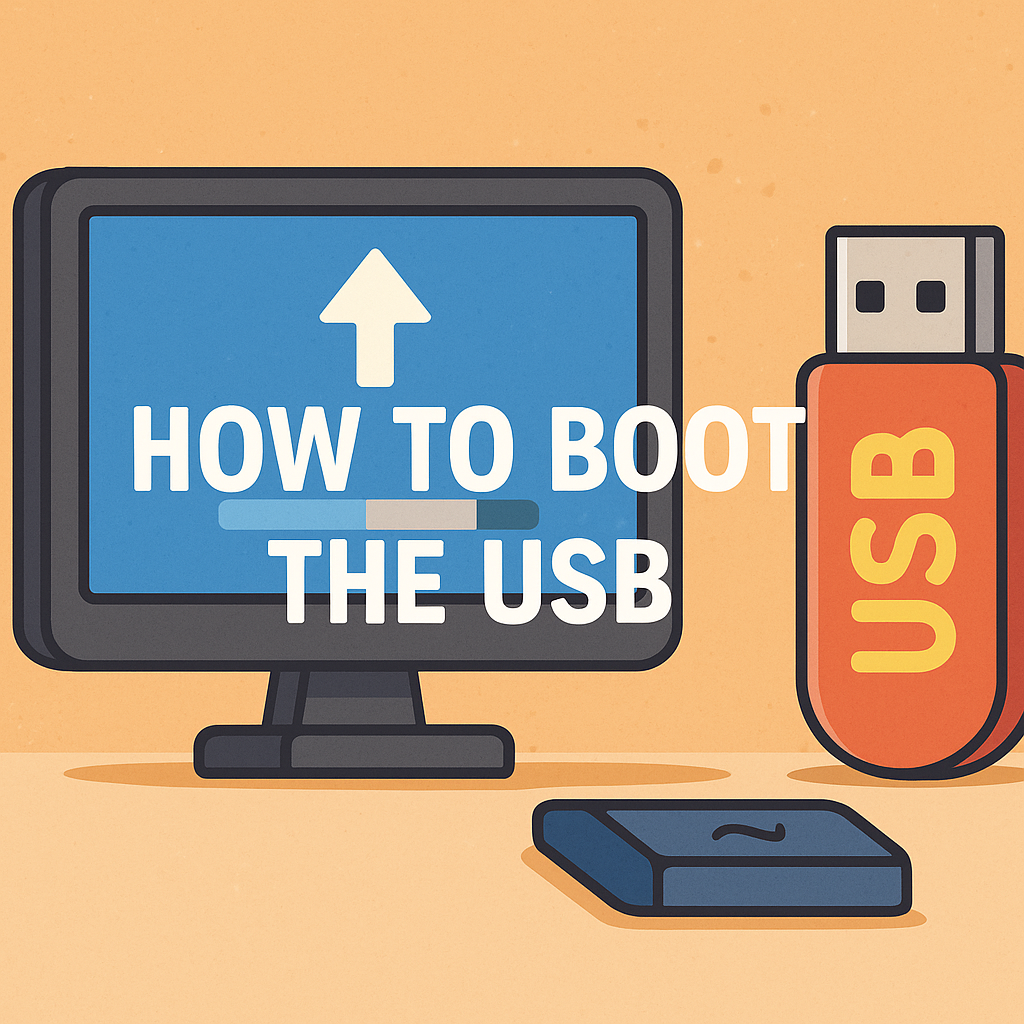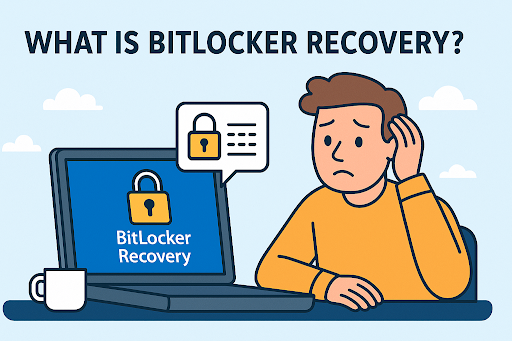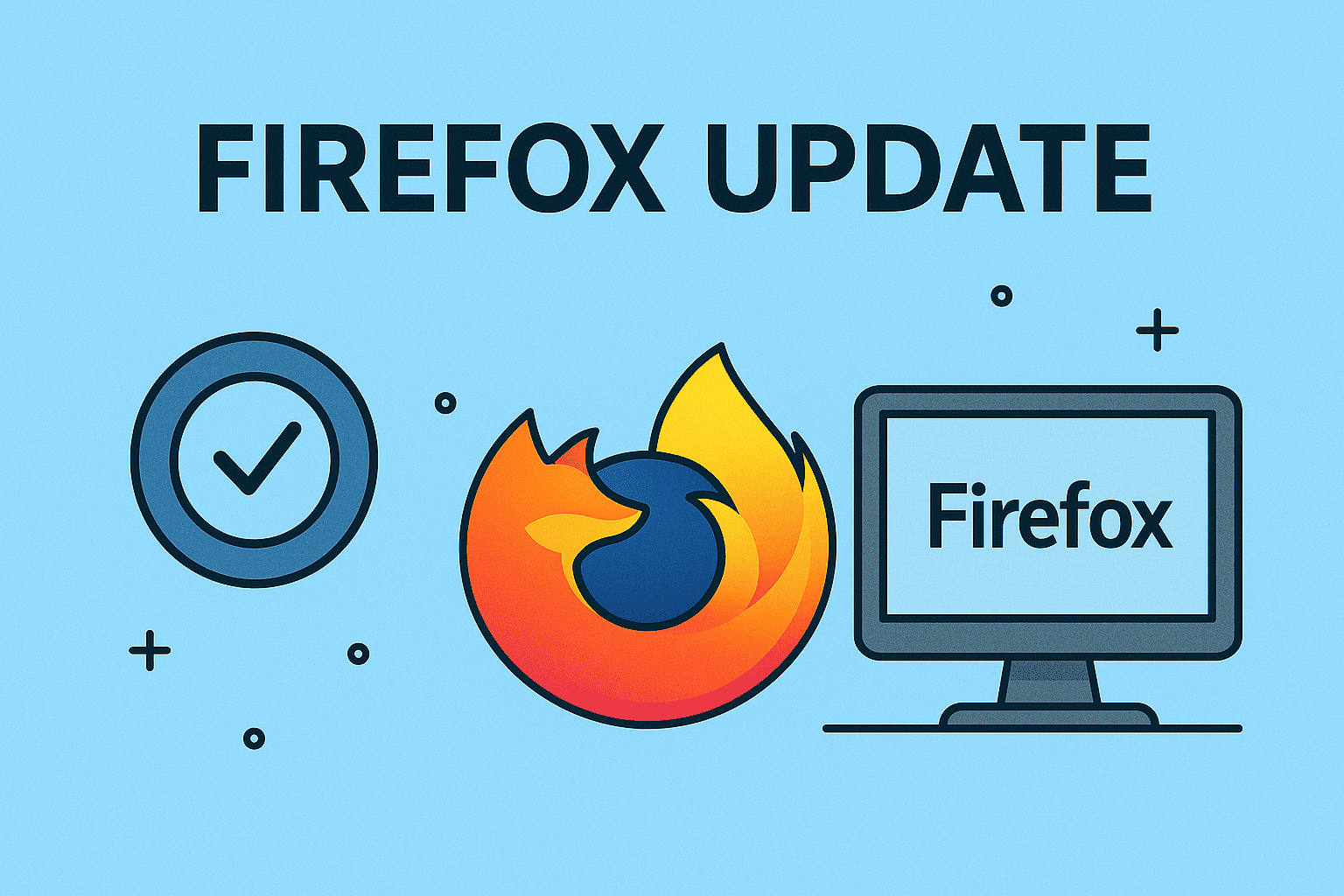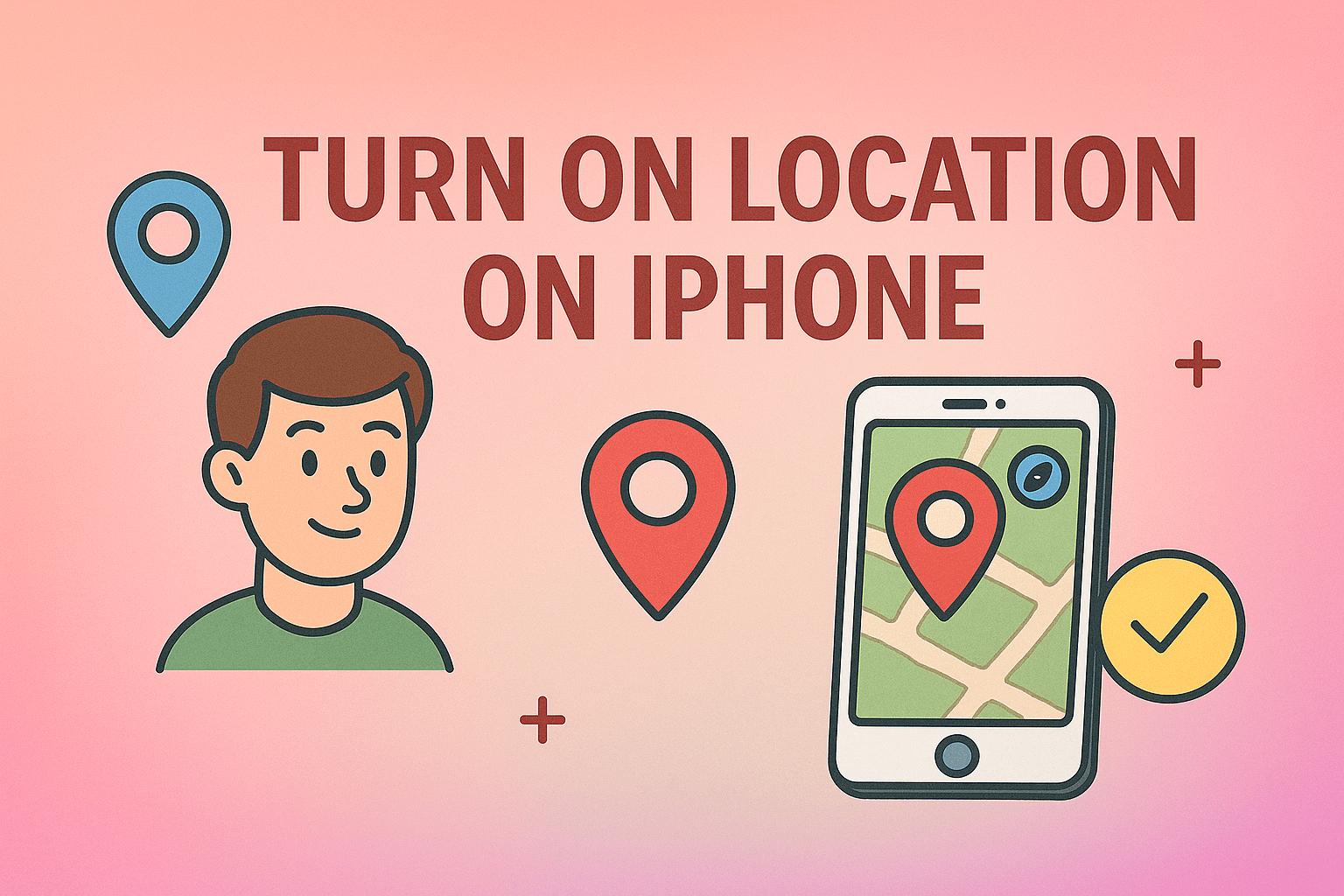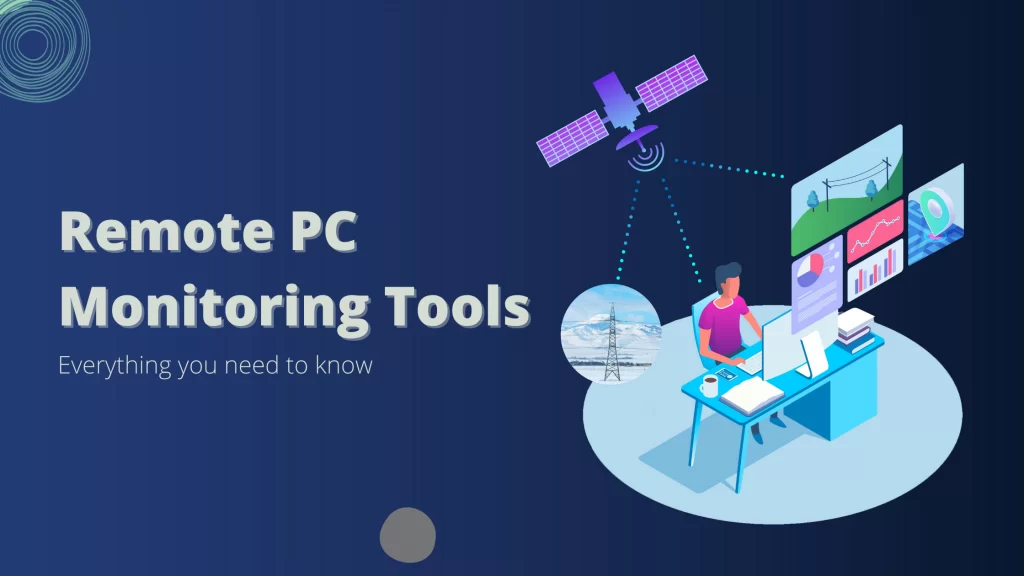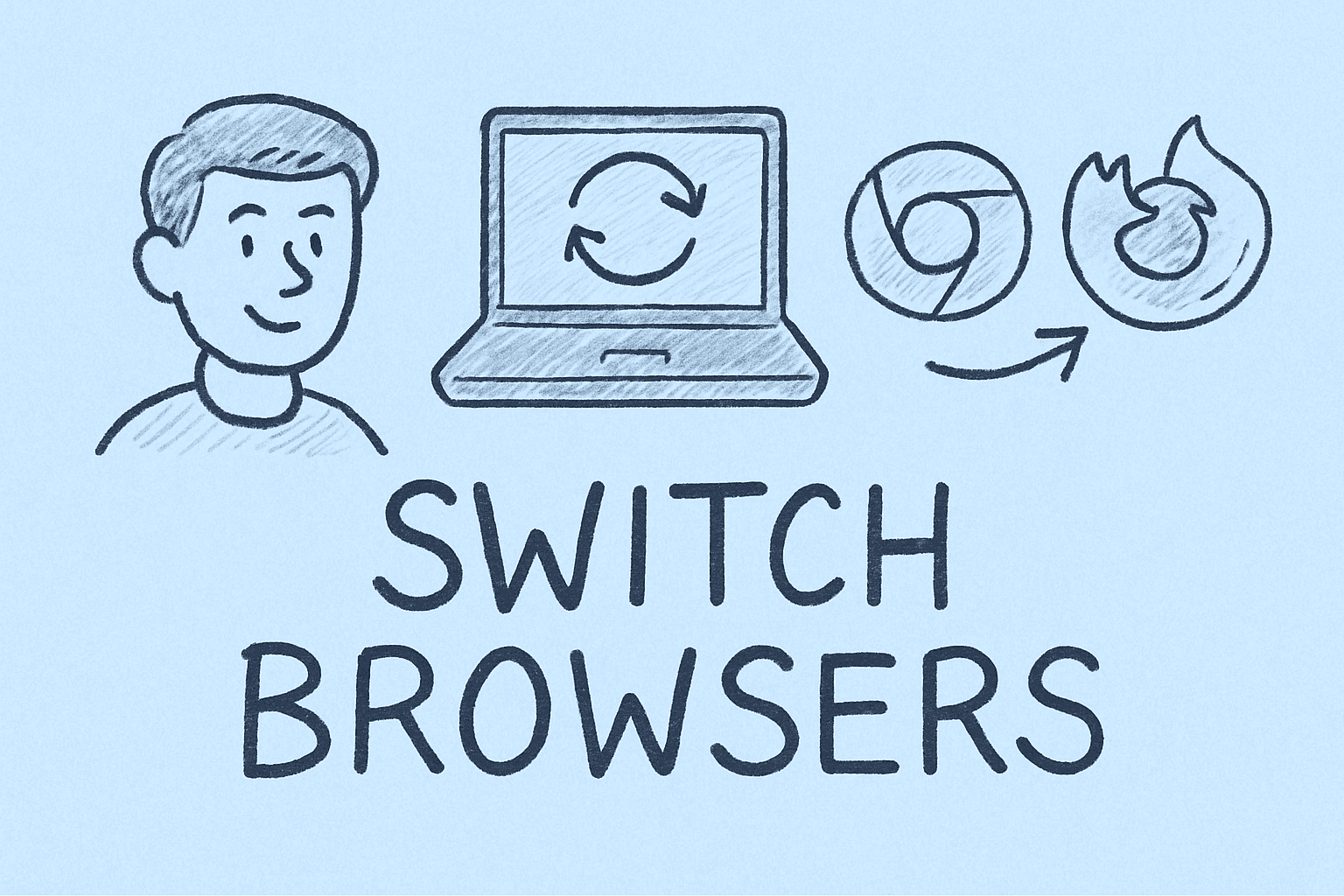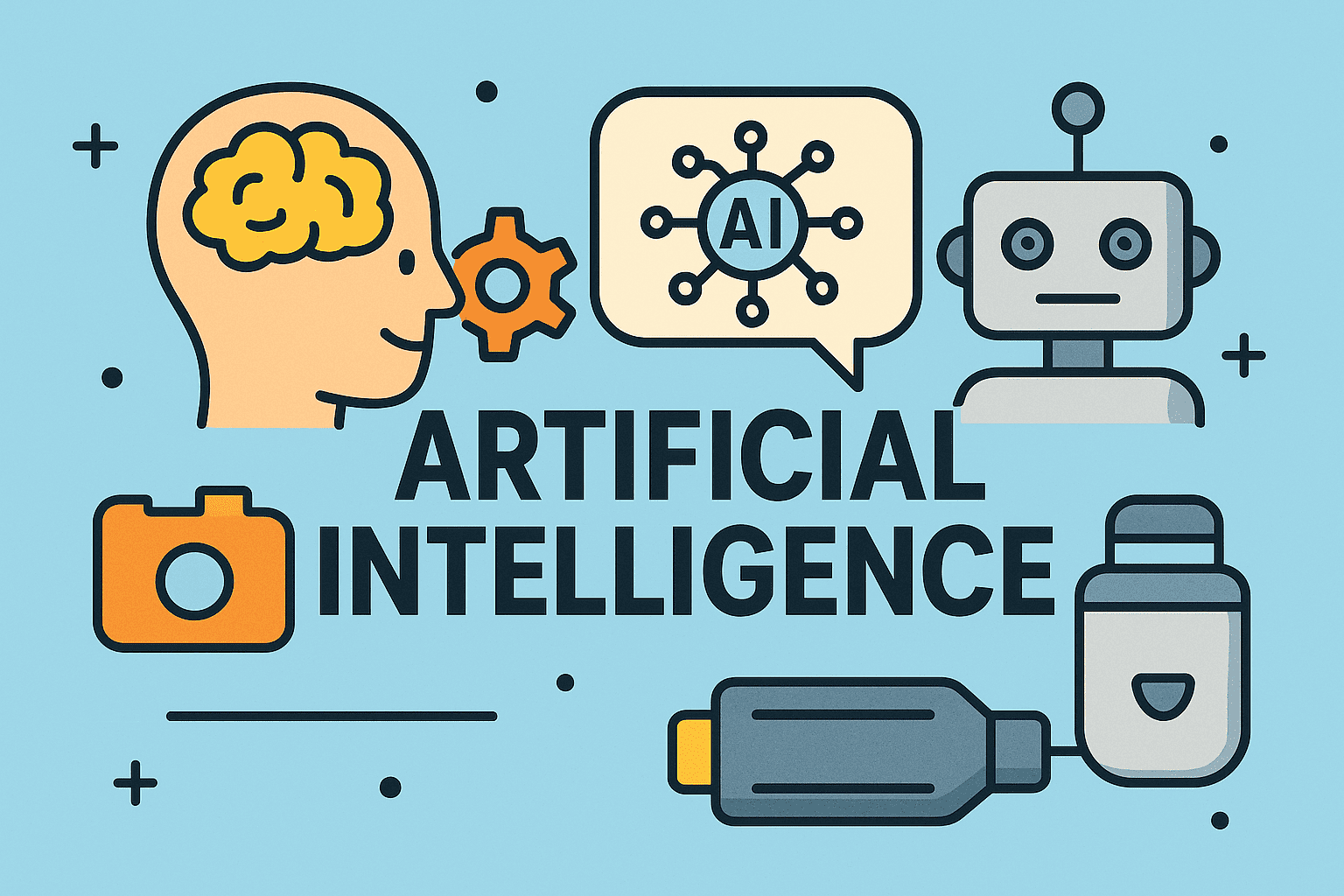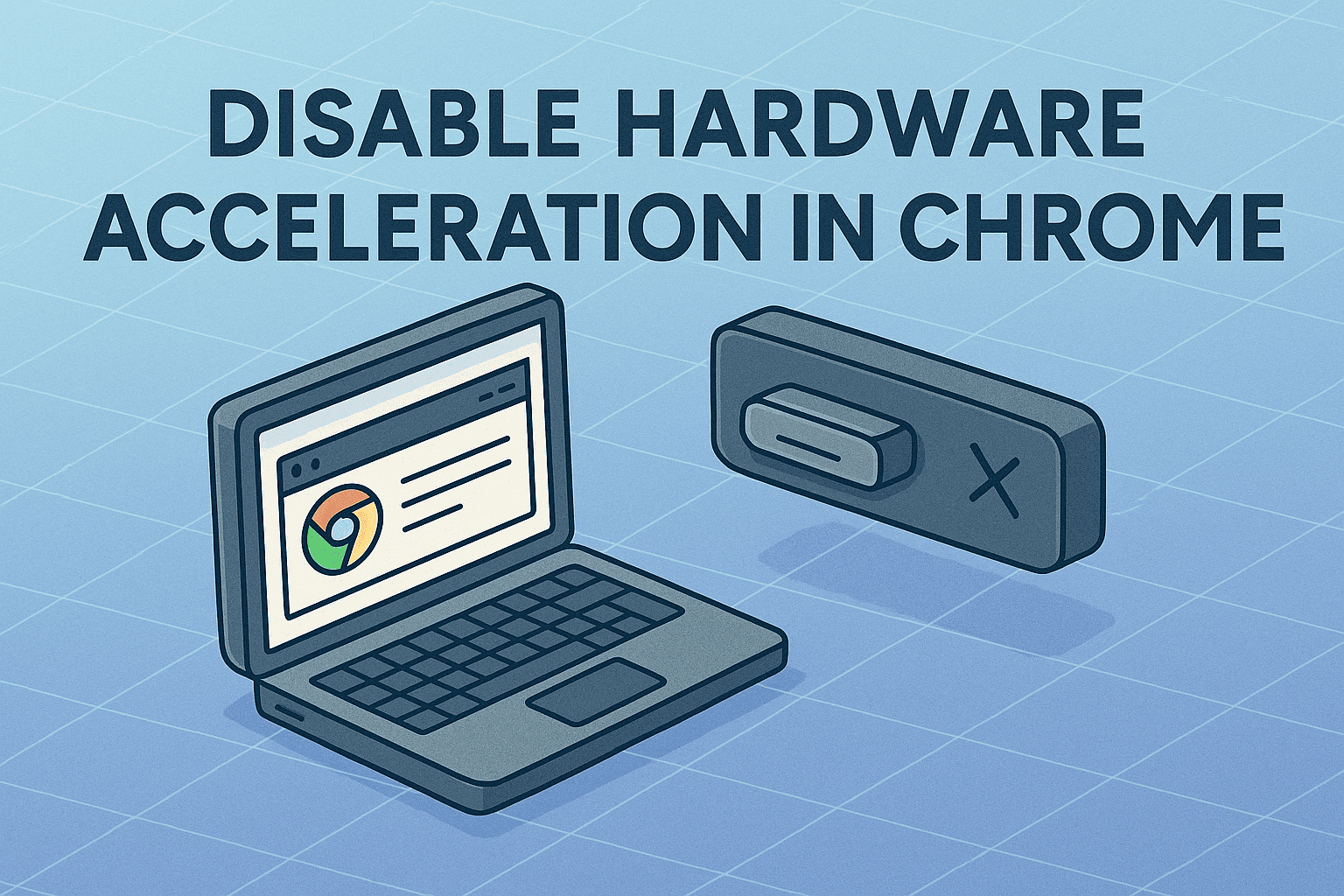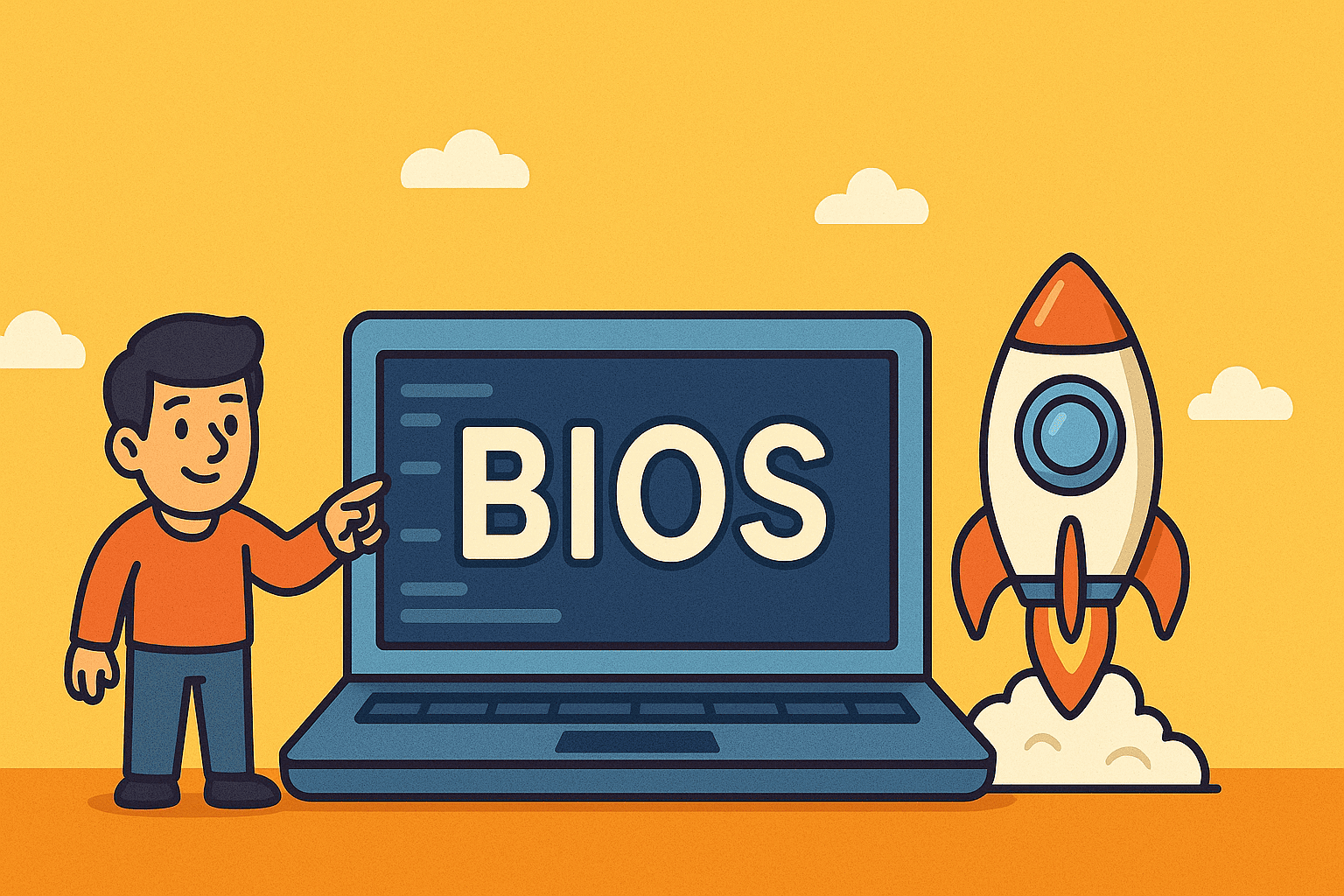Understanding How to Boot into DOS from Windows 10
Updated on September 29, 2025, by ITarian
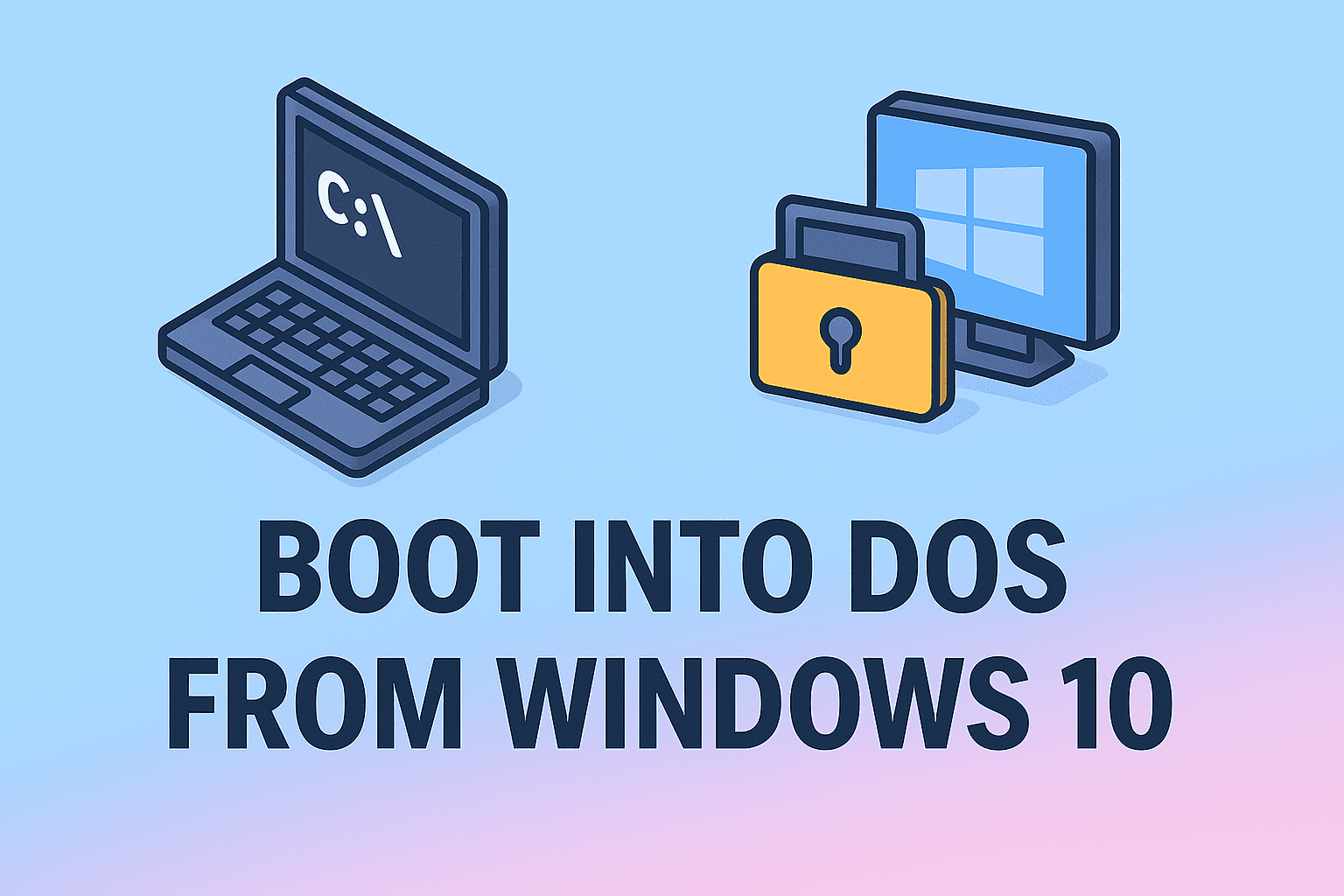
Have you ever needed to run a legacy program or troubleshoot deep-level system issues? Many IT managers, cybersecurity experts, and even business leaders still ask: how to boot into DOS from Windows 10. While DOS (Disk Operating System) isn’t part of modern Windows, accessing DOS-like environments is critical for running scripts, performing low-level diagnostics, or managing legacy applications.
In this article, we’ll break down the exact methods for accessing DOS-like functionality in Windows 10, explain why it’s useful, and provide security-focused insights for professionals who rely on secure, optimized systems.
What Is DOS and Why Is It Still Relevant?
DOS (Disk Operating System) was the original command-line operating system used before Windows developed its graphical user interface. While Windows 10 does not include MS-DOS as a standalone system, its Command Prompt and PowerShell environments mimic many of DOS’s core functionalities.
Why does it still matter?
-
Legacy support – Some businesses still run old applications that need DOS-style access.
-
Troubleshooting – IT managers can resolve boot errors or malware persistence via command-line tools.
-
Cybersecurity – Analysts use DOS-like commands for forensic investigations.
-
System recovery – Safe mode with command prompt allows administrators to fix broken systems.
Differences Between DOS, Command Prompt, and PowerShell
Before diving into how to boot into DOS from Windows 10, it’s important to clarify:
-
DOS – Original standalone operating system (no longer included in Windows).
-
Command Prompt (cmd.exe) – Windows’ built-in tool that supports many DOS commands.
-
PowerShell – Advanced command-line shell with scripting capabilities.
-
Recovery Console – Accessed outside normal boot for advanced repairs.
So, when people ask about DOS in Windows 10, they’re usually referring to Command Prompt or Recovery Mode.
How to Boot into DOS from Windows 10
There are multiple ways to access a DOS-like environment in Windows 10.
1. Using Advanced Startup Options
-
Click Start > Settings > Update & Security.
-
Go to Recovery.
-
Under Advanced startup, click Restart now.
-
Select Troubleshoot > Advanced options > Command Prompt.
-
Your system reboots into a DOS-like environment with full admin access.
This method is especially useful for IT teams needing system-level troubleshooting.
2. Booting into Safe Mode with Command Prompt
-
Press Windows + R, type
msconfig, and hit Enter. -
Go to the Boot tab.
-
Check Safe boot and select Alternate shell.
-
Restart the computer.
The system loads into a minimal environment with only Command Prompt available.
3. Creating a DOS Bootable USB
If you need a true DOS experience:
-
Download a DOS boot image (e.g., FreeDOS).
-
Use Rufus to create a bootable USB.
-
Insert the USB and restart your PC.
-
Enter BIOS/UEFI settings and set the USB as first boot device.
-
Boot into DOS from the flash drive.
This is the closest way to replicate the original MS-DOS environment.
4. Accessing Command Prompt Directly
For quick use without rebooting:
-
Press Windows + R → type
cmd→ press Enter. -
Or search for Command Prompt in the Start menu.
While this isn’t a full reboot into DOS, it’s the fastest way to run DOS commands.
5. Using Windows Installation Media
If Windows won’t boot properly:
-
Insert a Windows 10 installation USB/DVD.
-
Boot from it.
-
Select Repair your computer.
-
Choose Troubleshoot > Advanced options > Command Prompt.
This provides access to a DOS-like shell even if the OS is corrupted.
Common DOS Commands Still Useful Today
Even in modern Windows, many DOS commands remain valuable:
-
ipconfig– Displays network configuration. -
chkdsk– Scans and repairs disk errors. -
sfc /scannow– Repairs corrupted system files. -
netstat– Monitors active network connections. -
tasklist– Lists running processes. -
shutdown /r– Restarts the computer via command line.
For cybersecurity professionals, these commands are still integral in threat analysis and system maintenance.
Security Considerations When Booting into DOS
Booting into DOS or command-line environments has implications:
-
Unauthorized access risk – Attackers could exploit recovery consoles if not restricted.
-
Data exposure – Sensitive files may be accessible outside standard OS protections.
-
Malware persistence – Some malware leverages boot-level environments.
-
Policy compliance – Enterprises must control who can access advanced startup tools.
Best practices for IT managers:
-
Require admin authentication for Command Prompt access.
-
Use BitLocker encryption to protect drives.
-
Restrict BIOS/UEFI boot order changes with passwords.
-
Monitor and log command-line usage for auditing.
When Should You Boot into DOS?
-
System crashes – To repair corrupted boot files.
-
Driver issues – For uninstalling or rolling back drivers.
-
Malware removal – Isolate and delete malicious files.
-
Disk repairs – Run
chkdskor low-level disk utilities. -
Legacy application support – Running old DOS-based programs.
Pros and Cons of DOS Access in Windows 10
| Pros | Cons |
|---|---|
| Useful for troubleshooting | Not a full DOS OS |
| Supports legacy commands | Risk of misuse by attackers |
| Accessible without extra tools | Limited compared to PowerShell |
| Critical for cybersecurity teams | Requires admin rights |
Best Practices for Enterprises
For organizations, controlling DOS/command-line access is critical:
-
Implement role-based access – Limit admin privileges.
-
Automate tasks in PowerShell instead of manual DOS commands.
-
Educate employees about safe usage of command-line tools.
-
Maintain recovery policies – Ensure staff know how to safely reboot into DOS when needed.
-
Log usage – Use SIEM tools to track suspicious command-line activity.
FAQs on Booting into DOS from Windows 10
Q1. Does Windows 10 have real DOS?
No. Windows 10 includes Command Prompt, which mimics DOS functionality. For real DOS, you need FreeDOS or a bootable USB.
Q2. Can I run old DOS games on Windows 10?
Yes, using emulators like DOSBox or a bootable DOS environment.
Q3. Is it safe to boot into Command Prompt from Advanced Options?
Yes, if controlled by IT policies. Unauthorized access should be restricted.
Q4. What’s the difference between Command Prompt and PowerShell?
Command Prompt supports basic DOS commands, while PowerShell offers advanced scripting and automation.
Q5. Can malware use DOS environments?
Yes. Fileless malware often exploits command-line shells. Always secure access with admin controls.
Final Thoughts
Learning how to boot into DOS from Windows 10 equips professionals with a vital troubleshooting and cybersecurity skill. While DOS itself is obsolete, its command-line equivalents remain essential for diagnostics, system recovery, and forensic analysis. For IT managers and executives, ensuring secure and controlled access to these tools can prevent downtime, strengthen resilience, and safeguard enterprise operations.
Take enterprise IT security to the next level. Start free with Itarian today.